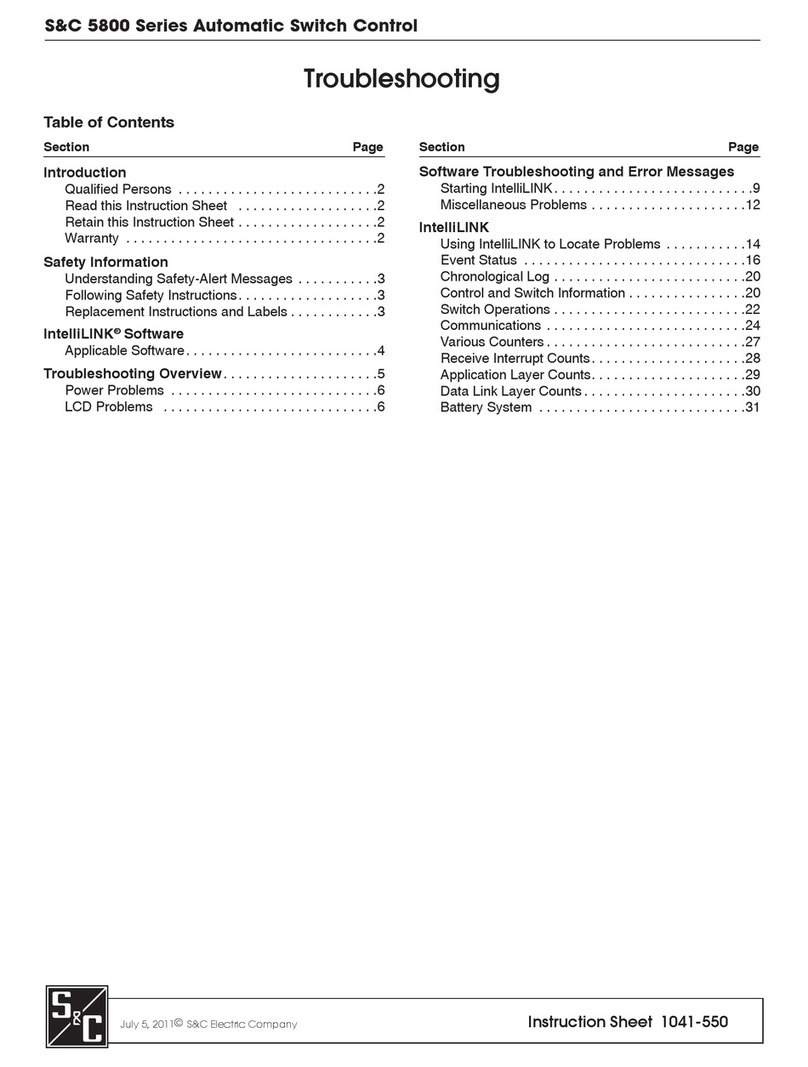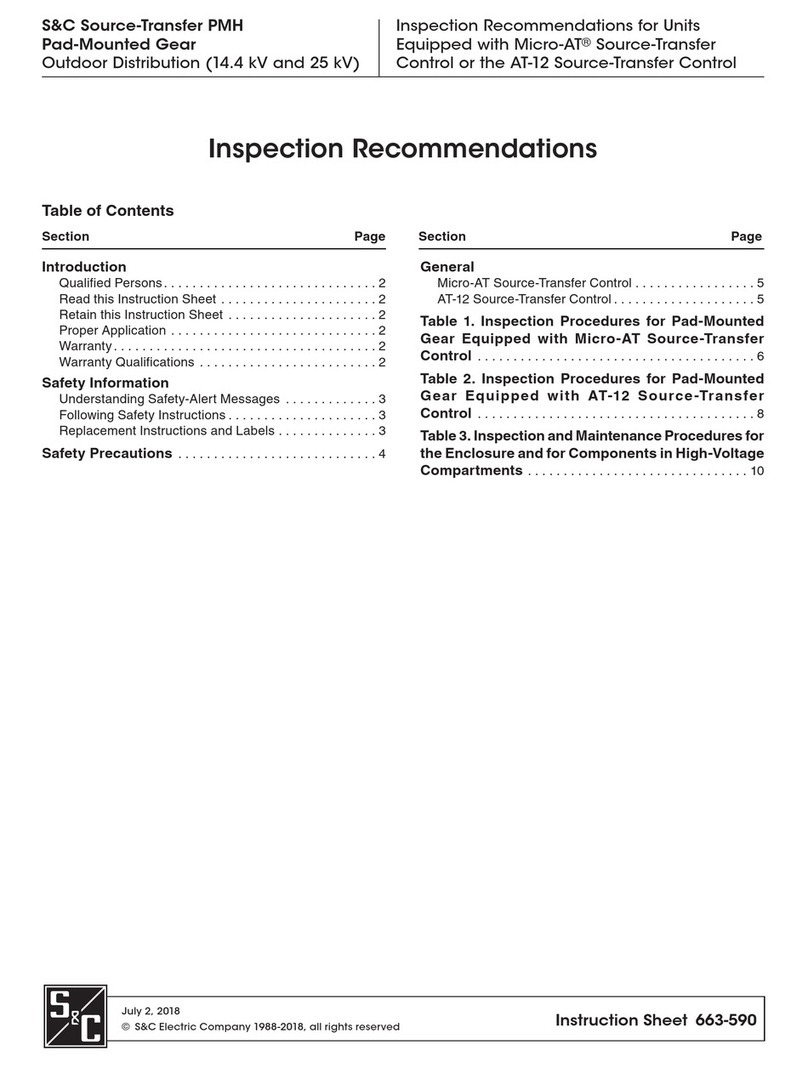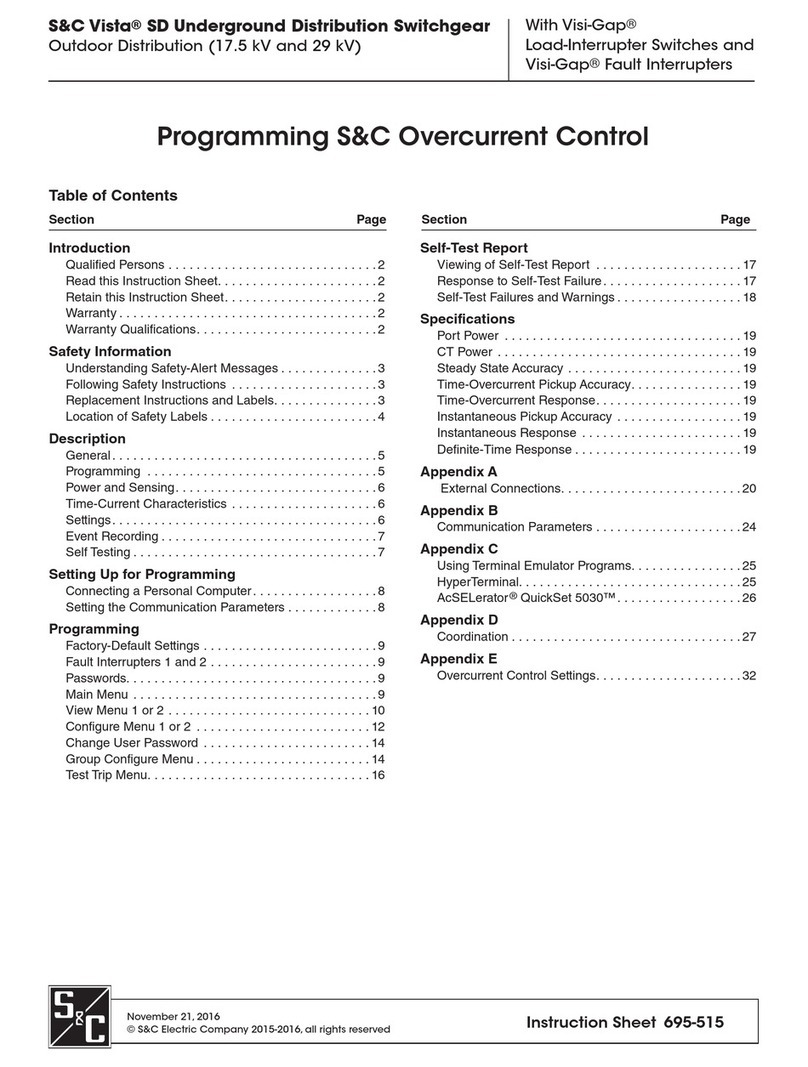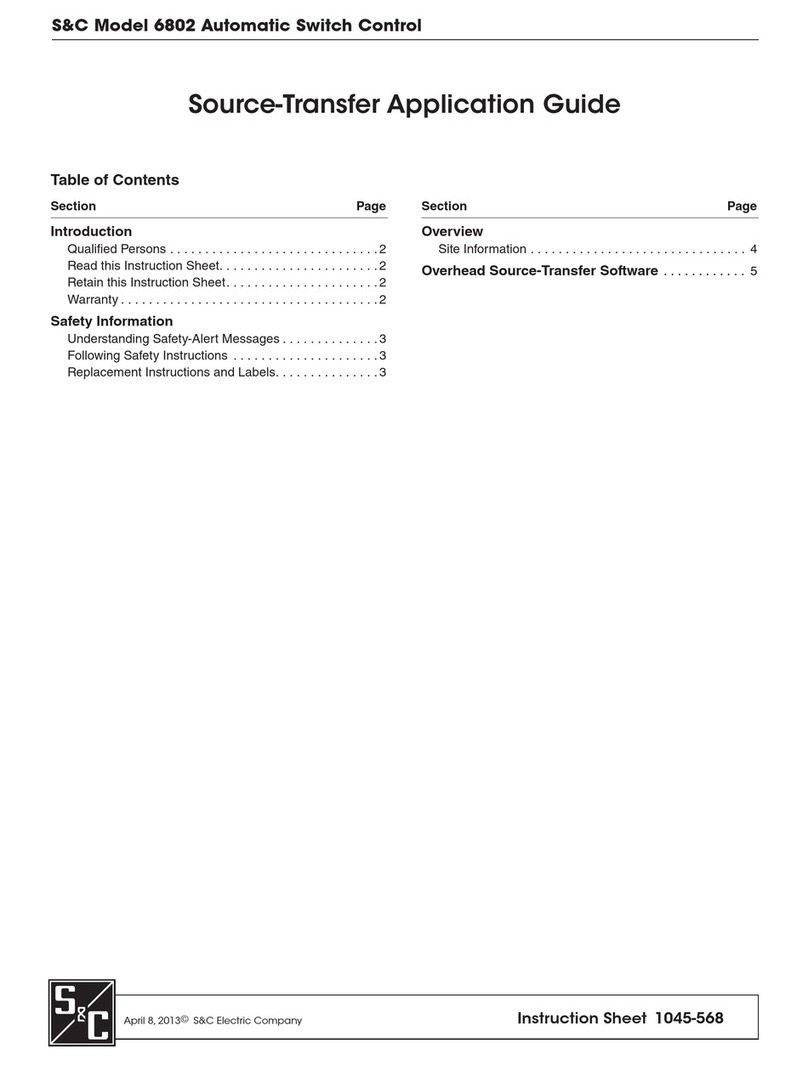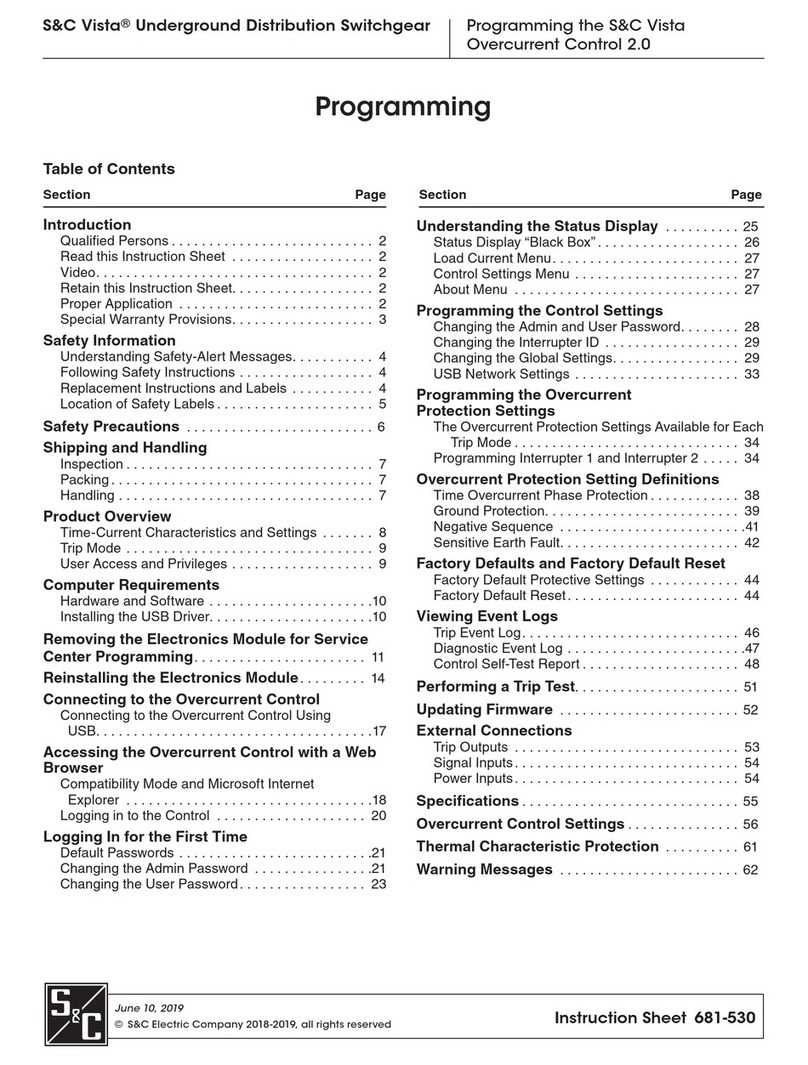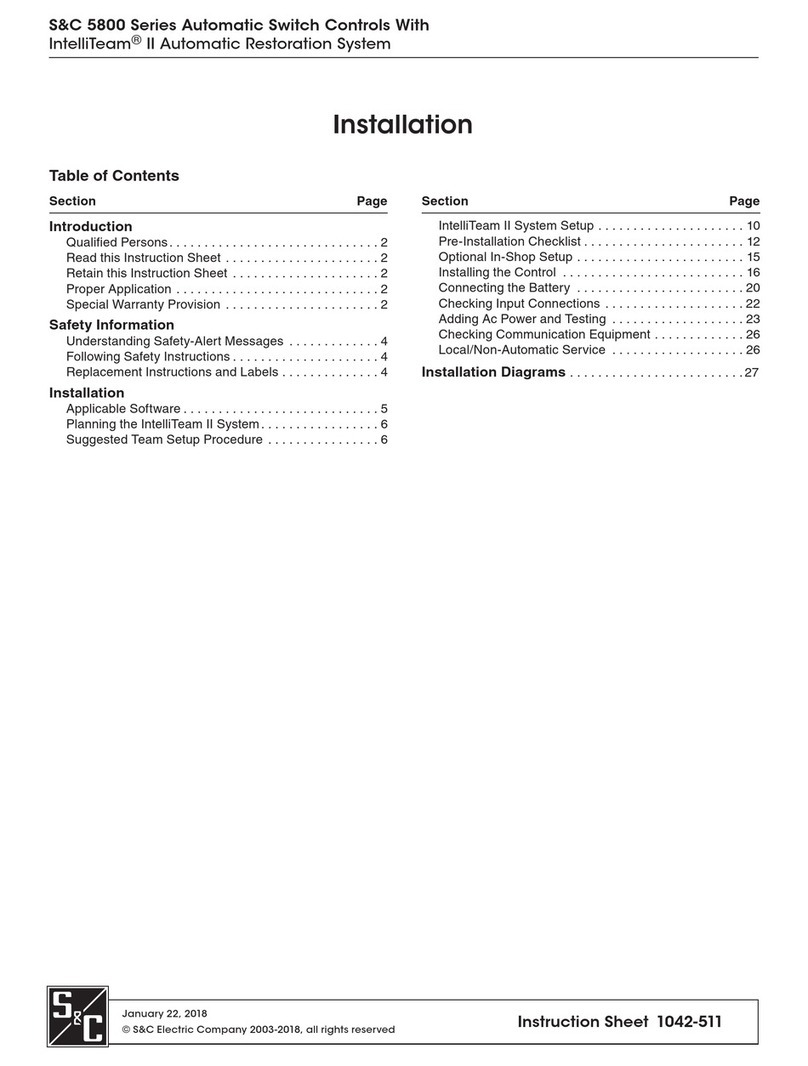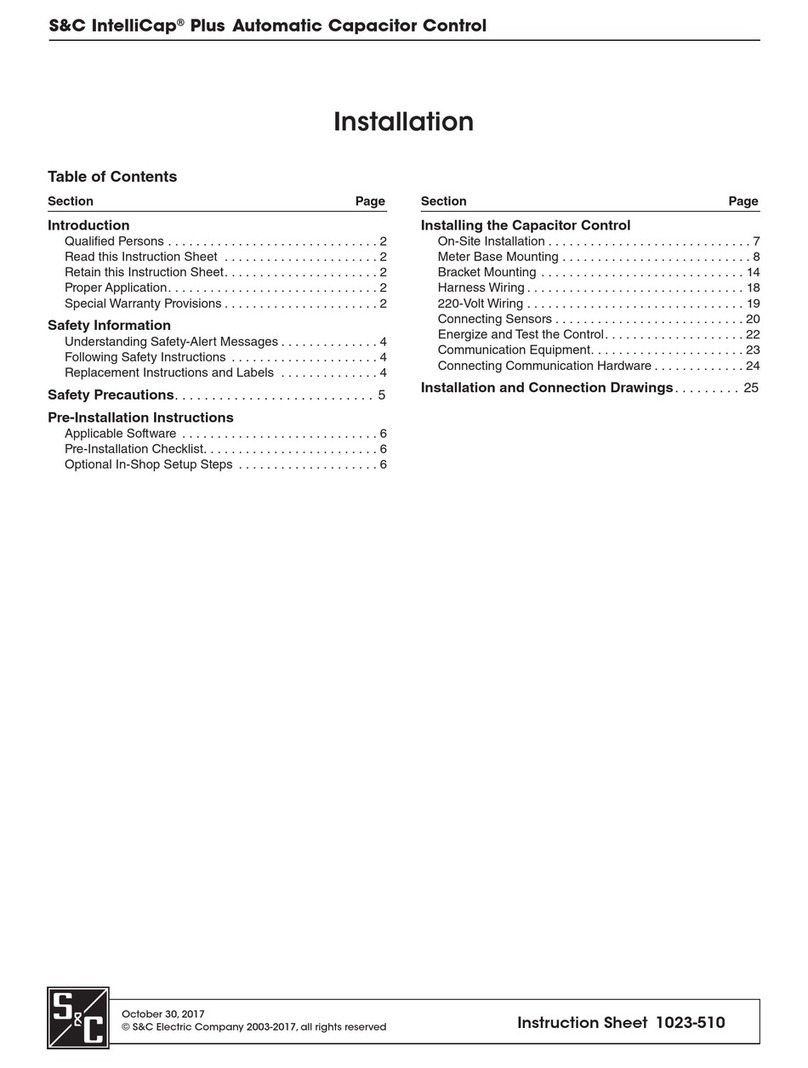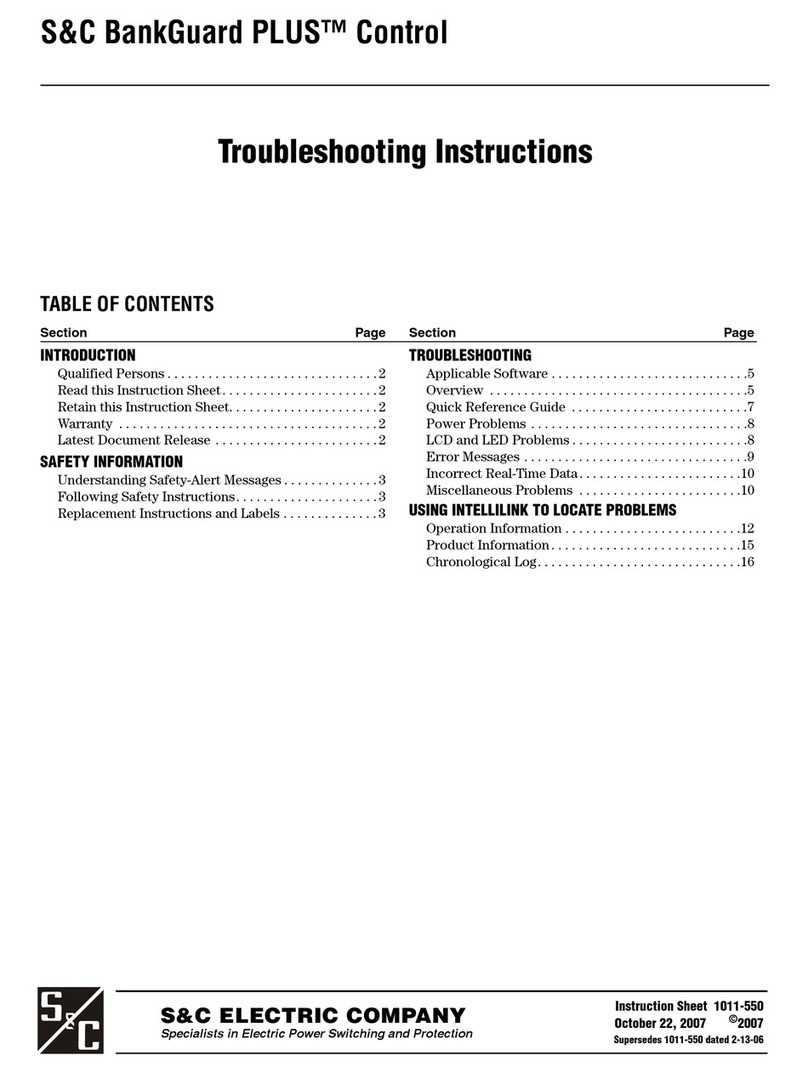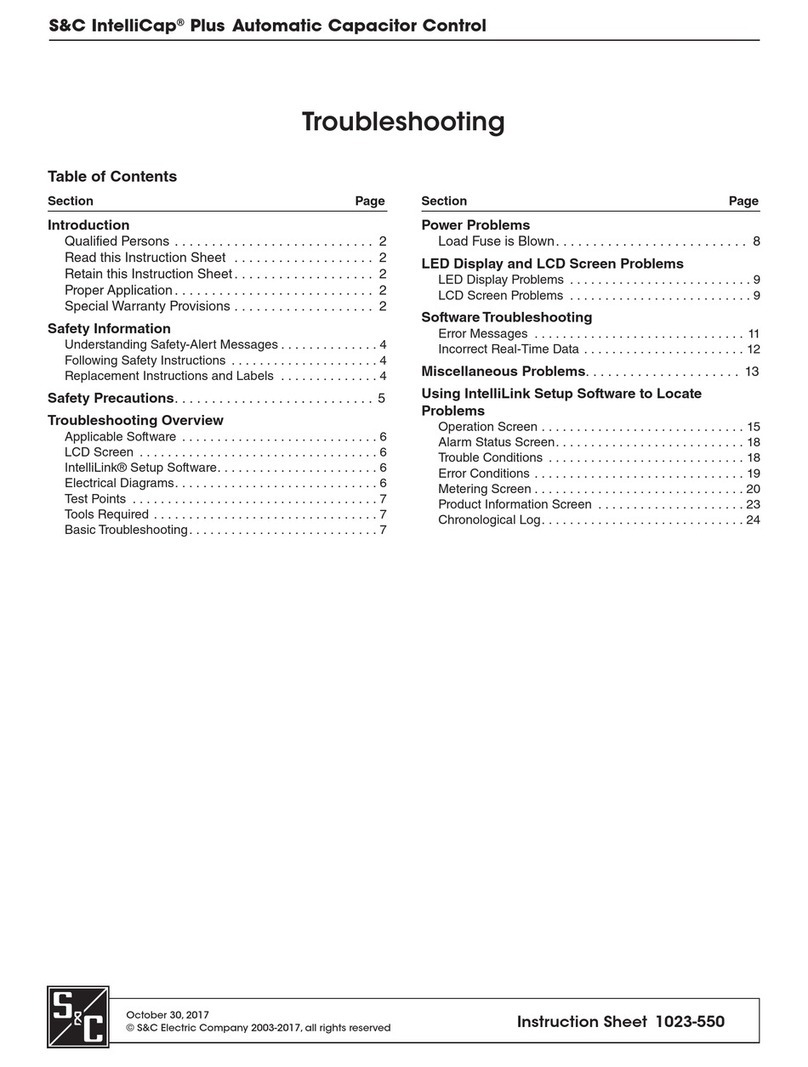S&C Instruction Sheet 1022-540 9
Signal Processing
Automatic Operation
RMS Ac Waveform Analysis
The control uses true RMS detectors, with accuracy to the 100th 60-Hz harmonic, to produce
RMS data for voltage and current (if applicable) waveforms.
For real-time steady-state monitoring and data logging, the control collects data at
0.2-second intervals and averages eight samples to report a 1.6-second averaged value. This
results in a net response time of 1.6 seconds.
The control uses the 1.6-second averaged values for real-time display on the
faceplate LCD screen and most data logging. Reported daily-high and daily-low values are
the raw sample (unaveraged) values; they are saved for the present day and the preceding
31 days.
The 1.6-second averaged values are used to create interval averaged values (data
averaged over the logging interval) for voltage, temperature, current, kvars, power factor, and
kW, if applicable. Select a data-logging interval of 1, 5, 10, 15, 30, or 60 minutes. The period of
logged interval averaged values depends on the configured interval. See Table 3 on page 18.
Phase Angle Measurements
The IntelliCap with Var control uses a highly accurate, proprietary zero-crossing detection
scheme that is not tricked by multiple zero-crossings of noisy or harmonic-contaminated
signals to measure the phase angle between the voltage and current waveforms. Phase- angle
measurements have a 0 to 360-degree range.
The Installation Phase Offset setpoint compensates for various installation-dependent
phase-angle errors.
The control automatically switches the bank using a variety of control strategies:
Temperature, Timeclock, Voltage Only, Time-Biased Voltage, Time-Biased Temperature,
Automatic Online, or Automatic Ofine. The IntelliCap with Var control has two additional
control strategies: Current and Var.
The control switches the bank based on a prioritized set of conditions. From highest to
lowest priority, these are:
Five-minute reclose delay—After opening the bank, the control will not close it for
5 minutes. This allows the capacitors to discharge. The Reclose Delay Block eld on the
Operation screen shows the time remaining before the control can close the bank.
State of the faceplate switches—When the AUTO/MANUAL switch is set to Manual
mode, the control blocks automatic operation of the bank. The CLOSE/OPEN faceplate
switch is the only way to operate the bank.
Manual software commands—When the SOFTWARE CONTROL SETTINGS: Manual
Operation eld displays the Enabled state, the control accepts Close and Open commands
from IntelliLink Setup Software.
The anti-cycling limit—When the control is in Automatic mode, the Maximum
Automatic Control Cycles Per Day setpoint on the Setup>Miscellaneous screen
determines the maximum number of automatic switching cycles per calendar day. When
this limit is reached, the capacitor bank remains switched out until the next calendar day.
The High- and Low-Voltage Override setpoints—If the voltage remains outside the
normal range for the specied time period, the control switches the bank.
The present control strategy—The control switches the bank according to the control
strategy in effect.
If the control was in Manual mode and is returned to Automatic mode, it waits
60 seconds before switching the bank to allow the operator to step away from the bank.
IntelliCap Control Operation