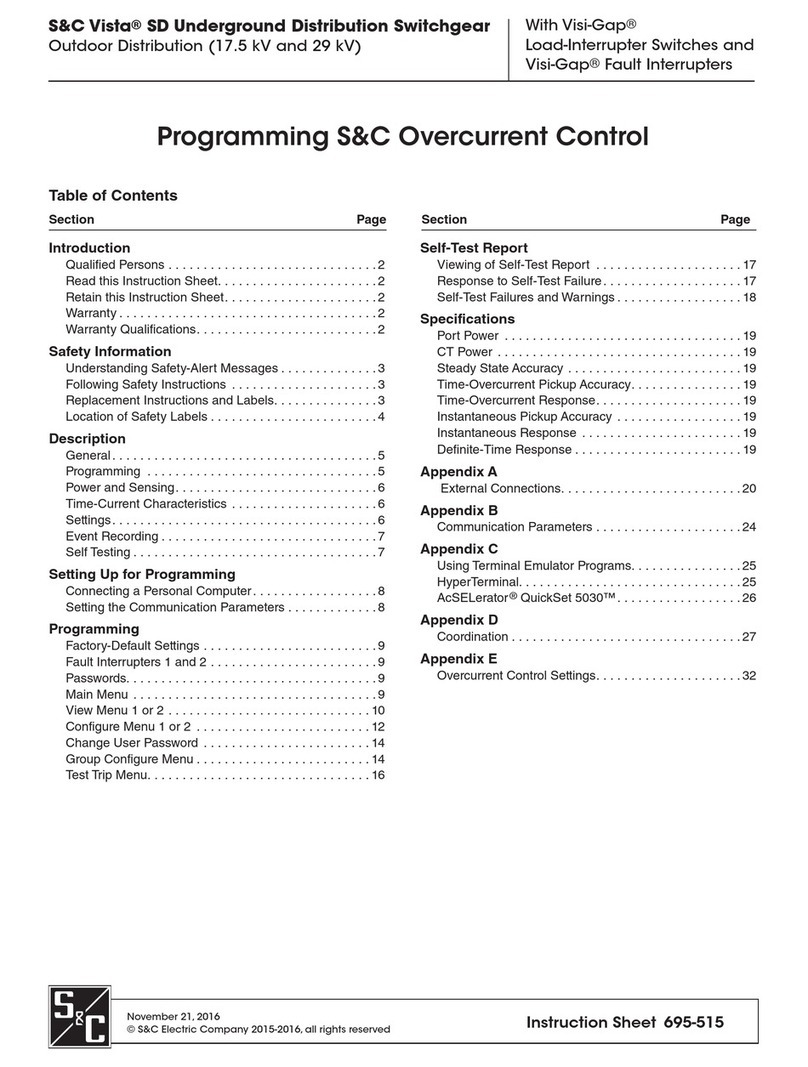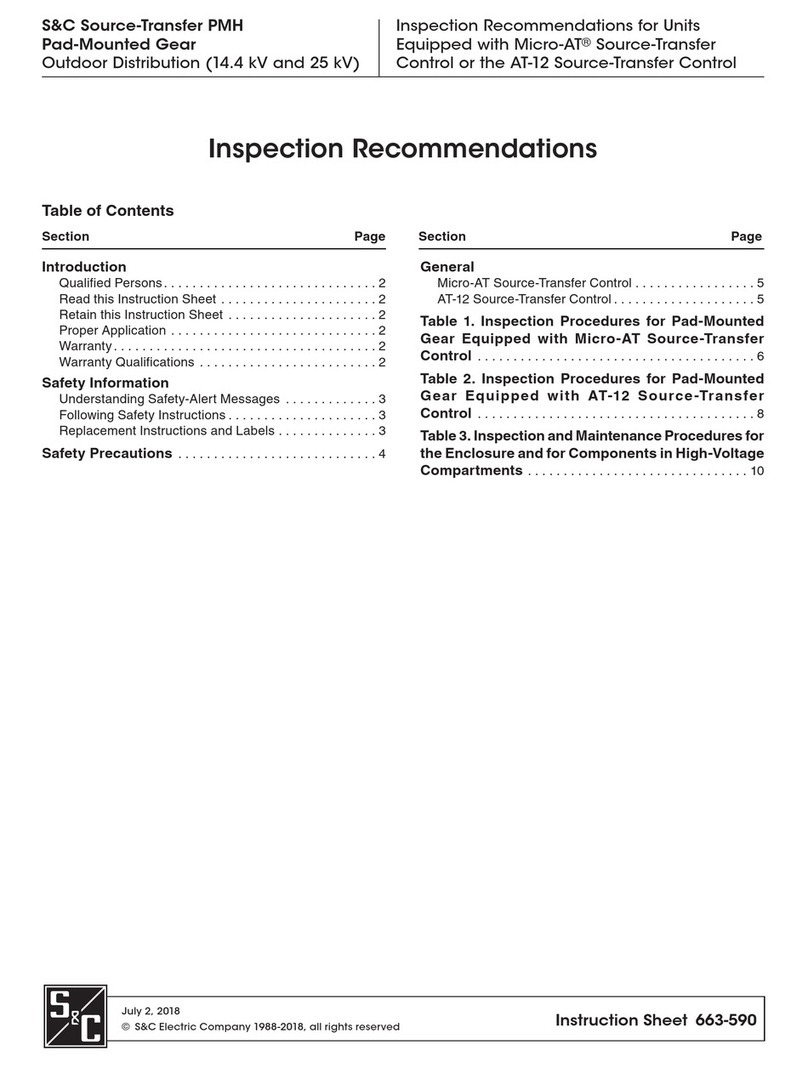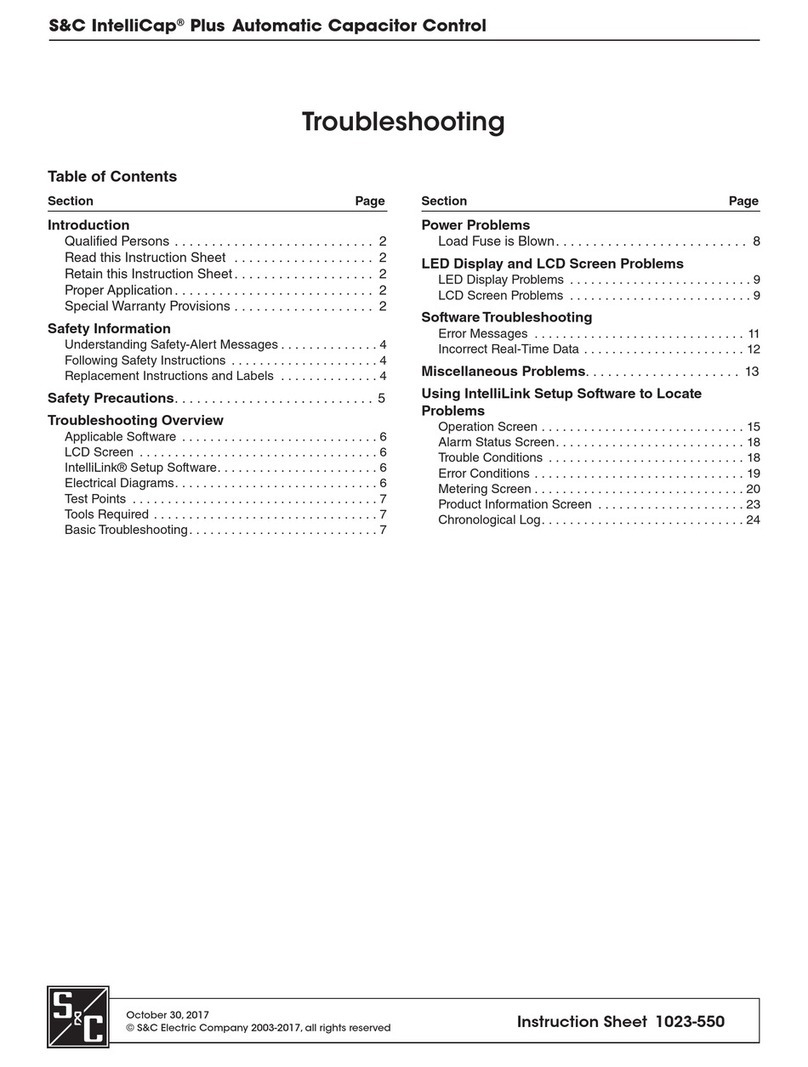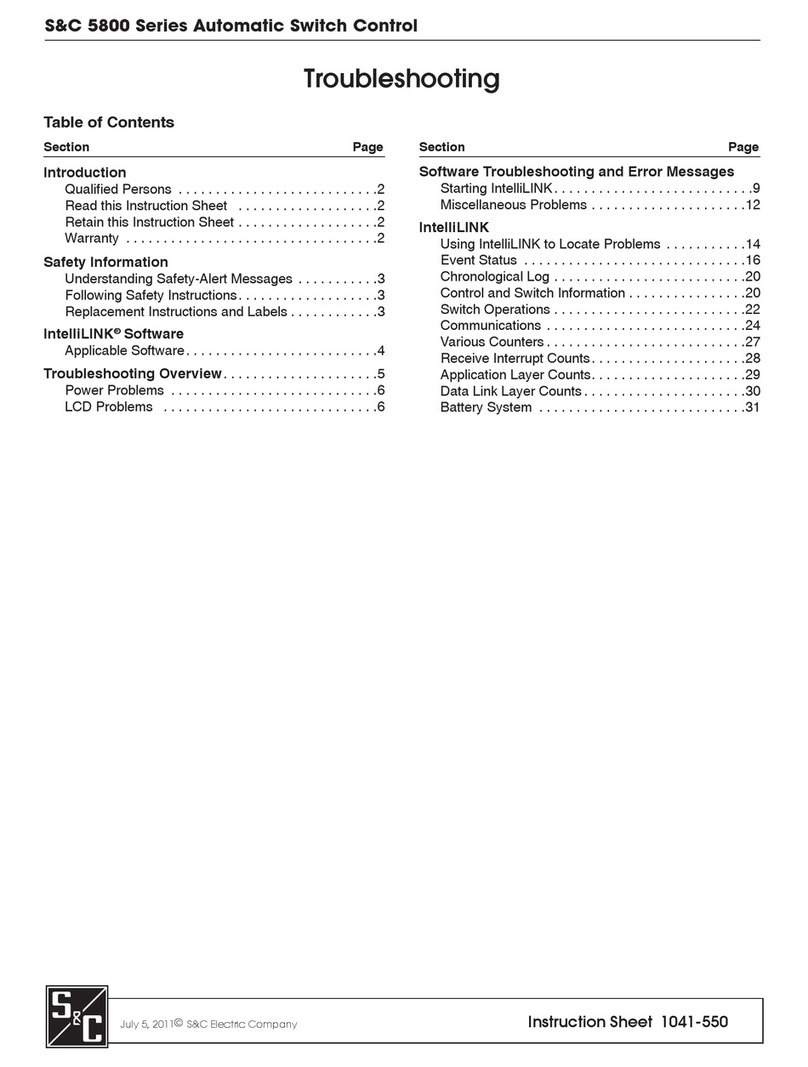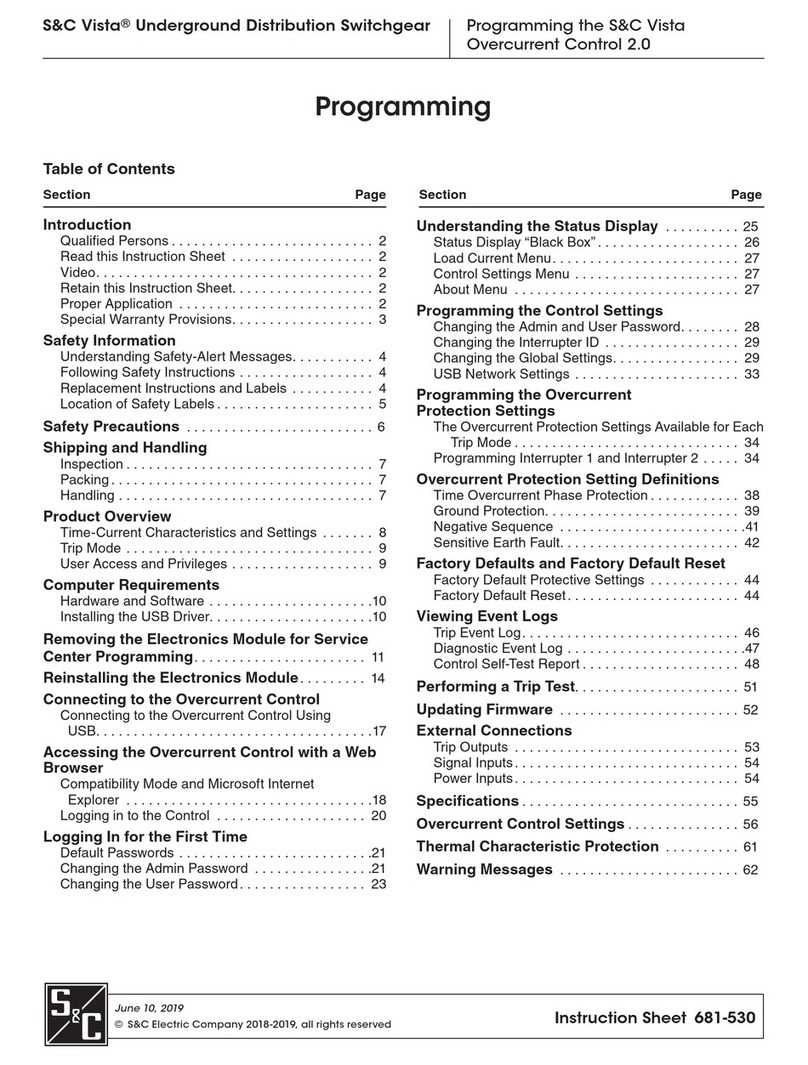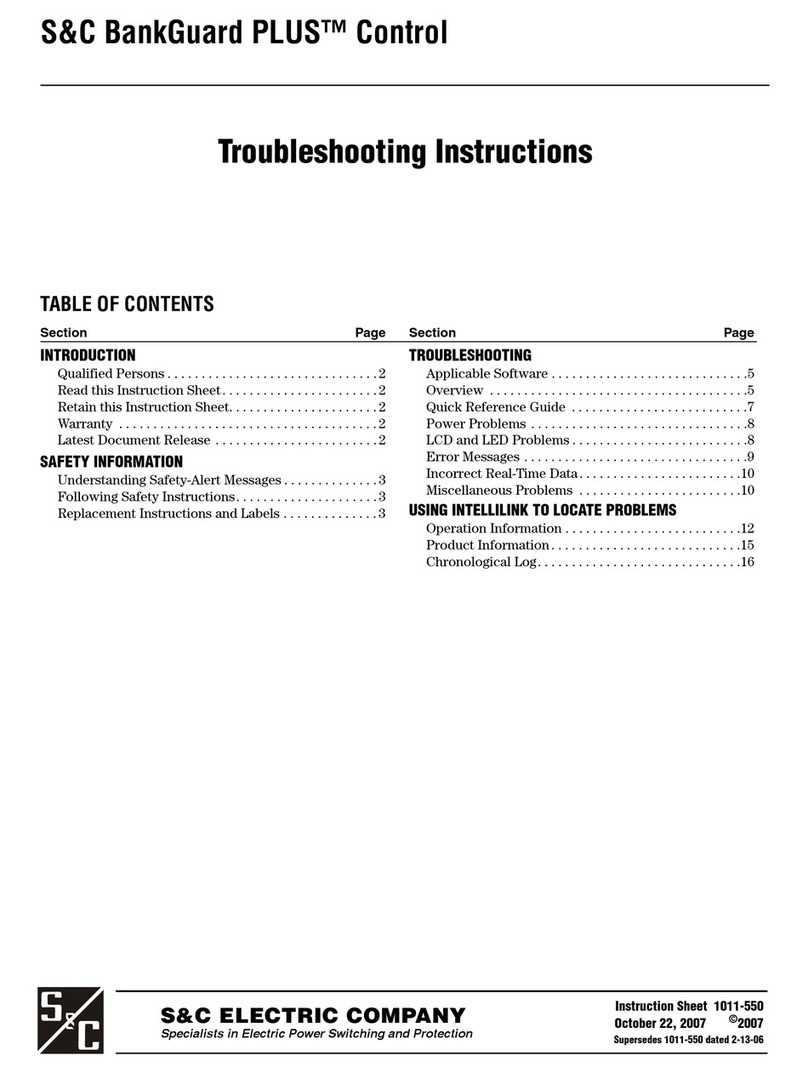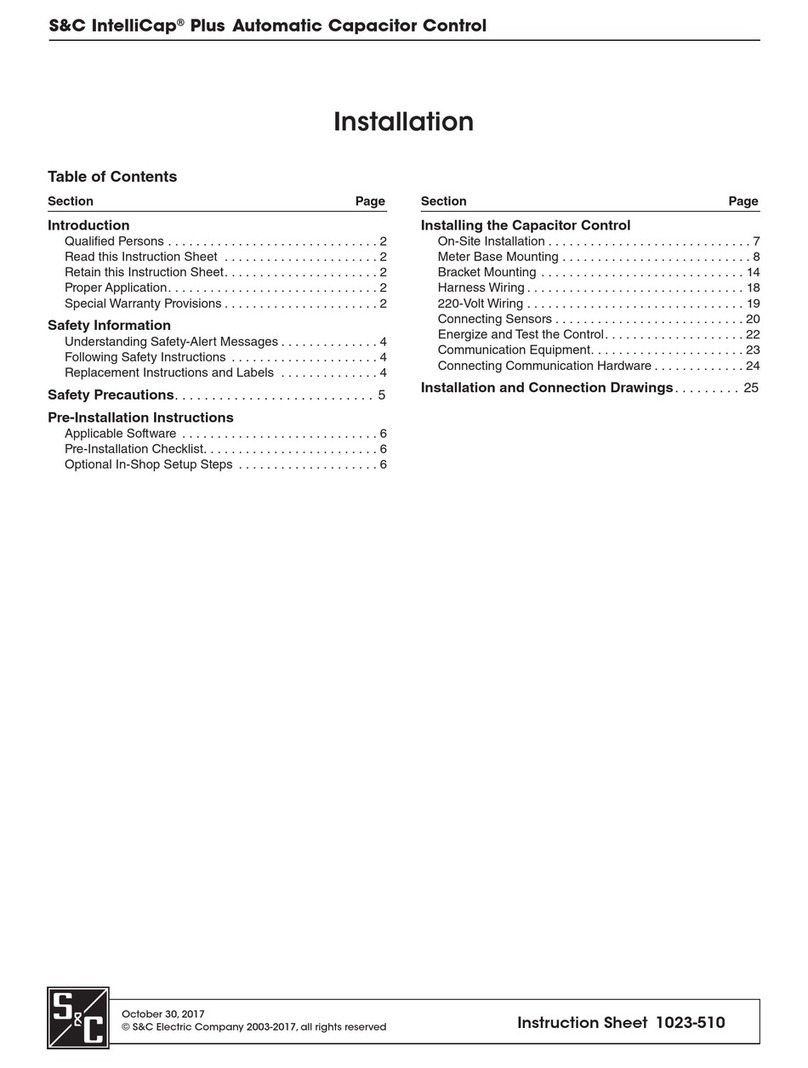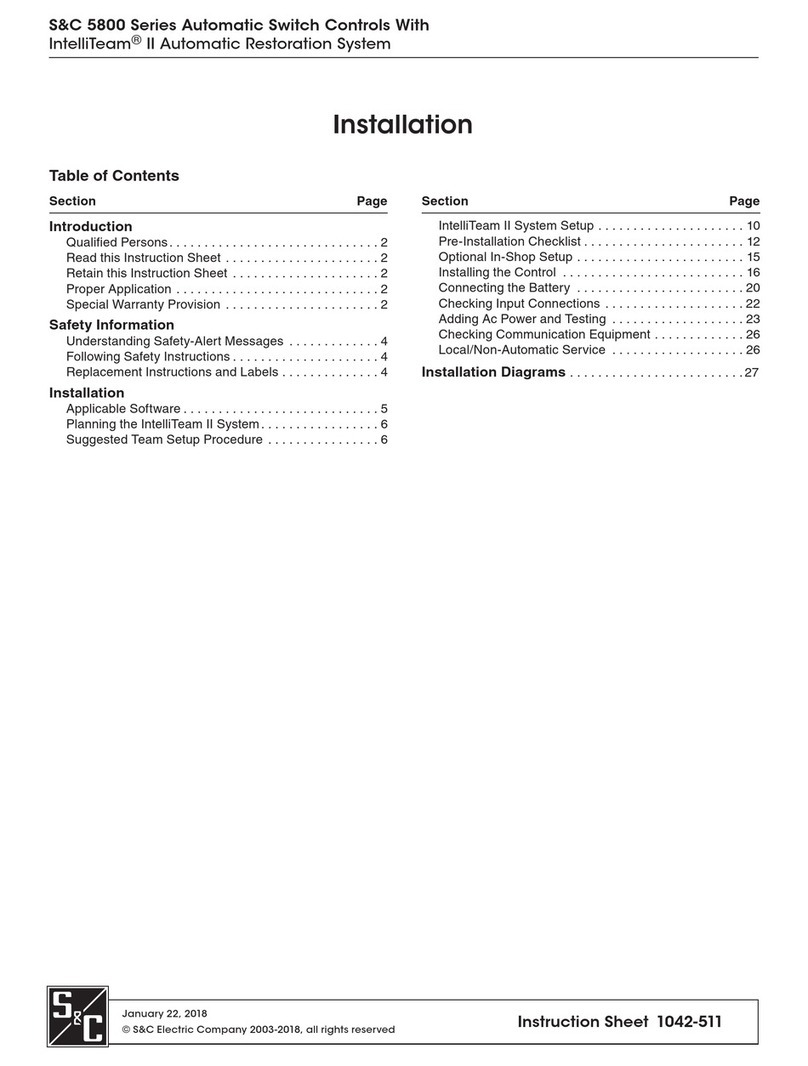S&C Instruction Sheet 1045-568 5
Overhead Source-Transfer Software
Use these instructions with software SG6802DOInstaller-3.5.5 or a later
revision.
Step 1
Install SG6802DOInstaller-3.5.5 software on the computer that will be used to program
the 6802 Controls. IntelliLink®Software will be automatically installed.
Step 2
Connect your computer to the switch control with a serial or USB cable. Always use
battery power or a grounded, 3-wire extension cord for your computer and the ac
powered switch control. Your serial or USB port may be damaged if the computer or
switch control is not grounded.
Step 3
Start IntelliLink with Start > Programs > S&C Electric > IntelliLink. IntelliLink will
automatically connect to the 6802 Control and open the Operation screen.
Step 4
On the Setup > General > Time screen, configure the parameters for Daylight
Savings Time Automatic Switchover, Time and Date. On the Setup > General
screen configure the Physical Location and Cabinet Heater settings. Ignore the
Cabinet Heater setting if the control is not powered from a 120-Vac source, because the
heater does not function with sensor power. Enter the serial number for each switch.
Step 5
On the Setup > General > Sensor Configuration screen enable Visual Disconnect
status for Scada-Mate installations. Scada-Mate CX Switches do not have a status
contact for their optional visual disconnect. Enter the sensor calibration data provided for
Switch 1 and Switch 2. Switch 1 is connected to the rear FIC near the mounting bracket,
Switch 2 is connected to the front FIC near the enclosure door.
Step 6
On the Setup > General > Site-Related screen enter the installation-dependent
parameters for voltage. The Loss-of-Voltage Threshold setting can be increased as
reliability and power quality dictate for a particular load. Please review the Setup
Instructions. Instantaneous reclose of an upstream breaker or recloser must be consid-
ered when determining the LOV setting. A voltage loss less than 15 cycles may not be
detected by a 6802 Control. To detect a 15-cycle voltage loss at the 6802 Control, do not
set the Loss-of-Voltage Threshold any lower than 60 volts.
For a phase-to-neutral connected transformer, the Phase Angle Offsets should be set
to zero degrees. For phase-to-neutral transformers, the Phase Angle Offsets should be
set to 30 or 330 degrees. Verify that the Real-Time Data is correct. The correct settings
will result in current in the normal direction and a reasonable power factor. See the
Setup Instructions for further details.
Step 7
On the Setup > General > Fault Detection screen select phase and ground fault
settings according to the time-current clearing curves of the upstream fault-clearing
device. Instruction Sheet 1042-572 Setting Phase and Ground Overcurrent Levels can
assist you in determining these settings. For most installations, the Phase Fault Detection
Current Level should be set at 90% of the minimum trip setting of the upstream recloser
or breaker, and the Fault Duration Time Threshold should be set according to the
fastest clearing time for high-magnitude faults. Ground Fault protection should be set
to coordinate with the time-current curve of the upstream fault-clearing device. The
usual setting is 100% of minimum to trip. Inrush settings should consider the connected
transformer and motor kVA on the load side of the switch, and follow ANSI/IEEE
guidelines.