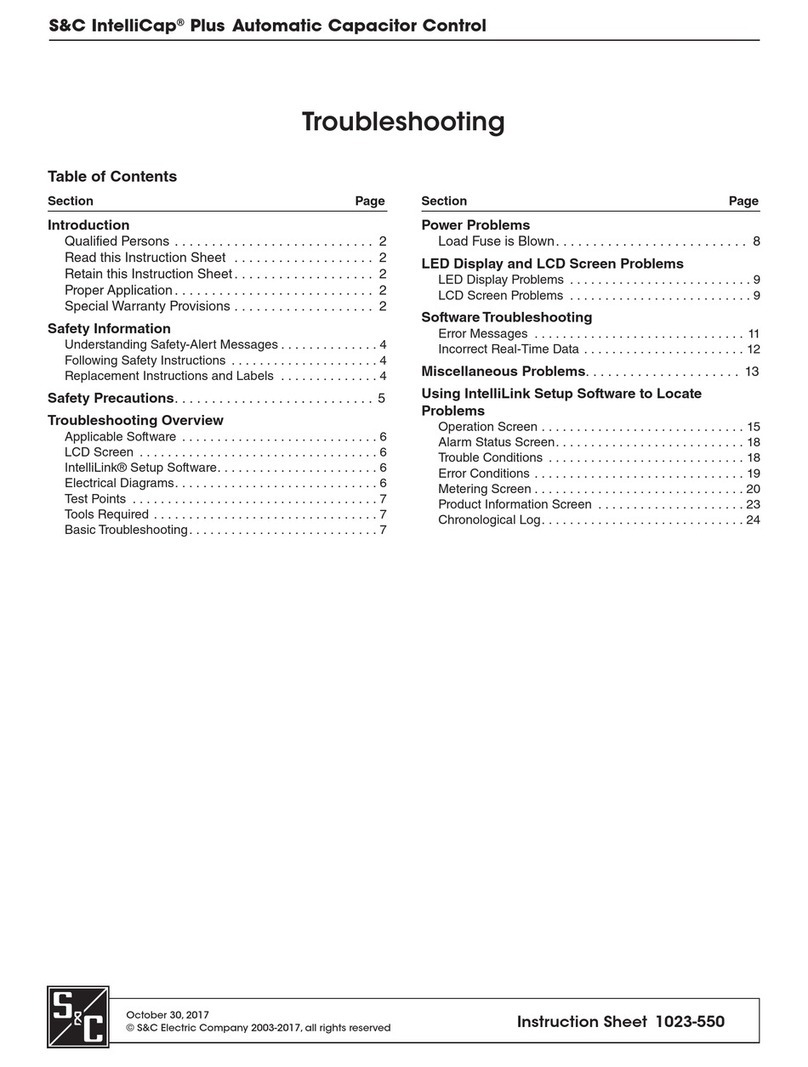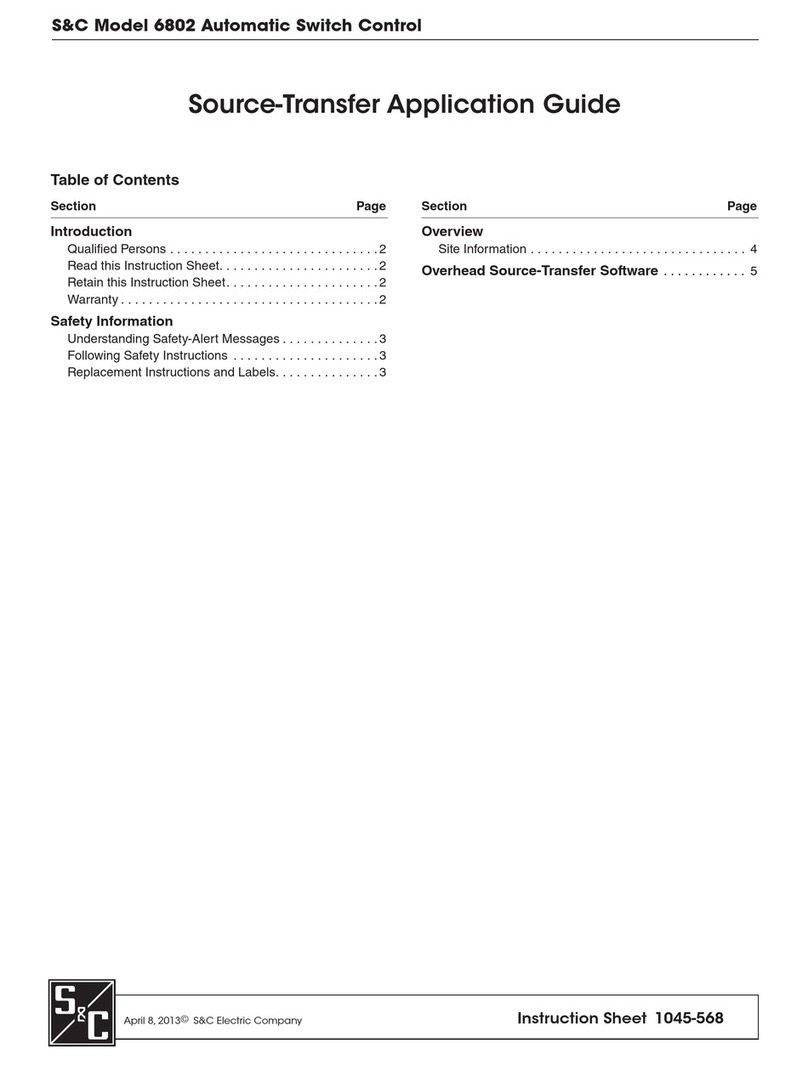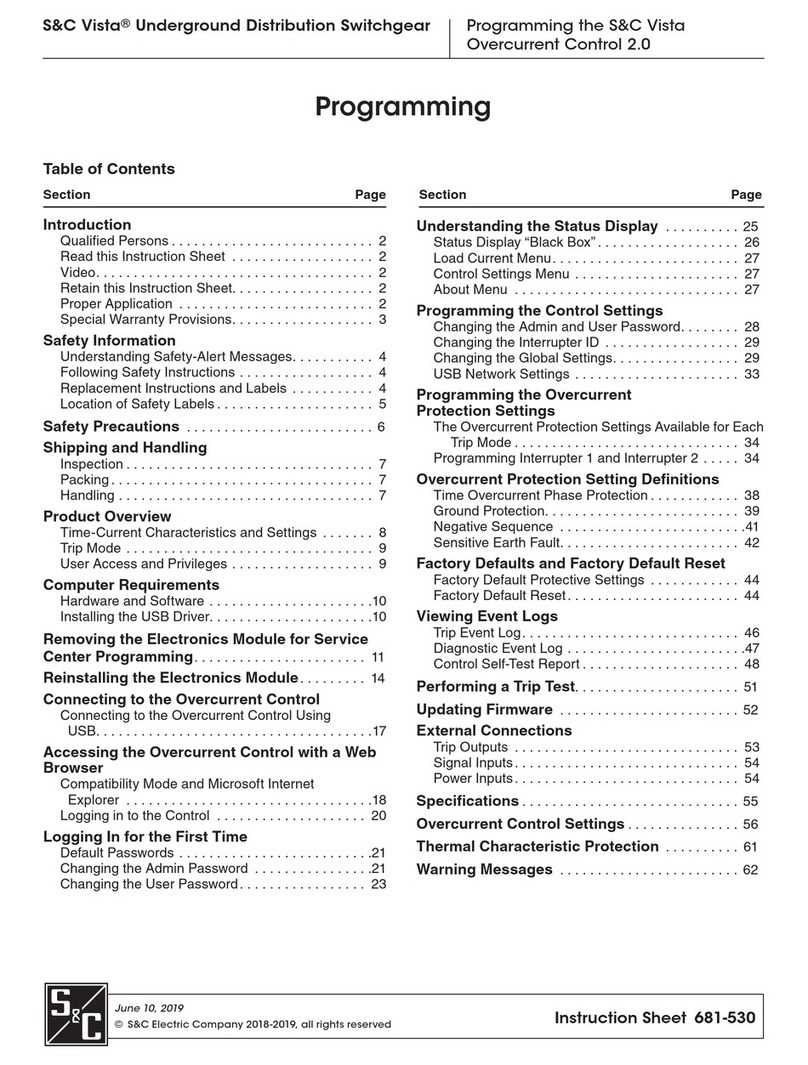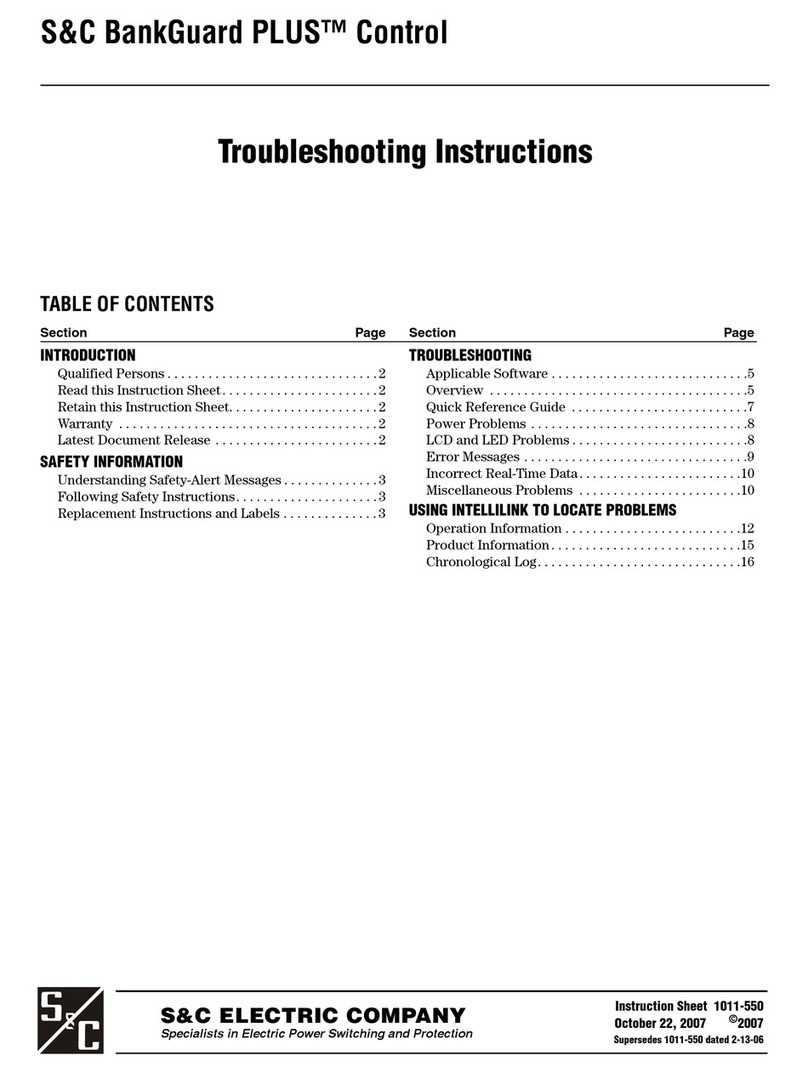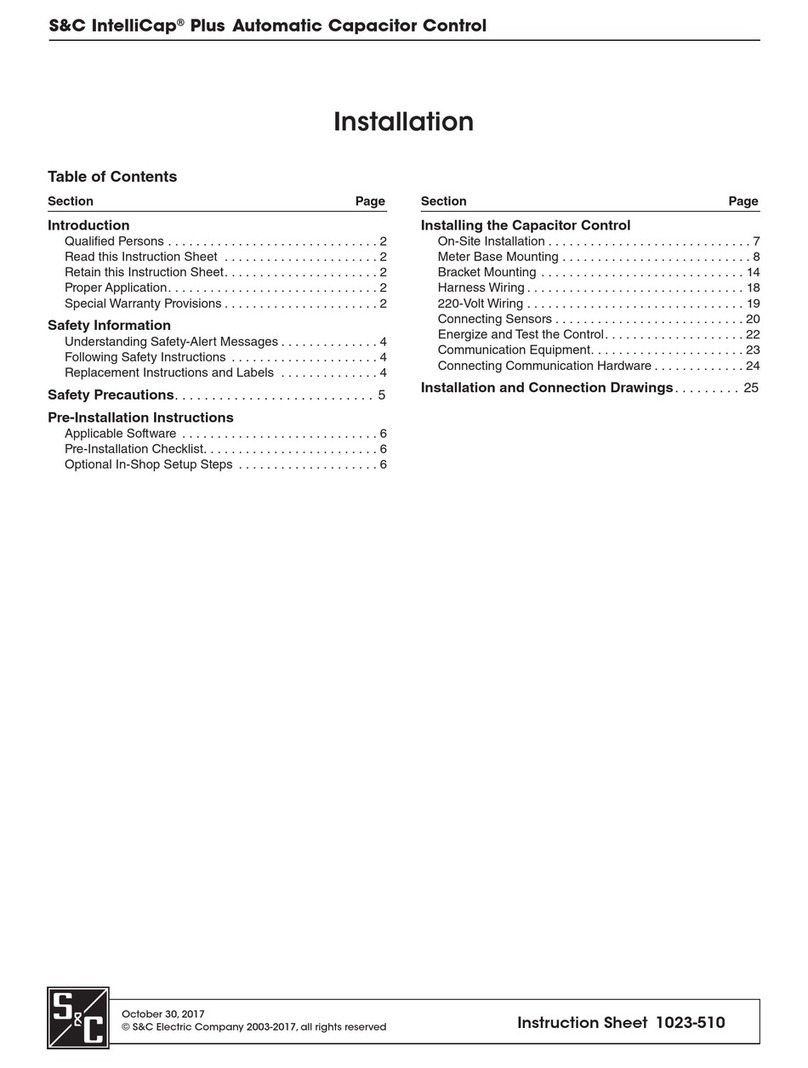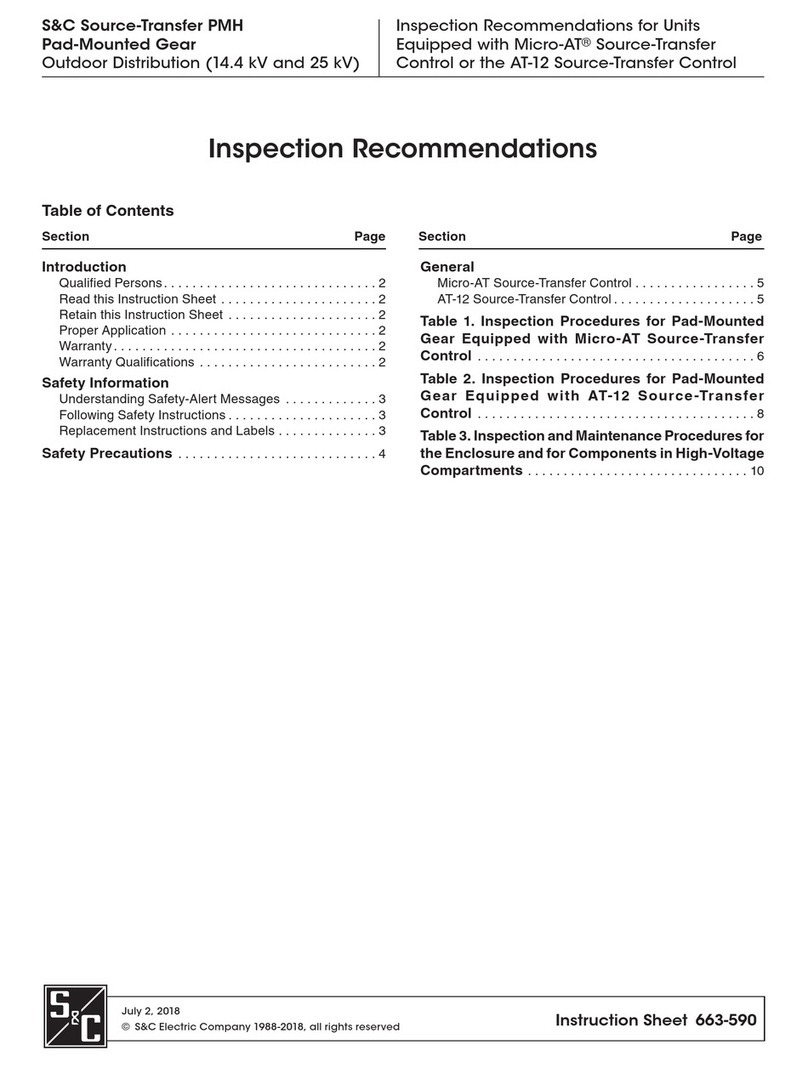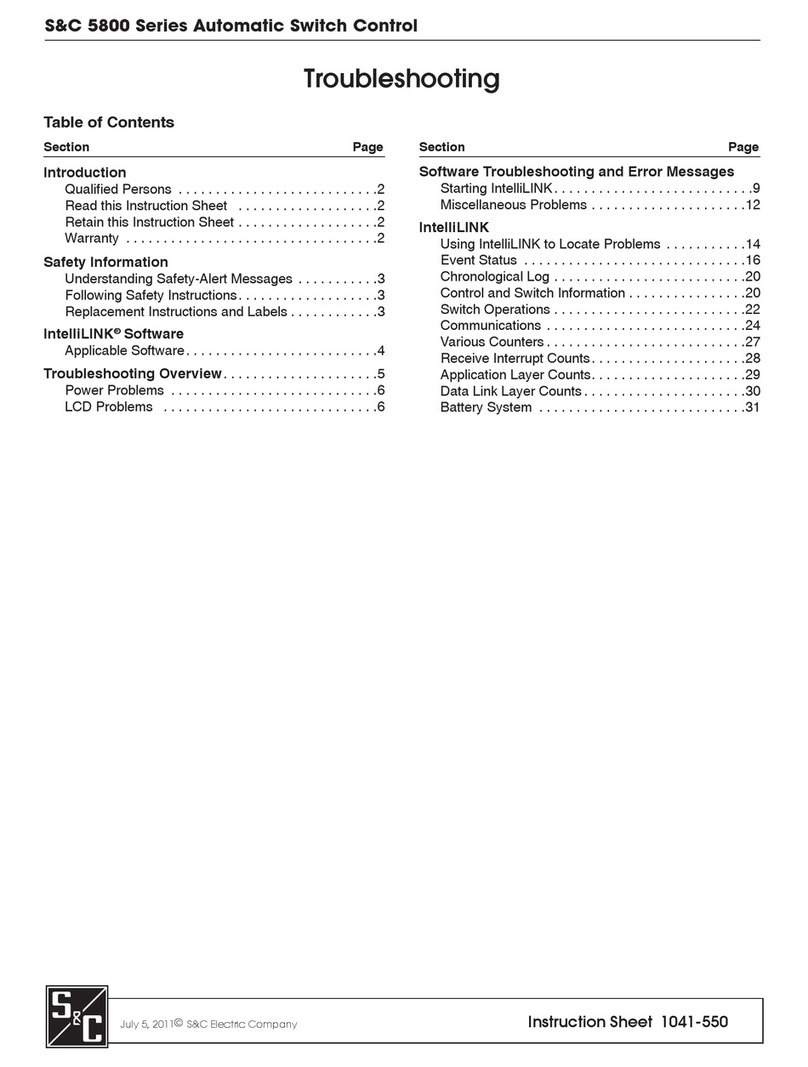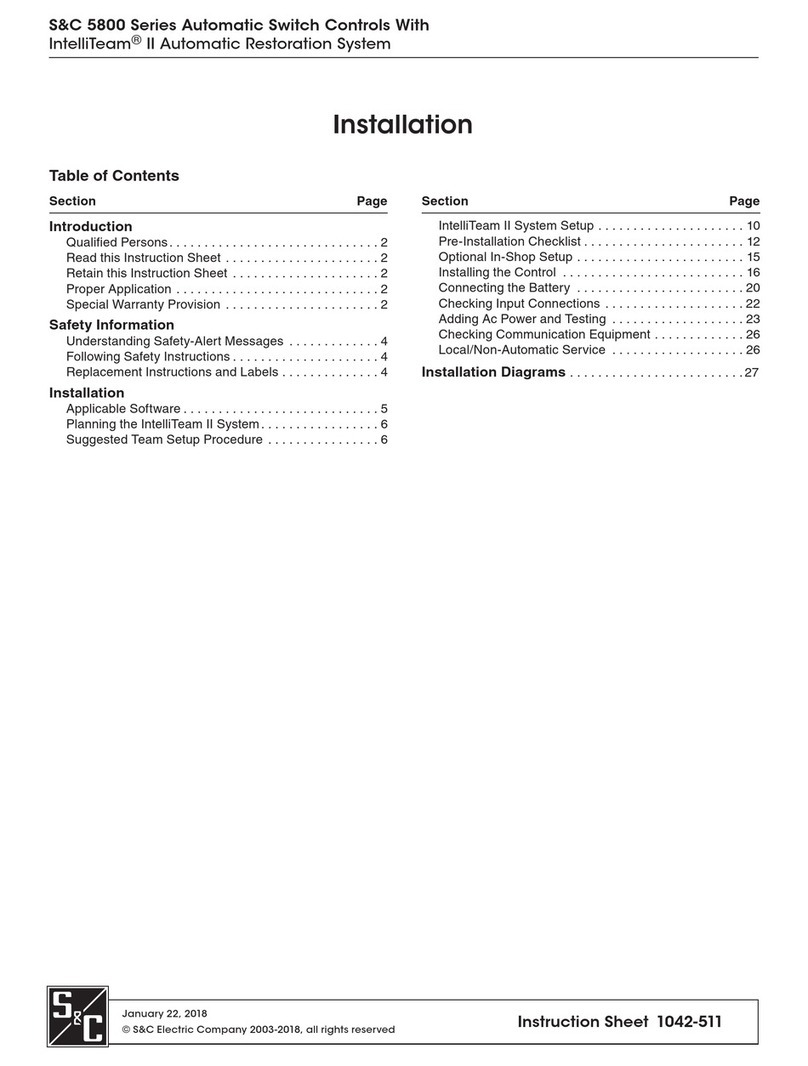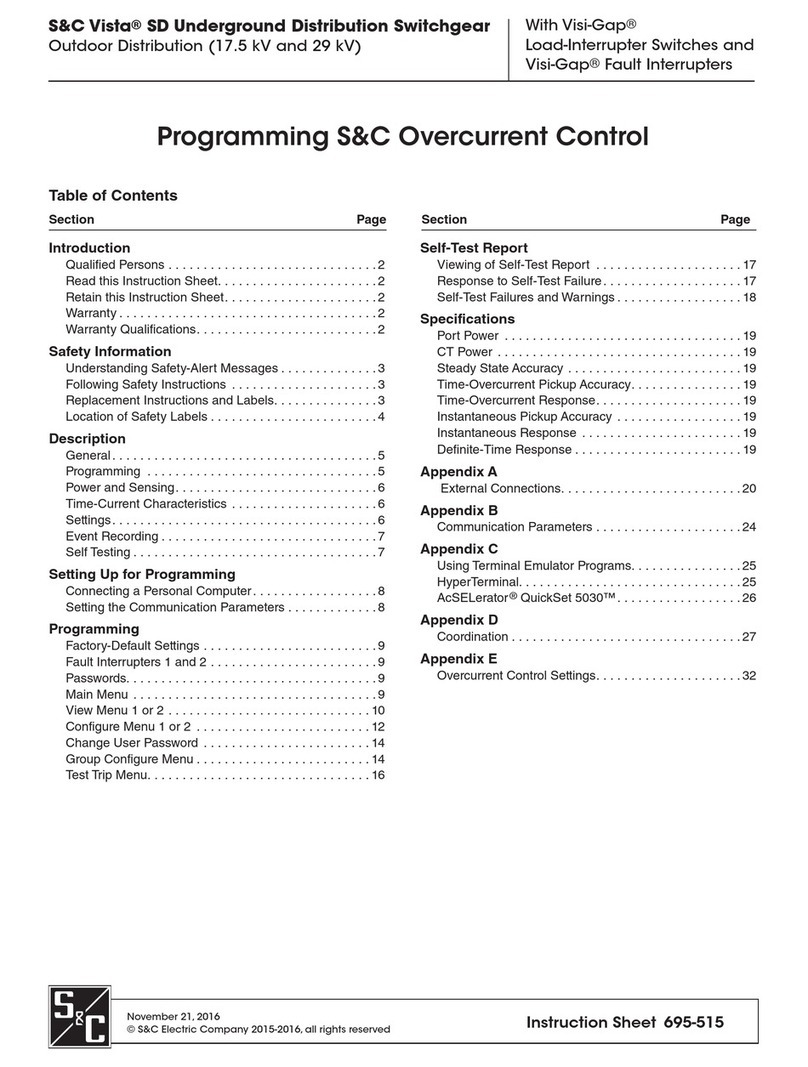S&C Vista®SD Underground
Distribution Switchgear
Programming the S&C Vista Overcurrent Control 2.0
June 10, 2019
© S&C Electric Company 2018-2019, all rights reserved Instruction Sheet 695-535
Programming
Table of Contents
Section Page Section Page
Introduction
Qualified Persons ........................... 2
Read this Instruction Sheet ................... 2
Video..................................... 2
Retain this Instruction Sheet. . . . . . . . . . . . . . . . . . . 2
Proper Application .......................... 2
Special Warranty Provisions................... 3
Safety Information
Understanding Safety-Alert Messages........... 4
Following Safety Instructions .................. 4
Replacement Instructions and Labels ........... 4
Location of Safety Labels ..................... 5
Safety Precautions ........................6
Shipping and Handling
Inspection ................................. 7
Packing ................................... 7
Handling .................................. 7
Product Overview
Power and Sensing.............................8
Time-Current Characteristics and Settings ...........8
Trip Mode ....................................9
User Access and Privileges ......................9
Computer Requirements
Hardware and Software ......................10
Installing the USB Driver. . . . . . . . . . . . . . . . . . . . . .10
Connecting to the Overcurrent Control
Connecting to the Overcurrent Control
Using USB ...............................11
Accessing the Overcurrent Control with a
Web Browser
Compatibility Mode and Microsoft Internet Explorer ...12
Logging Into the Control ........................14
Logging In for the First Time
Default Passwords ............................15
Changing the Admin Password ...................15
Changing the User Password ....................17
Understanding the Status Display ........... 19
Status Display “Black Box” ................... 20
Load Current Menu..........................21
Control Settings Menu .......................21
About Menu ...............................21
Programming the Control Settings
Changing the Admin and User Password........ 22
Changing the Interrupter ID .................. 23
Changing the Global Settings................. 23
USB Network Settings ...................... 27
Programming the Overcurrent
Protection Settings
Programming Interrupter 1 and Interrupter 2 ..... 28
Overcurrent Protection Setting Definitions
Time Overcurrent Phase Protection .............31
Ground Protection.......................... 32
Negative Sequence ........................ 33
Sensitive Earth Fault........................ 34
Factory Defaults and Factory Default Reset
Factory Default Protective Settings ............ 36
Factory Default Reset ....................... 37
Viewing Event Logs
Trip Event Log................................39
Diagnostic Event Log ..........................40
Control Self-Test Report ........................41
Performing a Trip Test...................... 43
Updating Firmware ........................44
External Connections
Trip Outputs .............................. 45
Signal Inputs .............................. 46
Power Inputs .............................. 46
Specifications............................ 47
Overcurrent Control Settings ..............48
Thermal Characteristic Protection ..........53
Warning Messages .......................54