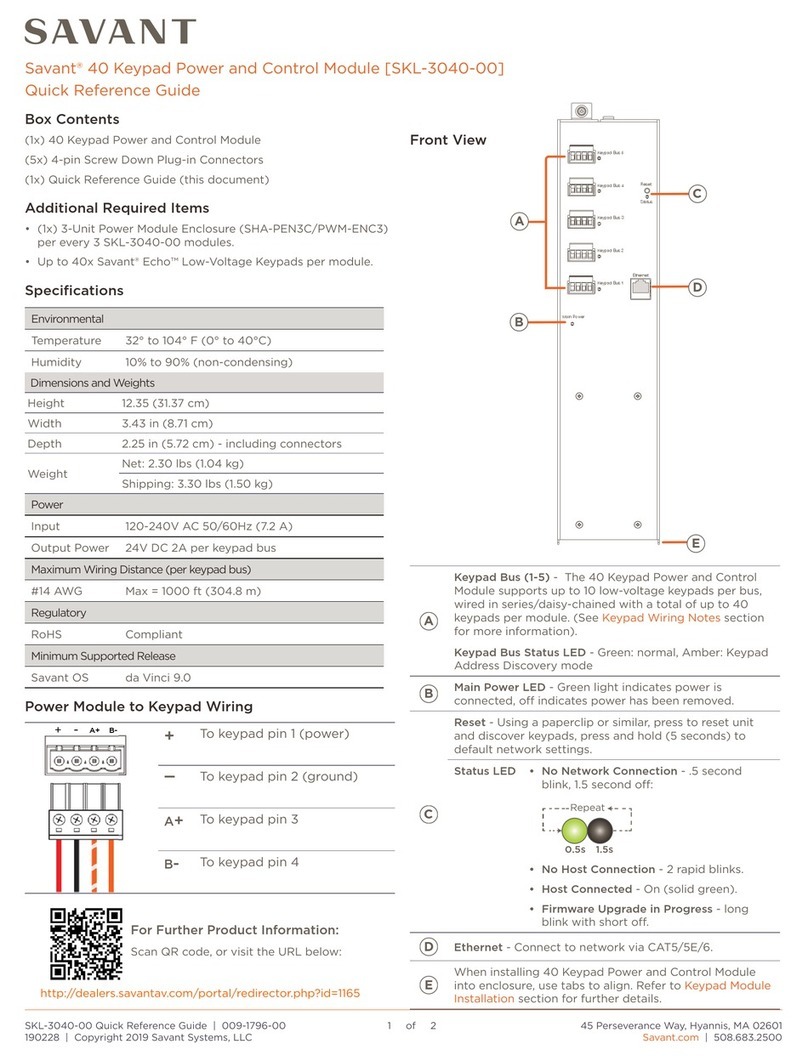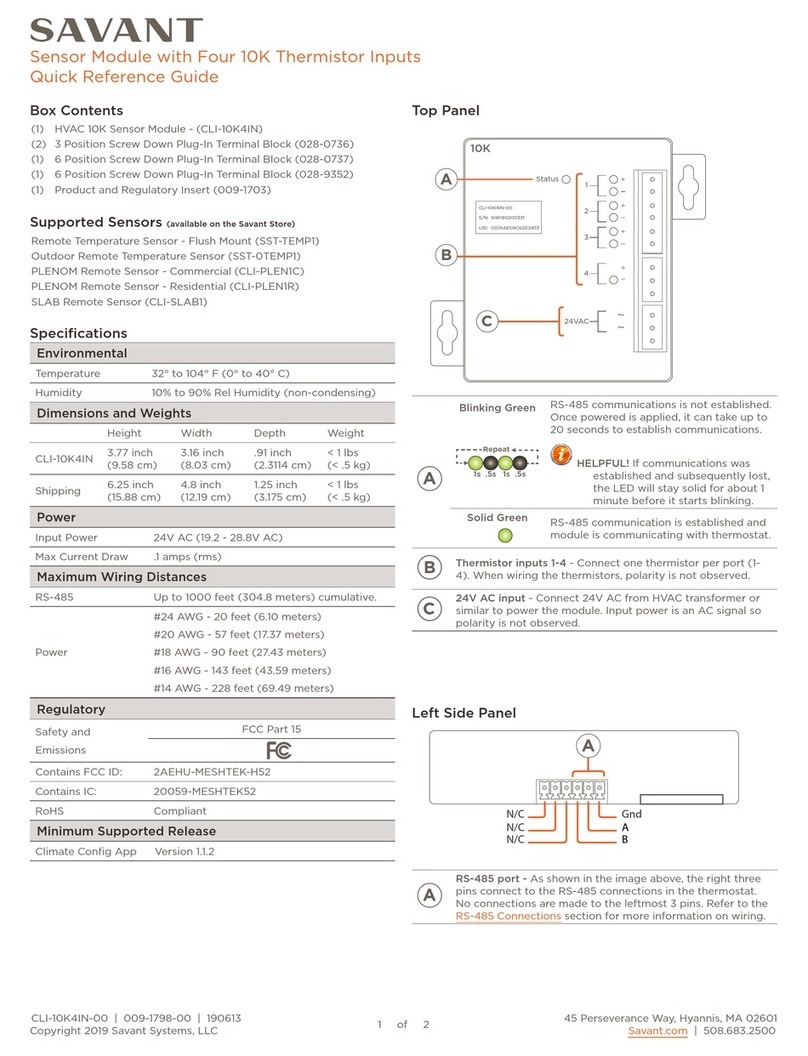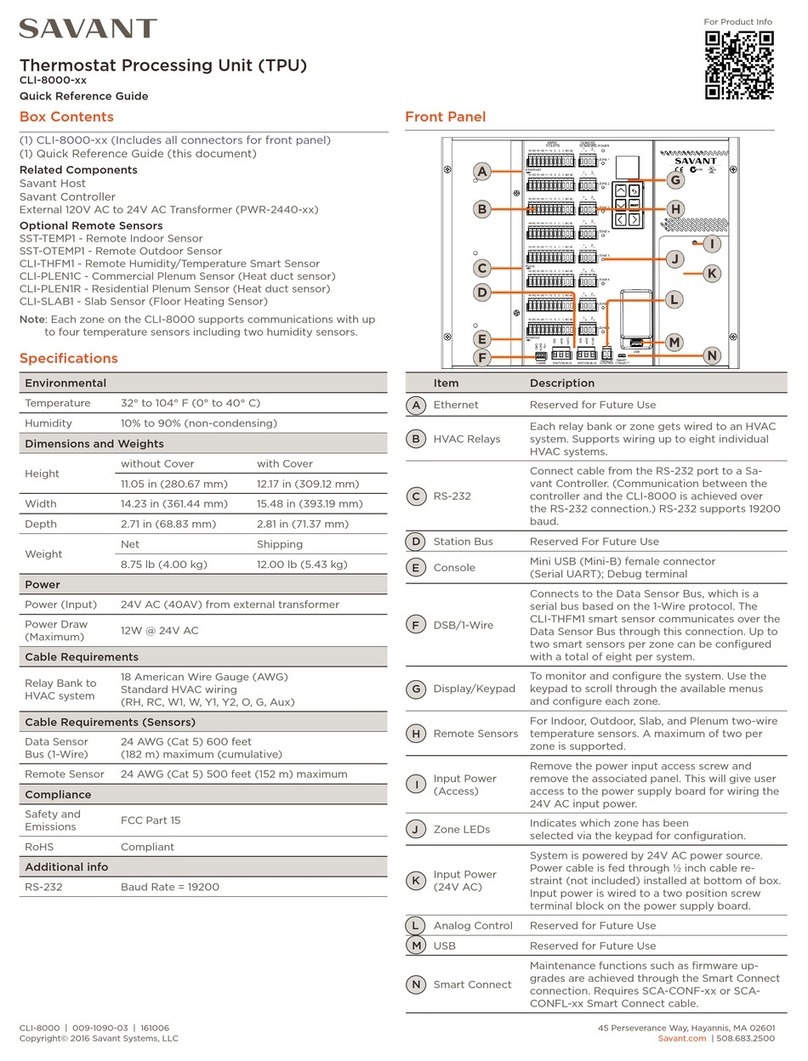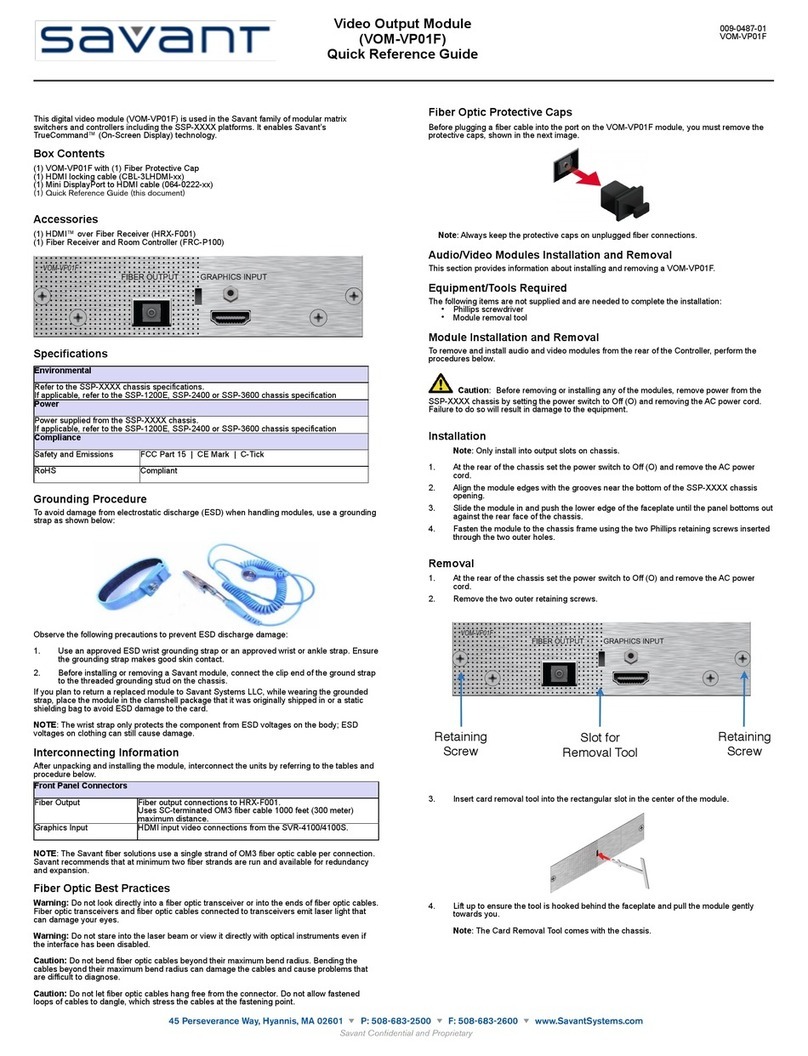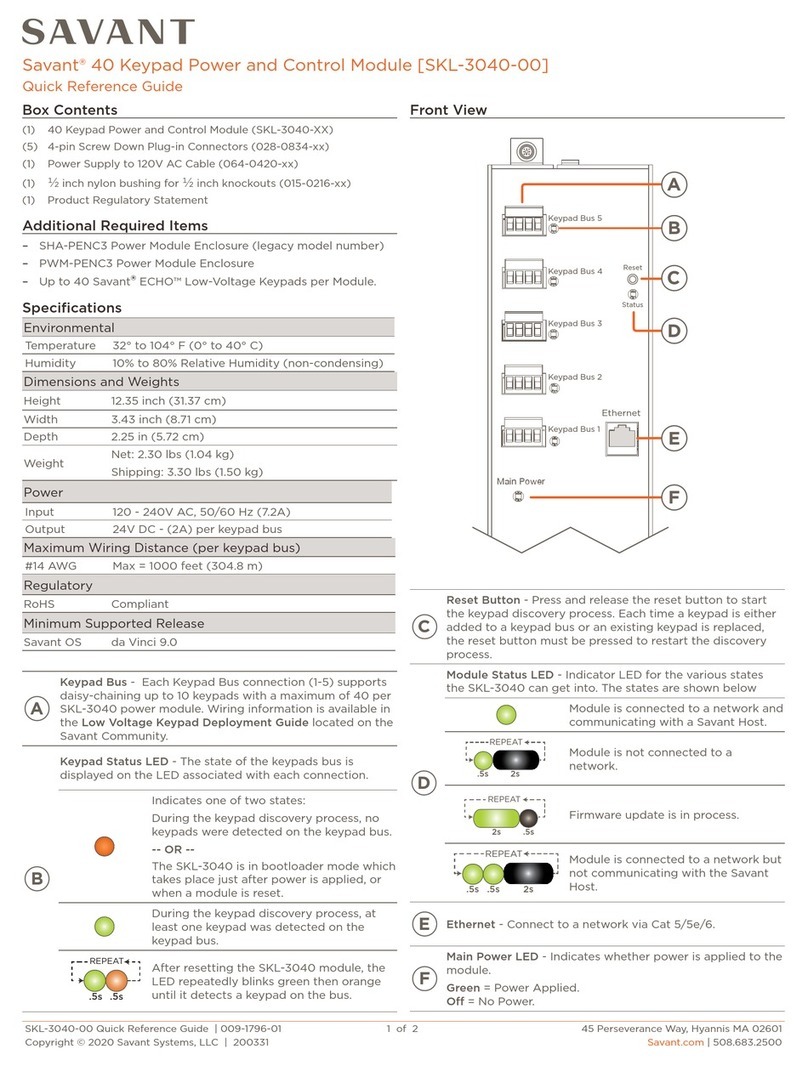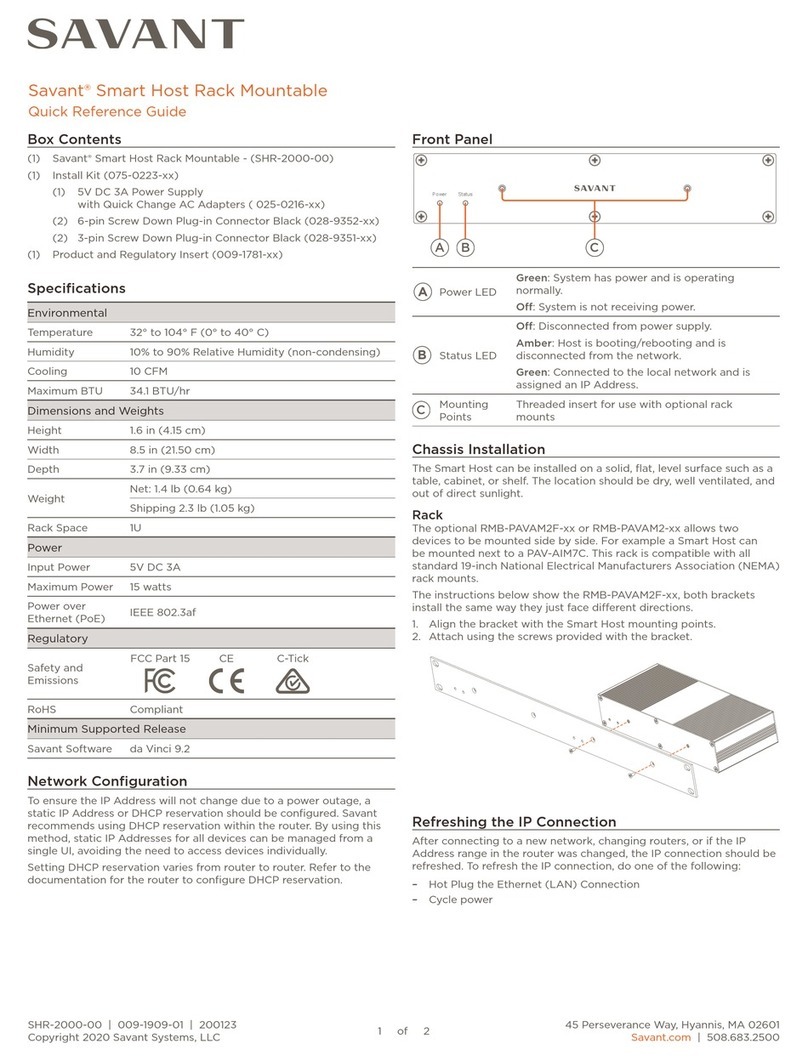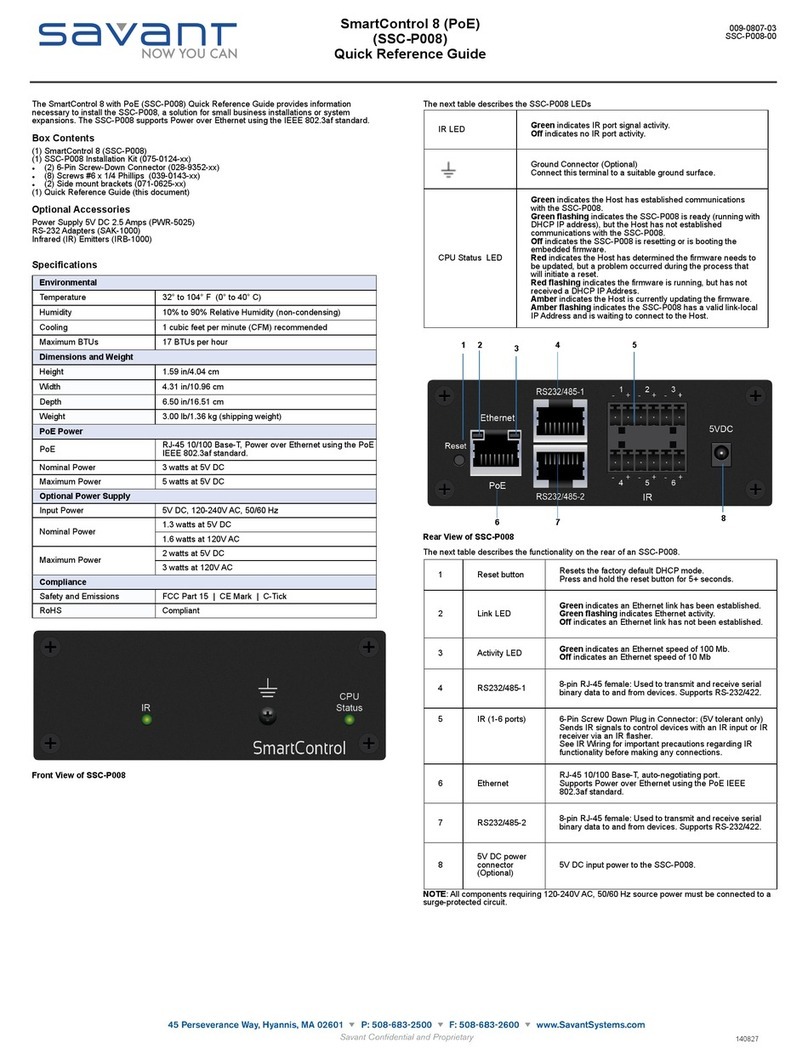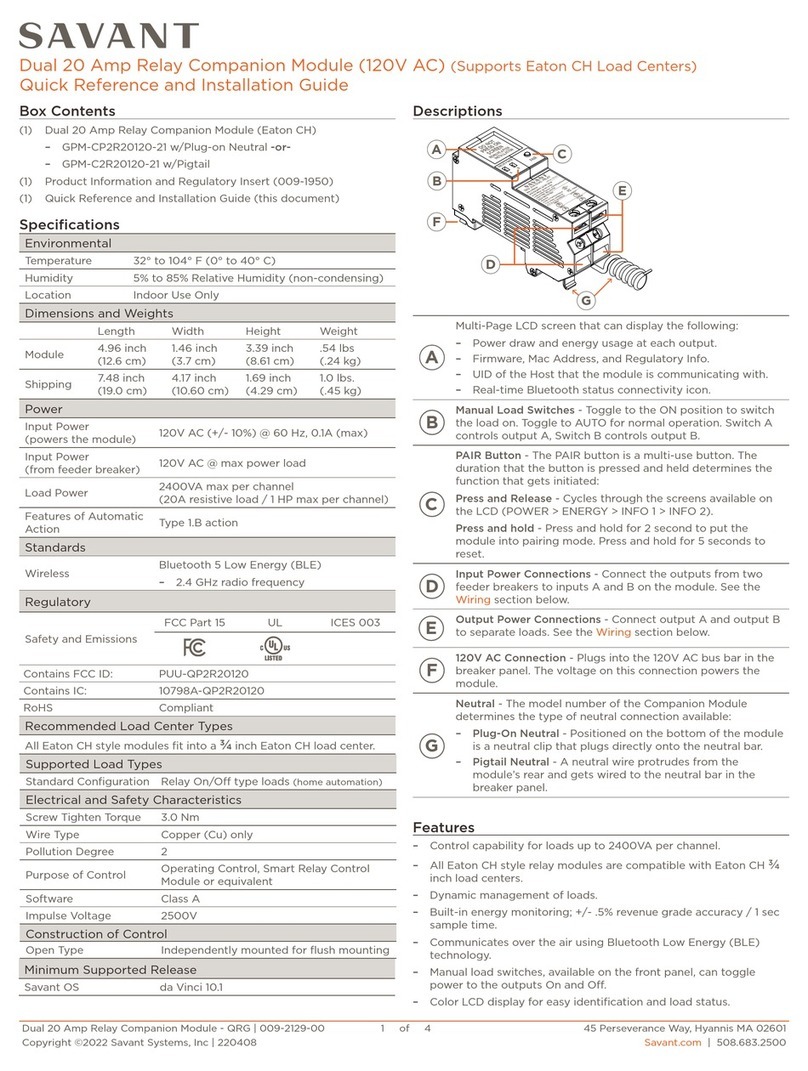Supported Orientations
Landscape – The touch panel needs to be installed with the
proximity sensor on the right side of the installed unit.
Portrait – The touch panel needs to be installed with the proximity
sensor on the top of the installed unit.
Mount the Bracket
The Savant In-Wall Touch Screen is designed to be mounted using
either a standard 2-gang electrical box or low voltage 2-gang
bracket.
1.!Mount a 2-gang standard electrical box or low voltage bracket
to an existing wall. Recommended height to center of box is
between 57 and 65 inches (145 – 165 cm) above a finished floor.
NOTE: If the Touch Panel is going to be installed Portrait the
electrical box or bracket will need to be rotated 90°.
2.!Secure the mounting bracket to the electrical box/bracket using
the four 6-32 x 1 inch screws provided. Position the touch panel
mounting tabs facing outward. See image below.
Make Connections
Connect a Cat 5e/6/7 Ethernet cable (T568A, T568B) to the RJ-45
LAN/PoE port on rear of touch panel. See image below.
Important Information!
-!The touch screen is powered through the Ethernet cable. An
802.3at compliant PoE network router is required to power
the display.
-!If a PoE network router is not available, a PoE network
injector can be used.
Secure Panel to Bracket
Once cables are connected to rear of touch panel, the panel can be
secured to the mounting bracket installed earlier.
1.!Loosen the captive screws on the bottom of the touch panel a
few turns to allow the panel to slide into the mounting bracket.
2.!Align the mounting frame hooks with the mounting slots.
3.!Gently pull down the unit to seat the mounting frame hooks.
4.!Tighten the two captive screws to secure the touch panel to the
mounting bracket.
Apply Power
The ITP-E8000 is powered through the Cat 5e/6/7 Ethernet cable.
Plug the opposite end of Ethernet cable into the network router (PoE
enabled). Connecting the Ethernet cable will power-on the touch
panel and an IP Address automatically gets assigned through DHCP.
Once the touch panel is powered and an IP address is assigned, it
can be added to a RacePoint Blueprint configuration. Refer to the
Savant In-Wall Touch Screen Deployment Guide (009-1475-xx)
available on the Savant Customer Community.
Regulatory
15.19. This device complies with part 15 of the FCC Rules. Operation is subject to the
following two conditions: (1) This device may not cause harmful interference, and (2)
this device must accept any interference received, including interferences that may
cause undesired operation.
15.21. The changes or modifications not expressly approved by the party responsible for
compliance could void the user's authority to operate the equipment.
15.105. This equipment has been tested and found to comply with the limits for CLASS
B digital device, pursuant to Part 15 of FCC Rules. These limits are designed to provide
reasonable protection against harmful interference when the equipment is operated in
a residential environment. This equipment generates, uses and can radiate radio
frequency energy and, if not installed and used in accordance with the instructions, may
cause harmful interference to radio communications, However there is no guarantee
that interference will not occur in a particular installation, If this equipment does cause
harmful interference to radio or television reception, which can be determined by
turning the equipment off and on, the user is encouraged to try to correct the
interference by one or more of the following measures:
- Reorient or relocate the receiving circuit different from that to which receiver is
connected.
- Increase the separation between the equipment and the receiver.
- Consult the dealer or experienced radio/TV technician for help.
IC Regulations
RSS-Gen 7.1.3. This device complies with Industry Canada license-exempt RSS
standard(s). Operation is subject to the following two conditions: (1) This device may
not cause interference, and (2) This device must accept any interference, including
interference that may cause undesired operation of the device.
RSS-21- Annexe 9: A 9.4. Le présent appareil est conforme aux CNR d'Industrie Canada
applicables aux appareils radio exempts de licence. L'exploitation est autorisée aux deux
conditions suivantes: (1) l'appareil ne doit pas produire de brouillage, et (2) l'utilisateur
de l'appareil doit accepter tout brouillage radioélectrique subi, même si le brouillage est
susceptible d'en compromettre le fonctionnement.
Additional Information
-!Savant In-Wall Touch Screen Deployment Guide (009-1475-xx)