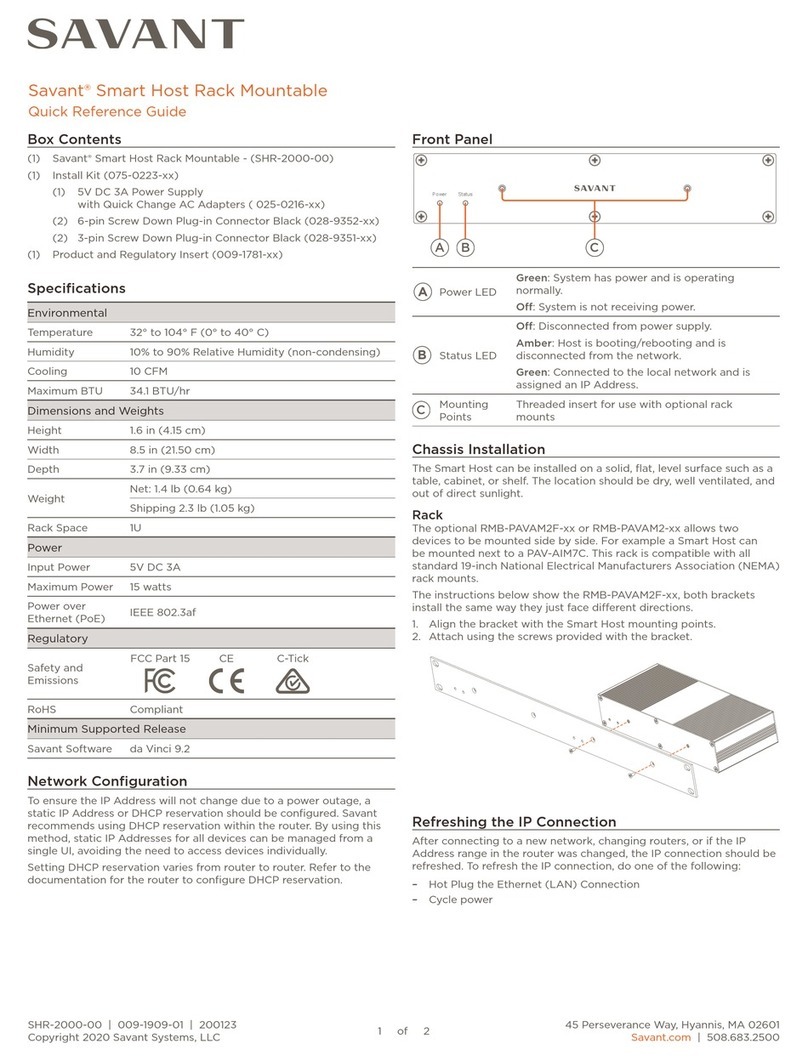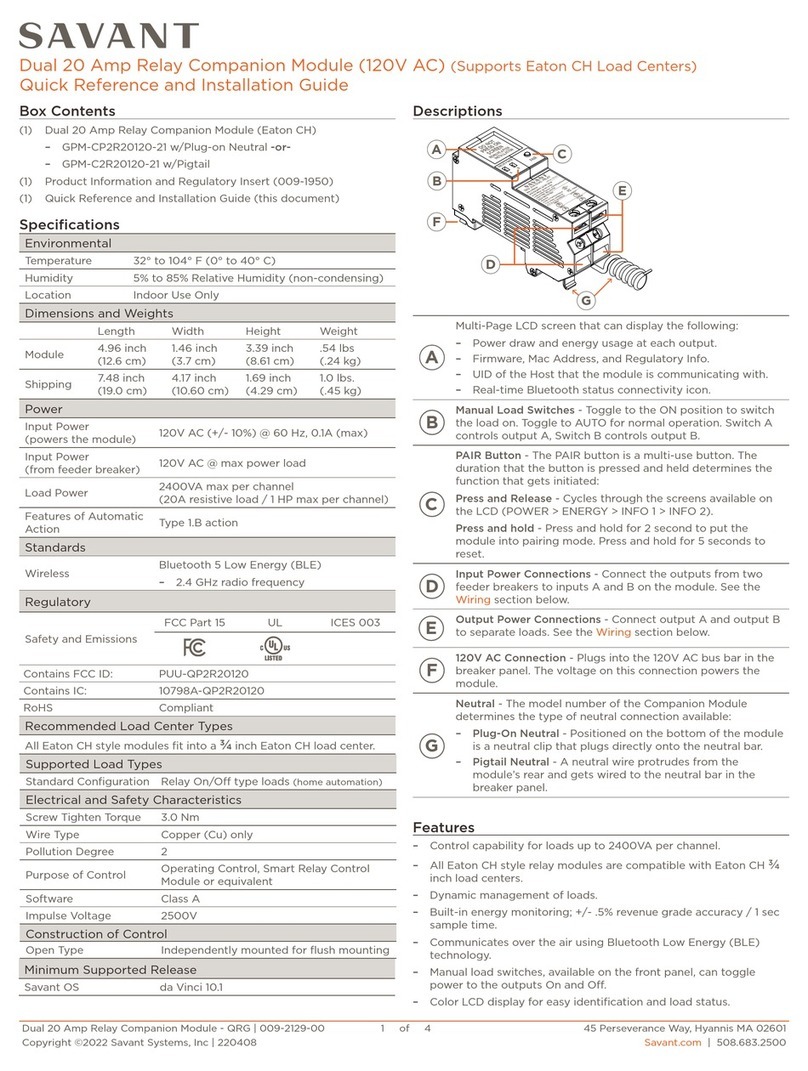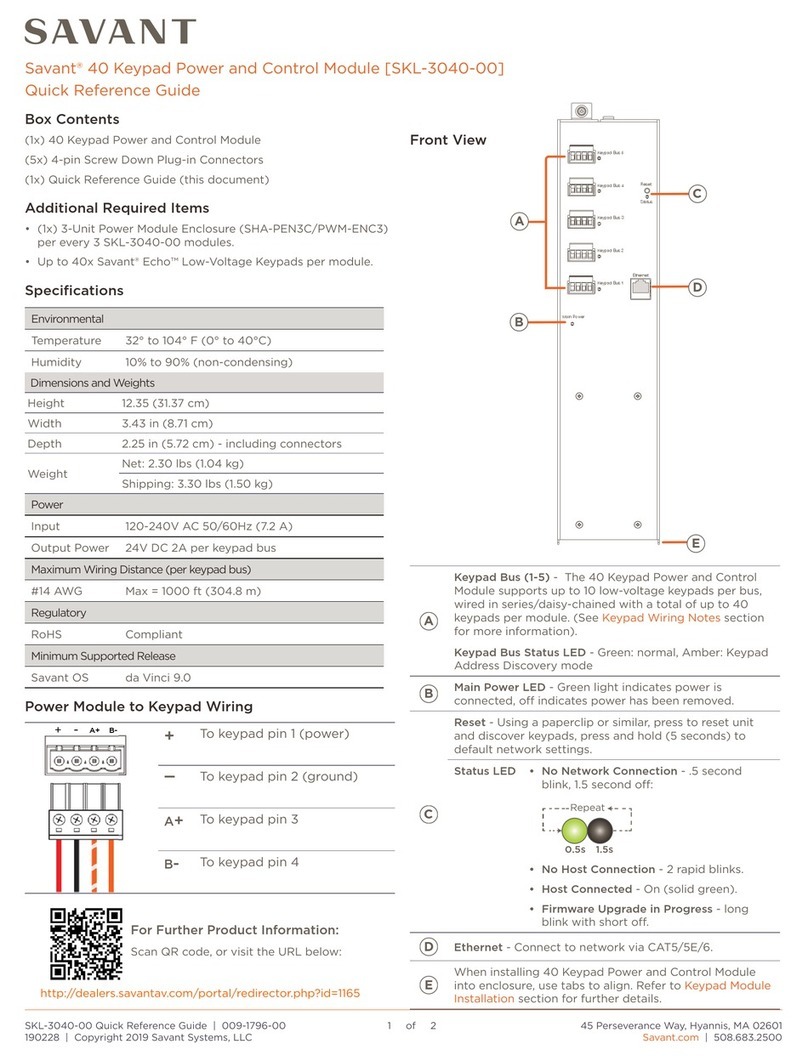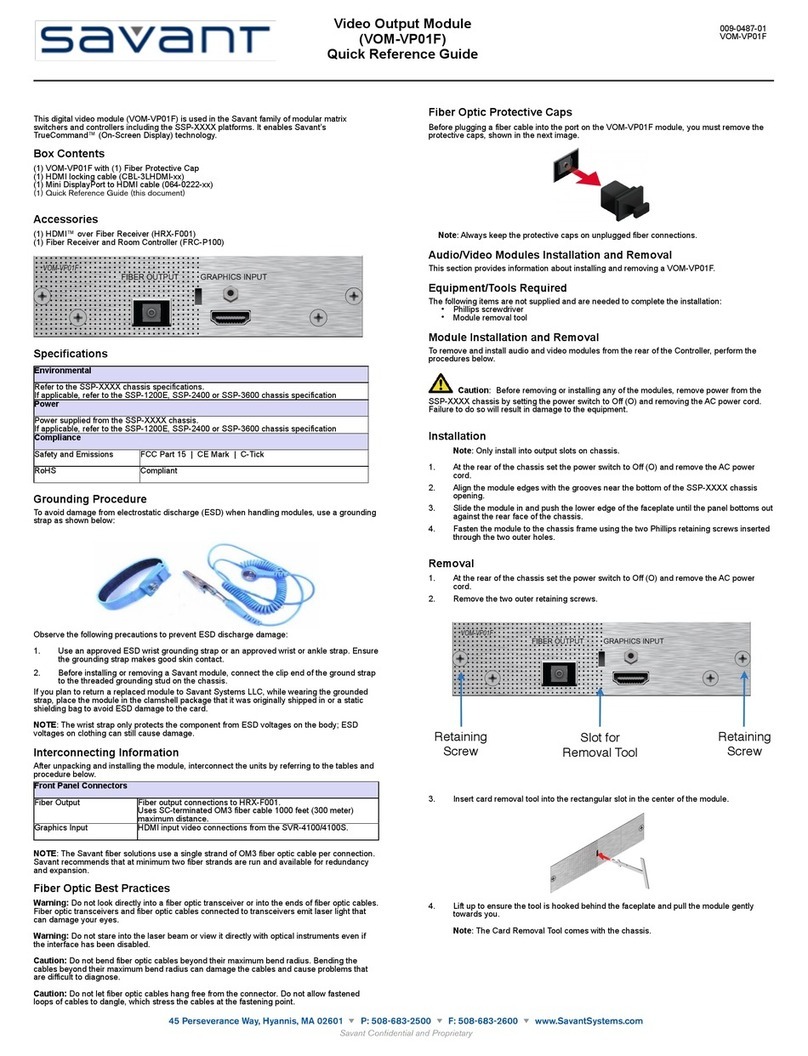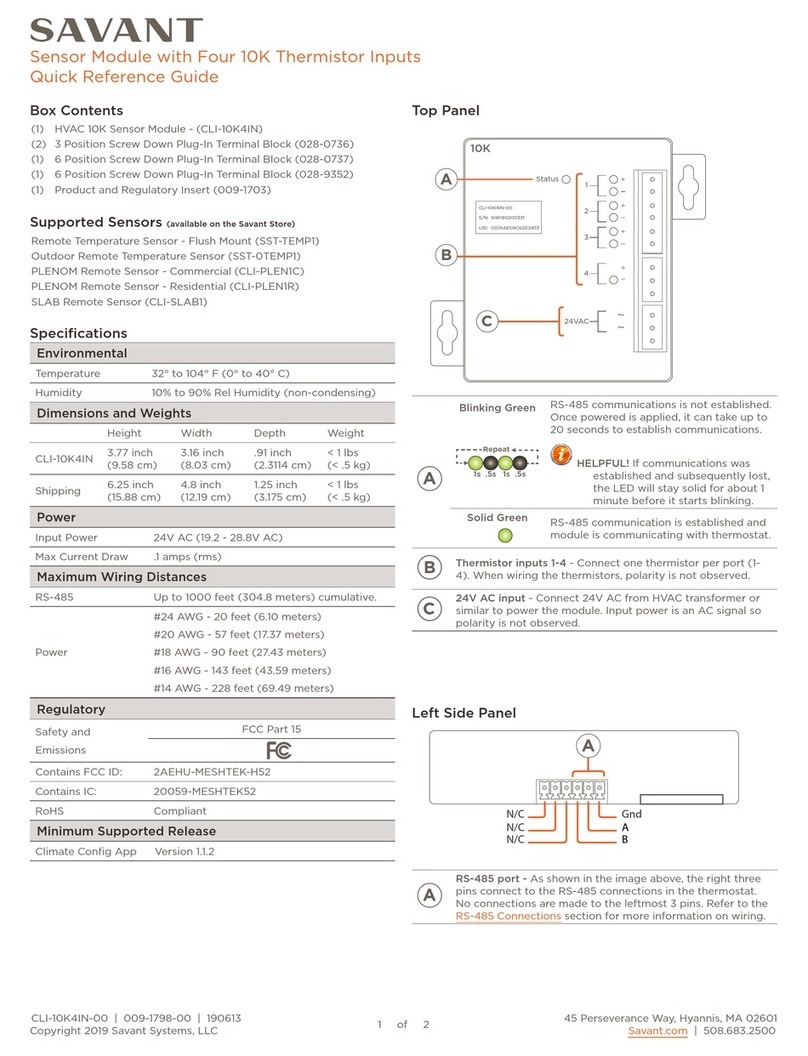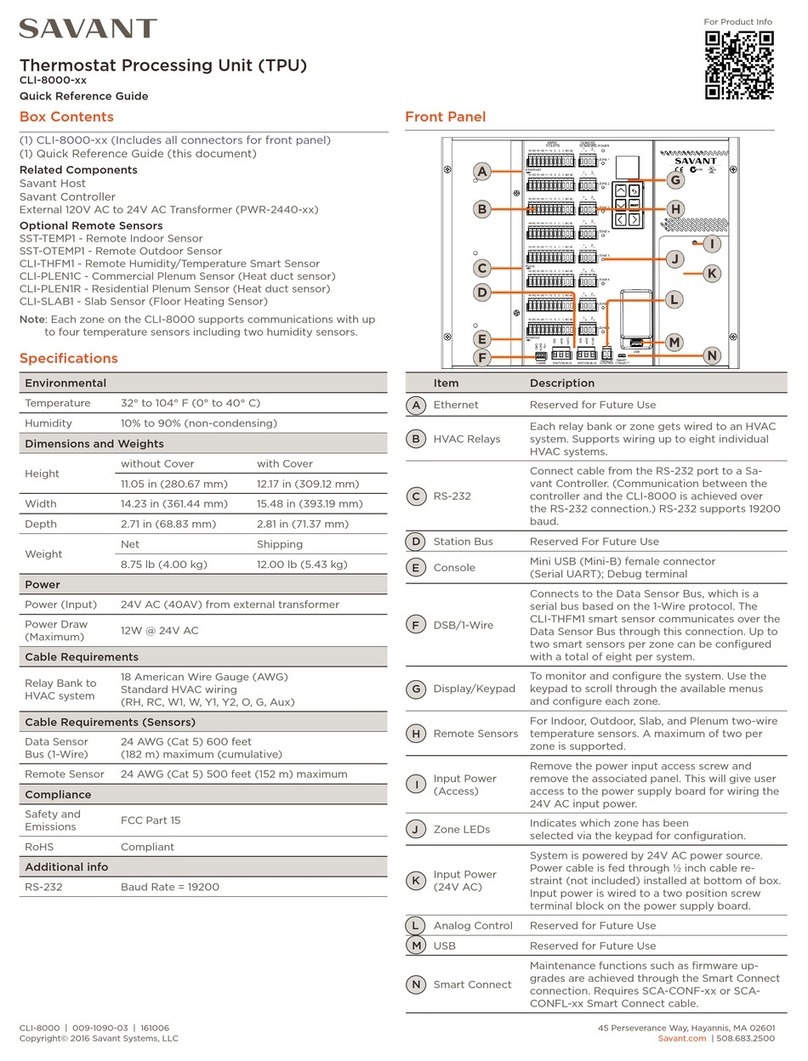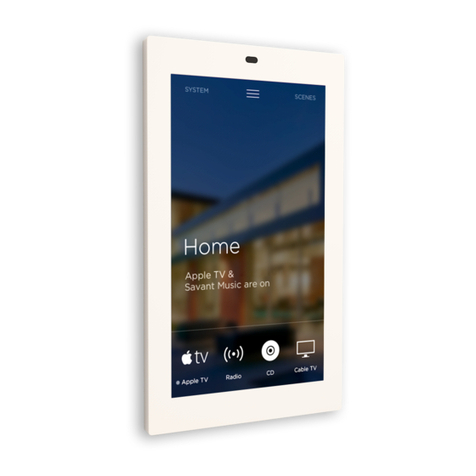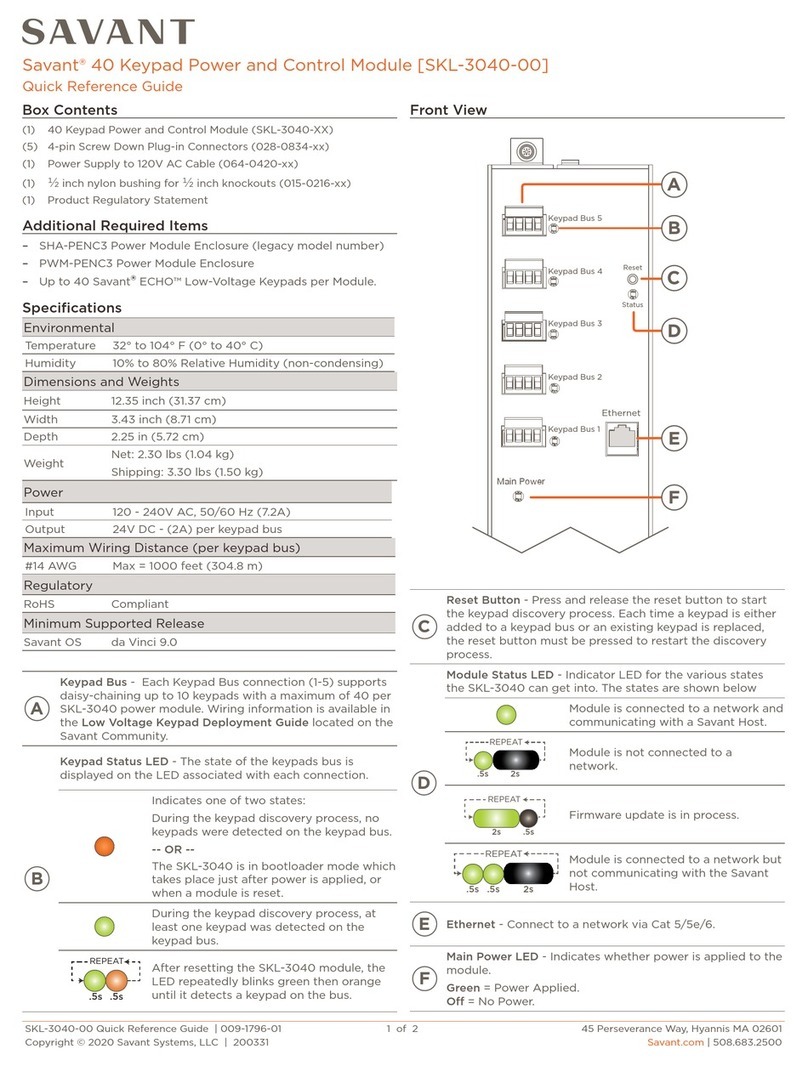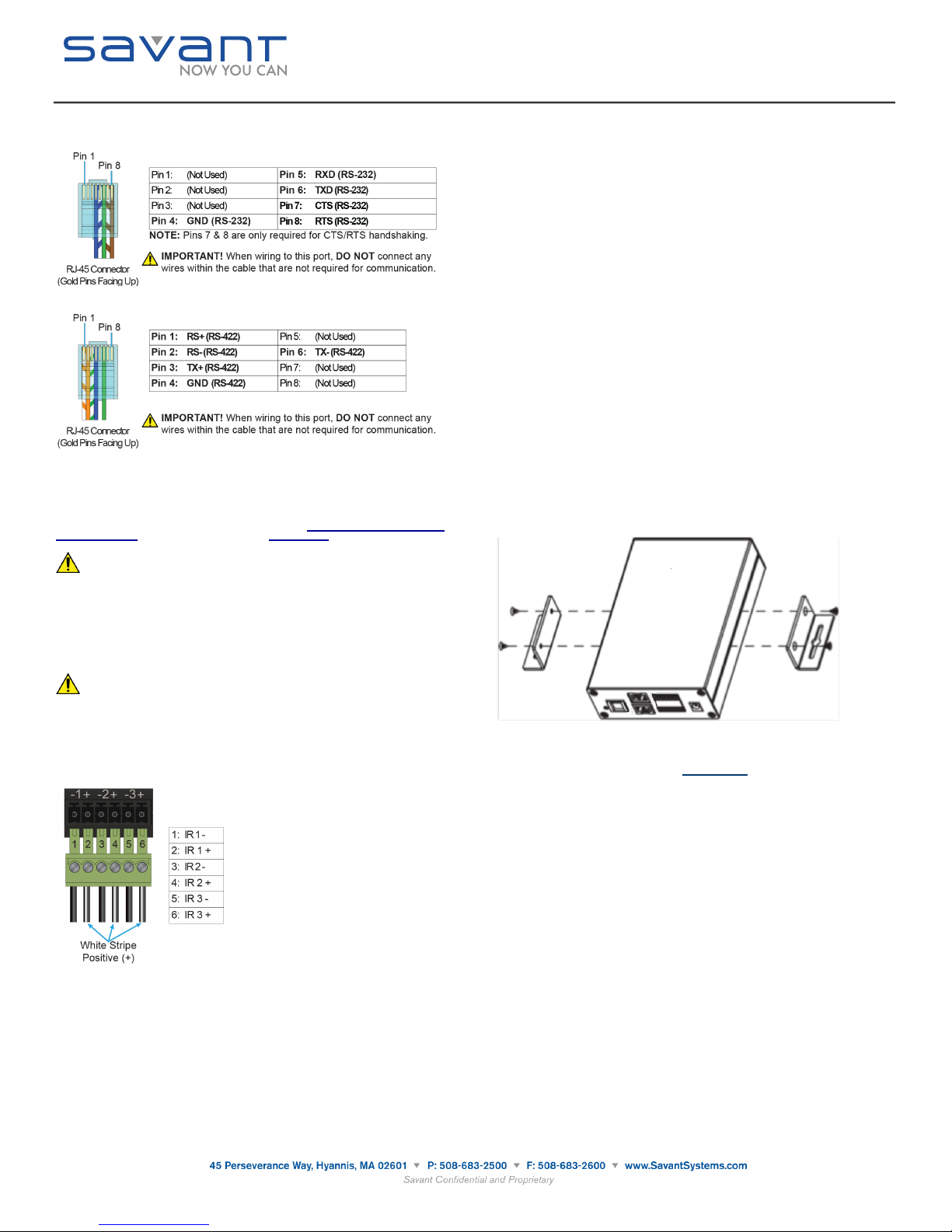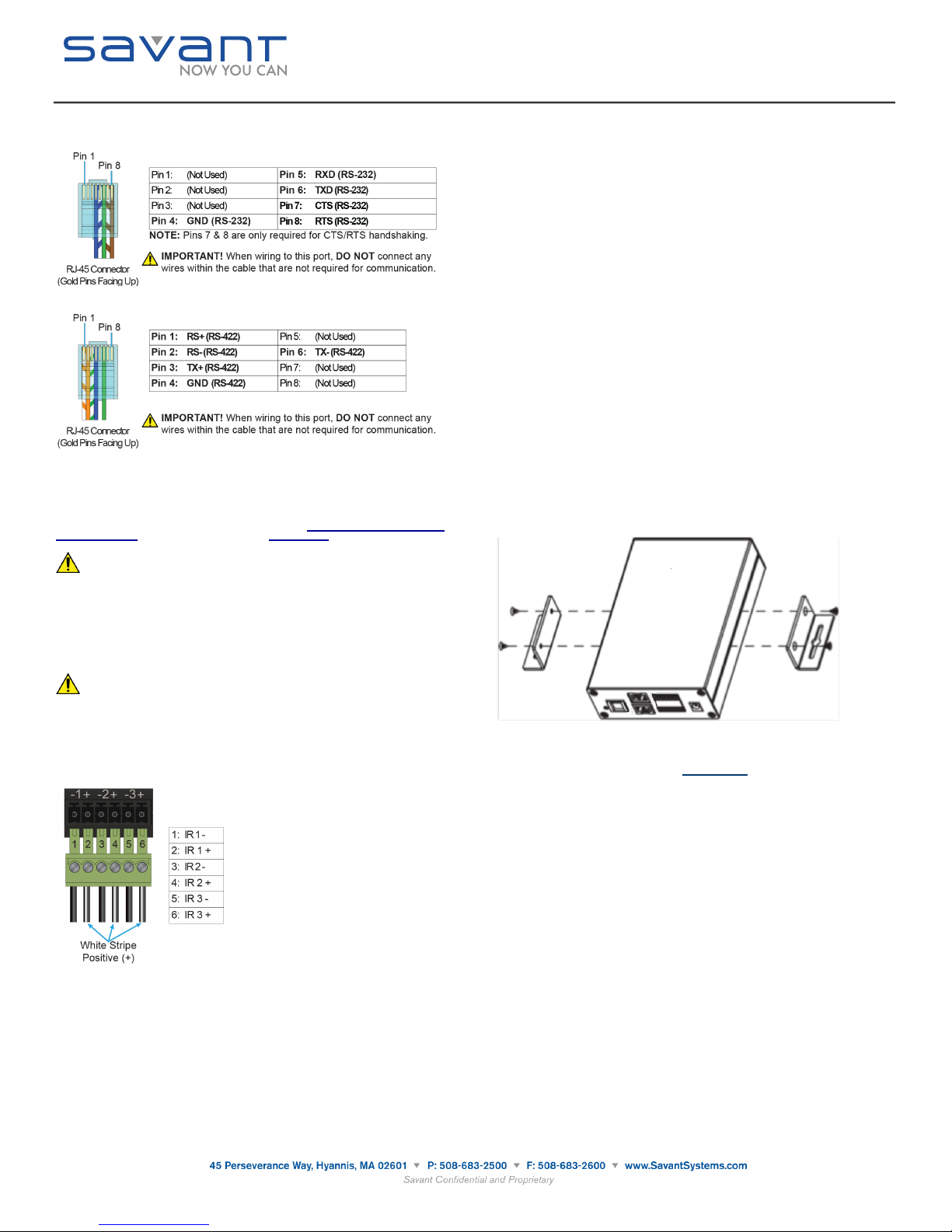
RS-232 Wiring
RS-422 Wiring
RJ-45 to DB9 Adapters
Savant uses RJ-45 connectors for RS-232/422, other manufacturers devices may use the
standard DB9. To make connection easy, Savant offers RJ-45 to DB9 adapters in a variety of
configurations that can be used to connect to SmartControl for RS-232/422 control. Be sure and
choose the adapter that provides a proper connection to the control systems RS-232/422/485
port. Refer to the manufacturer’s support for the control systems configuration.
For more information on Savant RJ-45 to DB9 adapters, see RS-232 Conversion to DB9 and
RS-422/485 Pinout application note located on the Savant Portal.
IMPORTANT! If you are using RJ-45 to DB9 adapters not supplied by Savant:
•Ensure that any wires required for communication/control are terminated within the
adapter.
•Ensure that all wires NOT required for communication/control are NOT terminated in
the connecter.
•Ensure that the unused wires in the connector are cut to prevent them shorting out, as
they are still terminated in the RJ-45 connector on the controller side.
IR Wiring
IR connections are made using 4-pin Screw Down Plug-in Connectors supplied with matrix or
receiver. The wire slips into the hole and locks screw located at the top of the connector
IMPORTANT! IR Wiring Precautions
•Ensure that all IR emitters are within 15 feet (4.6 meters) from the chassis or receiver
location.
•Use of 3rd party flashing IR emitters with Talk Back is not recommended. These types
of emitters can draw voltage away from the IR signal that can degrade IR
performance.
IR Connector Pinout
Network Requirements
Savant requires the use of business class/commercial grade network equipment throughout the
network to ensure the reliability of communication between devices. These higher quality
components also allow for more accurate troubleshooting when needed.
Connect all Savant devices to the same local area network (LAN) or subnet as the host. Savant
recommends not implementing any type of traffic or packet shaping in your network topology for
the Savant devices as this may interfere with performance.
Network Configuration
To ensure that the IP address of the SSC-P008 will not change due to a power outage, a static
IP address or DHCP reservation should be configured. Savant recommends using DHCP
reservation within the router. By using this method, static IPs for all devices can be managed
from a single UI avoiding the need to access devices individually.
DHCP Reservation
Setting DHCP reservation varies from router to router. Refer to the documentation for the router
on how to configure DHCP reservation.
Network Changes Require Rebooting the SSC-P008
The SSC-P008 requires rebooting after connecting to a new network, changing routers, or if the
IP address range is changed in the current router. If the SSC-P008 is not rebooted after making
network changes, the controller will not sense the changes made to the network or IP settings.
The Status LED will start to flash and reports will be logged within System Monitor.
Restoring System Defaults
To restore the default state of the SSC-0008, do the following.
1. Press and hold the reset button for 5+ seconds.
2. The CPU Status LED will blink green briefly while the firmware clears the static IP address.
3. The system will then reboot and come back with the CPU Status LED flashing green, if the
system received an IP address from the DHCP server. If the system has a self-assigned,
local IP address, the LED will be flashing amber. See the Front panel, CPU Status LED,
amber flashing description above.
SSC-P008 Mounting Bracket Installation
Use the supplied screws to install the mounting brackets (071-0625-xx) to the SSC-P008 in the
example shown below.
Additional Documentation
Additional Documentation is available on the Savant Portal
Knowledge Base > Savant Hardware > SmartSystem Controllers > SmartControl (Control
Only)
SmartControl 8 (PoE)
(SSC-P008)
Quick Reference Guide
140827
Copyright © 2014 Savant Systems, LLC. SAVANT and RacePoint Blueprint are trademarks of Savant Systems, LLC.
All brand names, product names and trademarks are the property of their respective owners.
Savant Systems, LLC reserves the right to change product specifications without notice.