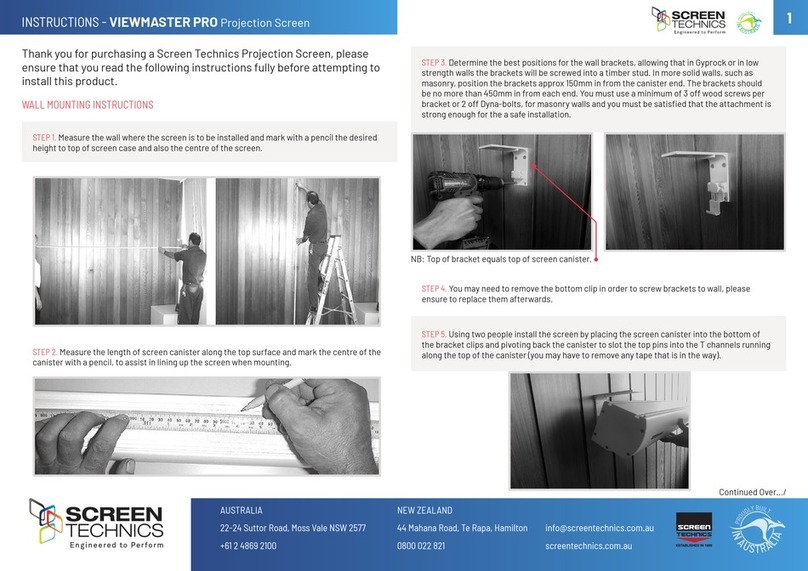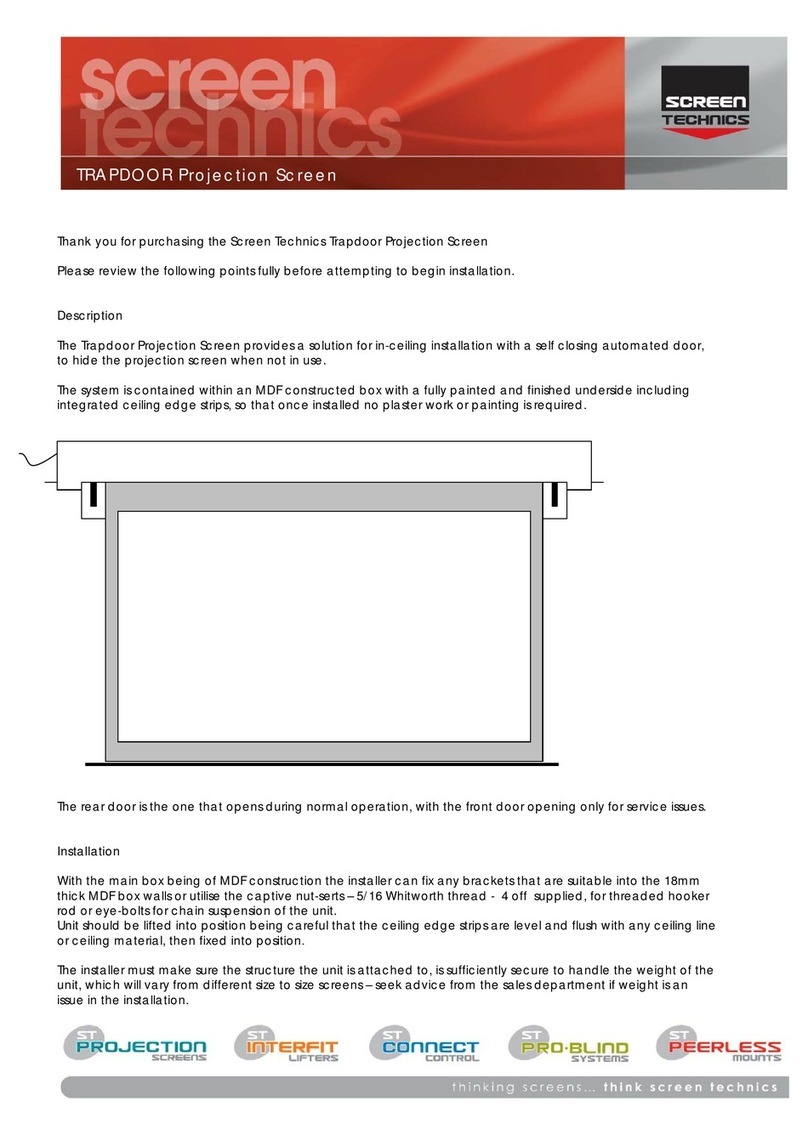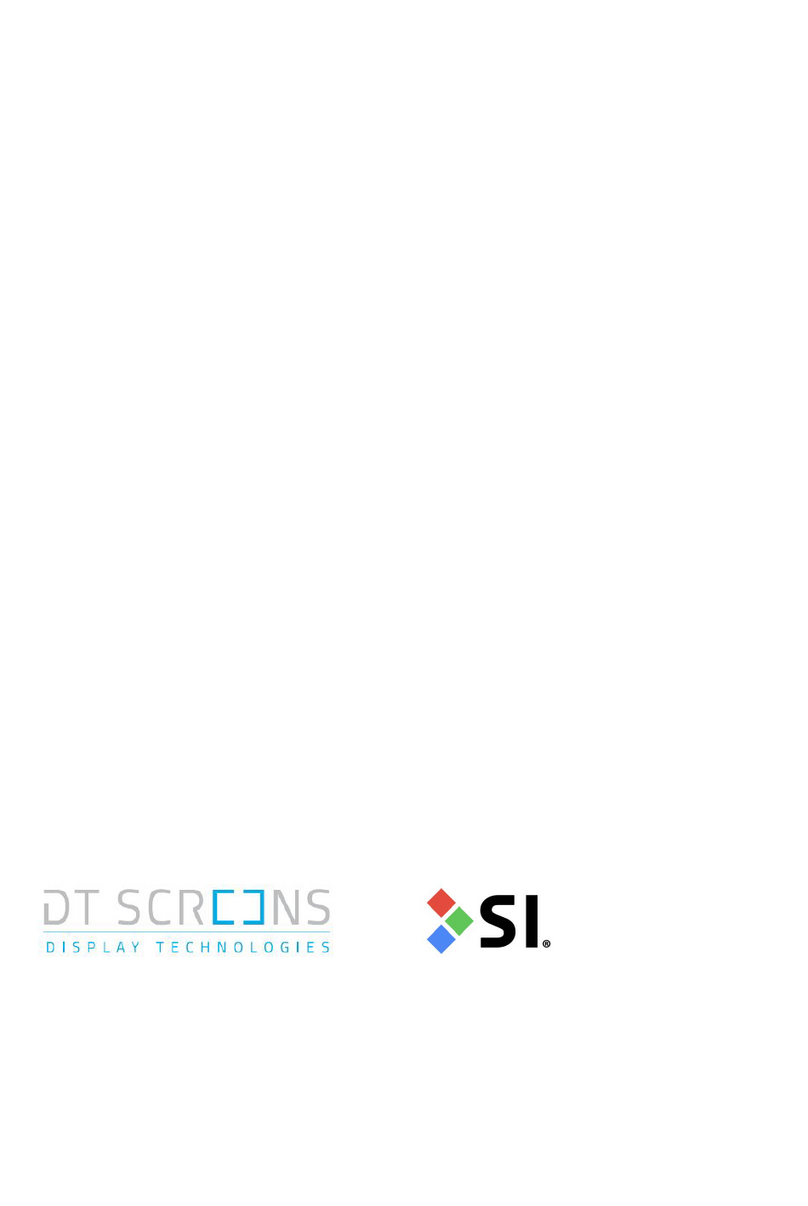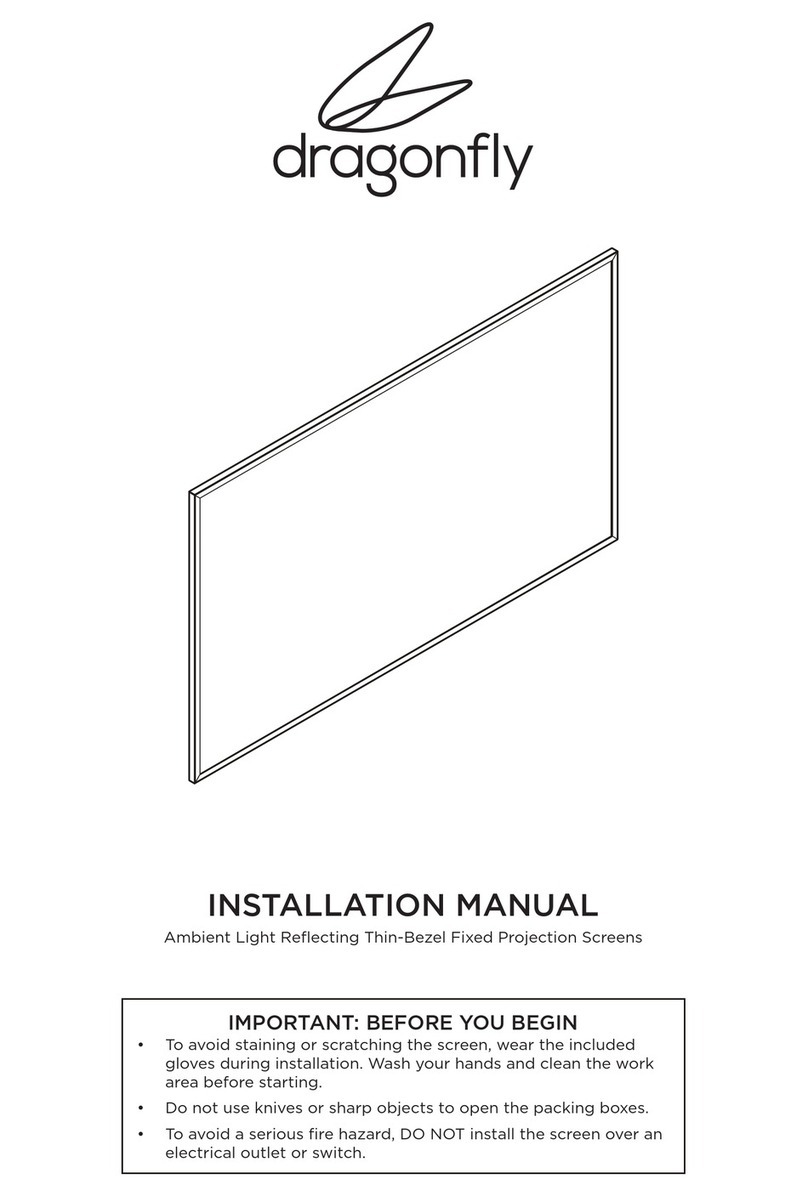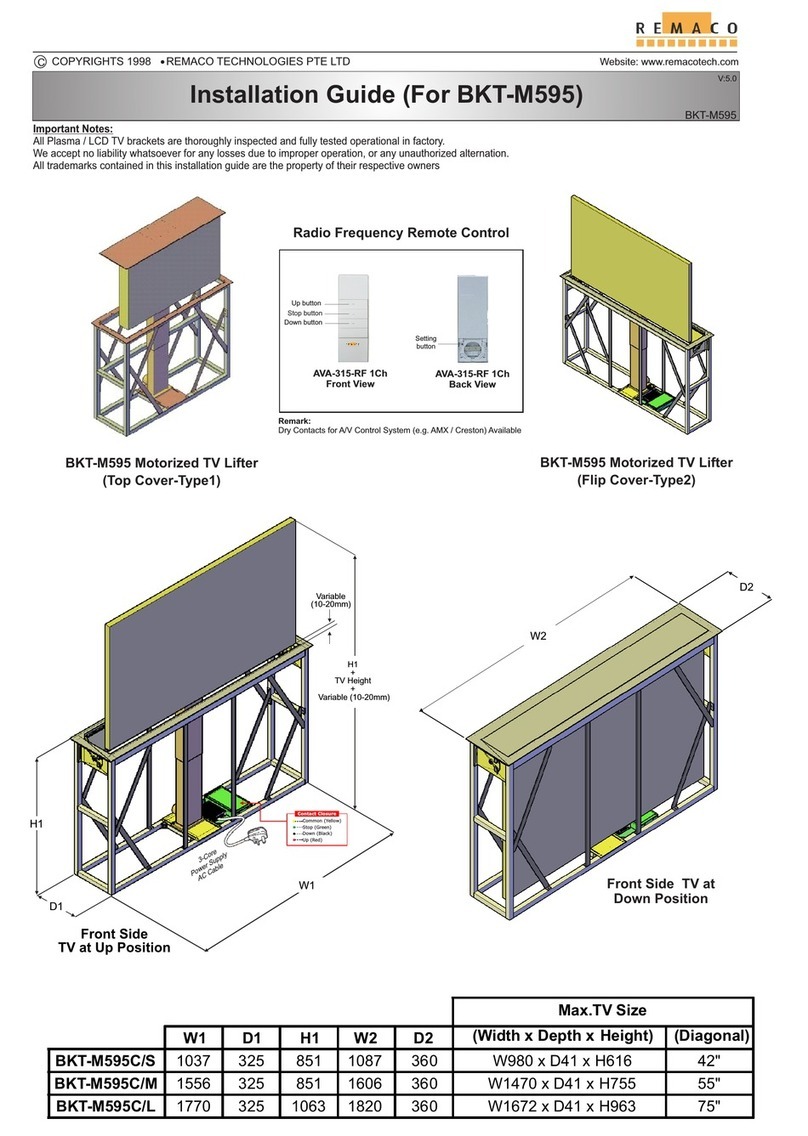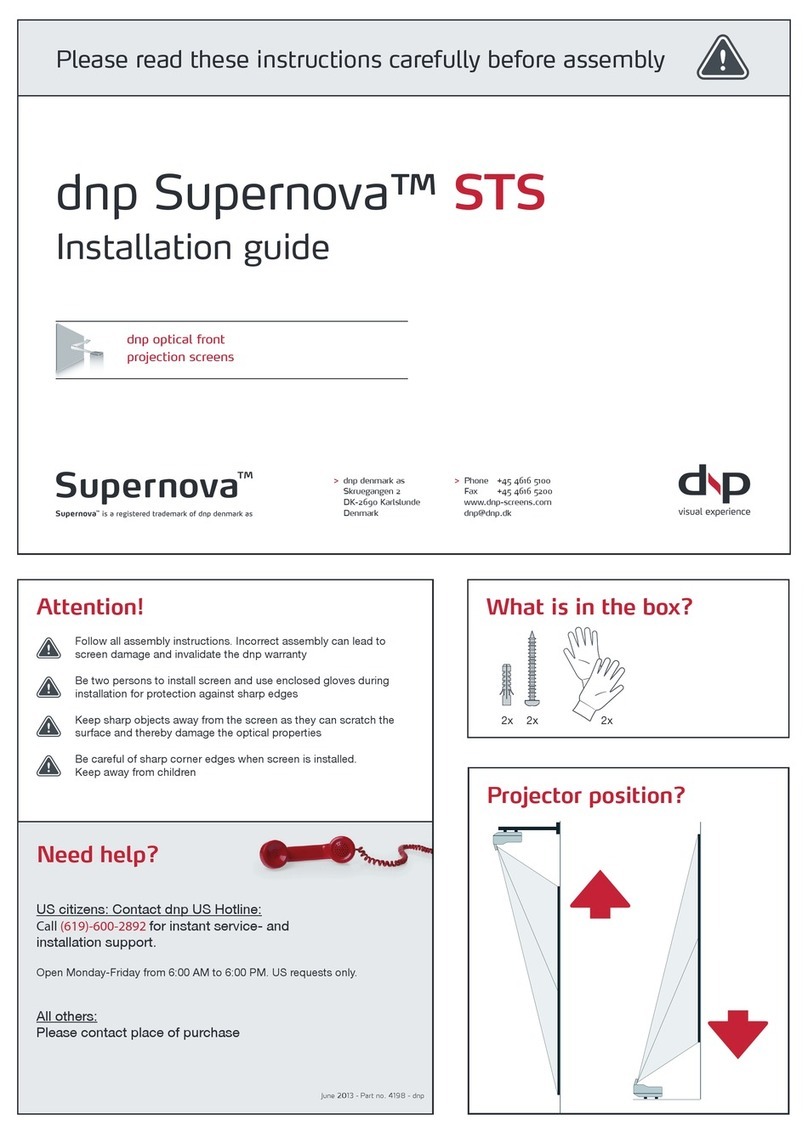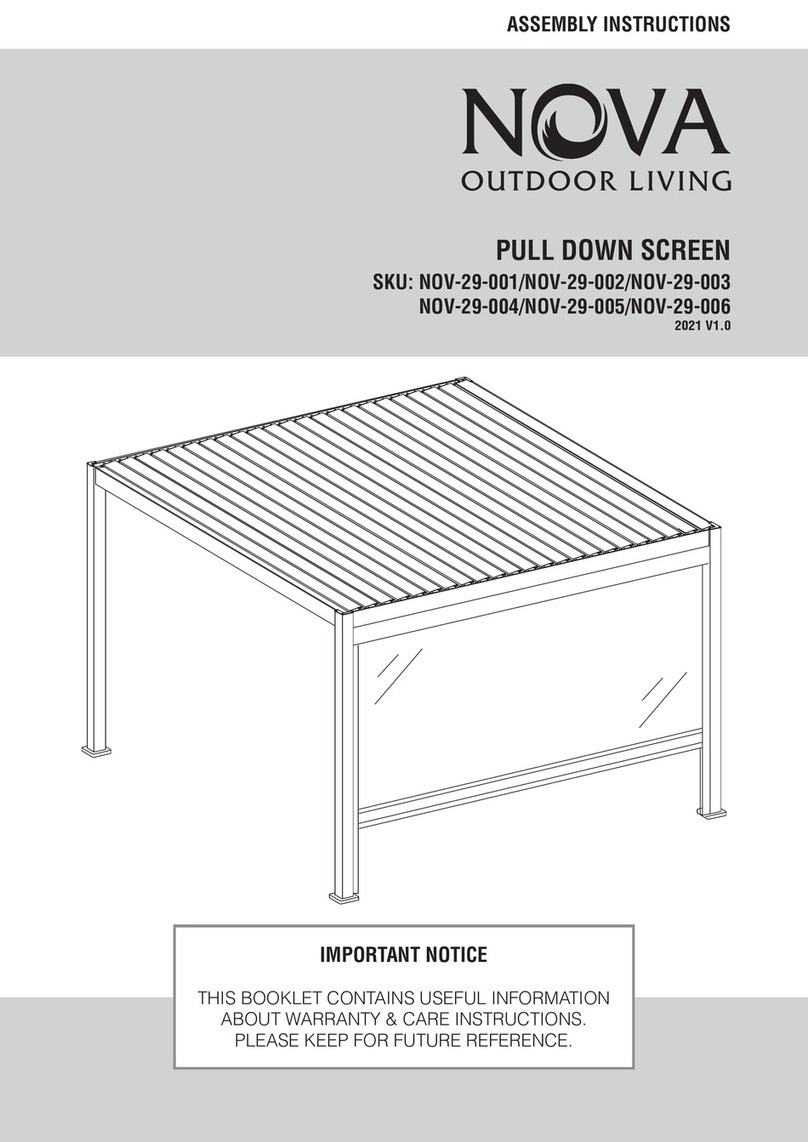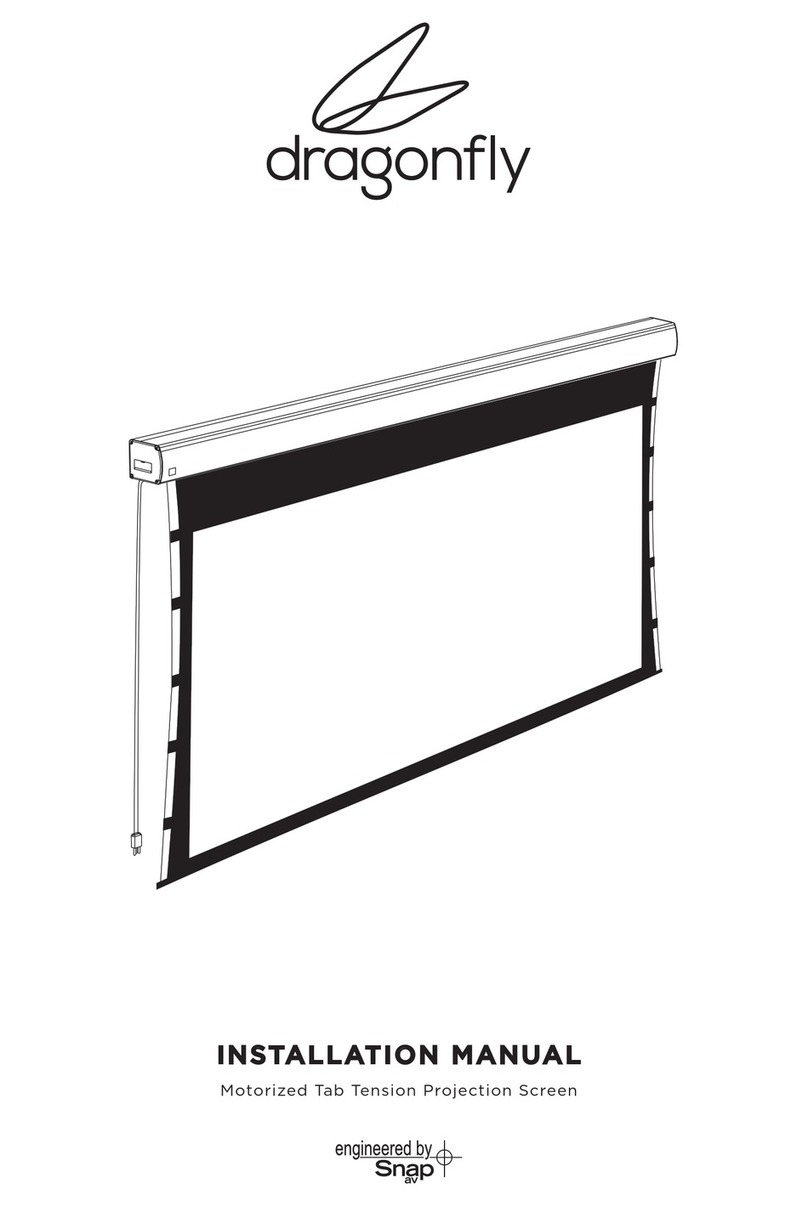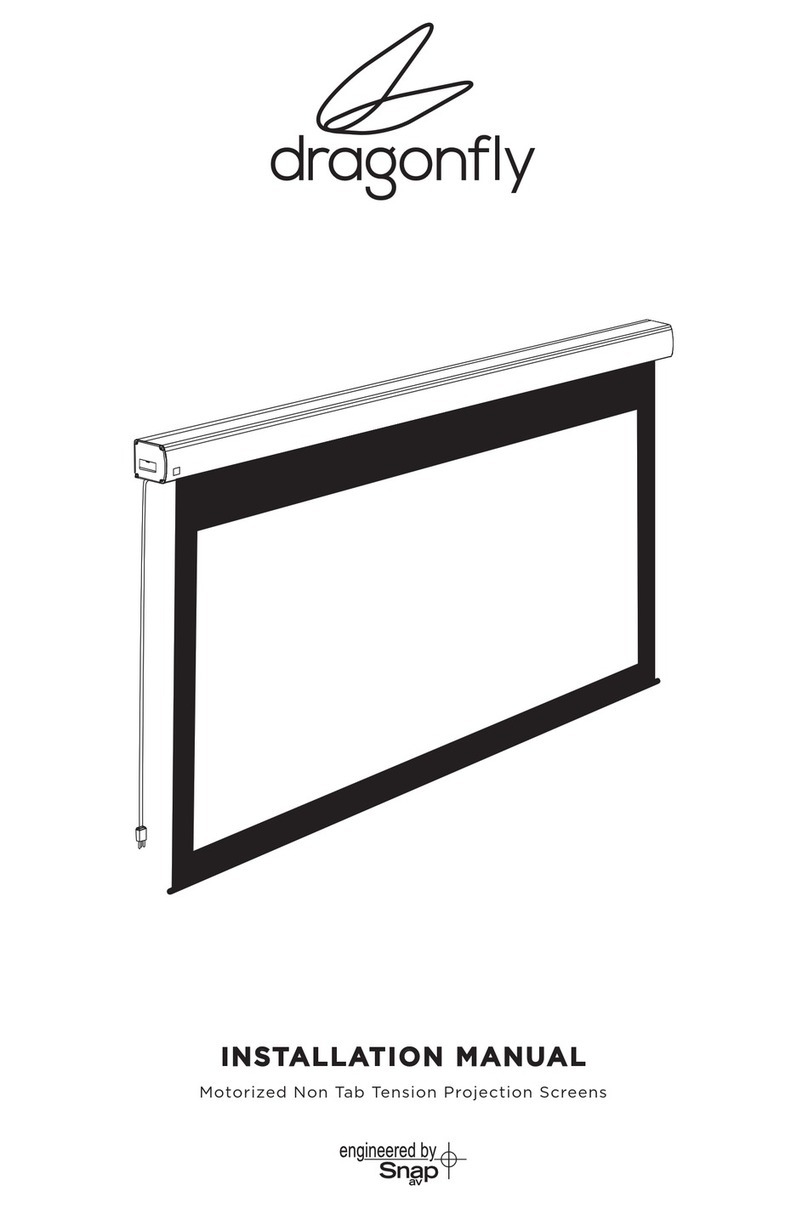Screen Technics ELECTRICINEMA A User manual

1
I
N
A
U
S
T
R
A
L
I
A
P
R
O
U
D
L
Y
B
U
I
L
T
Continued Over.../
STEP 1. Measure the wall where the screen is to be installed and mark with a pencil the desired
height to top of screen case and also the centre of the screen.
Thank you for purchasing a Screen Technics Projection Screen, please
ensure that you read the following instructions fully before attempting to
install this product.
WALL MOUNTING INSTRUCTIONS
-� SCREEn
TECHnlCS
CINEMAPRO Hanging Type Projection Screen
-� SCREEn
TECHnlCS
CINEMAPRO Hanging Type Projection Screen
STEP 2. Measure the length of screen canister along the top surface and mark the centre of the
canister with a pencil, to assist in lining up the screen when mounting.
INSTRUCTIONS - ELECTRICINEMA TYPE A, B & C Connect IP Projection Screen
STEP 4. You may need to remove the bottom clip in order to screw brackets to wall, please
ensure to replace them afterwards.
STEP 3. Determine the best positions for the wall brackets, allowing that in Gyprock or in low
strength walls the brackets will be screwed into a timber stud. In more solid walls, such as
masonry, position the brackets approx 150mm in from the canister end. The brackets should
be no more than 450mm in from each end. You must use a minimum of 3 off wood screws per
bracket or 2 off Dyna-bolts, for masonry walls and you must be satised that the attachment is
strong enough for the a safe installation.
Brackets supplied as follows, all brackets must be used in installation:
Up to and including 100” = 2 brackets
Over 100” and up to 150” = 3 brackets
150” and up to 200” = 4 brackets
200” = 5 brackets
NB: Top of bracket equals top of screen canister.
info@screentechnics.com.au
screentechnics.com.au
AUSTRALIA
22-24 Suttor Road, Moss Vale NSW 2577
+61 2 4869 2100
NEW ZEALAND
44 Mahana Road, Te Rapa, Hamilton
0800 022 821
I
N
A
U
S
T
R
A
L
I
A
P
R
O
U
D
L
Y
B
U
I
L
T
ESTABLISHED IN 1990

2
I
N
A
U
S
T
R
A
L
I
A
P
R
O
U
D
L
Y
B
U
I
L
T
STEP 6. Holding screen in position tighten up Allen screw at each end and check that the top
pins have hooked into the T section of the screen canister.
IMPORTANT. Always ensure that you can
remove the screen for maintenance or repair
if required. Do not sheet it in place.
• Ensure that the screen is free to descend and that any adhesive tape that has been placed
bottom of the screen (to stop movement during transport) has been fully removed.
• When installed, the opening in the canister should be down and at the back of the canister.
This will put the chain drive on the left-hand side of the screen, as viewed by the audience.
(Unless ordered otherwise).
• Cleaning of the screen is best achieved by rst dusting the surface with a feather duster,
then to remove any stubborn marks, use a small amount of mild detergent and warm water
on a clean white lint free cloth. Do not use a saturated cloth, as this may leave a watermark,
only a damp one. It is most important that you only treat the actual mark by this process
and not the entire surface.
The Motor is 240 V 50Hz and draws 1.2 A.
The screen drop is set and tested at the factory. Therefore, any damage caused to the screen
from limit re-adjustment is not covered by warranty.
Should you have any questions regarding the installation of our projection screens please call
our technical sales desk on +61 2 4869 2100 for assistance.
Please follow these instructions to ensure trouble free operation;
CEILING MOUNT INSTRUCTIONS
Below is a photo showing a side view using the brackets for ceiling xing, you would follow the
instructions for the wall mounting system, with the only difference being the screen is mounted
hard against the ceiling. It is important that adequate support is supplied by the ceiling
structure to support the screen and to ensure a safe installation. Never rely just on the Gyprock
for attachment.
STEP 5. Using two people install the screen by placing the screen canister into the bottom of
the bracket clips and pivoting back the canister to slot the top pins into the T channels running
along the top of the canister (you may have to remove any tape that is in the way).
INSTRUCTIONS - ELECTRICINEMA TYPE A, B & C Connect IP Projection Screen
Continued Over.../

3
I
N
A
U
S
T
R
A
L
I
A
P
R
O
U
D
L
Y
B
U
I
L
T
SCREEN TECHNICS CONNECT CONTROL MODULE
– Comes standard on all Electricinema Products
• After the physical installation of the Electricinema is completed, plug the screen into a standard power point and turn on.
• The screen comes with a standard 3 pin power plug which suitable for Australian and New Zealand GPO’s (general power outlet).
• PLEASE NOTE THE CONTROL INPUT PORTS FOR THIS DEVICE IS LOCATED IN THE
RIGHT HAND SIDE OF THE SCREEN CANISTER AND IS TOTALLY LOW VOLTAGE.
• THE LEFT HAND SIDE CONTAINS THE HIGH VOLTAGE MOTOR CONTROLLER ONLY
AND IS NOT TO BE ACCESSED FOR GENERAL USE.
INSTRUCTIONS - ELECTRICINEMA TYPE A, B & C Connect IP Projection Screen
Screen Technics Connect Control Module – Comes standard on all Electricinema Products
Please note the control input ports for this device is located in the RIGHT HAND SIDE of the screen canister and is
totally LOW VOLTAGE. The LEFT HAND SIDE contains the HIGH VOLTAGE motor controller only and is not to be
accessed for general use.
After the physical installation of the Electricinema is completed, plug the screen into a standard power point and turn on. The
screen comes with a standard 3 pin power plug which suitable for Australian and New Zealand GPO’s (general power outlet).
The projection screen can be operated in five ways:
Infra-Red Remote Control
The projection screen is packaged with a 2 channel Infra Red Transmitter and a 300mm long IR Sensor, already
connected to the screen and exiting the rear of the canister.
Position the IR Sensor Eye with double sided tape or a U Pin, so that it can be seen from where you wish to
operate the projection screen, and use the up and down buttons on the transmitter on channels 1 or 2 to
operate the screen.
Dry Contact Closure
This is the industry standard method of switching a projection screen via a Building Control System, such as
AMX, Crestron, C-Bus, etc…etc
It is operated on a momentary contact switching standard with an Open, Close and Common input port. It
utilises the same connection as the above described Impulse Wall Switch.
Daisy Chain Link to other Connect Modules (cable supplied by others)
Screen Technics Connect Control Module – Comes standard on all Electricinema Products
Please note the control input ports for this device is located in the RIGHT HAND SIDE of the screen canister and is
totally LOW VOLTAGE. The LEFT HAND SIDE contains the HIGH VOLTAGE motor controller only and is not to be
accessed for general use.
After the physical installation of the Electricinema is completed, plug the screen into a standard power point and turn on. The
screen comes with a standard 3 pin power plug which suitable for Australian and New Zealand GPO’s (general power outlet).
The projection screen can be operated in five ways:
Infra-Red Remote Control
The projection screen is packaged with a 2 channel Infra Red Transmitter and a 300mm long IR Sensor, already
connected to the screen and exiting the rear of the canister.
Position the IR Sensor Eye with double sided tape or a U Pin, so that it can be seen from where you wish to
operate the projection screen, and use the up and down buttons on the transmitter on channels 1 or 2 to
operate the screen.
Dry Contact Closure
This is the industry standard method of switching a projection screen via a Building Control System, such as
AMX, Crestron, C-Bus, etc…etc
It is operated on a momentary contact switching standard with an Open, Close and Common input port. It
utilises the same connection as the above described Impulse Wall Switch.
Daisy Chain Link to other Connect Modules (cable supplied by others)
Continued Over.../

4
I
N
A
U
S
T
R
A
L
I
A
P
R
O
U
D
L
Y
B
U
I
L
T
Continued Over.../
INSTRUCTIONS - ELECTRICINEMA TYPE A, B & C Connect IP Projection Screen
THE PROJECTION SCREEN CAN BE OPERATED IN FIVE WAYS:
1. INFRA-RED REMOTE CONTROL
• The projection screen is packaged with a 2 channel Infra
Red Transmitter and a 300mm long IR Sensor, already
connected to the screen and exiting the rear of the
canister.
• Position the IR Sensor Eye with double sided tape or
a U Pin, so that it can be seen from where you wish to
operate the projection screen, and use the up and down
buttons on the transmitter on channels 1 or 2 to operate
the screen.
2. DRY CONTACT CLOSURE
• This is the industry standard method of switching a
projection screen via a Building Control System, such as
AMX, Crestron, C-Bus, etc…etc
• It is operated on a momentary contact switching
standard with an Open, Close and Common input port.
It utilises the same connection as the above described
Impulse Wall Switch.
3. DAISY CHAIN LINK TO OTHER CONNECT MODULES (CABLE
SUPPLIED BY OTHERS)
• RJ12 6 Core Straight Through Data cable can link up to 8
Connect controlled devices for multiple switching.
4. LOW VOLTAGE TRIGGER
• Switches device upon the receipt of 3v to 24v DC from
a projectors low volt output port, plugs into the phoenix
connector on the module.
• Not polarity sensitive.
5. IP CONTROL RJ45
• Due to the detailed nature of the user instructions
associated with this method of control we direct you
to the associated document – Electricinema IP Control
Instructions V1.0
• However for a beginners guide to basic control functions
please download from screentechnics.com.au the PC
Connect or Mac Connect software and this will assist
you in identifying the Connect Module and provide basic
control, then guide you by web browser to communicate
and program the individual Module.
• Note: You will have to connect the screen module to a
network to be able to utilise this software.
Note: As the Infra-Red control is also used to perform a Connect module reset in case you are
troubleshooting any performance issues, it is recommended that the IR cable be left attached
to the module even if it is not the chosen operating method for your installation.
Screen Technics Connect Control Module – Comes standard on all Electricinema Products
Please note the control input ports for this device is located in the RIGHT HAND SIDE of the screen canister and is
totally LOW VOLTAGE. The LEFT HAND SIDE contains the HIGH VOLTAGE motor controller only and is not to be
accessed for general use.
After the physical installation of the Electricinema is completed, plug the screen into a standard power point and turn on. The
screen comes with a standard 3 pin power plug which suitable for Australian and New Zealand GPO’s (general power outlet).
The projection screen can be operated in five ways:
Infra-Red Remote Control
The projection screen is packaged with a 2 channel Infra Red Transmitter and a 300mm long IR Sensor, already
connected to the screen and exiting the rear of the canister.
Position the IR Sensor Eye with double sided tape or a U Pin, so that it can be seen from where you wish to
operate the projection screen, and use the up and down buttons on the transmitter on channels 1 or 2 to
operate the screen.
Dry Contact Closure
This is the industry standard method of switching a projection screen via a Building Control System, such as
AMX, Crestron, C-Bus, etc…etc
It is operated on a momentary contact switching standard with an Open, Close and Common input port. It
utilises the same connection as the above described Impulse Wall Switch.
Daisy Chain Link to other Connect Modules (cable supplied by others)
Screen Technics Connect Control Module – Comes standard on all Electricinema Products
Please note the control input ports for this device is located in the RIGHT HAND SIDE of the screen canister and is
totally LOW VOLTAGE. The LEFT HAND SIDE contains the HIGH VOLTAGE motor controller only and is not to be
accessed for general use.
After the physical installation of the Electricinema is completed, plug the screen into a standard power point and turn on. The
screen comes with a standard 3 pin power plug which suitable for Australian and New Zealand GPO’s (general power outlet).
The projection screen can be operated in five ways:
Infra-Red Remote Control
The projection screen is packaged with a 2 channel Infra Red Transmitter and a 300mm long IR Sensor, already
connected to the screen and exiting the rear of the canister.
Position the IR Sensor Eye with double sided tape or a U Pin, so that it can be seen from where you wish to
operate the projection screen, and use the up and down buttons on the transmitter on channels 1 or 2 to
operate the screen.
Dry Contact Closure
This is the industry standard method of switching a projection screen via a Building Control System, such as
AMX, Crestron, C-Bus, etc…etc
It is operated on a momentary contact switching standard with an Open, Close and Common input port. It
utilises the same connection as the above described Impulse Wall Switch.
Daisy Chain Link to other Connect Modules (cable supplied by others)
RJ12 6 Core Straight Through Data cable can link up to 8 Connect controlled devices for multiple switching.
Low Voltage Trigger
Switches device upon the receipt of 3v to 24v DC from a projectors low volt output port, plugs into the phoenix
connector on the module.
Not polarity sensitive.
IP Control RJ45
Due to the detailed nature of the user instructions associated with this method of control we direct you to the
associated document – Electricinema IP Control Instructions V1.0
However for a beginners guide to basic control functions please download from www.screentechnics.com.au
the PC Connect or Mac Connect software and this will assist you in identifying the Connect Module and provide
basic control, then guide you by web browser to communicate and program the individual Module.
Note: You will have to connect the screen module to a network to be able to utilise this software.
Note: As the Infra-Red control is also used to perform a Connect module reset in case you are troubleshooting any performance
issues, it is recommended that the IR cable be left attached to the module even if it is not the chosen operating method for your
installation.
Limit Setting for Connect ElectriCinema Screens
The following instructions are for the adjustment of the limit switches that alter the upper
and lower stop positions on "Connect" ElectriCinema Screens only
Where are The Limit Switches?
At the opposite end to the power cable (ie on the Right Hand Side).
One switch is accessible through the slat rod opening and the other is behind a rubber grommet
towards the front of the canister.
Which Switch is for Up and Down?
Down switch - Accessible through the rubber grommet
Up switch - Accessible through the slat rod opening
What Tools do I Need?
Either the limit setting tool (supplied), a narrow tip screw driver (less than 4mm) or a
4mm Allen Key
Which Way do I Turn the Switch?
Clockwise always increases the amount of rotation (travel) of the motor.
Anti-clockwise always reduces the amount of rotation (travel) of the motor.
So pick the switch responsible for the limit position, up or down. Clockwise turning of the switch will always let the motor travel
further in that direction. Anti-clockwise turning of the switch will lessen the amount of travel in that direction.
Can I adjust the switch while the screen is sitting on the limit - ie fully up or down?
Clockwise adjustment? – YES. But it is better to back the screen away from the limit and then adjust
Anti-clockwise adjustment? - NO you will damage the micro switch if you turn it anti-clockwise while the screen is sitting on the limit.
Never attempt this. You must back the screen away from the limit
before adjustment. After adjustment you will need to run the screen up and down to pick up the new limit
Will I void the product warranty if I damage the screen whilst making these adjustments?
Yes.
Screen Technics Connect Control Module – Comes standard on all Electricinema Products
Please note the control input ports for this device is located in the RIGHT HAND SIDE of the screen canister and is
totally LOW VOLTAGE. The LEFT HAND SIDE contains the HIGH VOLTAGE motor controller only and is not to be
accessed for general use.
After the physical installation of the Electricinema is completed, plug the screen into a standard power point and turn on. The
screen comes with a standard 3 pin power plug which suitable for Australian and New Zealand GPO’s (general power outlet).
The projection screen can be operated in five ways:
Infra-Red Remote Control
The projection screen is packaged with a 2 channel Infra Red Transmitter and a 300mm long IR Sensor, already
connected to the screen and exiting the rear of the canister.
Position the IR Sensor Eye with double sided tape or a U Pin, so that it can be seen from where you wish to
operate the projection screen, and use the up and down buttons on the transmitter on channels 1 or 2 to
operate the screen.
Dry Contact Closure
This is the industry standard method of switching a projection screen via a Building Control System, such as
AMX, Crestron, C-Bus, etc…etc
It is operated on a momentary contact switching standard with an Open, Close and Common input port. It
utilises the same connection as the above described Impulse Wall Switch.
Daisy Chain Link to other Connect Modules (cable supplied by others)
RJ12 6 Core Straight Through Data cable can link up to 8 Connect controlled devices for multiple switching.
Low Voltage Trigger
Switches device upon the receipt of 3v to 24v DC from a projectors low volt output port, plugs into the phoenix
connector on the module.
Not polarity sensitive.
IP Control RJ45
Due to the detailed nature of the user instructions associated with this method of control we direct you to the
associated document – Electricinema IP Control Instructions V1.0
However for a beginners guide to basic control functions please download from www.screentechnics.com.au
the PC Connect or Mac Connect software and this will assist you in identifying the Connect Module and provide
basic control, then guide you by web browser to communicate and program the individual Module.
Note: You will have to connect the screen module to a network to be able to utilise this software.
Note: As the Infra-Red control is also used to perform a Connect module reset in case you are troubleshooting any performance
issues, it is recommended that the IR cable be left attached to the module even if it is not the chosen operating method for your
installation.
Limit Setting for Connect ElectriCinema Screens
The following instructions are for the adjustment of the limit switches that alter the upper
and lower stop positions on "Connect" ElectriCinema Screens only
Where are The Limit Switches?
At the opposite end to the power cable (ie on the Right Hand Side).
One switch is accessible through the slat rod opening and the other is behind a rubber grommet
towards the front of the canister.
Which Switch is for Up and Down?
Down switch - Accessible through the rubber grommet
Up switch - Accessible through the slat rod opening
What Tools do I Need?
Either the limit setting tool (supplied), a narrow tip screw driver (less than 4mm) or a
4mm Allen Key
Which Way do I Turn the Switch?
Clockwise always increases the amount of rotation (travel) of the motor.
Anti-clockwise always reduces the amount of rotation (travel) of the motor.
So pick the switch responsible for the limit position, up or down. Clockwise turning of the switch will always let the motor travel
further in that direction. Anti-clockwise turning of the switch will lessen the amount of travel in that direction.
Can I adjust the switch while the screen is sitting on the limit - ie fully up or down?
Clockwise adjustment? – YES. But it is better to back the screen away from the limit and then adjust
Anti-clockwise adjustment? - NO you will damage the micro switch if you turn it anti-clockwise while the screen is sitting on the limit.
Never attempt this. You must back the screen away from the limit
before adjustment. After adjustment you will need to run the screen up and down to pick up the new limit
Will I void the product warranty if I damage the screen whilst making these adjustments?
Yes.

5
I
N
A
U
S
T
R
A
L
I
A
P
R
O
U
D
L
Y
B
U
I
L
T
21. LIMIT SETTING FOR CONNECT ELECTRICINEMA IP SCREENS
The following instructions are for the adjustment of the limit switches that alter the upper
and lower stop positions on “Connect” ElectriCinema Screens only
WHERE ARE THE LIMIT SWITCHES?
At the opposite end to the power cable (ie on the Left Hand Side).
One switch is accessible through the slat rod opening and the other is behind a rubber grommet
towards the front of the canister.
WHICH SWITCH IS FOR UP AND DOWN?
Down switch - Accessible through the rubber grommet
Up switch - Accessible through the slat rod opening
WHAT TOOLS DO I NEED?
Either the limit setting tool (supplied), a narrow tip
screw driver (less than 4mm) or a 4mm Allen Key
WHICH WAY DO I TURN THE SWITCH?
Clockwise always increases the amount of rotation (travel) of the motor.
Anti-clockwise always reduces the amount of rotation (travel) of the motor.
So pick the switch responsible for the limit position, up or down. Clockwise turning of the
switch will always let the motor travel further in that direction. Anti-clockwise turning of the
switch will lessen the amount of travel in that direction.
CAN I ADJUST THE SWITCH WHILE THE SCREEN IS SITTING ON THE LIMIT - IE FULLY UP OR DOWN?
Clockwise adjustment? – YES. But it is better to back the screen away from the limit and then
adjust
Anti-clockwise adjustment? - NO you will damage the micro switch if you turn it anti-clockwise
while the screen is sitting on the limit. Never attempt this. You must back the screen away from
the limit before adjustment. After adjustment you will need to run the screen up and down to
pick up the new limit
WILL I VOID THE PRODUCT WARRANTY IF I DAMAGE THE SCREEN WHILST MAKING THESE ADJUSTMENTS?
YES.!!!
Should you have any questions regarding the installation of our products please call our sales
desk on +61 2 4869 2100 for assistance
INSTRUCTIONS - ELECTRICINEMA TYPE A, B & C Connect IP Projection Screen
RJ12 6 Core Straight Through Data cable can link up to 8 Connect controlled devices for multiple switching.
Low Voltage Trigger
Switches device upon the receipt of 3v to 24v DC from a projectors low volt output port, plugs into the phoenix
connector on the module.
Not polarity sensitive.
IP Control RJ45
Due to the detailed nature of the user instructions associated with this method of control we direct you to the
associated document – Electricinema IP Control Instructions V1.0
However for a beginners guide to basic control functions please download from www.screentechnics.com.au
the PC Connect or Mac Connect software and this will assist you in identifying the Connect Module and provide
basic control, then guide you by web browser to communicate and program the individual Module.
Note: You will have to connect the screen module to a network to be able to utilise this software.
Note: As the Infra-Red control is also used to perform a Connect module reset in case you are troubleshooting any performance
issues, it is recommended that the IR cable be left attached to the module even if it is not the chosen operating method for your
installation.
Limit Setting for Connect ElectriCinema Screens
The following instructions are for the adjustment of the limit switches that alter the upper
and lower stop positions on "Connect" ElectriCinema Screens only
Where are The Limit Switches?
At the opposite end to the power cable (ie on the Right Hand Side).
One switch is accessible through the slat rod opening and the other is behind a rubber grommet
towards the front of the canister.
Which Switch is for Up and Down?
Down switch - Accessible through the rubber grommet
Up switch - Accessible through the slat rod opening
What Tools do I Need?
Either the limit setting tool (supplied), a narrow tip screw driver (less than 4mm) or a
4mm Allen Key
Which Way do I Turn the Switch?
Clockwise always increases the amount of rotation (travel) of the motor.
Anti-clockwise always reduces the amount of rotation (travel) of the motor.
So pick the switch responsible for the limit position, up or down. Clockwise turning of the switch will always let the motor travel
further in that direction. Anti-clockwise turning of the switch will lessen the amount of travel in that direction.
Can I adjust the switch while the screen is sitting on the limit - ie fully up or down?
Clockwise adjustment? – YES. But it is better to back the screen away from the limit and then adjust
Anti-clockwise adjustment? - NO you will damage the micro switch if you turn it anti-clockwise while the screen is sitting on the limit.
Never attempt this. You must back the screen away from the limit
before adjustment. After adjustment you will need to run the screen up and down to pick up the new limit
Will I void the product warranty if I damage the screen whilst making these adjustments?
Yes.
Other manuals for ELECTRICINEMA A
1
This manual suits for next models
2
Table of contents
Other Screen Technics Projection Screen manuals

Screen Technics
Screen Technics CinemaSnap Series User manual

Screen Technics
Screen Technics ELECTRICINEMA A User manual

Screen Technics
Screen Technics ELECTRICINEMA 235 Guide
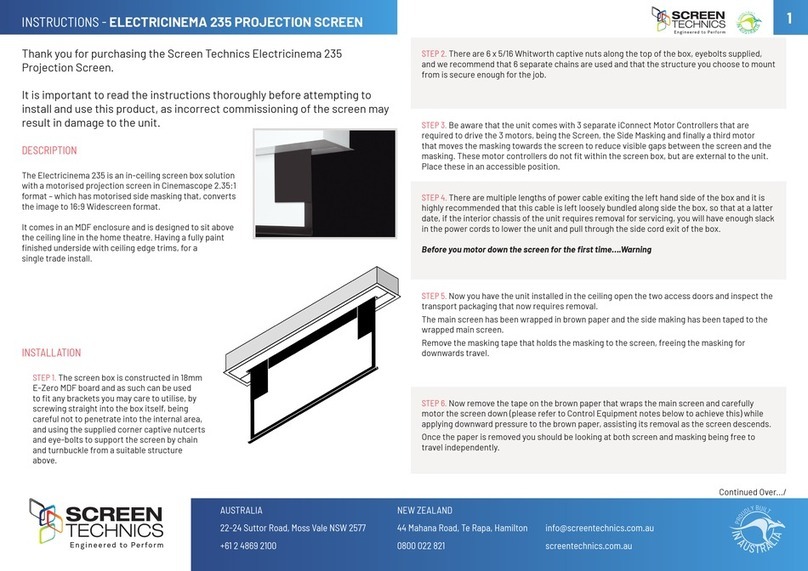
Screen Technics
Screen Technics ELECTRICINEMA 235 User manual
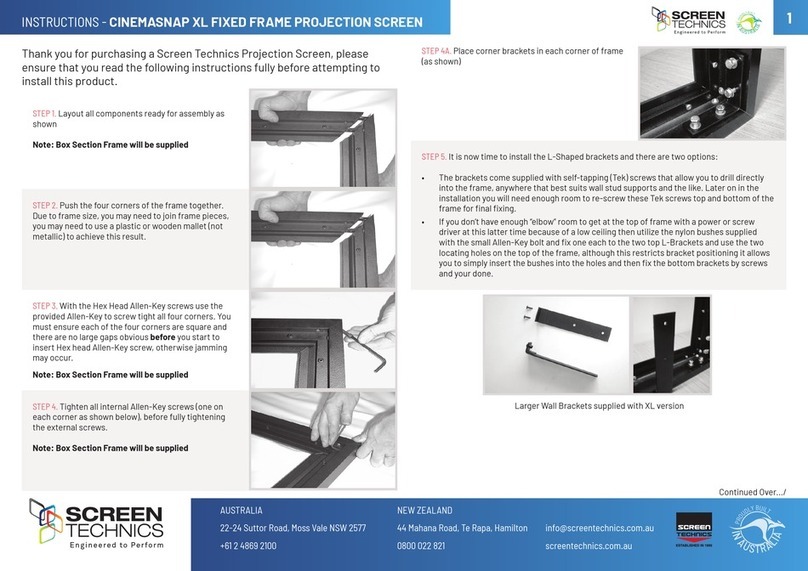
Screen Technics
Screen Technics CINEMASNAP XL User manual
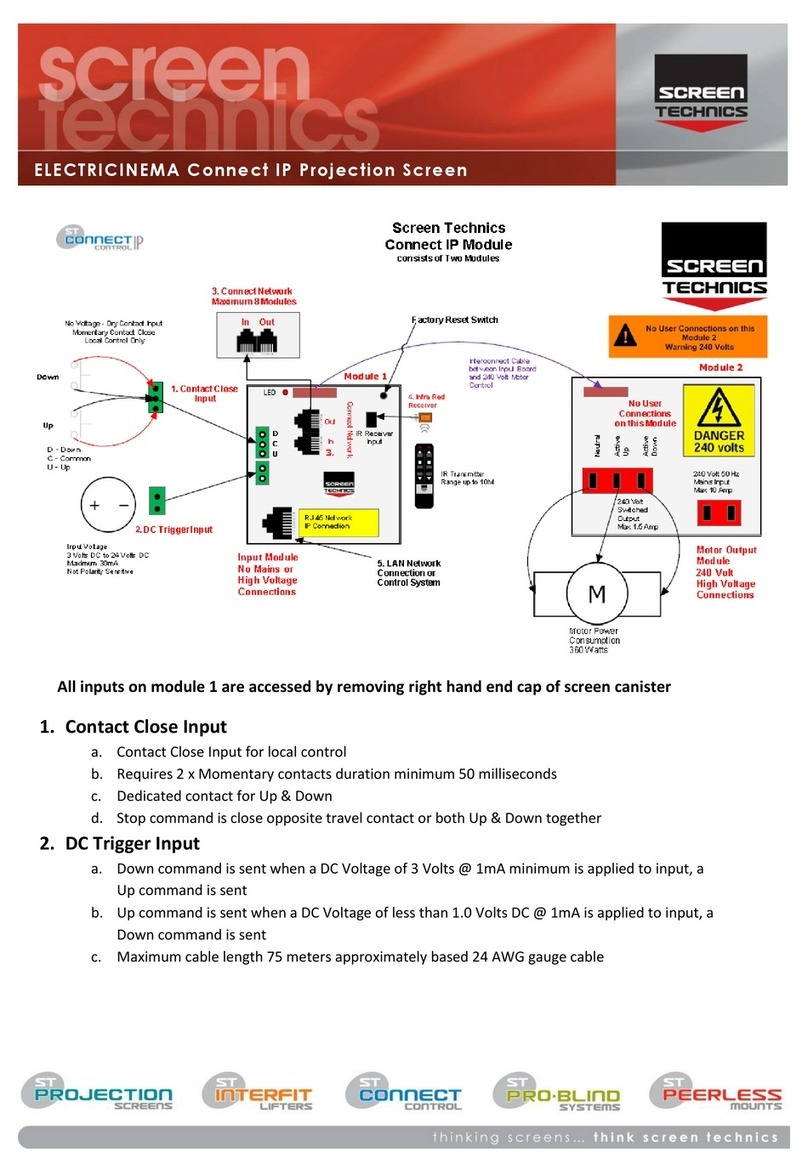
Screen Technics
Screen Technics ELECTRICINEMA User manual

Screen Technics
Screen Technics ELECTRICINEMA User manual

Screen Technics
Screen Technics ELECTRICINEMA User manual
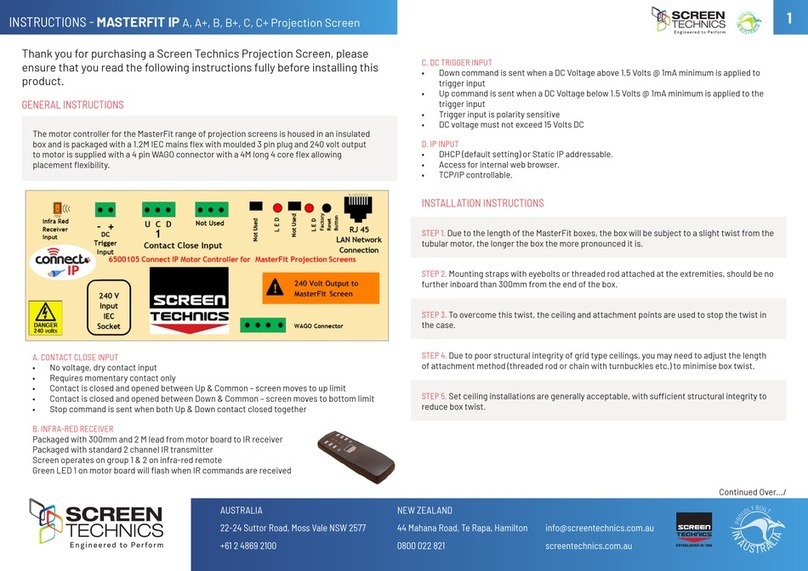
Screen Technics
Screen Technics MASTERFIT IP User manual

Screen Technics
Screen Technics CINEMATECH User manual