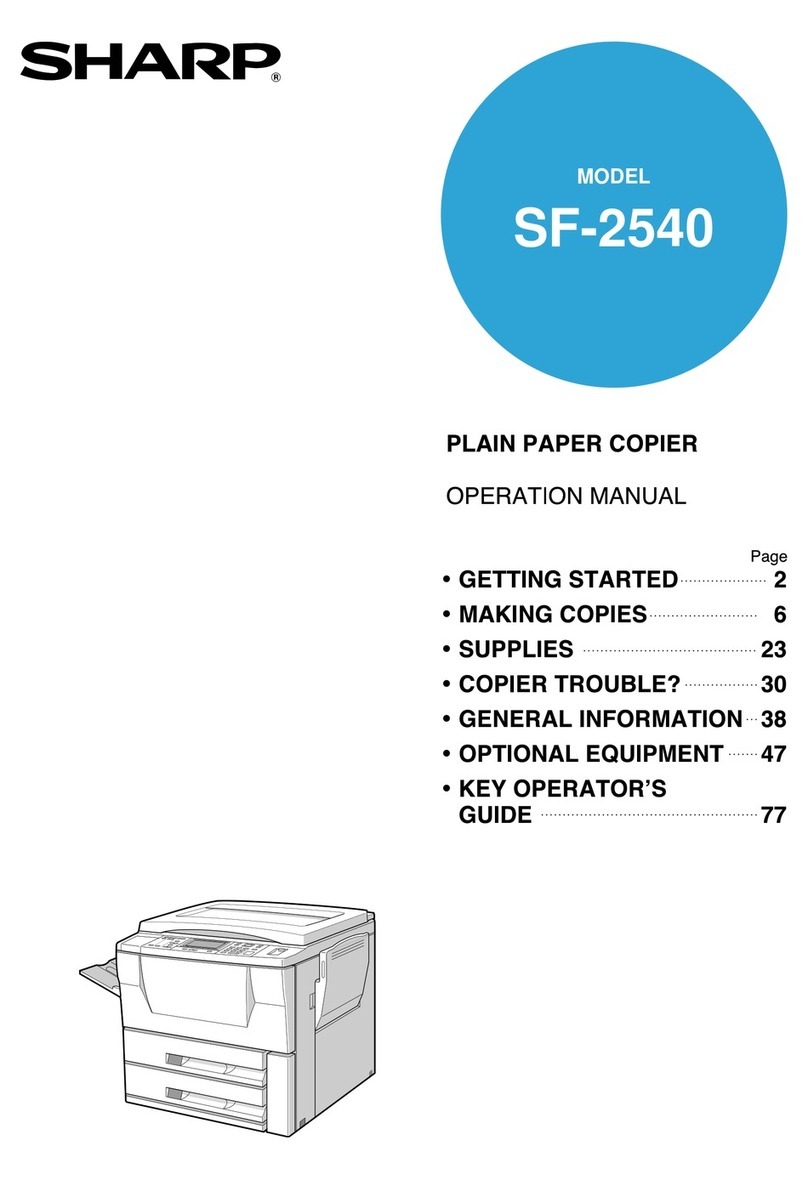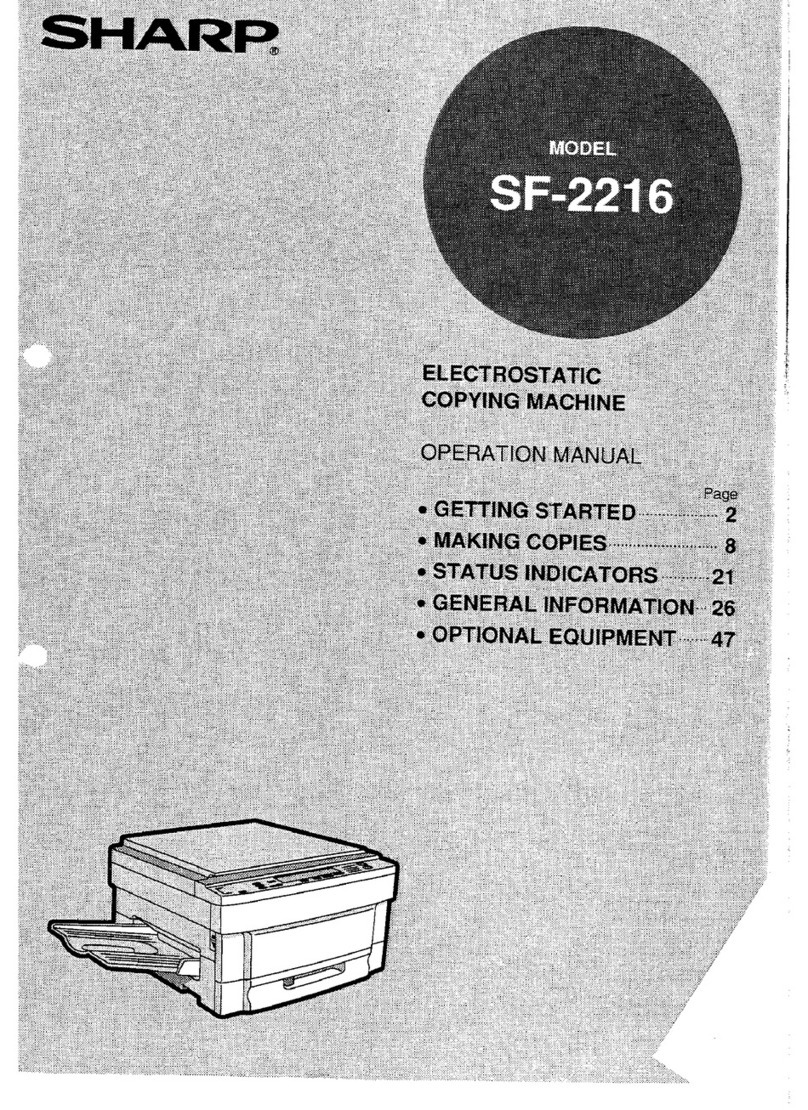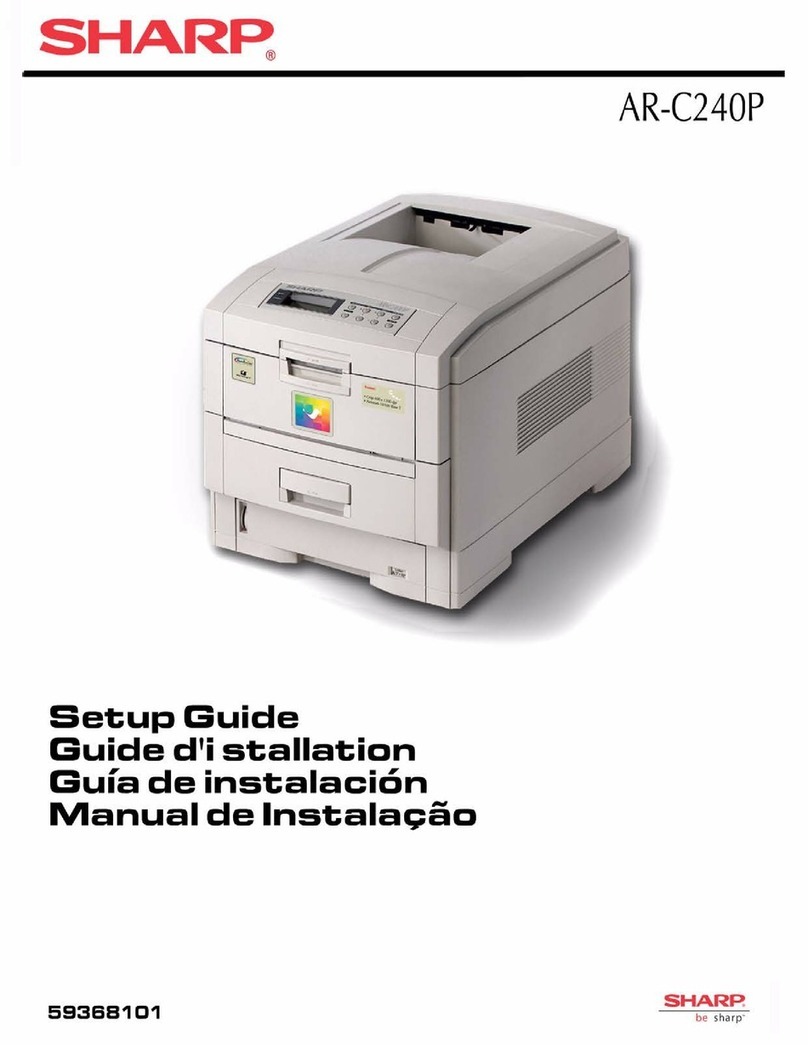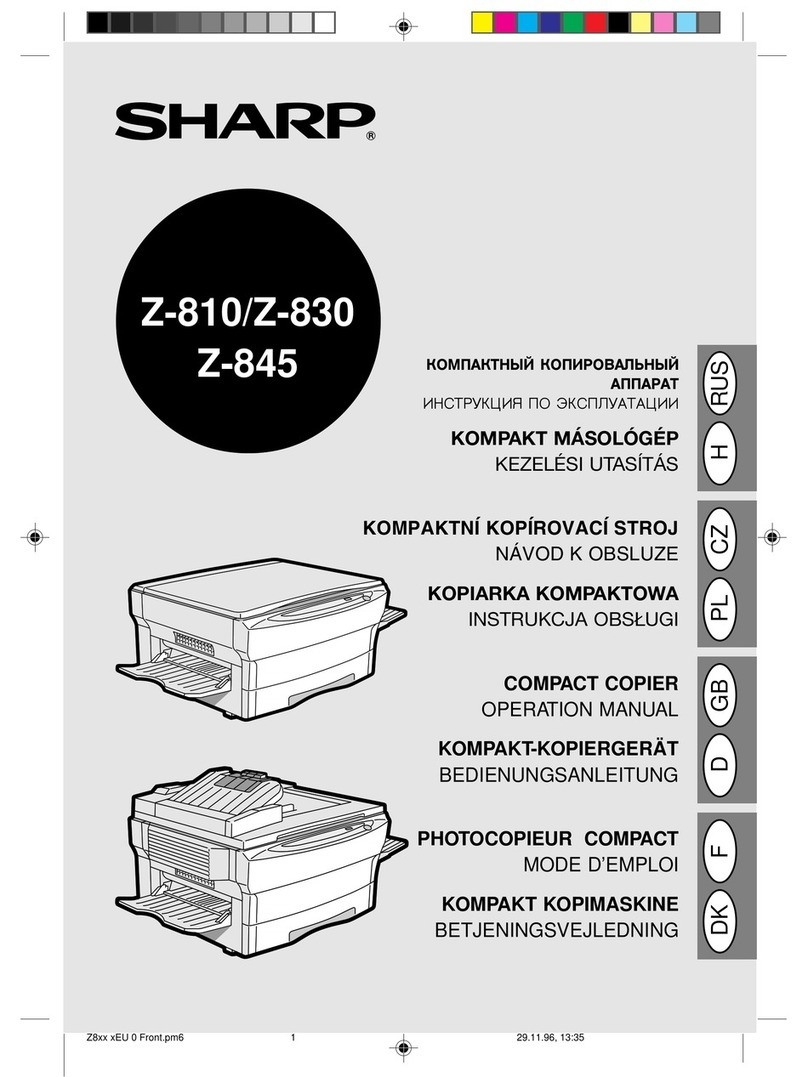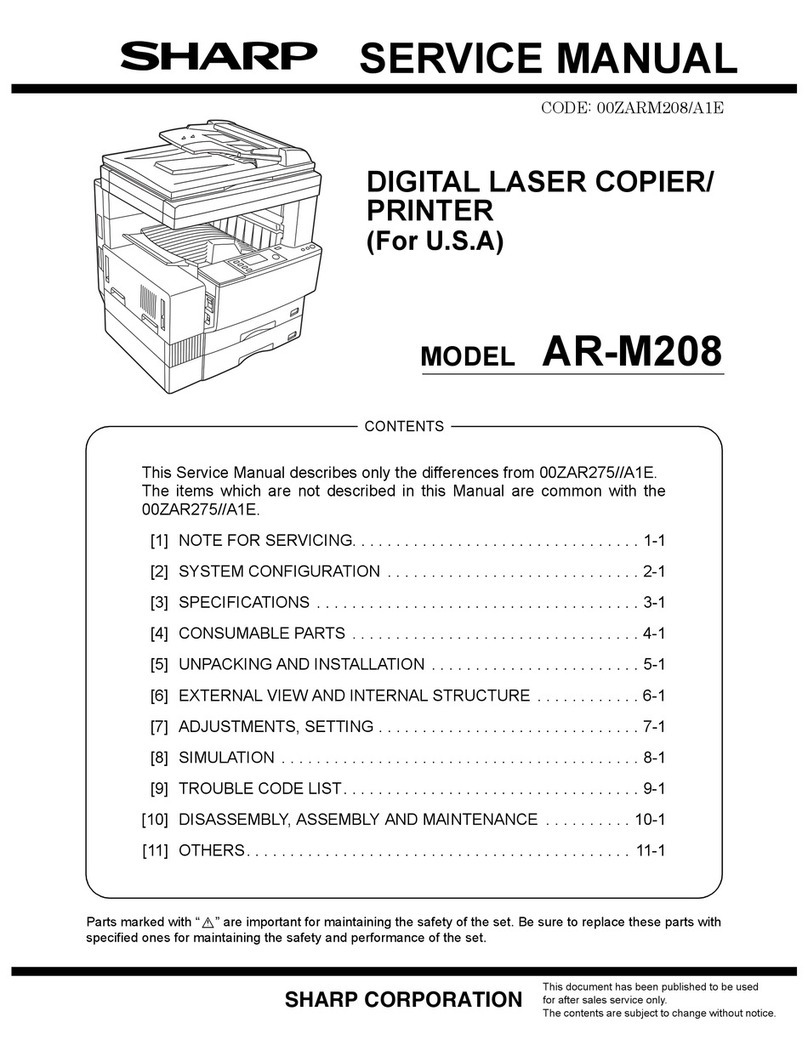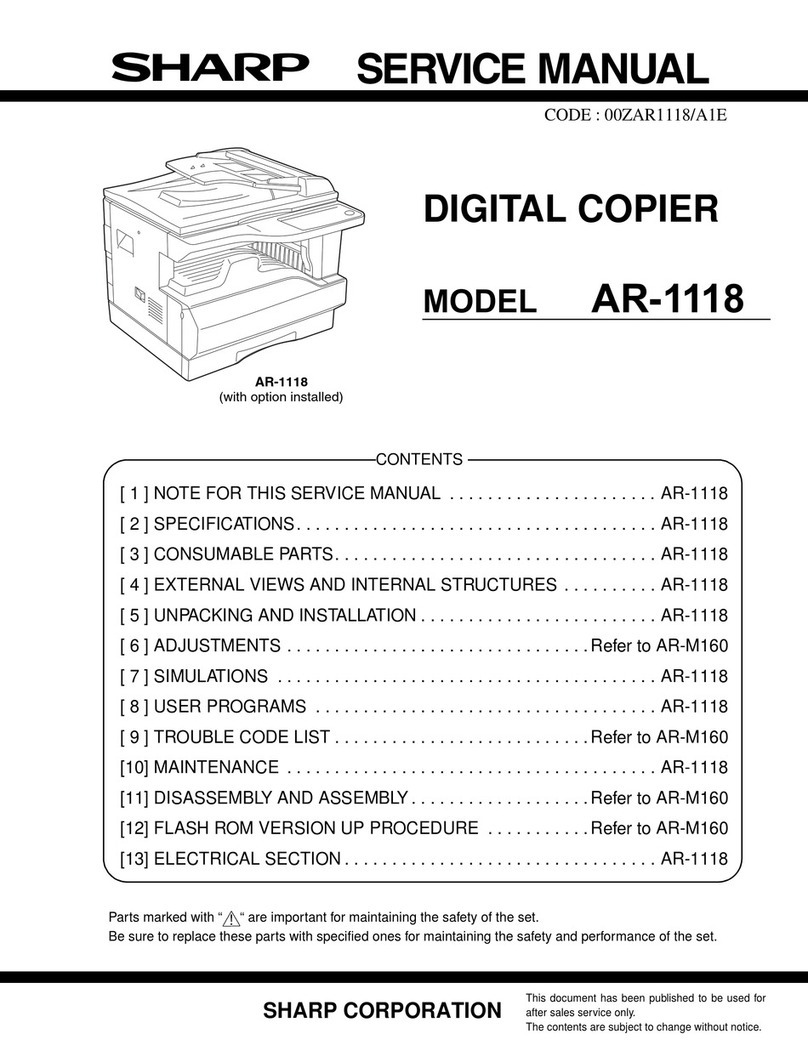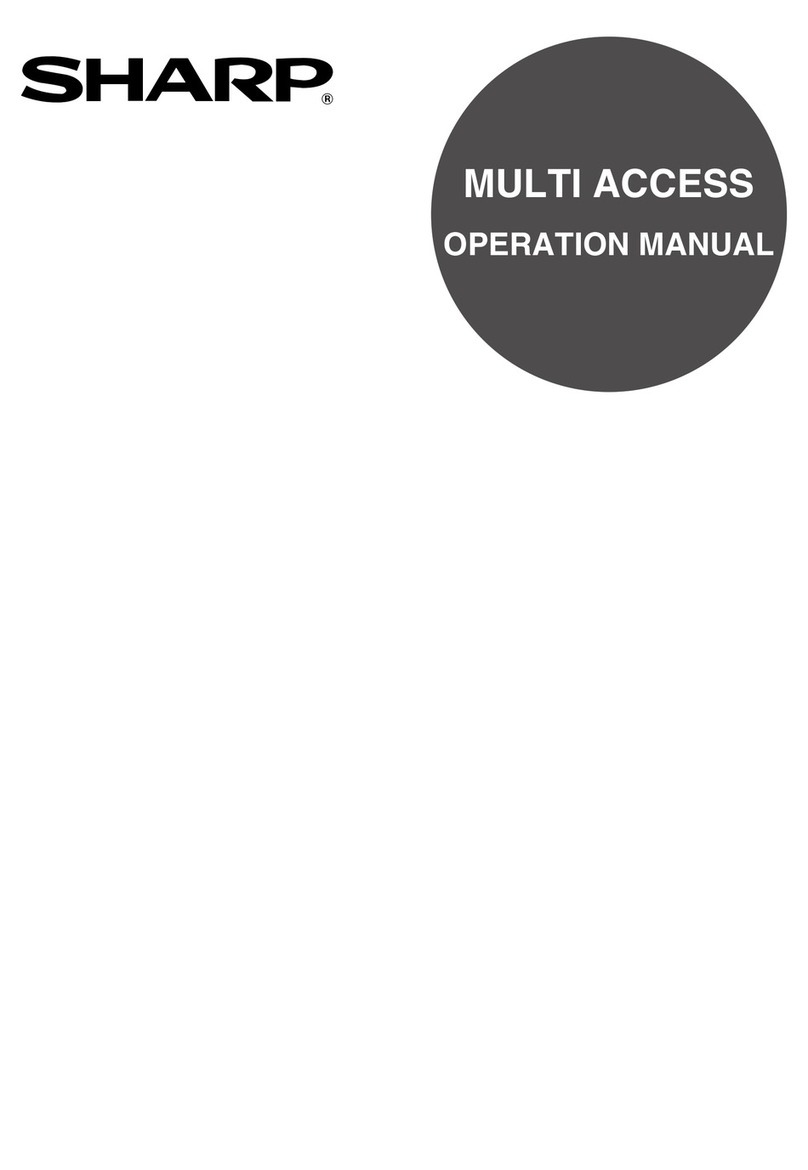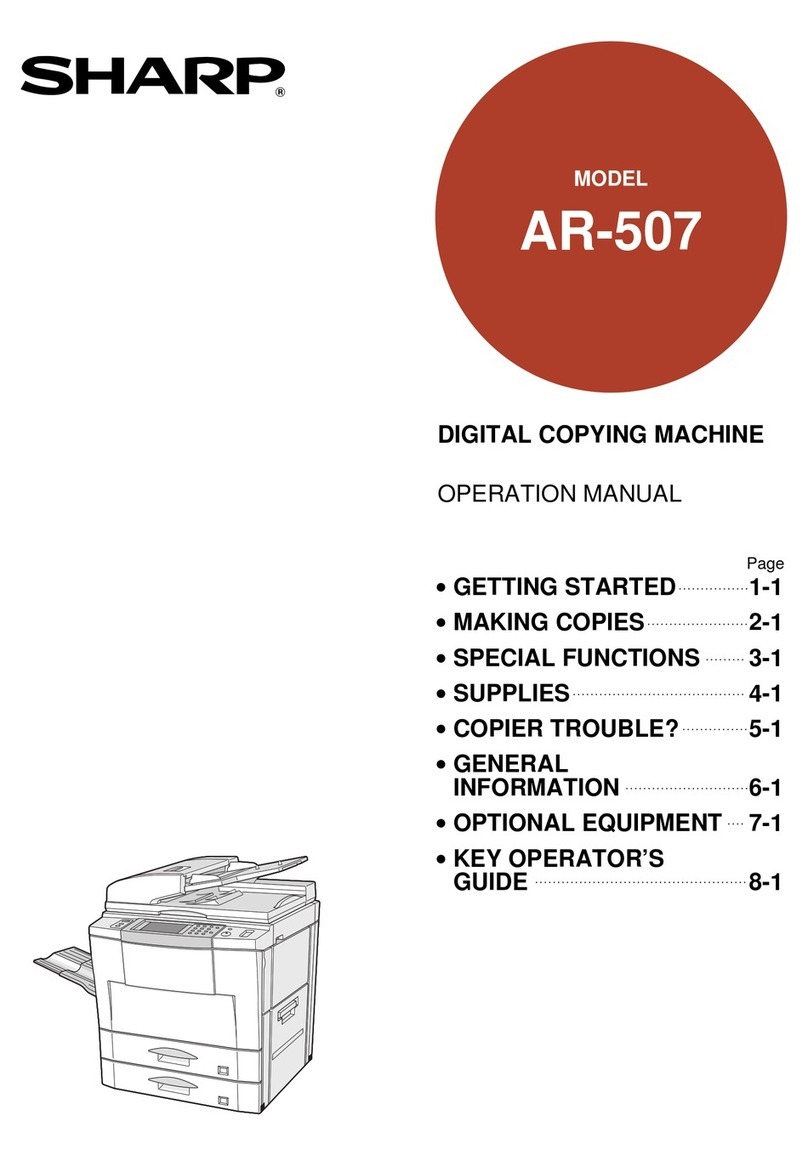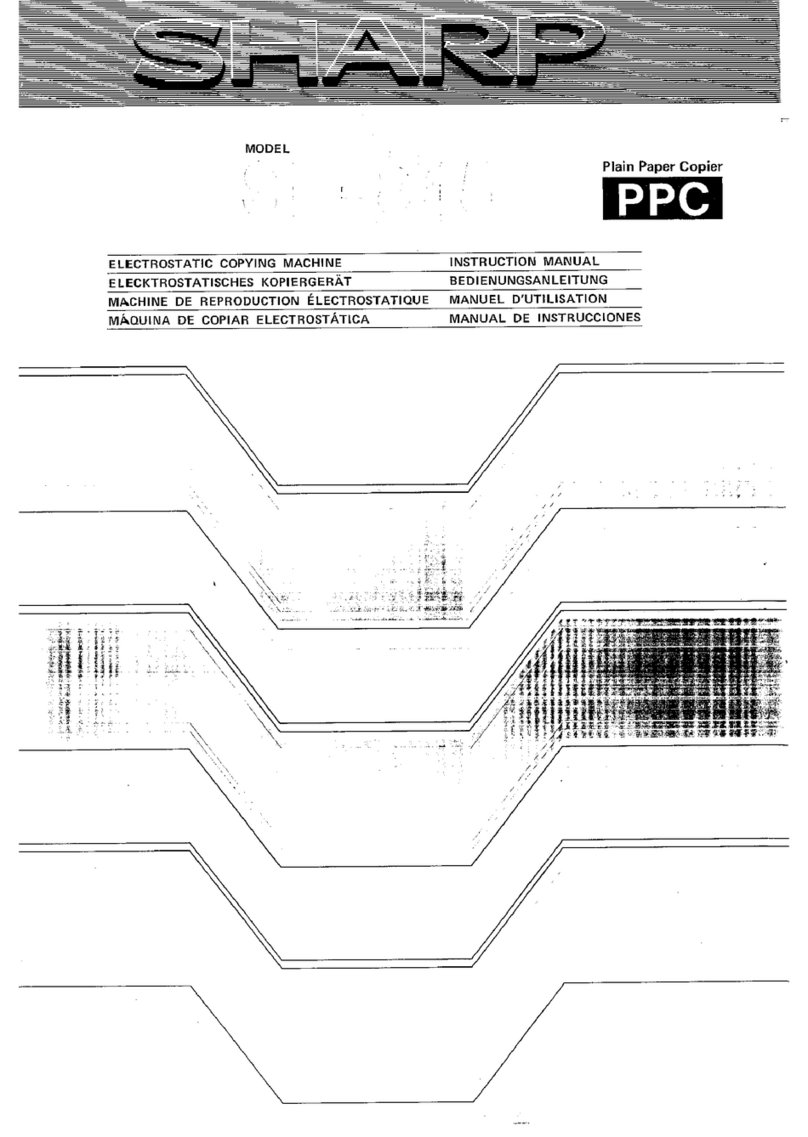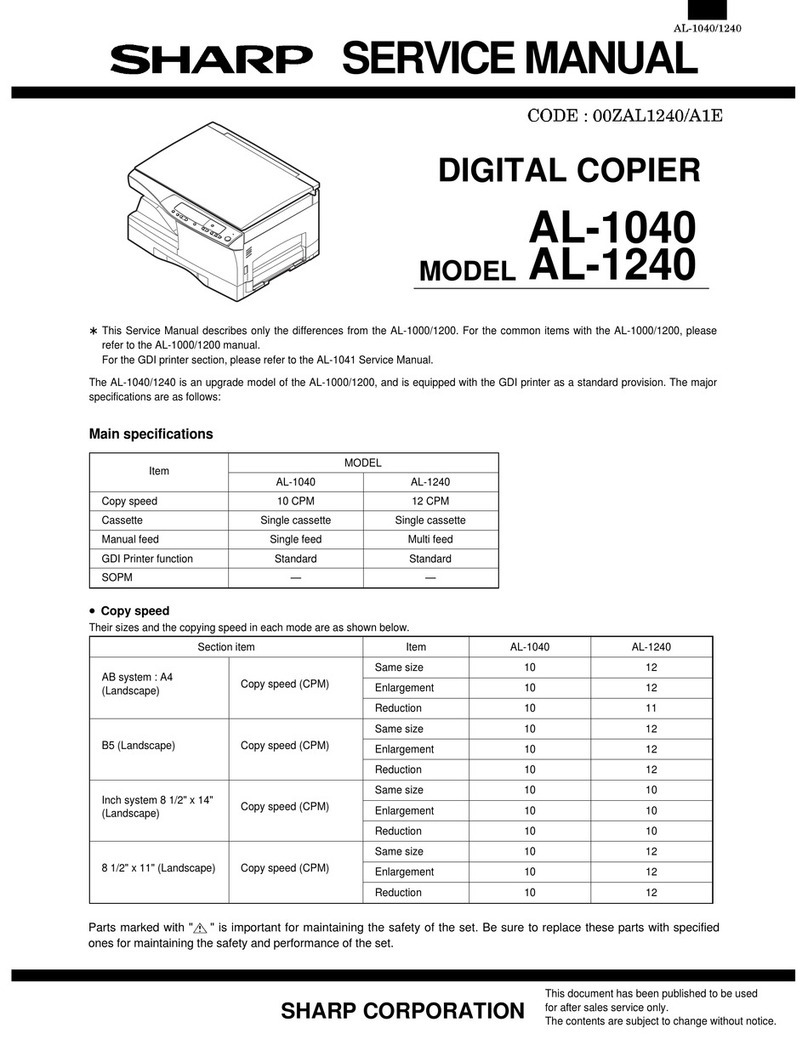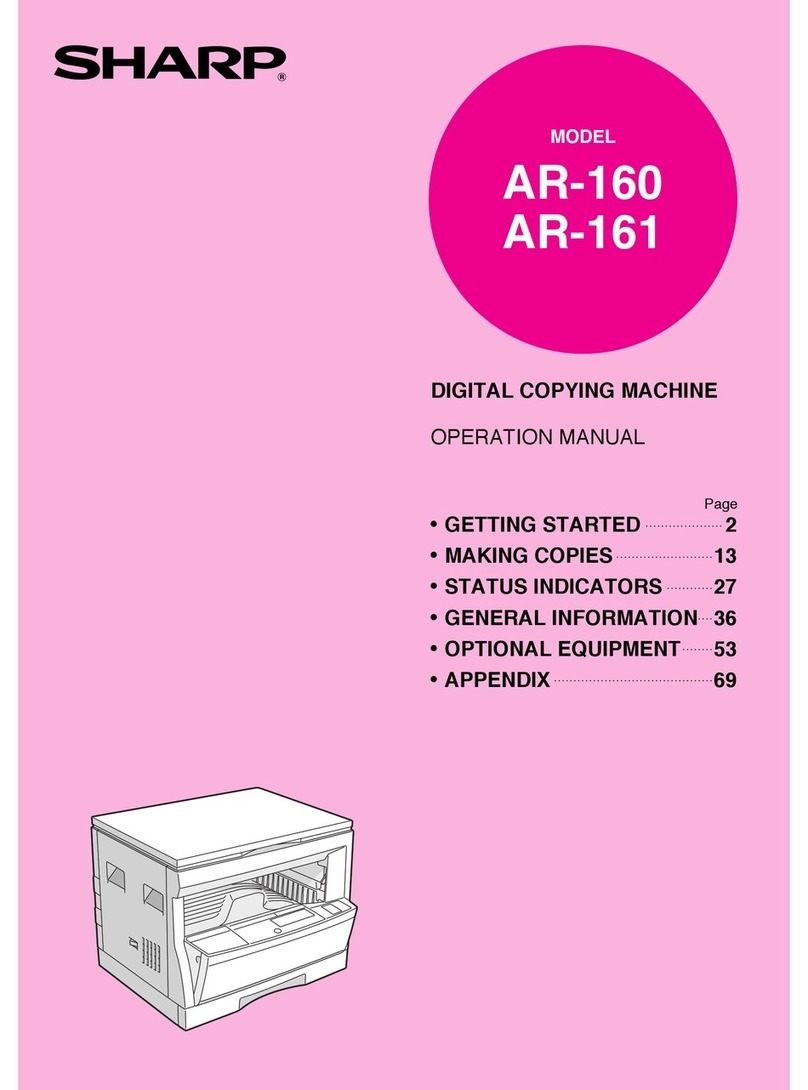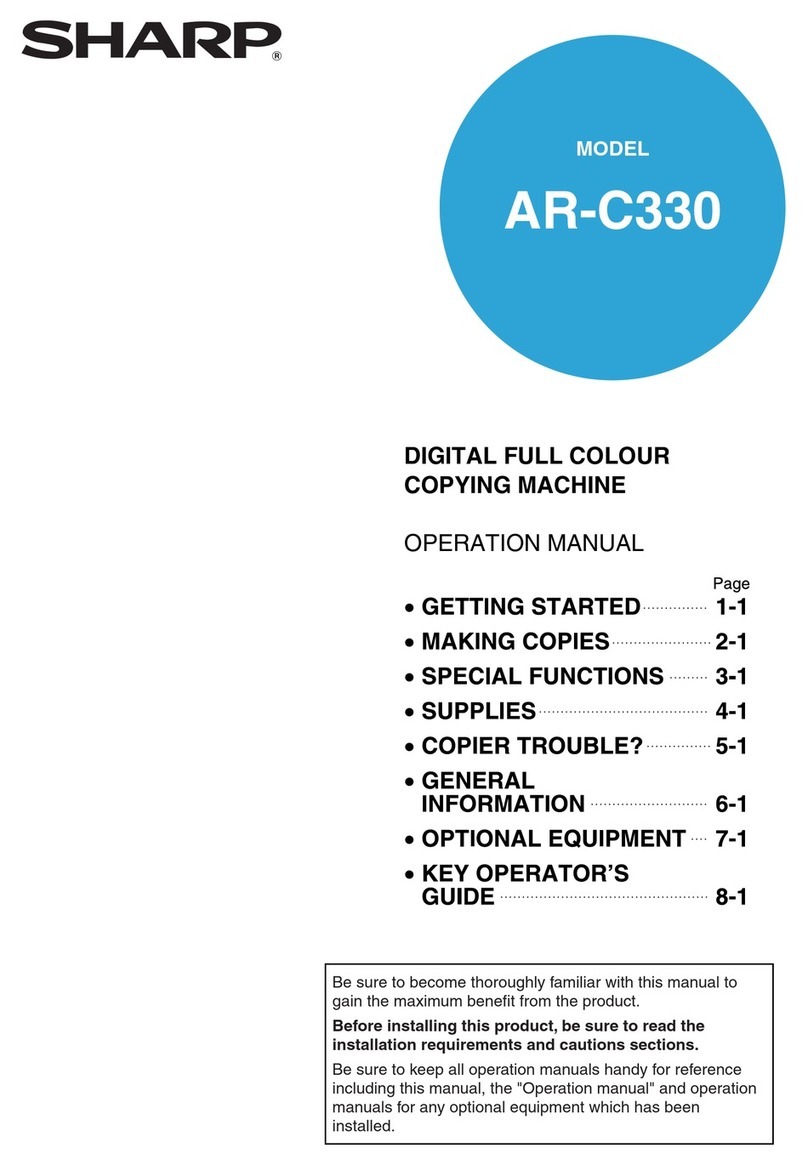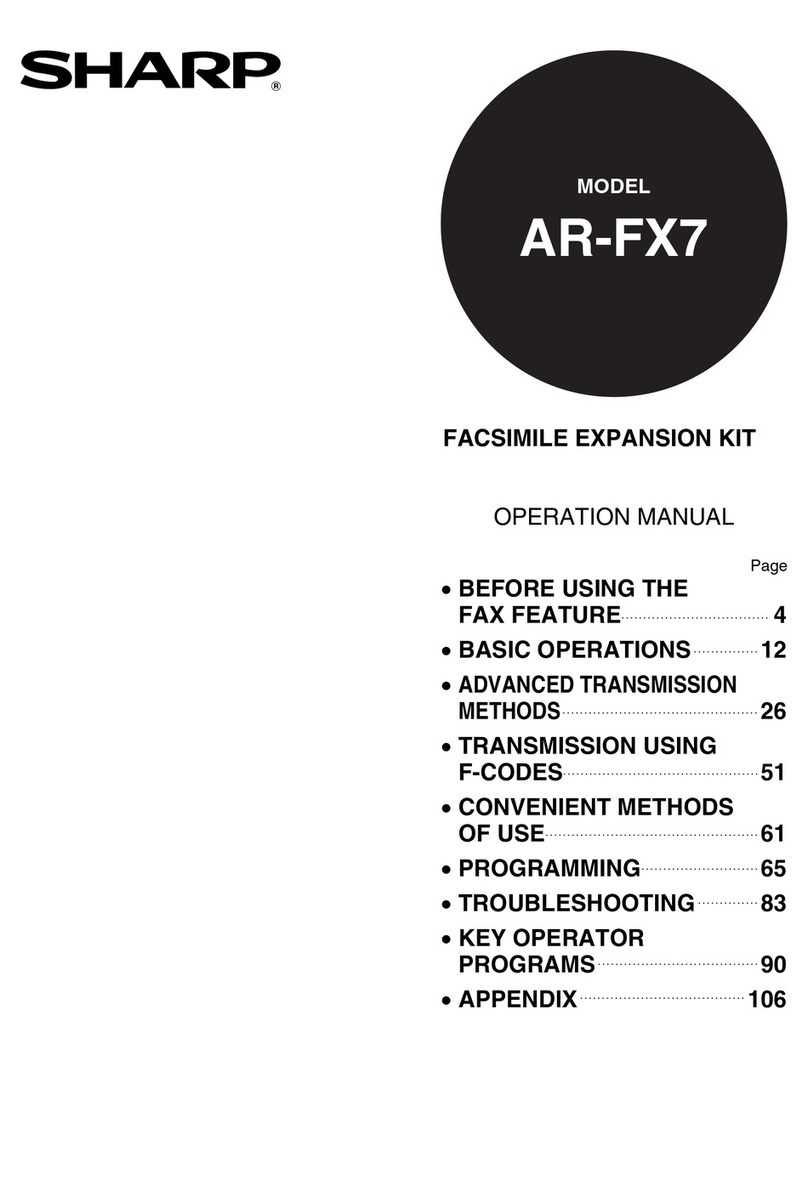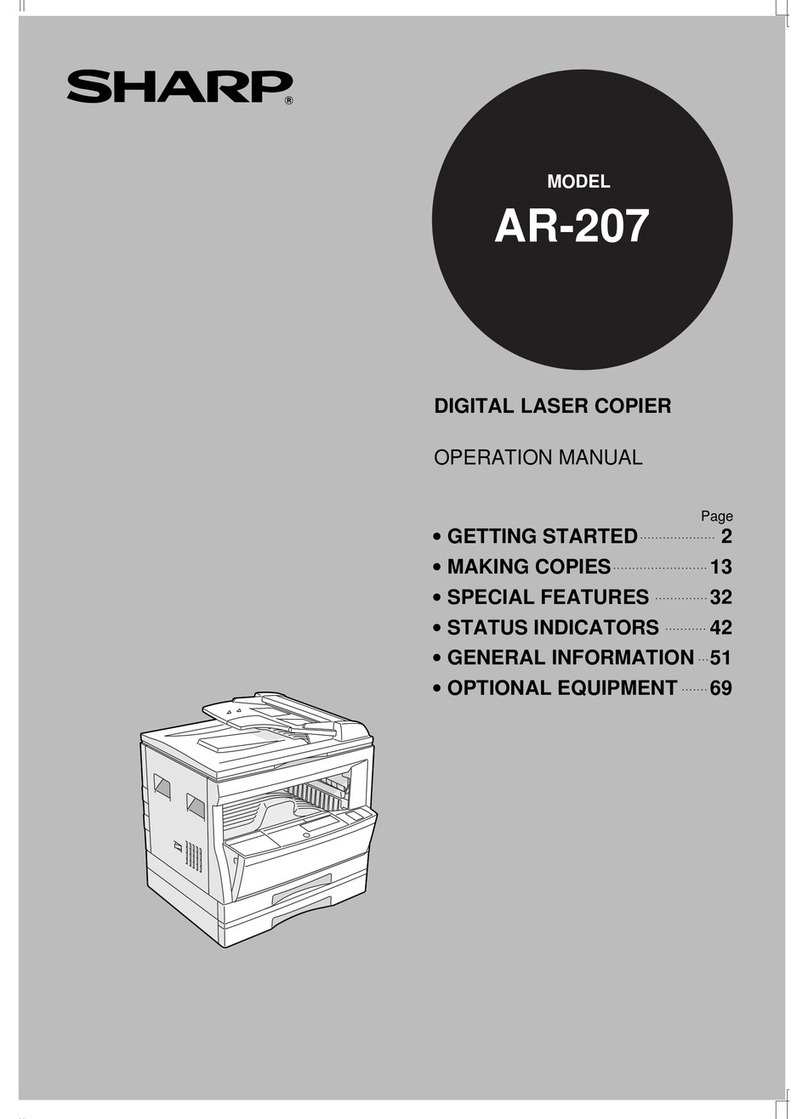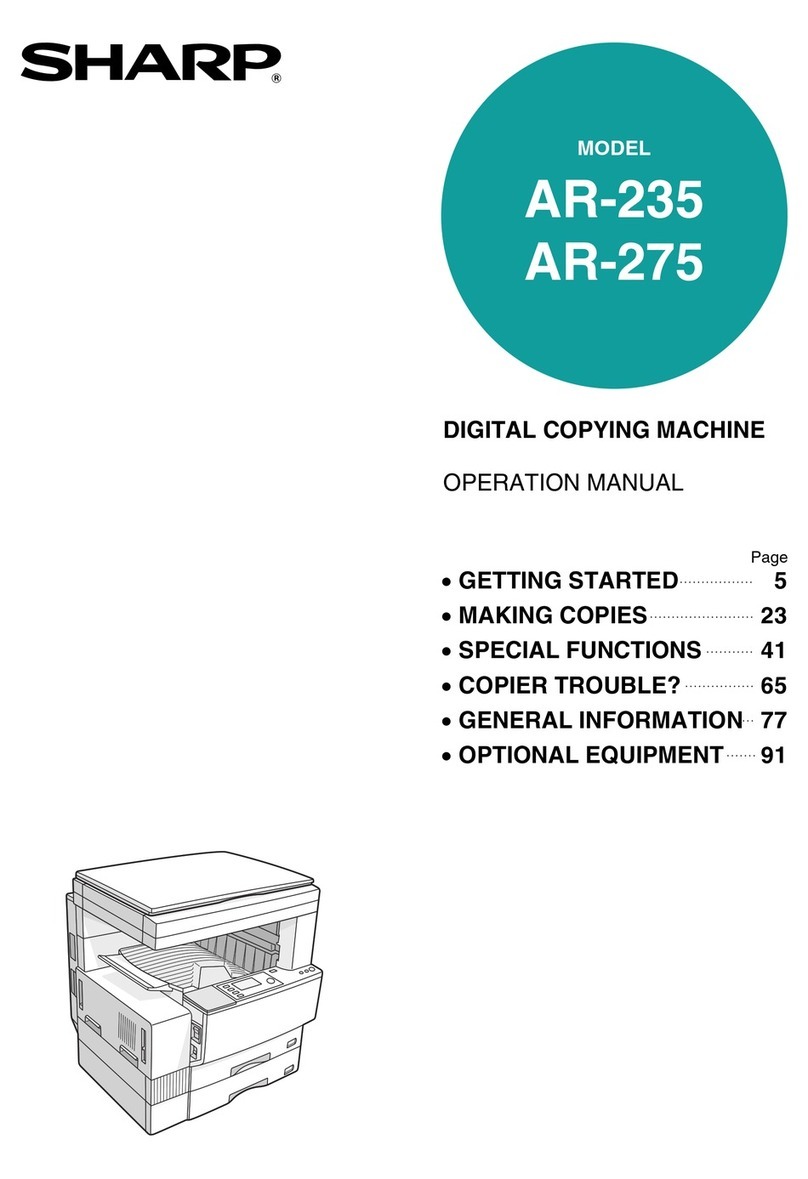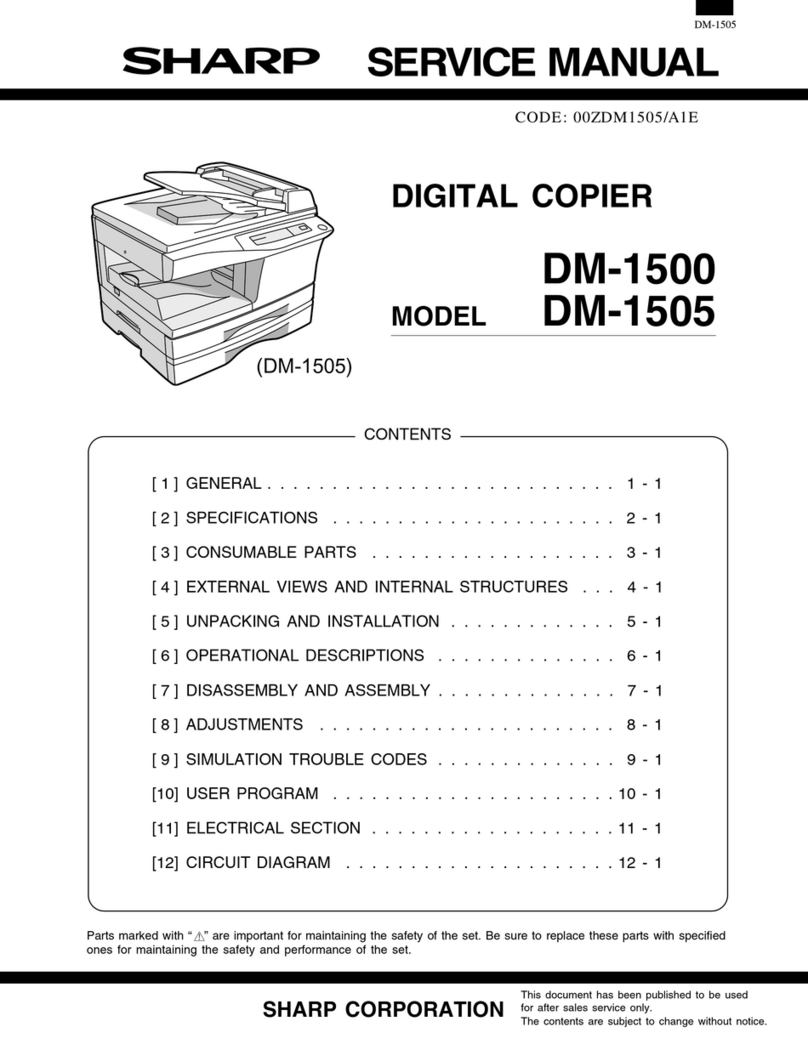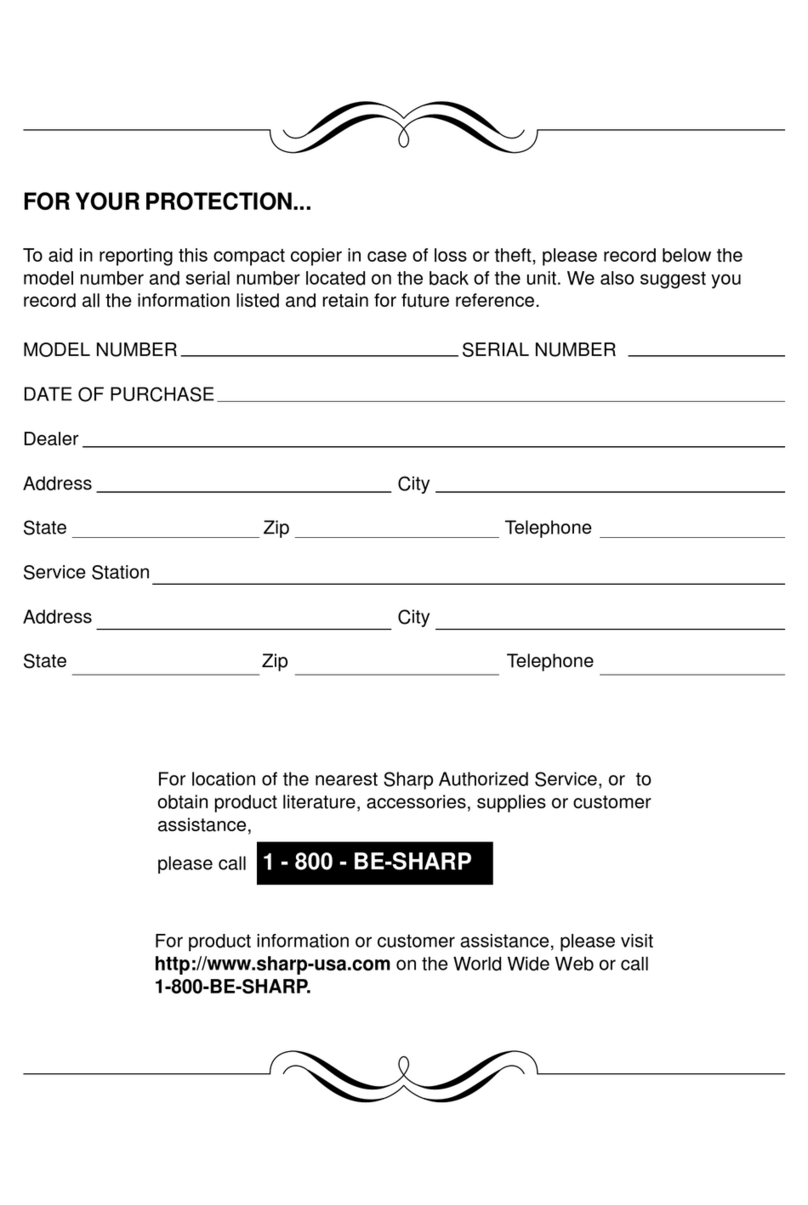3
1
Getting Started
1
GETTING STARTED
This chapter provides basic information for using the copier.
INTRODUCTION
This copier has been designed to provide intuitive operating ease while requiring a minimum
amount of space.To get full use of all copier features, be sure to familiarize yourself with this
manual and the copier.
For quick reference during copier use, keep this manual in a handy location.
The AL-840 can be used as a copier and as a laser printer while the AL-800
can be used only as a copier.This manual describes only the copier features.
For description of the printer features, refer to the printer manual.
Conventions used in this manual
In this manual, the following icons are used to provide the user with information pertinent to the
use of the copier.
Warns the user that injury to the user or damage to the copier may result if the
contents of the warning are not properly followed.
Cautions the user that damage to the copier or one of its components may
result if the contents of the caution are not properly followed.
Notes provide information relevant to the copier regarding specifications,
functions, performance, operation and such, that may be useful to the user.
Displayed lettersornumerals indicatethemachinestatus andrequiredoperator
actions.
CAUTIONS
Follow the cautions below when using this copier.
●The fusing area is hot. Exercise care in this area when removing misfed
paper.
●Do not switch the printer rapidly on and off. After turning the printer off, wait
10 to 15 seconds before turning it back on.
●Printer power must be turned off before installing any supplies.
●Do not look directly at the light source.Doing so may damage your eyes.
●Place the copier on a firm, level surface.
●Do not install the copier in a humid or dusty location.
●Whenthe copieris notused forlong time,forexample forconsecutiveholidays,
turn the power switch off and remove the power cord from the outlet.
●When moving the copier, be sure to turn the power switch off and remove the
power cord from the outlet.
●Do not cover the copier with a dust cover, cloth or plastic film while the power
is on. Doing so may overheat the copier, resulting in damage to the copier.