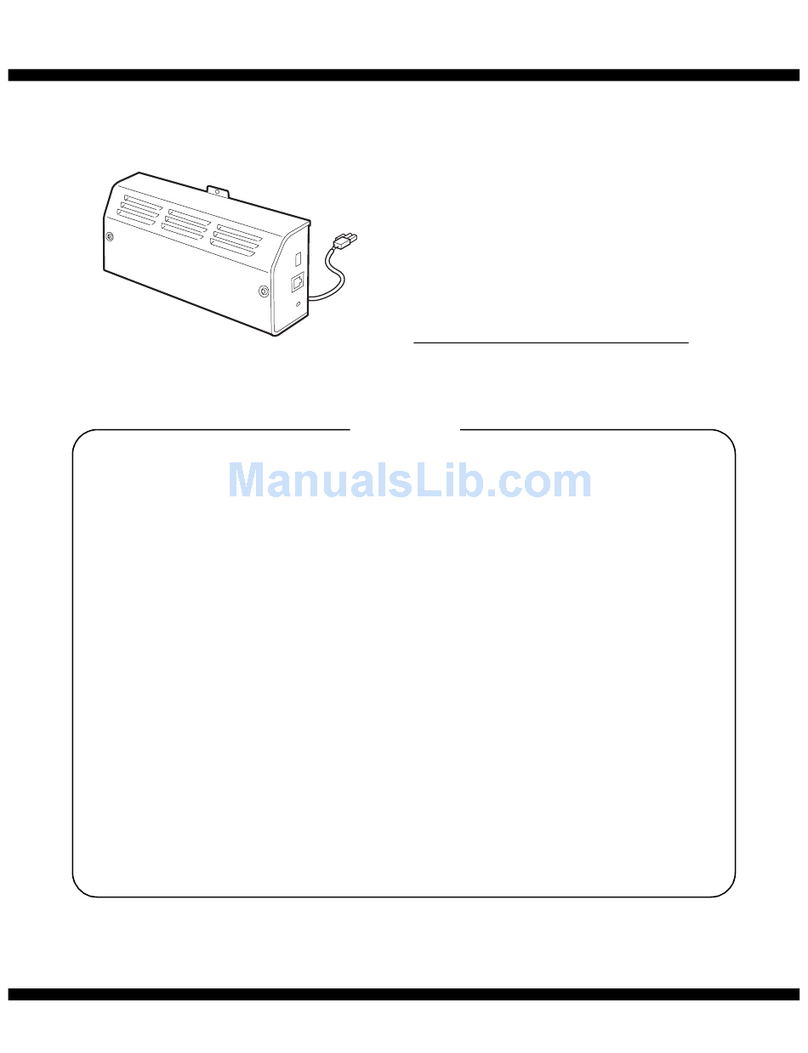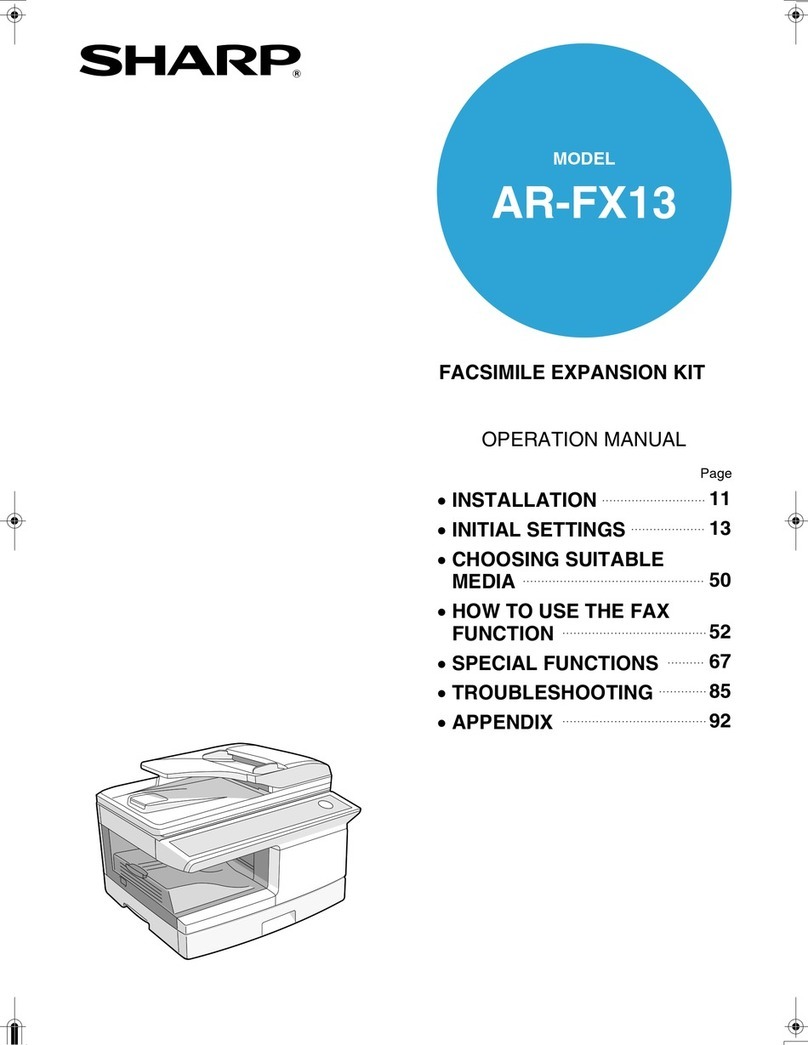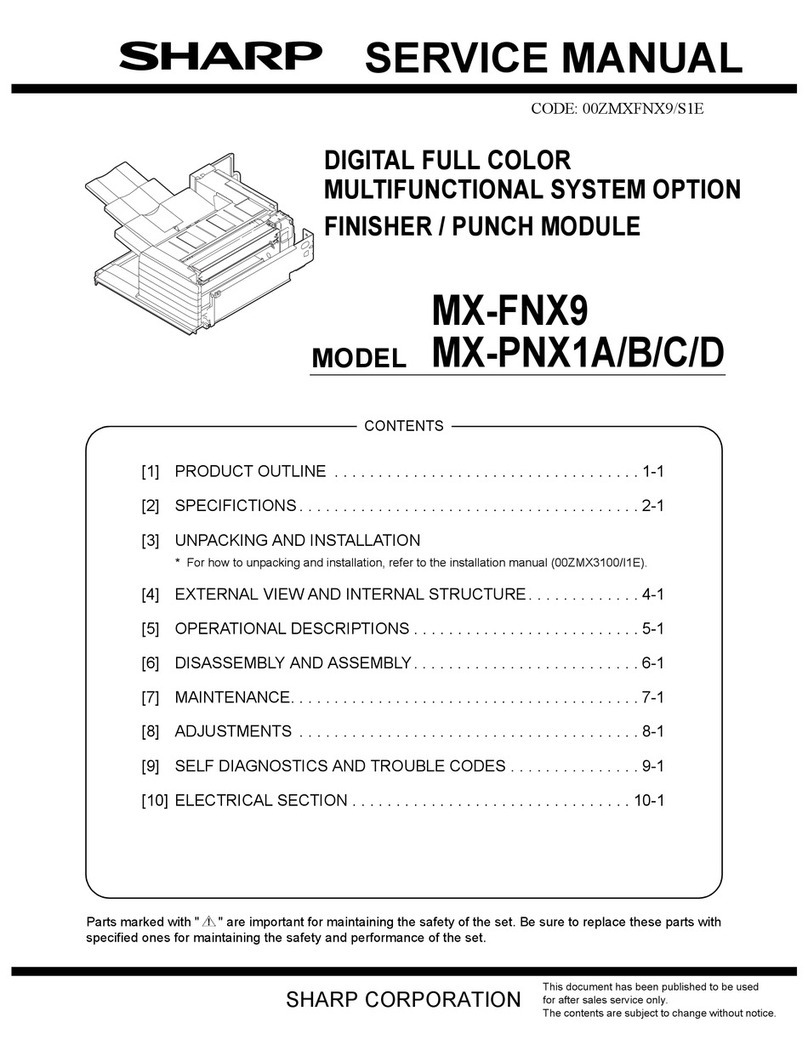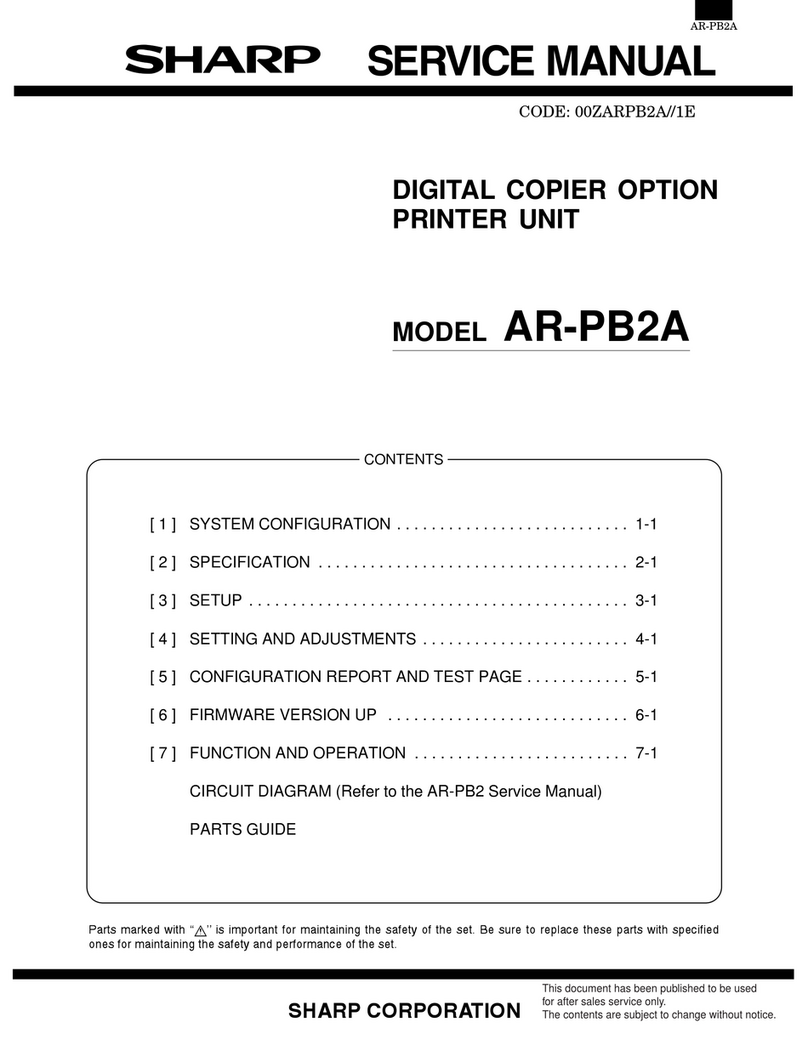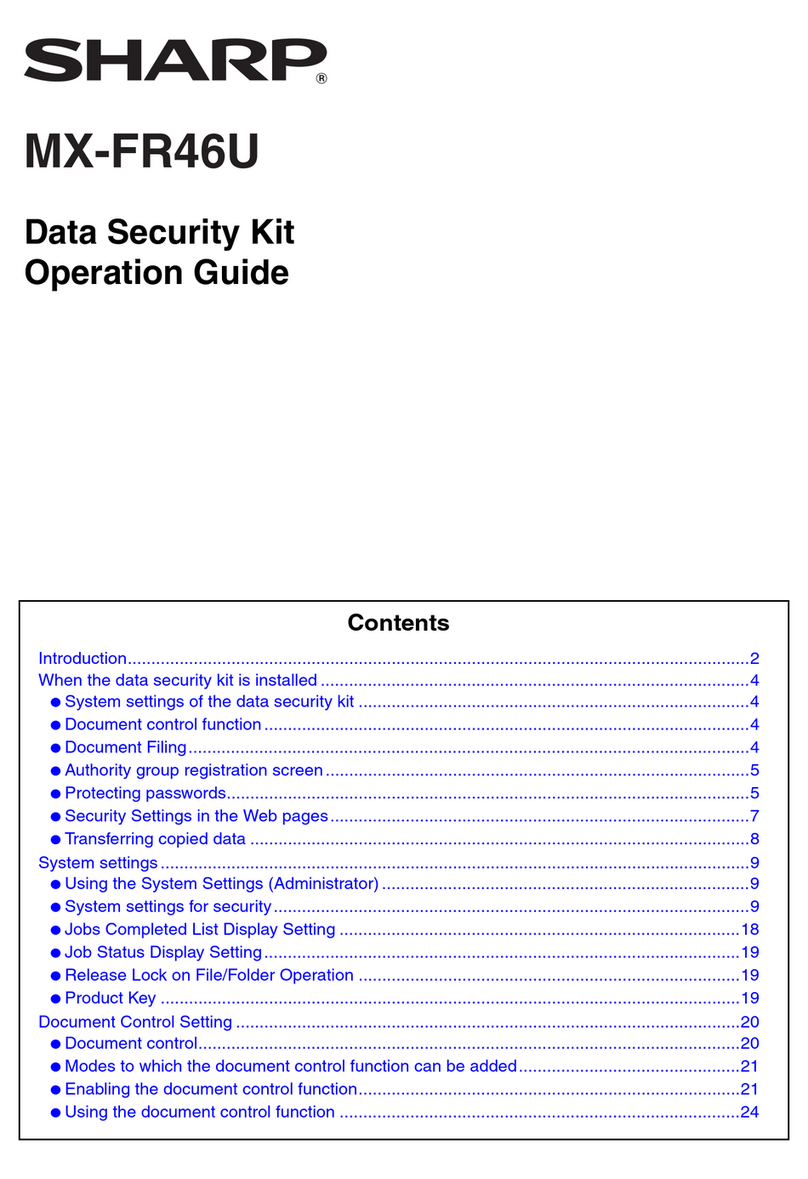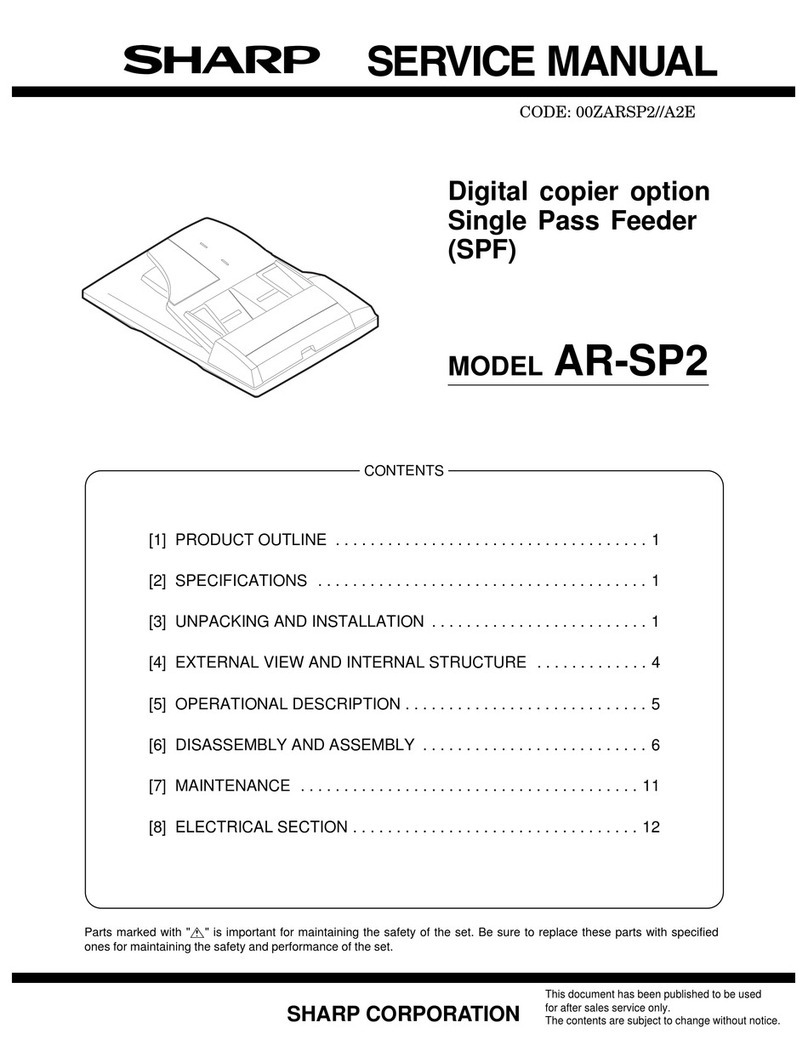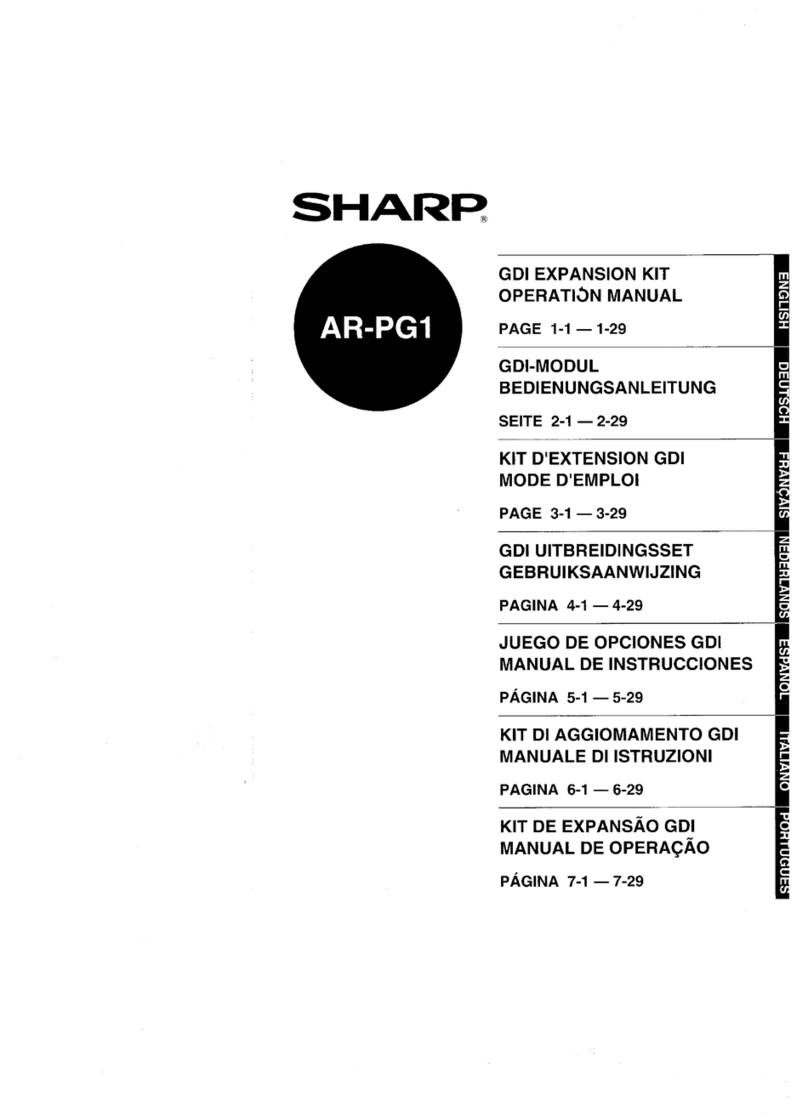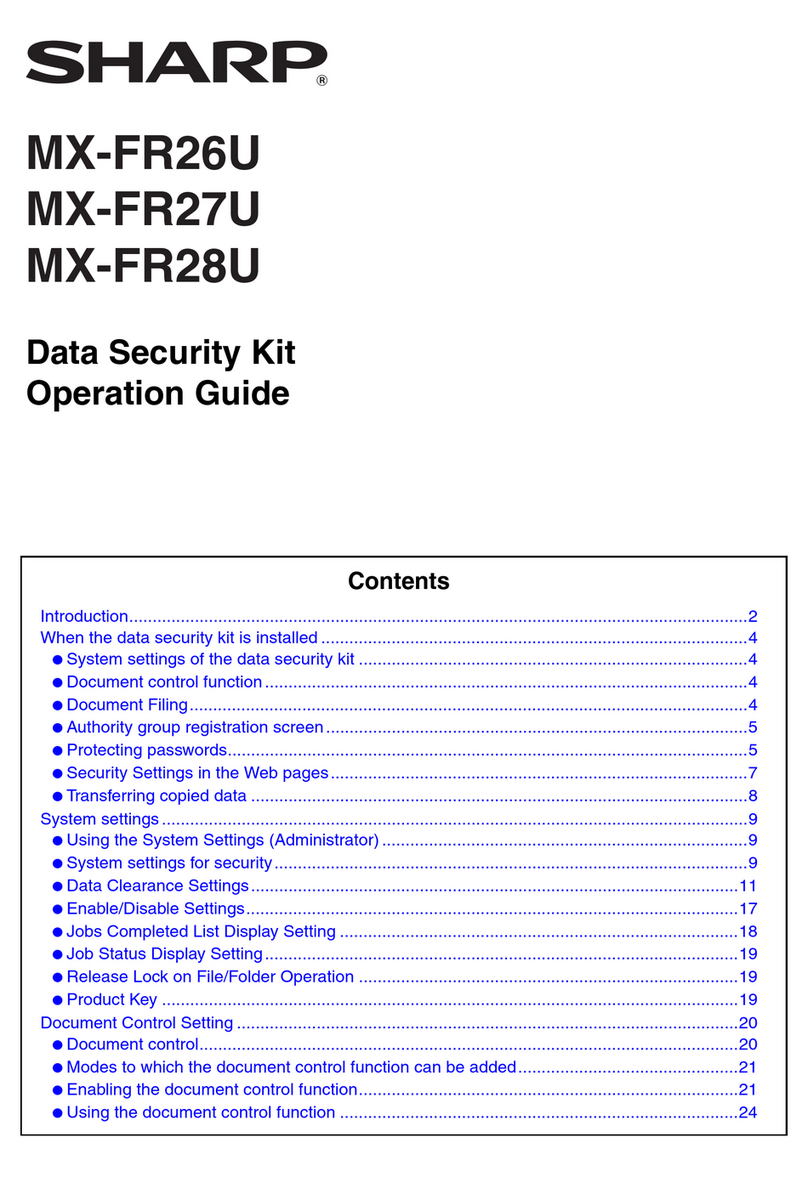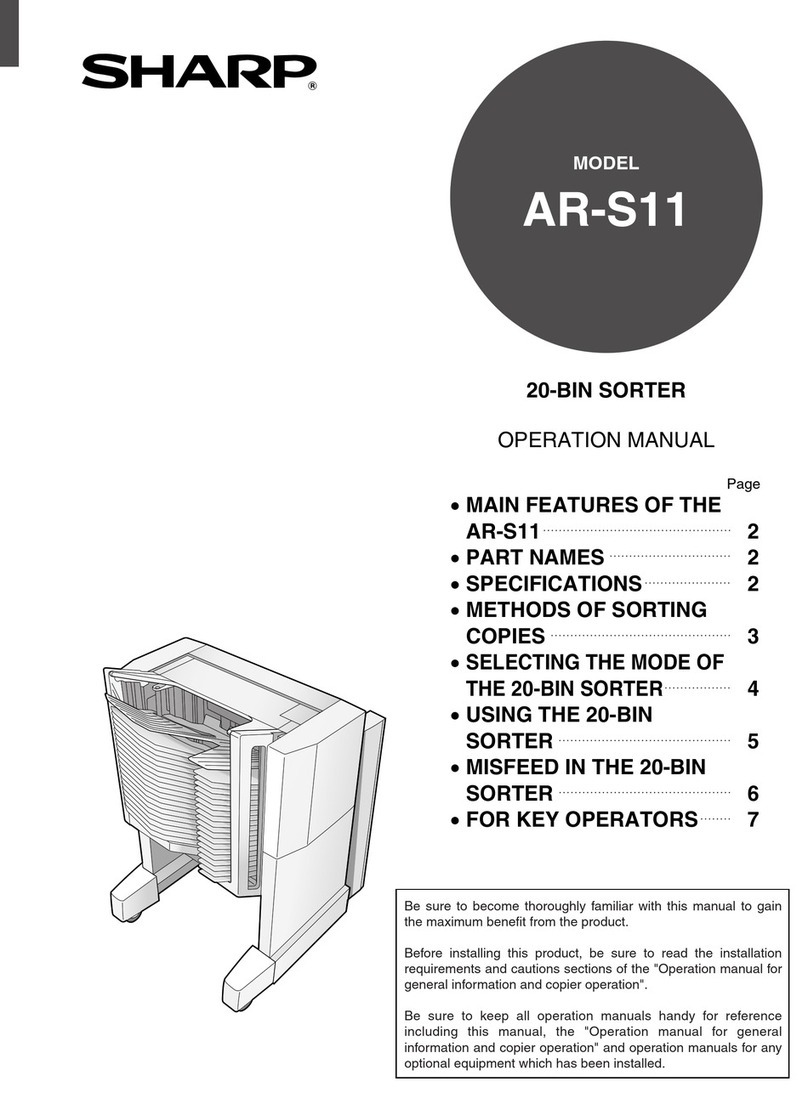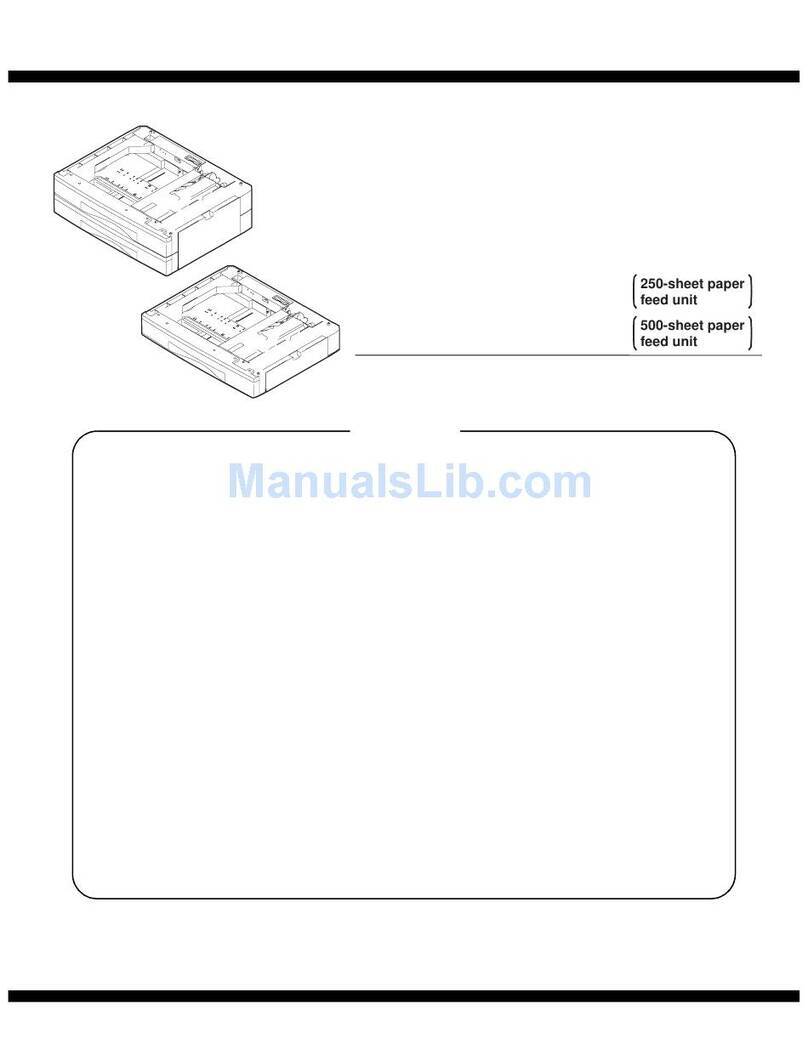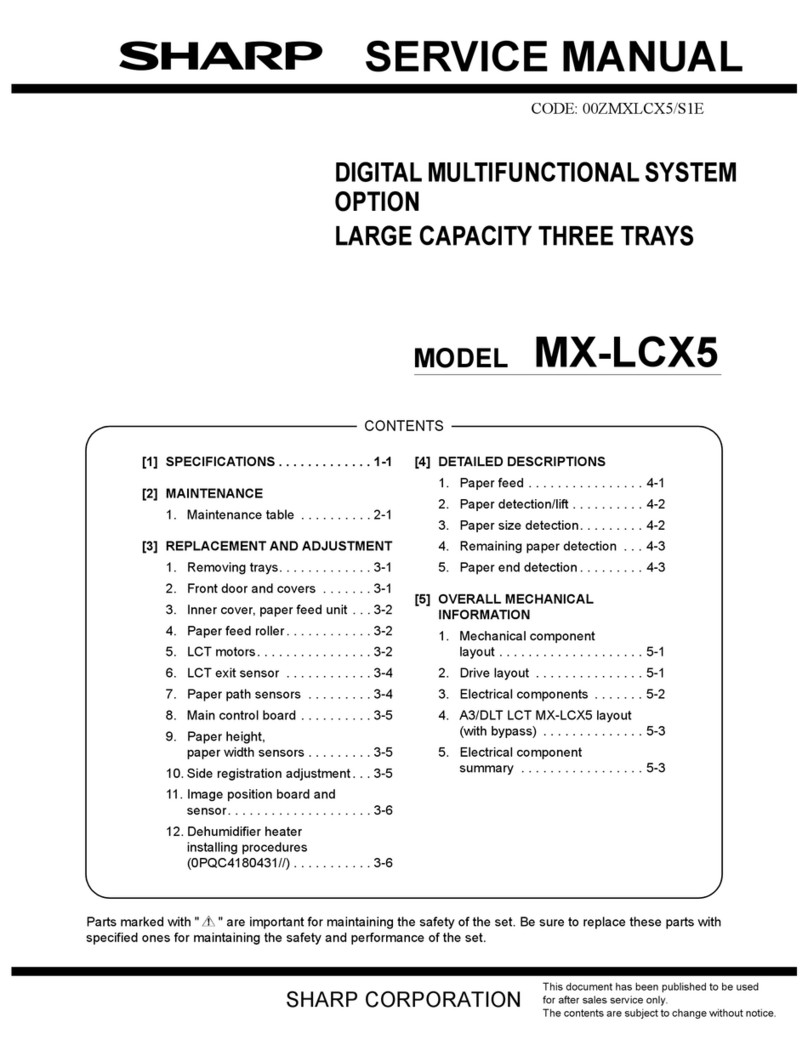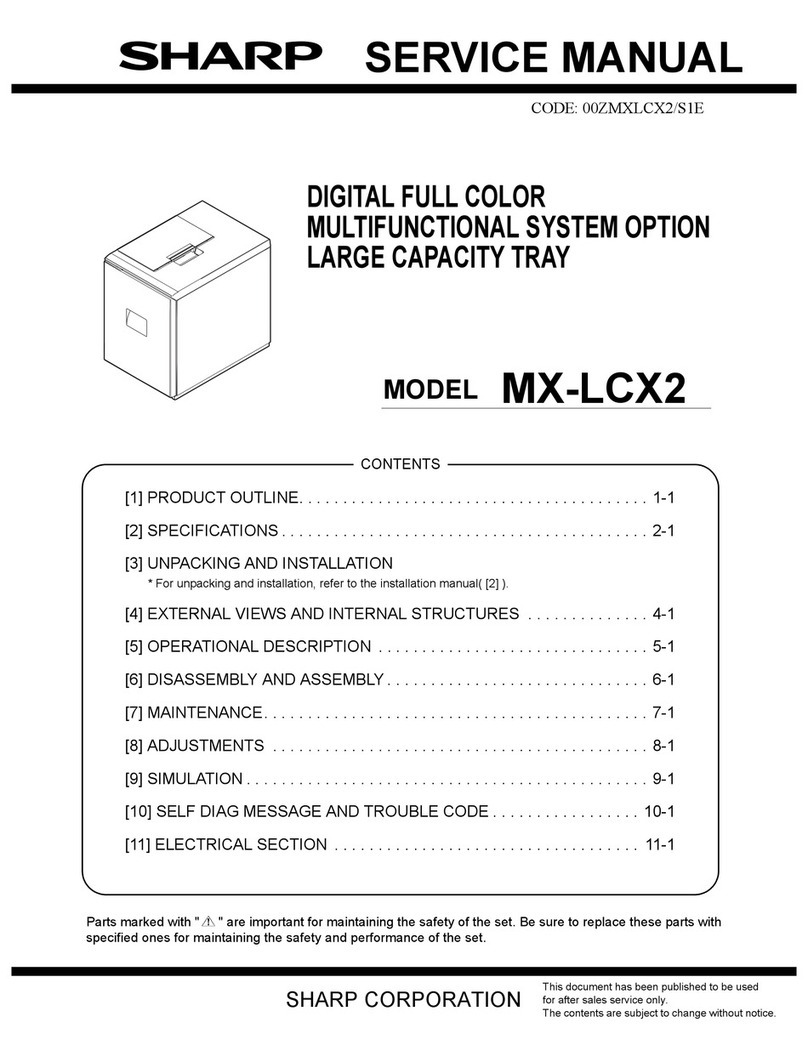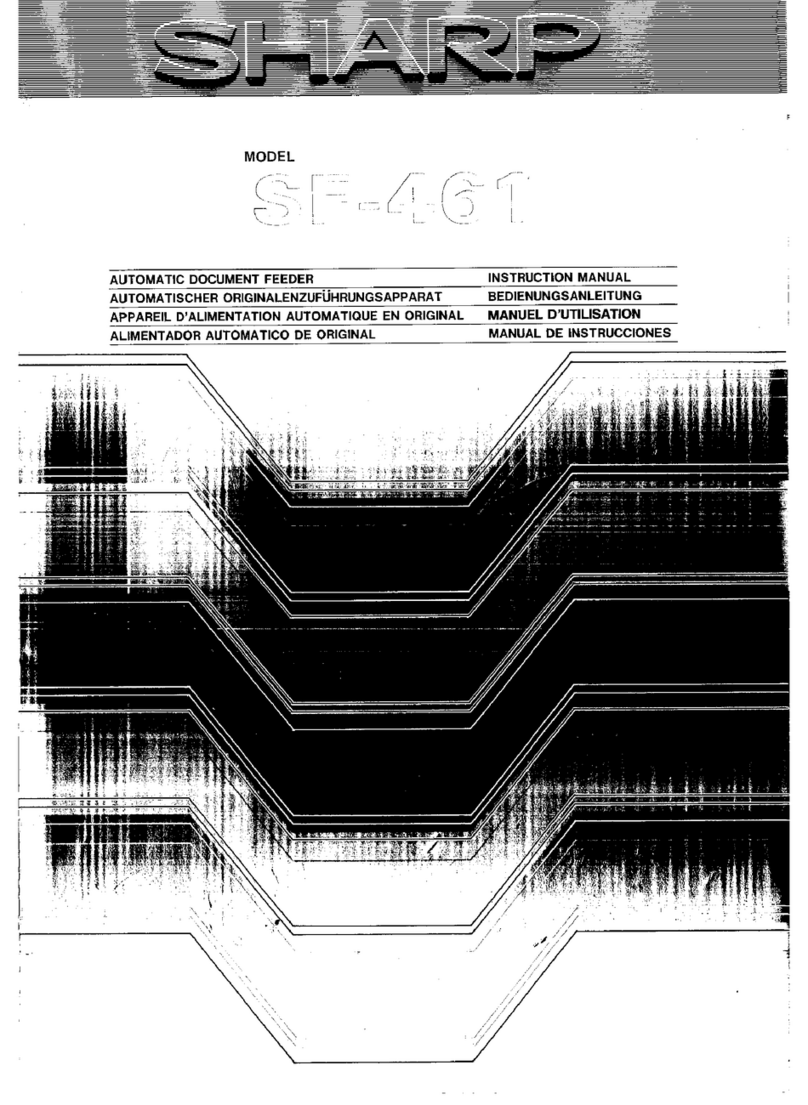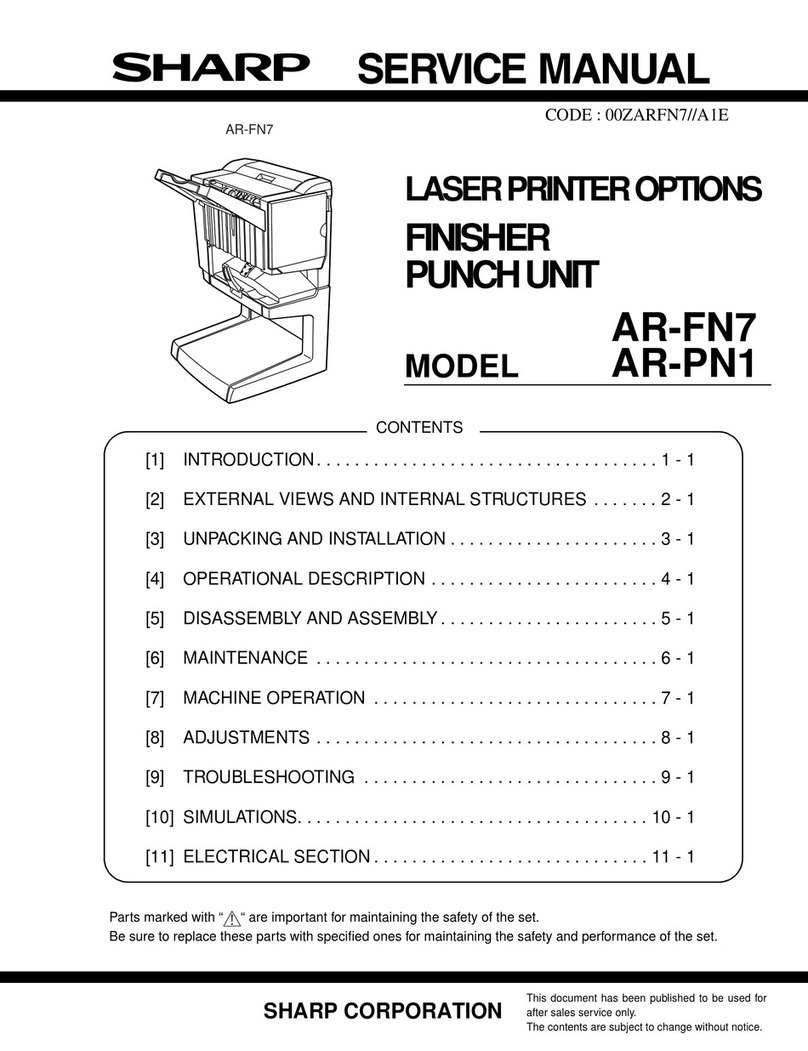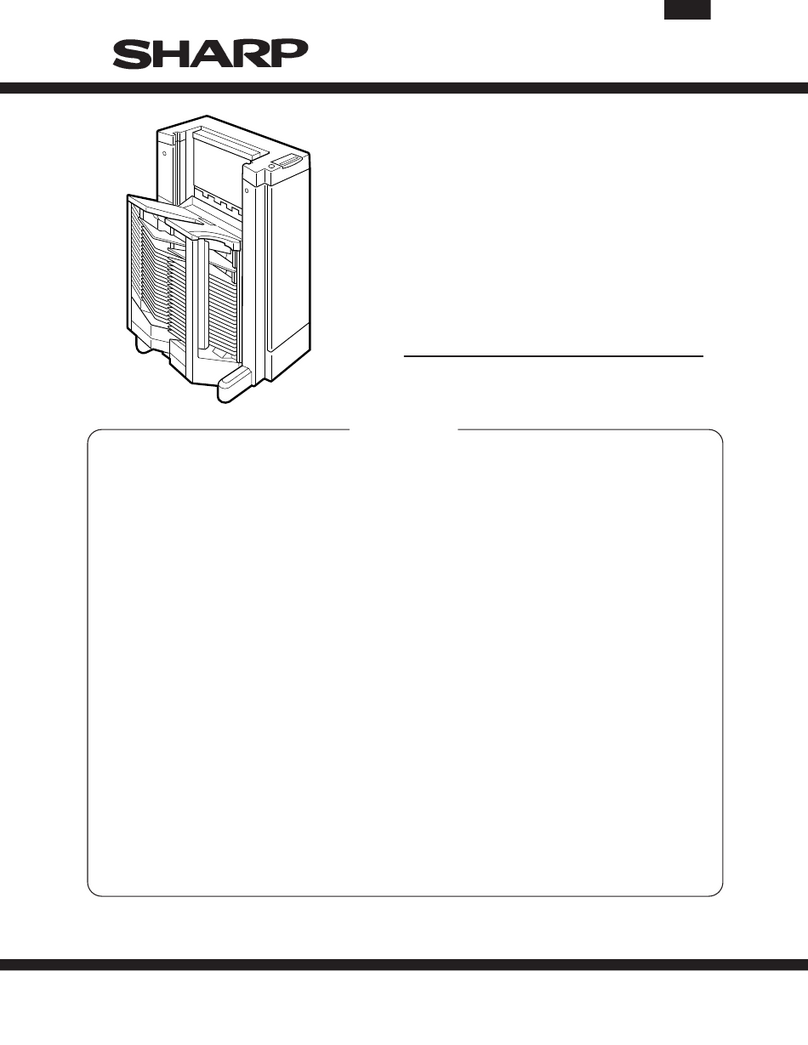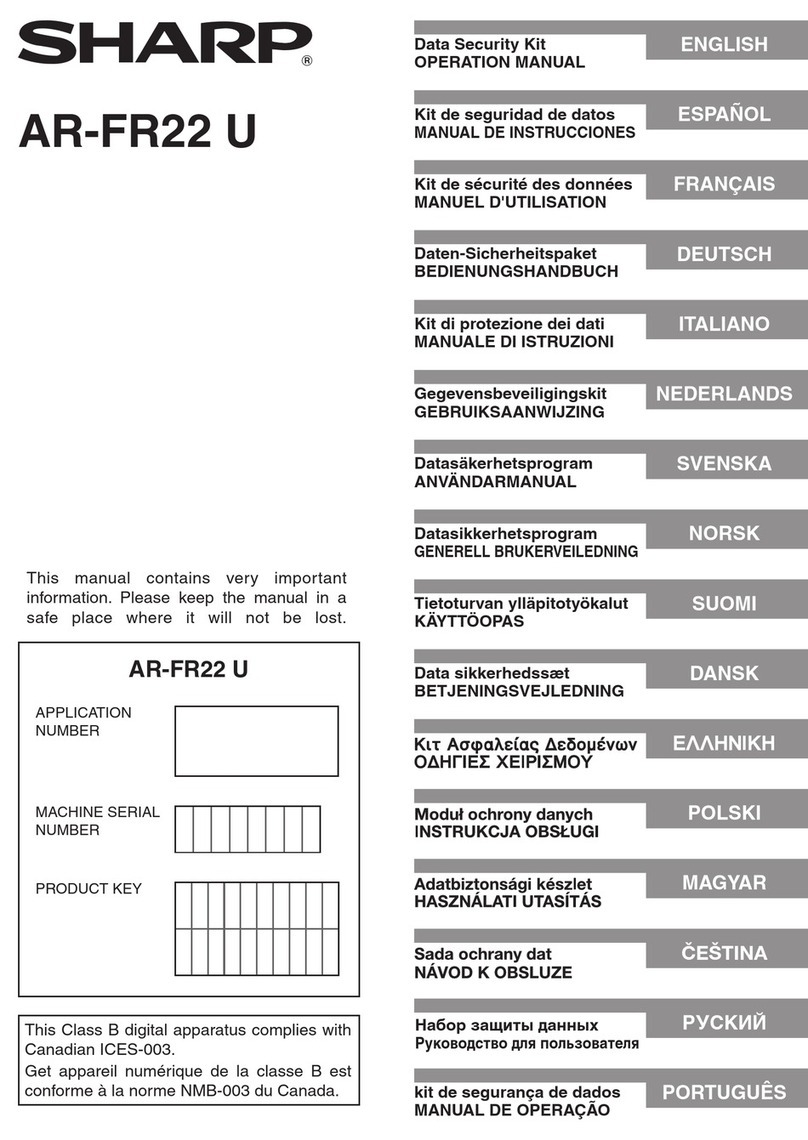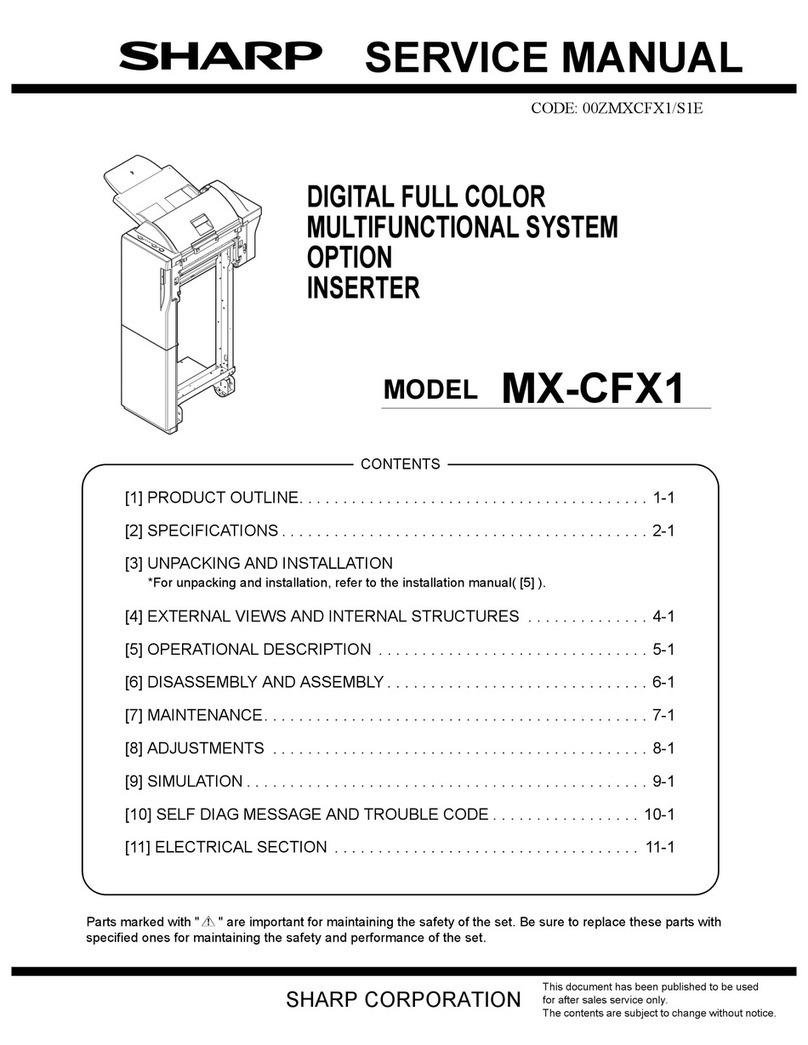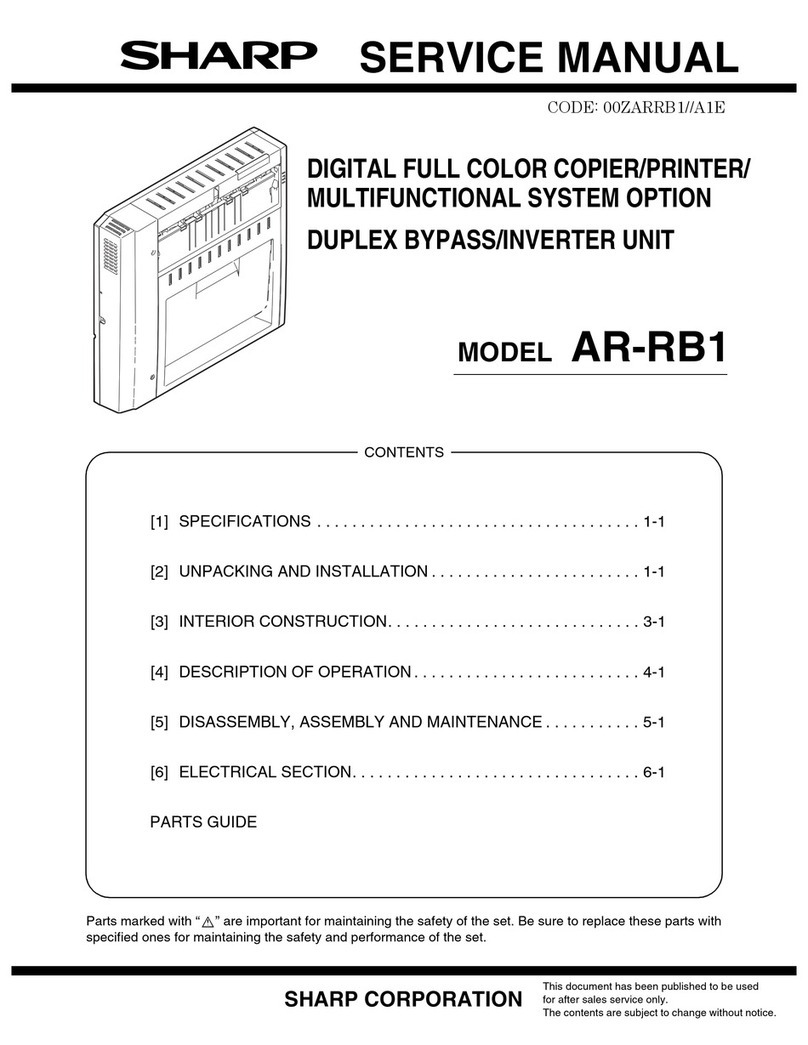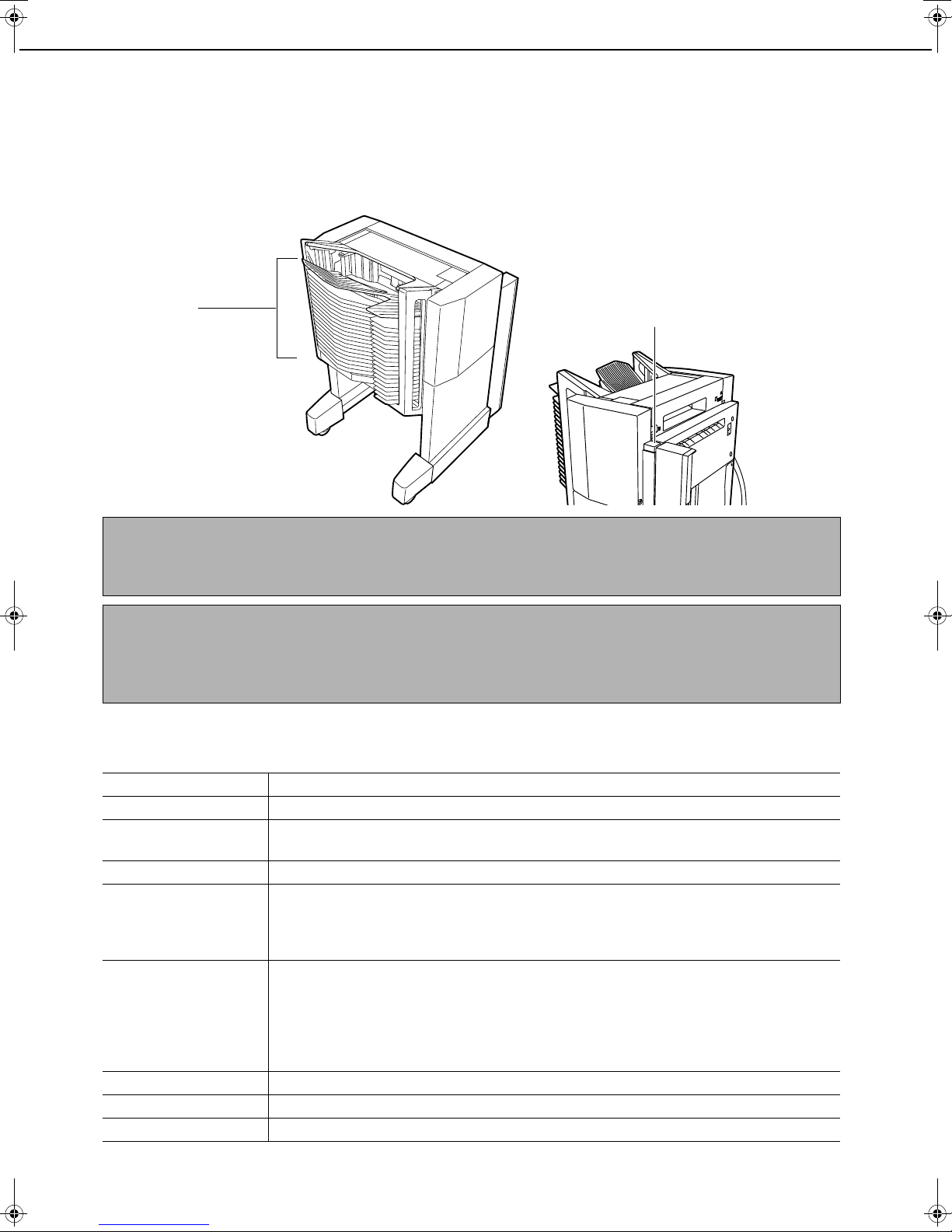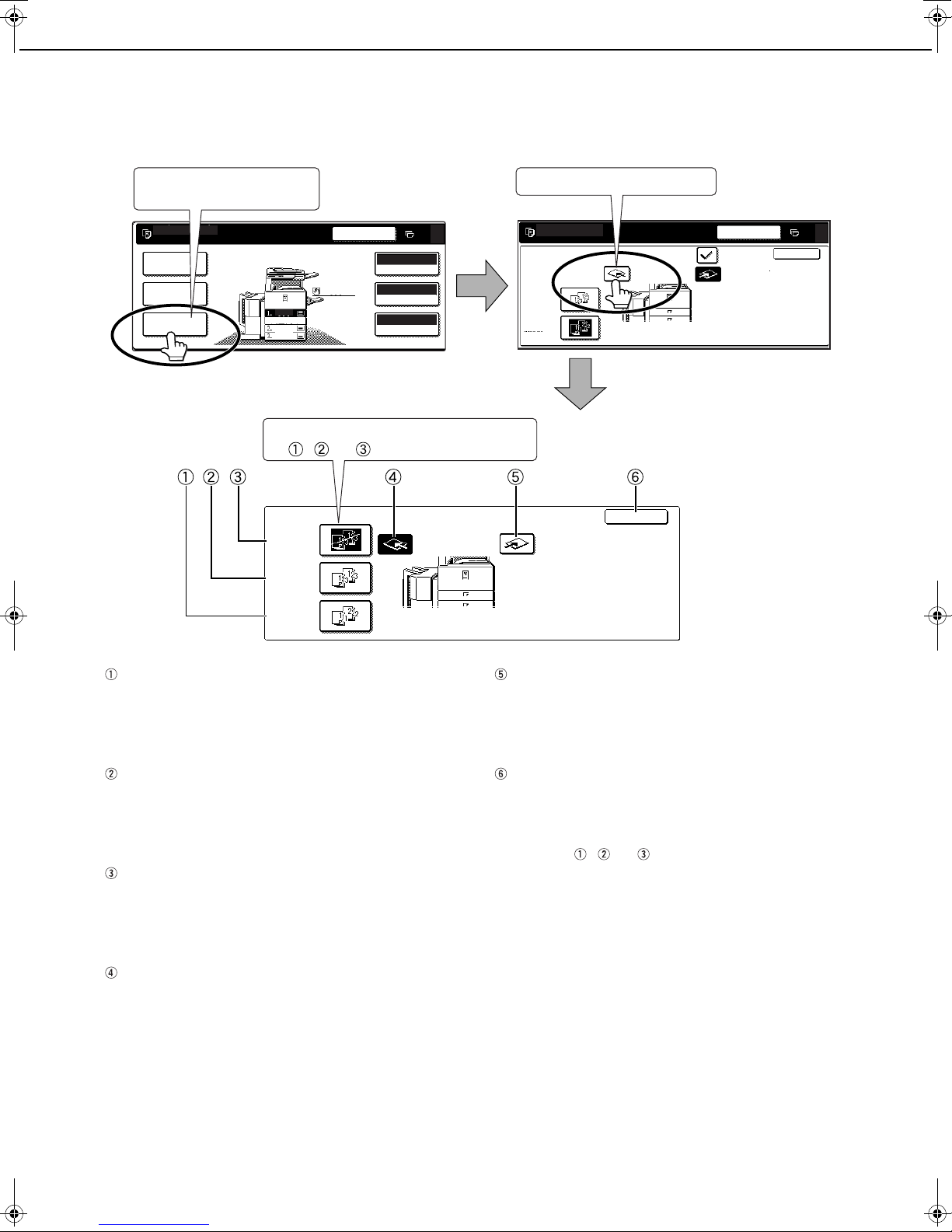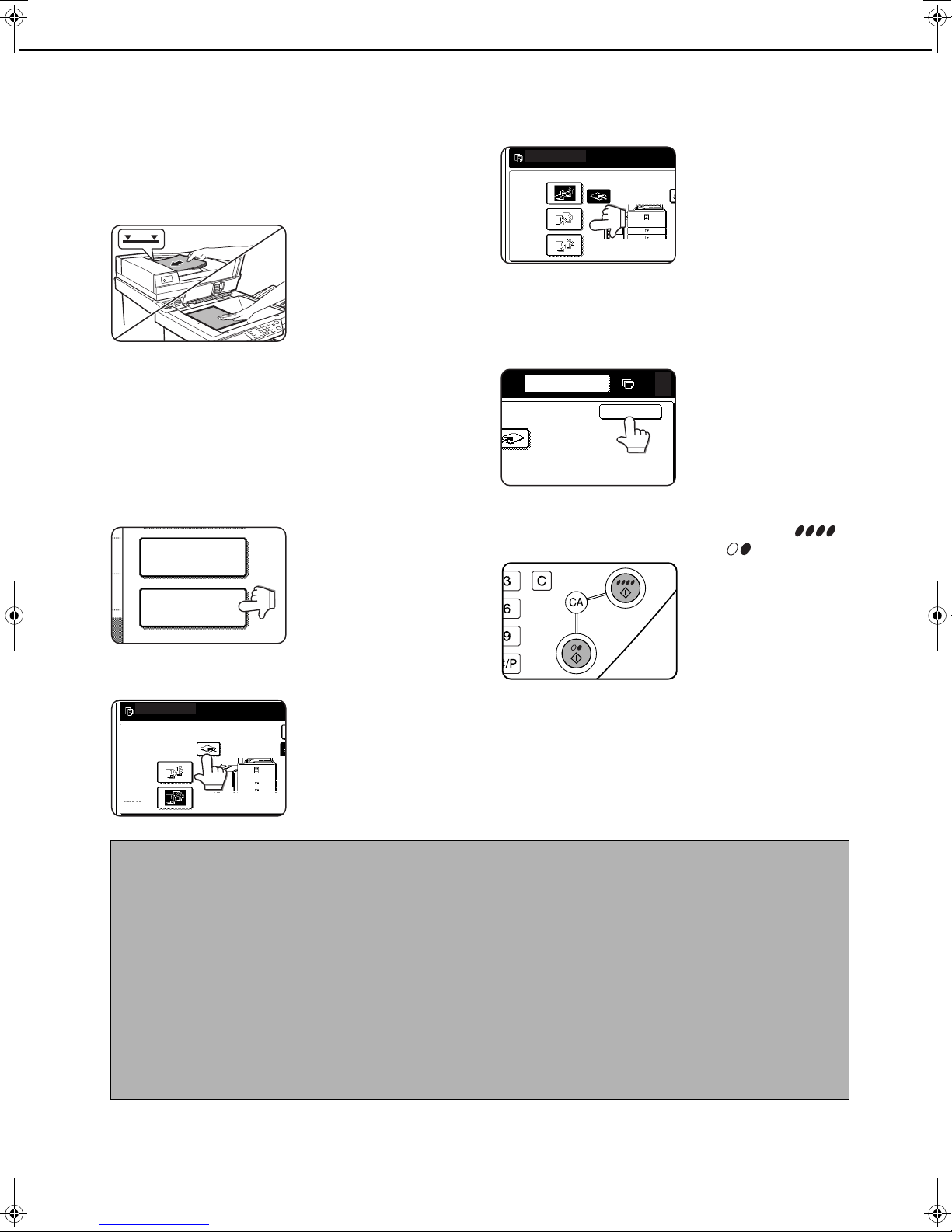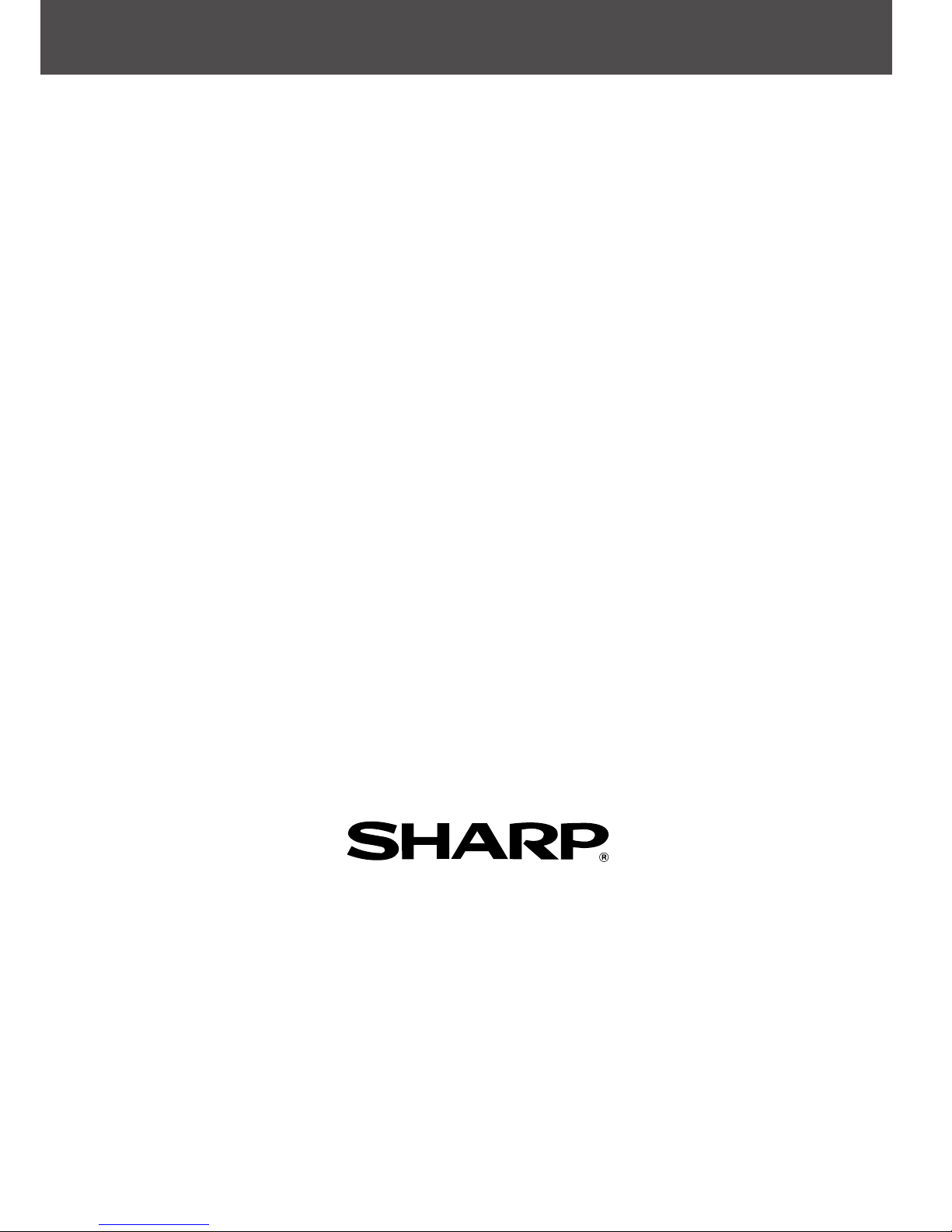SPECIFICATIONS
3
SORTER CAPACITY
*1
The indicated number of sheets is the number that can be held in one bin, and is also the maximum number of original pages that
can be copied at once in sort mode. (See the note on page 5, "Maximum number of original pages")
*2 The indicated number of sheets is the number that can be held in one bin, and is also the maximum number of copies that can
be set in group mode. (See the note on page
5
, "
Maximum number of copies that can be set
".)
*3 Up to two sheets can be held in each bin when used as a cover in COVERS mode.
METHODS OF SORTING COPIES
The 20-bin sorter has the following three modes.
●In the diagrams, 5 copies each are made of originals 1, 2, and 3 in each of the modes.
■
■■
■Sort mode
One set of copies is sorted into each bin.
5 sets of copies
(The copies are output face down in each bin.)
■
■■
■Group mode
One set of copies grouped by original page is delivered
to each bin. The copies are output face down.
5 copies per page
(The copies are output face down in each bin.)
■
■■
■Non sort mode
All copies are delivered to the top bin (unsorted).
Plain paper and Heavy Paper 1 (paper weight: 106 to 200 g/m2or 28+ to 54 lbs.) are output face down. All other
paper types are output face up.
Bin 1 bin 1 bin to 20 bins
Mode Non sort Sort Group
Paper weight
64 to 80 g/
m2(17 to
21 lbs.)
81 to 105
g/m2(21+
to 28 lbs.)
106 to 300
g/m2(28+
to 80 lbs.)
64 to 80 g/
m2(17 to
21 lbs.)
81 to 105
g/m2(21+
to 28 lbs.)
106 to 200
g/m2(28+
to 54 lbs.)
64 to 105
g/m2(17 to
28 lbs.)
106 to 200
g/m2(28+
to 54 lbs.)
Paper size
A3W, 12" x 18" 60 sheets 60 sheets 10 sheets No No No No No
A3, B4, 11" x17",
8-1/2" x 14", 8-1/2" x 13" 60 sheets 60 sheets 10 sheets
25 sheets*
1
25 sheets*
1
No*3
25 sheets*
2
No
A4, A4R, B5R,
8-1/2" x 11", 8-1/2" x 11"R
100 sheets 100 sheets 10 sheets
50 sheets*
1
50 sheets*
1
No*3
30 sheets*
2
No
B5, A5, 8-1/2" x 5-1/2" 100 sheets 100 sheets 10 sheets
50 sheets*
1
50 sheets*
1
No*3
30 sheets*
2
No
7-1/4" x 10-1/2"R 100 sheets 100 sheets 10 sheets No No No No No
NOTES
●When copying in COVERS mode, take care that the number of copies in one set, including covers, does not
exceed the maximum number of sheets that can be held in one bin as indicated above.
●Copying normally stops when the number of sheets in each bin reaches the limit. This can be disabled with the
"OVERRIDE SORTER BIN CAPACITY LIMIT" key operator program (page 7), allowing copying to continue
even if the limit is exceeded. Note, however, that this may result in misfeeds or copies overflowing from the bin.
●If the [INTERRUPT] key is touched during copying in sort mode or group mode (one-sided copying only), the
mode will automatically switch to non-sort mode. The mode will switch back to the previous mode when the
[INTERRUPT] key is touched once again to exit the interrupt state. (Interrupt is not possible during automatic
two-sided copying (one-sided to two-sided or two-sided to two-sided)).
●When colour copying is performed, much toner may be put on copy paper depending on the image. In this case,
the copies may be curled.
Original Original
NOTE
Output to the 20-bin sorter in sort mode and group mode is only possible when the machine is in Copy mode.
AR_S11_03-06.fm 3 ページ 2002年12月20日 金曜日 午前9時51分