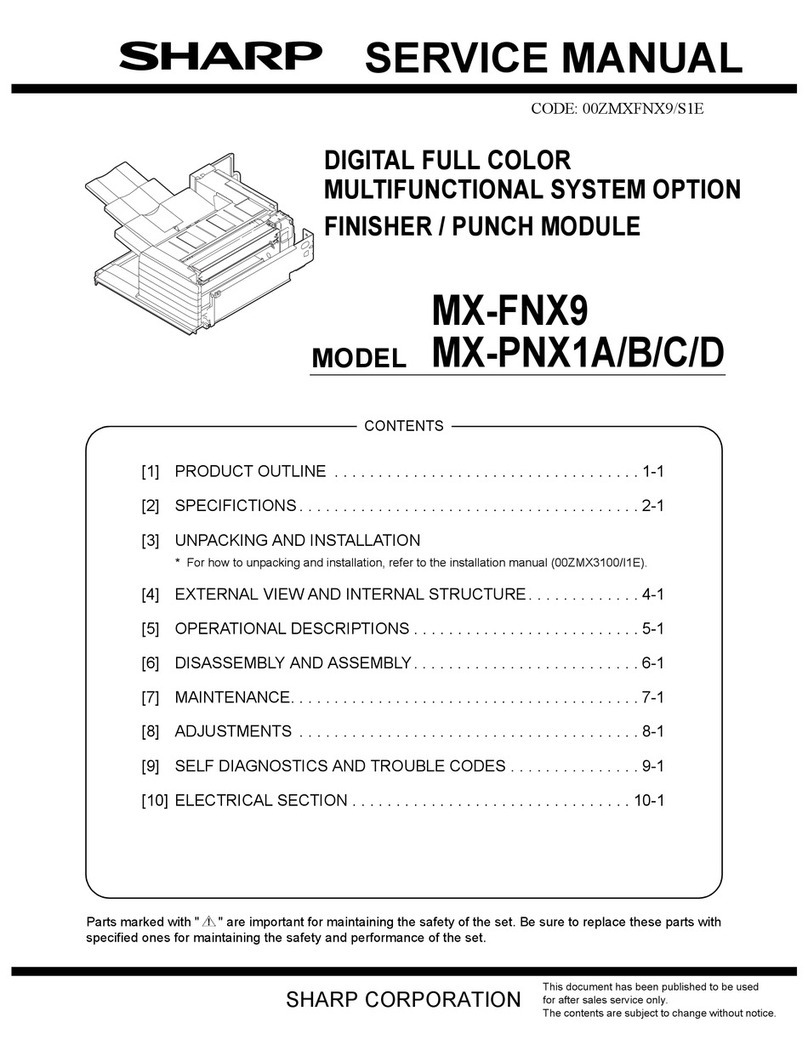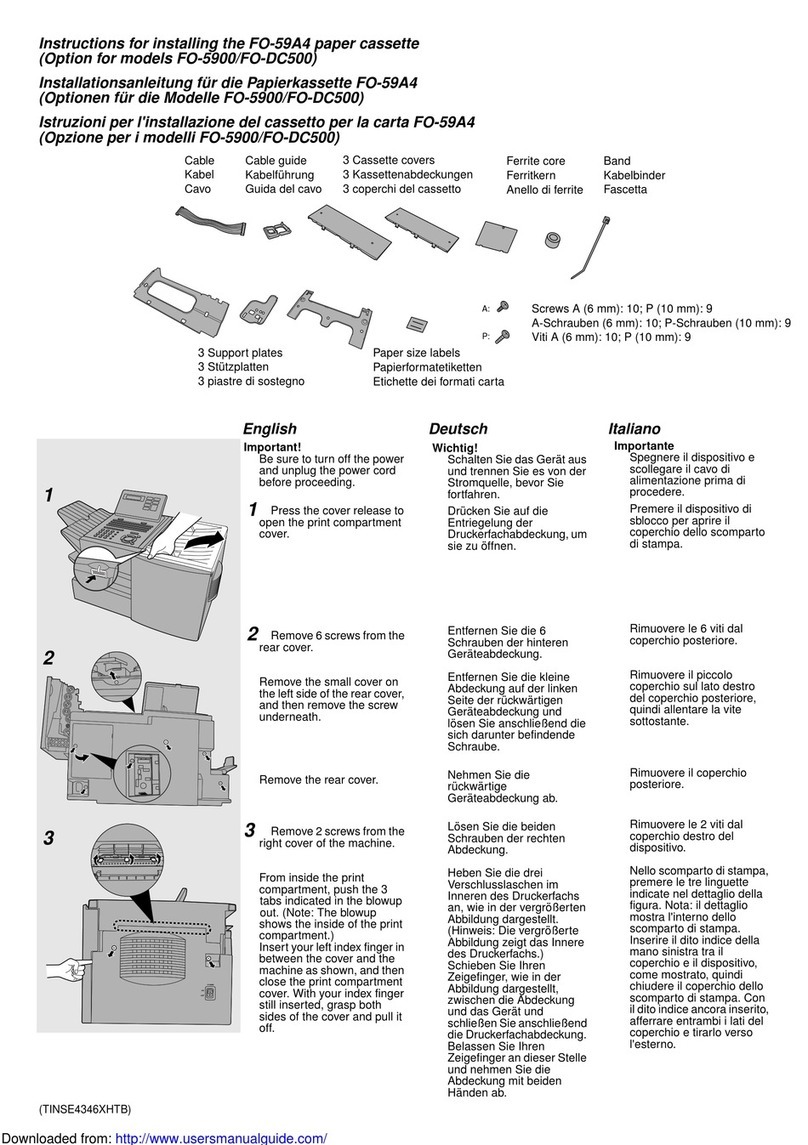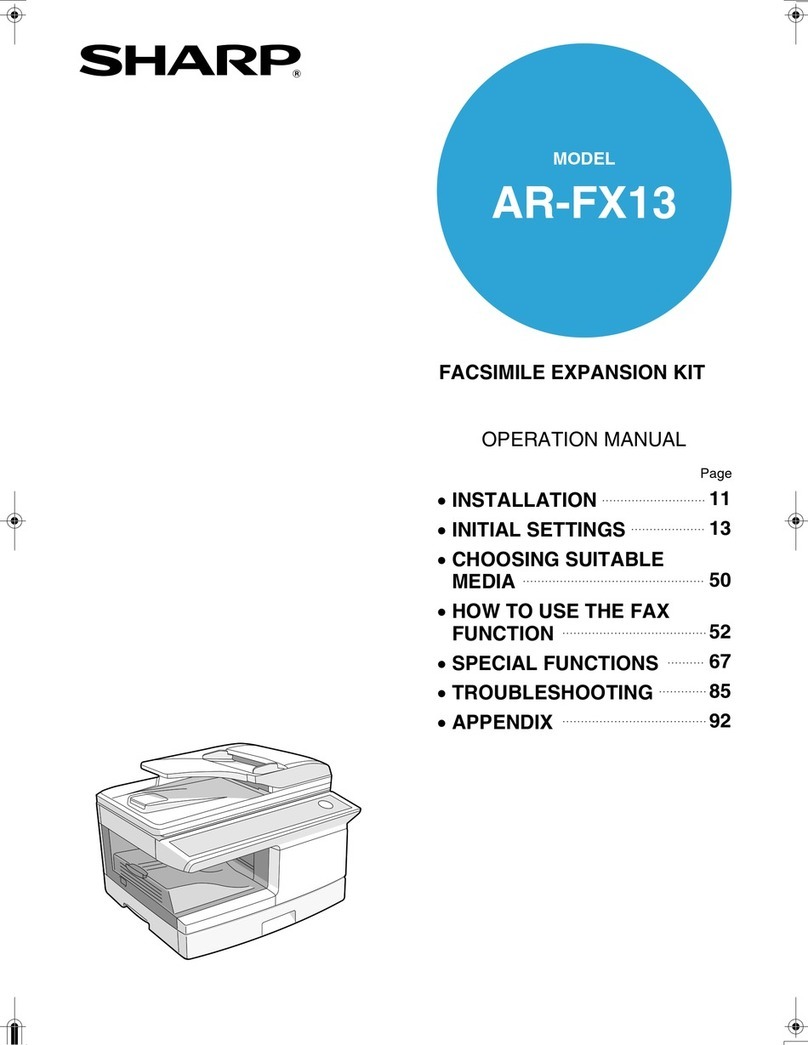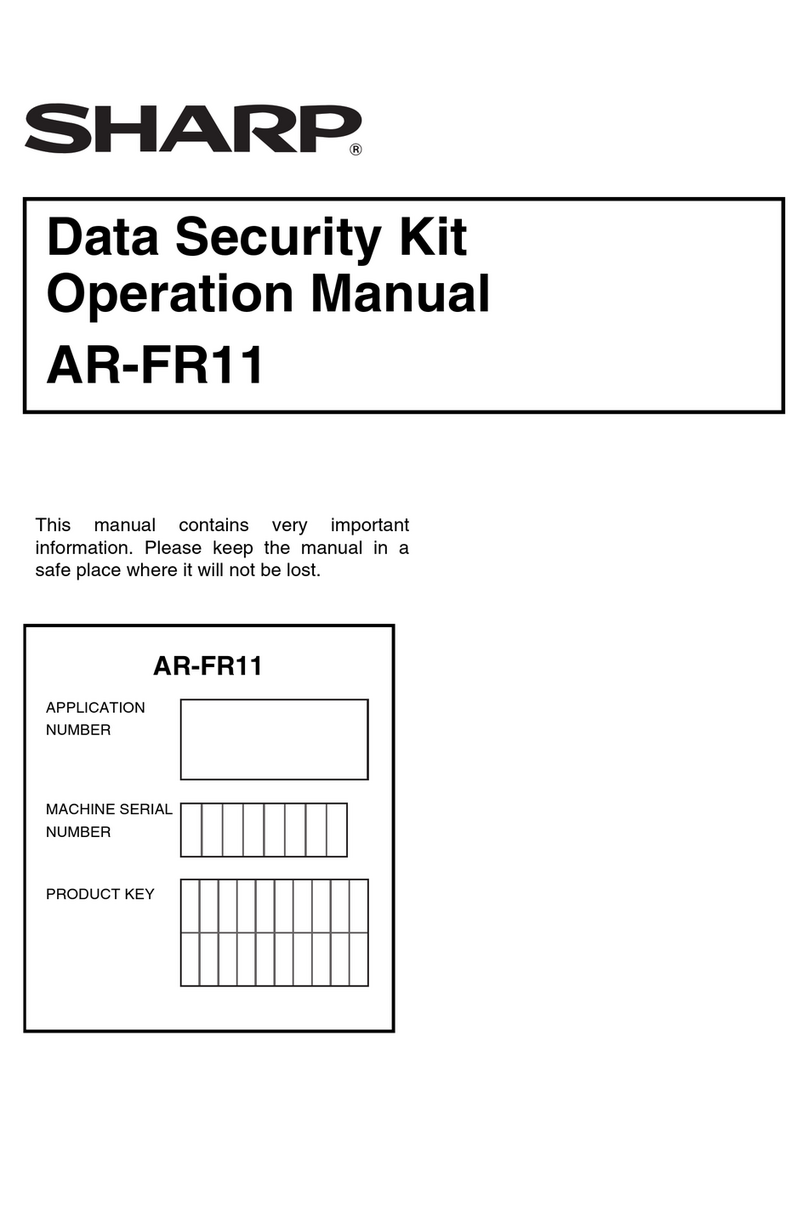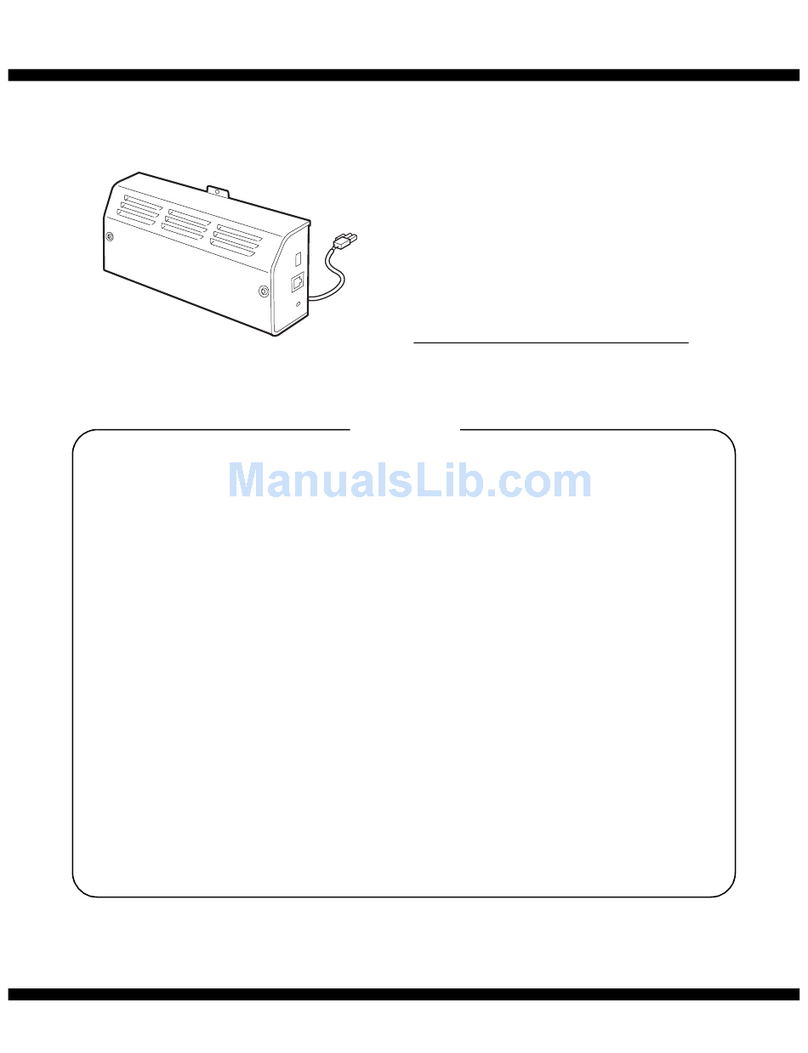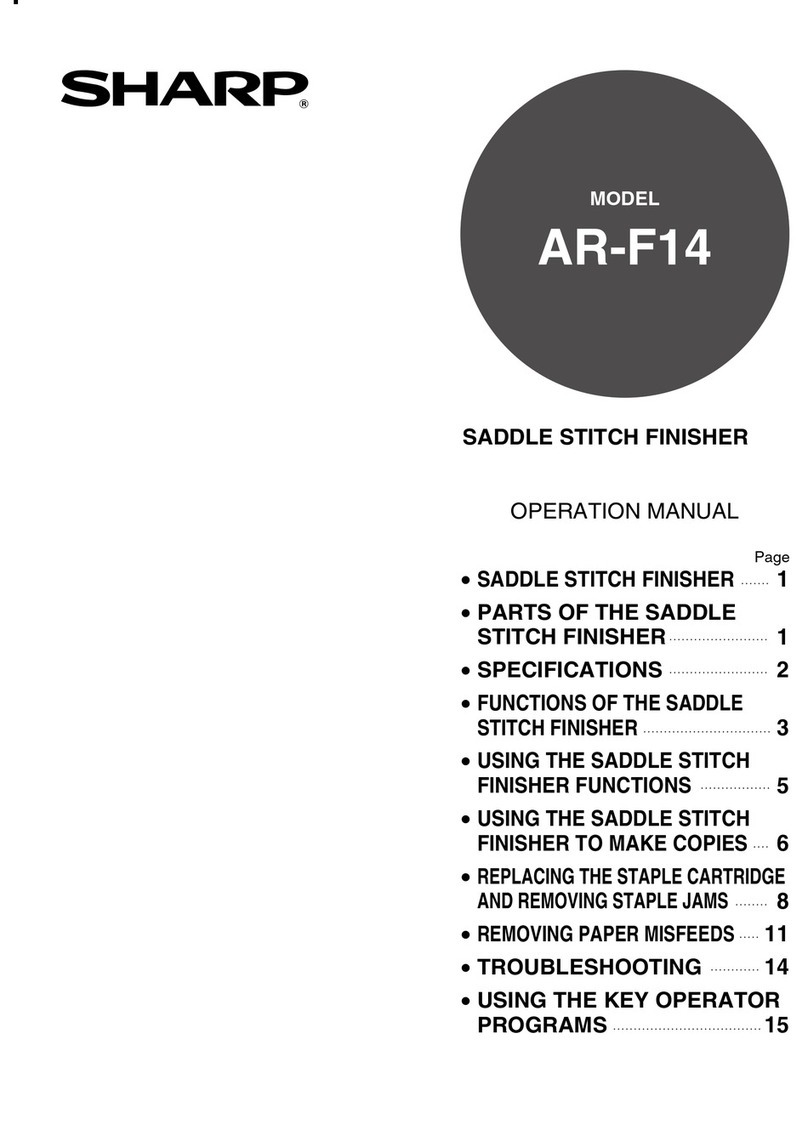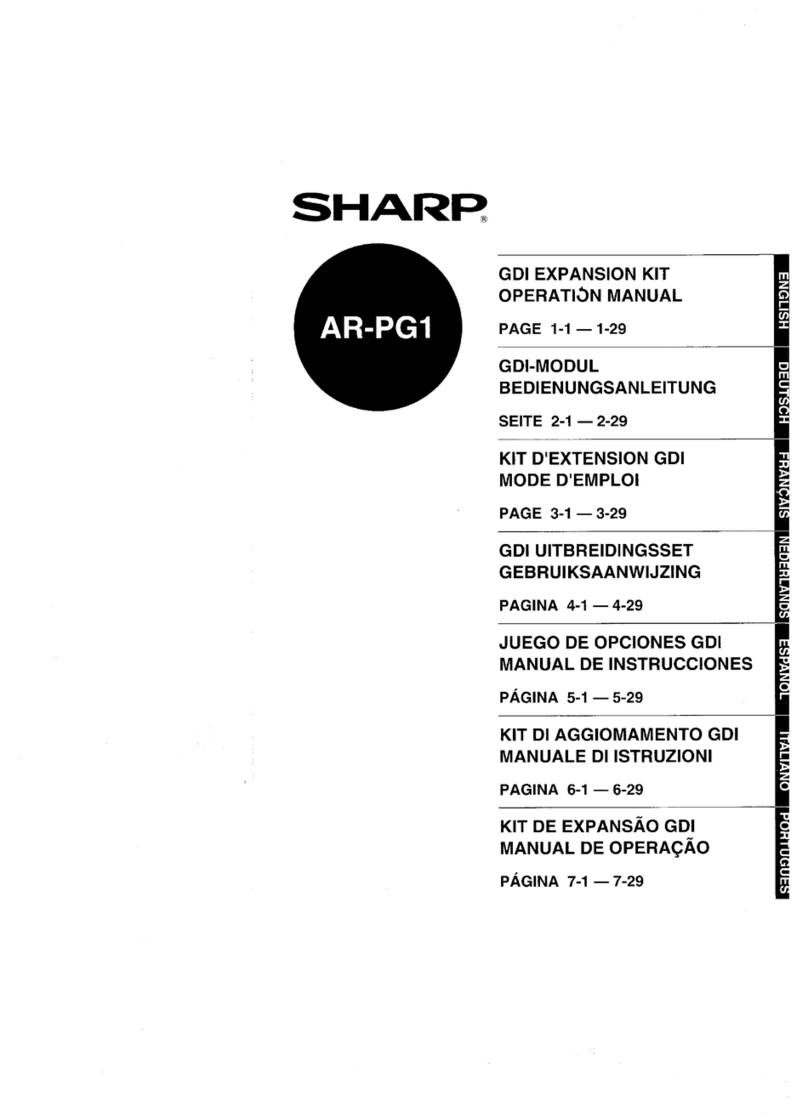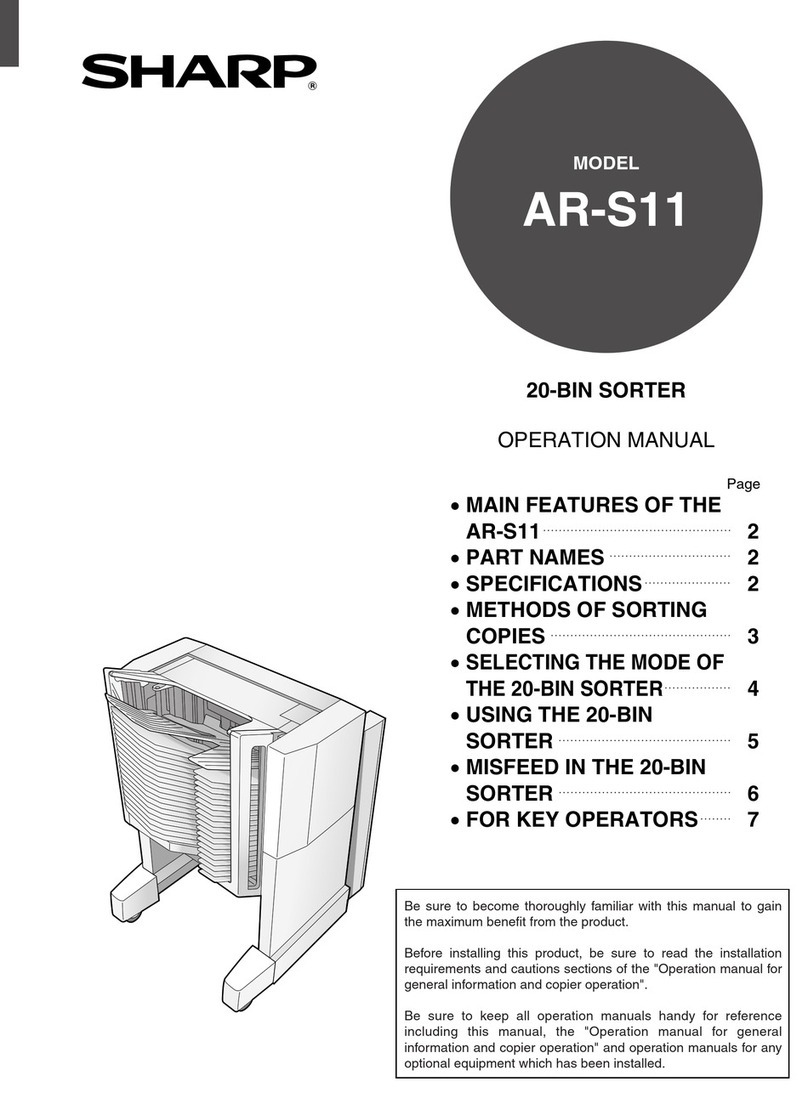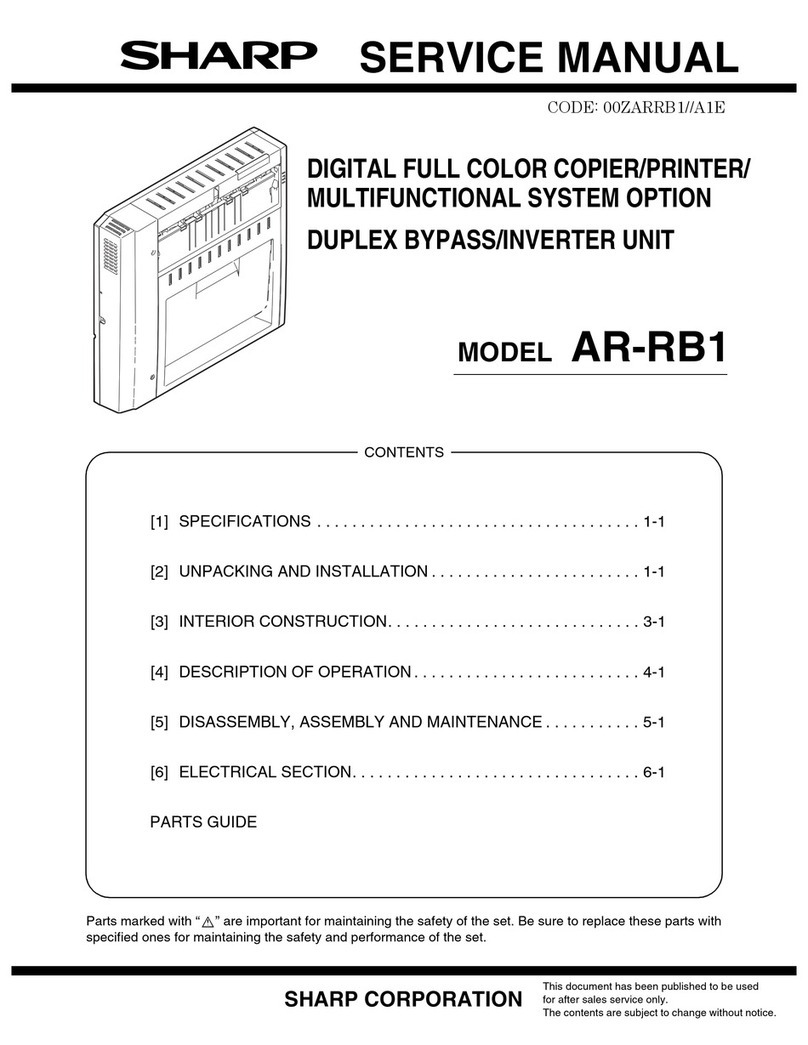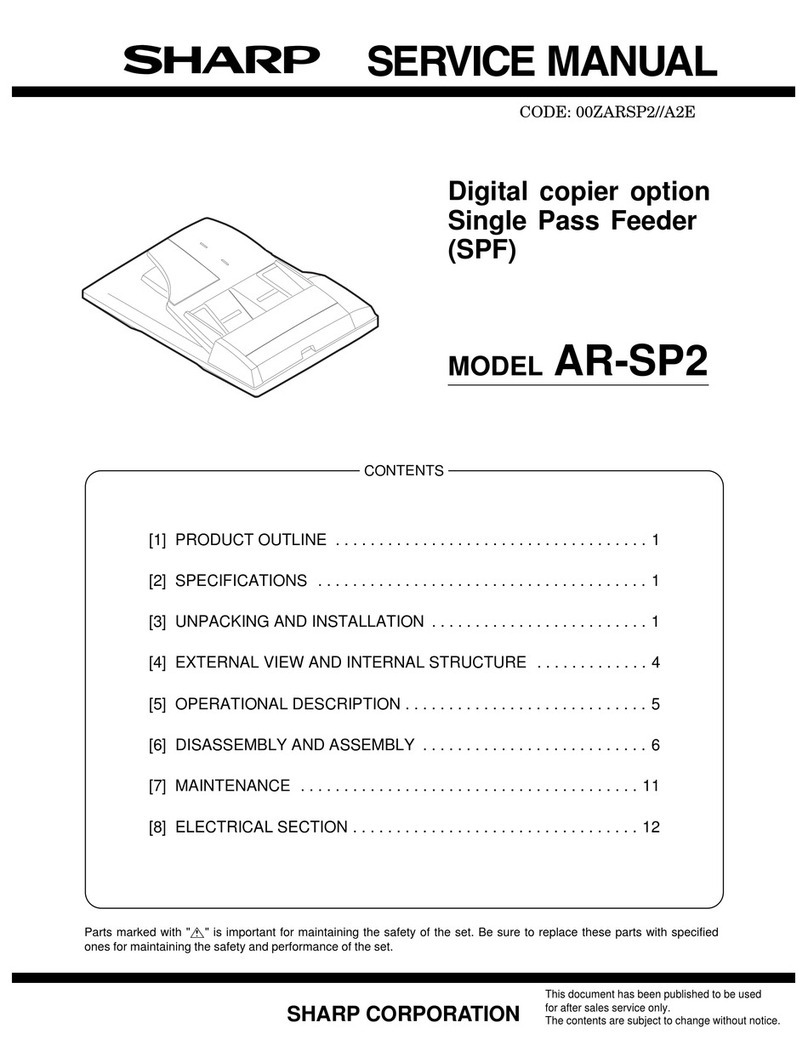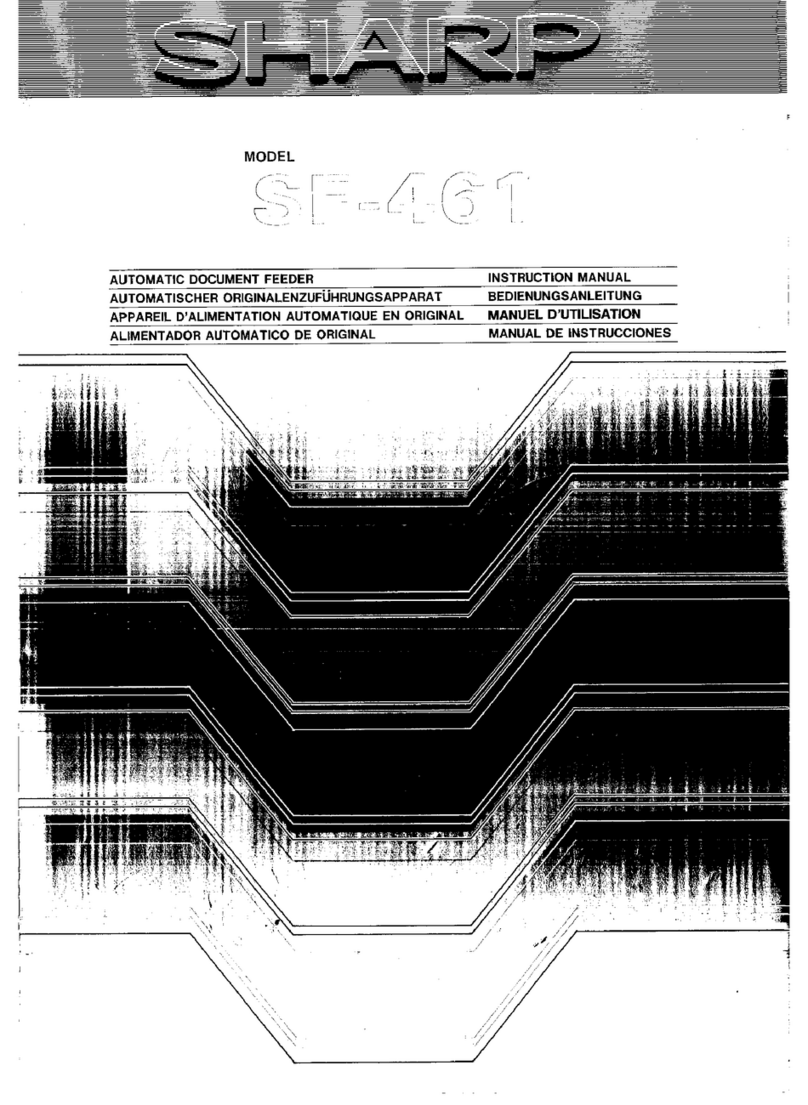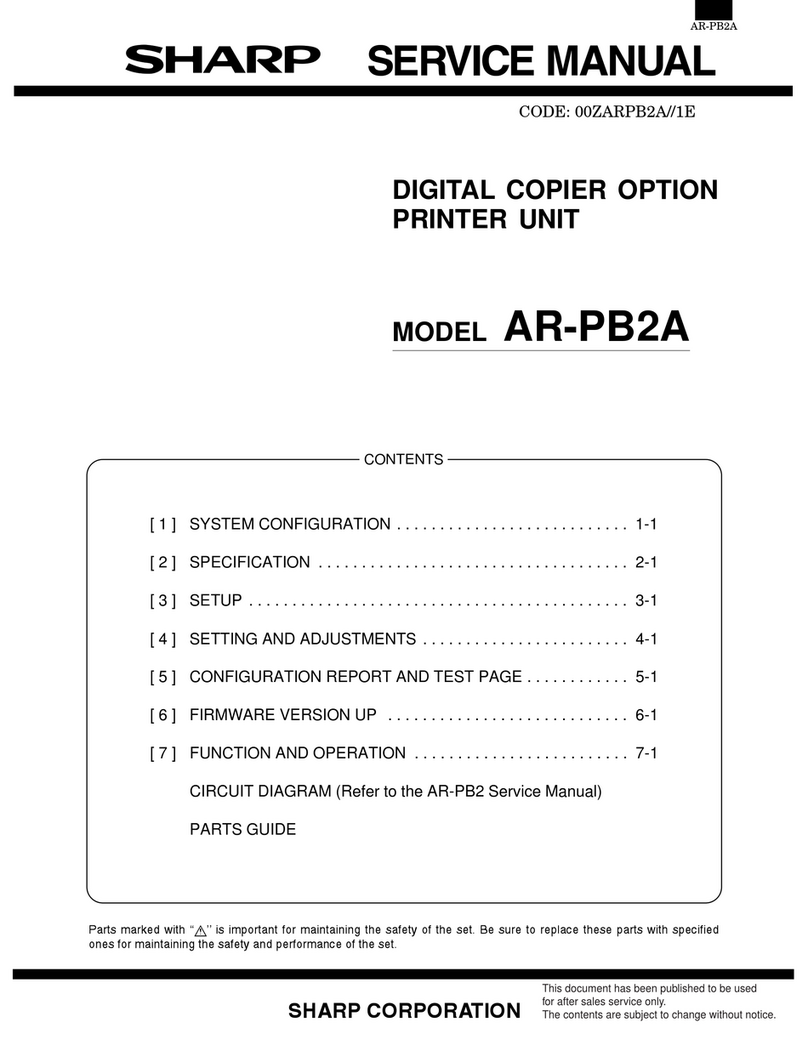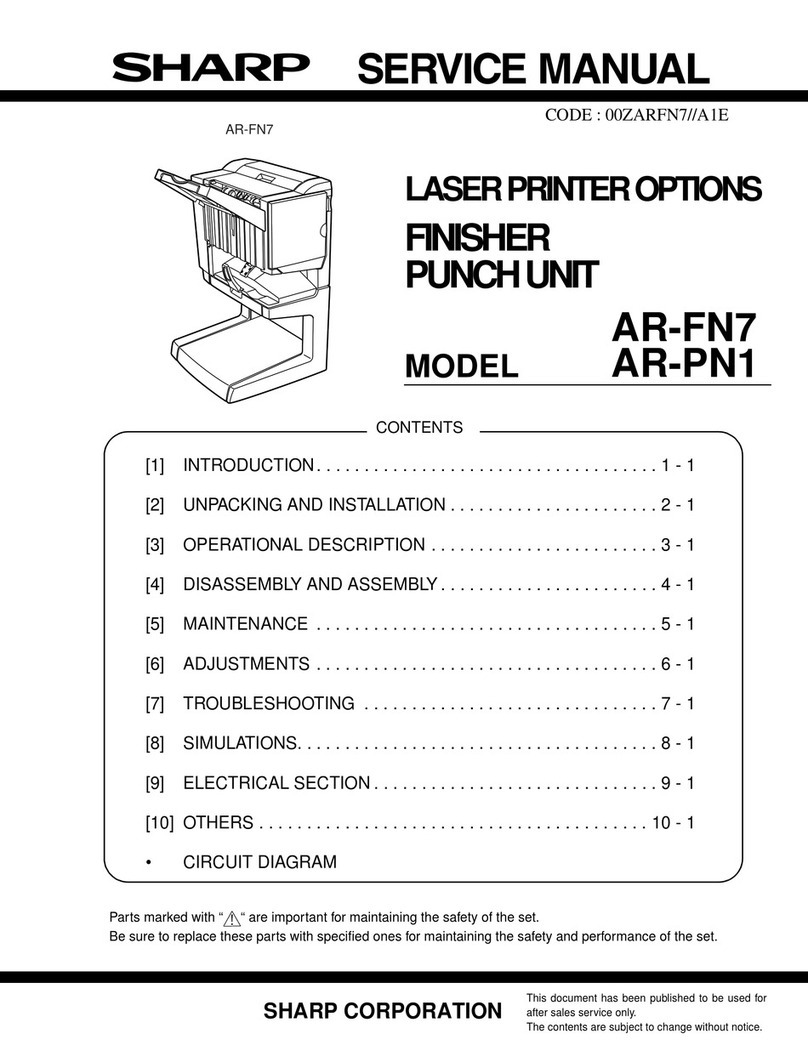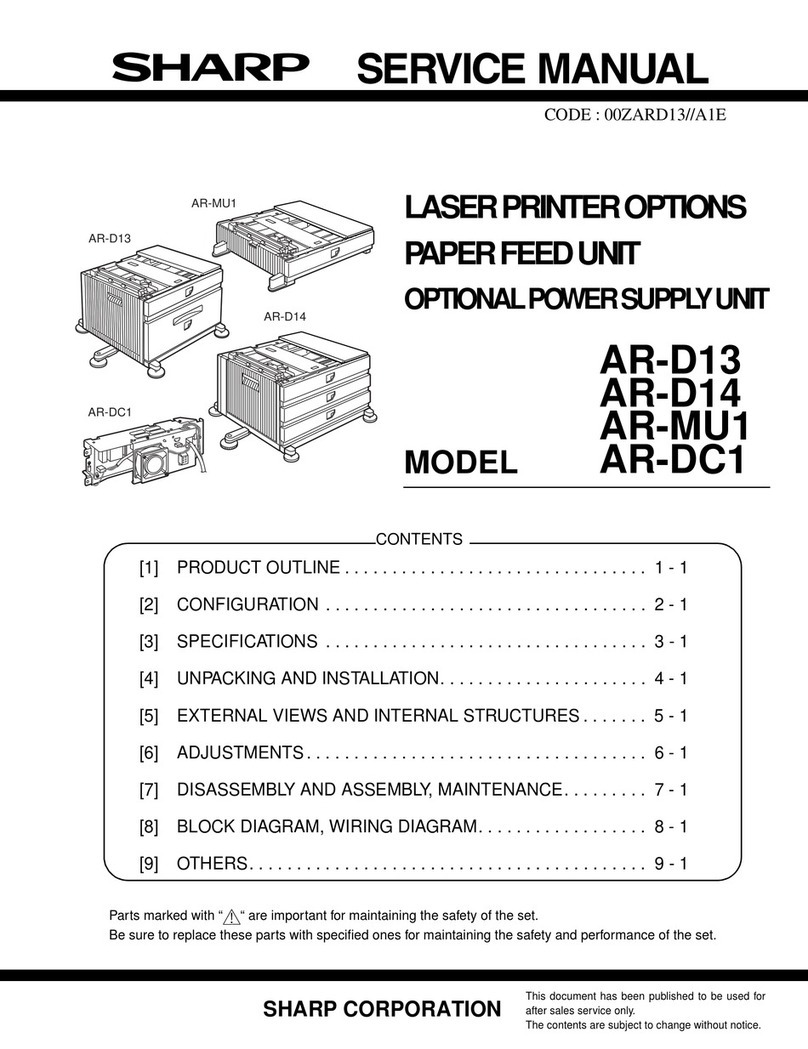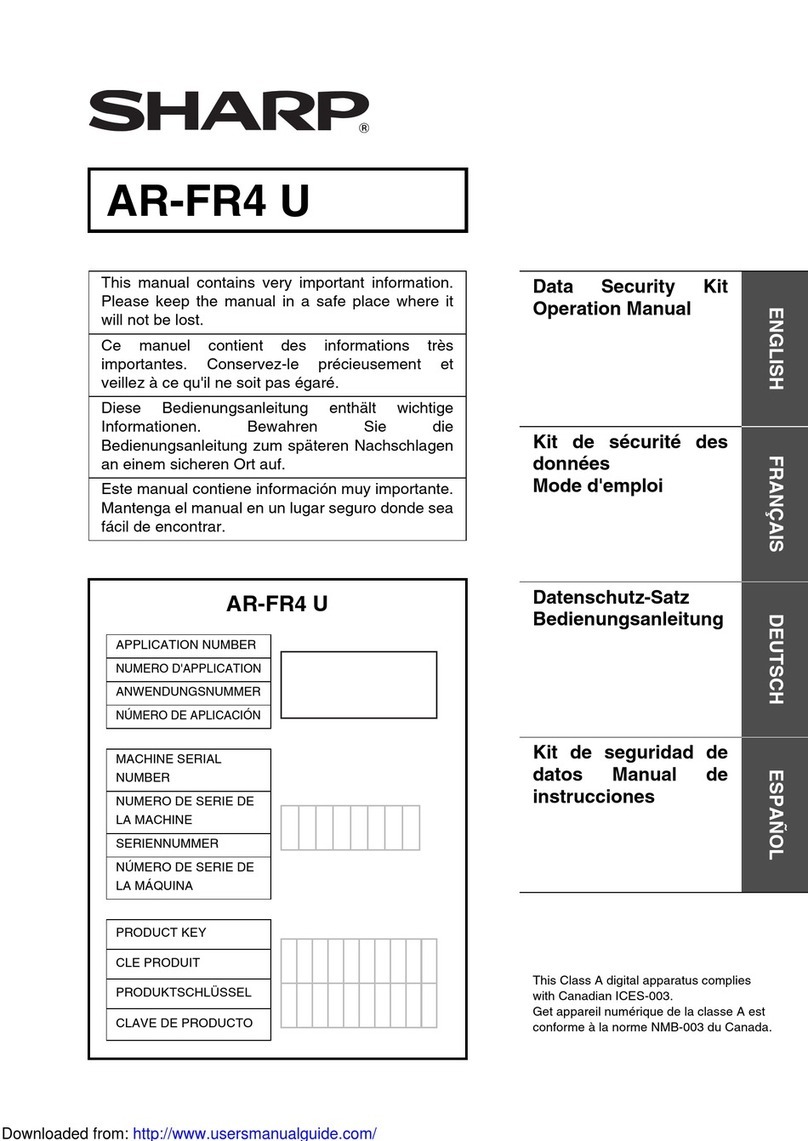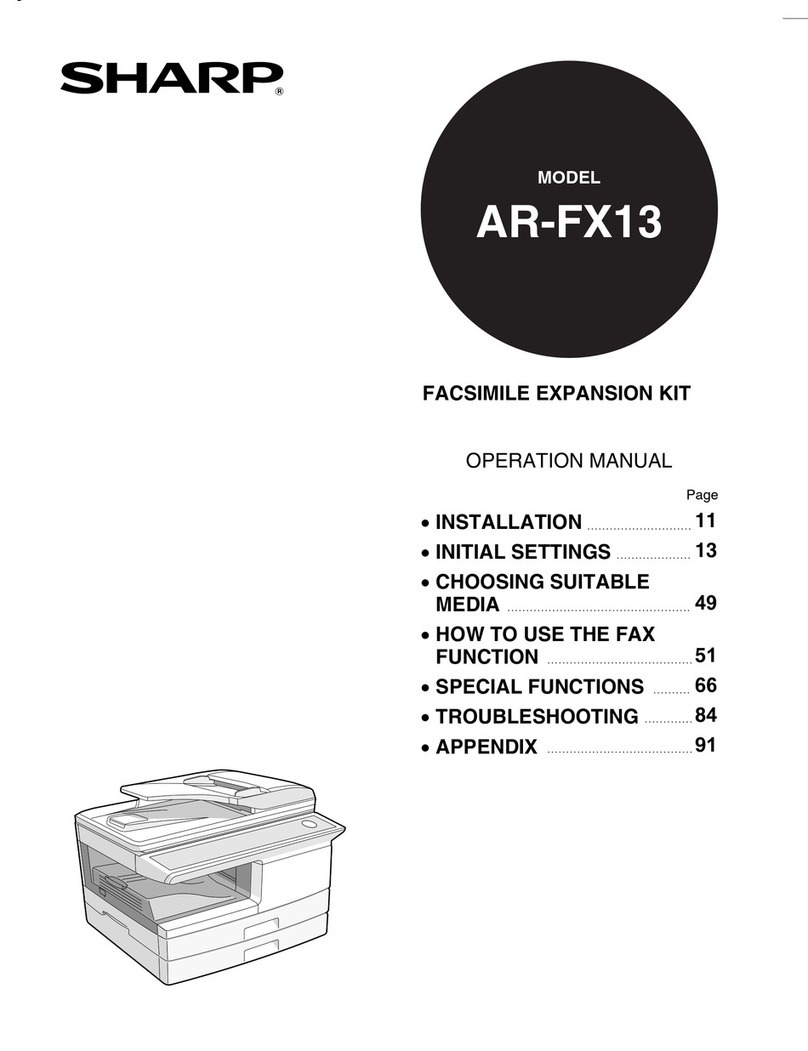Copyright © 2002 Electronics For Imaging, Inc. All rights
reserved.
This publication is protected by copyright, and all rights are reserved. No part of it may be
reproduced or transmitted in any form or by any means for any purpose without express prior
written consent from Electronics For Imaging, Inc., except as expressly permitted herein.
Information in this document is subject to change without notice and does not represent a
commitment on the part of Electronics For Imaging, Inc.
The software described in this publication is furnished under license and may only be used or
copied in accordance with the terms of such license.
This product may be covered by one or more of the following U.S. Patents: 4,500,919,
4,837,722, 5,212,546, 5,343,311, 5,424,754, 5,467,446, 5,506,946, 5,517,334, 5,537,516,
5,543,940, 5,553,200, 5,615,314, 5,619,624, 5,625,712, 5,666,436, 5,760,913, 5,818,645,
5,835,788, 5,867,179, 5,959,867, 5,970,174, 5,982,937, 5,995,724, 6,002,795, 6,025,922,
6,041,200, 6,065,041, 6,112,665, 6,122,407, 6,134,018, 6,141,120, 6,166,821, 6,185,335,
6,201,614, 6,215,562, 6,219,659, 6,222,641, 6,224,048, 6,225,974, 6,226,419, 6,238,105,
6,239,895, 6,256,108, 6,269,190, 6,289,122, 6,292,270, 6,310,697, 6,327,047, 6,327,050,
6,327,052, RE36,947, D406,117, D416,550, D417,864, D419,185, D426,206, D439,851,
D444,793
Trademarks
ColorWise, EDOX, EFI, Fiery, the Fiery logo, Fiery Driven and RIP-While-Print are registered
trademarks of Electronics For Imaging, Inc. in the U.S. Patent and Trademark Office and/or
certain other foreign jurisdictions.
The eBeam logo, the Electronics For Imaging logo, the Fiery Driven logo, the Splash logo,
AutoCal, ColorCal, Command WorkStation, DocBuilder, DocBuilder Pro, DocStream,
eBeam, EFI Color Profiler, EFI Production System, EFI ScanBuilder, Fiery X2, Fiery X2e,
Fiery X2-W, Fiery X3e, Fiery X4, Fiery ZX, Fiery Z4, Fiery Z5, Fiery Z9, Fiery Z16, Fiery Z18,
Fiery Document WorkStation, Fiery Downloader, Fiery Driver, Fiery FreeForm, Fiery Link,
Fiery Prints, Fiery Print Calibrator, Fiery Production System, Fiery Scan, Fiery ScanBuilder,
Fiery Spark, Fiery Spooler, Fiery WebInstaller, Fiery WebScan, Fiery WebSpooler, Fiery
WebStatus, Fiery WebTools, NetWise, RIPChips, Splash, Velocity, Velocity Balance, Velocity
Build, Velocity Design, Velocity Estimate, Velocity Scan, and VisualCal are trademarks of
Electronics For Imaging, Inc.
All other terms and product names may be trademarks or registered trademarks of their
respective owners, and are hereby acknowledged.
Legal Notices
APPLE COMPUTER, INC. (“APPLE”) MAKES NO WARRANTIES, EXPRESS OR
IMPLIED, INCLUDING WITHOUT LIMITATION THE IMPLIED WARRANTIES
OF MERCHANTABILITY AND FITNESS FOR A PARTICULAR PURPOSE,
REGARDING THE APPLE SOFTWARE. APPLE DOES NOT WARRANT,
GUARANTEE, OR MAKE ANY REPRESENTATIONS REGARDING THE USE OR
THE RESULTS OF THE USE OF THE APPLE SOFTWARE IN TERMS OF ITS
CORRECTNESS, ACCURACY, RELIABILITY, CURRENTNESS, OR OTHERWISE.
THE ENTIRE RISK AS TO THE RESULTS AND PERFORMANCE OF THE APPLE
SOFTWARE IS ASSUMED BY YOU. THE EXCLUSION OF IMPLIED WARRANTIES
IS NOT PERMITTED BY SOME STATES. THE ABOVE EXCLUSION MAY NOT
APPLY TO YOU.
IN NO EVENT WILL APPLE, ITS DIRECTORS, OFFICERS, EMPLOYEES OR
AGENTS BE LIABLE TO YOU FOR ANY CONSEQUENTIAL, INCIDENTAL OR
INDIRECT DAMAGES (INCLUDING DAMAGES FOR LOSS OF BUSINESS
PROFITS, BUSINESS INTERRUPTION, LOSS OF BUSINESS INFORMATION, AND
THE LIKE) ARISING OUT OF THE USE OR INABILITY TO USE THE APPLE
SOFTWARE EVEN IF APPLE HAS BEEN ADVISED OF THE POSSIBILITY OF
SUCH DAMAGES. BECAUSE SOME STATES DO NOT ALLOW THE EXCLUSION
OR LIMITATION OF LIABILITY FOR CONSEQUENTIAL OR INCIDENTAL
DAMAGES, THE ABOVE LIMITATIONS MAY NOT APPLY TO YOU.
Apple’s liability
to you for actual damages from any cause whatsoever, and regardless of the form of the action
(whether in contract, tort [including negligence], product liability or otherwise), will be
limited to $50.
Restricted Rights Legends
For defense agencies: Restricted Rights Legend. Use, reproduction, or disclosure is subject to
restrictions set forth in subparagraph (c)(1)(ii) of the Rights in Technical Data and Computer
Software clause at 252.227.7013.
For civilian agencies: Restricted Rights Legend. Use, reproduction, or disclosure is subject to
restrictions set forth in subparagraph (a) through (d) of the commercial Computer Software
Restricted Rights clause at 52.227-19 and the limitations set forth in Electronics For Imaging’s
standard commercial agreement for this software. Unpublished rights reserved under the
copyright laws of the United States.
FCC Information
WARNING: FCC Regulations state that any unauthorized changes or modifications to this
equipment not expressly approved by the manufacturer could void the user’s authority to operate
this equipment.
Class A Compliance
This equipment has been tested and found to comply with the limits for a Class A digital device,
pursuant to Part 15 of the FCC Rules. These limits are designed to provide reasonable protection
against harmful interference when the equipment is operated in a commercial environment. This
equipment generates, and uses, and can radiate radio frequency energy and, if not installed and
used in accordance with the instruction manual, may cause harmful interference to radio
communications. Operation of this equipment in a residential area is likely to cause interference
in which case the user will be required to correct the interference at his own expense.
Industry Canada Class A Notice
This Class A digital apparatus complies with Canadian ICES-003.
Avis de Conformation Classe A de l’Industrie Canada
Cet appareil numérique de la Classe A est conforme à la norme NMB-003 du Canada.
RFI Compliance Notice
This equipment has been tested concerning compliance with the relevant RFI protection
requirements both individually and on system level (to simulate normal operation conditions).
However, it is possible that these RFI Requirements are not met under certain unfavorable
conditions in other installations. It is the user who is responsible for compliance of his particular
installation.
Dieses Gerät wurde sowohl einzeln als auch in einer Anlage, die einen normalen Anwendungsfall
nachbildet, auf die Einhaltung der Funkentstörbestimmungen geprüft. Es ist jedoch möglich, dass
die Funkentstörbestimmungen unter ungünstigen Umständen bei anderen Gerätekombinationen
nicht eingehalten werden. Für die Einhaltung der Funkentstörbestimmungen einer gesamten
Anlage, in der dieses Gerät betrieben wird, ist der Betreiber verantwortlich.
Compliance with applicable regulations depends on the use of shielded cables. It is the user who
is responsible for procuring the appropriate cables.
Die Einhaltung zutreffender Bestimmungen hängt davon ab, dass geschirmte Ausführungen
benützt werden. Für die Beschaffung richtiger Ausführungen ist der Betreiber verantwortlich.
Software License Agreement
YOU SHOULD CAREFULLY READ THE FOLLOWING TERMS AND CONDITIONS
BEFORE USING THIS SOFTWARE. IF YOU DO NOT AGREE TO THE TERMS AND
CONDITIONS OF THIS AGREEMENT, DO NOT USE THE SOFTWARE. INSTALLING
OR USING THE SOFTWARE INDICATES THAT YOU AGREE TO AND ACCEPT THE
TERMS OFTHIS AGREEMENT. IF YOU DO NOT AGREE TO ACCEPT THE TERMS OF
THIS AGREEMENT YOU MAY RETURN THE UNUSED SOFTWARE FOR A FULL
REFUND TO THE PLACE OF PURCHASE.
License
EFI grants you a non-exclusive license to use the software (“Software”) and accompanying
documentation (“Documentation”) included with the Product. The Software is licensed, not sold.
You may use the Software solely for your own customary business or personal purposes. You may
not rent, lease, sublicense or lend the Software. You may, however, permanently transfer all of your
rights under this Agreement to another person or legal entity provided that: (1) you transfer to the
person or entity all of the Software and Documentation (including all copies, updates, upgrades,
prior versions, component parts, the media and printed materials, and this Agreement); (2) you
retain no copies of the Software and Documentation, including copies stored on a computer; and
(3) the recipient agrees to the terms and conditions of this Agreement.
You may not make or have made, or permit to be made, any copies of the Software or portions
thereof, except as necessary for backup or archive purposes in support of your use of the Software
as permitted hereunder. You may not copy the Documentation. You may not attempt to alter,
disassemble, decompiler, decrypt or reverse engineer the Software.
Proprietary Rights
You acknowledge that the Software is proprietary to EFI and its suppliers and that title and other
intellectual property rights therein remain with EFI and its suppliers. Except as stated above, this
Agreement does not grant you any right to patents, copyrights, trade secrets, trademarks (whether
registered or unregistered), or any other rights, franchises or licenses in respect of the Software. You
may not adopt or use any trademark or trade name which is likely to be similar to or confusing
with that of EFI or any of its suppliers or take any other action which impairs or reduces the
trademark rights of EFI or its suppliers.
Confidentiality
You agree to hold the Software in confidence, disclosing the Software only to authorized users
having a need to use the Software as permitted by this Agreement and to take all reasonable
precautions to prevent disclosure to other parties.