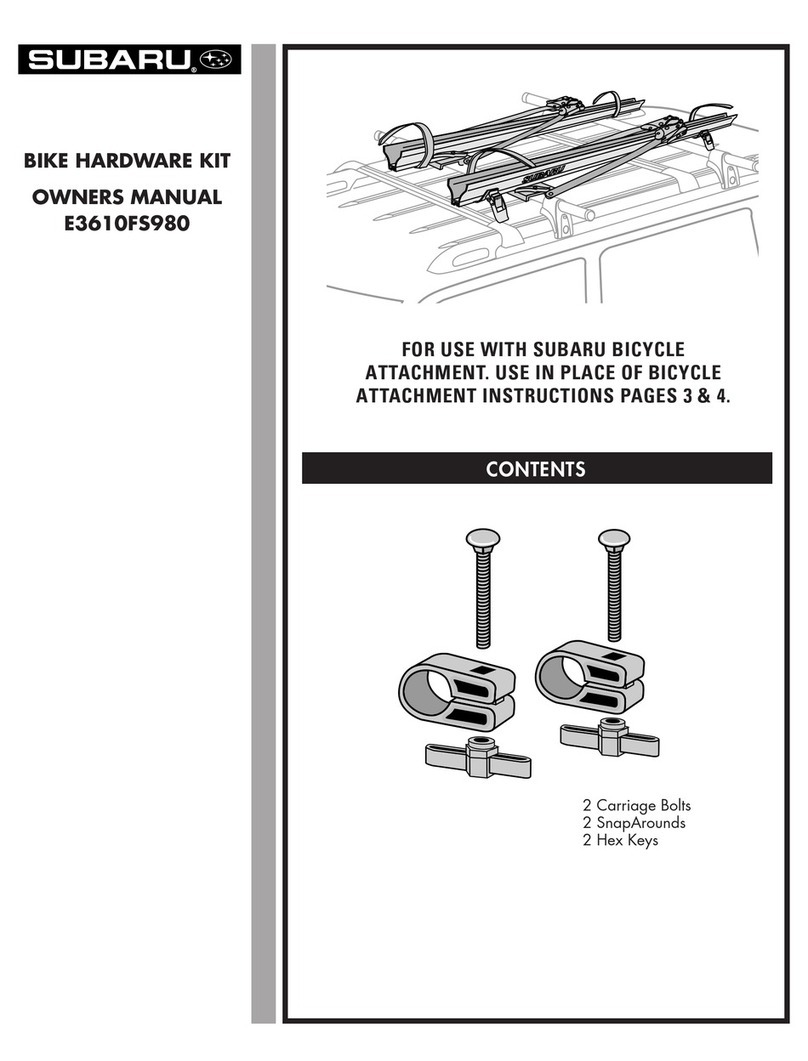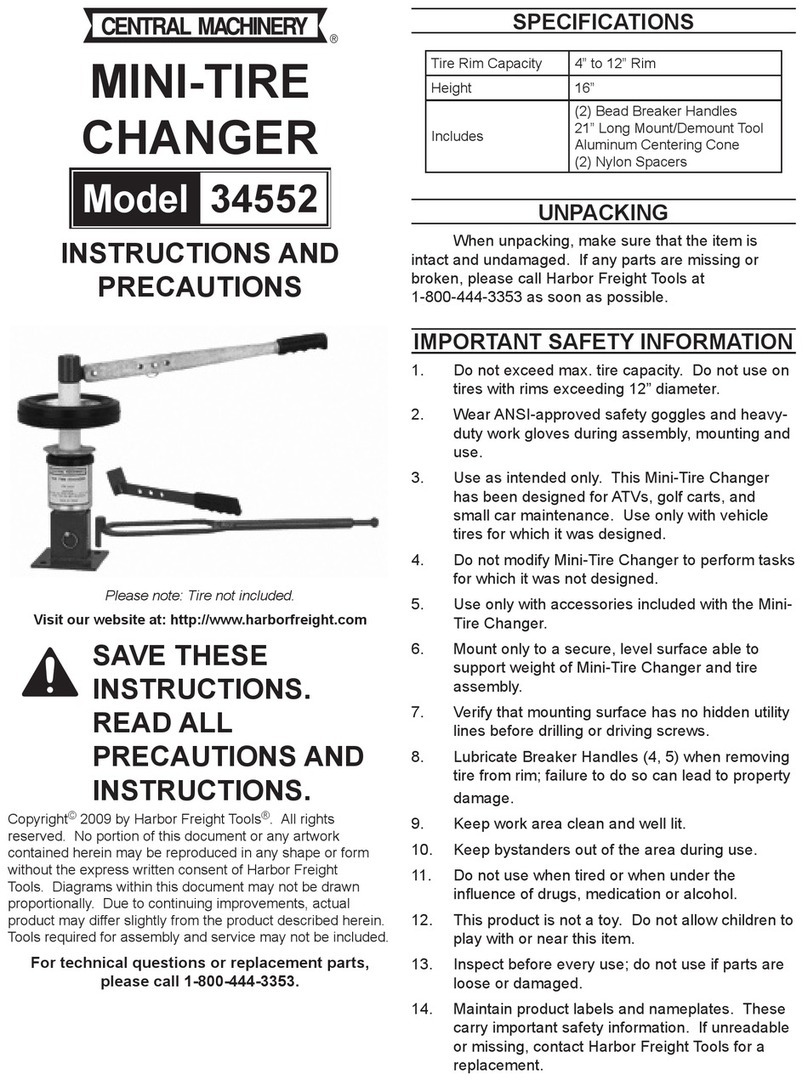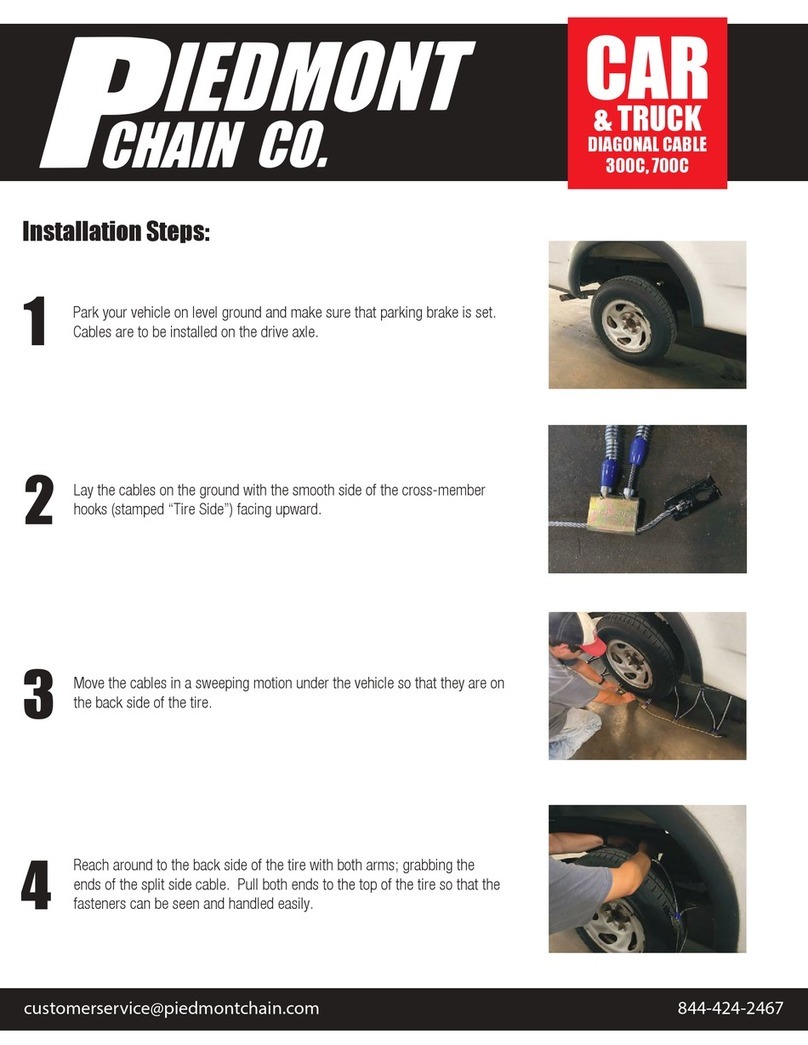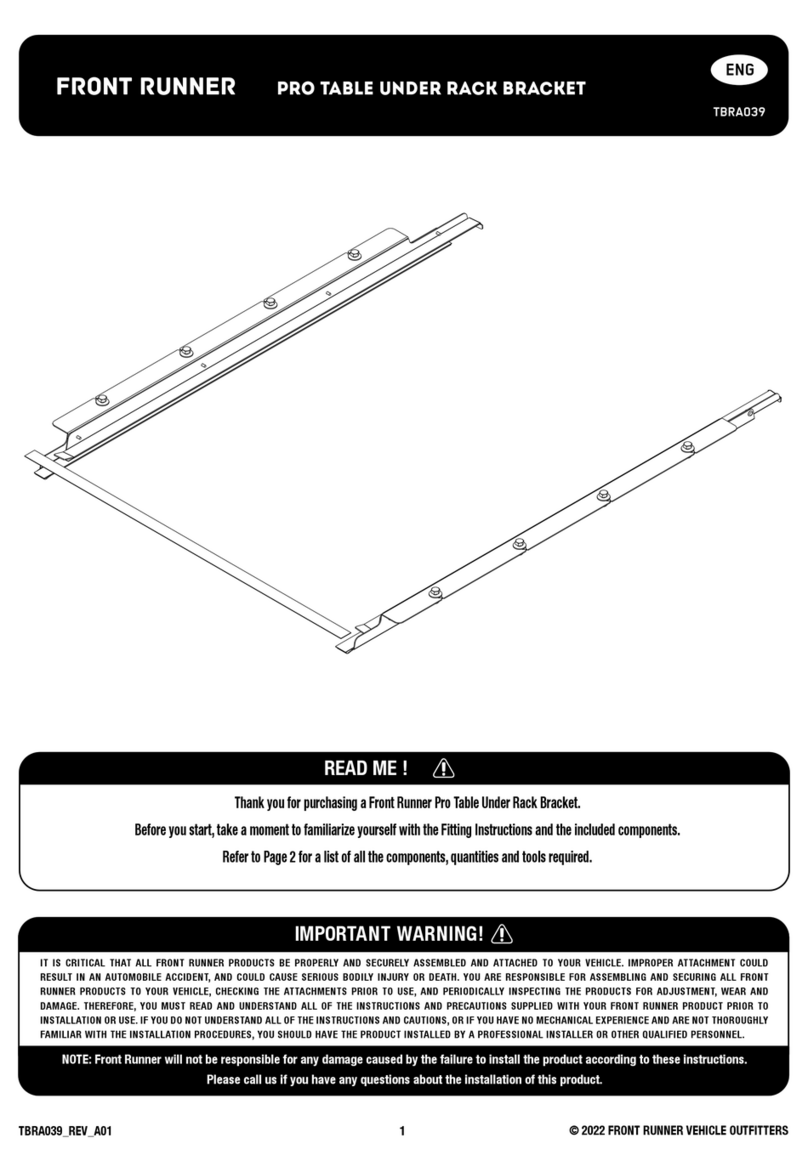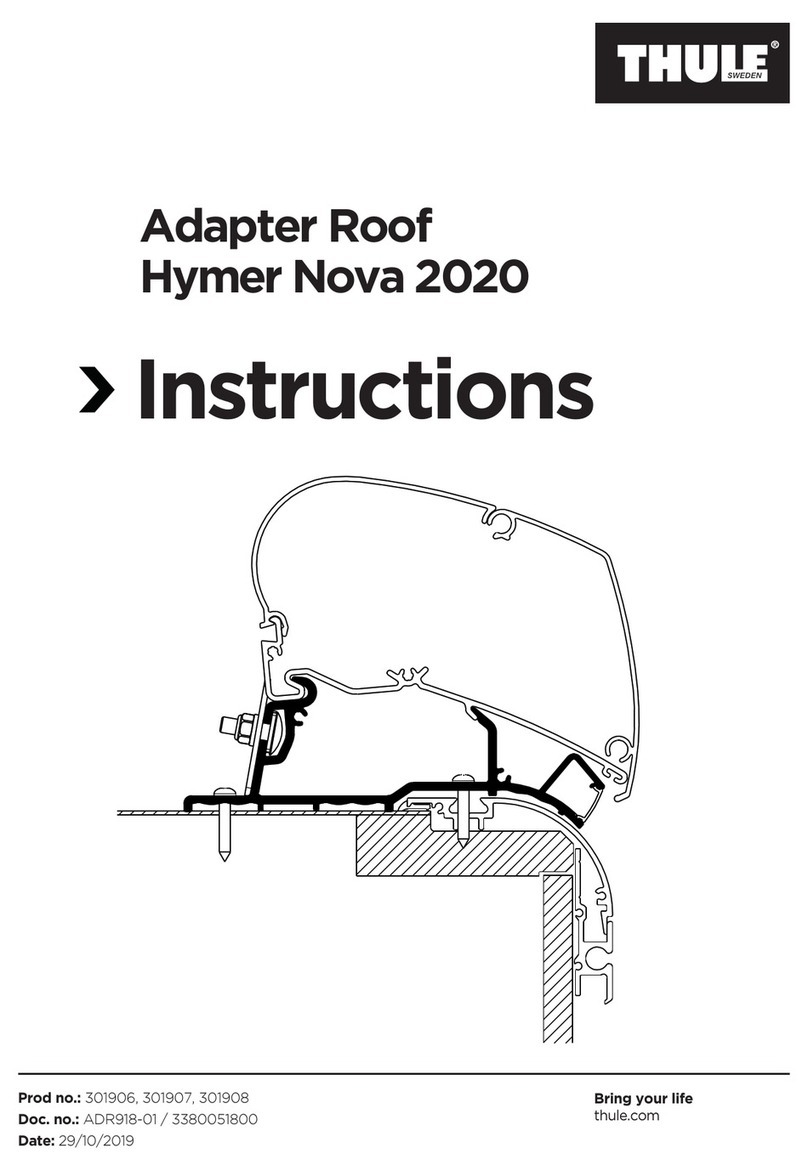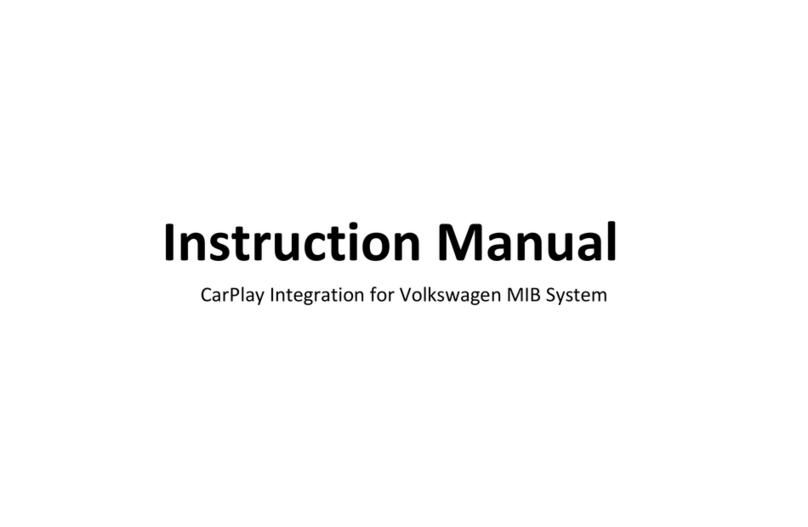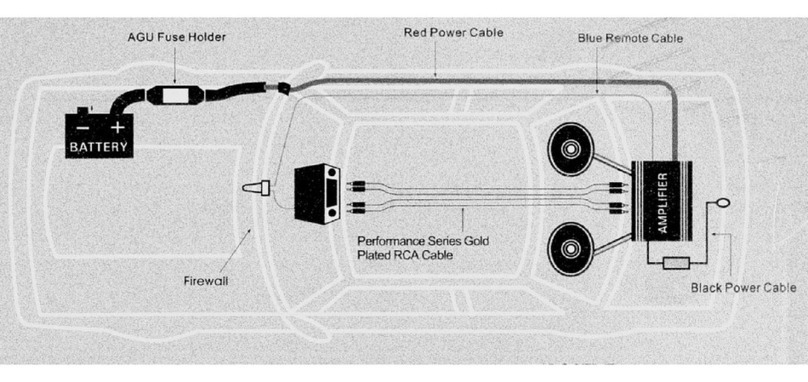Subaru SPN0000974 User manual




















Other Subaru Automobile Accessories manuals

Subaru
Subaru H501SVA200 User manual
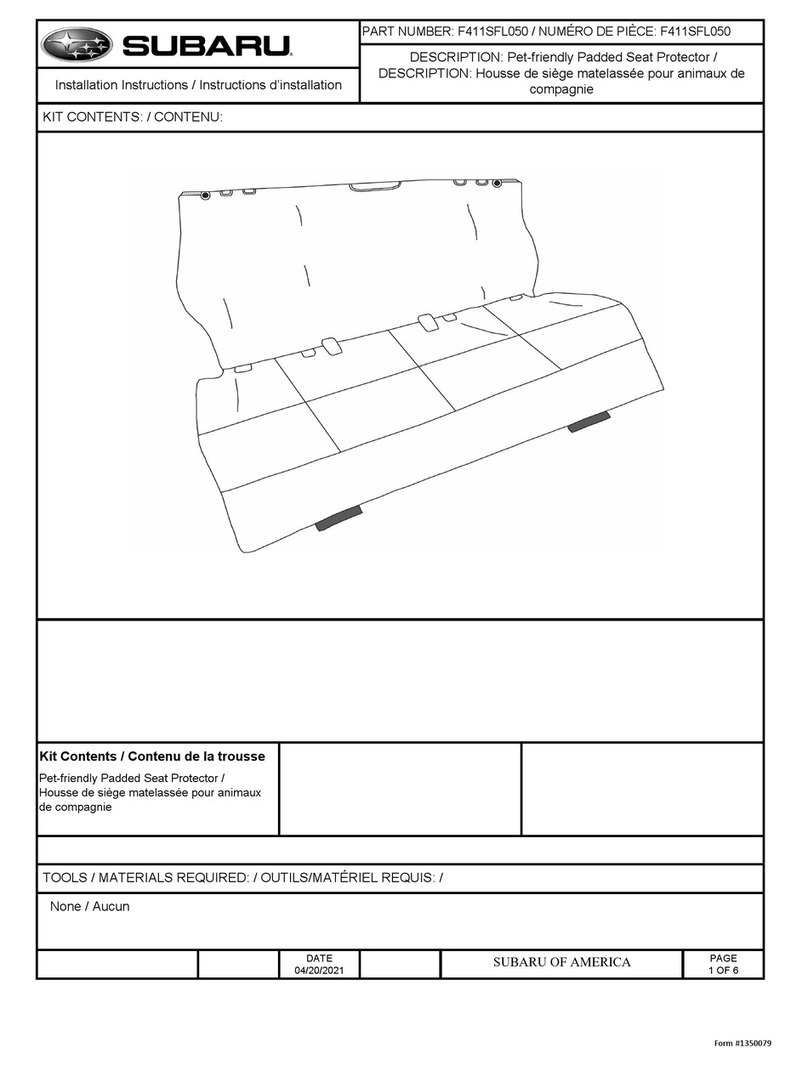
Subaru
Subaru F411SFL050 User manual
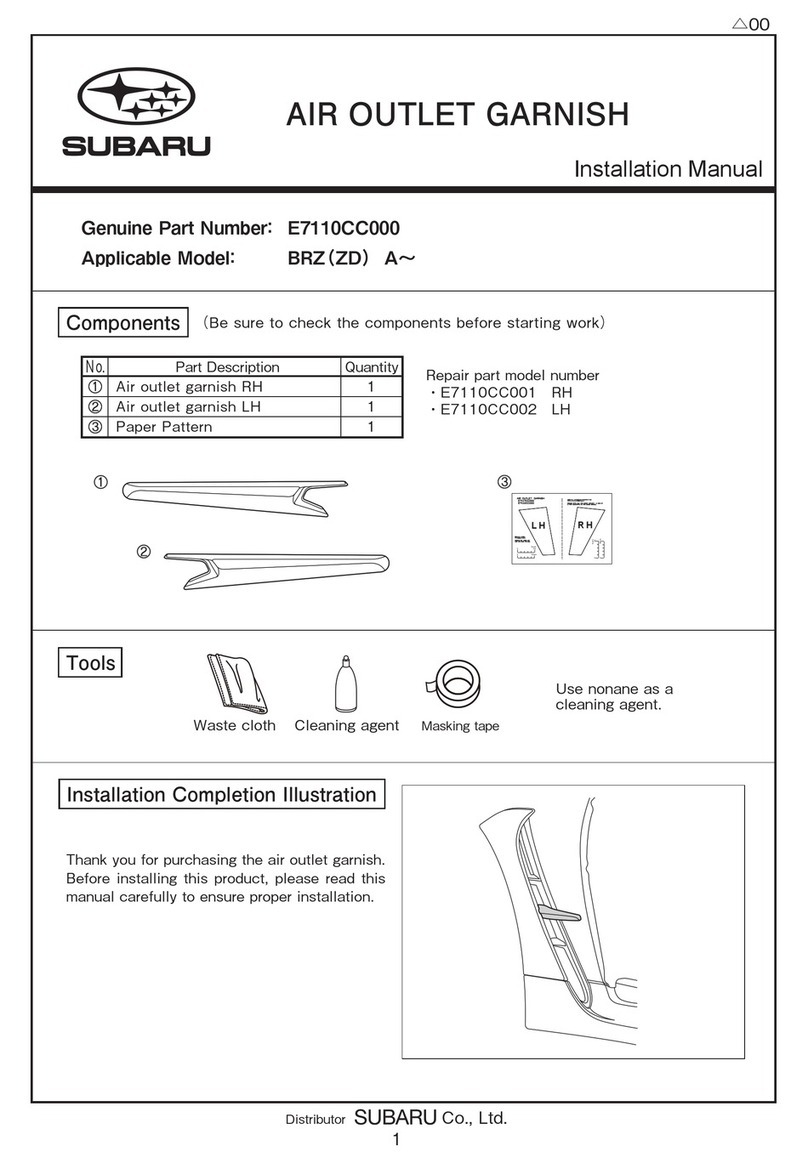
Subaru
Subaru E7110CC000 User manual
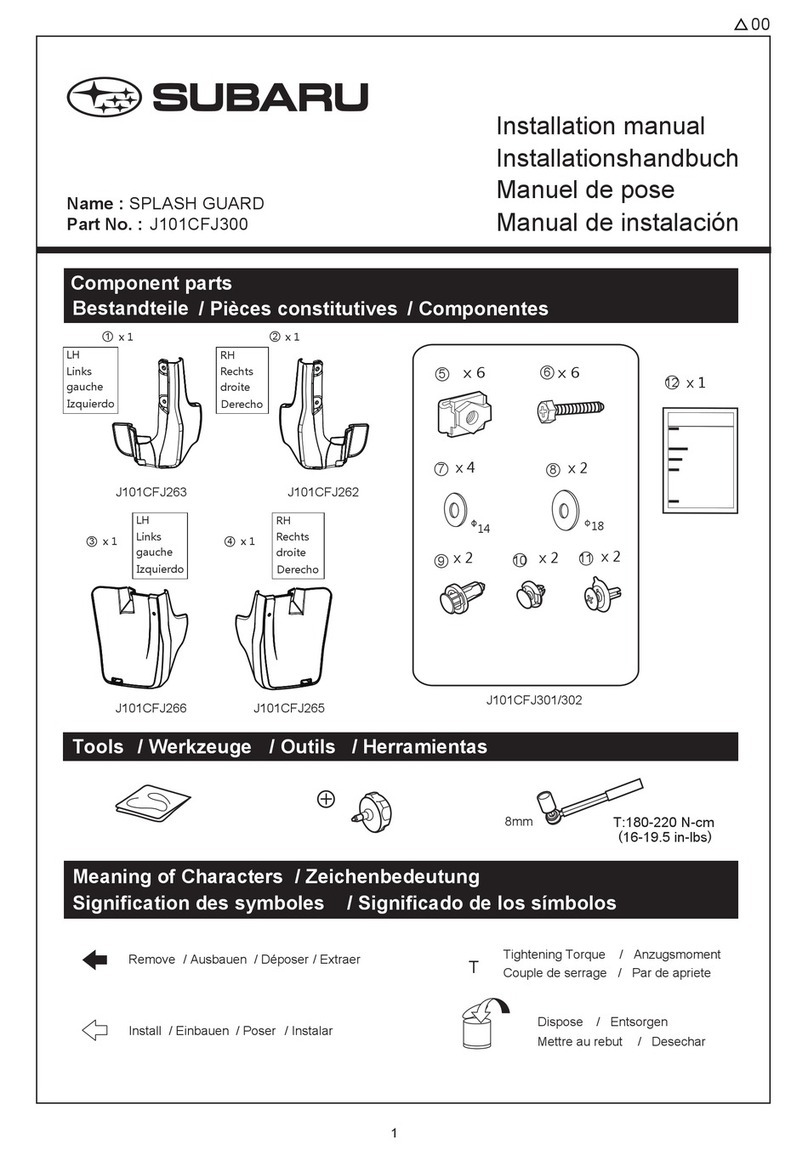
Subaru
Subaru J101CFJ300 User manual
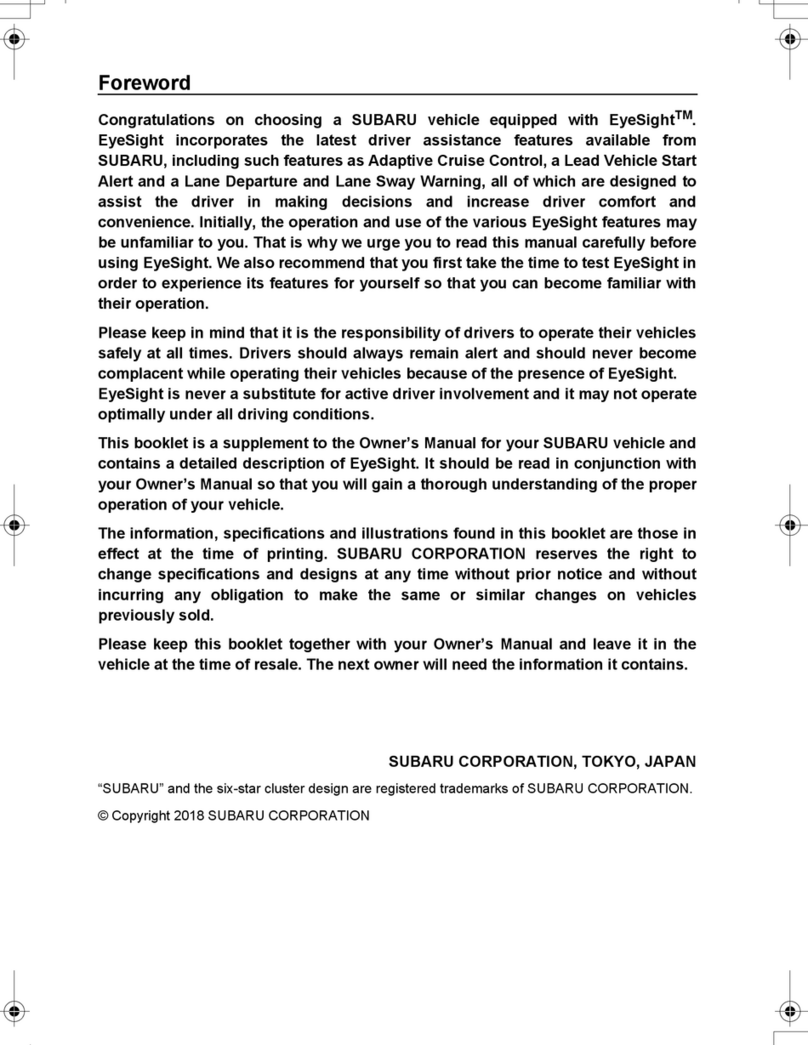
Subaru
Subaru EyeSight User manual
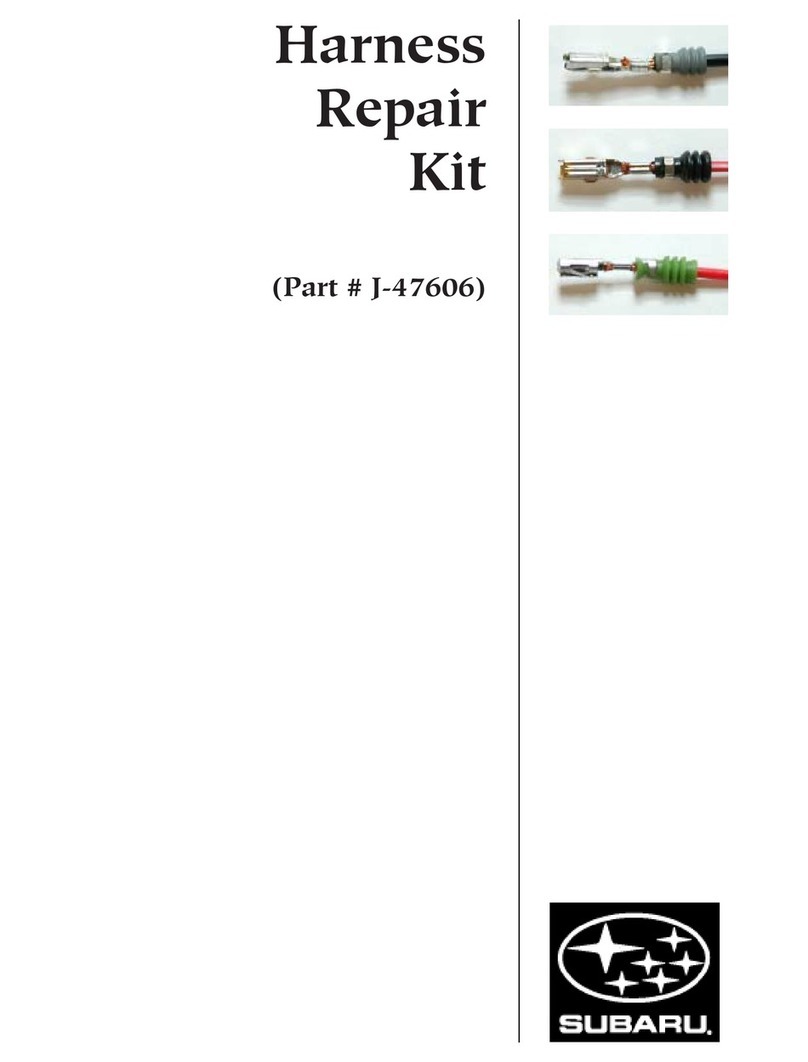
Subaru
Subaru J-47606 User manual

Subaru
Subaru EyeSight User manual
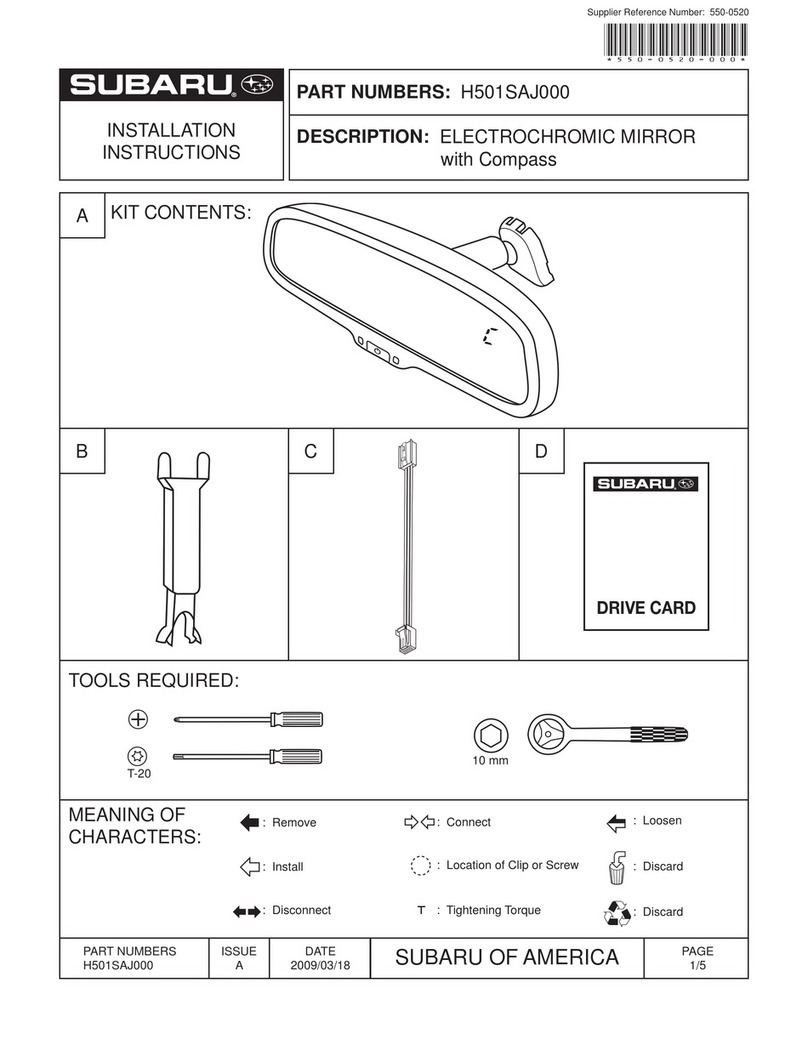
Subaru
Subaru H501SAJ000 User manual

Subaru
Subaru H671SXC200 User manual

Subaru
Subaru F411SFL010 User manual

Subaru
Subaru J1010SL000 User manual

Subaru
Subaru TRAILER HITCH HARNESS User manual
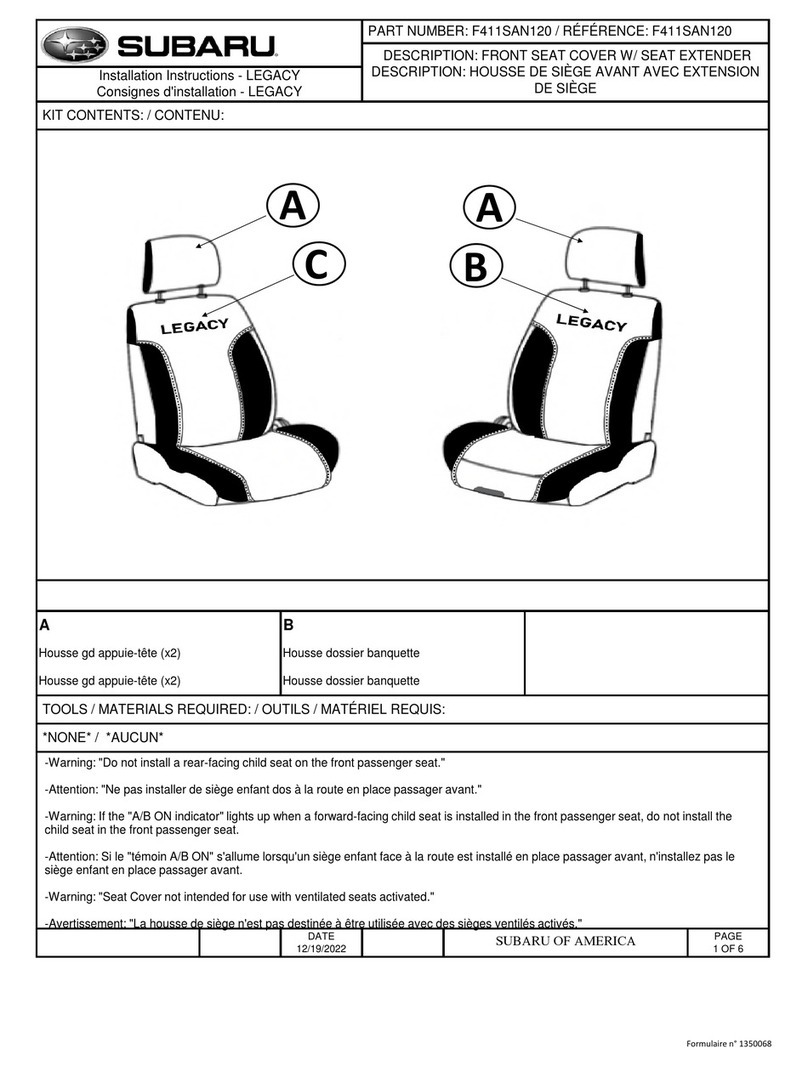
Subaru
Subaru F411SAN120 User manual
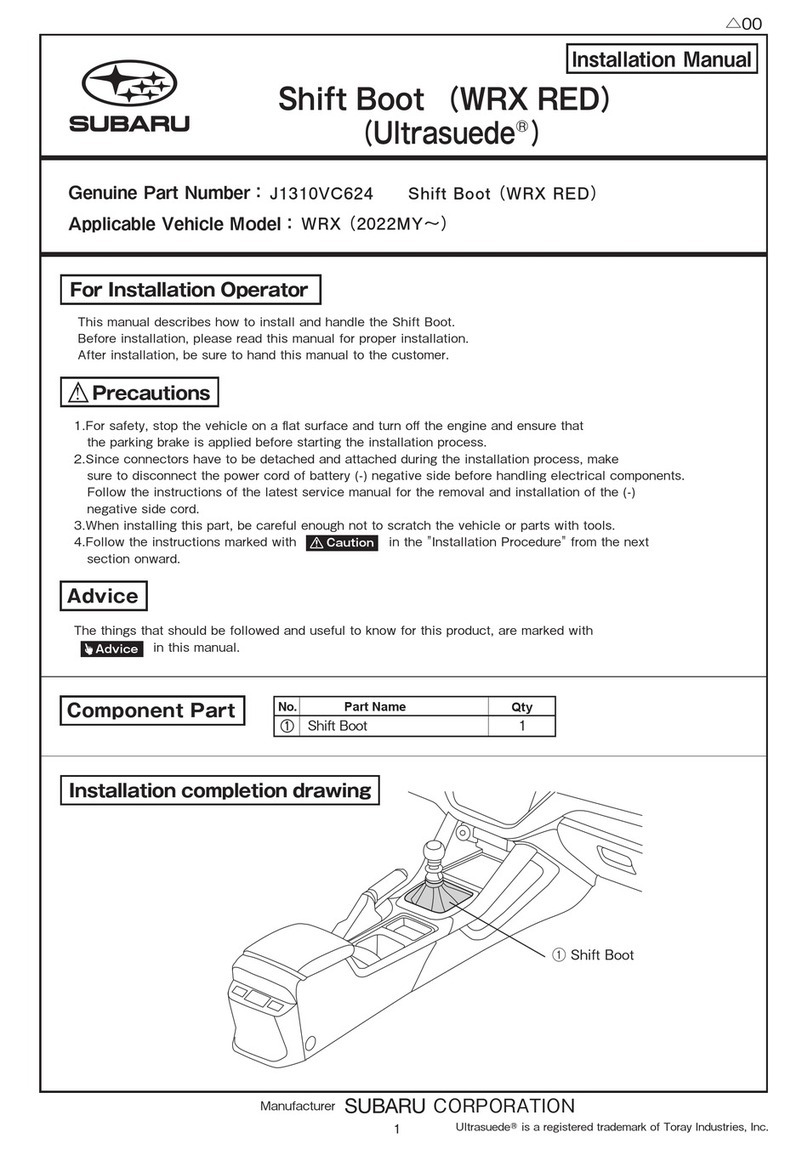
Subaru
Subaru Ultrasuede Shift Boot (WRX RED) User manual

Subaru
Subaru 2014 Legacy User manual

Subaru
Subaru F541SFL000 User manual

Subaru
Subaru SEDEYA6001 User manual
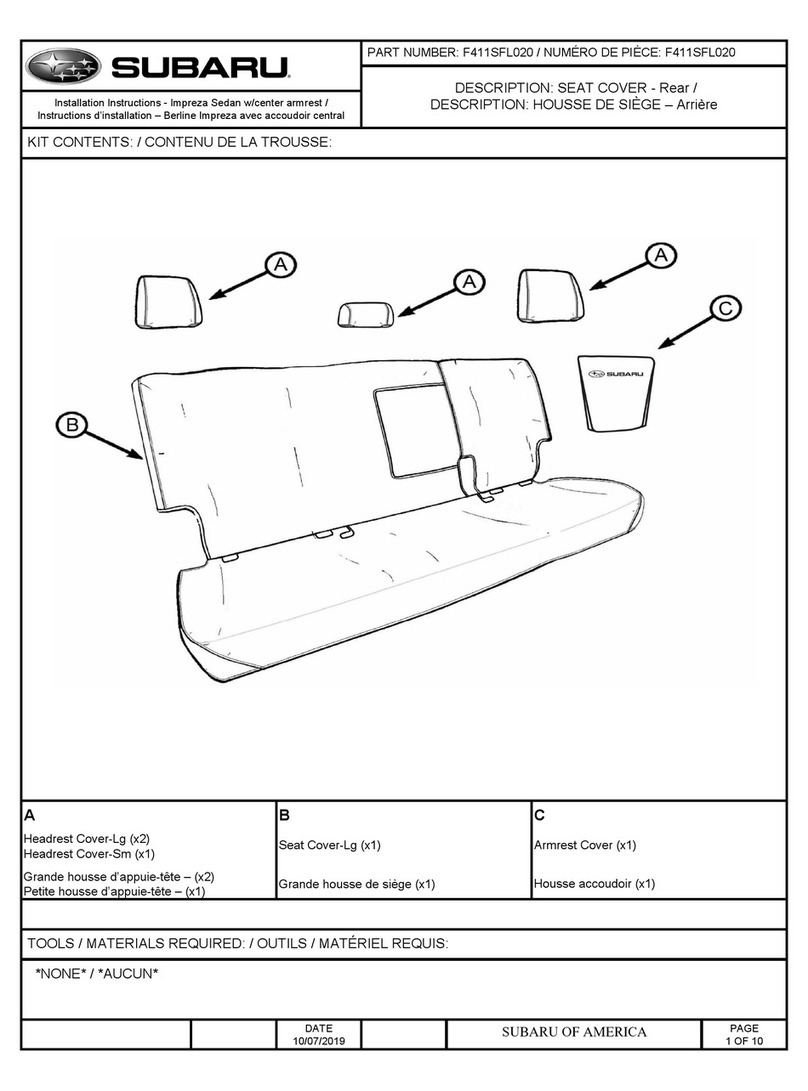
Subaru
Subaru F411SFL020 User manual
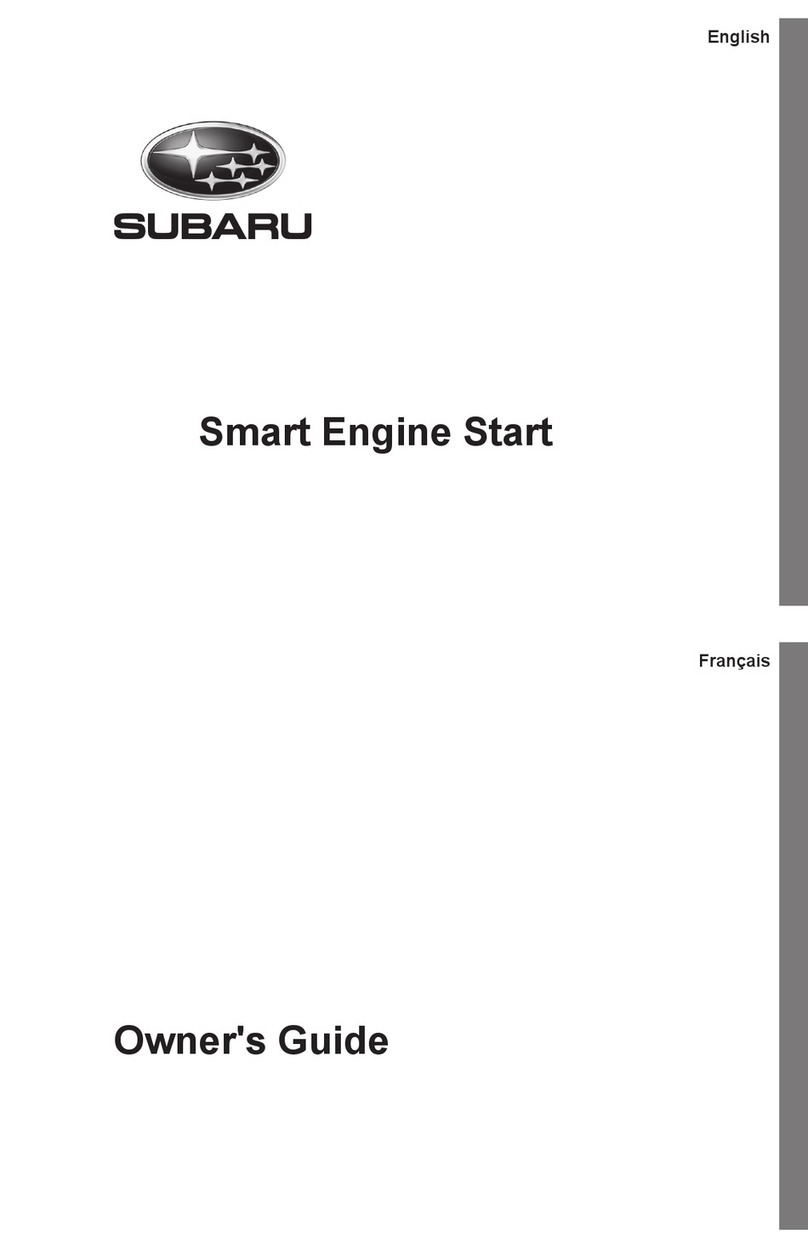
Subaru
Subaru Smart Engine Start 2013 User manual

Subaru
Subaru H621SFG501 User manual