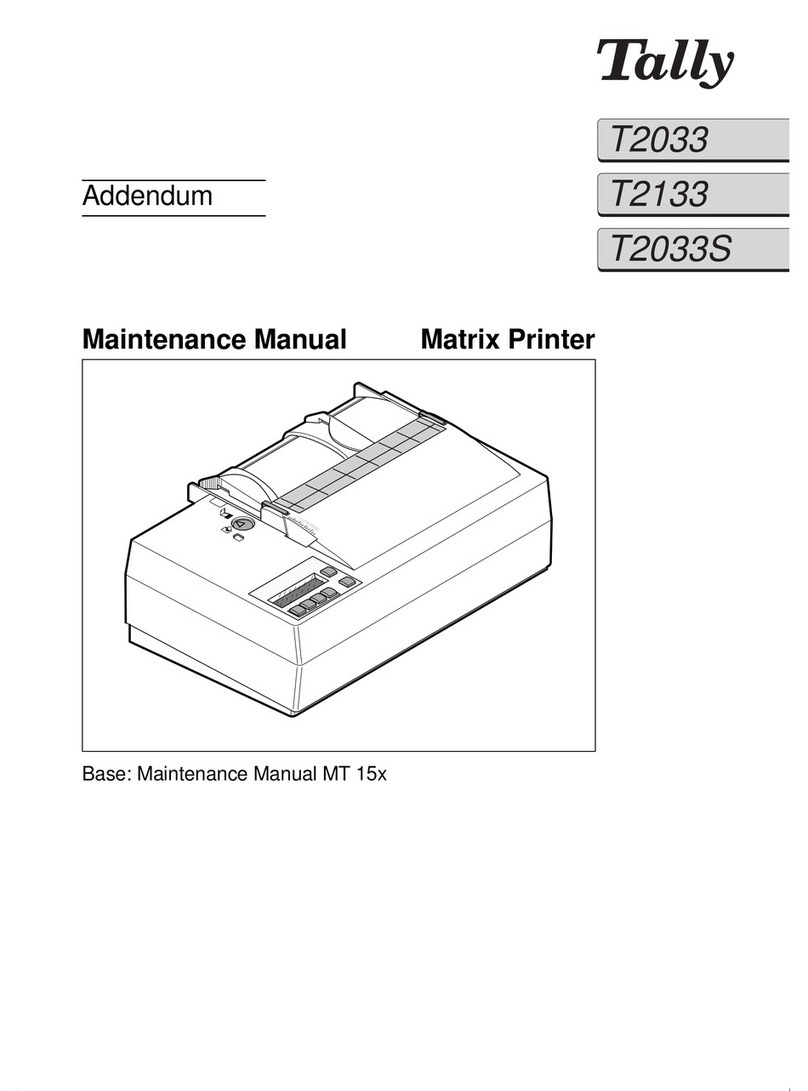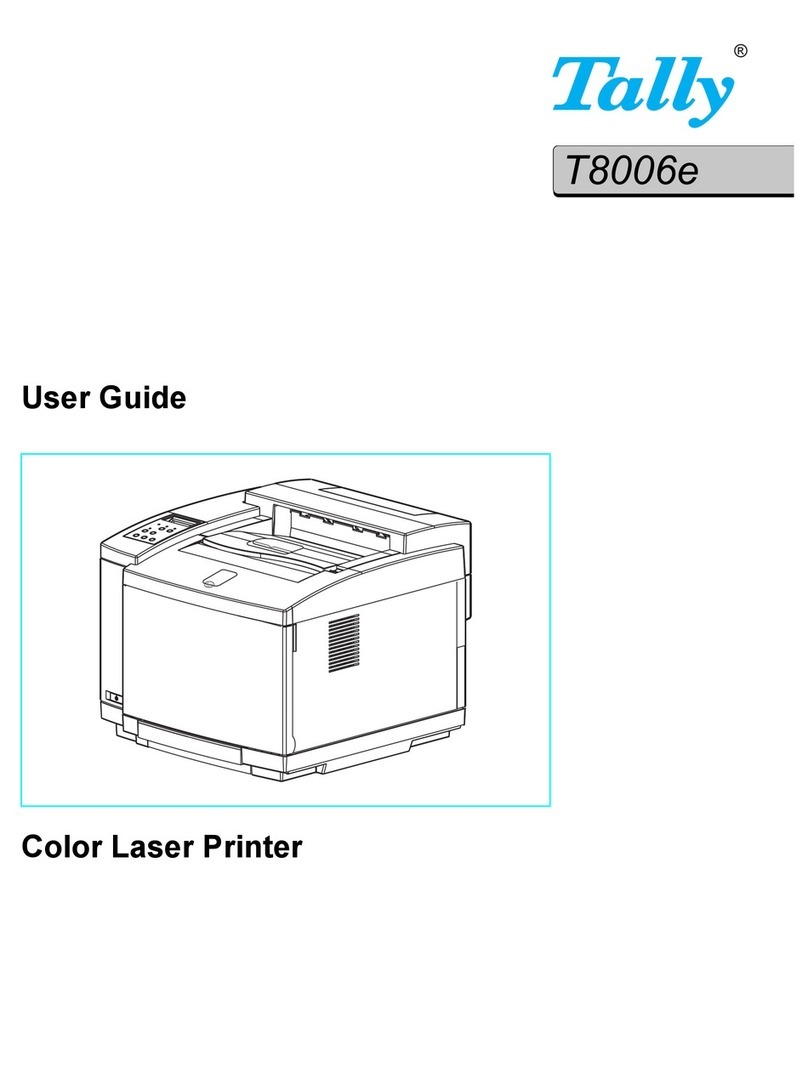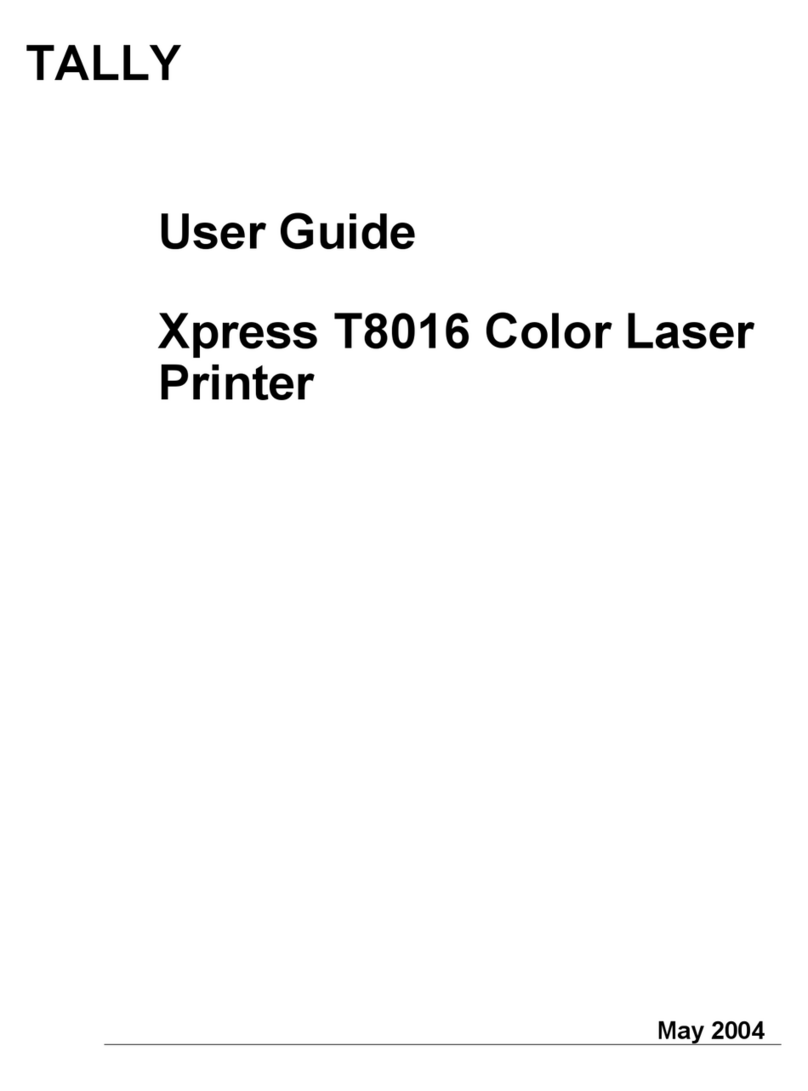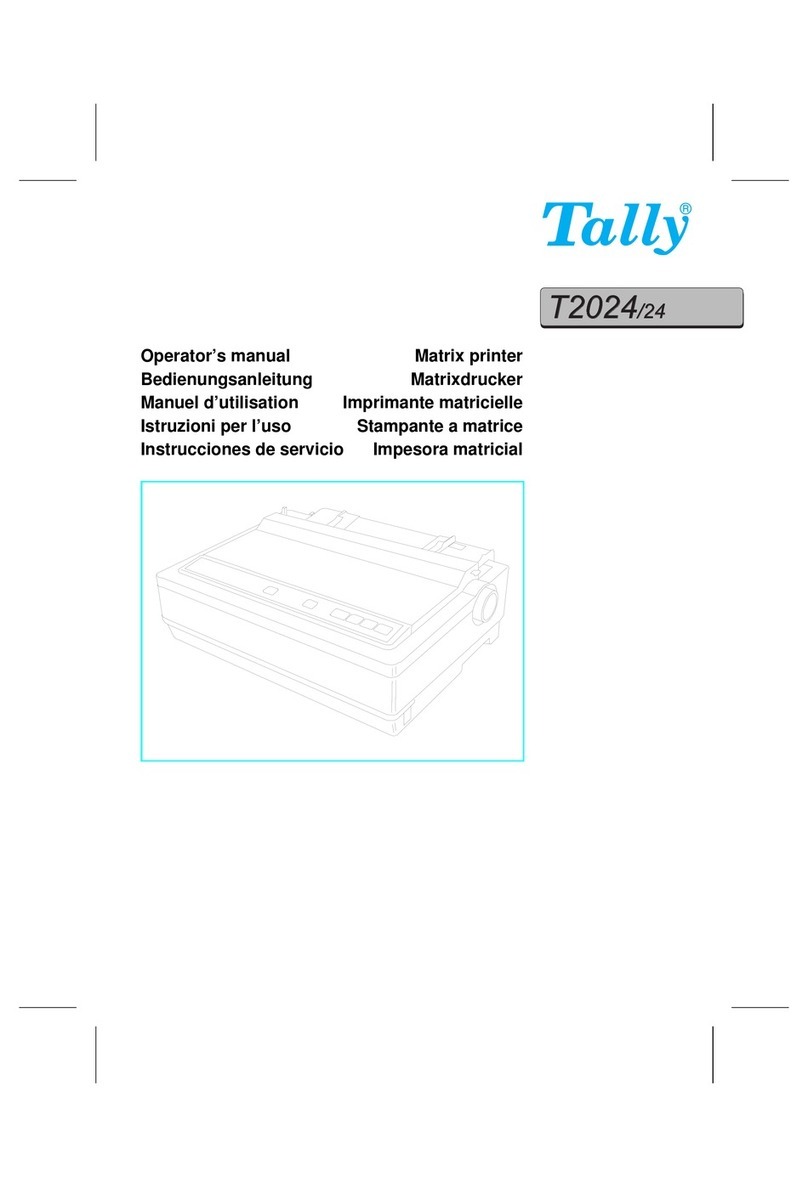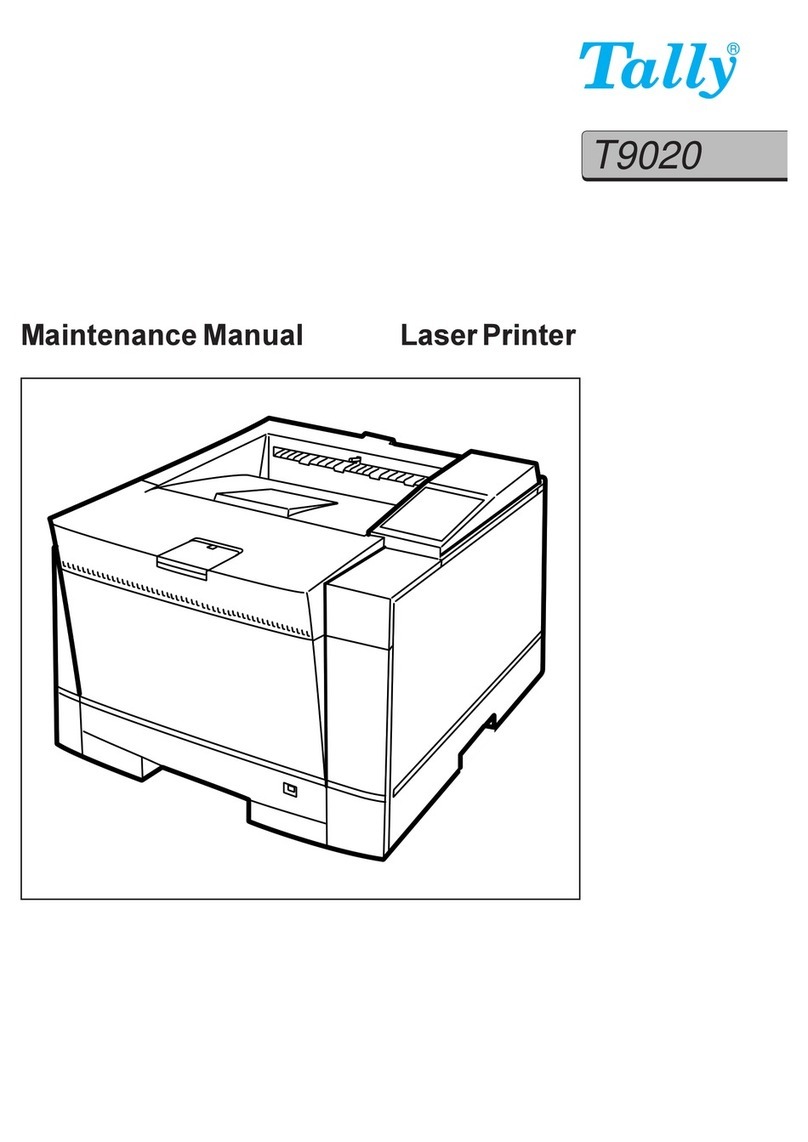Network Setup Tasks 3
INTRODUCTION
N
ETWORK
S
ETUP
T
ASKS
Connect the Printer toYour Network
If you have the Xpress T9412n printer, a network card is
already installed. If you have the Xpress T9412i printer you
will need to install the NIC yourself. See the directions in
Chapter 2 on page 5 of this User’s Guide.
Install Network Printer Manager (NPM)
Install Network Printer Manager (NPM) software on your
computer from the
Xpress T9412 Series Solutions CD
.
note:
Please be advised that the NPM utility, used to
manage printers on a network, does not support
upgrading the flash firmware across different networks. In
order to circumvent this limitation, you need to install the
NPM utility on a PC located on the same network as the
printer you are interested in upgrading.
Assign the IP Address
Use the Network Printer Manager (NPM) to assign the IP
address to the NIC, see “Assigning the IPAddress with
NPM” on page 11.
note:
Please be advised that if you use Microsoft’s IPX/
SPX-compatible protocol, some of the Network Printer
Manager’s options that allow you to add, remove, modify,
and create print queues will not be available.Therefore we
strongly recommend that you use Novell’s NetWare IPX/
SPX protocol (32-bit client) in order to avoid this
incompatibility.
Configure the Network andWorkstations
After assigning the IP Address to the NIC, you will be ready
to set up the computers to print to the new printer. Select the
computer’s operating system from the list below and
continue to configure the network and workstations.
FromWindows 95/98/Me
• For NetWare networks, see page 21 of Chapter 5 for
configuration information.
• To print directly to the network without a designated
server, you can use the peer-to-peer software provided
on the Xpress CD. See page 15 of Chapter 4.
• To set up shared printing without a designated server,
see page 16 of Chapter 4.
FromWindows NT
• If you have a NetWare network, see page 25 of Chapter 5
for configuration information.
• If you have a Windows NT 4.0 server network, see page
16 of Chapter 4.
FromWindows 2000
• If you have a NetWare network, see page 26 of Chapter 5
for configuration information.
• If you have a Windows NT 4.0 server network, see page
16 of Chapter 4.
From Mac OS
See page 29 of Chapter 6 for information on setting up and
printing from Macintosh computers over EtherTalk.
From UNIX
See page 31 of Chapter 7 for installing the printer on a Unix
system Solaris 2.x and SCO.