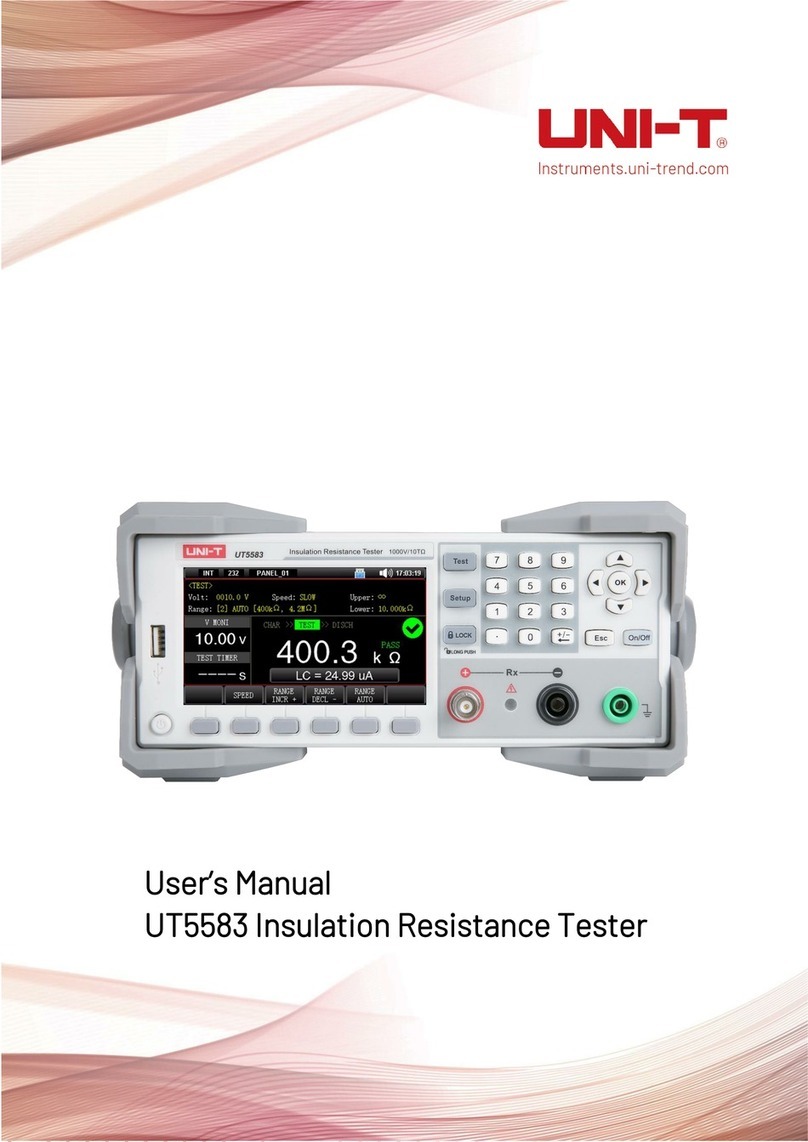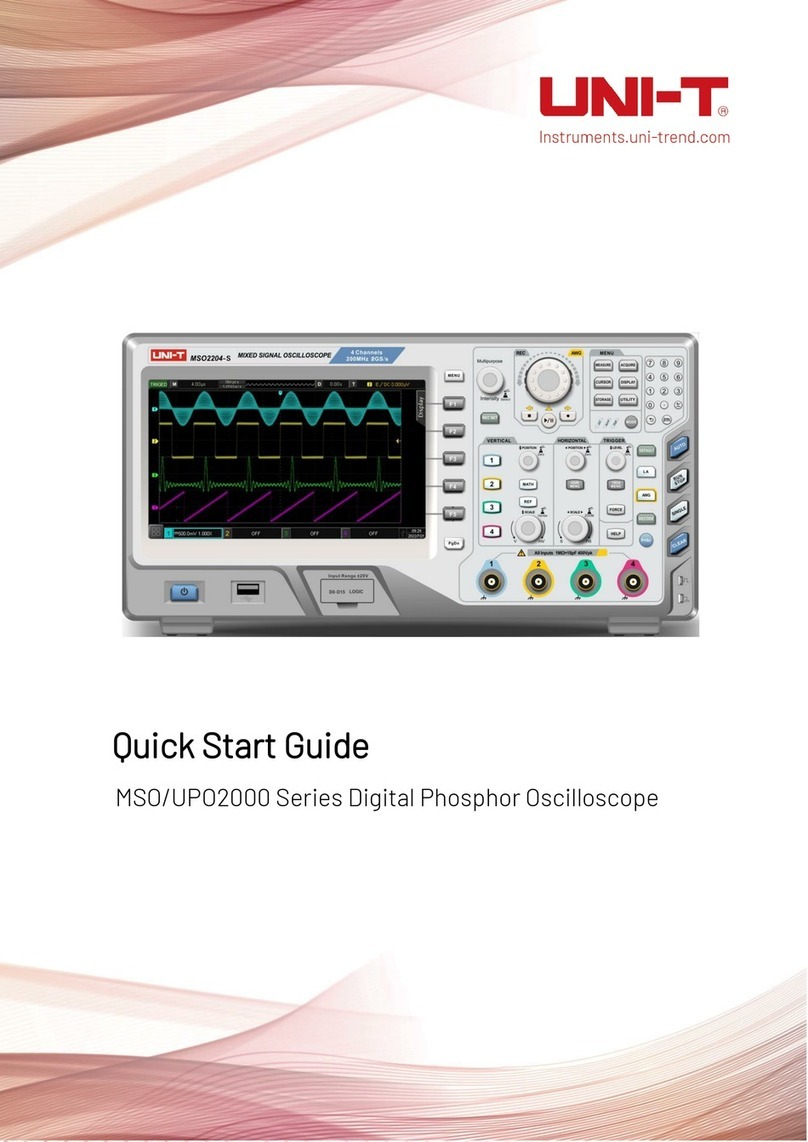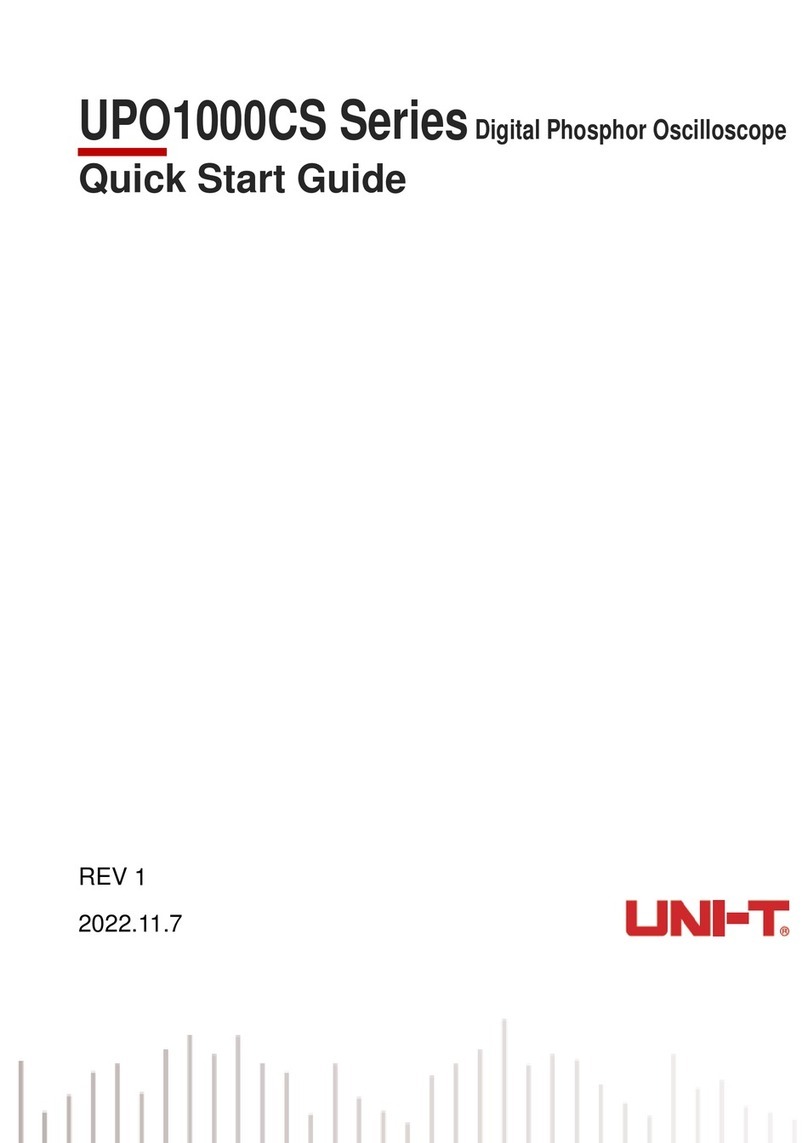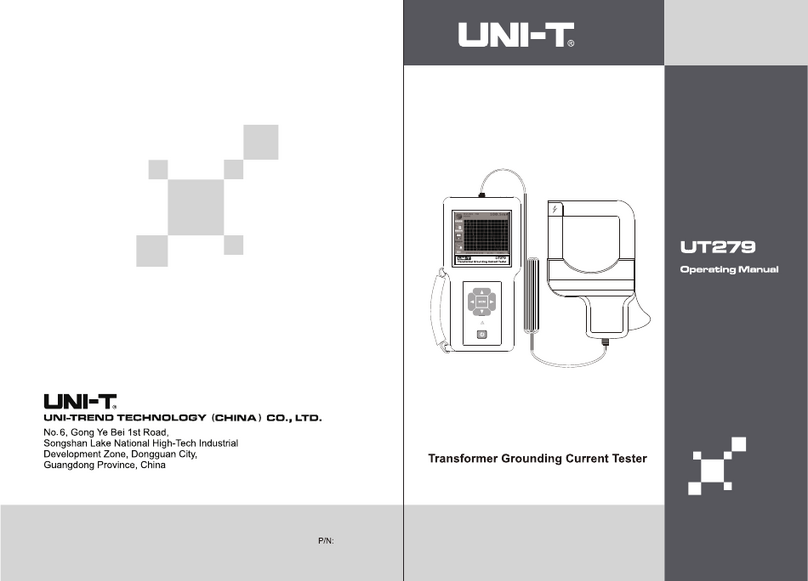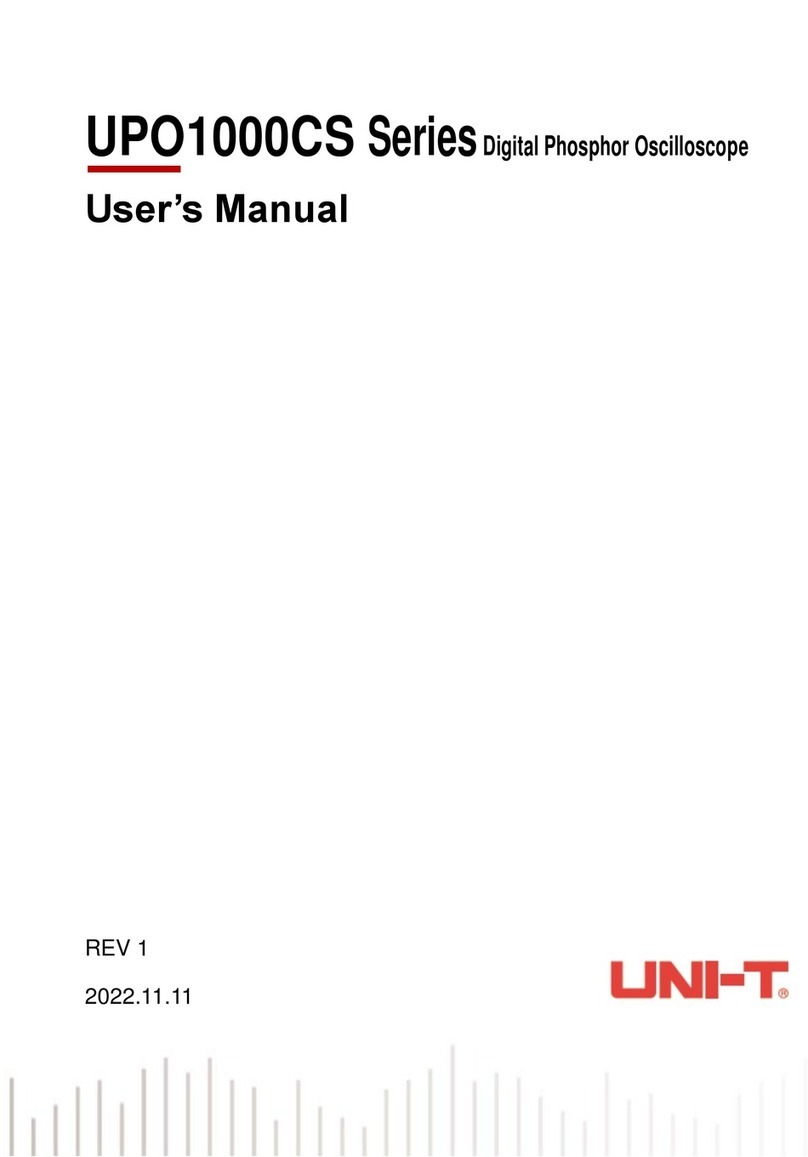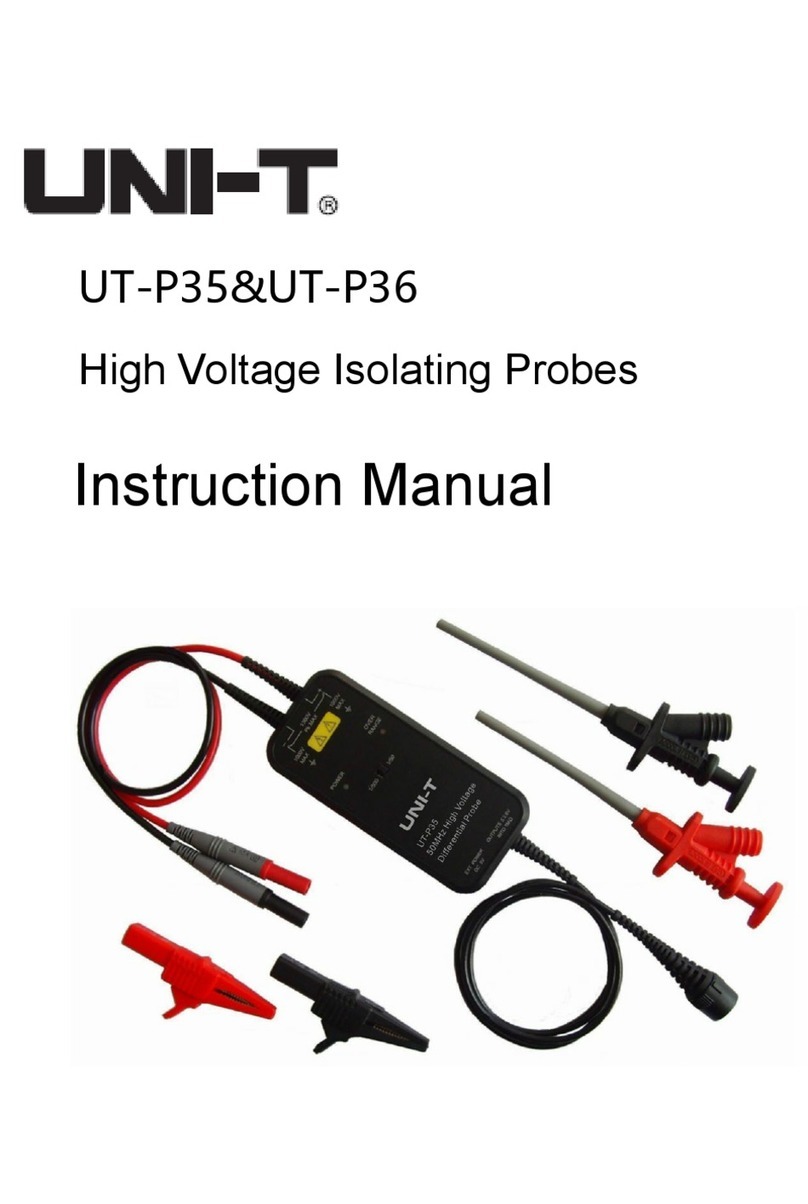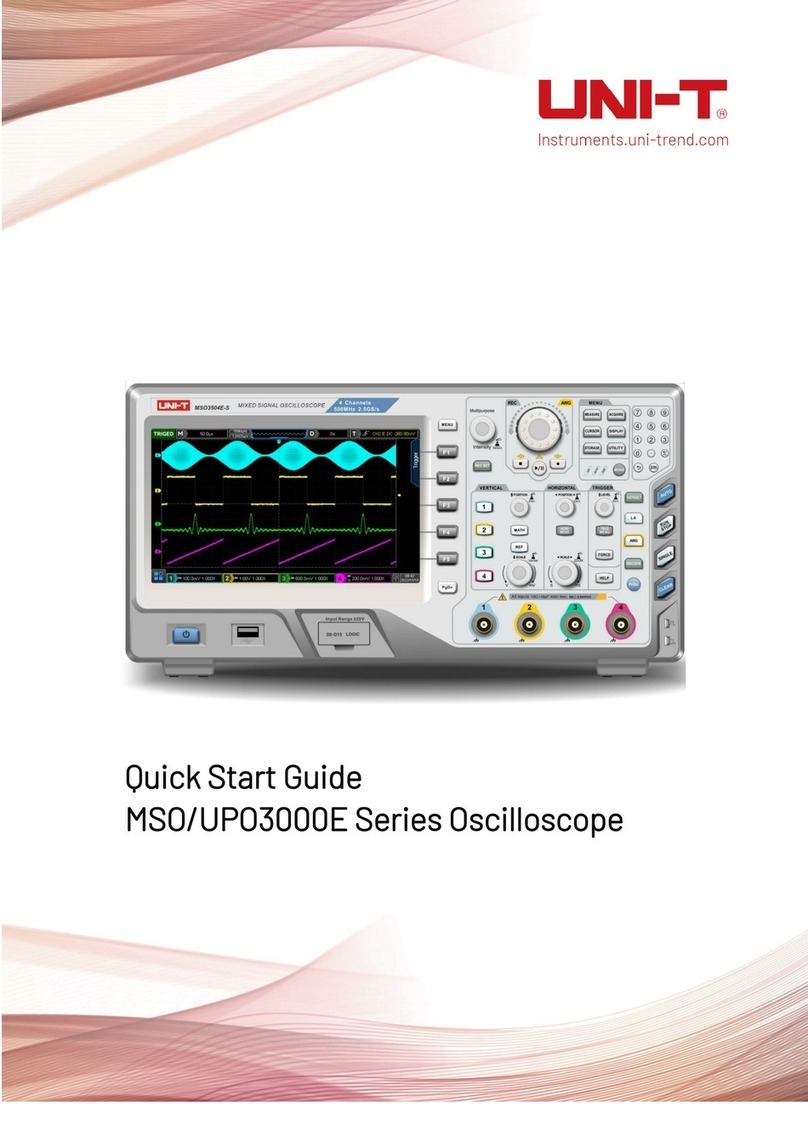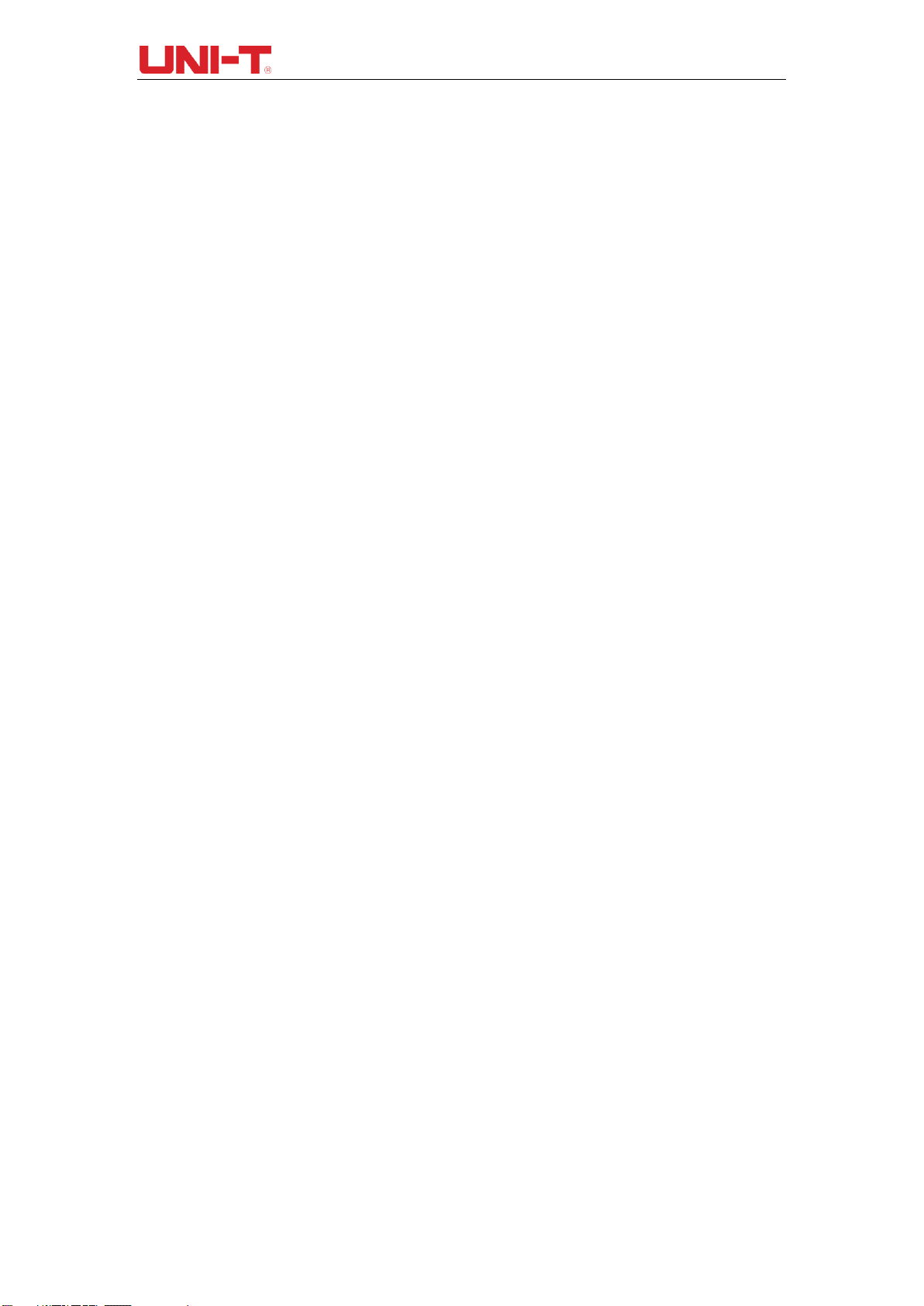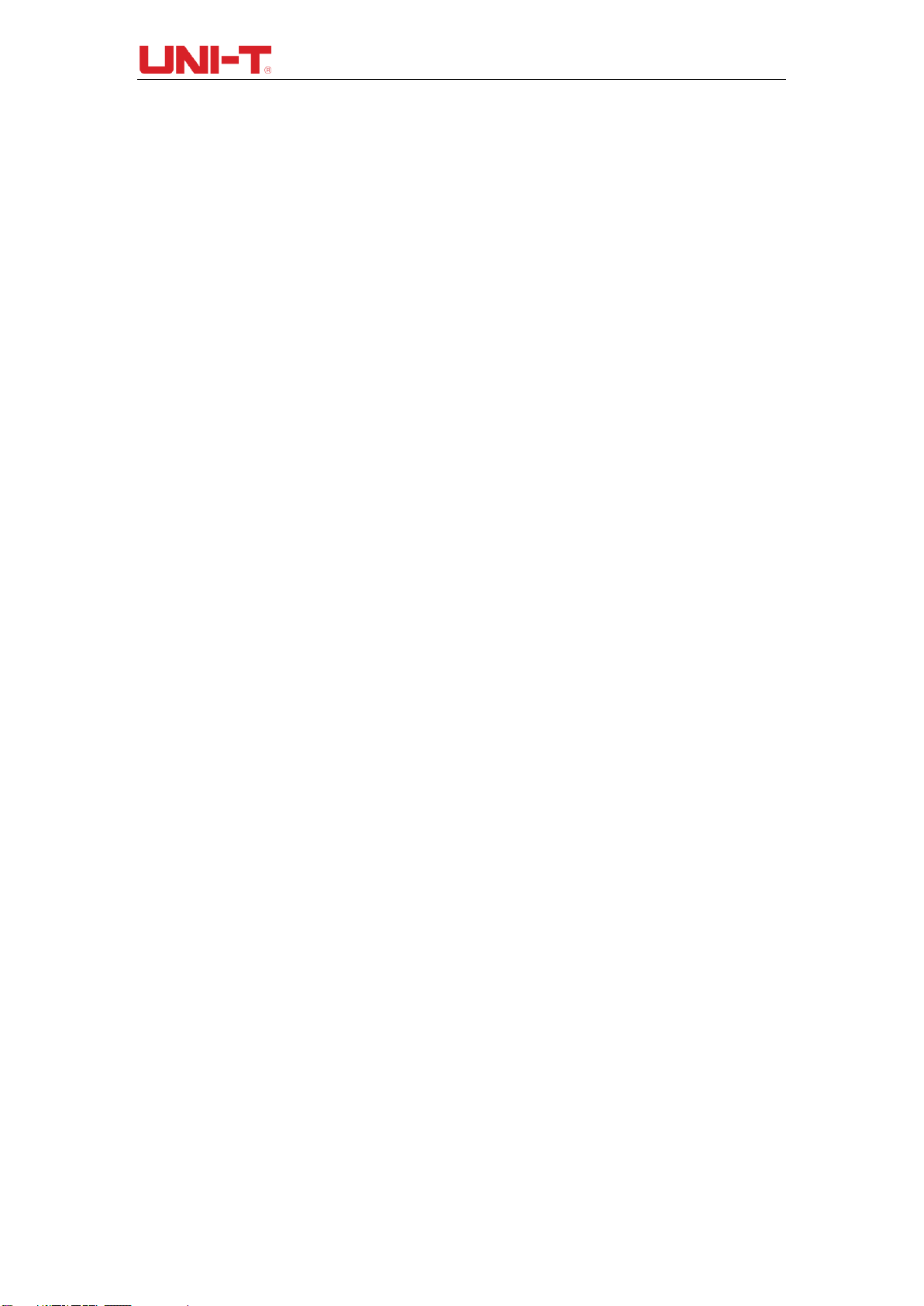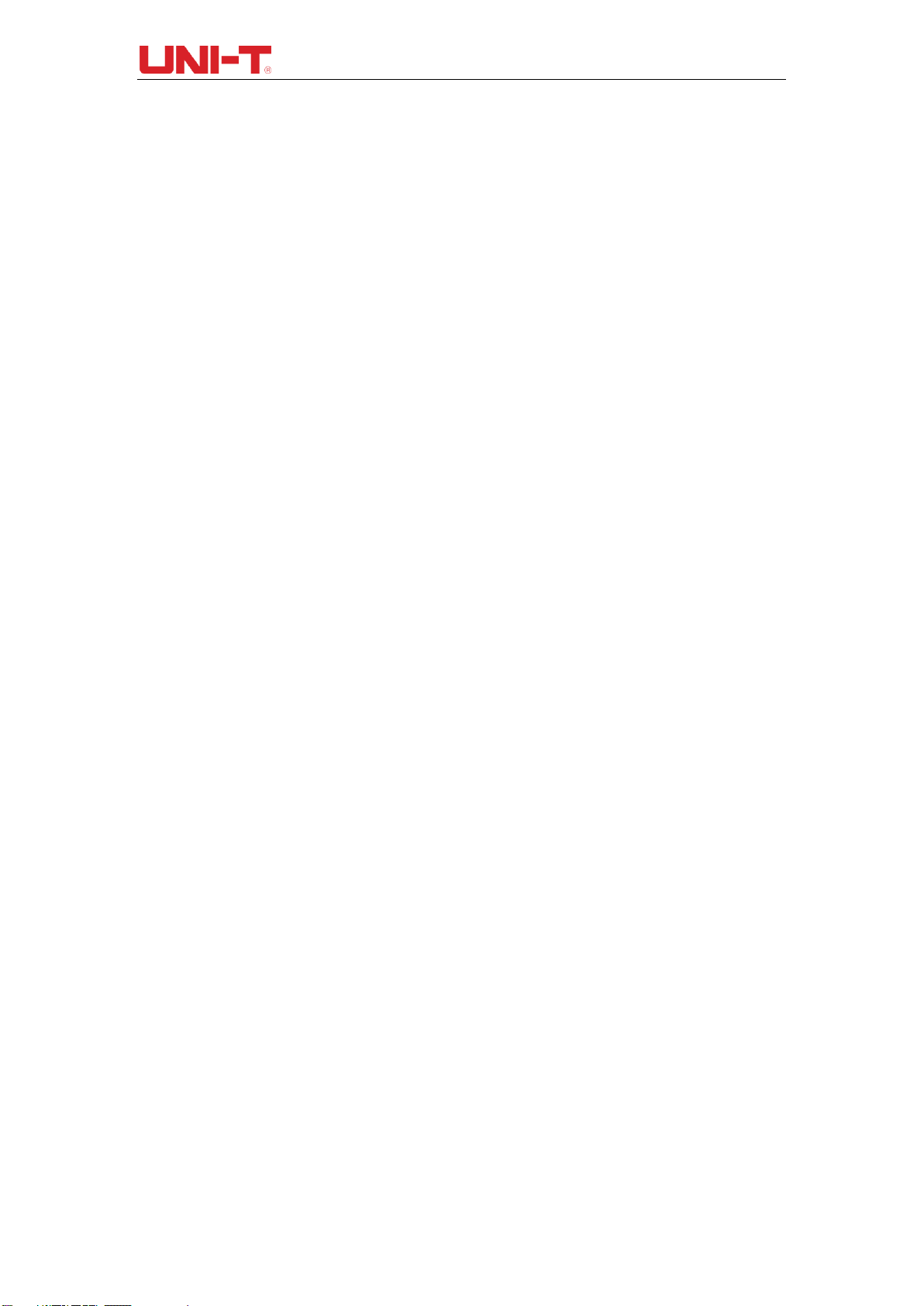UTD2000 Series User Manual
3
If this product is sold or assigned by the original purchaser to a third party within three
years of purchase, the new owner should note that warranty is available for a period of
three years from the day the original purchaser acquired the product from Uni-T or an
authorized dealer. The probe, other accessories and fuses are not covered by warranty.
If any genuine defect is found during the valid warranty period, Uni-T has the option
to repair the defective product without any charge for parts or labor, or replace it with
anotherproduct(atthediscretion ofUni-T).Uni-Tmayuseparts,modulesand replacement
products that are brand new or repaired to a good-as-new standard. All old parts, modules
and products that are removed during replacement become properties of Uni-T.
In this User Manual, “customer” means an individual or entity vested with the rights
hereunder. To enjoy the warranty service, the “customer” must report any defect to Uni-T
during the valid warranty period and make appropriate arrangement to allow servicing. The
customer should pack the defective product in a container and deliver it to a maintenance
centre specified by Uni-T. The customer should also prepay all freight cost and provide a
copy of the original sales receipt issued to the original purchaser. If the product is to be
delivered to an address within the country where the maintenance centre operates, Uni-T
shall pay the cost of returning the product to the destination, all freight, custom duty, tax
and other costs will be paid by the customer.
This warranty shall not apply to any defects or damages caused by accidental,
machine parts’ wear and tear, improper use, and improper or lack of maintenance. UNI-T
under the provisions of this warranty has no obligation to provide the following services:
a) Any repair damage caused by the installation, repair, or maintenance of theproduct
by non UNI-T service representatives.
b)Anyrepair damagecaused by improperuseor connectionto an incompatibledevice.
c) Any damage or malfunction caused by the use of a power source that does not
conform to the requirements of this manual.
d) Any maintenance on altered or integrated products (if such alteration or integration
leads to an increase in time or difficulty of product maintenance).
This warranty written by UNI-T for this product, and it is used to substitute any other
express or implied warranties. UNI-T andits distributors do not offer any implied warranties
for merchantability or applicability purposes.
For violation of this guarantee, UNI-T is responsible for the repair or replacement of
defective products is the only remedy available to customers. Regardless of whether UNI-
T and its distributors are informed that any indirect, special, incidental, or consequential
damage may occur, UNI-T and its distributors shall not be responsible for any of the
damages.