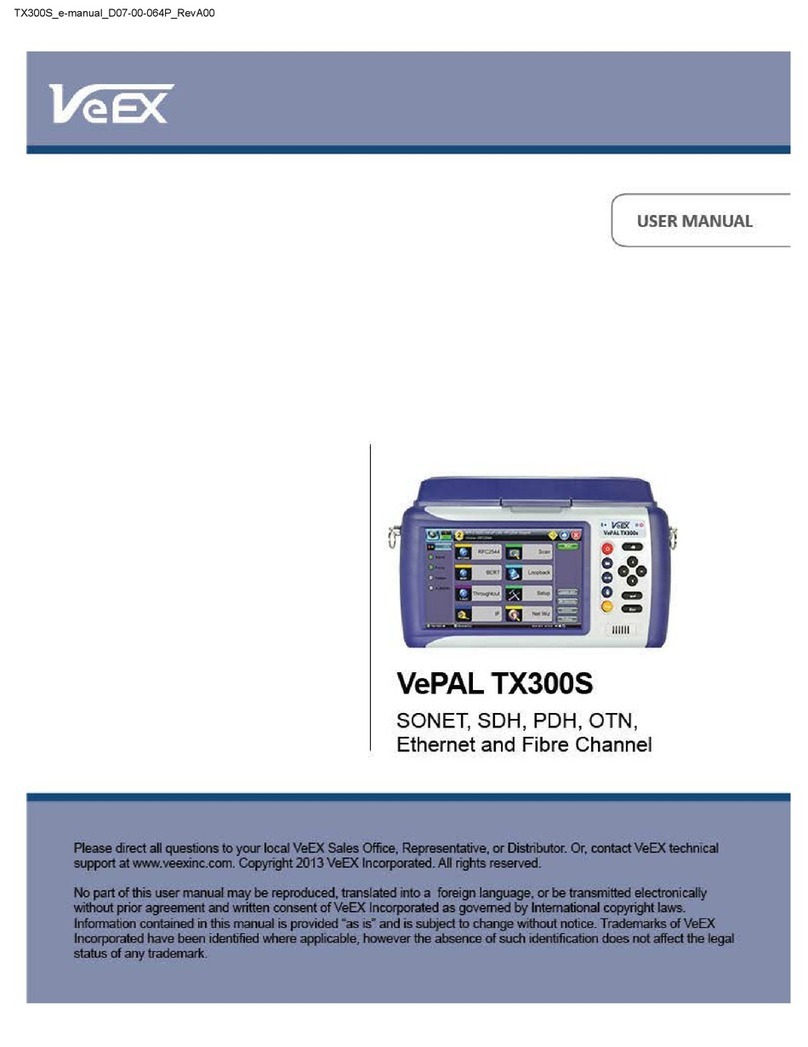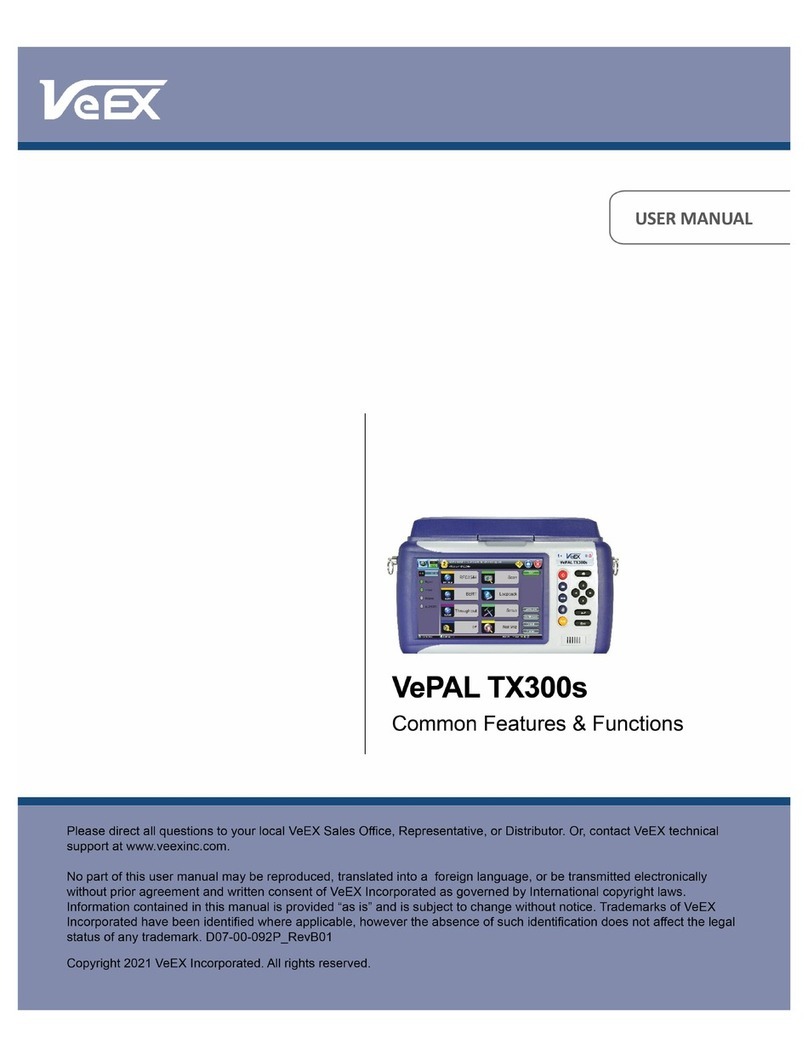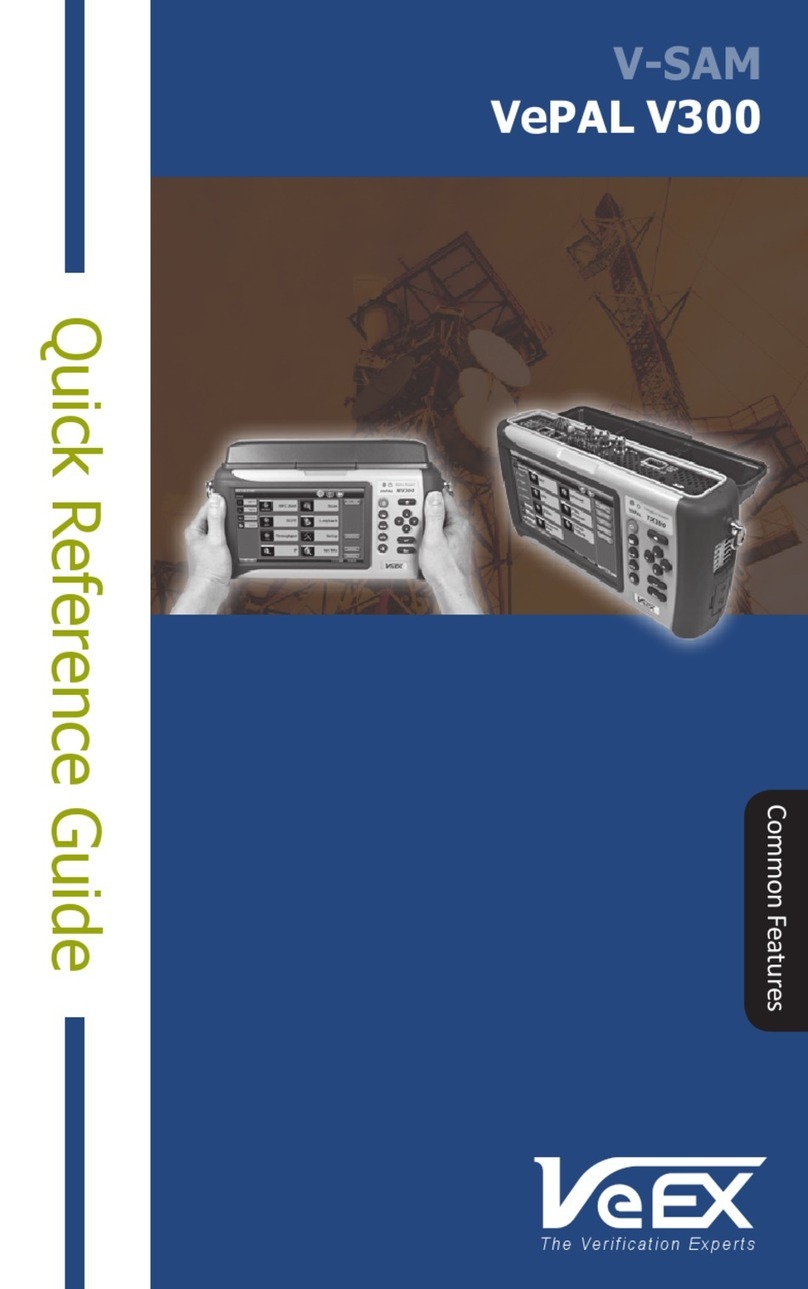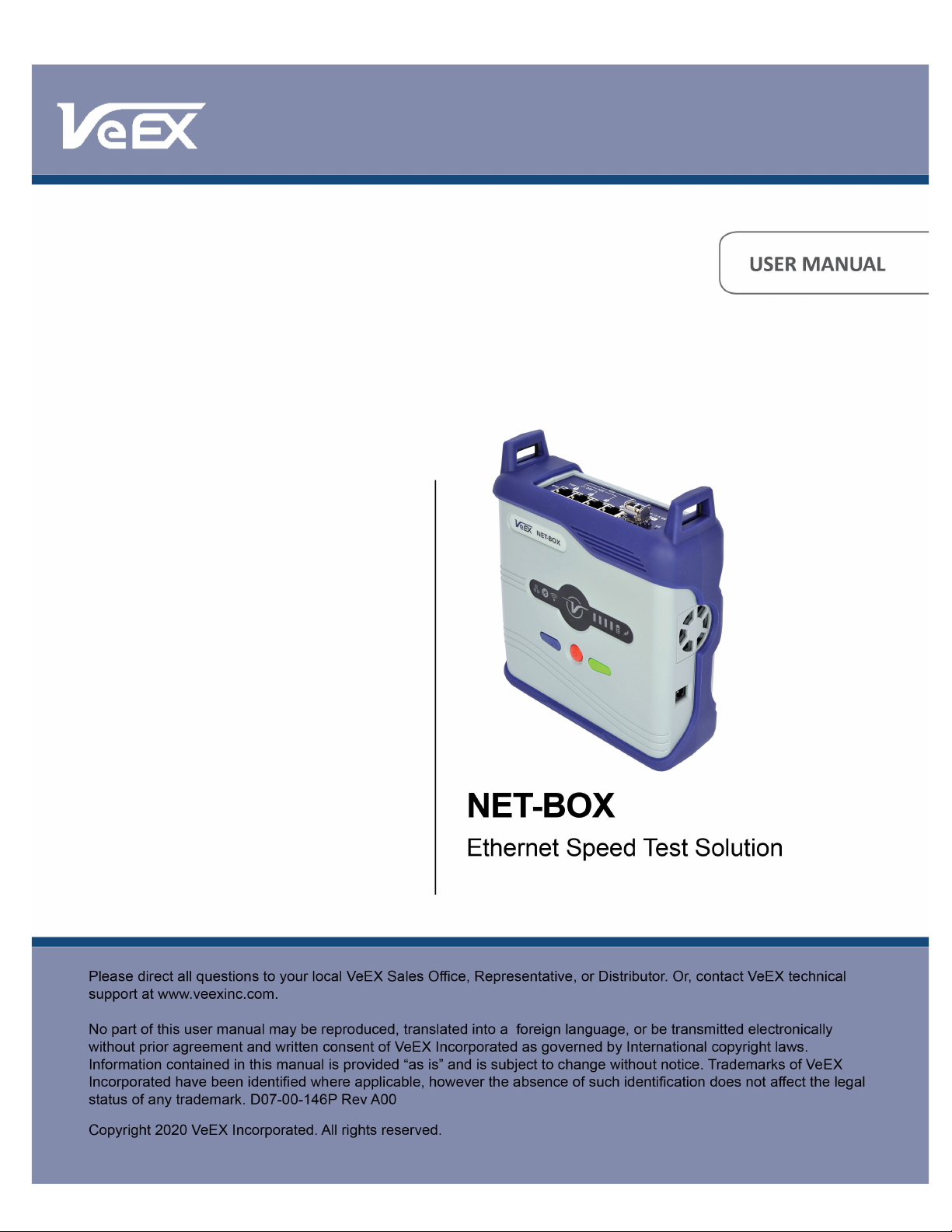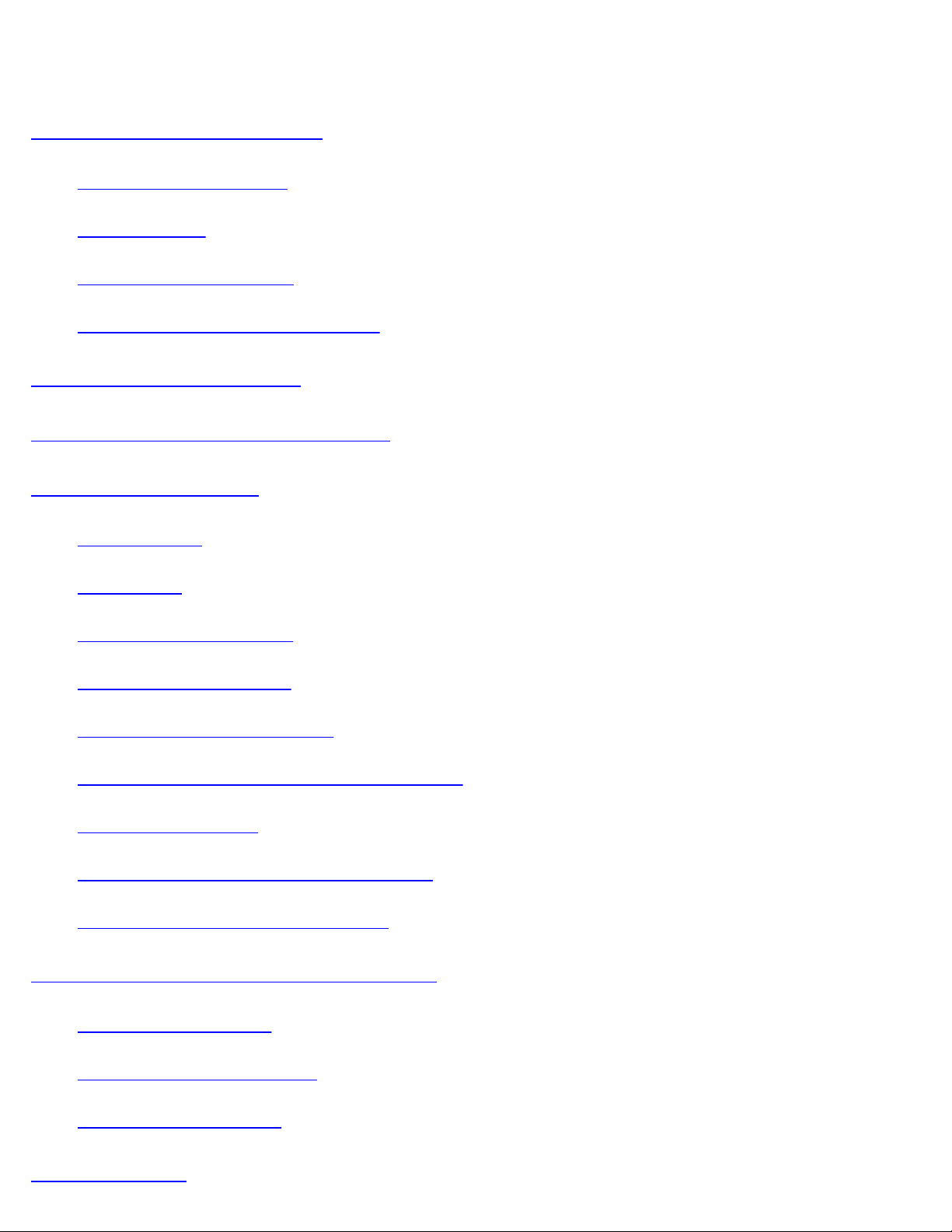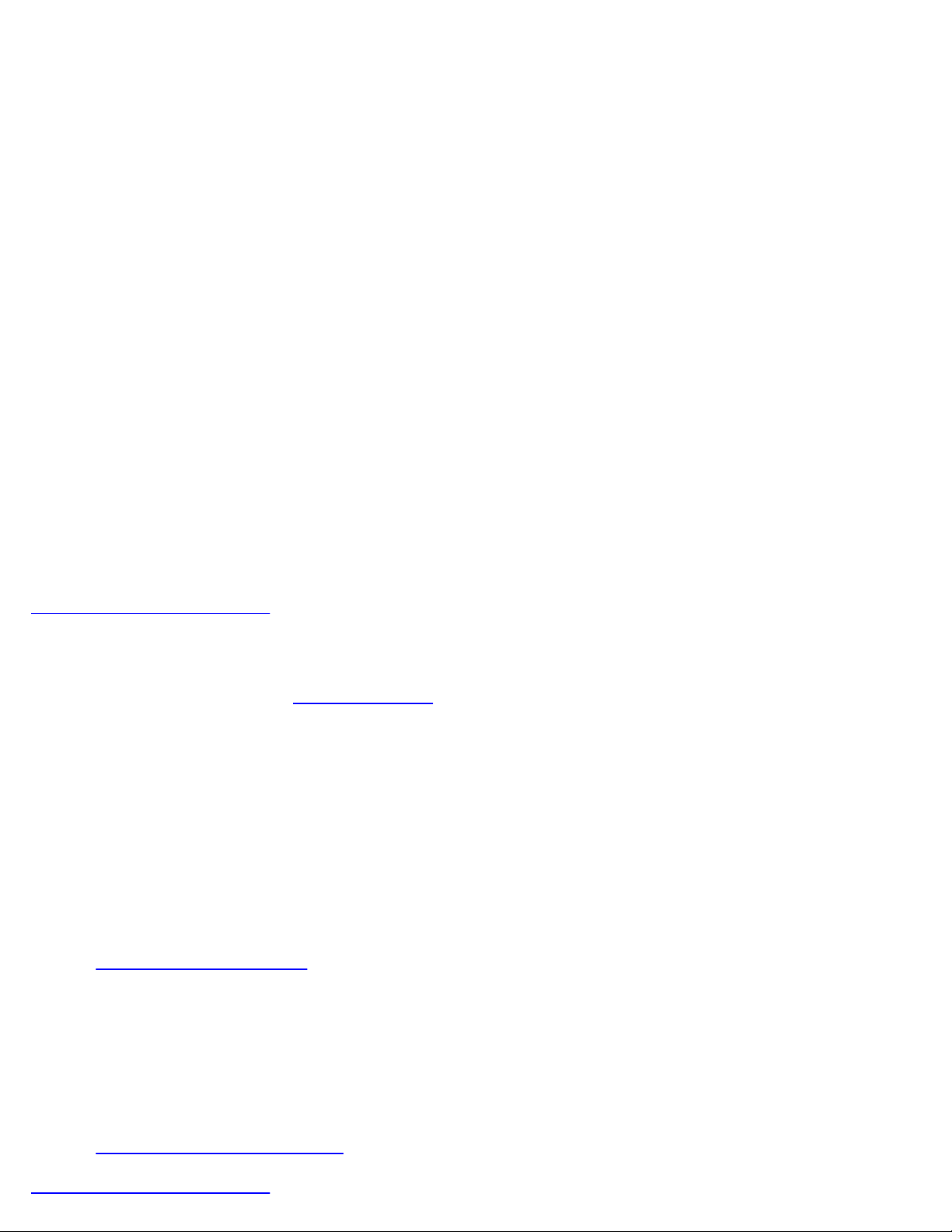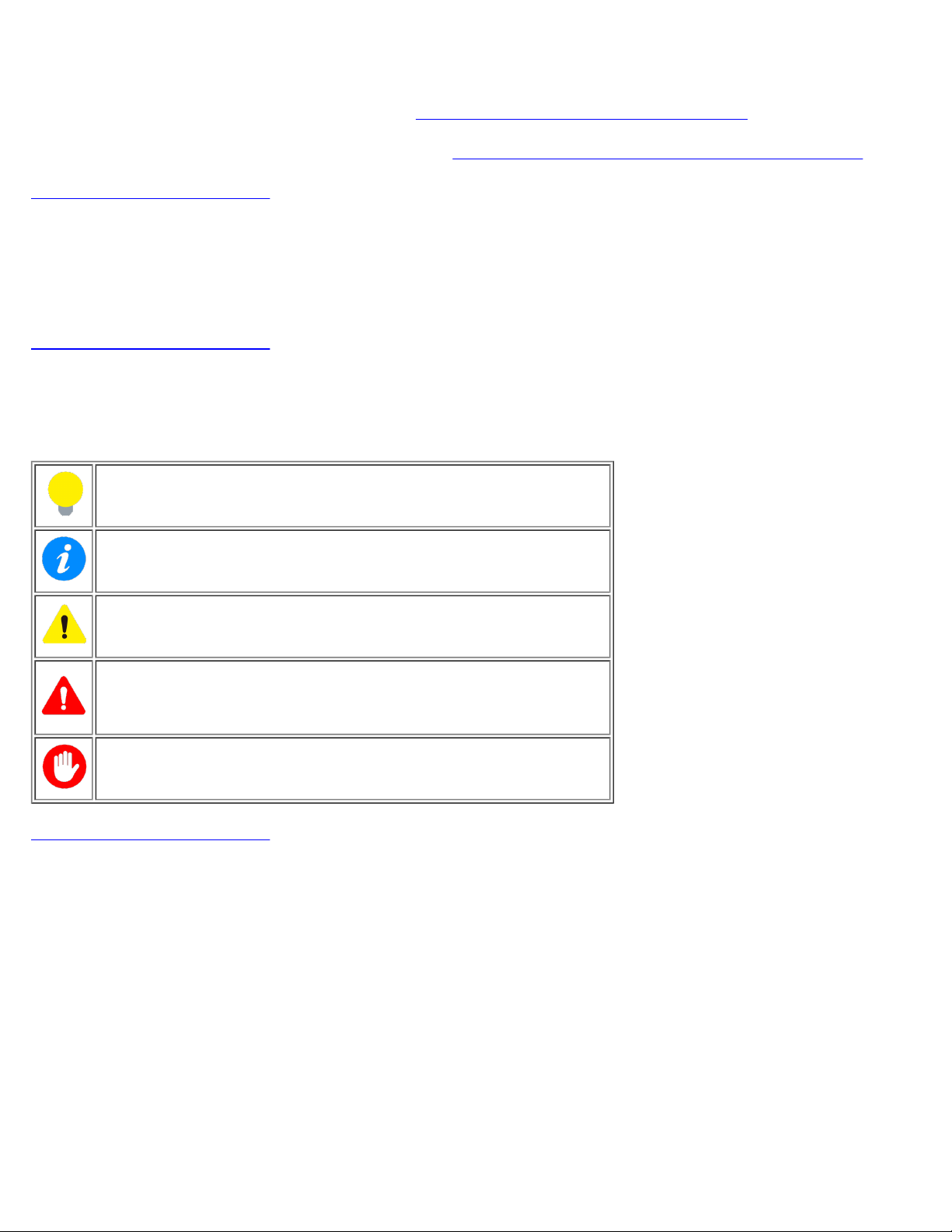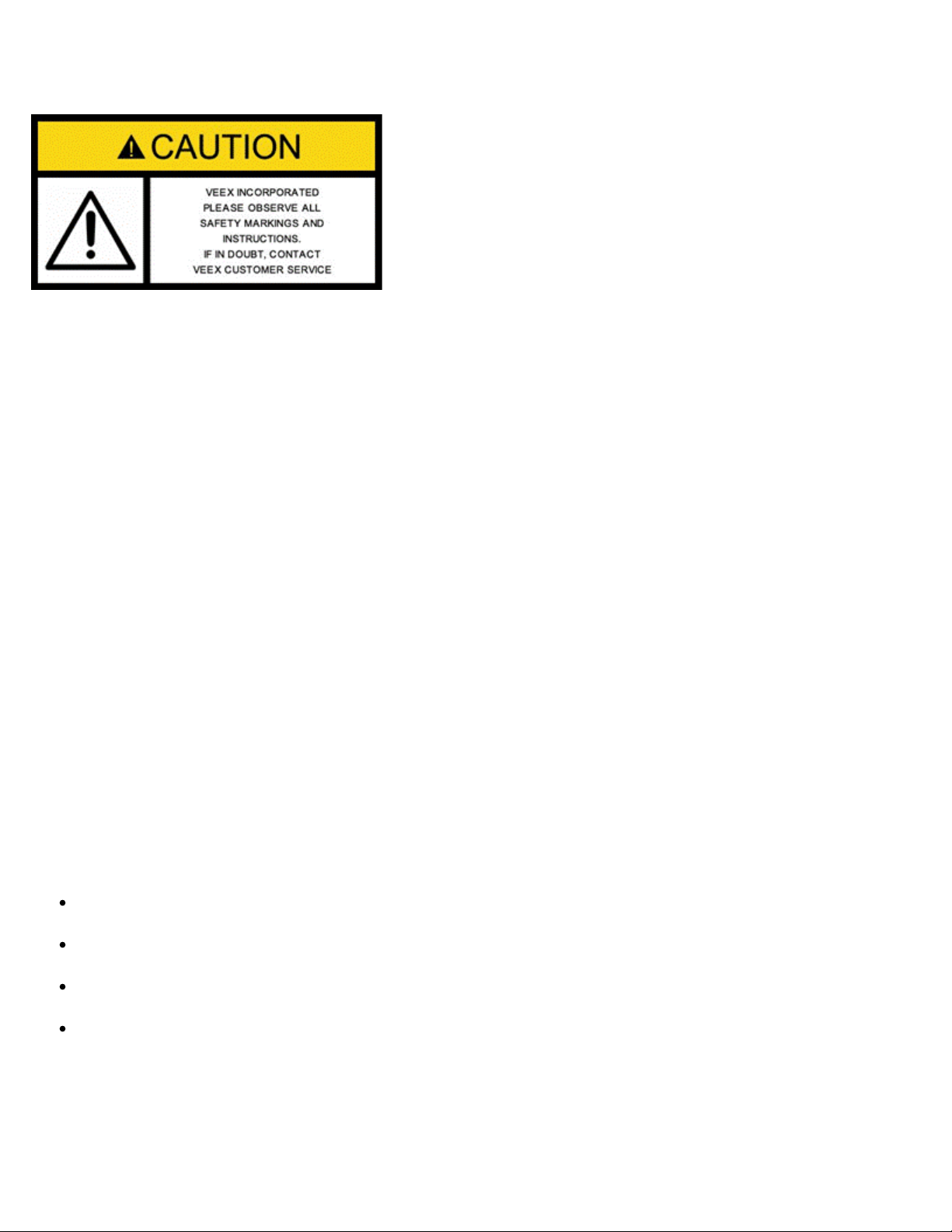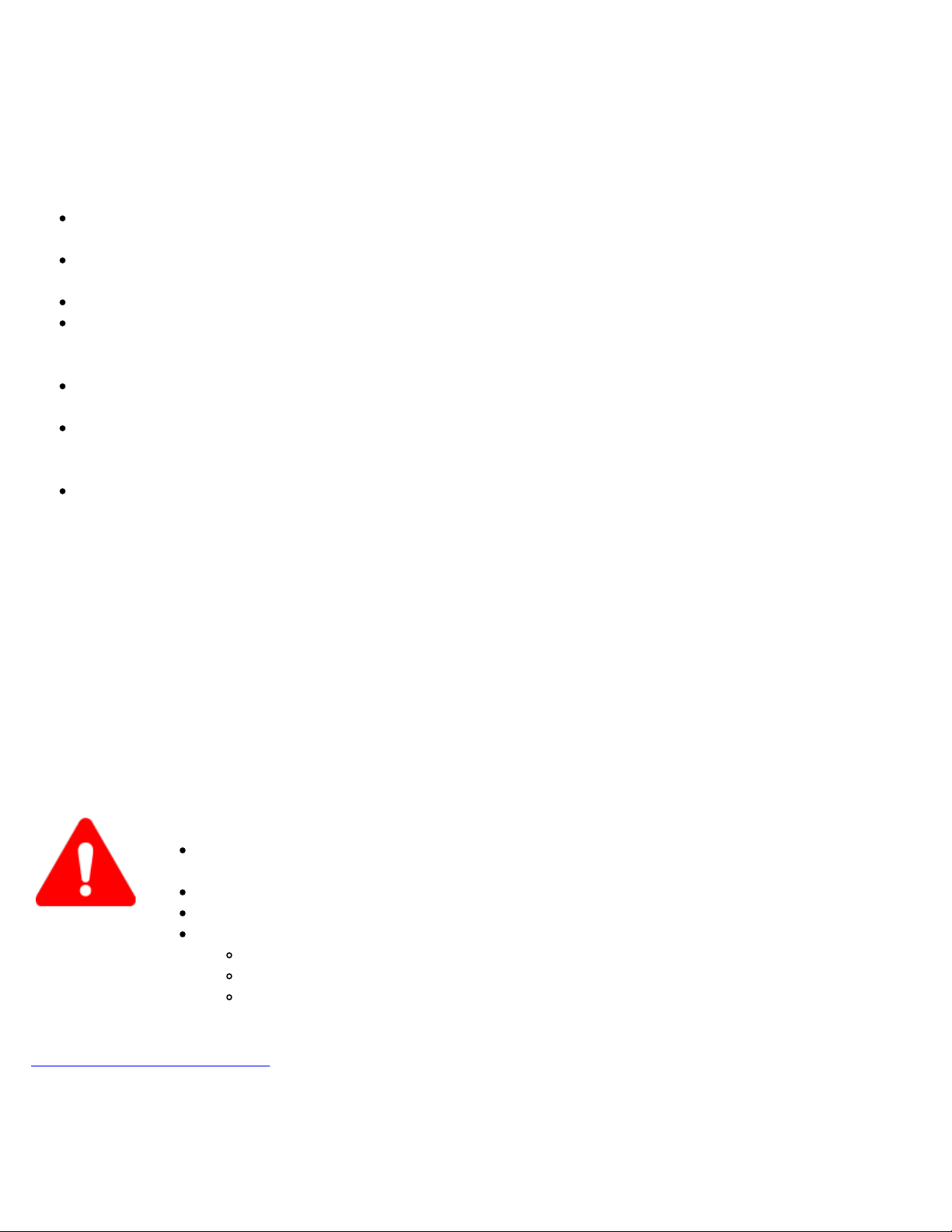1.0 General Information
This user manual is suitable for novice, intermediate, and experienced users and is intended to help use the features
and capabilities of VeEX products successfully. It is assumed that the user has basic computer experience and skills,
and is familiar with telecommunication and other concepts related to VeEX product usage, terminology, and safety.
Every effort was made to ensure that the information contained in this user manual is accurate. Information is subject
to change without notice and we accept no responsibility for any errors or omissions. In case of discrepancy, the web
version takes precedence over any printed literature. The content in this manual may vary from the software version
installed in the unit. For condition of use and permission to use these materials for publication in other than the
English language, contact VeEX, Inc.
© Copyright VeEX, Inc. All rights reserved. VeEX, Sunrise Telecom, Digital Lightwave, Air Expert, CaLan,
FaultScout, Fiberizer, MPA, MTT, RXT, VeGrade, VeriPHY, and VeSion, among others, are trademarks or registered
trademarks of VeEX, Inc. and/or its affiliates in the USA and other countries. All trademarks or registered trademarks
are the property of their respective companies. No part of this document may be reproduced or transmitted
electronically or otherwise without written permission from VeEX, Inc.
This manual describes software and/or a device that uses software either developed by VeEX Inc. or licensed by
VeEX, Inc. from third parties. The software is confidential and proprietary of VeEX, Inc. The software is protected by
copyright and contains trade secrets of VeEX, Inc. or VeEX's licensors. The purchaser of this device and/or software,
downloaded or embedded, agrees that it has received a license solely to use the software as embedded in the device
and/or provided by VeEX Inc., and to use it solely as intended and described in this manual. The purchaser is
prohibited from copying, reverse engineering, decompiling, or disassembling the software.
Go back to top Go back to TOC
1.1 Customer Support
For more technical resources, visit www.veexinc.com.
For assistance or questions related to the use of this product, call or e-mail our customer care department for customer
support. Before contacting our customer care department, have the product model, serial number, and software version
ready. Please locate the serial number on the back of the chassis. Please provide this number when contacting VeEX,
Inc. customer care.
Support hours may vary depending on the product.
Product Technical Support
Support is generally available 8:00 AM to 8:00 PM, Eastern Standard Time, Monday to Friday.
Phone: +1 510 651 0500
MPA Product Technical Support
Support is generally available 8:30 AM to 5:30 PM, Eastern Standard Time, Monday to Friday.
Phone: +1 877 929 4357
International: +1 727 475 1206
Go back to top Go back to TOC
NET-BOX_User_Manual_RevA00