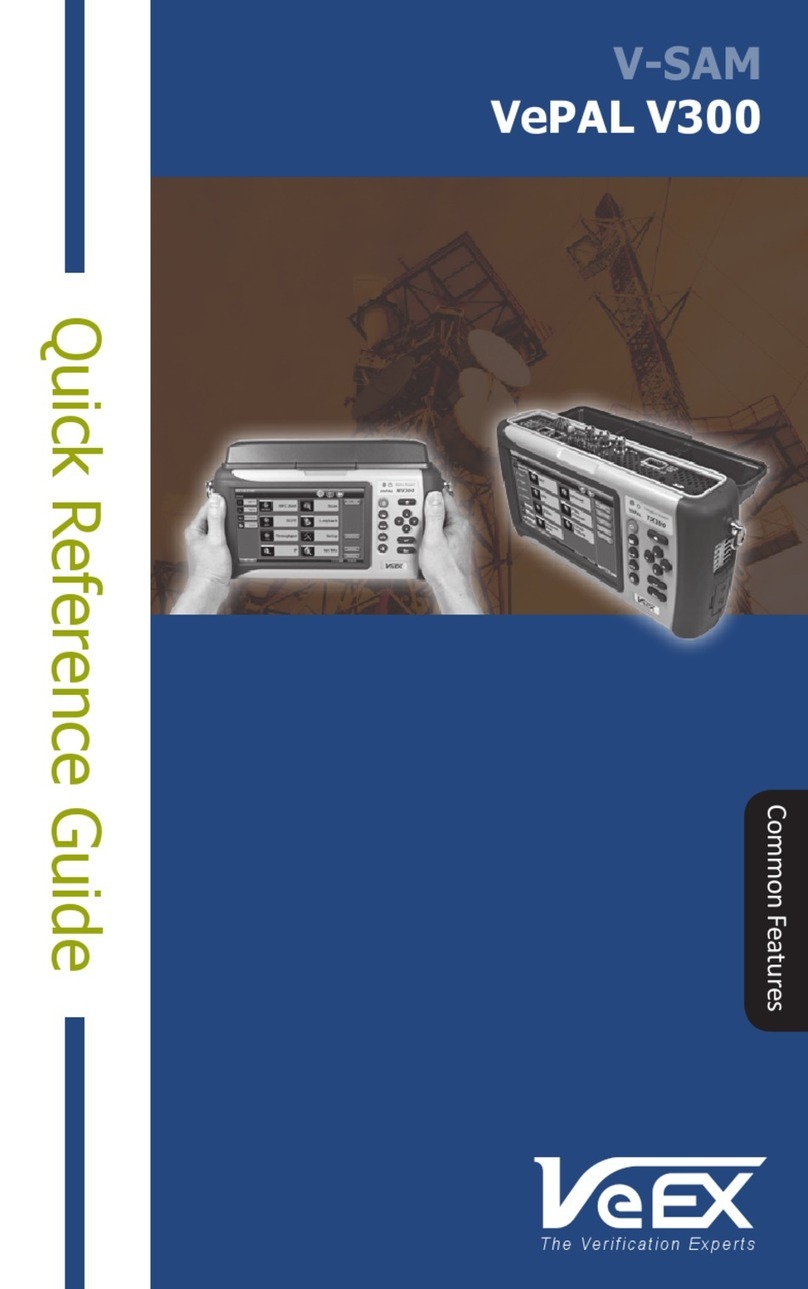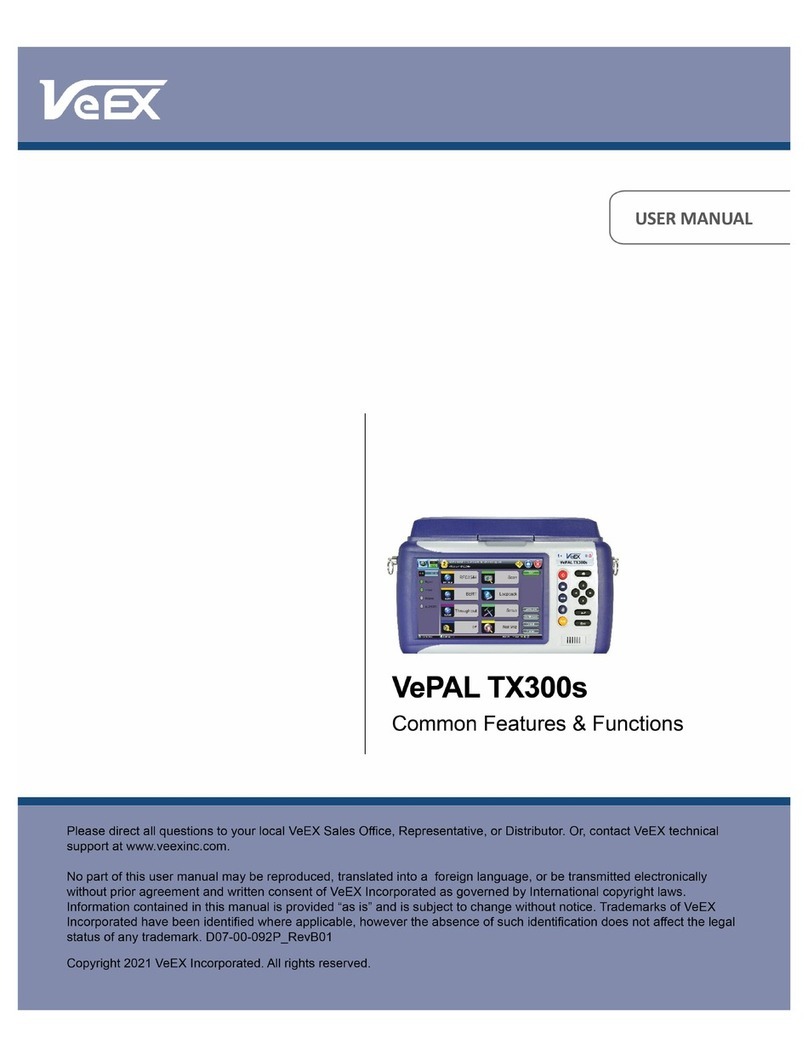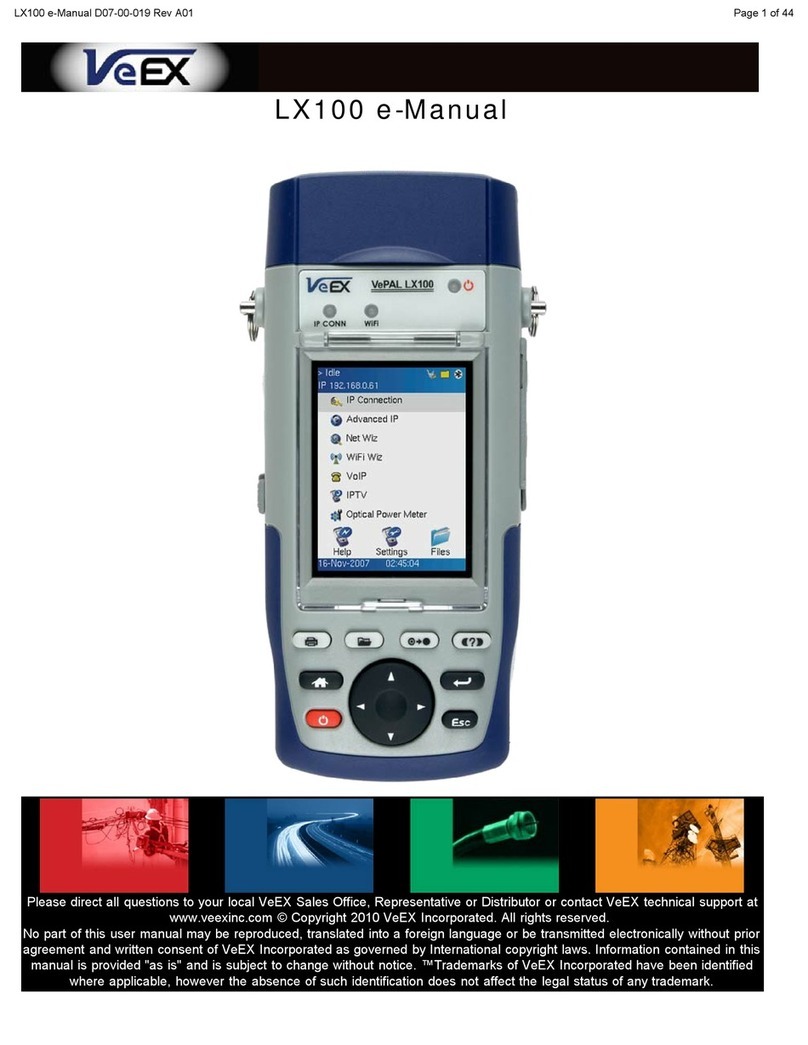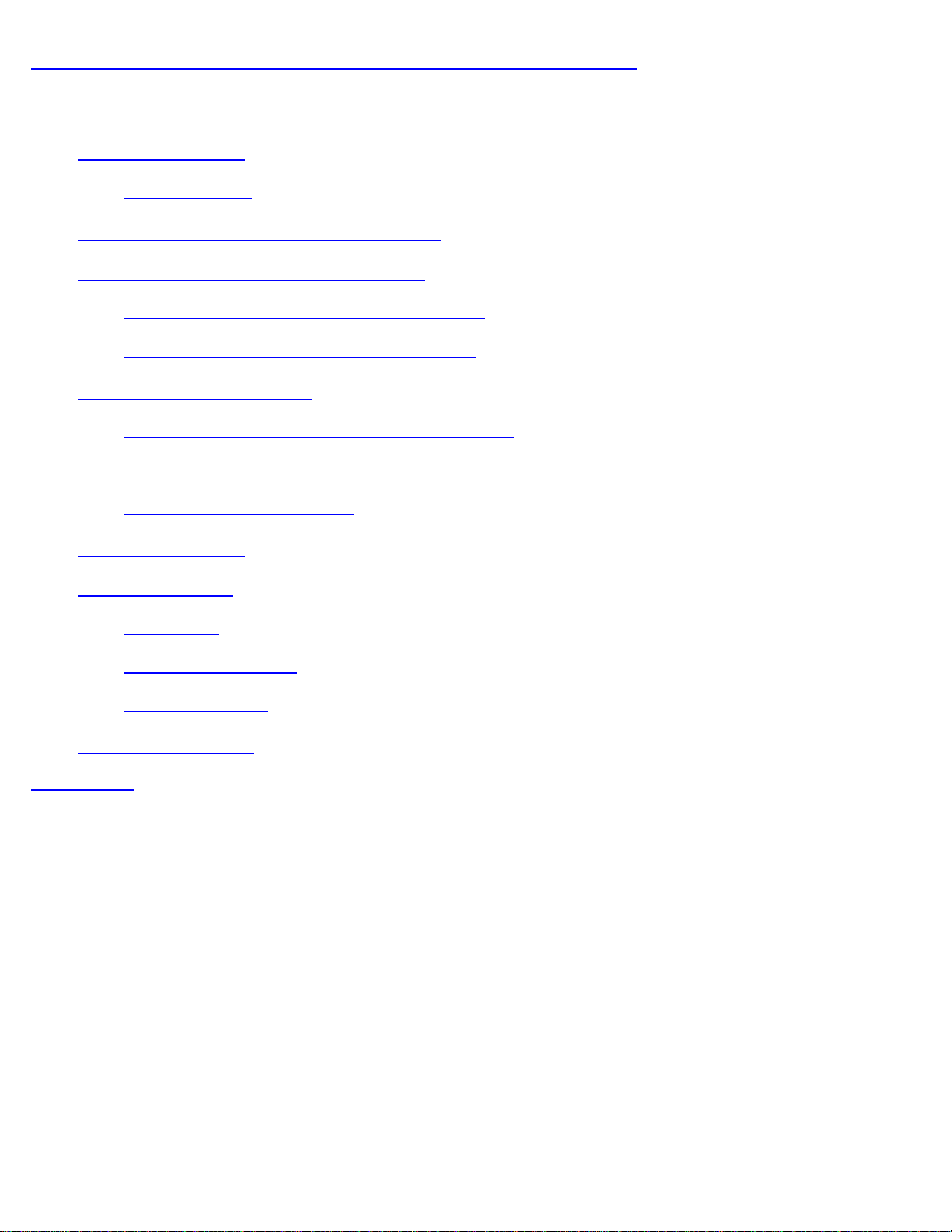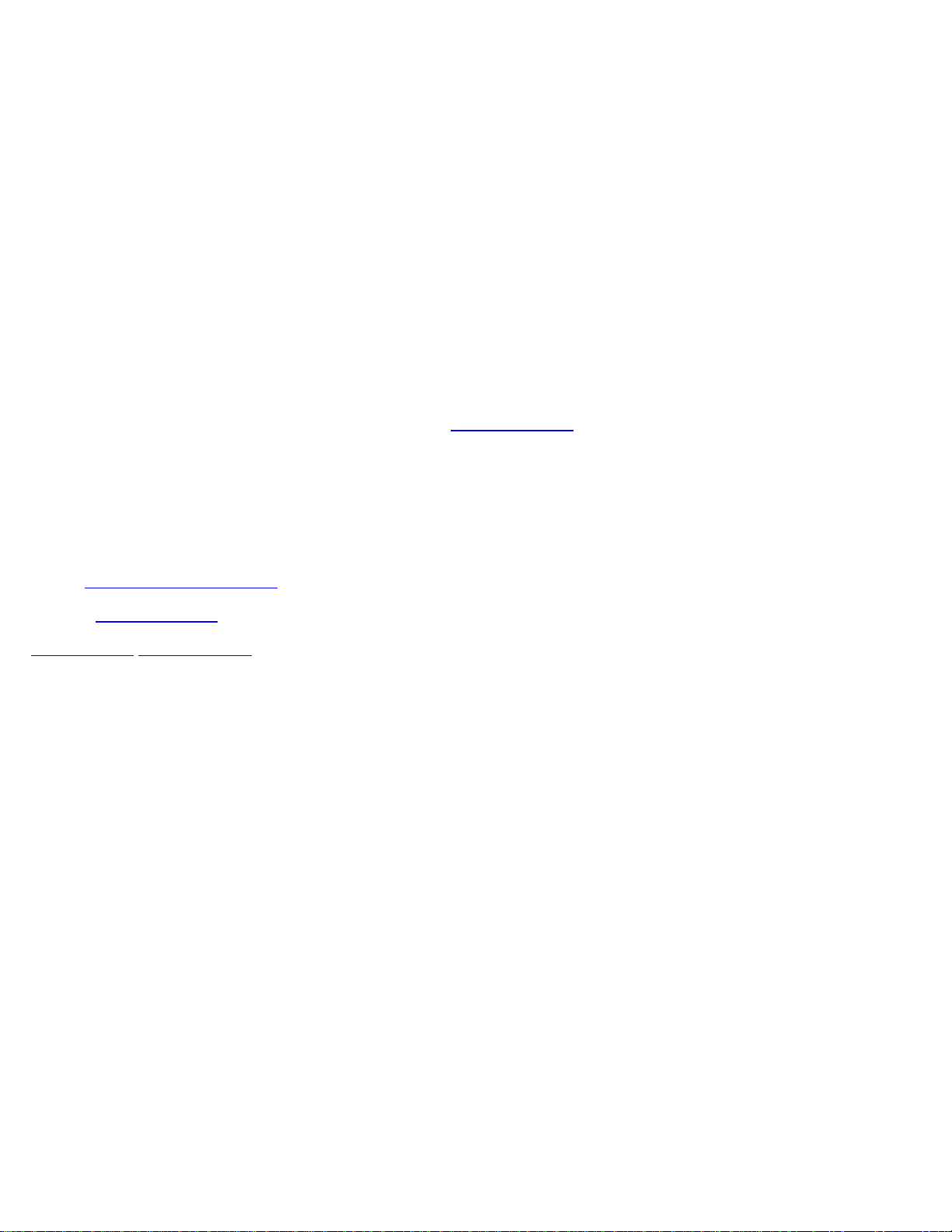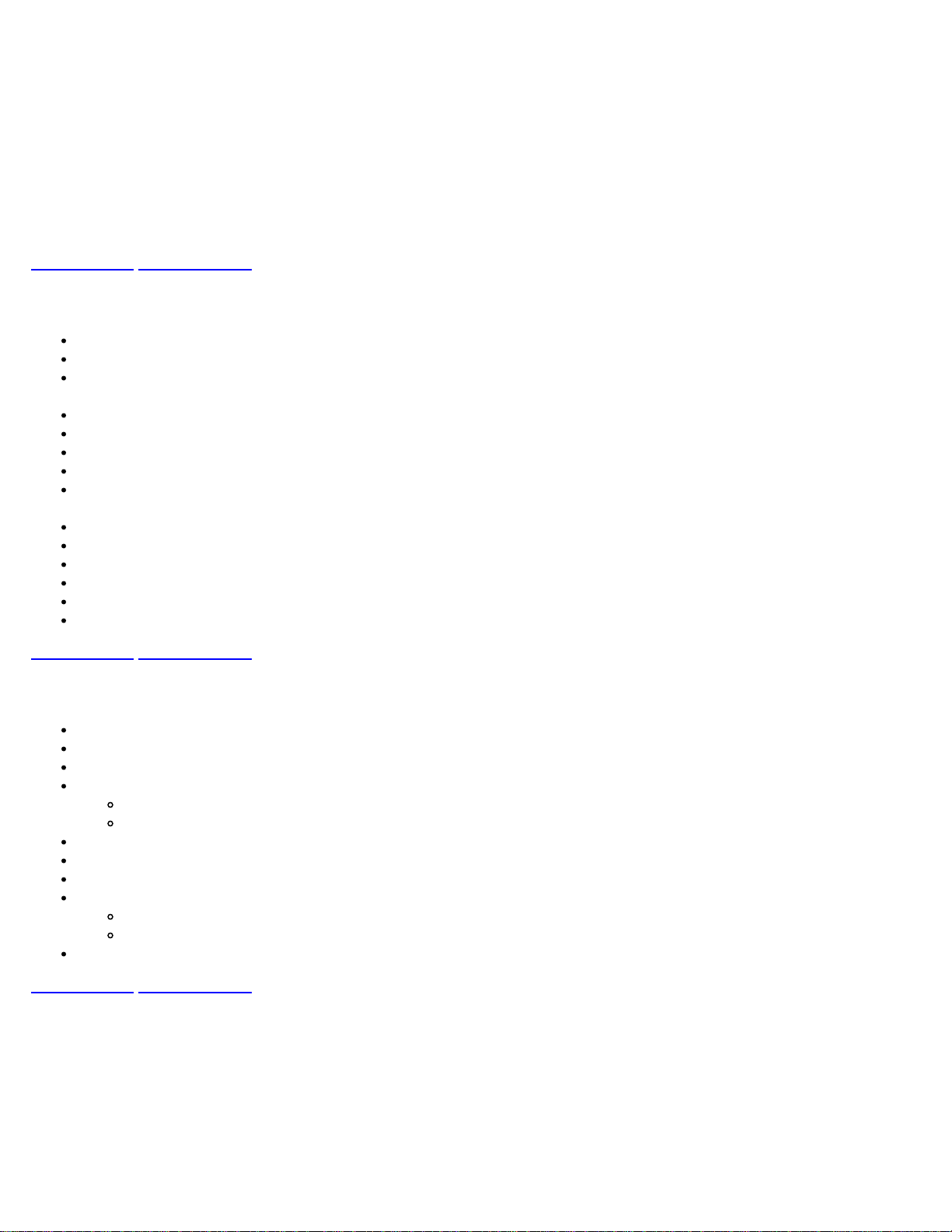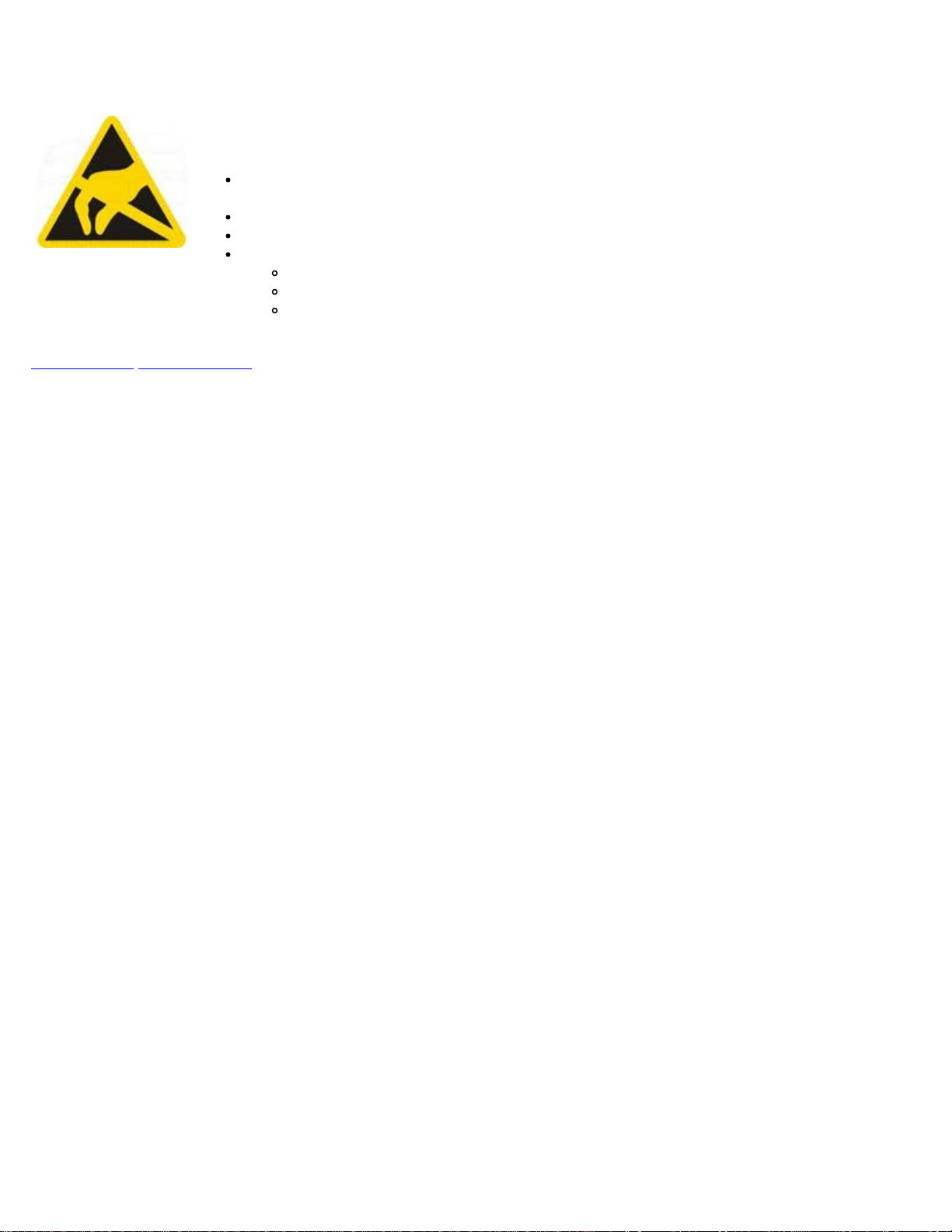3.0 Safety Information
Safety precautions should be observed during all phases of operation of this instrument. The instrument has been designed to
ensure safe operation however please observe all safety markings and instructions. Do not operate the instrument in the
presence of flammable gases or fumes or any other combustible environment. VeEX Inc. assumes no liability for the customer's
failure to comply with safety precautions and requirements.
Optical Connectors
The test sets display a laser warning icon when the laser source is active to alert the user about a potentially dangerous
situation. It is recommended to:
1. Deactivate the laser before connecting or disconnecting optical cables or patchcords.
2. Never look directly into an optical patchcord or an optical connector interface (SFP+) while the laser is enabled. Even
though optical transceivers are typically fitted with Class 1 lasers, which are considered eye safe, optical radiation for an
extended period can cause irreparable damage to the eyes.
3. Never use a fiber microscope to check the optical connectors when the laser source is active.
Lithium-ion Battery Precautions
Lithium-ion (Li-ion) battery packs are compact and offer high capacity and autonomy, which make them ideal for demanding
applications, like providing long lasting power to portable test equipment. For safety reasons, due to their high energy
concentration, these batteries packs and products containing them must be used, charged, handled, and stored properly,
according to the manufacturer’s recommendations.
Li-ion battery packs contain individual Li-ion cells as well as battery monitoring and protection circuitry, sealed in its plastic
container that shall not be disassembled or serviced.
The test set unit's battery pack is also fitted with a safety connector to prevent accidental short circuits and reverse polarity.
Always charge the unit's battery pack inside the test platform battery bay using the AC/DC adapter supplied by VeEX.
Do not charge or use the battery pack if any mechanical damage is suspected (shock, impact, puncture, crack, etc).
Do not continue charging the battery if it does not recharge within the expected charging time
Storage: For long term storage, the battery pack should be stored at 20°C/68°F (room temperature), charged to about 30
to 50% of its capacity. Spare battery packs should be charged and used at least once a year to prevent over-discharge
(rotate them regularly).
It is recommended to charge and use battery packs at least every three months. Battery packs shall not go without
recharging (reconditioning) for more than six months.
After extended storage, battery packs may reach a deep discharge state or enter into sleep mode. For safety reasons, Li-
ion batteries in deep discharge state may limit the initial charging current (pre-recharge) before starting their regular fast
charging cycle. The pre-charging state may take several hours.
Air transportation of Li-ion batteries is regulated by United Nations' International Air Transportation Association (IATA)
Dangerous Goods Regulations and by country-specific regulations. Please check local regulations and with common
carriers before shipping Li-ion battery packs or products containing relatively large Li-ion battery packs.
Electrical Connectors
Telephone lines may carry dangerous voltages. Always connect the electrical test ports to known test interfaces which carry low
level signals.
WiFiAirExpertSeries_eManual_D07-00-120P_Rev A00