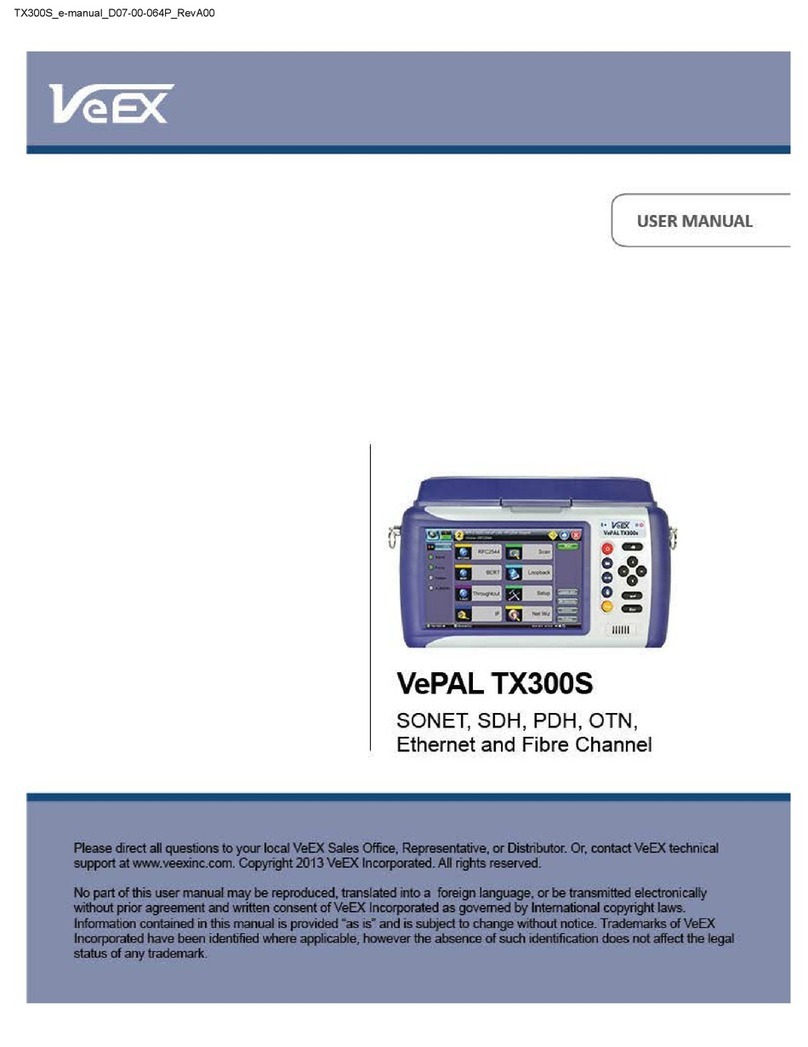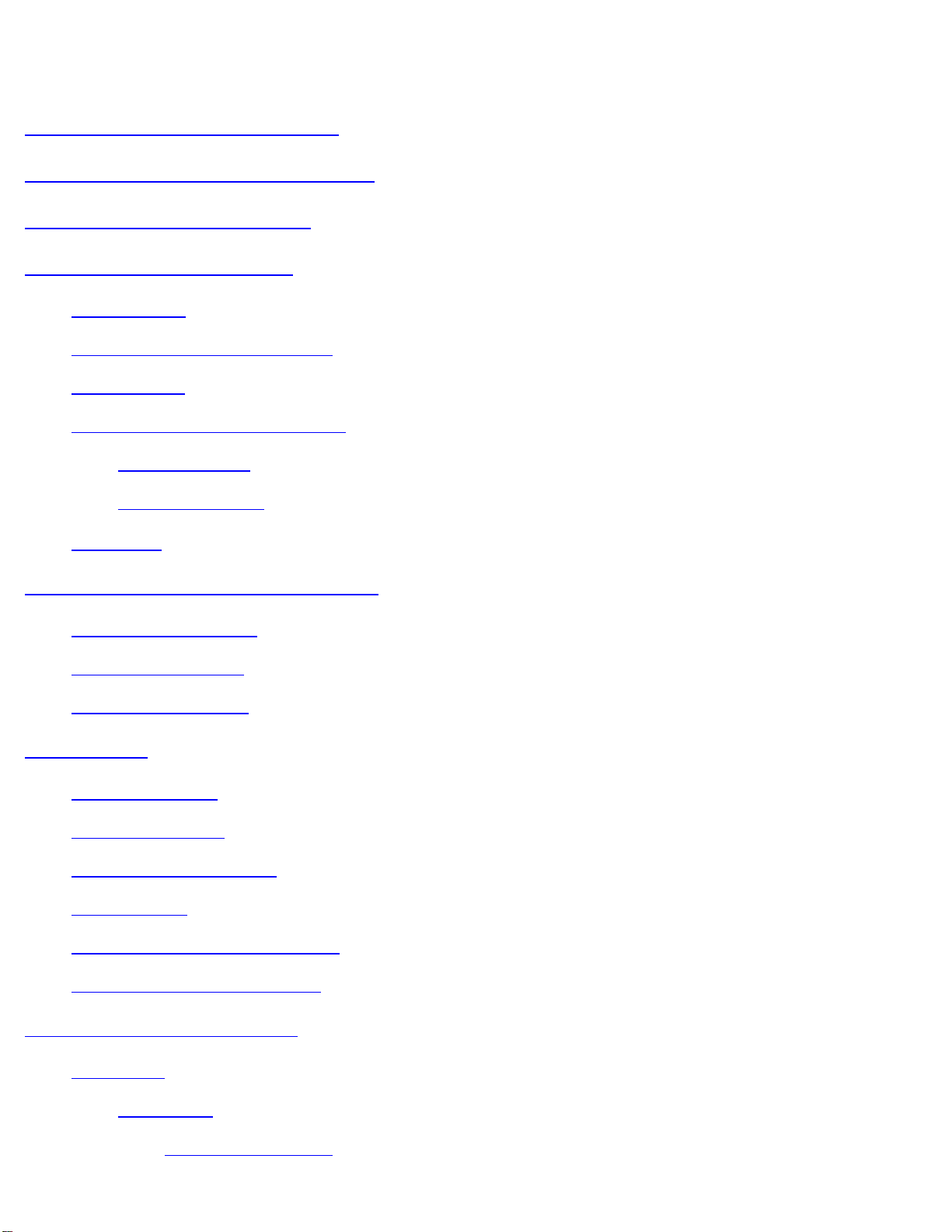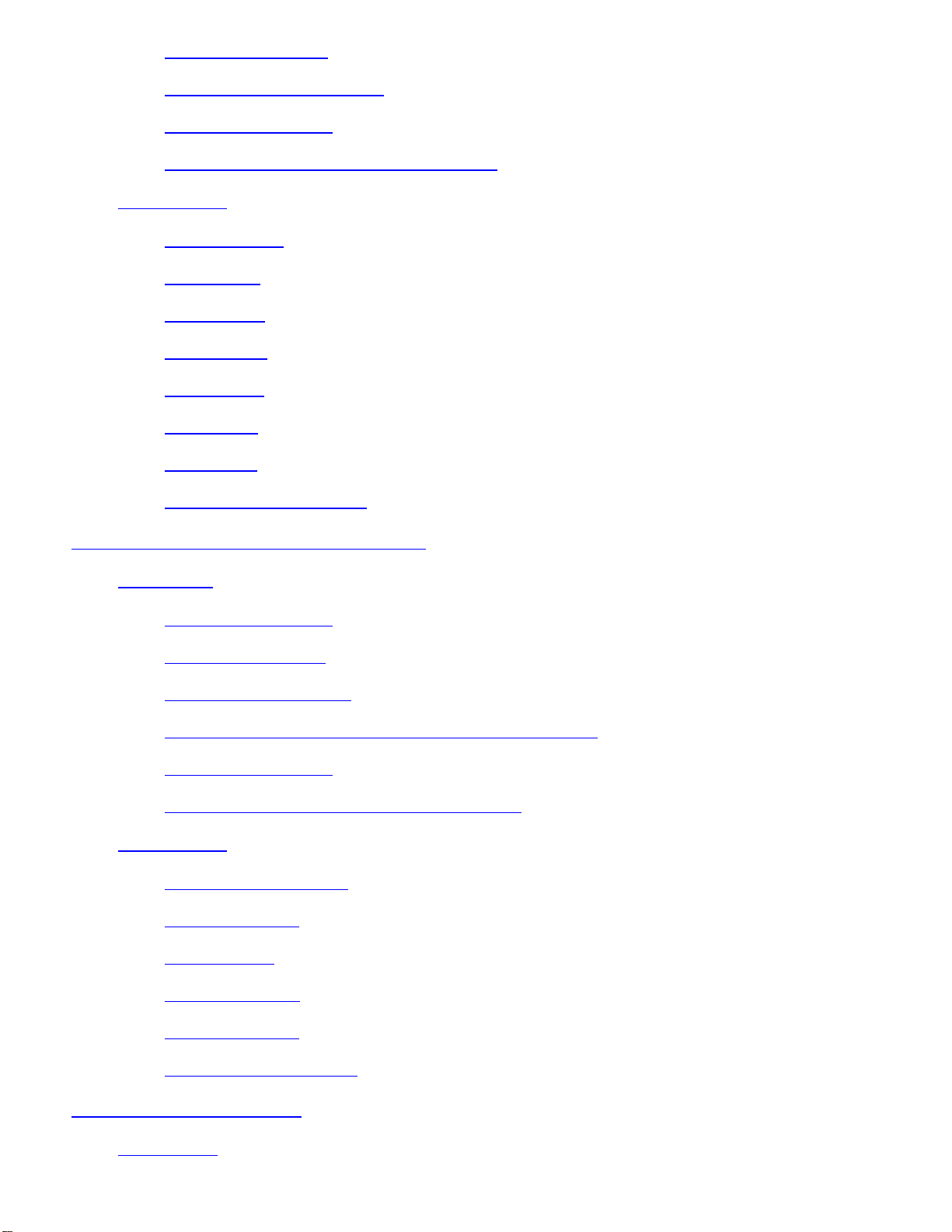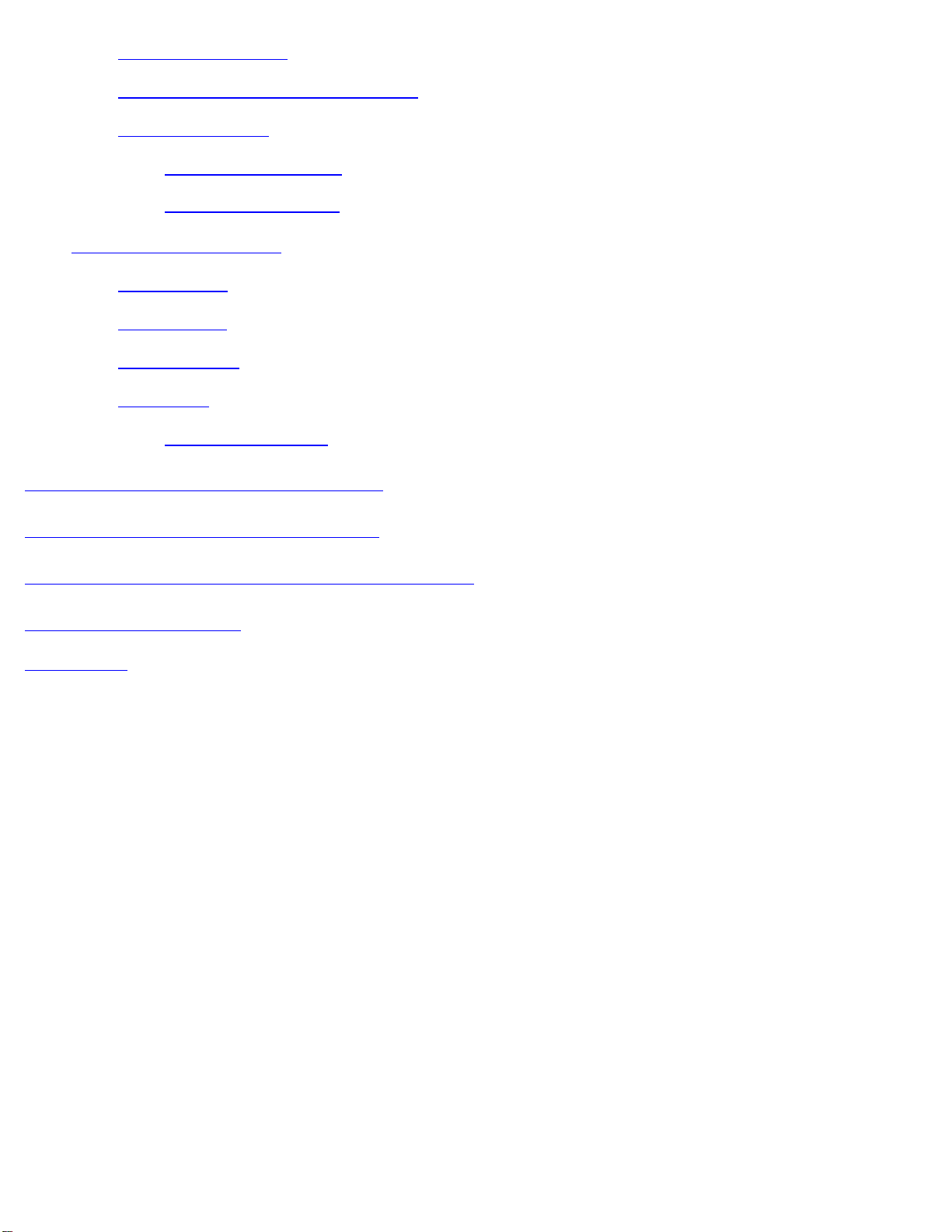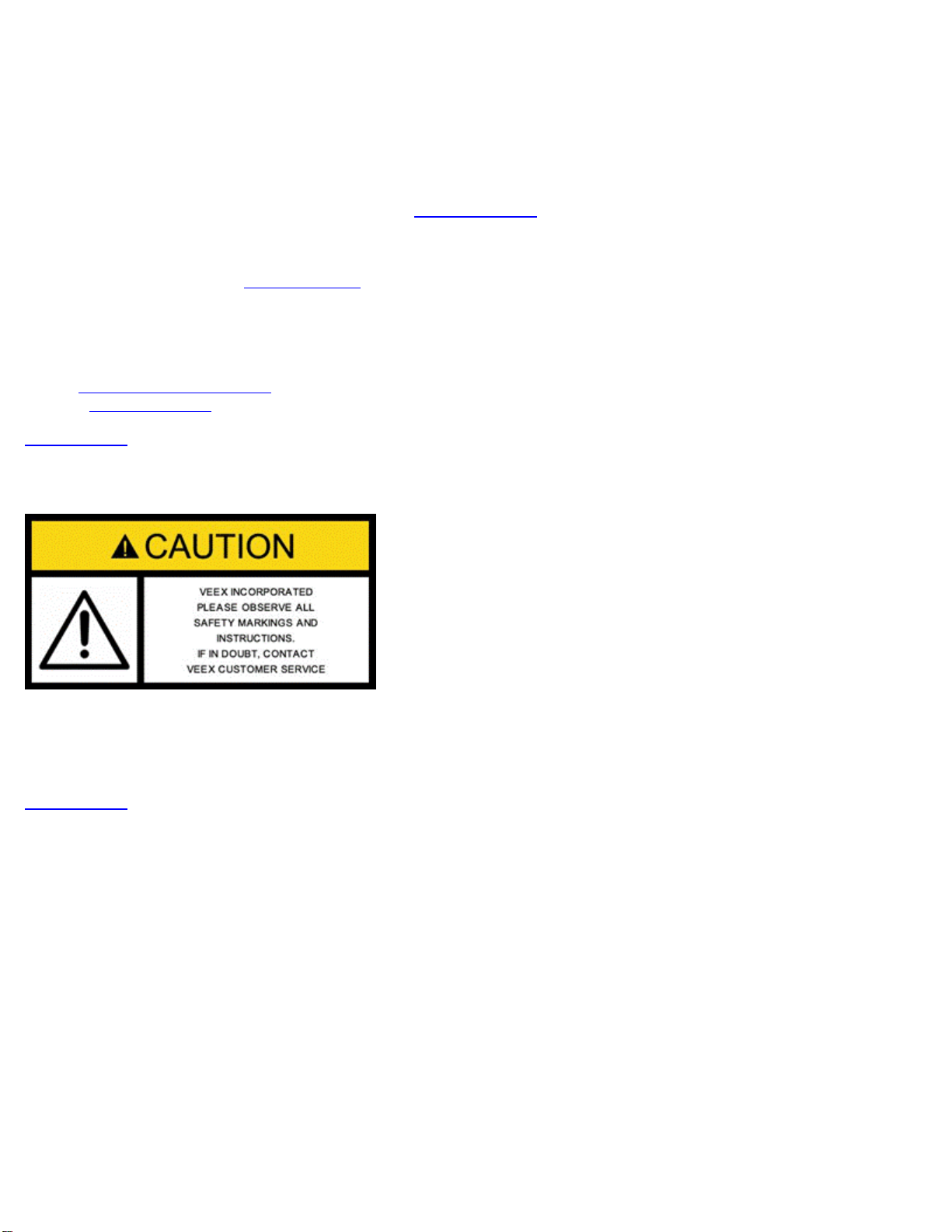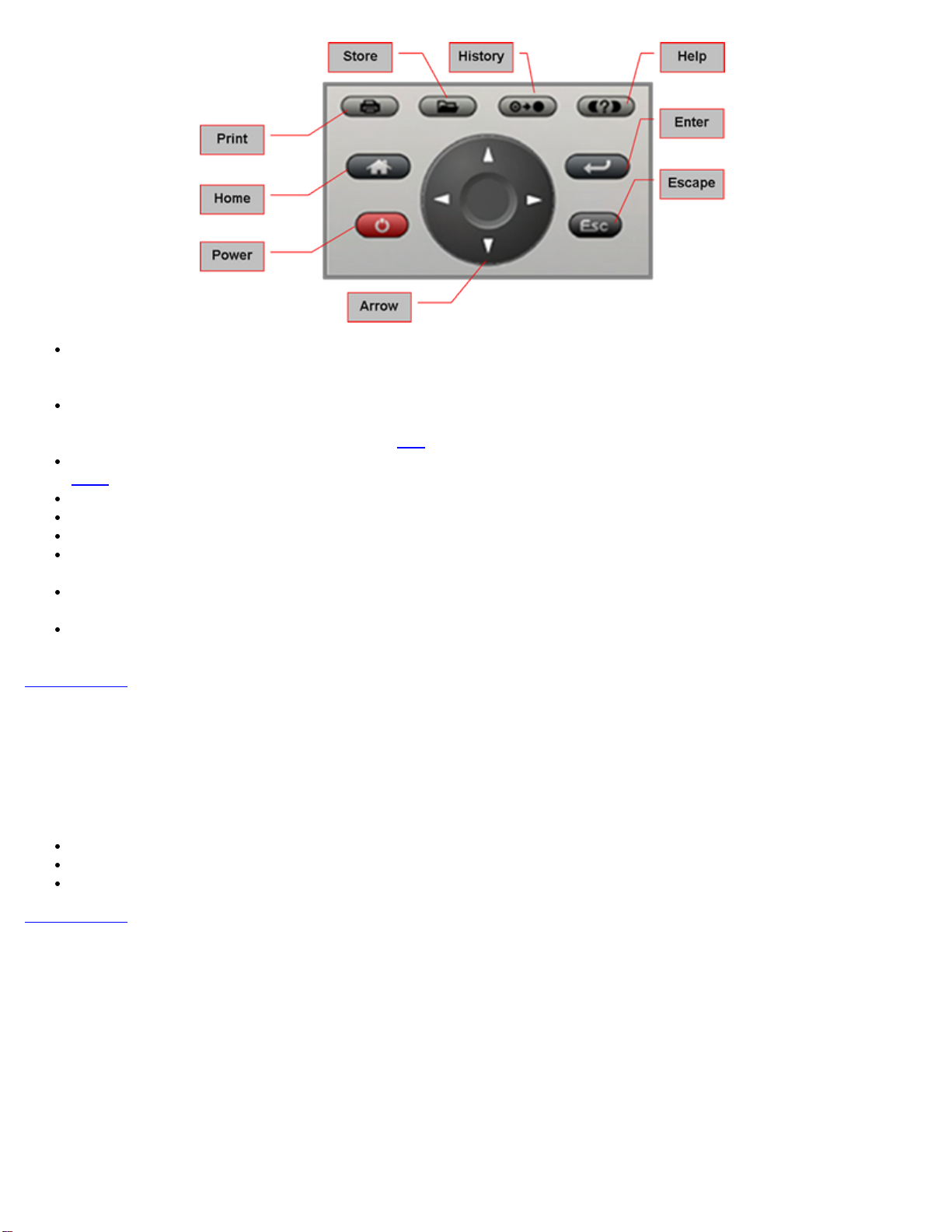VeEX MX100 Series Guide
Other VeEX Test Equipment manuals

VeEX
VeEX VePAL TX300 User manual

VeEX
VeEX MPX100 User manual

VeEX
VeEX MTTplus User manual

VeEX
VeEX FX30 User manual

VeEX
VeEX CX100 Series User manual

VeEX
VeEX DS3 BERT User manual
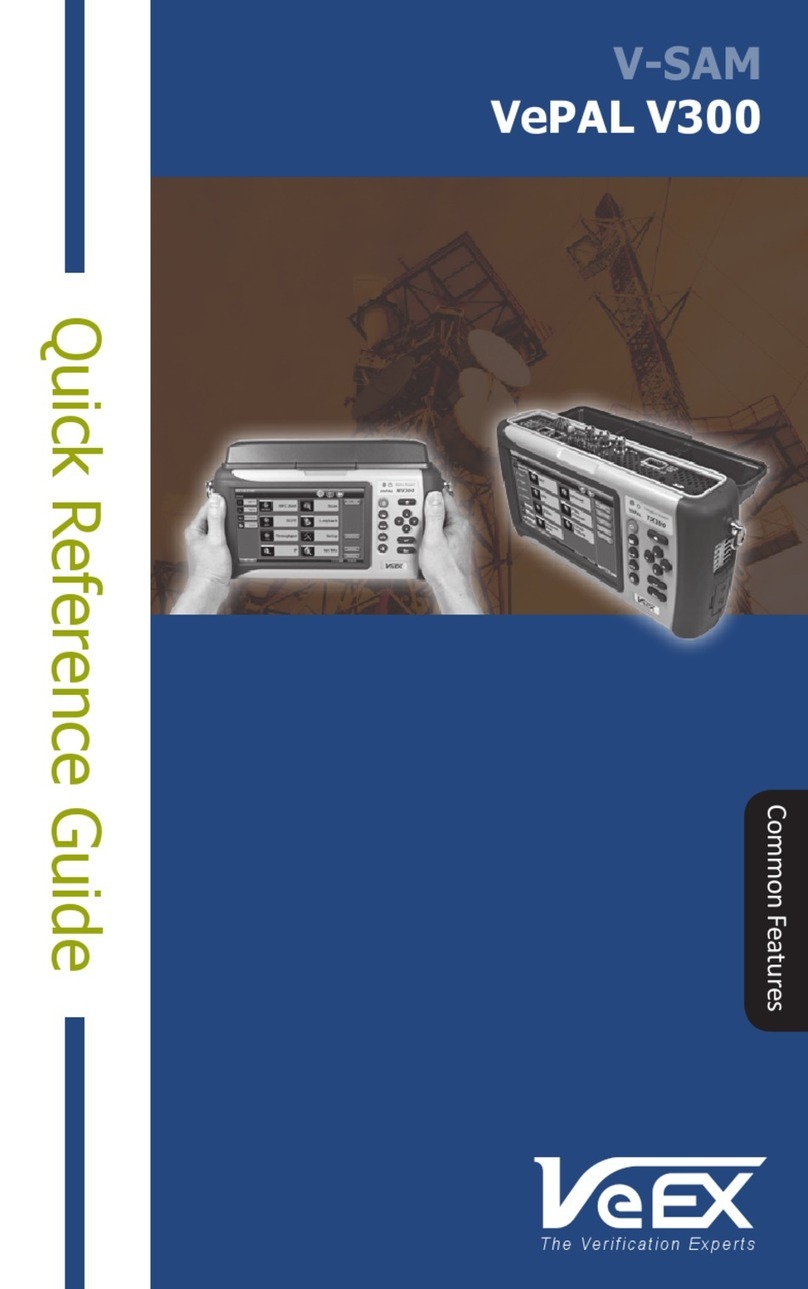
VeEX
VeEX V-SAM VePAL V300 User manual

VeEX
VeEX VePAL TX300 User manual

VeEX
VeEX MTT-14B User manual

VeEX
VeEX VePAL BX100A Series Guide

VeEX
VeEX OTDR FX150+ Series User manual

VeEX
VeEX VePAL TX300 User manual

VeEX
VeEX VePAL TX300 User manual

VeEX
VeEX Fiber Scope Inspector User manual

VeEX
VeEX VePAL TX300 User manual

VeEX
VeEX MTTplus User manual

VeEX
VeEX FX120 User manual

VeEX
VeEX NET-BOX User manual

VeEX
VeEX TX300s User manual
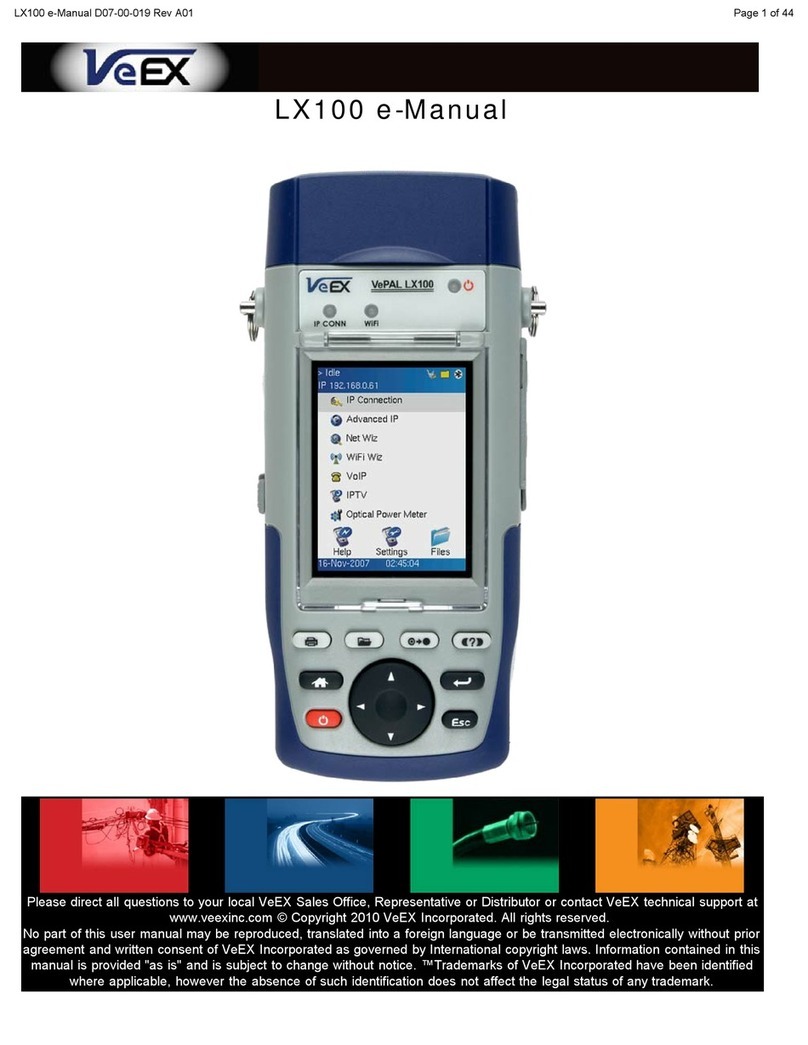
VeEX
VeEX LX100 Guide
Popular Test Equipment manuals by other brands

Redtech
Redtech TRAILERteck T05 user manual

Venmar
Venmar AVS Constructo 1.0 HRV user guide

Test Instrument Solutions
Test Instrument Solutions SafetyPAT operating manual

Hanna Instruments
Hanna Instruments HI 38078 instruction manual

Kistler
Kistler 5495C Series instruction manual

Waygate Technologies
Waygate Technologies DM5E Basic quick start guide

StoneL
StoneL DeviceNet CK464002A manual

Seica
Seica RAPID 220 Site preparation guide

Kingfisher
Kingfisher KI7400 Series Training manual

Kurth Electronic
Kurth Electronic CCTS-03 operating manual

SMART
SMART KANAAD SBT XTREME 3G Series user manual

Agilent Technologies
Agilent Technologies BERT Serial Getting started