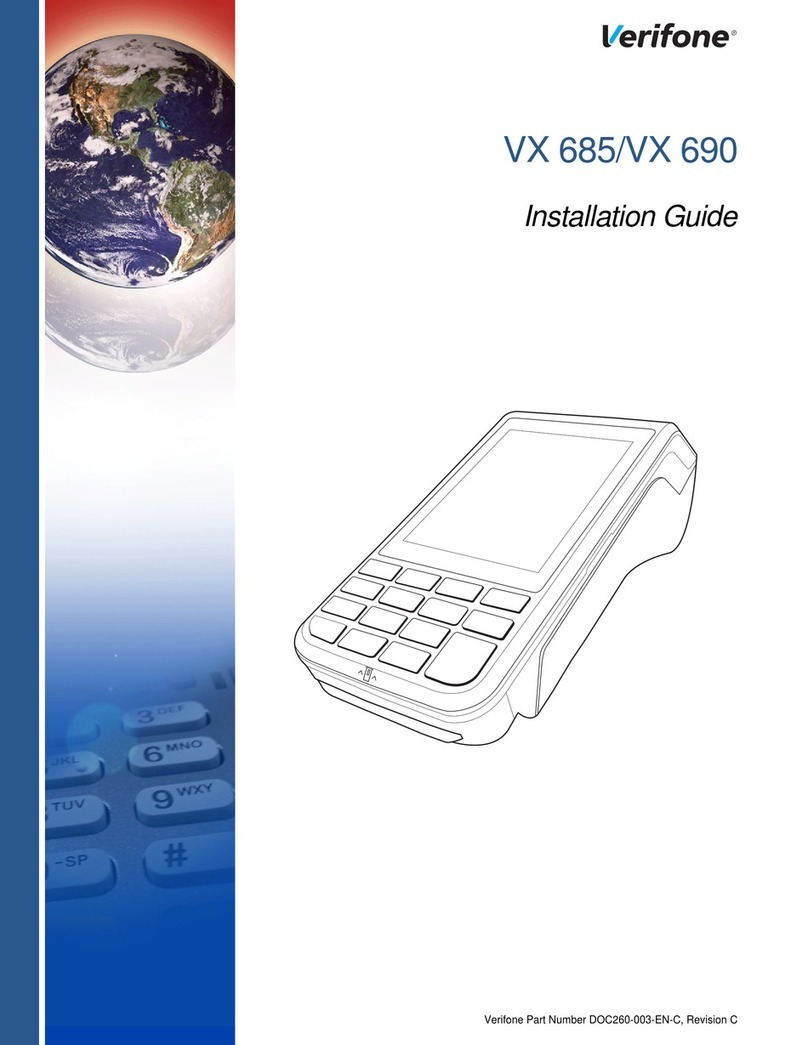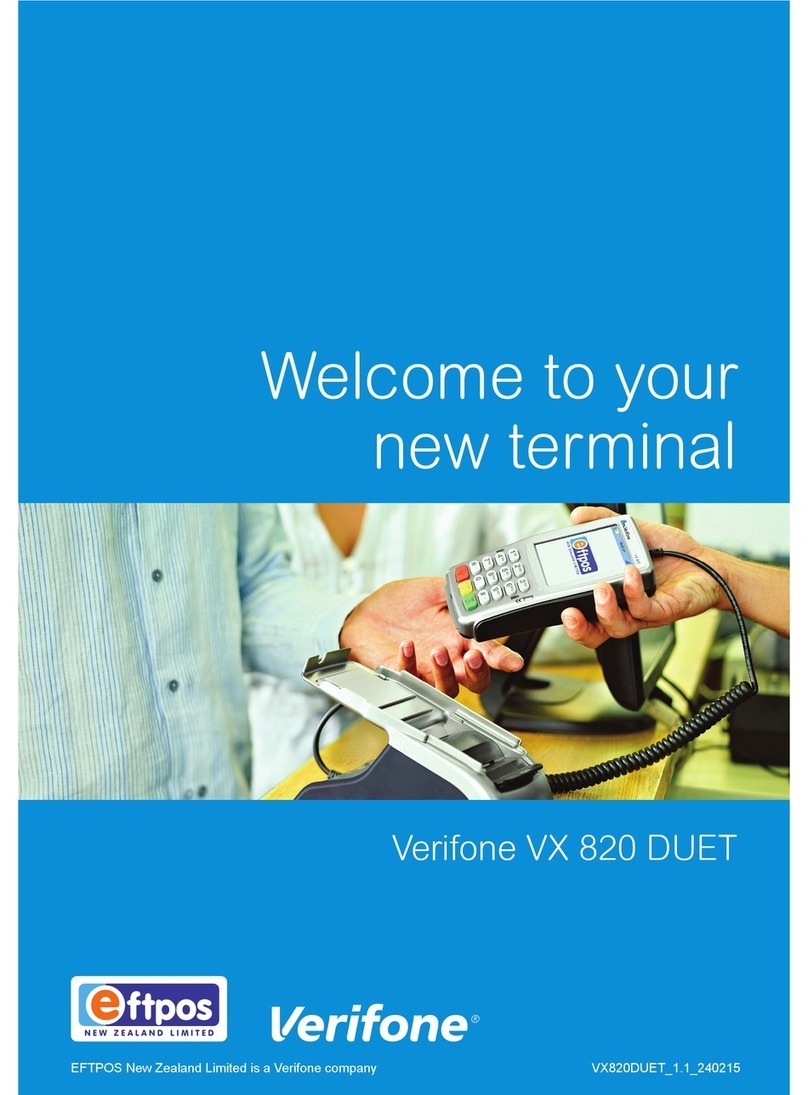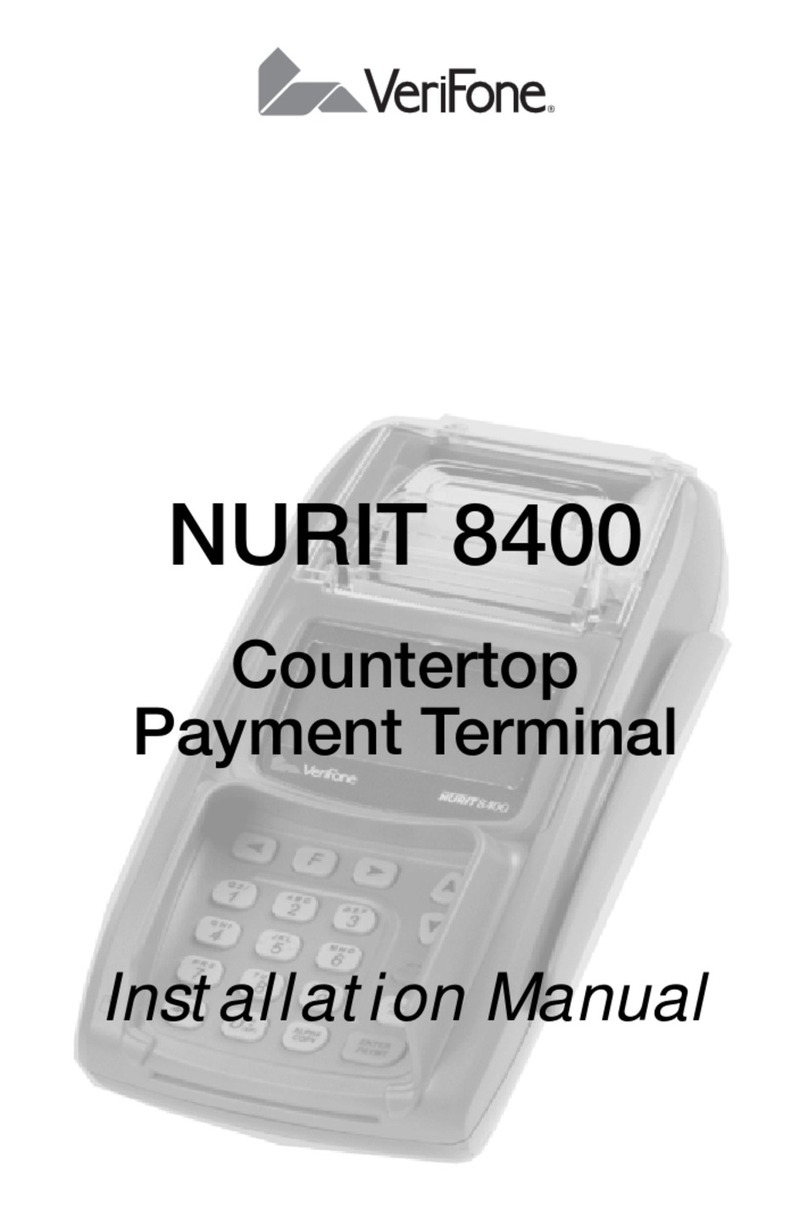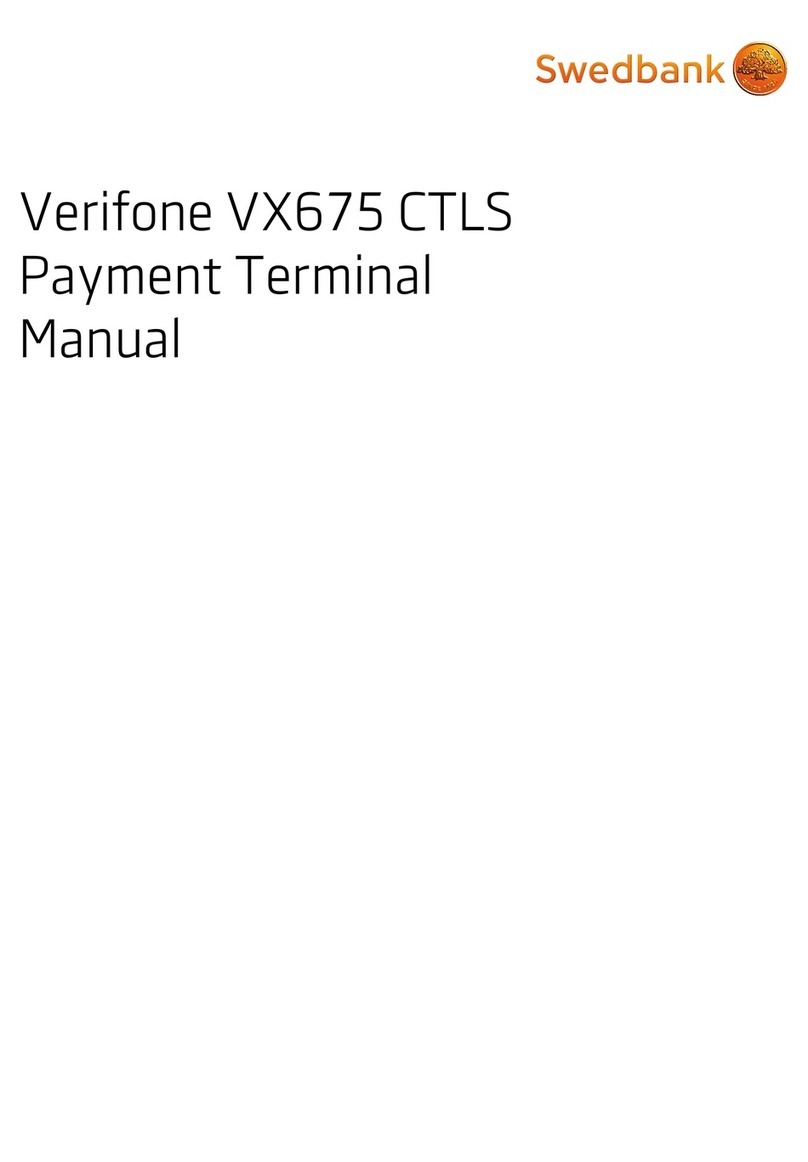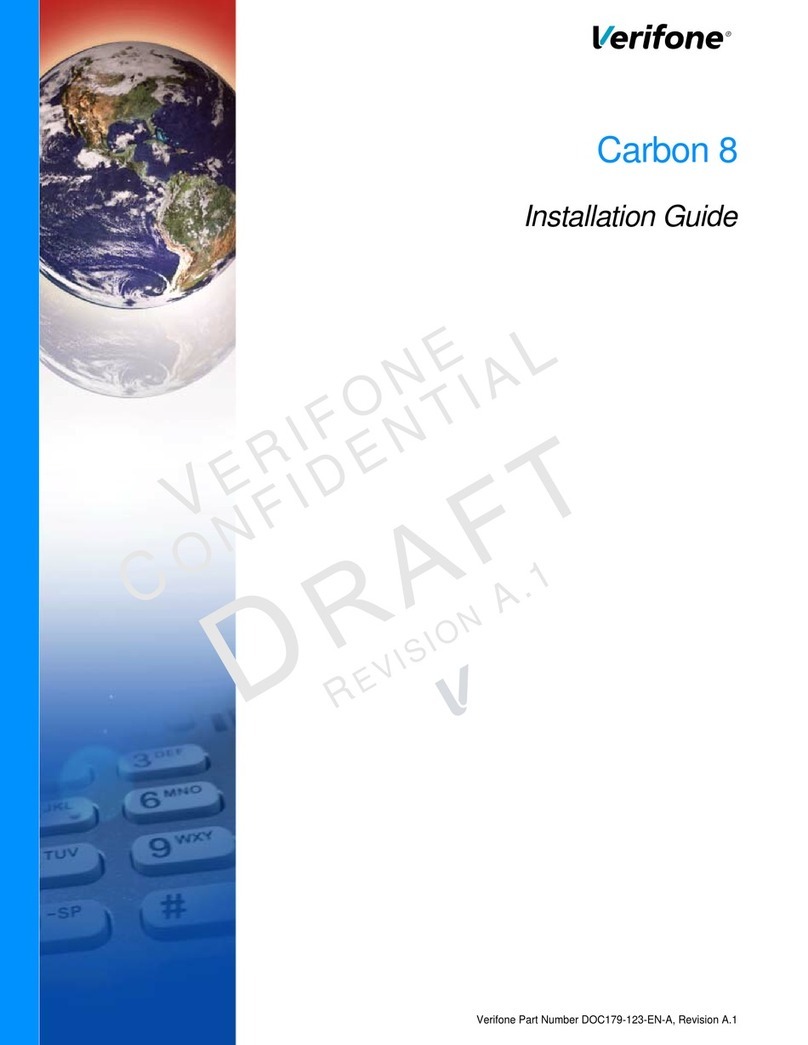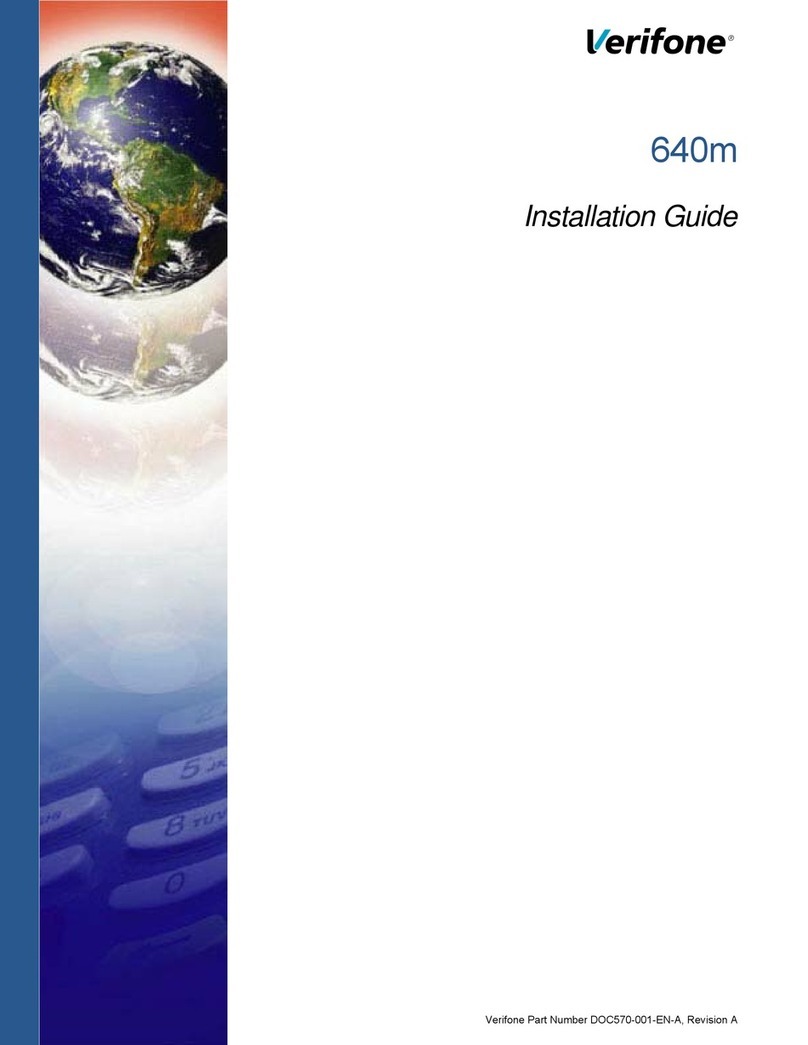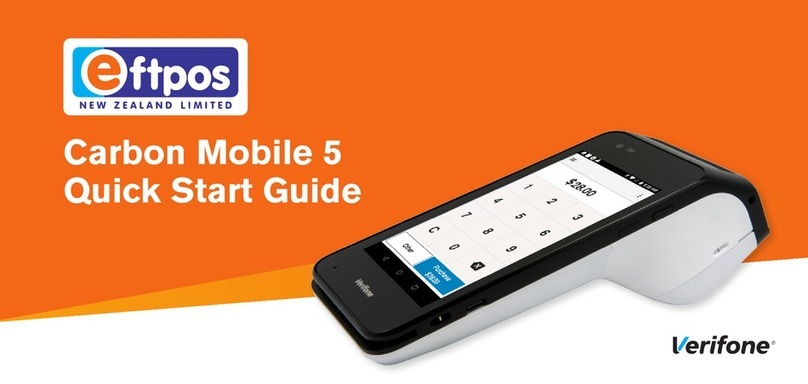REVERSAL (FULL/PARTIAL)
Reversals may only be processed on sales
within the current batch.
• Press the purple DOWN ARROW key until
Reversal displays
• Select REVERSAL
• Select FULL (full amount reversed) or PARTIAL
(partial amount reversed)
• Select retrieval method: INV# (invoice #) or
AMT (amount)
• Enter retrieval information, and press ENTER
• Transaction displays on screen; select YES
(reverses trans), NO (returns to last screen),
or NEXT (scrolls to next trans)
– If No or Next, follow prompts.
– If partial reversal, enter the dollar amount to be
reversed and press ENTER
• Terminal dials out, receipt prints
DEBIT RE-ENTER
• Press the purple DOWN ARROW key until
Ofine displays
• Select OFFLINE
• Enter transaction amount and press ENTER
• Select YES
• Swipe customer card or manually enter
account number and press ENTER
• Select DEBIT
• Select type: SALE or REFUND
• Enter network ID (three digits),
and press ENTER
• Enter settlement date (MMDD),
and press ENTER
• Enter original transaction date (MMDDYY),
and press ENTER
• Enter original time (HHMMSS),
and press ENTER
• Enter original trace number (six digits),
and press ENTER
• Enter retrieval reference number (12 digits),
and press ENTER
• Enter approval code (six digits),
and press ENTER
– Enter cash back amount and press ENTER
• Receipt prints
CREDIT OFFLINE ENTRY
• Press the purple DOWN ARROW key until
Ofine displays
• Select OFFLINE
• Enter sale amount and press ENTER
– Enter tip amount and press ENTER,
or press ENTER to bypass.
• Select YES
• Swipe or tap customer card or manually
enter account number and press ENTER
• Select CREDIT
– Enter expiration date (MMYY) and press ENTER
– Imprint the card and press ENTER
• Enter transaction ID (15 characters), and
press ENTER
• Enter approval code (six digits), and press
ENTER
• Receipt prints
AUTHORIZATION ONLY
• Press the purple DOWN ARROW key
• Select AUTH ONLY
• Enter sale amount and press ENTER
• Select YES
• Swipe, tap, or insert customer card or
manually enter account number and
press ENTER
– Select the desired language
– Select CREDIT
– Enter expiration date (MMYY) and press
ENTER
– Imprint the card and press ENTER
• Terminal dials out
– Remove the card
• Receipt prints
TIP ADJUST
• Press the purple TIP key
• Select retrieval method: CLRK (clerk ID),
AMT (amount), ACCT (last 4 digits),
or INV# (invoice #)
• Enter retrieval information, and press ENTER
• Transaction displays, select option ADJ
(adjust tip), PREV (previous trans), NEXT (next
trans), or INV# (retrieve another invoice #)
• Enter the tip amount and press ENTER
• Terminal displays ‘Approved XXXXXX’,
press ENTER
• Select PREV, NEXT, or INV# to retrieve
another transaction
BALANCE INQUIRY
• Press the purple DOWN ARROW key until
Balance Inq. displays
• Select BALANCE INQ.
• Swipe, tap, or insert customer card or
manually enter account number and
press ENTER
– Select the desired language
– Choose card? Select CREDIT or EBT
– If Credit, enter expiration date (MMYY) and press
ENTER
– If EBT,select type: FOOD or CASH
– If EBT,have customer enter PIN on PIN pad and press
ENTER
• Terminal dials out
– Remove the card
• Receipt prints
EBT SALE
(FOOD STAMPS/CASH BENEFITS)
• Select SALE
• Enter sale amount and press ENTER
• Select YES
• Swipe customer card or manually enter
account number and press ENTER
• Select EBT
• Select FOOD or CASH
– If Cash Benets, enter cash back amount and press
ENTER
• Have customer enter PIN on PIN pad and
press ENTER
• Terminal dials out, and receipt prints
EBT SALE
(ELECTRONIC VOUCHER)
• Select SALE
• Enter sale amount and press ENTER
• Select YES
• Swipe customer card or manually enter
account number and press ENTER
• Select EBT
• Enter voucher approval code (six digits),
and press ENTER
• Enter voucher serial number (15 digits),
and press ENTER
• Terminal dials out, and receipt prints
EBT OFFLINE
(FOOD STAMPS/CASH BENEFITS)
• Press the purple DOWN ARROW key until
Ofine displays
• Select OFFLINE
• Enter sale amount and press ENTER
• Select YES
• Swipe customer card or manually enter
account number and press ENTER
• Select EBT
• Select transaction type: FOOD or CASH
– If Food Stamps, select re-enter type: FSALE (food sale)
or FREFN (food refund)
• Enter network ID (three digits),
and press ENTER
• Enter settlement date (MMDD),
and press ENTER
• Enter original transaction date (MMDDYY),
and press ENTER
• Enter original time (HHMMSS),
and press ENTER
• Enter original trace number (six digits),
and press ENTER
• Enter retrieval reference number (12 digits),
and press ENTER
• Enter approval code (six digits),
and press ENTER
• Receipt prints
EBT OFFLINE
(ELECTRONIC VOUCHER)
• Press the purple DOWN ARROW key until
Ofine displays
• Select OFFLINE
• Enter sale amount and press ENTER
• Select YES
• Swipe customer card or manually enter
account number and press ENTER
• Select EBT
• Select transaction type: VCHR
• Enter network ID (three digits),
and press ENTER
• Enter settlement date (MMDD),
and press ENTER
• Enter original transaction date (MMDDYY),
and press ENTER
• Enter original time (HHMMSS),
and press ENTER
• Enter original trace number (six digits),
and press ENTER
• Enter retrieval reference number (12 digits),
and press ENTER
• Enter approval code (six digits),
and press ENTER
• Enter voucher approval code (six digits),
and press ENTER
• Enter voucher serial number (15 digits),
and press ENTER
• Receipt prints
EBT REFUND
• Press the purple DOWN ARROW key
• Select REFUND
• Enter refund amount and press ENTER
• Select YES
• Swipe customer card or manually enter
account number and press ENTER
• Select EBT
• Have customer enter PIN on PIN pad
and press ENTER
• Terminal dials out, and receipt prints
ADD CLERK
• Press ENTER
• Select SERVERS
• Select ADD SERVER
– Enter password and press ENTER
• Enter clerk ID (1-4 characters), and press
ENTER
• Enter clerk password (5-10 characters),
and press ENTER
• Re-enter the clerk password,
and press ENTER
• Repeat steps to add another clerk
REPRINT A RECEIPT
• Press the purple REPRINT key
• Select reprint option: LAST RECEIPT (last
transaction in batch) or ANY RECEIPT (desired
transaction in batch)
– If Any Receipt , enter invoice number and press ENTER
• Receipt prints
REPORTS
• Press the purple REPORTS key
• Choose report: TOTALS (total amounts),
DETAIL (each transaction), or CLERK/SERVER
(clerk totals/detail)
– If Clerk/Server, select option:
TOTALS or DETAIL
– If Clerk/Server Detail , select ONE
(one clerk) or ALL (all clerks)
– If One clerk, enter the Clerk ID,
and press ENTER
• Report prints
TRANSACTION REVIEW
• Press the purple DOWN ARROW key until
Batch Review displays
• Select BATCH REVIEW
• Select retrieval method: CLRK (clerk ID), AMT
(amount), ACCT (last 4 digits), or INV# (invoice
#)
• Enter retrieval information, and press ENTER
• Transaction displays, select PREV or NEXT to
scroll transactions
VIEW TOTALS
• Press the purple DOWN ARROW key until
Batch Totals displays
• Select BATCH TOTALS
– Press PREV or NEXT to scroll hosts, then press SLCT to
select host
• Batch totals display, press ENTER to exit
BATCH SETTLEMENT
• Press the purple DOWN ARROW key
• Select SETTLEMENT
• Sale and refund totals display, press ENTER
to conrm
– Or key in the sale and refund totals and press ENTER
• Terminal dials out, and displays GB XXXX
ACCEPTED
• Press ENTER
• Settlement report prints
FAILED SETTLEMENT
RB or QD response
• Terminal will display RB [NUMBER] or QD
[NUMBER]
• DO NOT delete batch or continue without
Help Desk verication
• Call Help Desk
AUTHENTICATE THE TERMINAL
• Press ENTER
• Select SETUP
– Enter password and press ENTER
• Select AUTHENTICATION
• Enter the Authentication Code and press
ENTER
• Enter your Zip Code and press ENTER
• Terminal dials out, then displays ACTIVATED
DEACTIVATE THE TERMINAL
• Press ENTER
• Select SETUP
– Enter password and press ENTER
• Select DEACTIVATION
• Terminal dials out, then displays DEACTIVATED
• More merchants? Select NO
• The screen then displays Authentication
Code. The terminal must be authenticated
before transaction can be processed
ALPHA CHARACTERS
• Press key corresponding with desired letter
• Press ALPHA until desired letter appears
[Number + ALPHA = Letter]