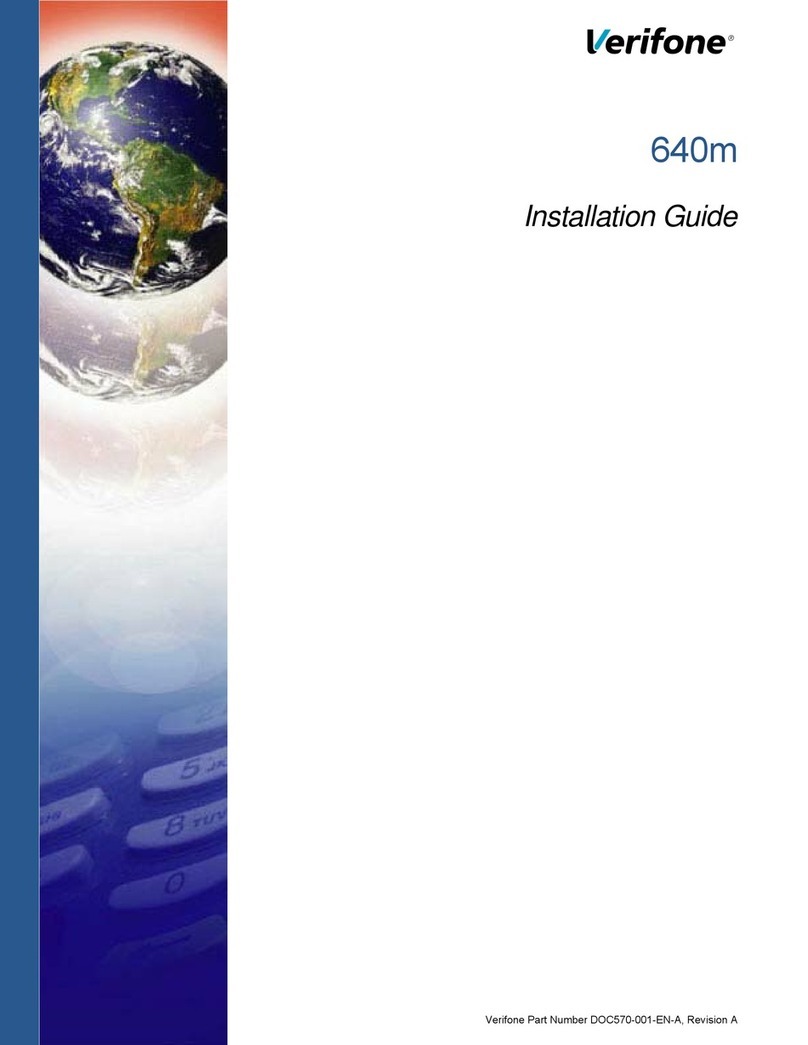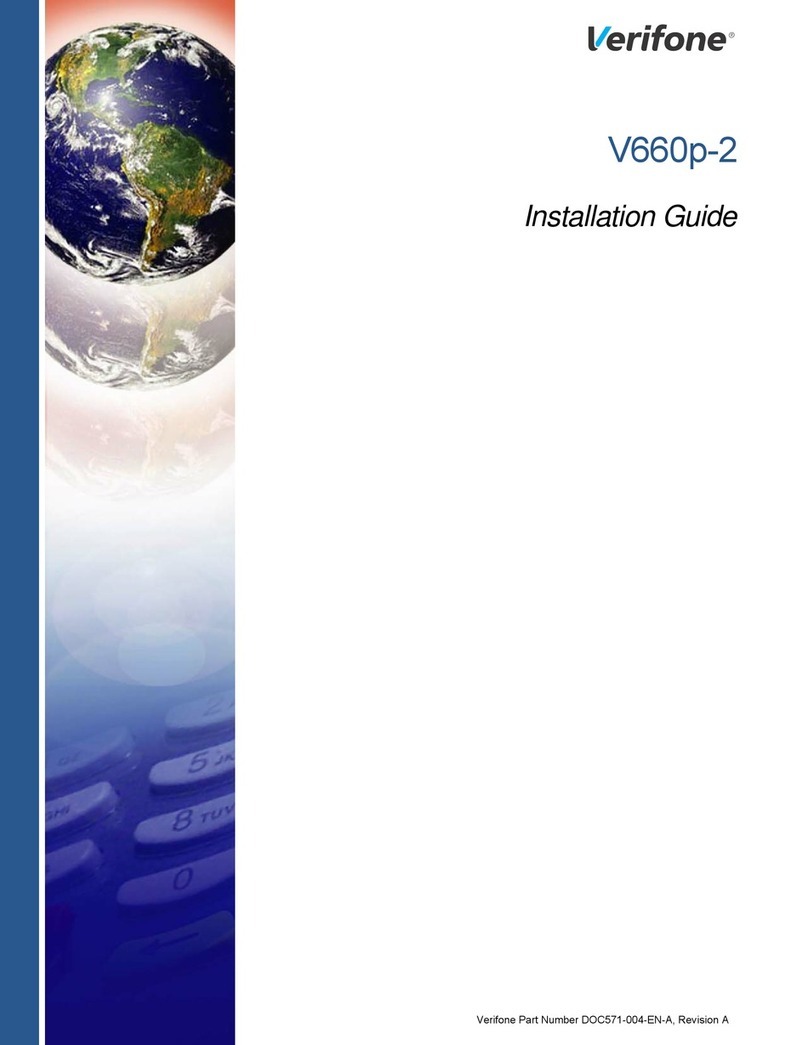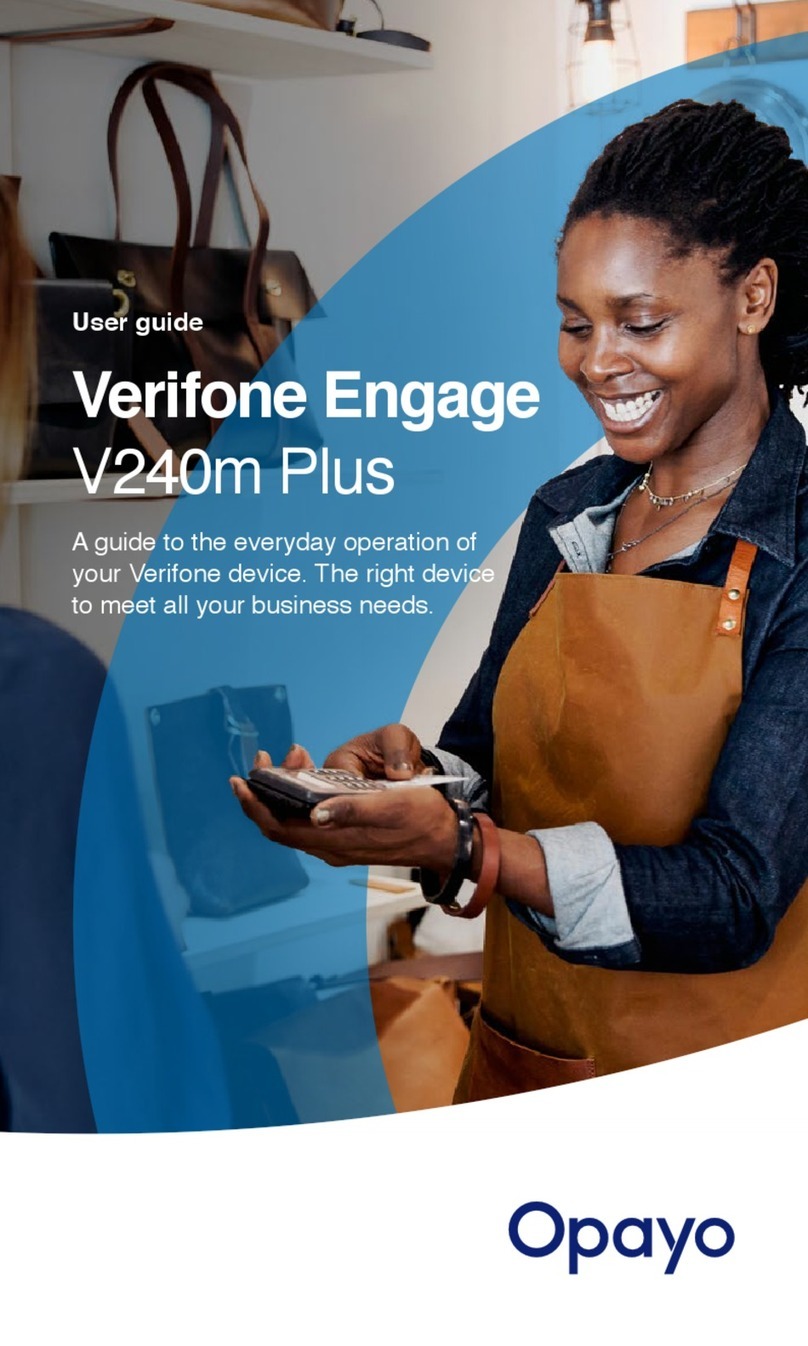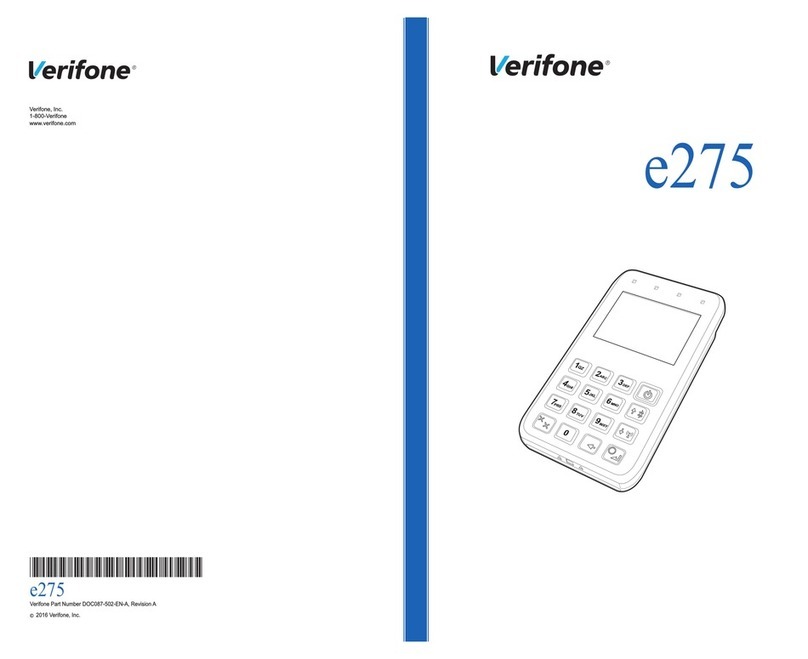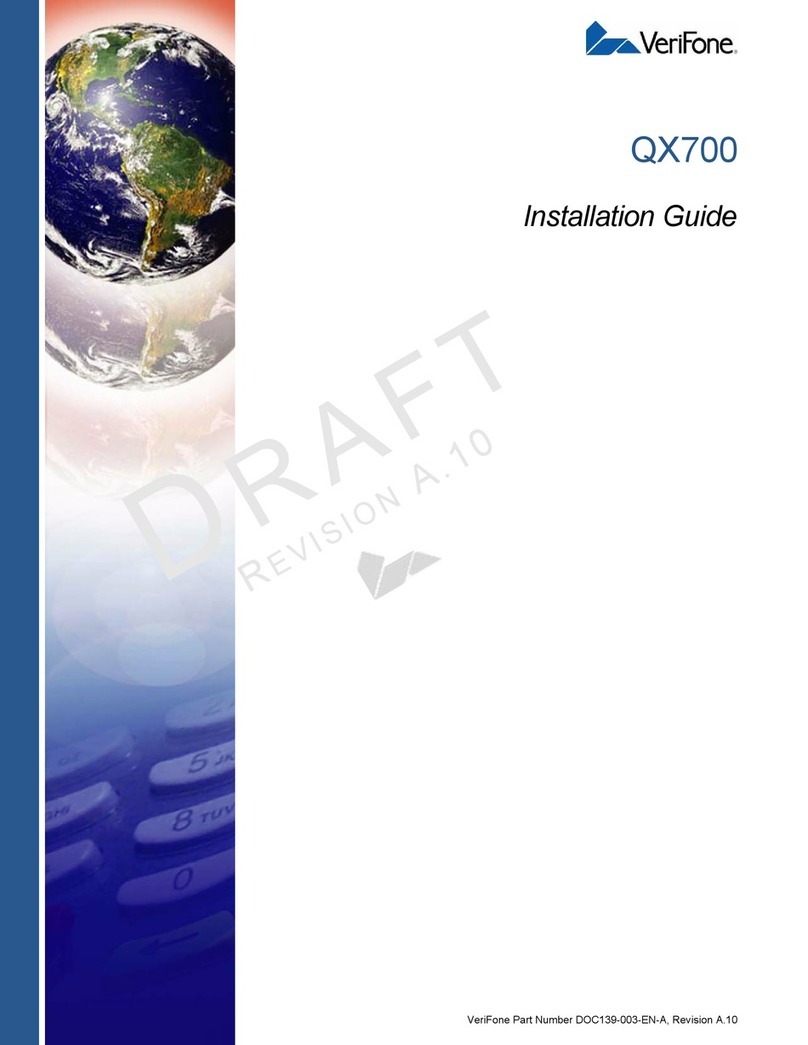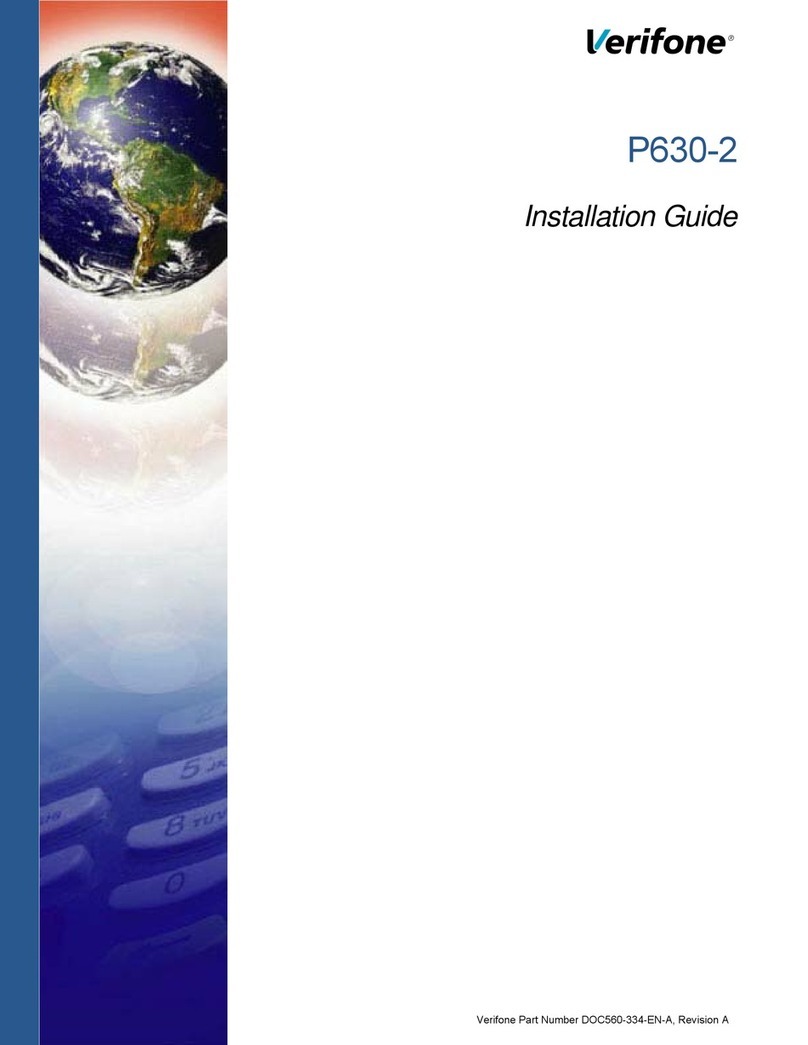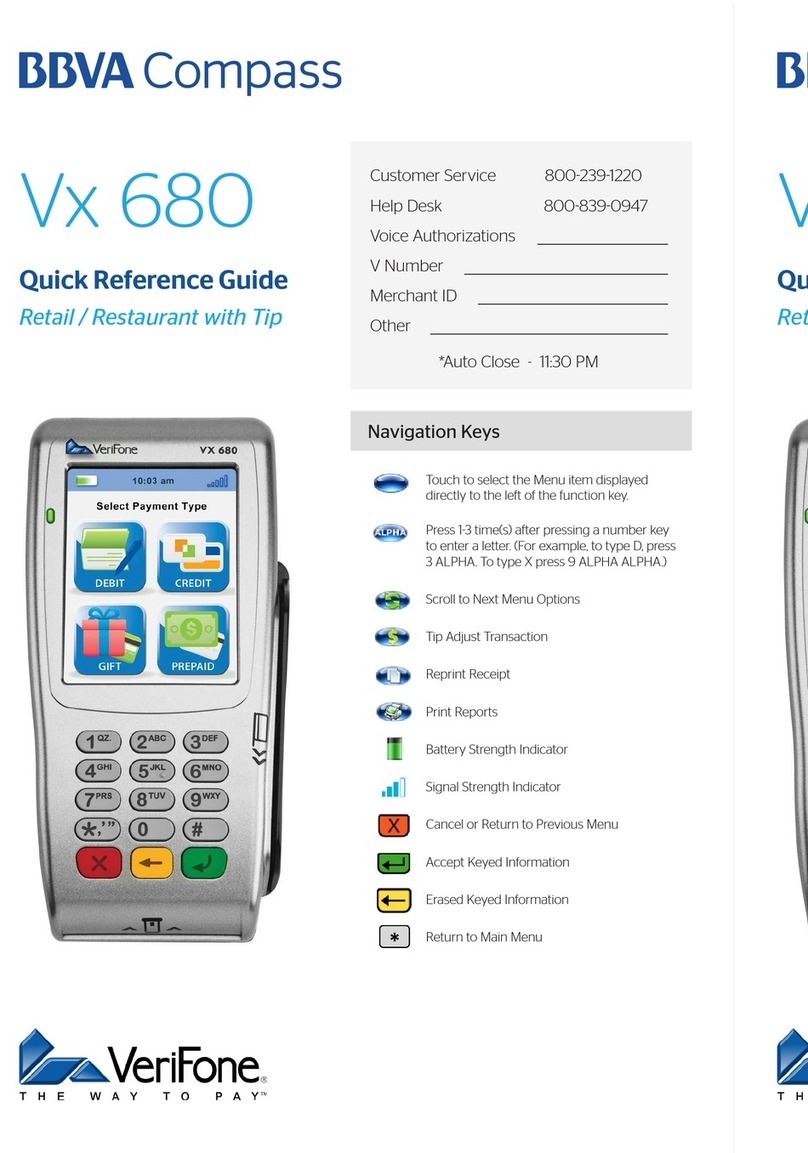oPress each button multiple times to cycle through the characters until you
see the desired letter.
oTo enter a period “.” Press the “#” Key
•You will be asked for a Port number, Press Yellow Key for edit
•On the PORT screen press the Yellow key a few times to delete the current 443
and change it to 8013
•Press Green OK for SSL: false
•Press Green Ok for Block Size (empty)
•Press Green Ok for Heap Size 4096
•Press the Yellow Key on the Terminal ID screen to Edit the field.
•Press Yellow key multiple times to delete the zeroes (00000000). The field should
be blank.
•Enter your Terminal ID (This is located on the side/back of your hardware. This is
also printed on your merchant copy receipt)
oTo insert letters, select the appropriate key for i.e. 2 for A, 3 for D, 4 for G.
oPress each button multiple times to cycle through the letters
•For Application ID, press Yellow Key for Edit.
•Enter COMSVR-CA then Green OK Key
oTo insert letters, select the appropriate key for i.e. 2 for A, 3 for D, 4 for G.
oTo insert “-“, press “0” 2 times.
•Press each button multiple times to cycle through the options.
•Press Green Ok button for resume Download
•Press Green Ok button twice and it should say “Please wait”
•Stars will begin to appear, once all the stars have appeared , the terminal will
display Download Done.
•The terminal will install the package and reboot.
•During the terminal’s final reboot it may say that it failed on verification, but
that’s okay. The download and installation still occurred successfully.
Part 3: Testing the Terminal
•From the main sales screen, press the arrow pointing down in the lower left
corner of the screen 2 times
oIf you are not on the main sales screen, select the Softpay Icon from the
desktop.
•Press “TEST” when it appears on the screen
•Press “HANDSHAKE” when it appears on the screen
•The terminal should say “approved” in the lower left corner
•Press the green OK button to exit, and the terminal is ready for use.