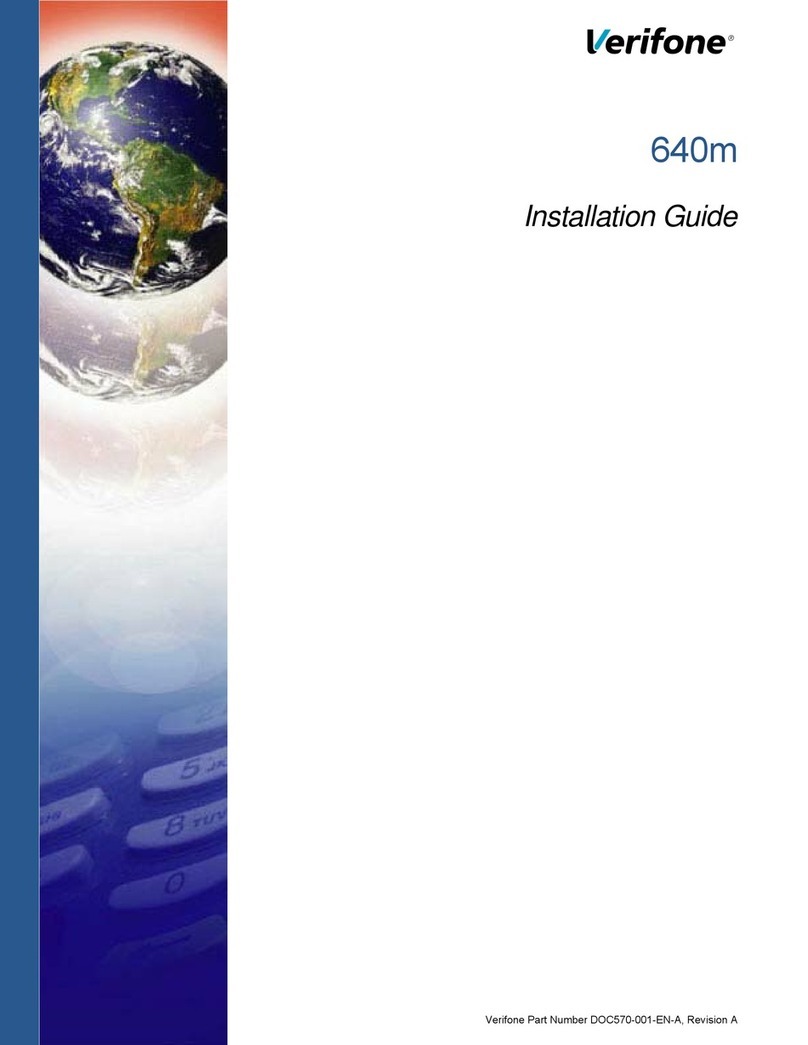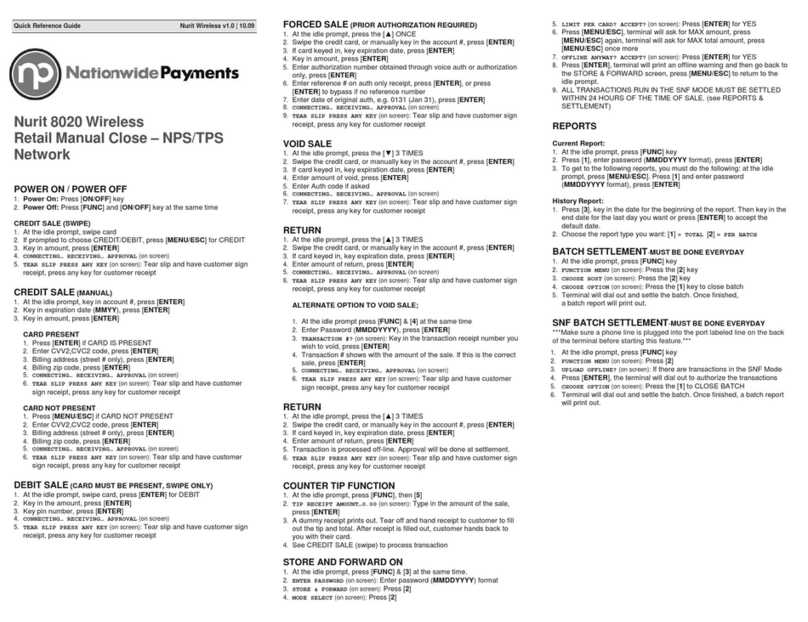VeriFone Vx-520 Series APACS 40 User manual
Other VeriFone Payment Terminal manuals

VeriFone
VeriFone P200 User manual

VeriFone
VeriFone VX 675 Series User manual

VeriFone
VeriFone Omni 3200 User manual

VeriFone
VeriFone VX 520 GPRS CTLS User manual

VeriFone
VeriFone UX401 User manual

VeriFone
VeriFone VX 520 Series User manual

VeriFone
VeriFone HICAPS VX680 User manual
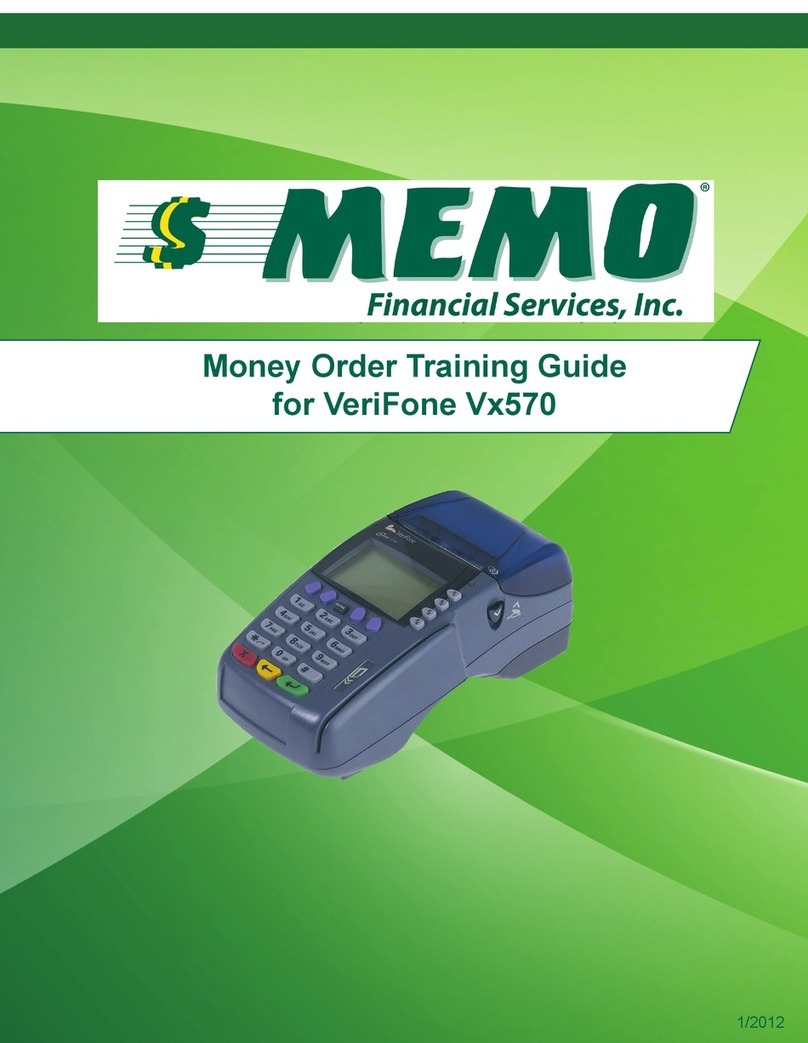
VeriFone
VeriFone Vx 570 Setup guide
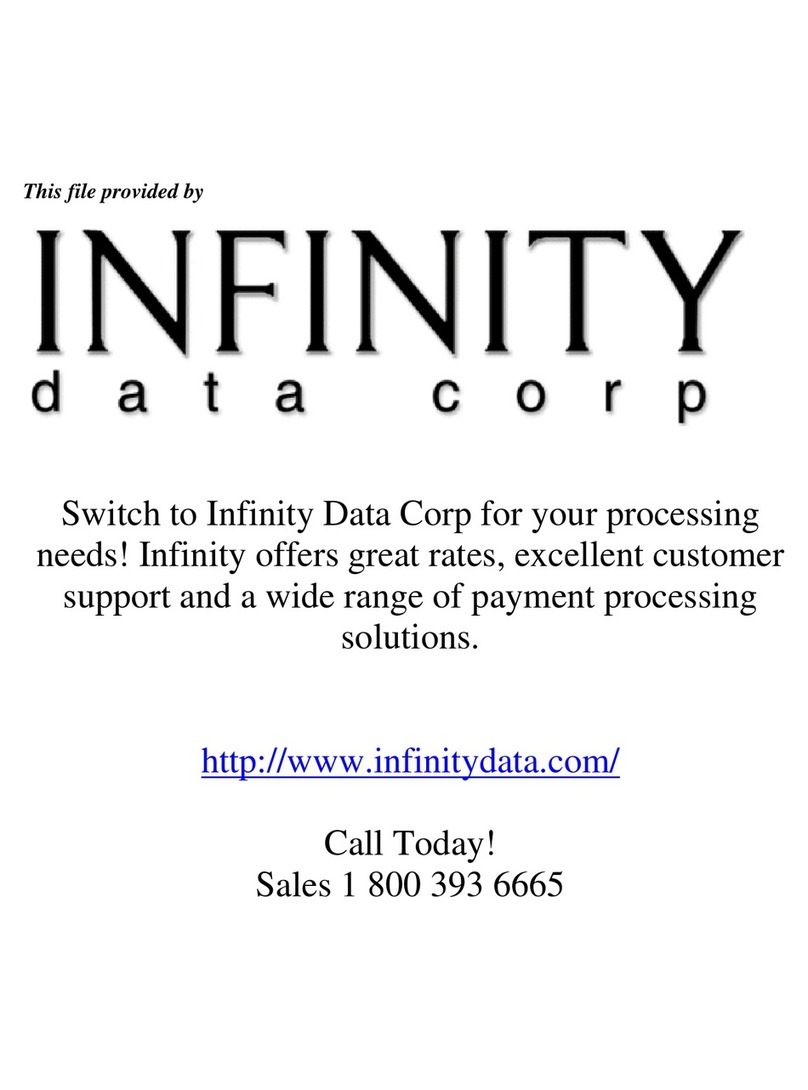
VeriFone
VeriFone Omni 3200M User manual

VeriFone
VeriFone Vx510 User manual
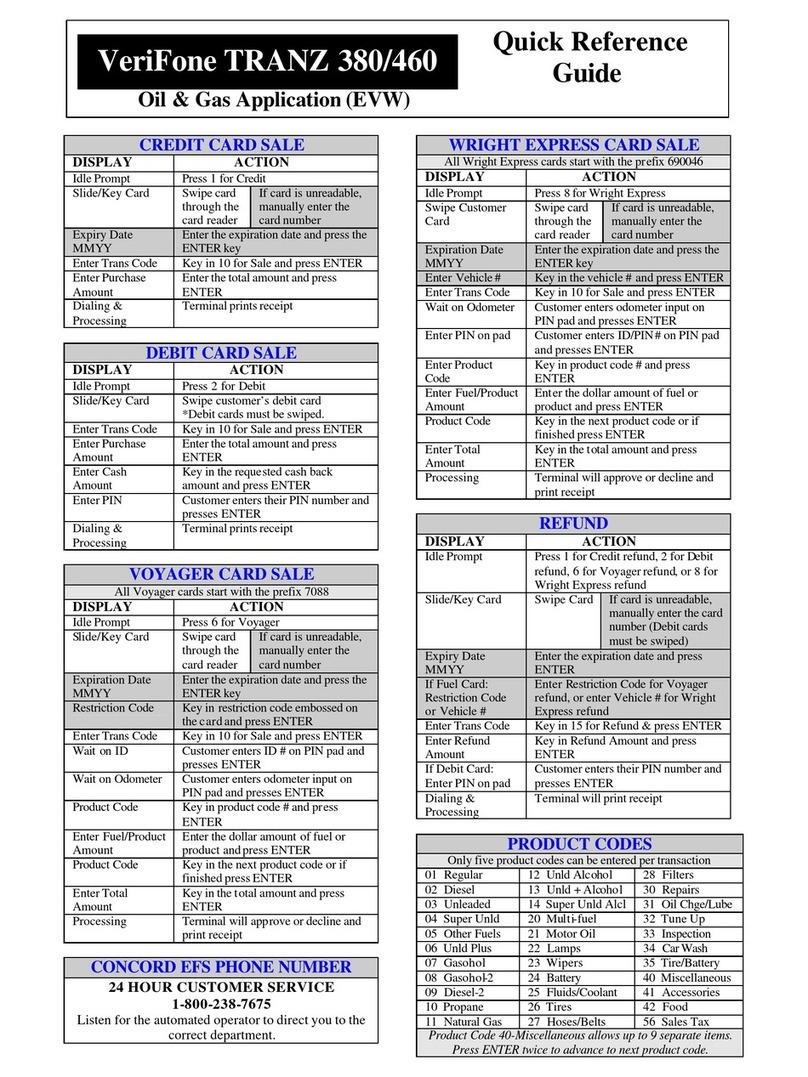
VeriFone
VeriFone TRANZ 380 User manual

VeriFone
VeriFone V240m User manual
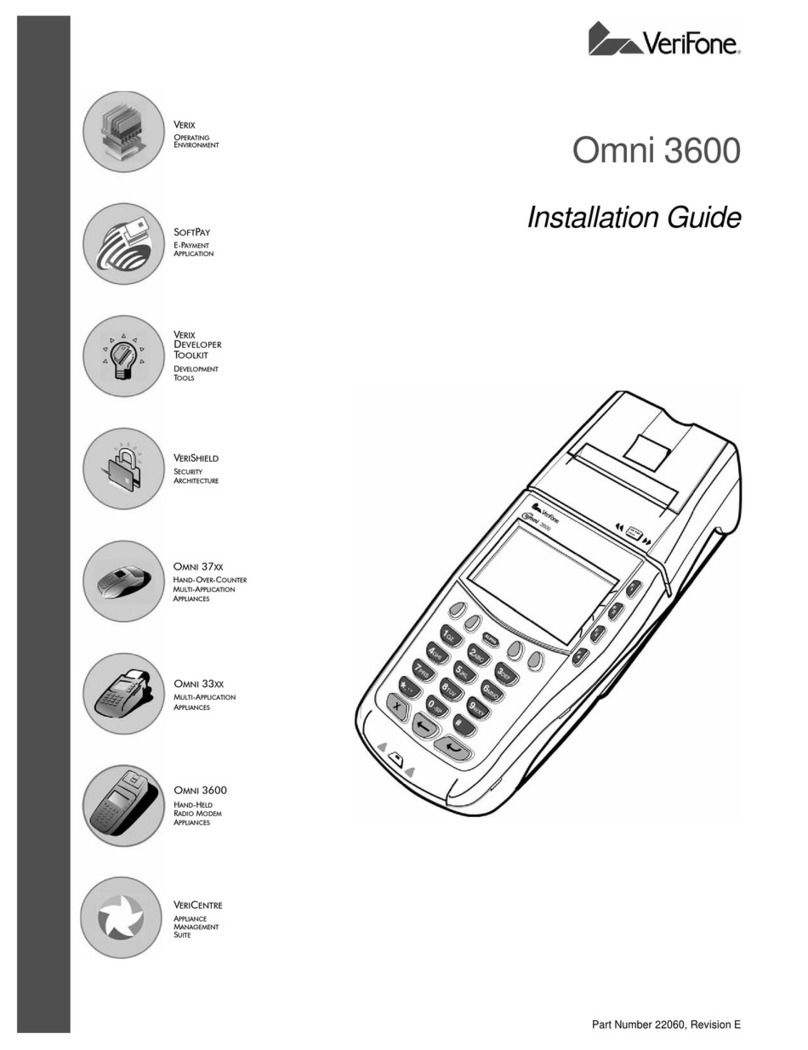
VeriFone
VeriFone Omni 3600 User manual
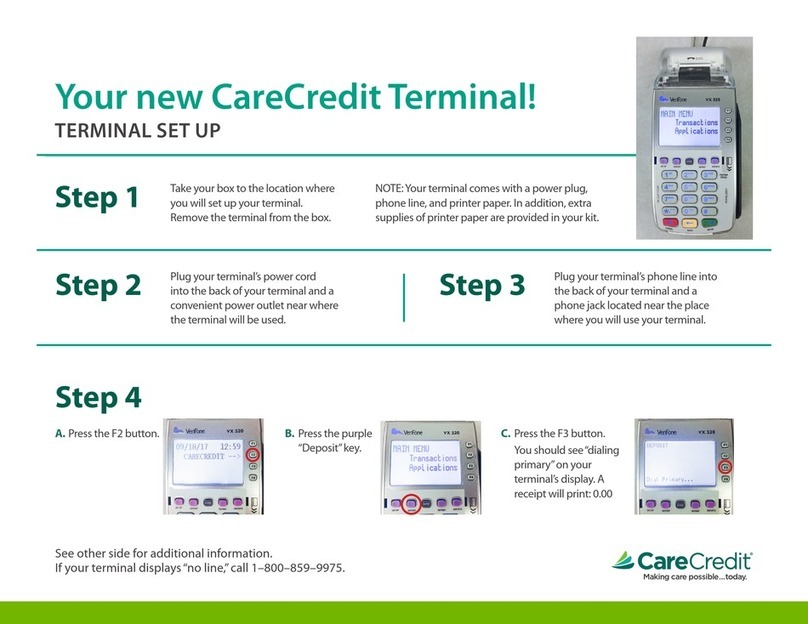
VeriFone
VeriFone VX 520 Series User manual
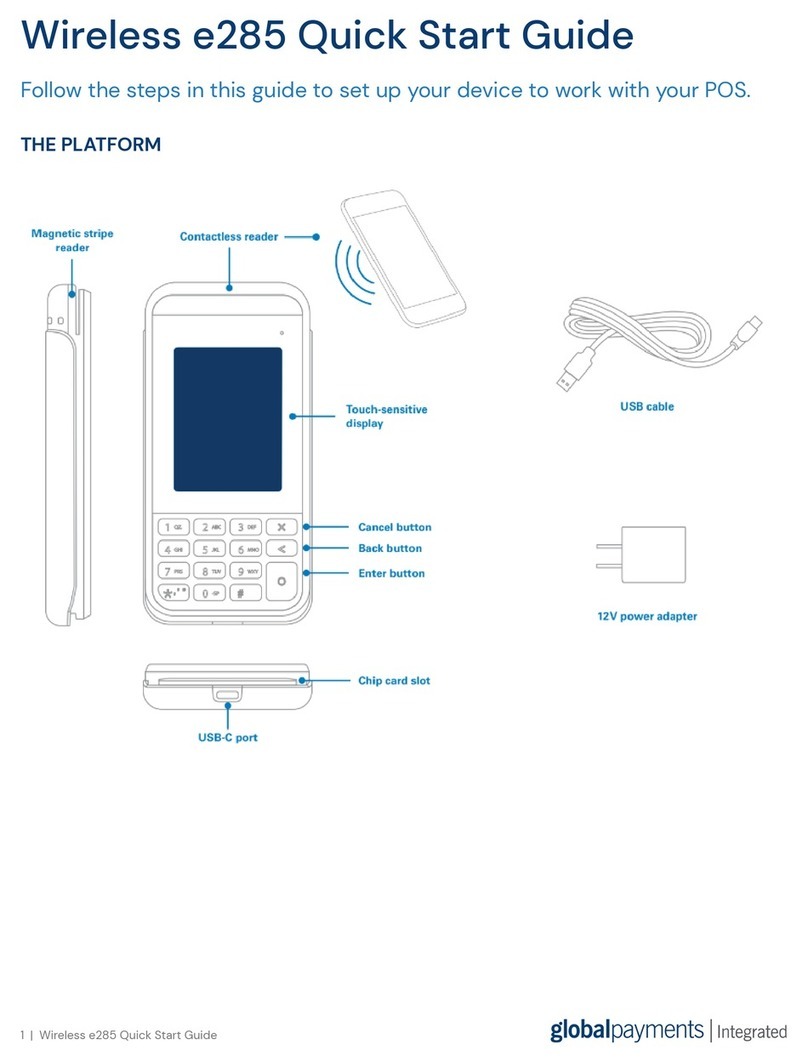
VeriFone
VeriFone e285 User manual

VeriFone
VeriFone Omni 3600 User manual

VeriFone
VeriFone Vx510 User manual
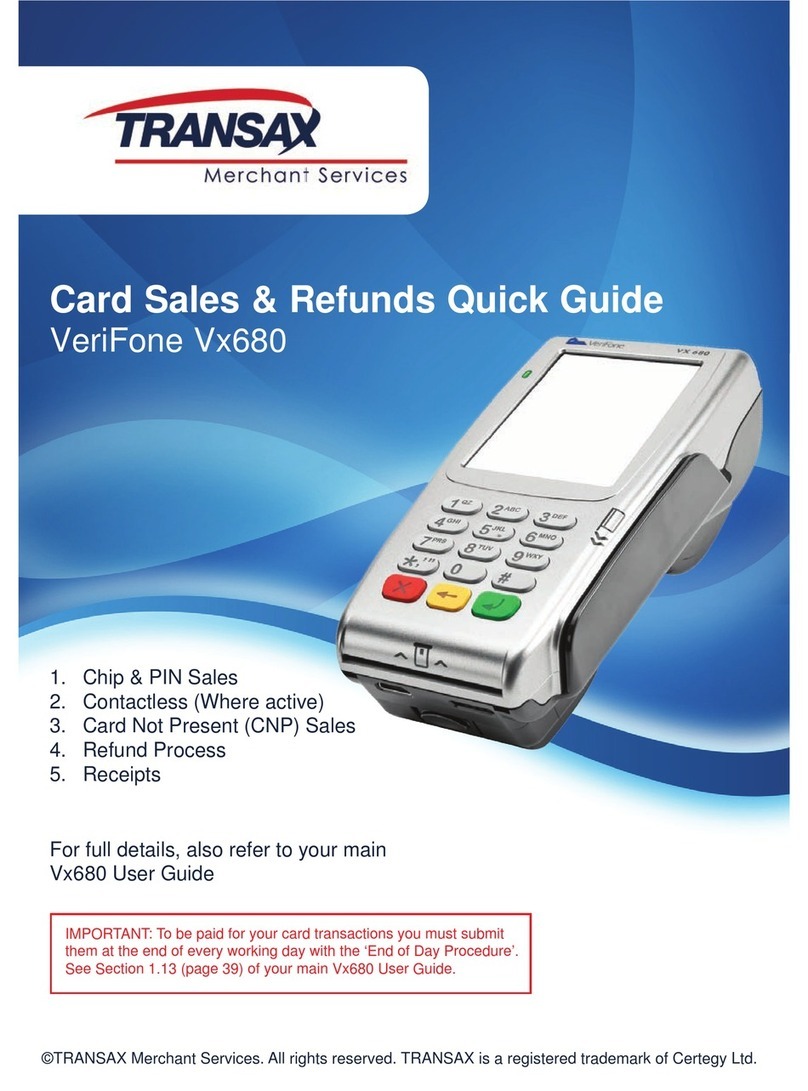
VeriFone
VeriFone HICAPS VX680 User manual

VeriFone
VeriFone UX400 User manual

VeriFone
VeriFone C680 3G-BT-WiFi User manual