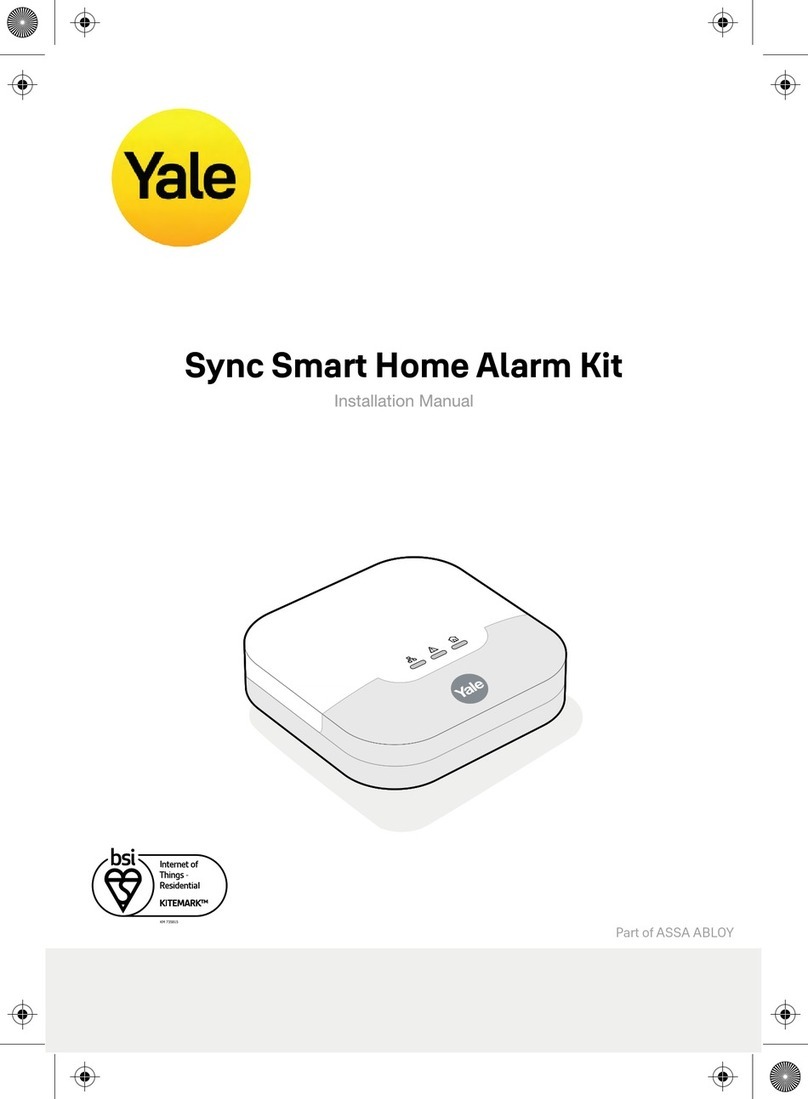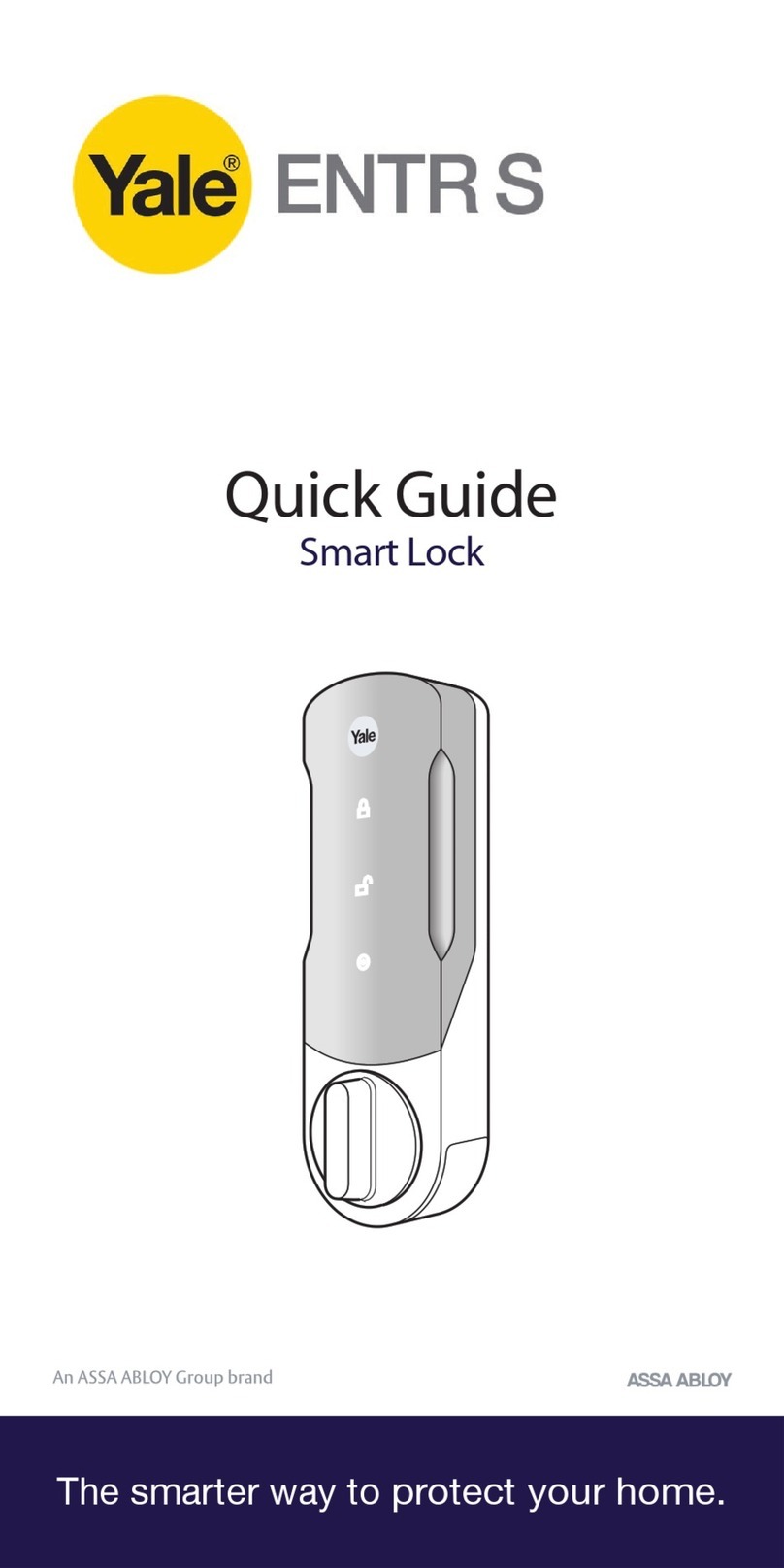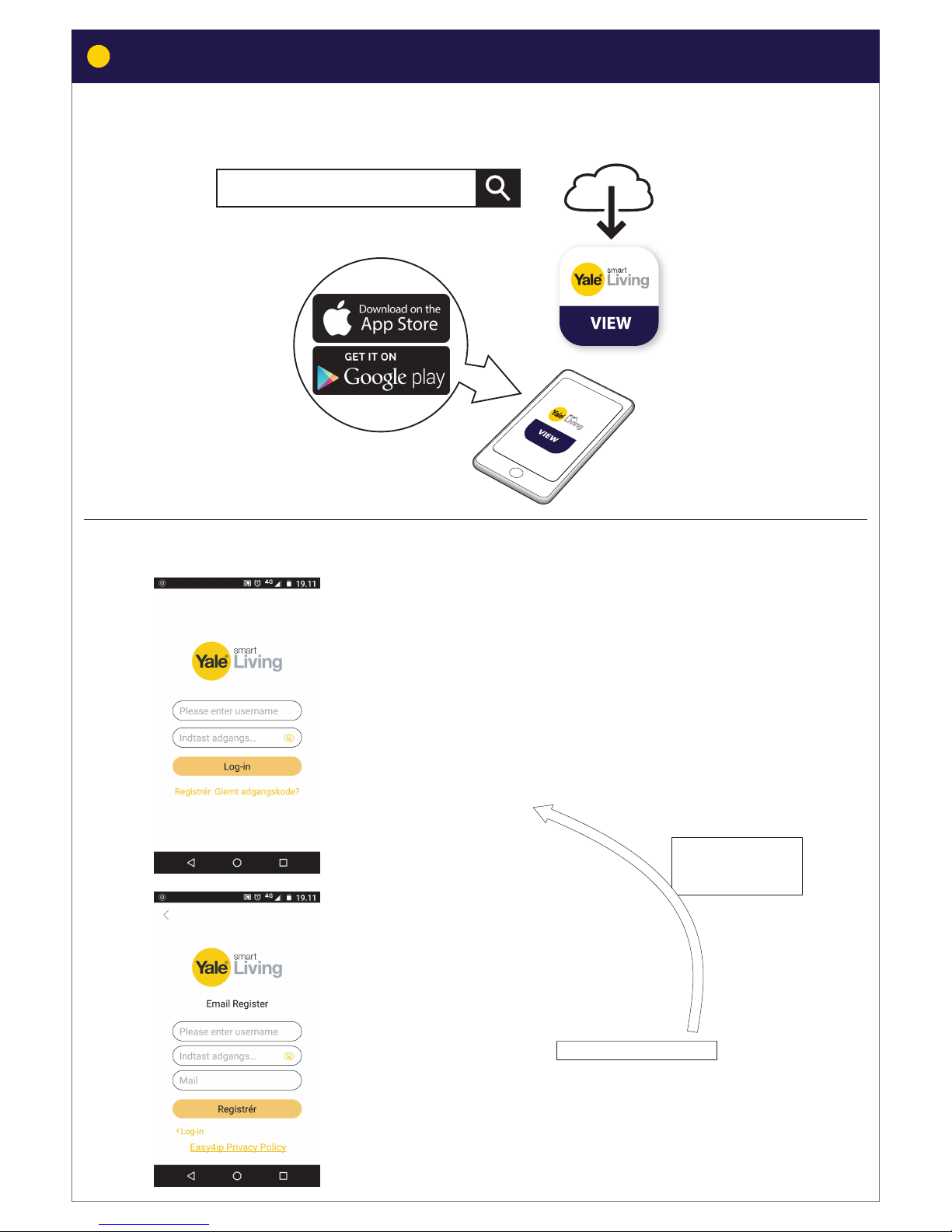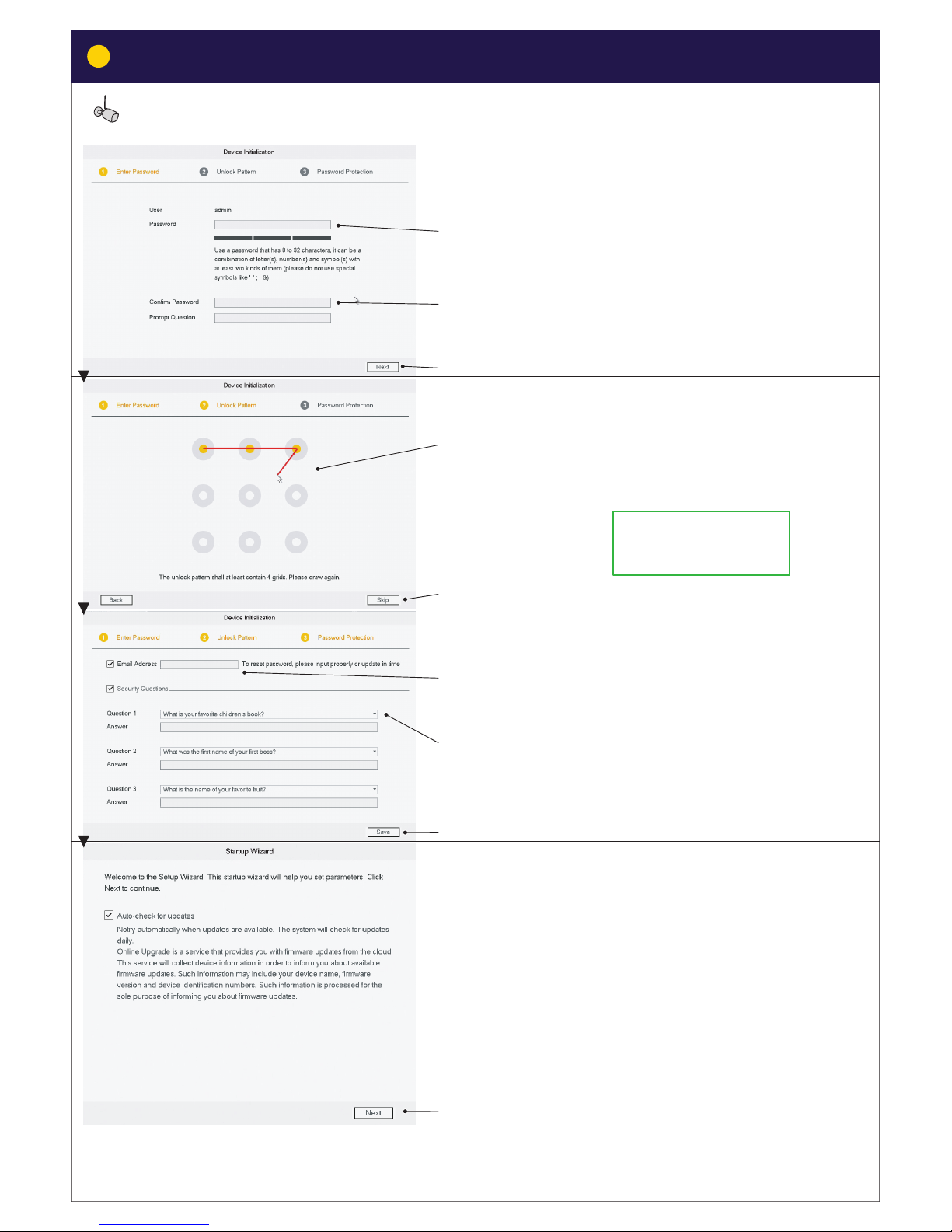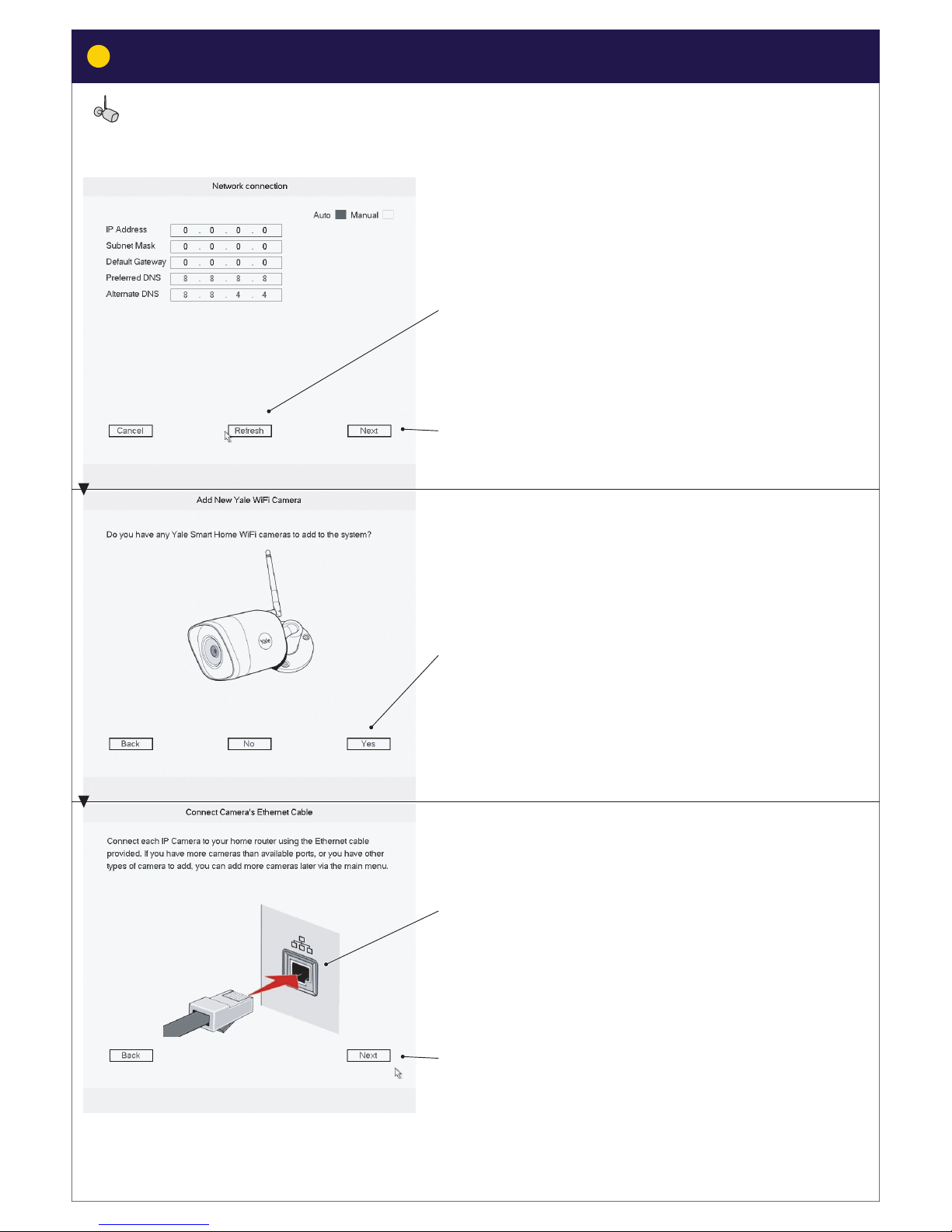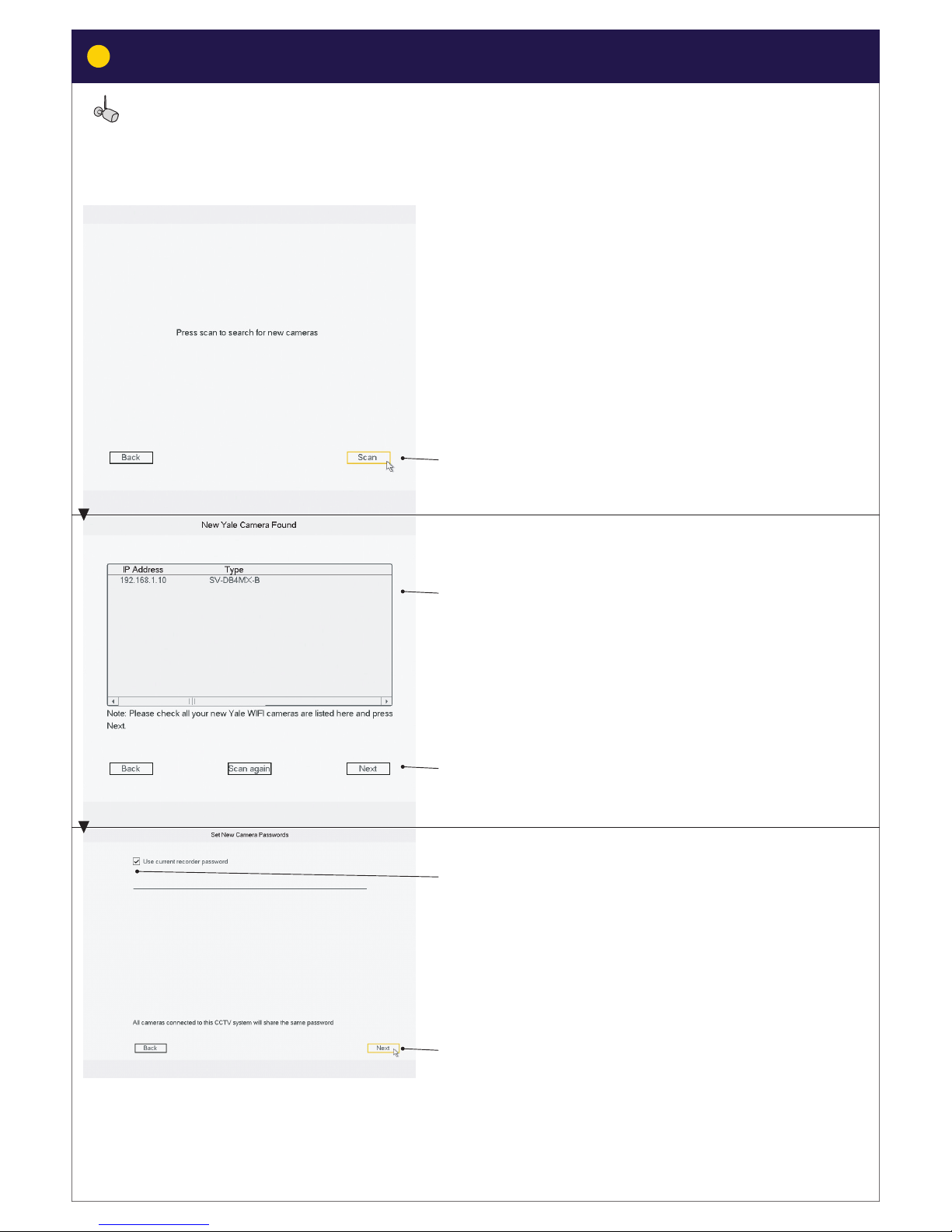Yale Smart Living SV-4C-2ABFX User manual
Other Yale Security System manuals

Yale
Yale YL-SR-320 User manual

Yale
Yale Distress alert system User manual

Yale
Yale SV-4C-2ABFX-2 User manual

Yale
Yale HSA6200 User manual
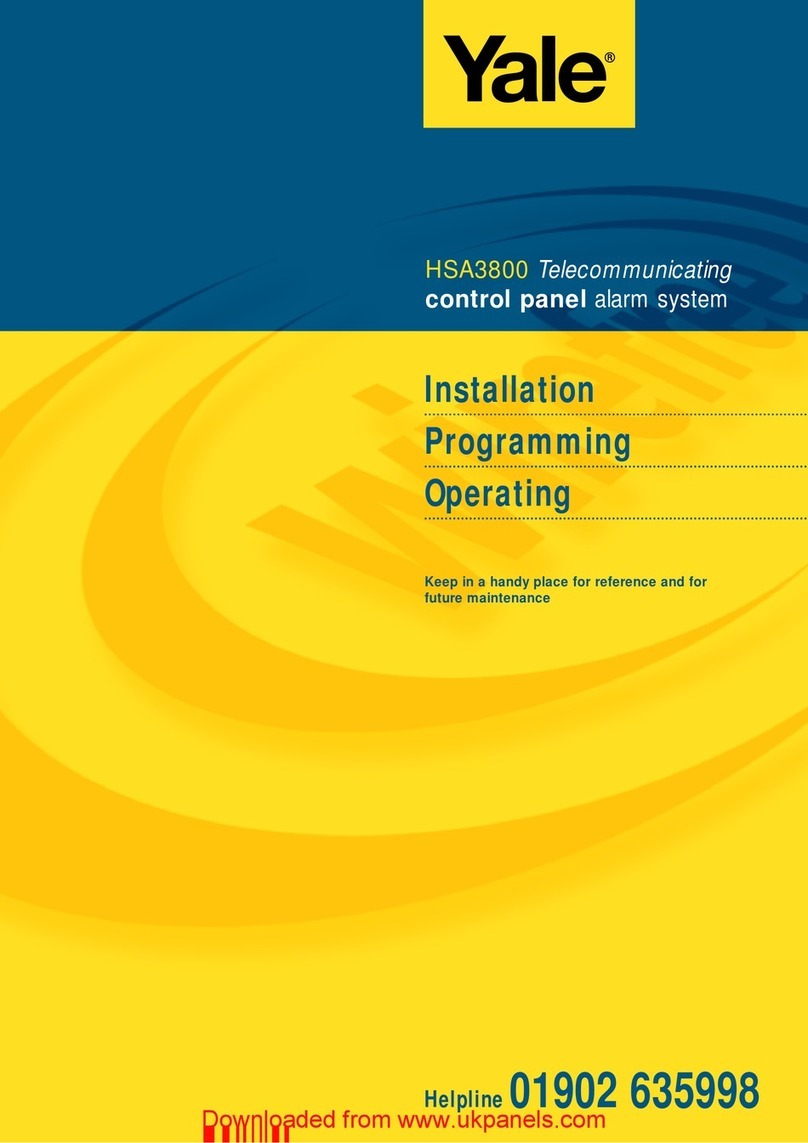
Yale
Yale HSA3800 User manual

Yale
Yale SAA8011 User manual

Yale
Yale HSA6092 User manual

Yale
Yale Sync Alarm User manual

Yale
Yale HSA6200 User manual

Yale
Yale Smart Living SV-4C-2ABFX User manual

Yale
Yale SDA16 User manual

Yale
Yale Y402A-HD User manual
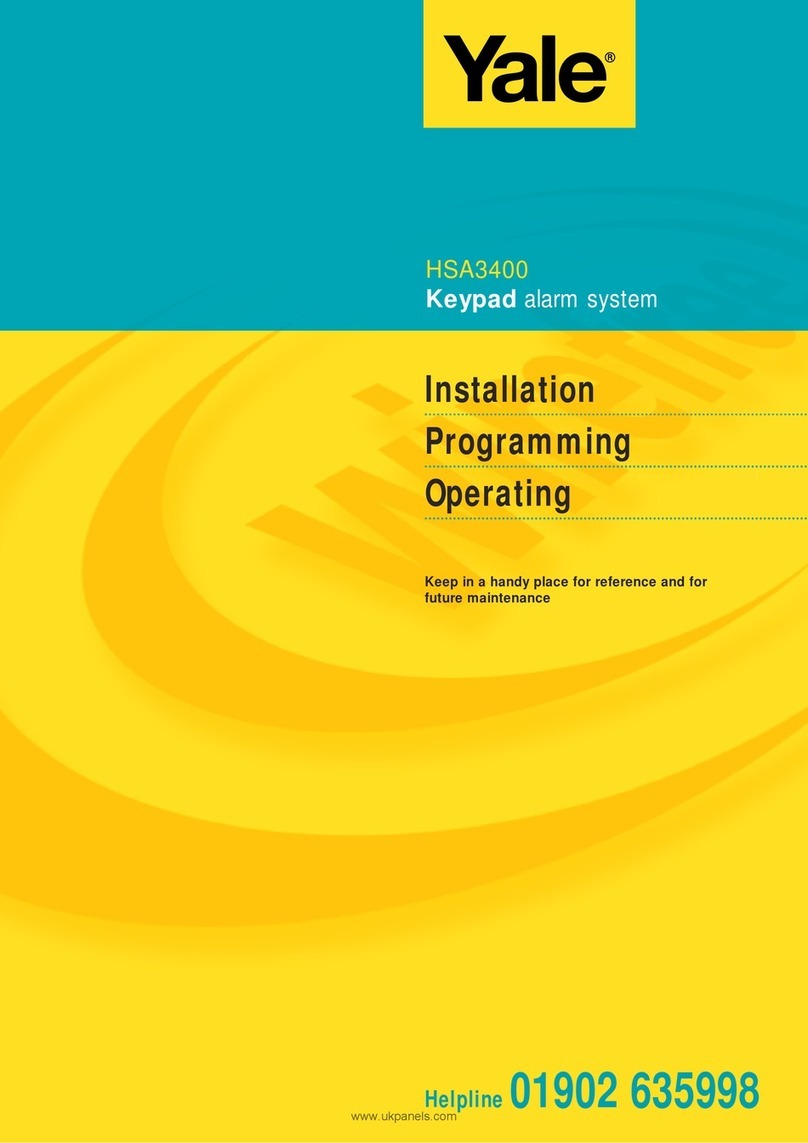
Yale
Yale HSA3400 User manual
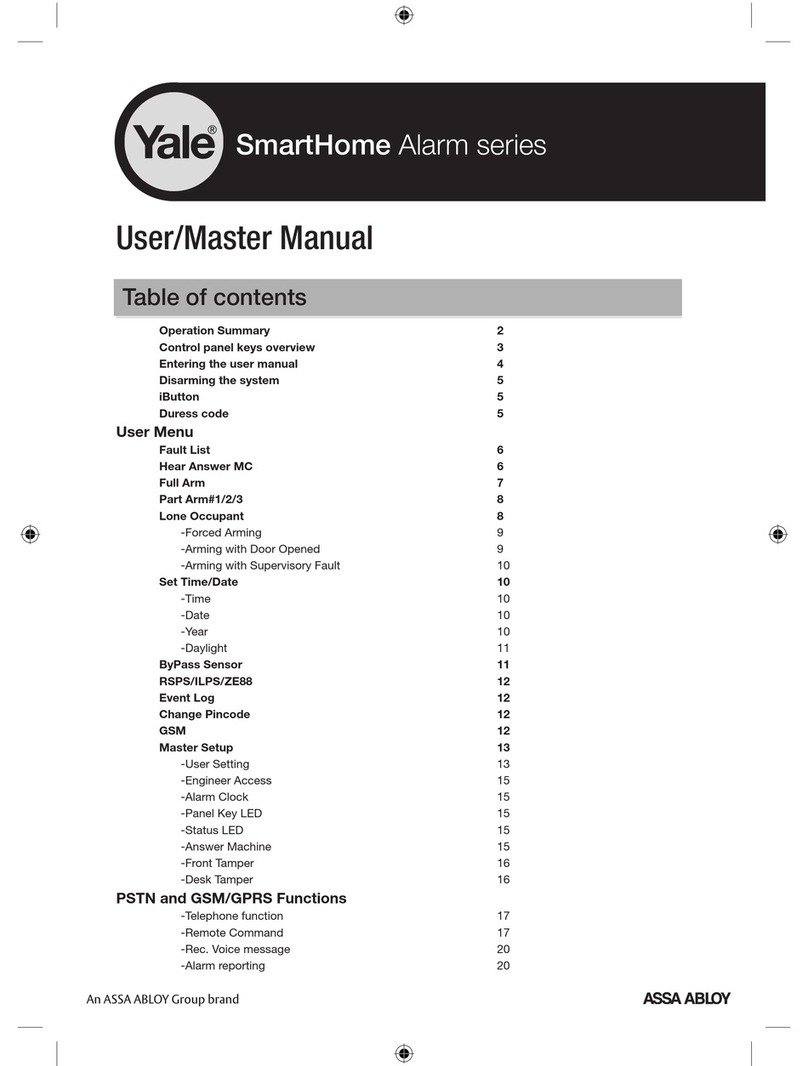
Yale
Yale SmartHome Alarm series User manual

Yale
Yale SR-310 User manual
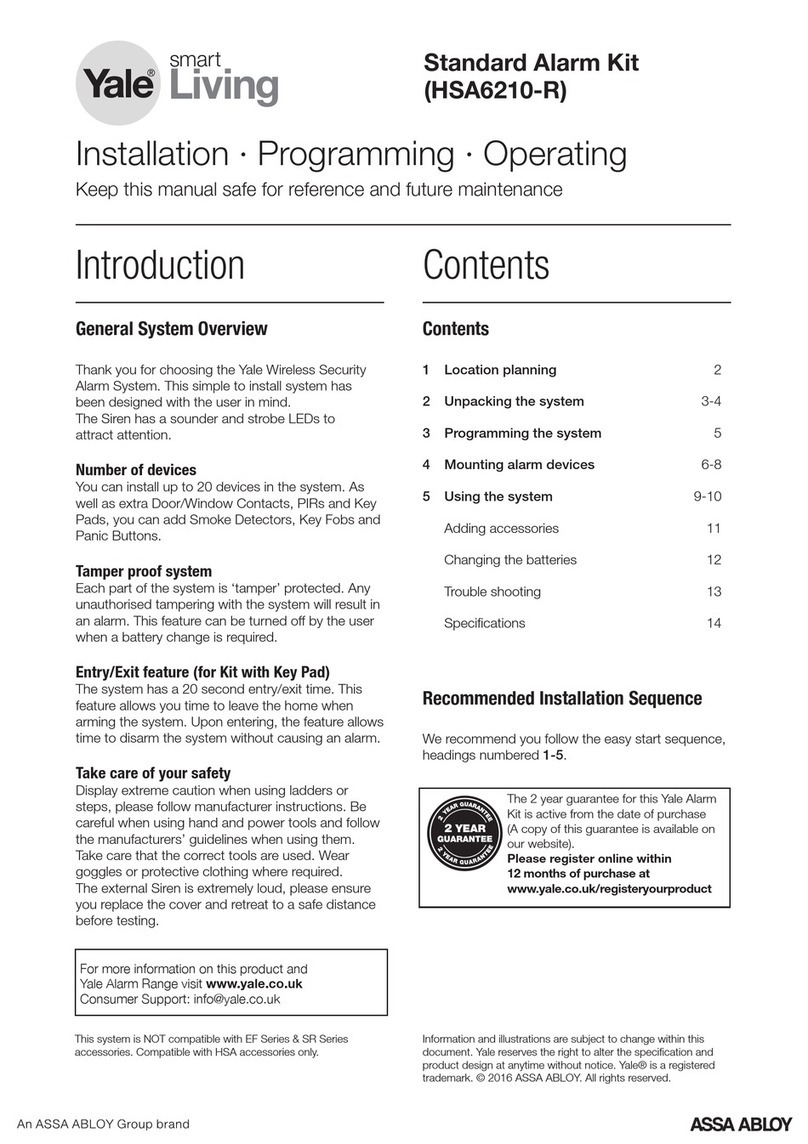
Yale
Yale Smart Living HSA6210-R User manual

Yale
Yale DAS1100 User manual

Yale
Yale EF-IPBox User manual
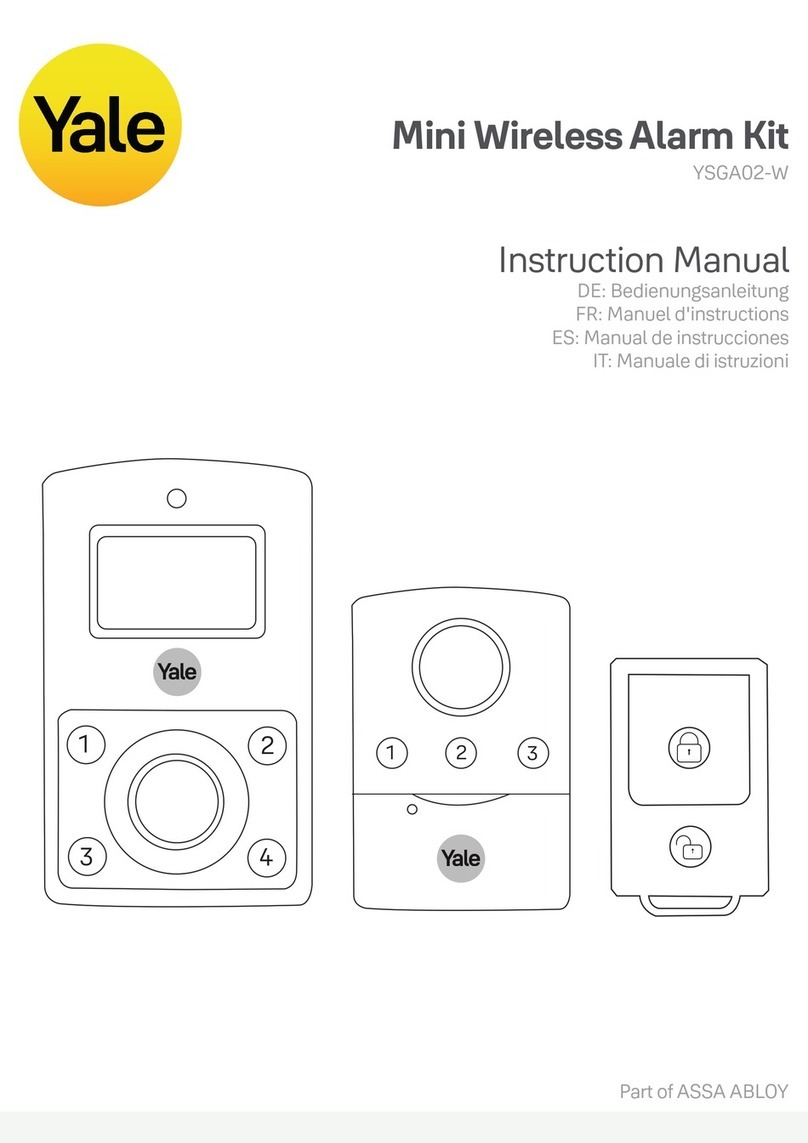
Yale
Yale YSGA02-W User manual

Yale
Yale HSA 3500 User manual
Popular Security System manuals by other brands

Secure
Secure USAB-1 operating instructions

B&B
B&B 480 SERIES Operation & maintenance manual

ADEMCO
ADEMCO VISTA-20P Series Installation and setup guide

Inner Range
Inner Range Concept 2000 user manual

Johnson Controls
Johnson Controls PENN Connected PC10 Install and Commissioning Guide

Aeotec
Aeotec Siren Gen5 quick start guide