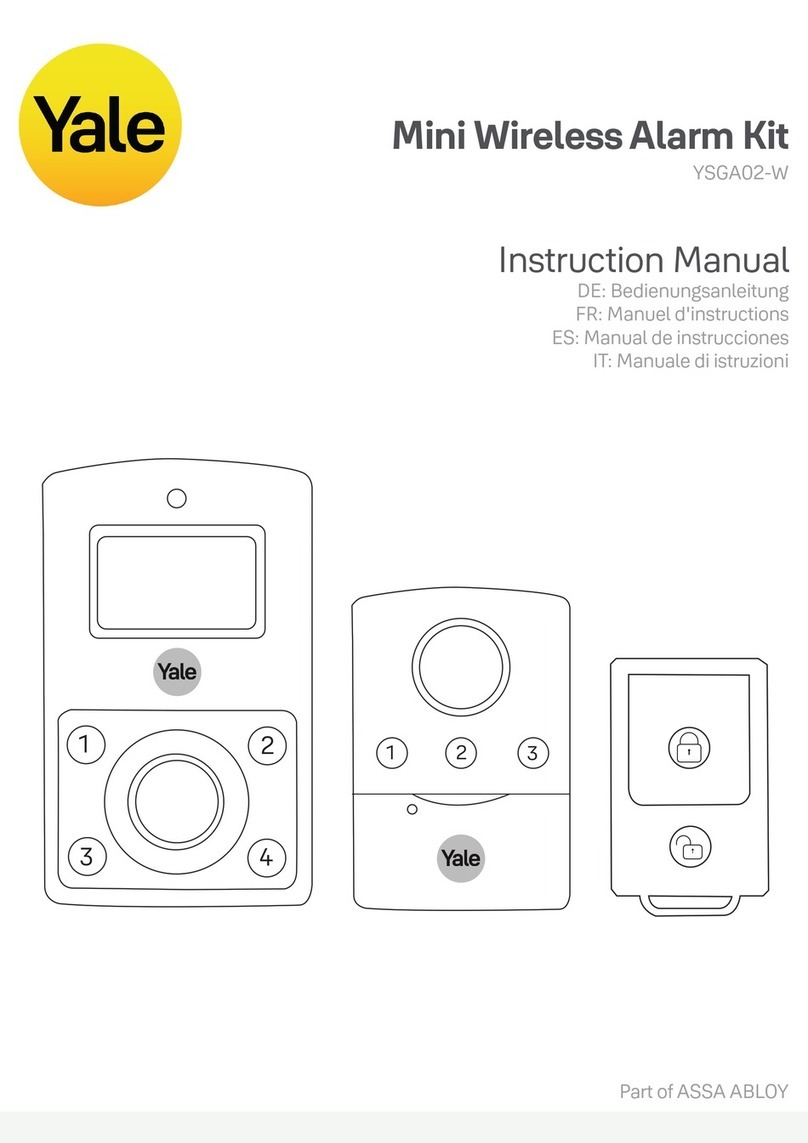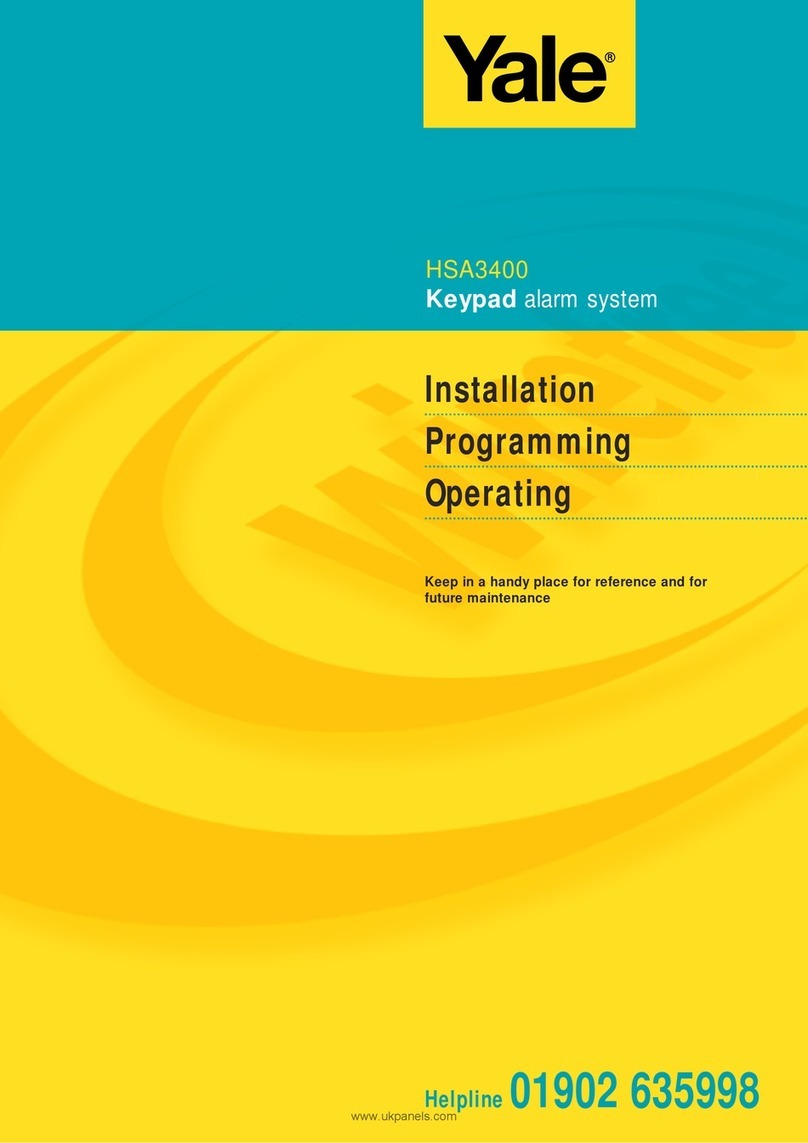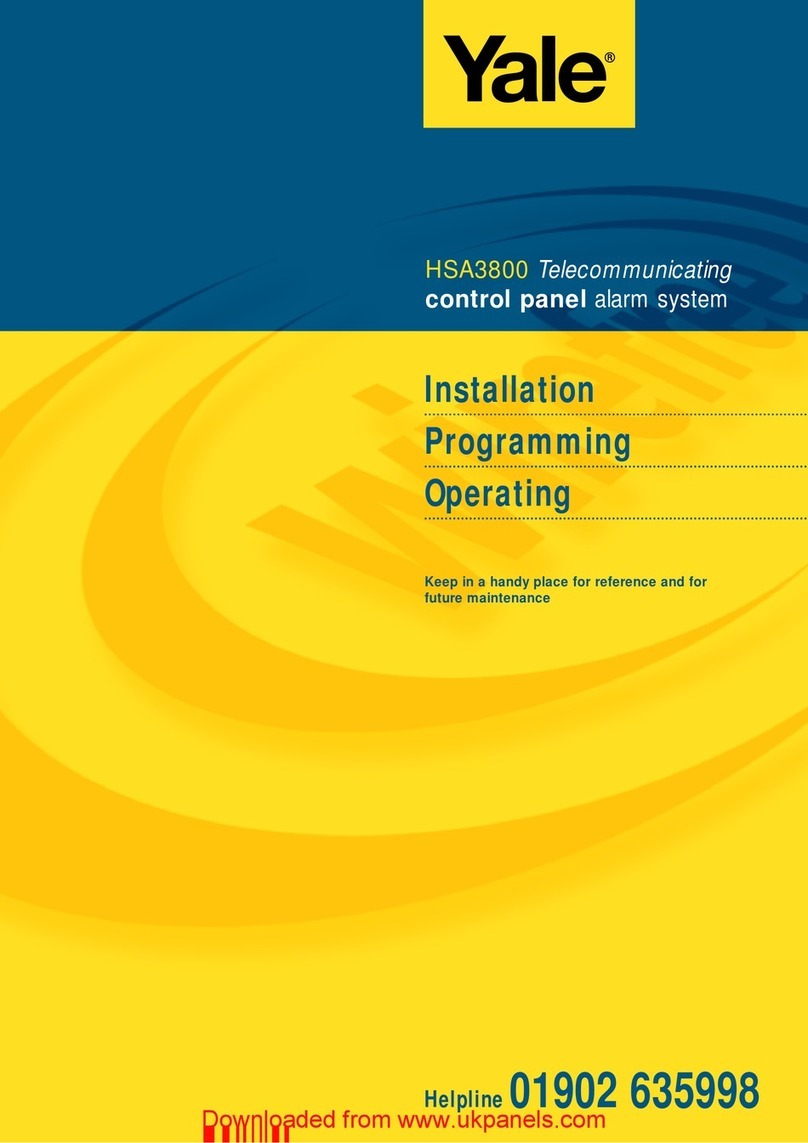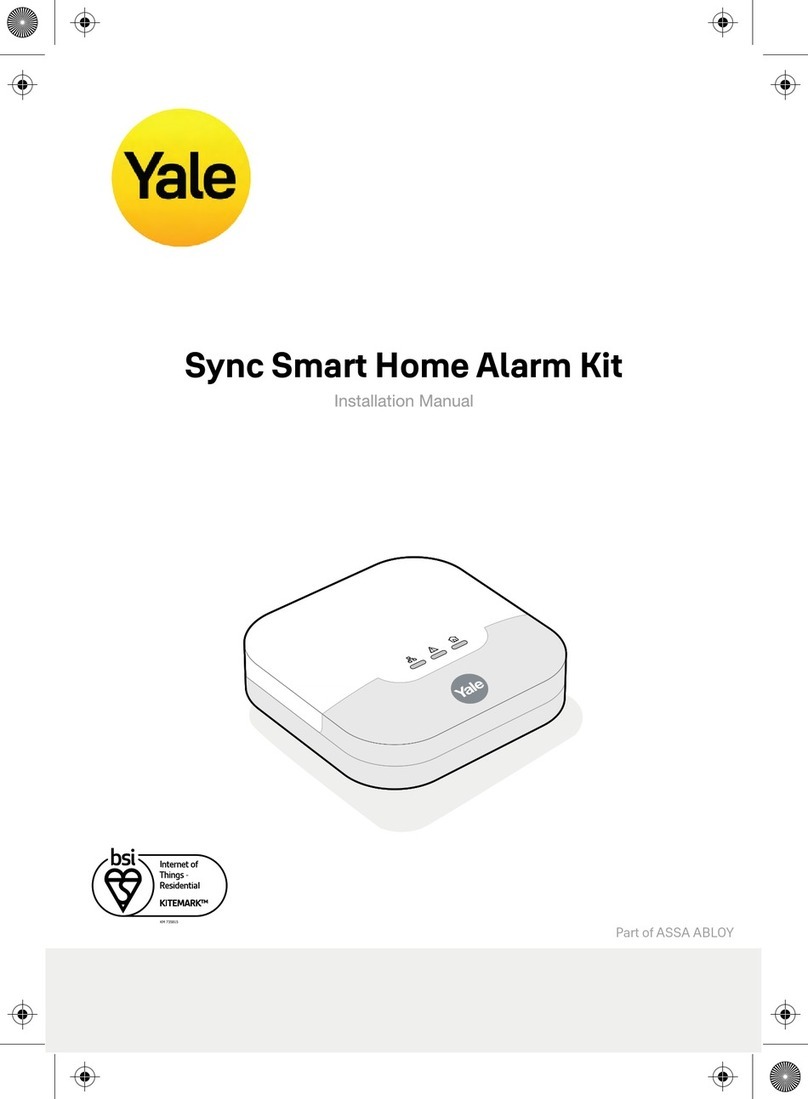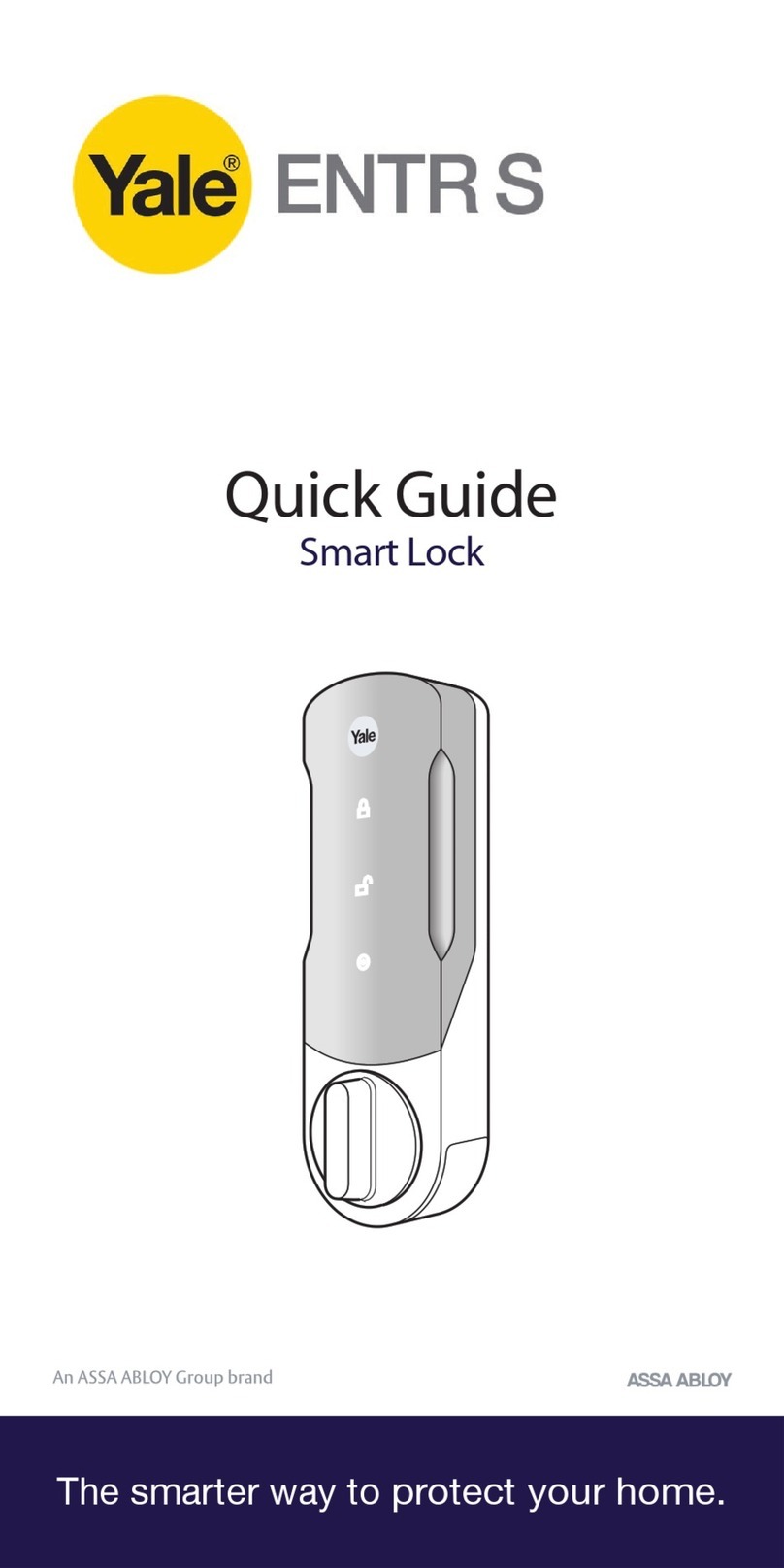2
ale
Y
123
6
5
4
789
0
ale
Y
Location planning
Home and Away Mode Planning
The home arming mode allows the premises to be
part armed so that no one can get inside without
warning the occupier, yet the person already inside
the house can move freely without triggering the
alarm. For example the downstairs of a house can
be armed while upstairs can be disarmed allowing
the user to go to bed without causing an alarm.
If this feature is to be used, then it should be
planned now, before installation.
Decide what areas can be occupied when in home
arming mode, the sensors for these areas should
have its attribute set to “Home Omit” (see page 11);
and the sensors activated on the path to access the
control unit should be to be set to Home access.
Operating Range
All devices must be within 30 metres of the control
unit and must not be mounted on or near large
metal objects. Avoid obvious sources of electrical
interference such as fridges and microwave ovens.
Tamper Switches
When mounting devices ensure that any tamper
switches close fully. On uneven surfaces it may be
necessary to place packing behind the switch for
reliable operation.
Extend the System
Extend the system in the future to increase your
security or as your needs change.
For example, add extra PIR detectors and
extra door/window contacts.
Choosing Location
To minimise interference, avoid locating devices
close to metal framework, glass, electrical
appliances (especially wireless devices) and electric
cables.
Please note that the presence of high density
material (metal, glass etc) in the transmission path
will significantly reduce the wireless transmission
range.
1Work out the best places to locate the devices for maximum protection. Having chosen the
locations do not mount at this stage.
Keypad Remote Control Accessory
The remote keypad is ideal in the front entrance,
bedrooms or at the top of a stairwell so the
ground floor can be armed when going to bed for
the night. Or, at a side or back door for alternative
entry.
• Mount at chest height for ease of use
• Designed for indoor use only
•Keypad should be accessible from a protected
entry/exit point
•Ensure that the keypad is not visible from the
outside of the premises.
Help Button Accessory
The help button provides extra protection for you
and your family. When help is needed the button
can activate your alarm immediately - even when
the system is disarmed.
• Mount on wall surface
•Designed for indoor use only
•Out of reach of children
•Hidden from view while easily accessible.