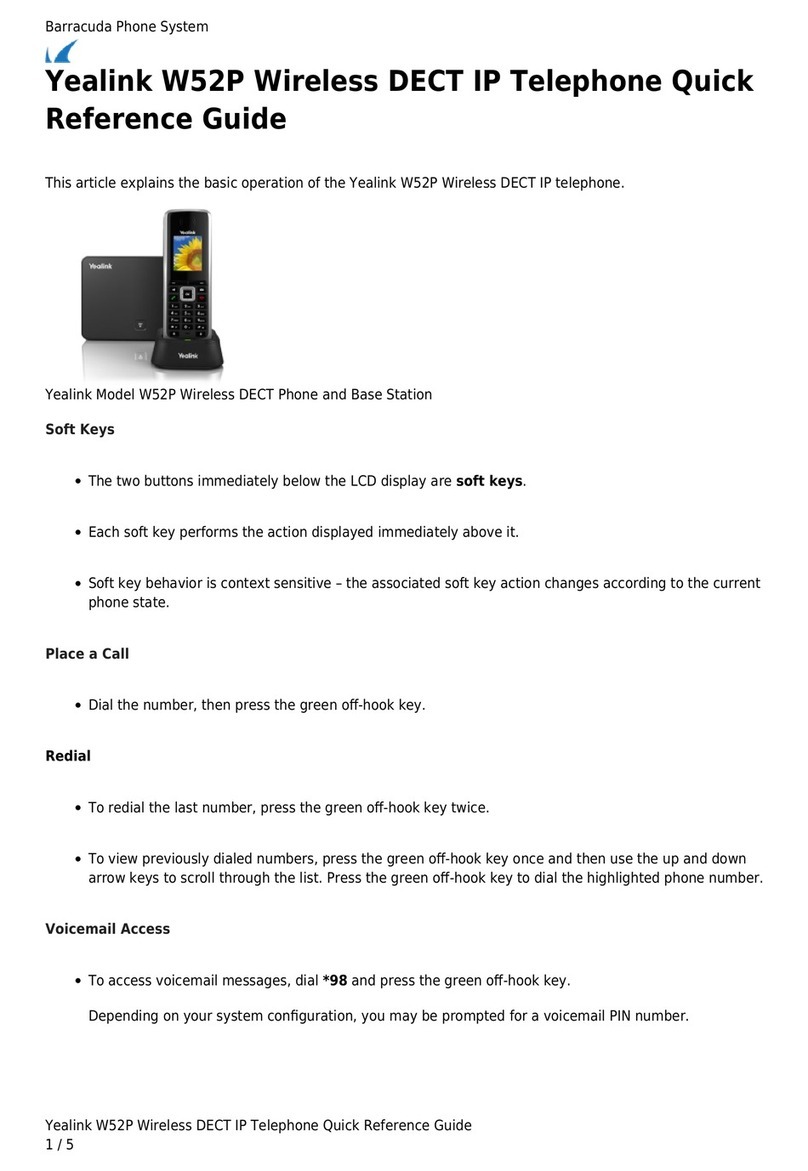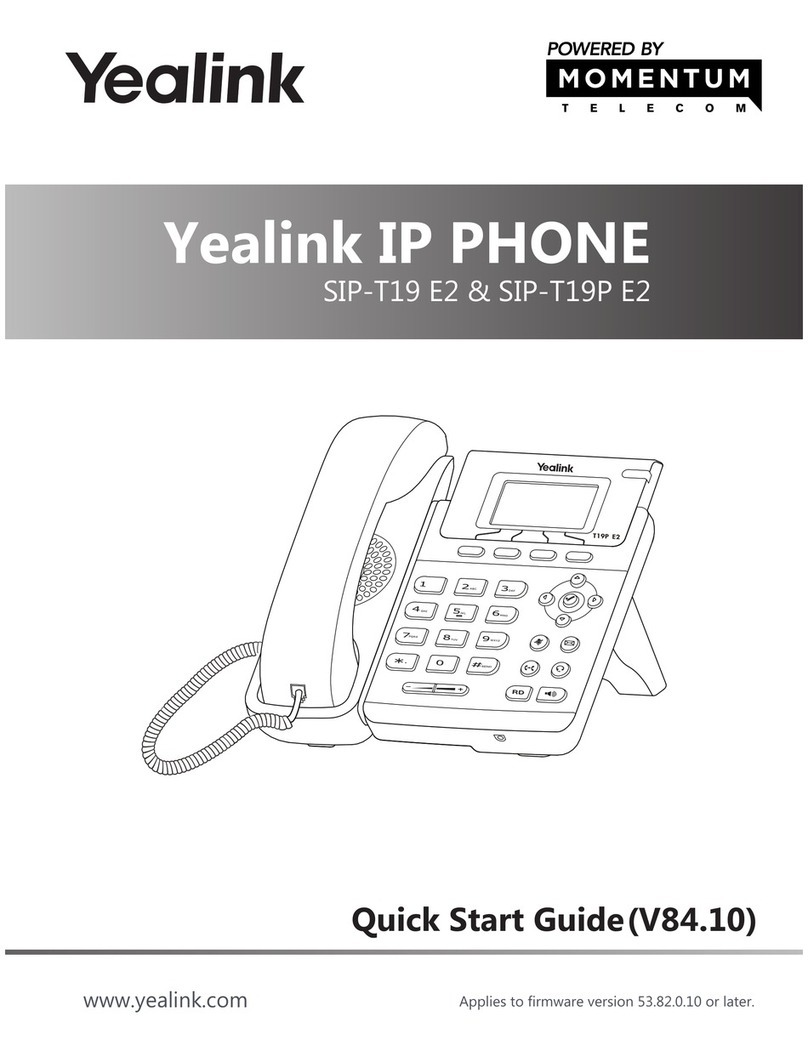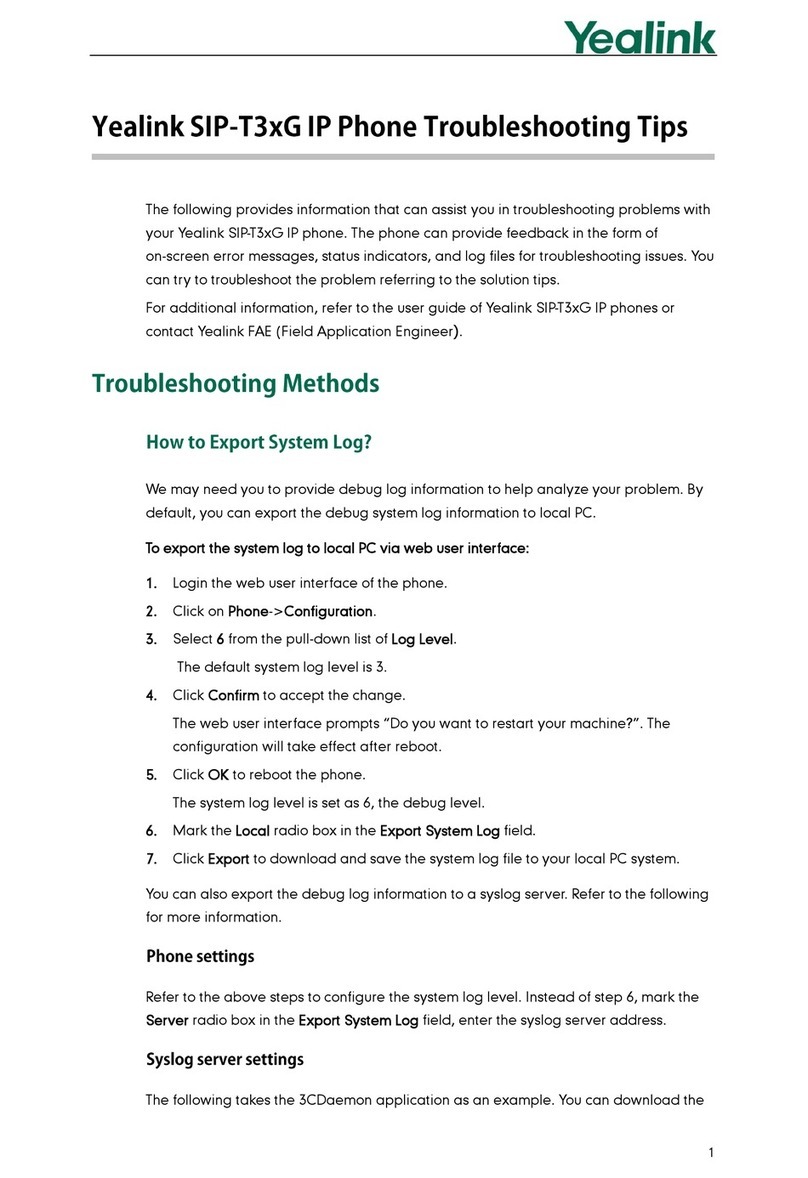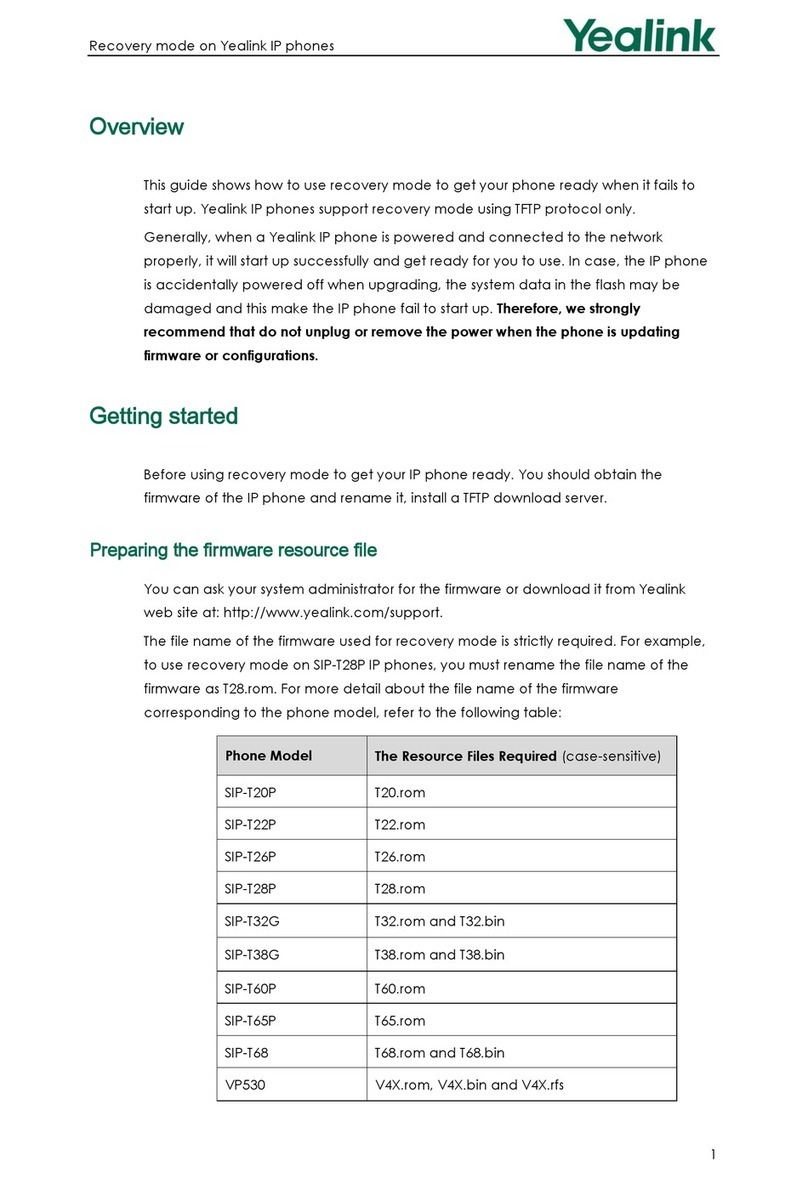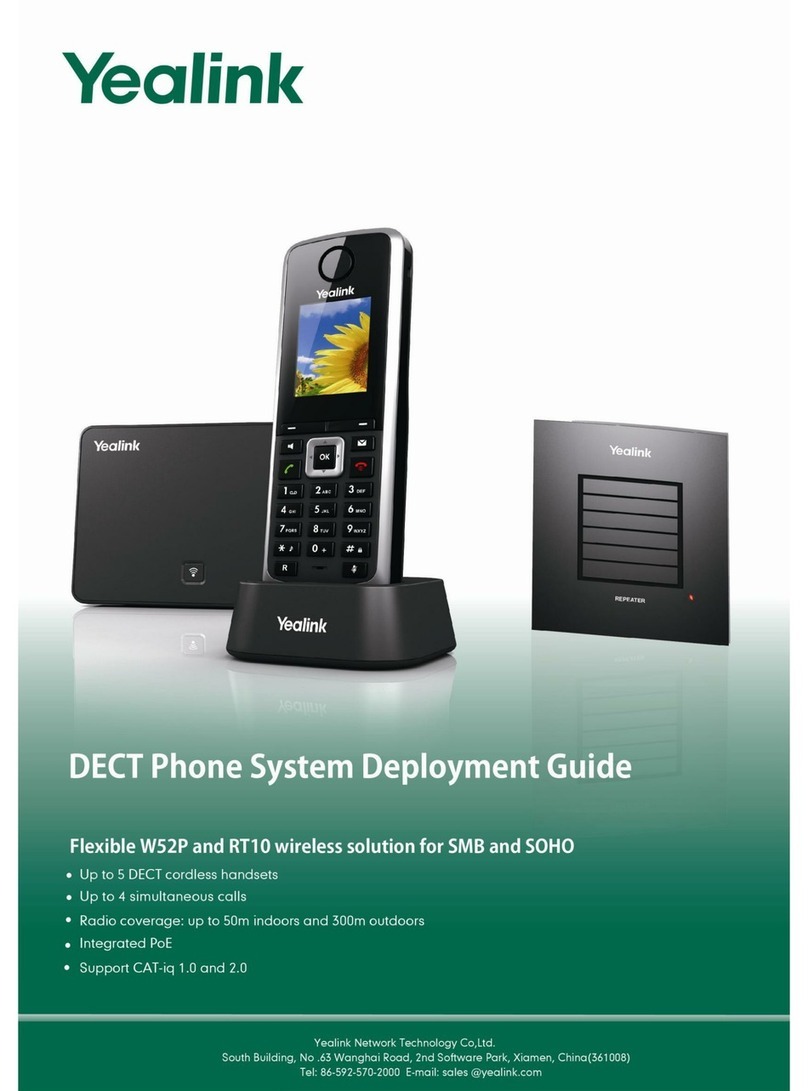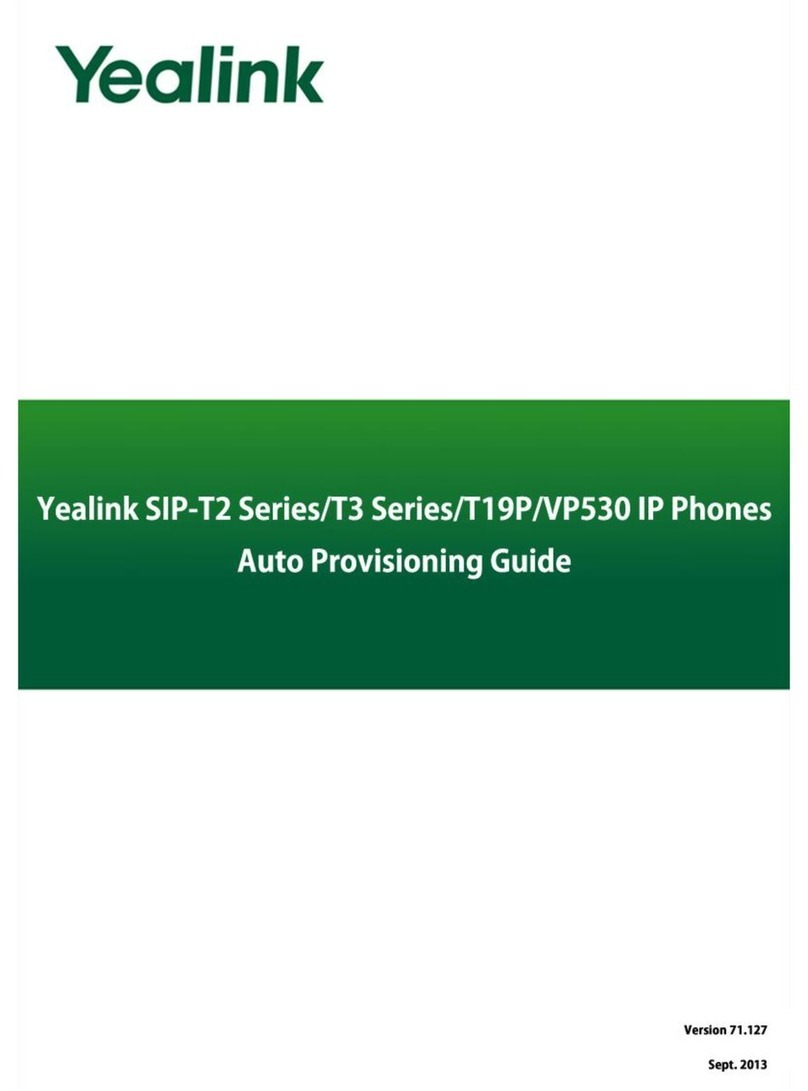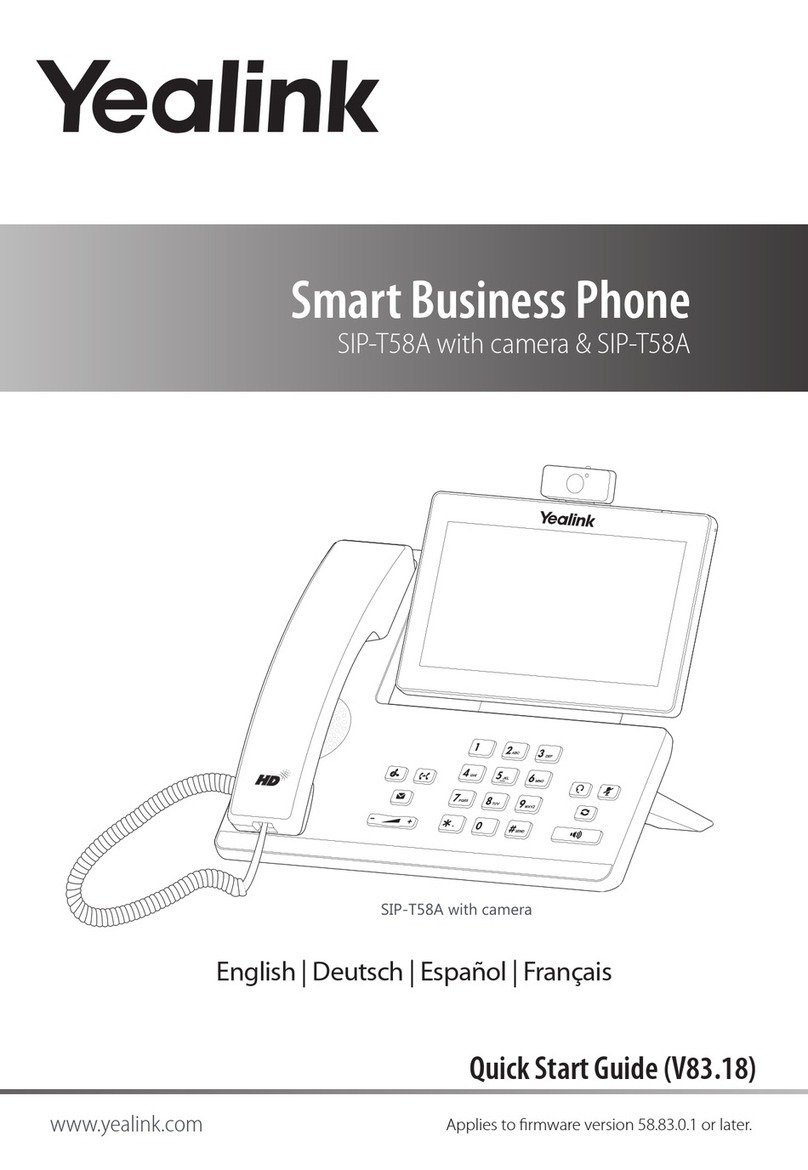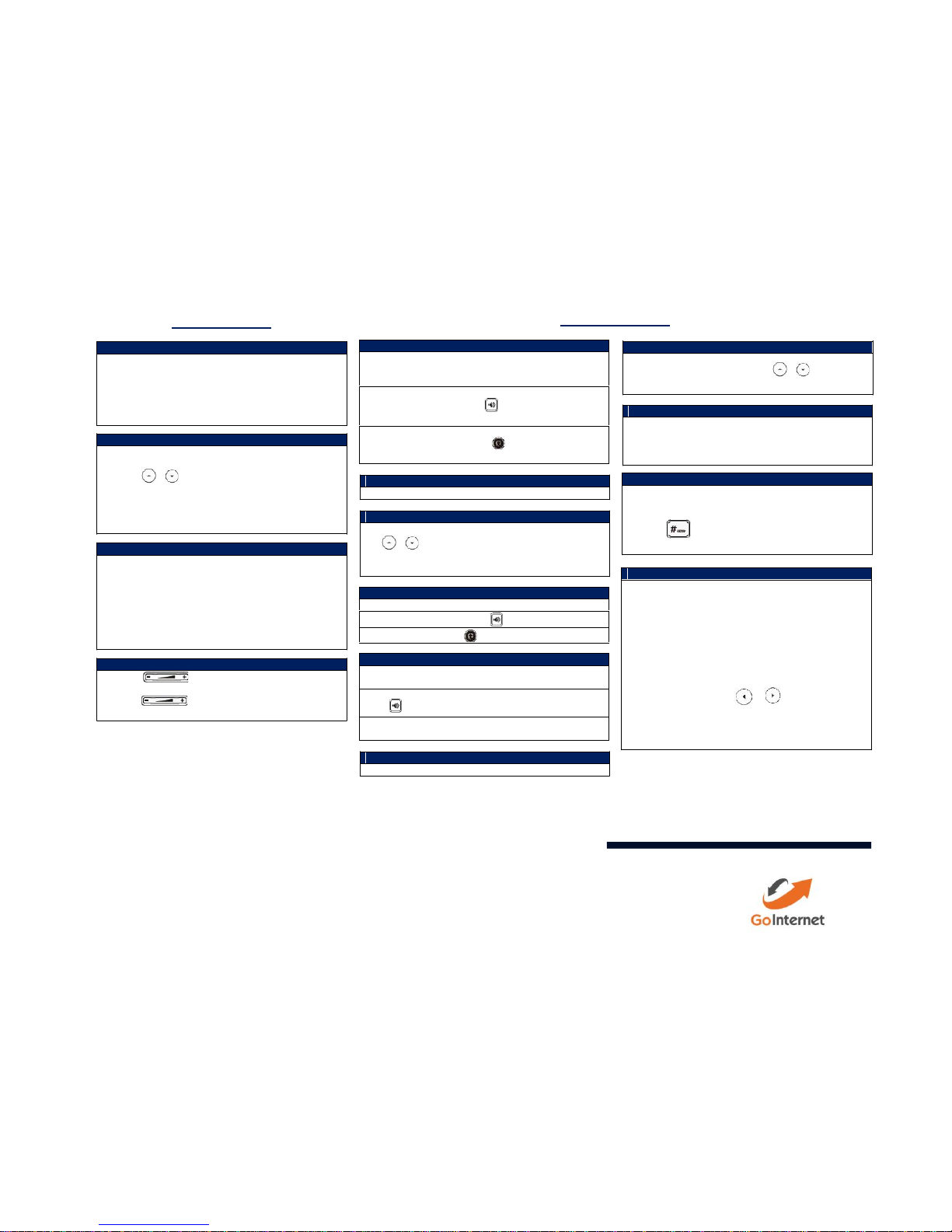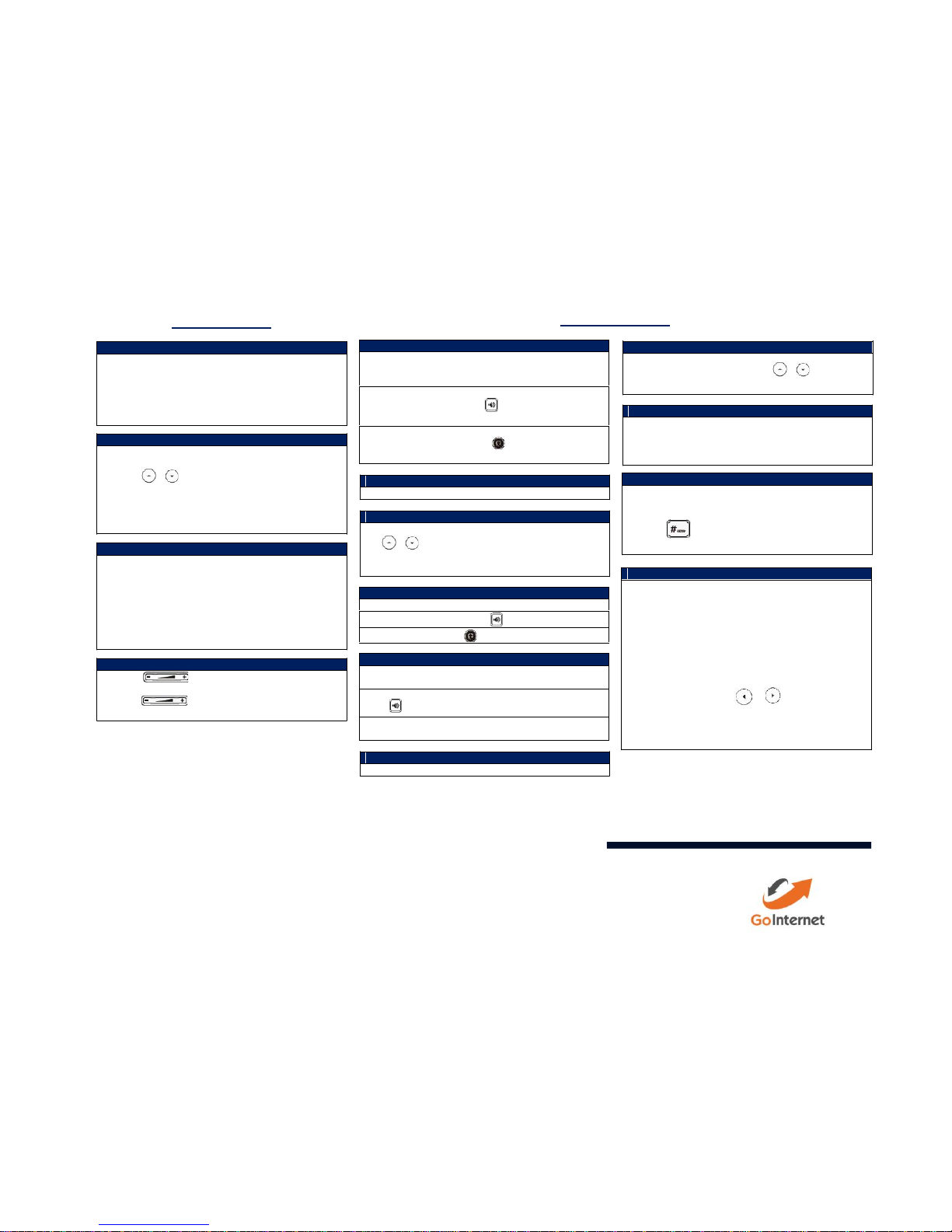
HANDSET SETTINGS BASIC CALL FEATURES
Add a Contact
Press the Directory soft key when the phone is idle, and then
select the desired group.
Press the Add soft key to add a contact.
Enter a unique contact name in the Name field and contact
numbers in the corresponding fields.
Press the Add soft key to accept the change.
Delete a Contact
Press the Directory soft key when the phone is idle, and then
select the desired group.
Press or to highlight the desired entry.
Press the Options soft key, and then select Delete to delete
the selected entry.
Press the Ok soft key when the LCD screen prompts “Delete
Selected Items?”
Assign a Speed Dial Number
Press the Menu soft key when the phone is idle, and then
select Features -> DSS Keys.
Select the desired DSS Keys and then press the Enter soft
key.
Select Speed Dial from the Type field, select the desired line
from the Account ID field , enter a label in Label field and
enter a number in Value field.
Press the Save soft key to accept the change.
Volume Adjustment
Press during a call to adjust the receiver volume
of handset/speakerphone/headset.
Press when the handset is idle to adjust the
ringer volume.
Using the Handset:
Pickup the handset, enter the number and press the Send soft
key.
Using the Speakerphone:
With the handset on-hook, press , enter the number and
press the Send soft key.
Using the Headset:
With the headset connected, press to activate the headset
mode, enter the number and press the Send soft key.
Placing Calls using the Speed Dial key
Press the Speed Dial key to dial out the preset number.
Placing Calls from Call History
Press the History soft key when the phone is idle, and press
or to scroll through the list.
Select an entry from the list and press the Send soft key to
call the entry.
Using the Handset:Pickup the handset.
Using the Speakerphone: Press ..
Using the Handset:
Hang up the handset and press the End Call soft key.
Using the Speakerphone:
Press or the End Call soft key.
Using the Headset:
Press the End Call soft key.
Call Hold
Press the Hold soft key during an active call.
Call Resume
If there is only a call on hold, press the Resume soft key.
If there are two calls on hold, press or to select the
desired call , and then press the Resume soft key.
Call Transfer – Blind Transfer
Press the Transfer soft key during an active call. The call is
placed on hold.
Enter the number you want to transfer the call to.
Press the Transfer soft key.
Call Transfer – Attended Transfer
Press the Transfer soft key during an active call. The call is
placed on hold.
Enter the number you want to transfer the call to, and then
press .
Press the Transfer soft key when the second party answers.
Call Forward
Press the Menu soft key when the phone is idle, then select
Features -> Call Forward.
Select the desired Forward Type:
Always Forward – incoming calls are forwarded
unconditionally.
Busy Forward – incoming calls are forwarded when the
phone is busy.
No Answer Forward – incoming calls are forwarded when
there it is not answered after a period of time.
Enter the Phone Number you want to forward to. For No
Answer Forward, press or to select the desired
ring time to wait before forwarding from the After Ring Time
field.
Press the Save soft key to accept the change.