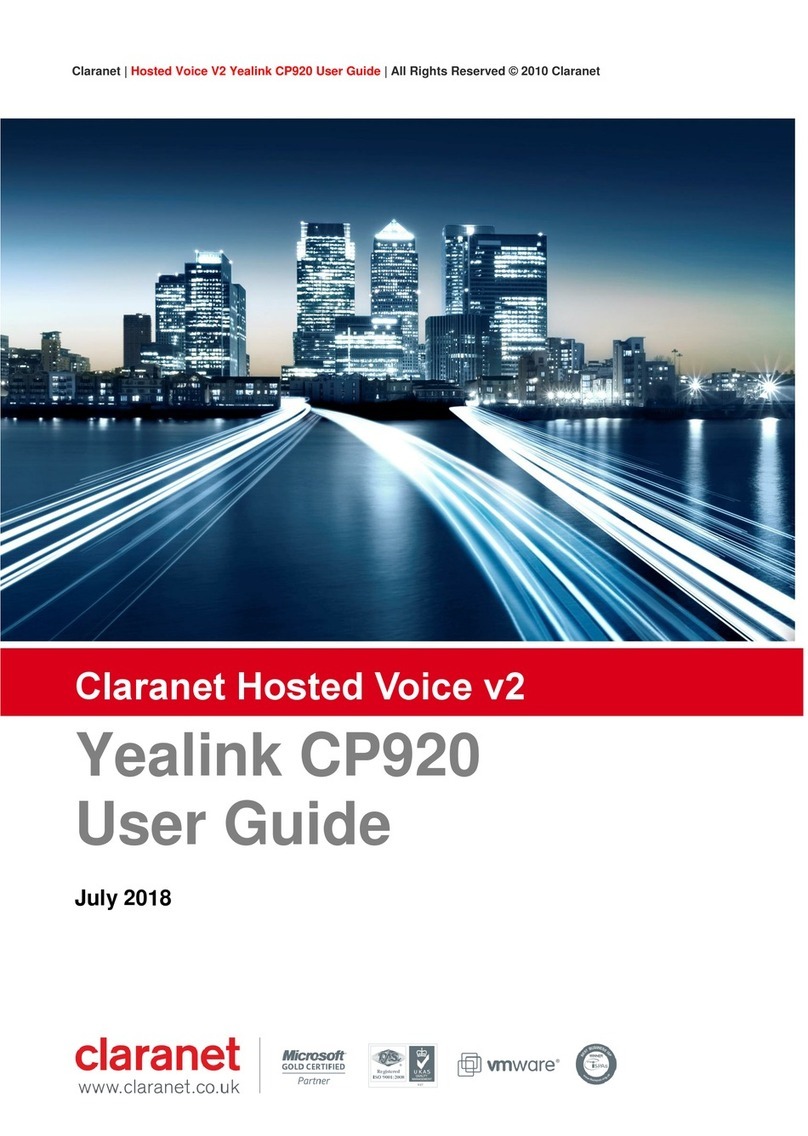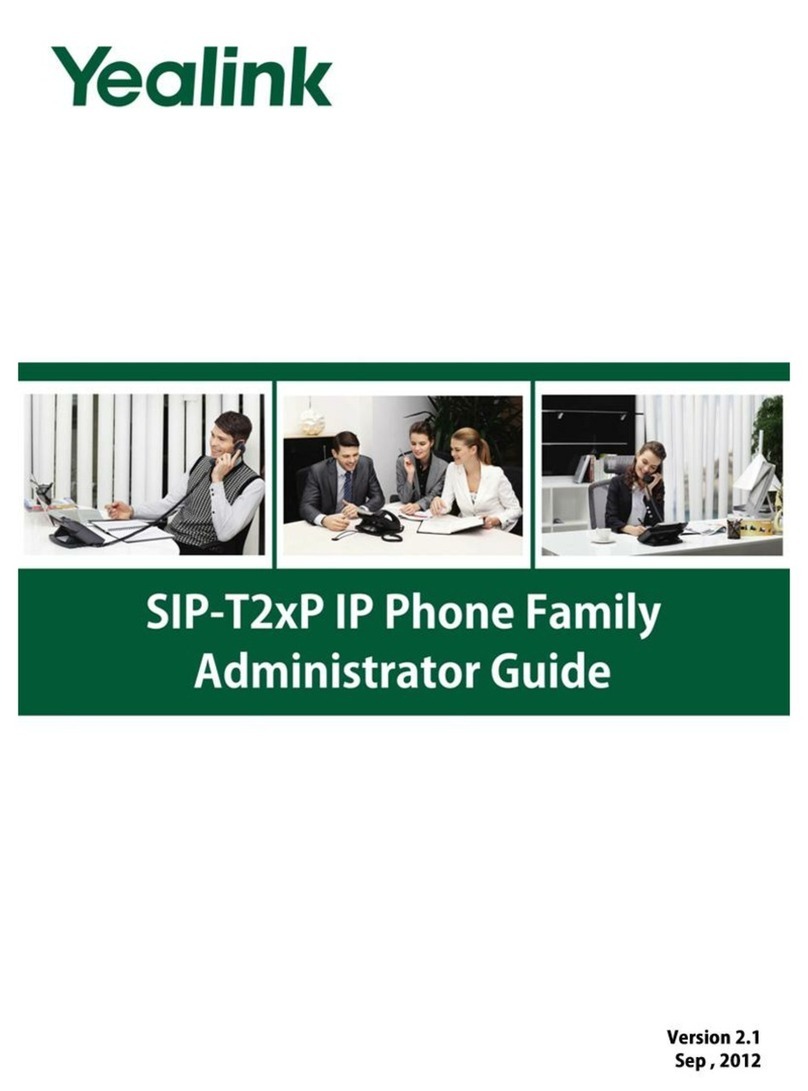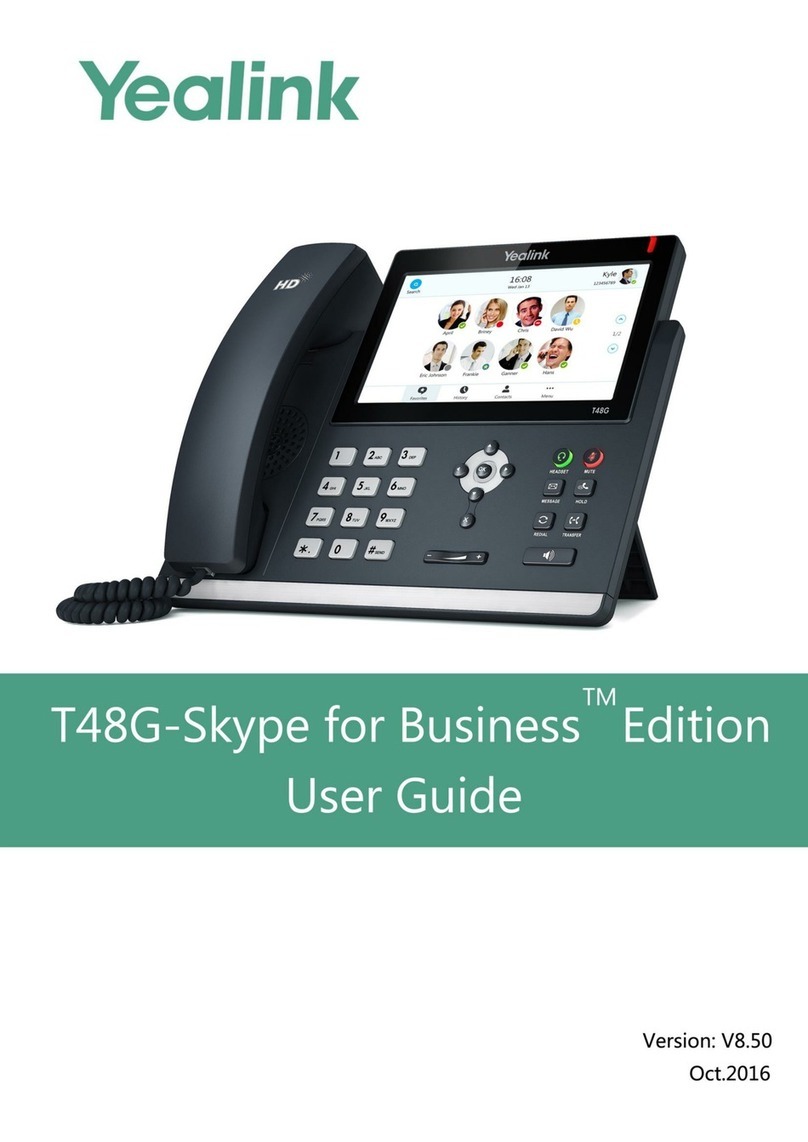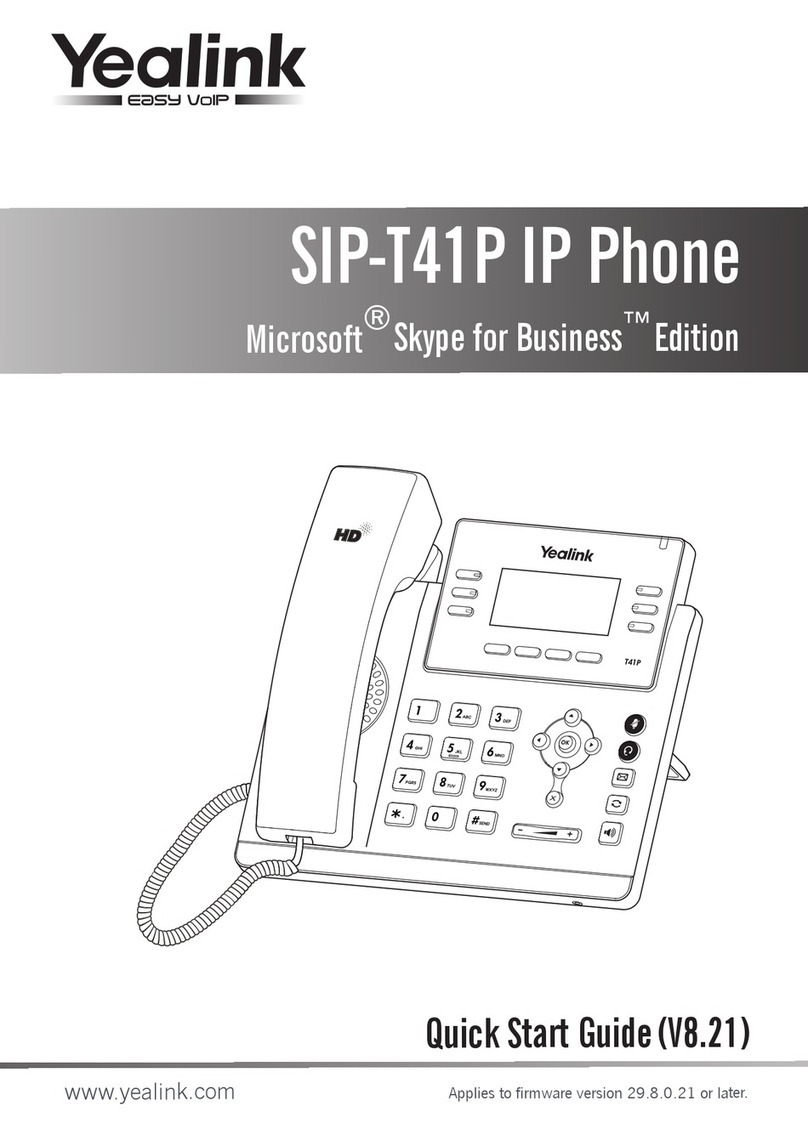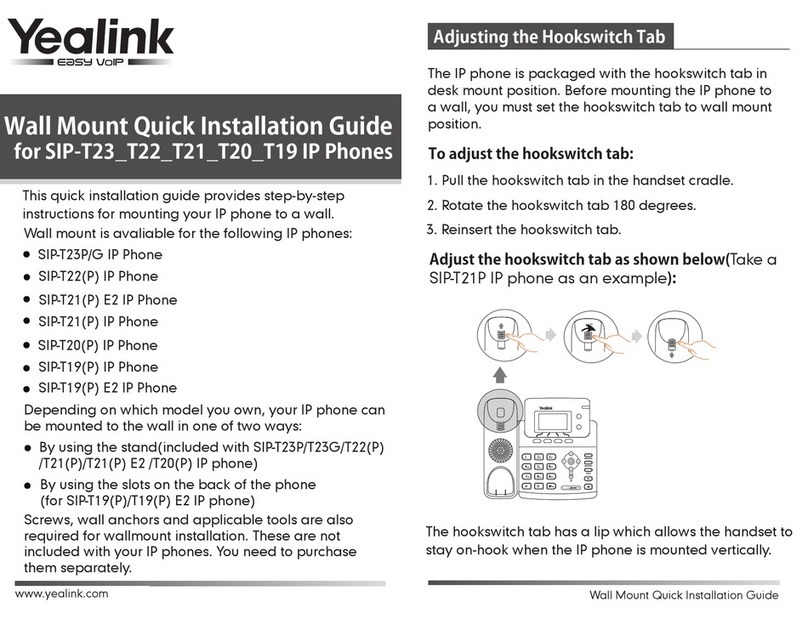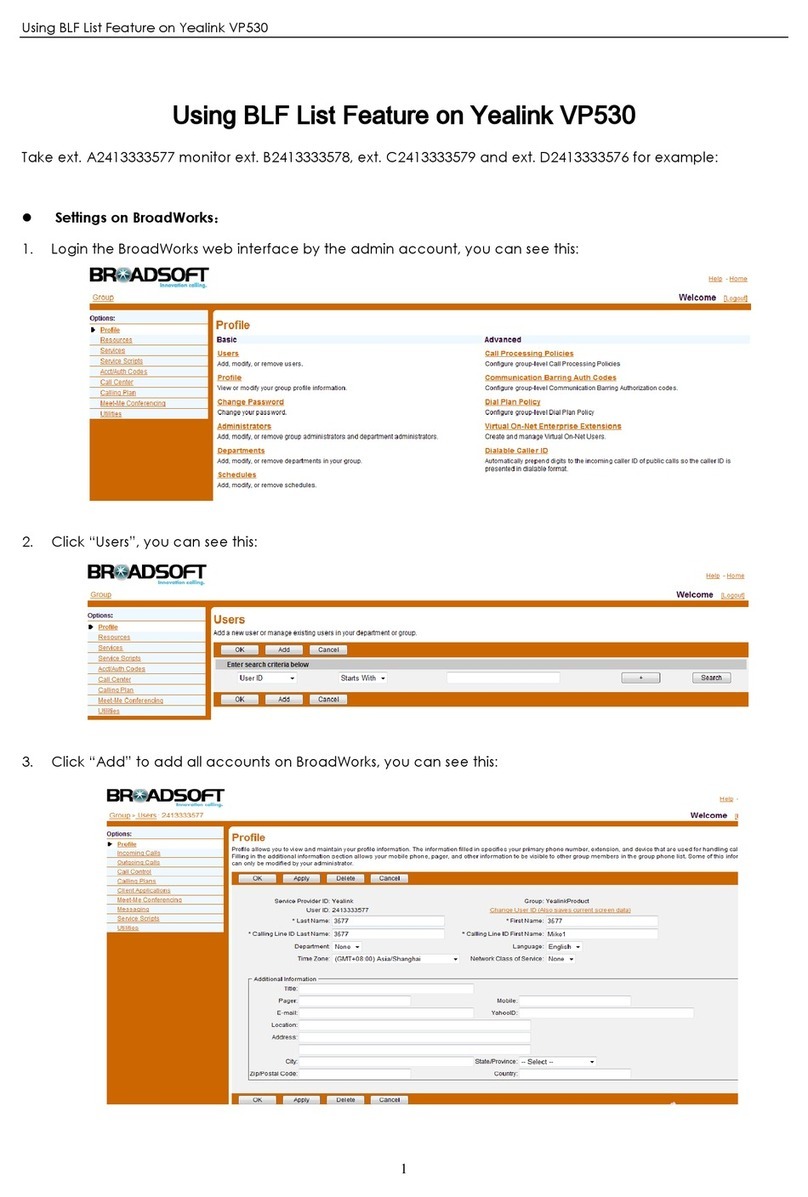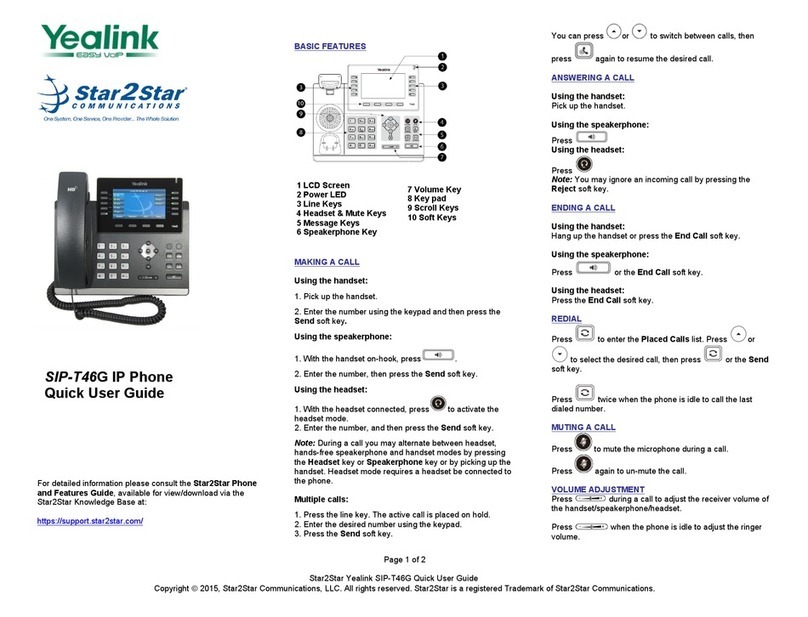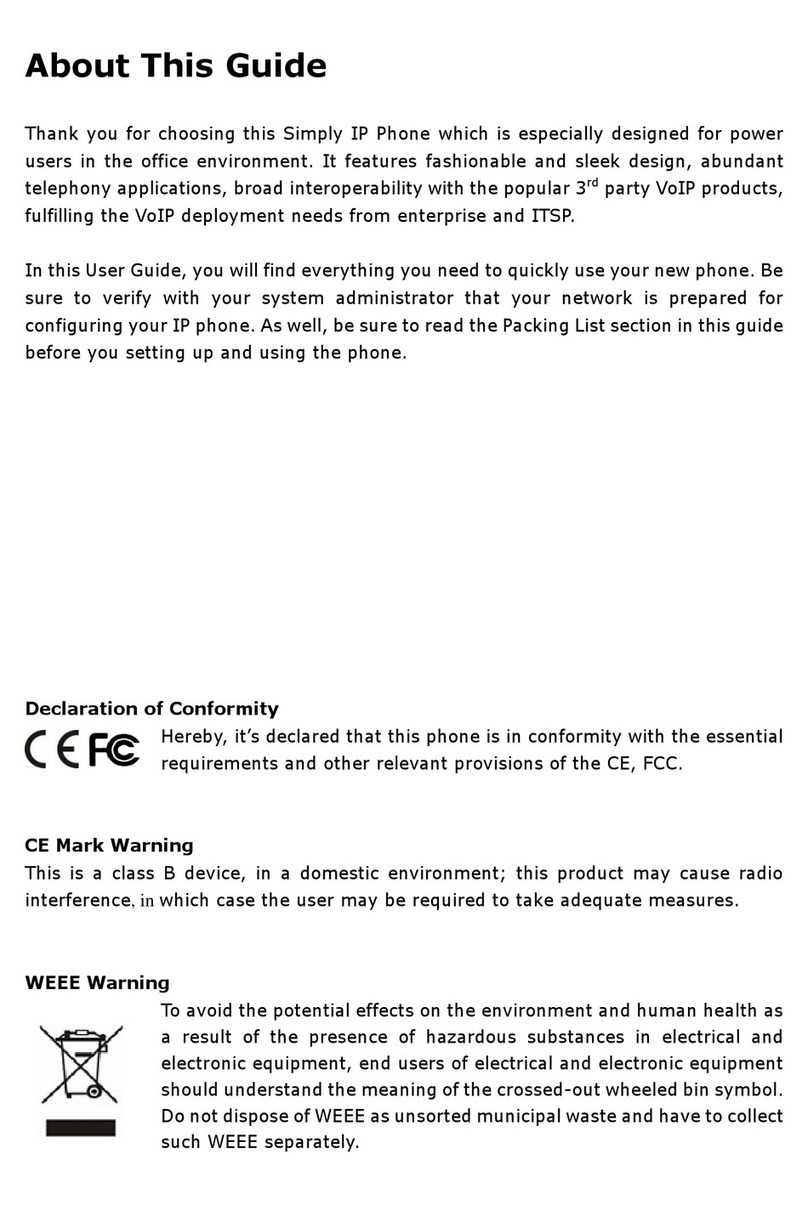First Communications Cloud IP PBX User Guide (Yealink)
Yealink T48S Quick Reference Guide
Soft Keys
The four buttons on the bottom of the LCD display are soft keys.
Each soft key performs the action displayed immediately below it.
Soft key behavior is context sensitive –the associated soft key action changes according to the current
phone state.
Place a Call
Lift the handset, press the speakerphone button or headset button.
Enter the number, and then press the green send key that shows on your LCD screen.
Redial
To redial the last number, press the RD button twice.
oTo view previously dialed numbers, press the RD button once and then use the up and down arrow keys to
scroll through the list. Press the Send soft key to dial the highlighted phone number.
Voicemail Access
To access voicemail messages, press the Message button.
Depending on your system configuration, you may be prompted for a voicemail PIN number.
Call Hold
To place an existing call on hold, press the Hold button or the Hold soft key.
To retrieve a call on hold, press the Resume soft key.
If multiple calls are on hold, use your up & down navigation arrows to scroll through held calls, then
press resume when the correct caller is displayed on the .
Call Transfer
To transfer a call in progress, press the Tran or Transfer soft key.
Dial the destination number, then press the # key.
When the destination party answers, announce the caller, then press the Tran or Transfer soft key to
complete the transfer.
If there is no answer, press the Cancel soft key and the Resume soft key to return to the original caller.
Conference Calling
Place (or receive) a call.
To add another party to the call, press the Conf soft key and then dial the destination number, then
press the # key.
After the destination party answers, press the Conf soft key.
If there is no answer, press the Cancel soft key and then the Resume soft key to resume the call.
Call Forwarding (recommend using web portal)
https://portal1.mycloudpbx.firstcomm.com/auth/login/
When your phone is idle, press the Menu soft key, then select Features > Call Forward.
Select Always Forward, enter the destination, then press the Save soft key.
To cancel call forwarding, select Always Forward and the Switch soft key.
Call History
To view missed, received, or placed calls, press the History soft key.
Use the touch screen to choose between All Calls, Dialed Calls, Received Calls, Missed Calls, and
Forwarded Calls.
Use the up and down arrow keys or the arrows located on your touch screen to scroll through the list.
oTo dial a number, simply use the touch screen to select the number
oTo delete a number, select the information icon to the right of the call information, then select
delete on the top right hand side.