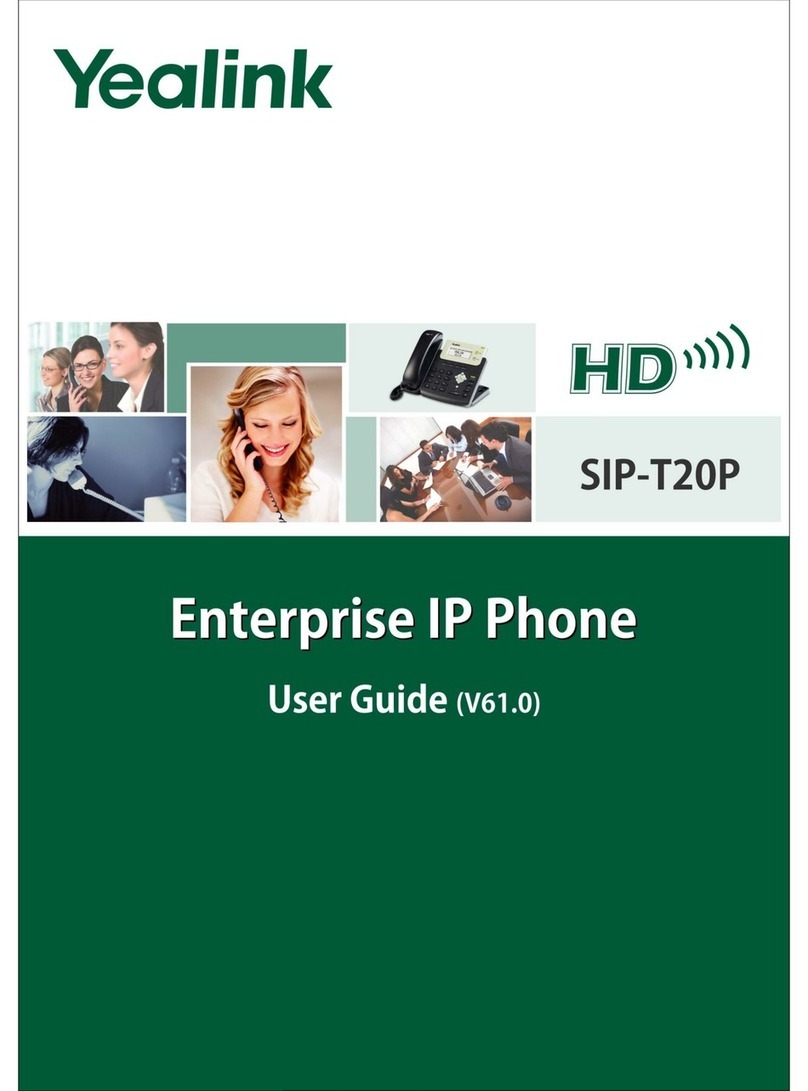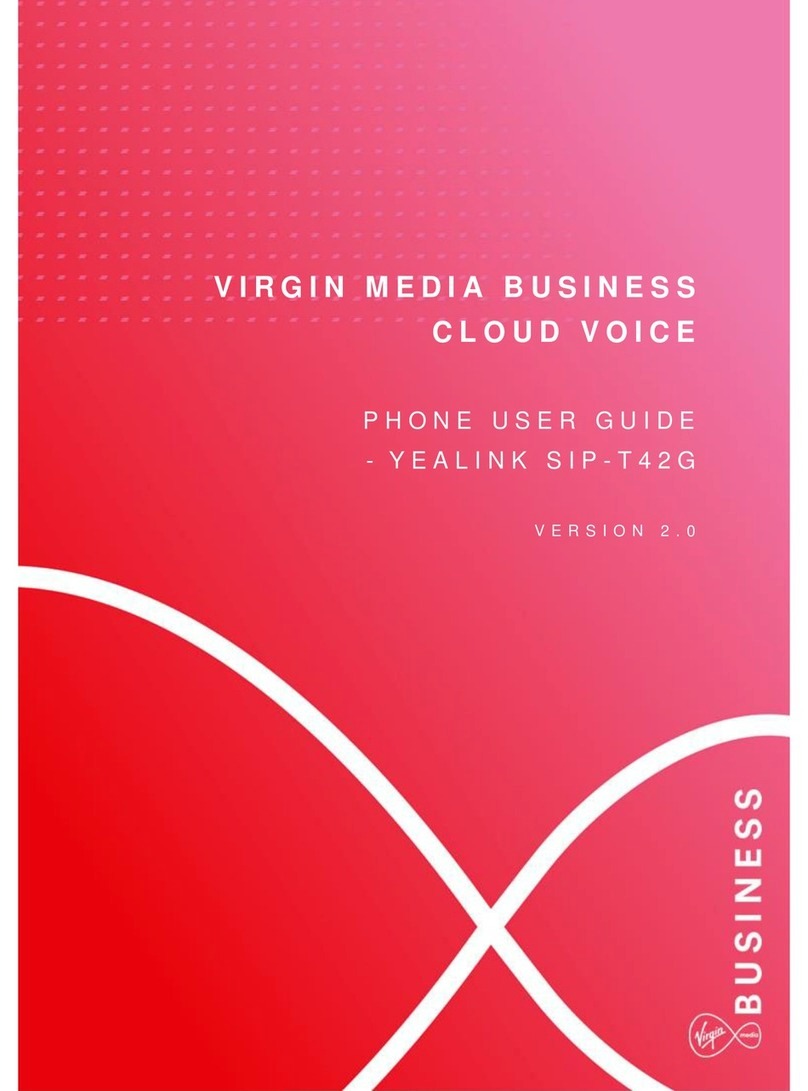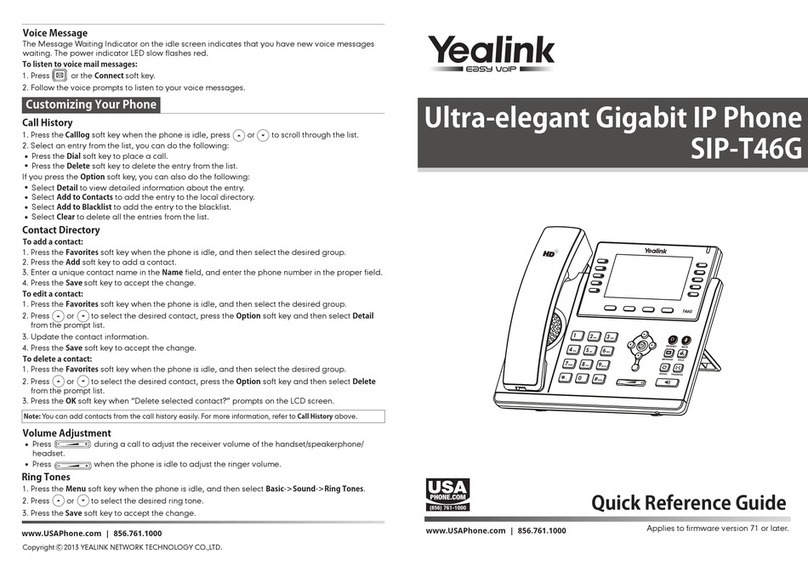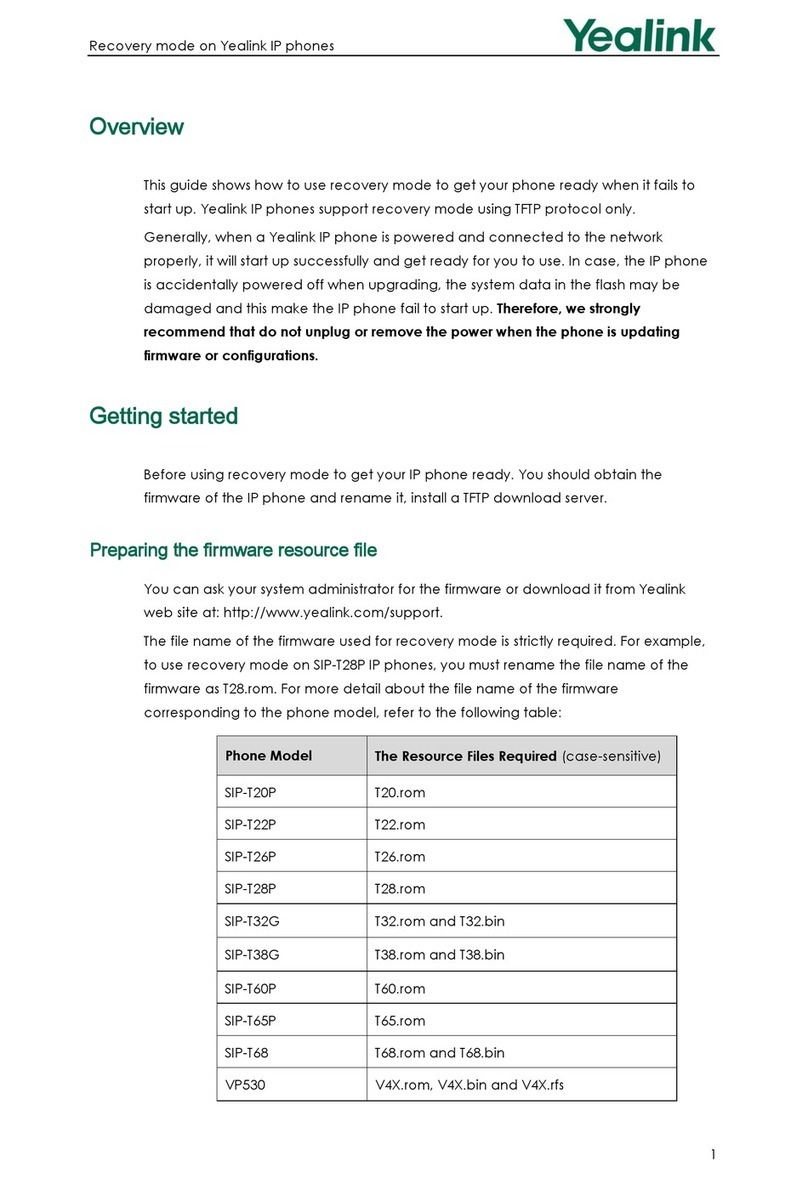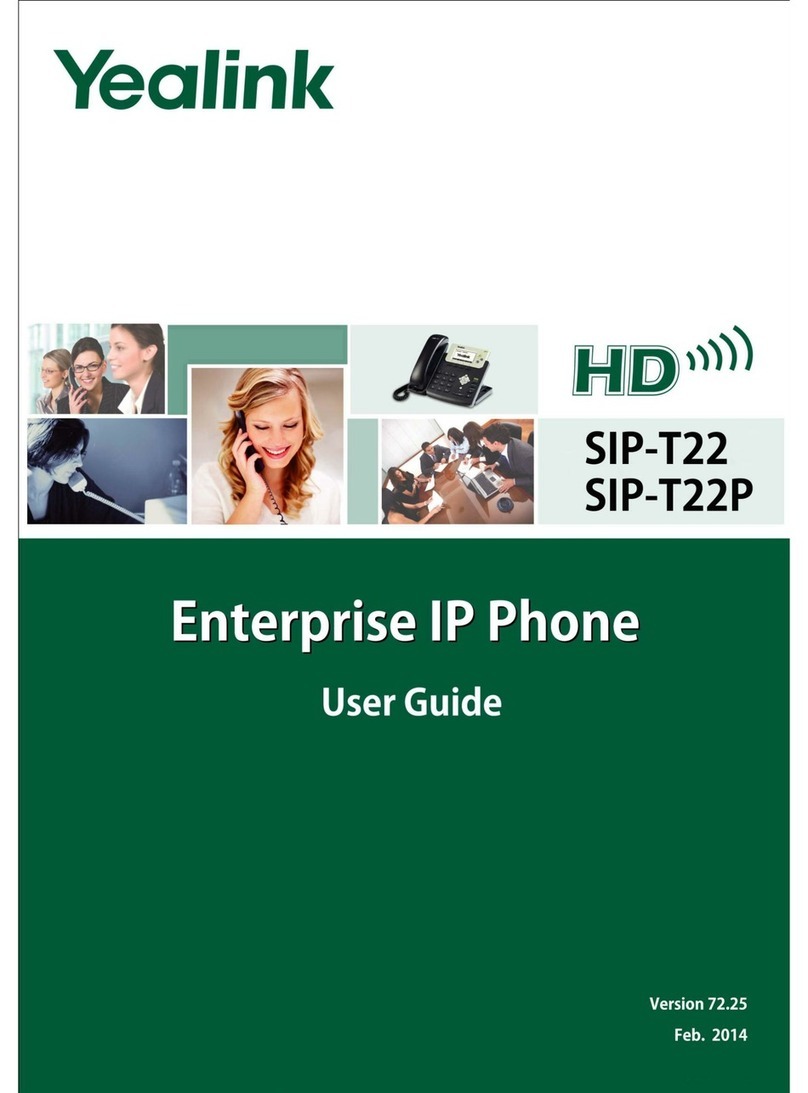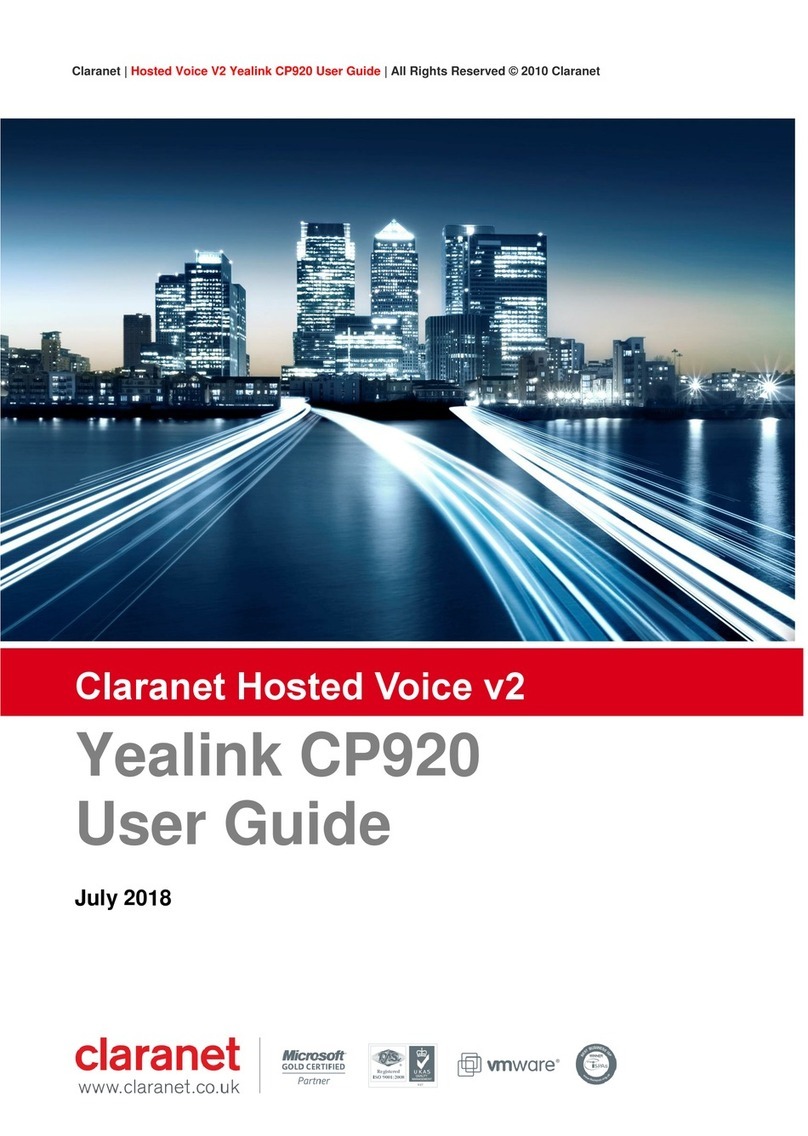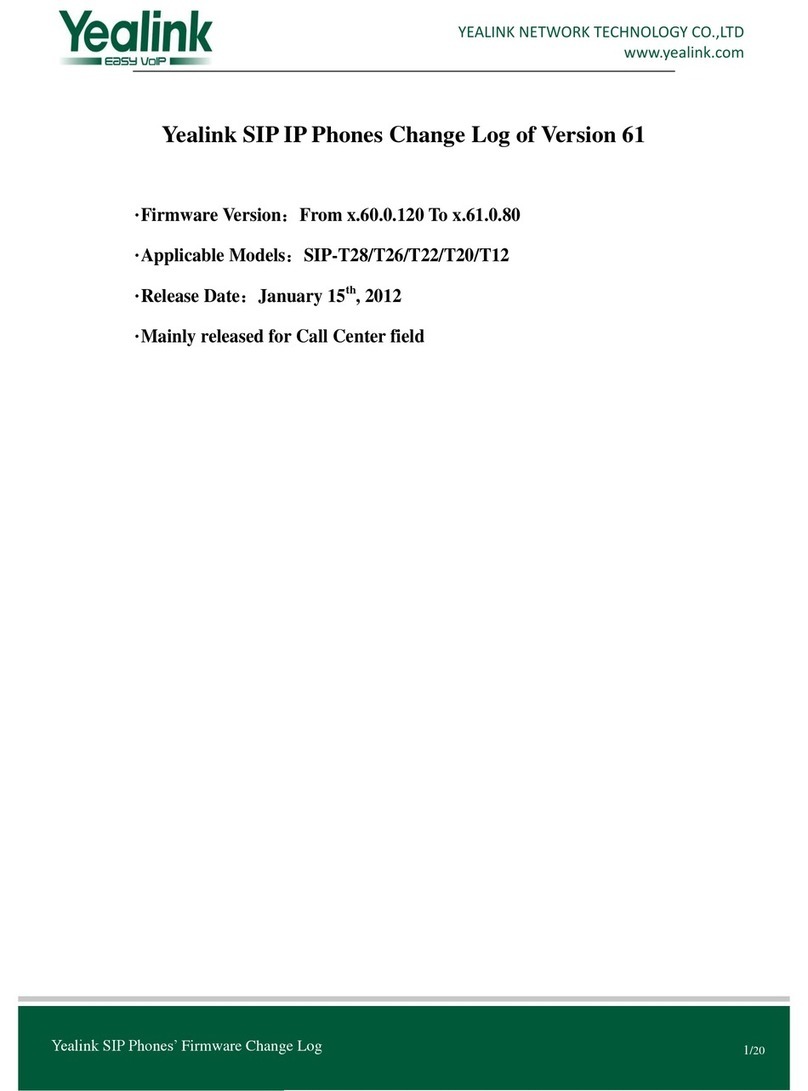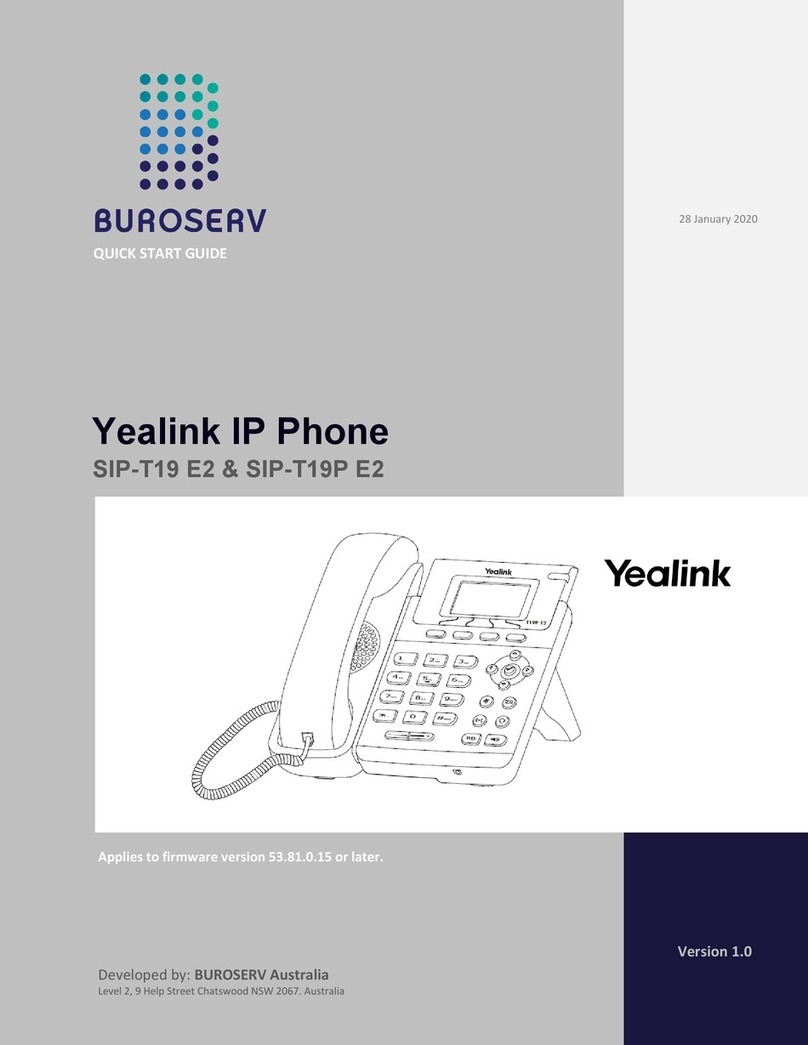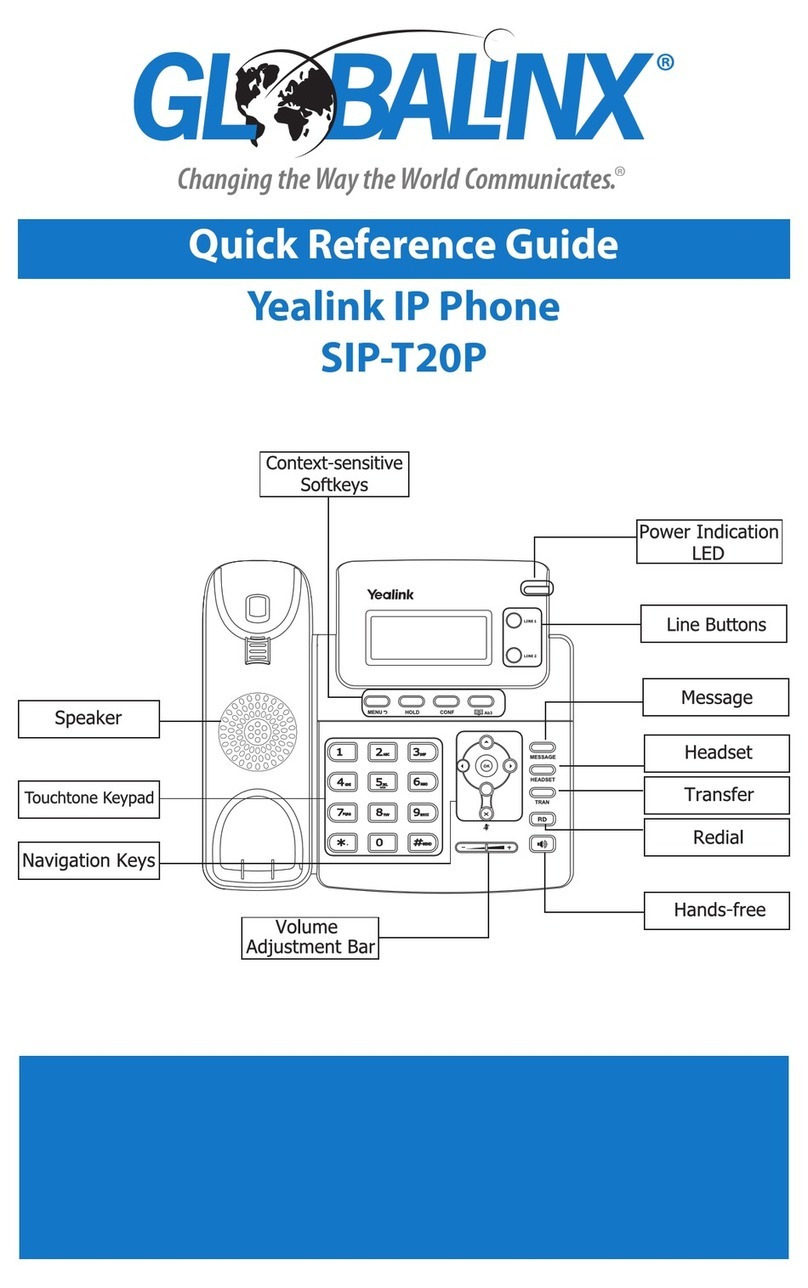Network Settings
Getting Started
DHCP: By default, the base station attempts to contact a DHCP server in your network to
obtain the valid network settings, e.g., IP address, subnet mask, gateway address
and DNS address.
Static: If the base station cannot contact a DHCP server for any reason, you need
to configure the IP address, subnet mask, gateway address, primary DNS address
and secondary DNS address for the base station manually.
You can configure the base station to obtain network settings in one of the following ways:
3
To configure the network parameters for the base station manually:
1. Press the OK key to enter the main menu, and then select Settings->System Settings->
Network.
3. Select desired type from the IP Address Type field.
2. Enter the system PIN (default: 0000), and then press the Done soft key.
4. Make the desired changes.
Note: Wrong network settings may result in inaccessibility of your phone and may have an impact
on the network performance. For more information on these parameters, contact your system
administrator.
Shortcuts
The handset in the W52P package is pre-registered to the base station. Internal handset
number and name display on the idle screen after turning the handset on. If your handset
is not pre-registered to the base station, do one of the followings to register it manually:
Handset Registration
This helps you get quick access to features by pressing the shortcut keys directly without
having to scroll through the menu.You can press the following predefined shortcuts to
access some frequently used features of your handset when the handset is idle:
Press to access the call history.
Press to check the line status.
Press to place an internal call.
Press to access the directory.
Press to decrease the ringer volume.
5. Press the Save soft key to accept the change.
Press to increase the ringer volume.
If the handset LCD screen prompts “Searching for Base”, long press on the base
station till the registration LED flashes. Then press the OK key to enter the main menu,
and then select Settings->Registration->Register Handset to register the handset.
If the handset LCD screen prompts “Press base page 2s then press OK”, long press
on the base station till the registration LED flashes. Then press the OK soft key on the
handset.
PPPoE: If you are using an xDSL modem, you can connect your phone to the Internet via
PPPoE mode. Contact the ITSP for the account and password.