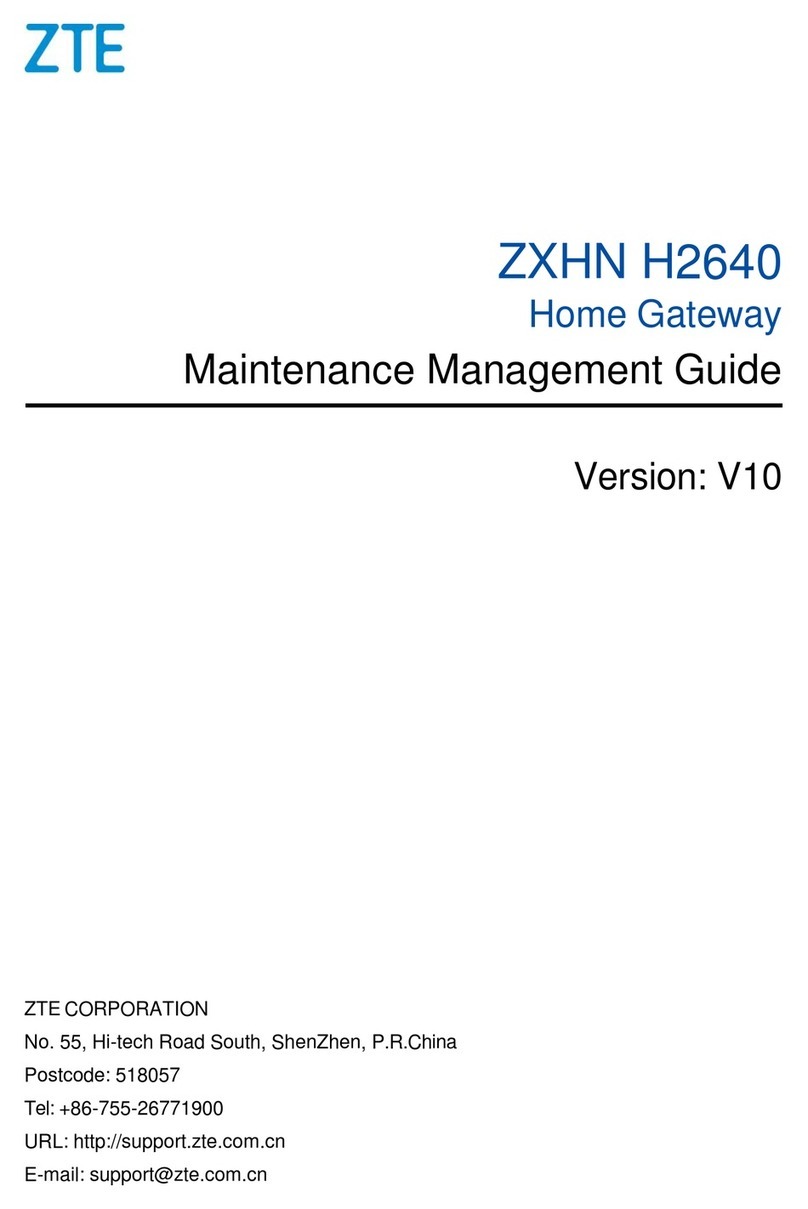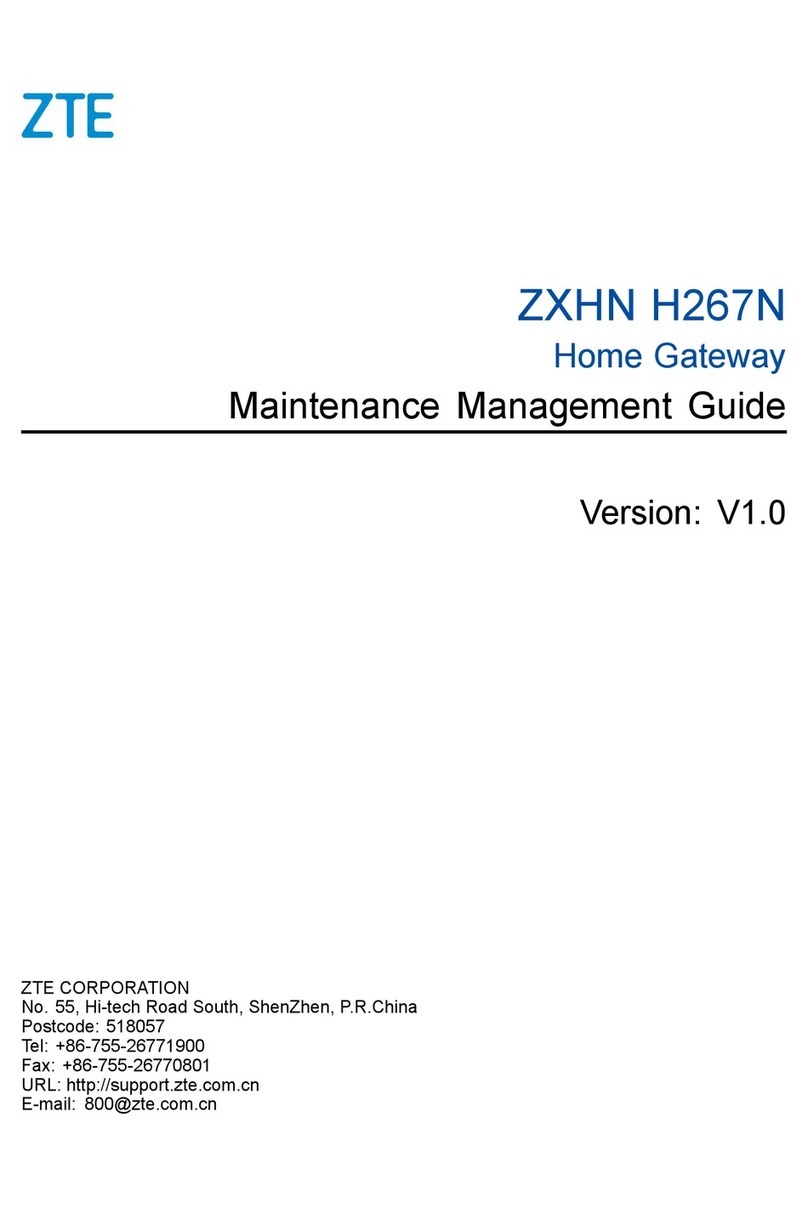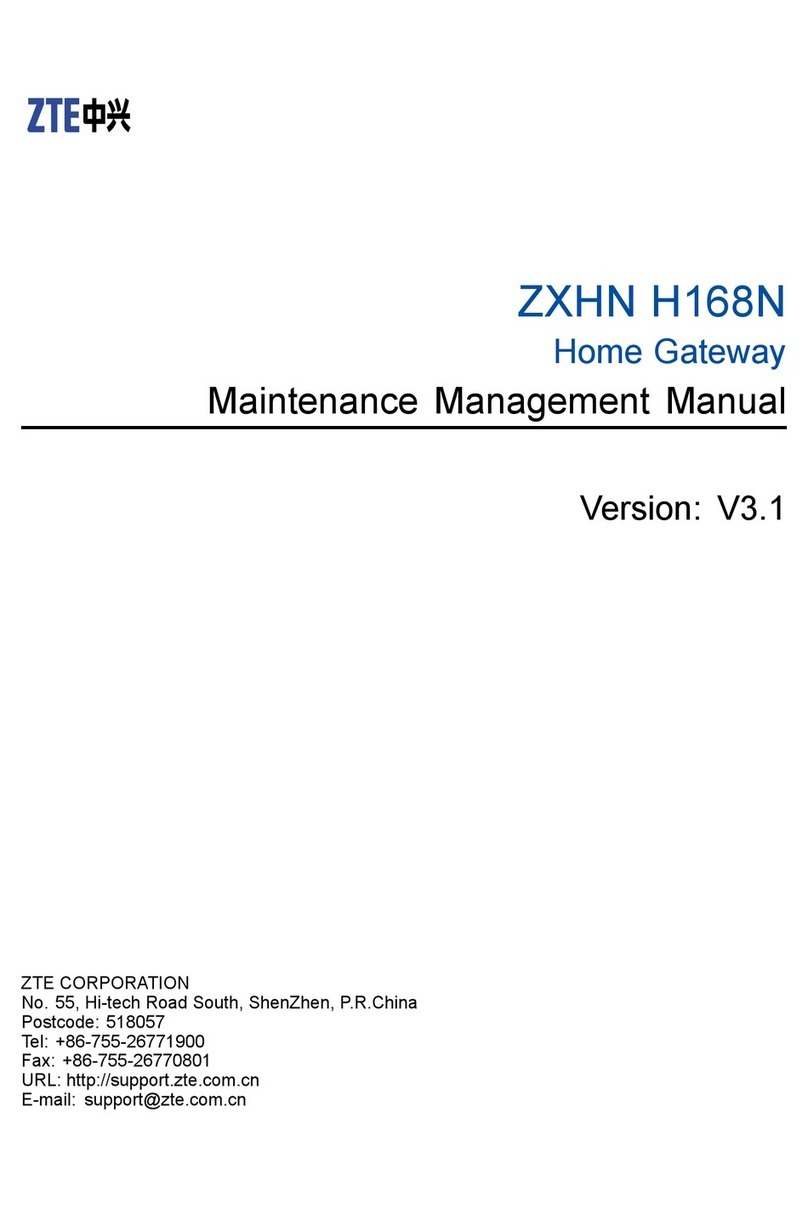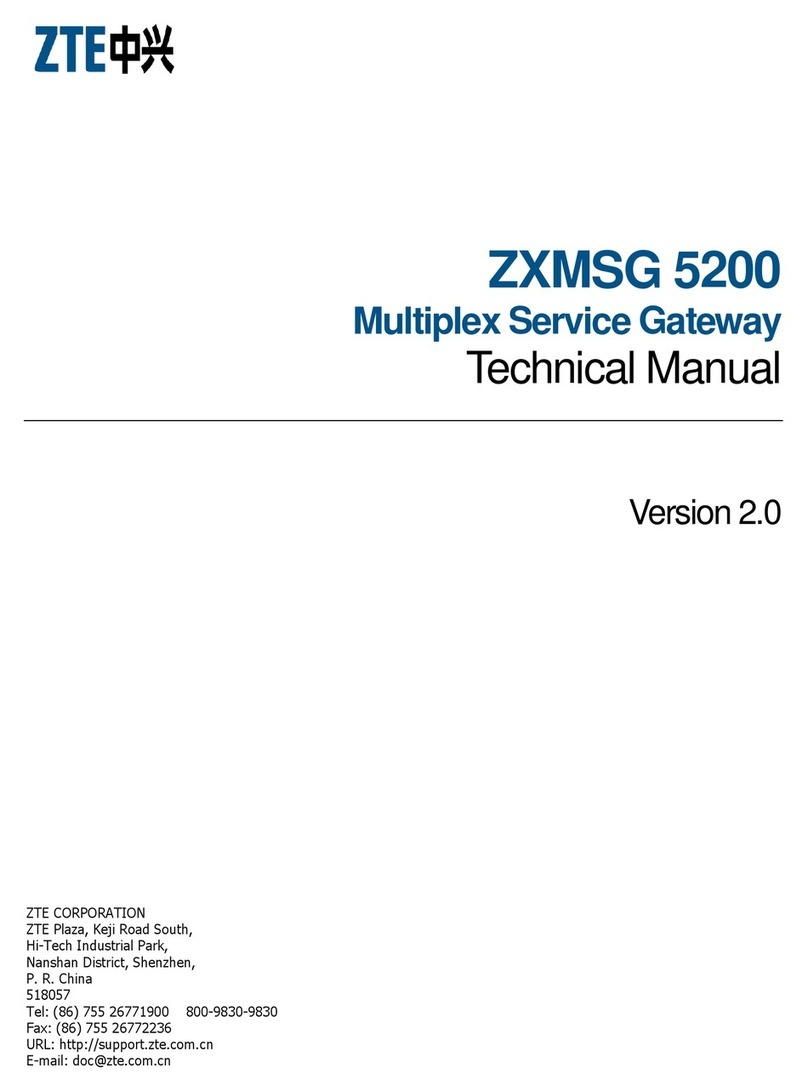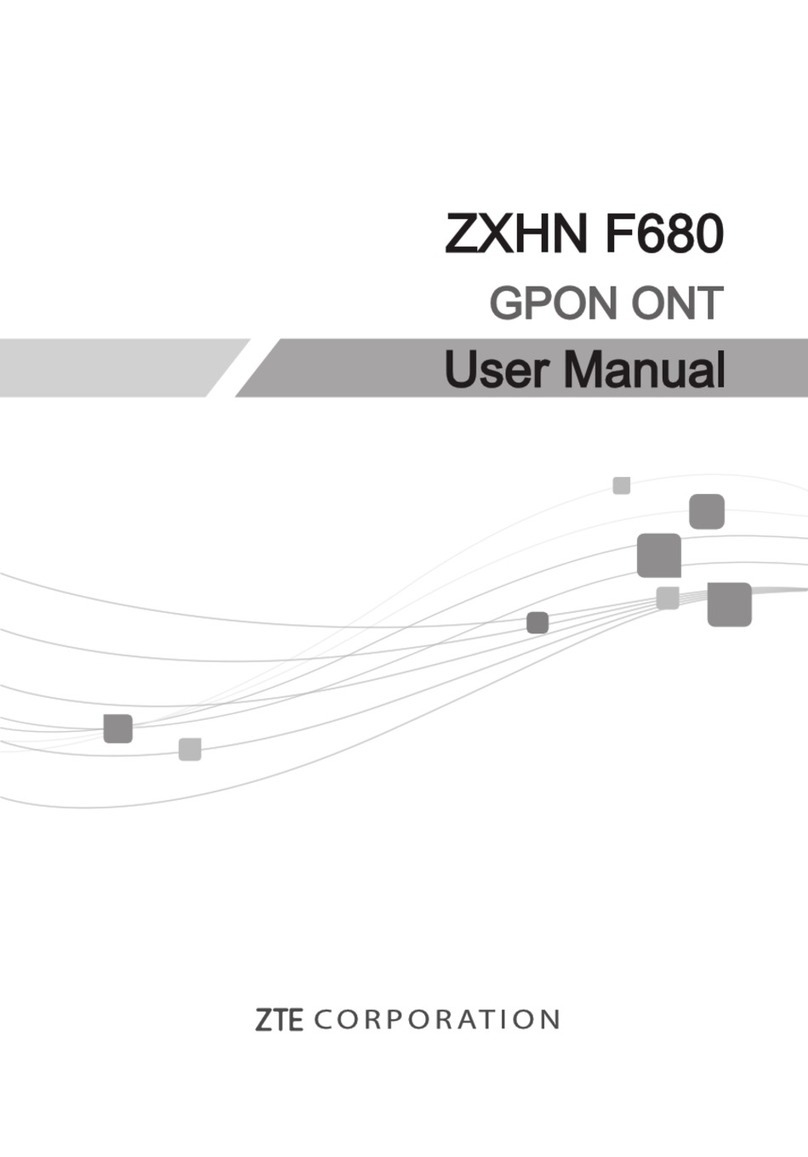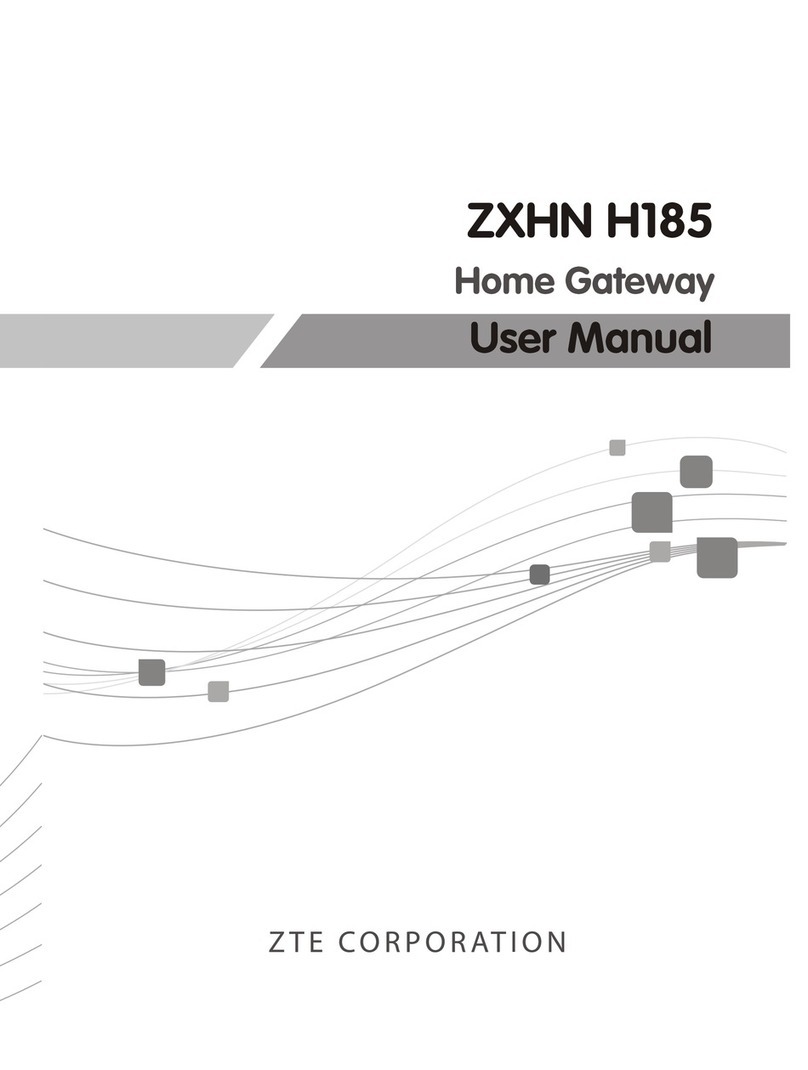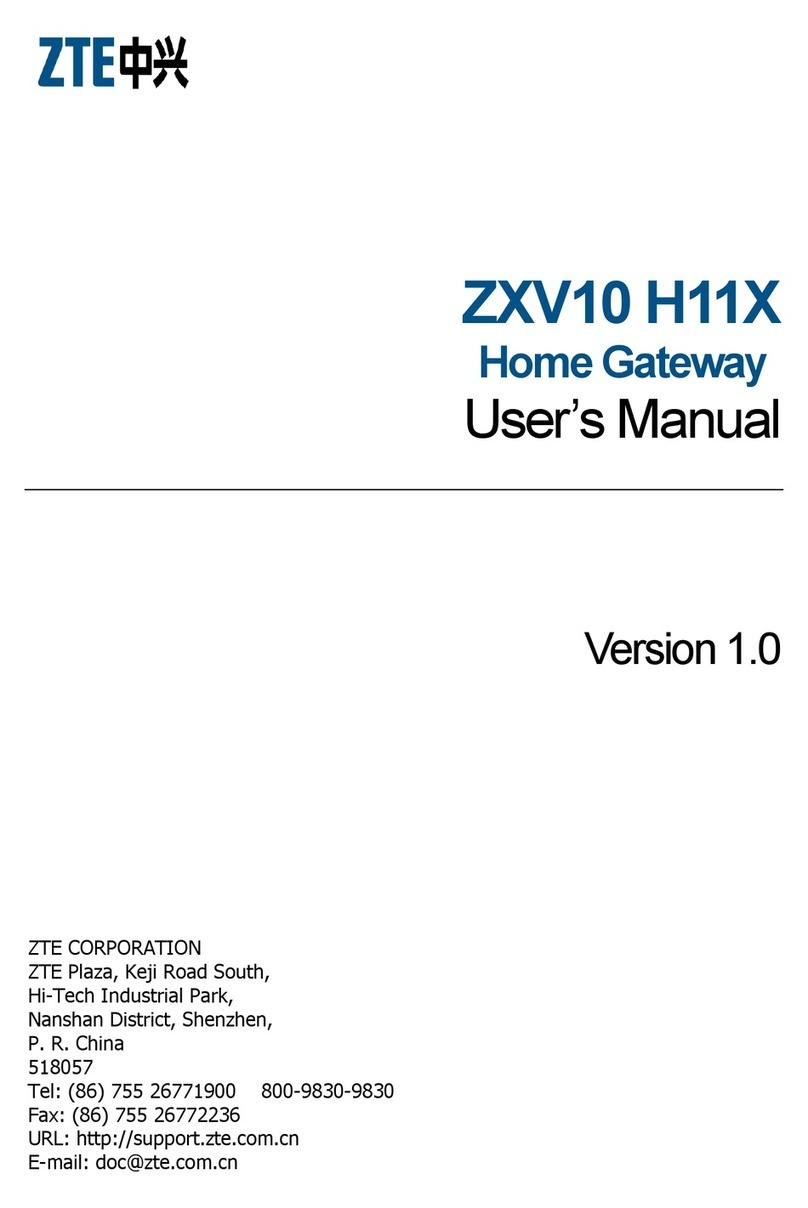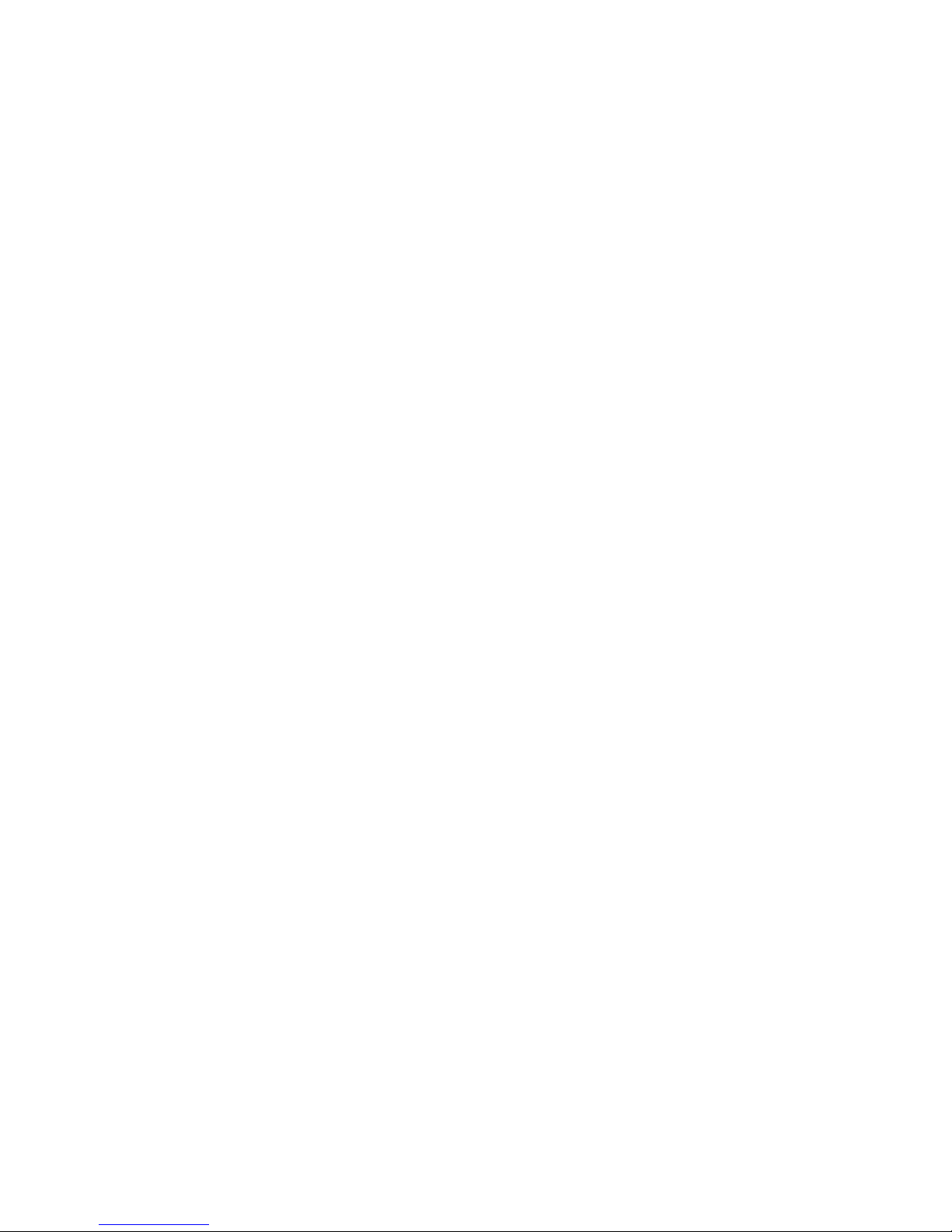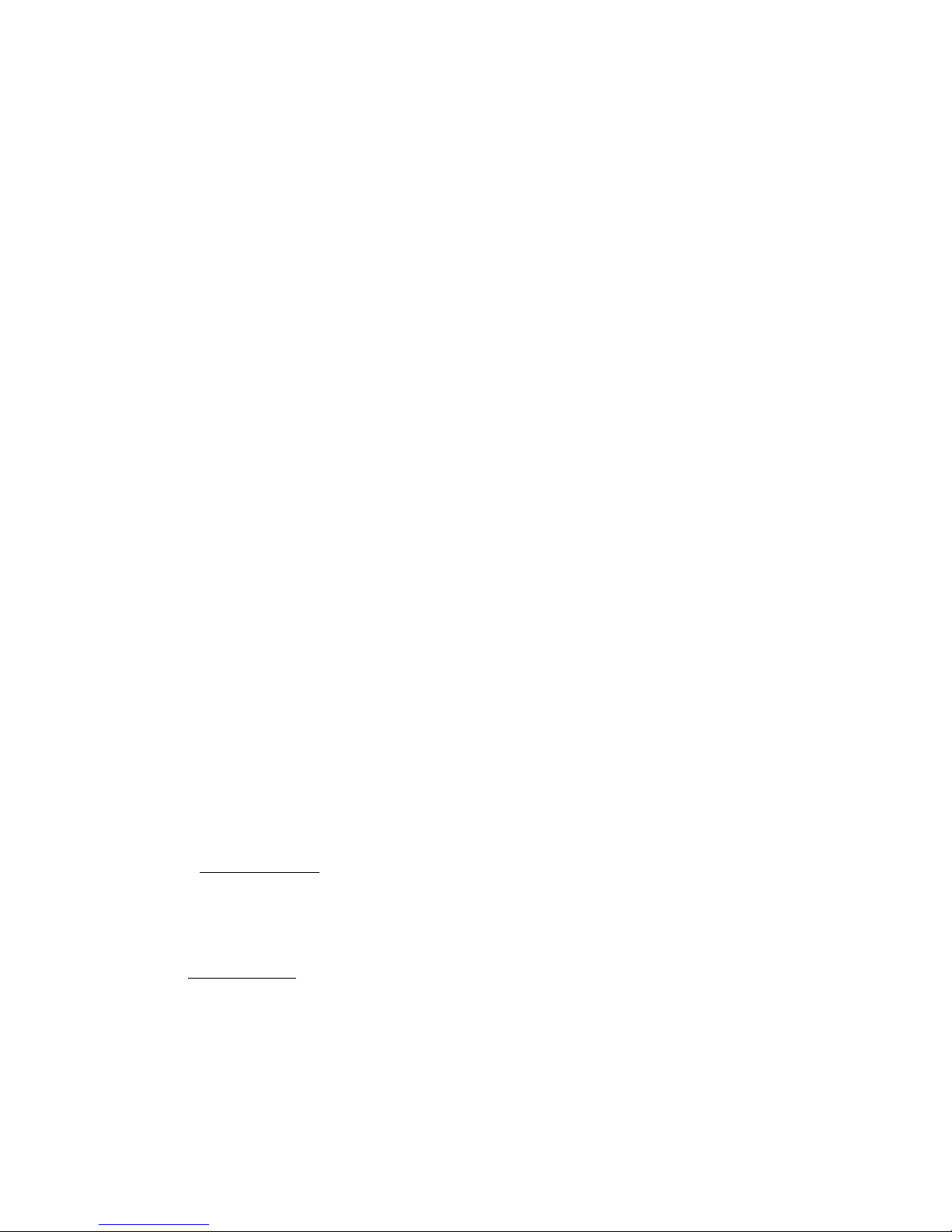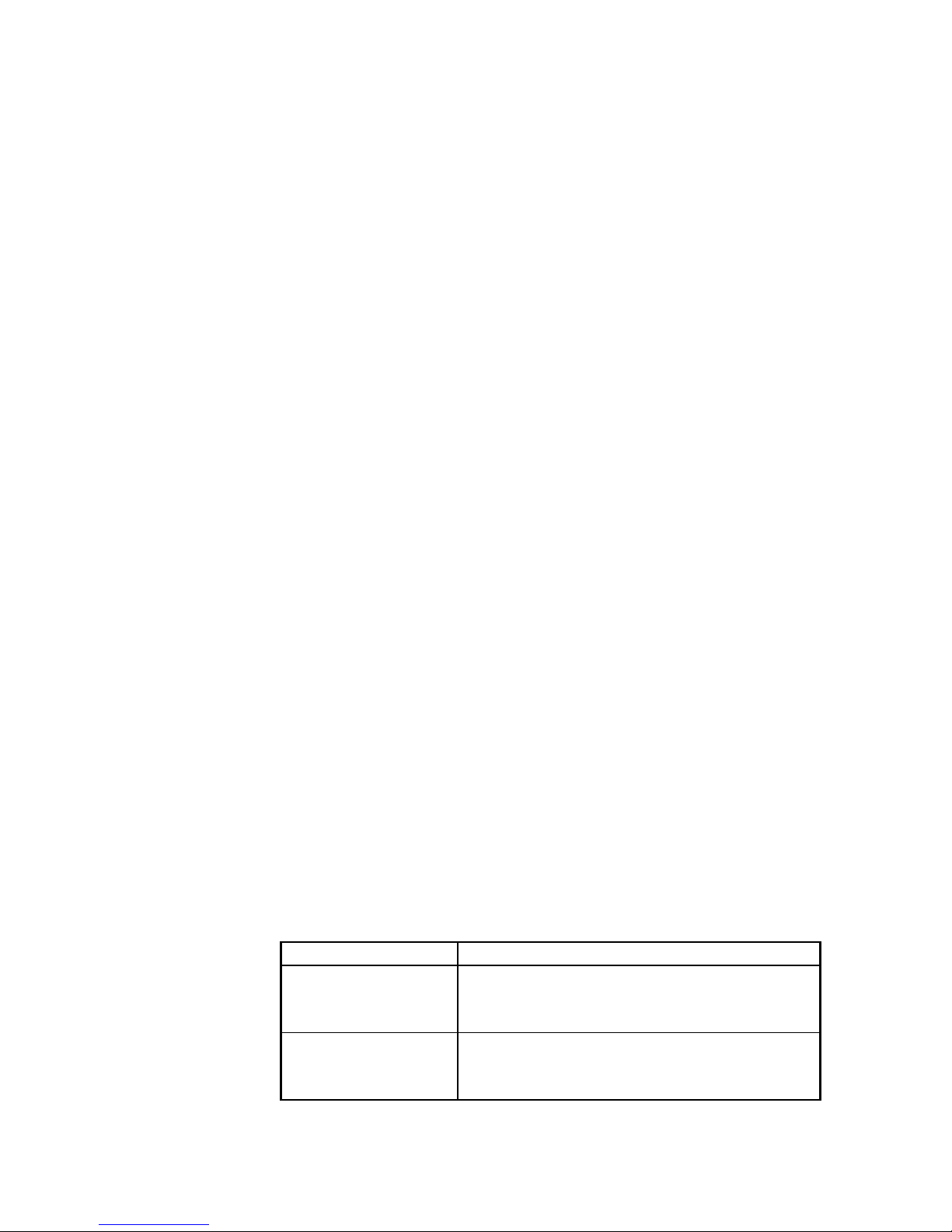-ii-
4.2.5 DHCP Server ...................................................................................................................... 4-3
4.2.6 DHCP Relay ....................................................................................................................... 4-3
4.2.7 DNS Relay.......................................................................................................................... 4-3
4.2.8 Bridge Connection.............................................................................................................. 4-3
4.2.9 SNTP .................................................................................................................................. 4-3
4.2.10 SNMP ............................................................................................................................... 4-3
4.2.11 WLAN .............................................................................................................................. 4-3
4.3 Advanced Configuration................................................................................................................ 4-3
4.3.1 ADSL Mode Configuration ................................................................................................ 4-3
4.3.2 Firewall Configuration ....................................................................................................... 4-3
4.3.3 MAC Filter ......................................................................................................................... 4-3
4.3.4 IPQoS ................................................................................................................................. 4-3
4.3.5 UPnP................................................................................................................................... 4-3
4.3.6 VLAN ................................................................................................................................. 4-3
4.3.7 Bluetooth ............................................................................................................................ 4-3
4.4 VOIP Configuration....................................................................................................................... 4-3
4.4.1 Protocol Selection/Switchover............................................................................................ 4-3
4.4.2 SIP Configuration ............................................................................................................... 4-3
4.4.3 MGCP Configuration..........................................................................................................4-3
4.4.4 Voice Configuration............................................................................................................ 4-3
4.5 Other Operation Tools ................................................................................................................... 4-3
4.5.1 Configuring the Save and Restore ...................................................................................... 4-3
4.5.2 Device Reset Operation ...................................................................................................... 4-3
4.5.3 Network Connectivity Test Tool: PING.............................................................................. 4-3
4.5.4 ATM OAM Loopback......................................................................................................... 4-3
4.6 Equipment Status and Statistics..................................................................................................... 4-3