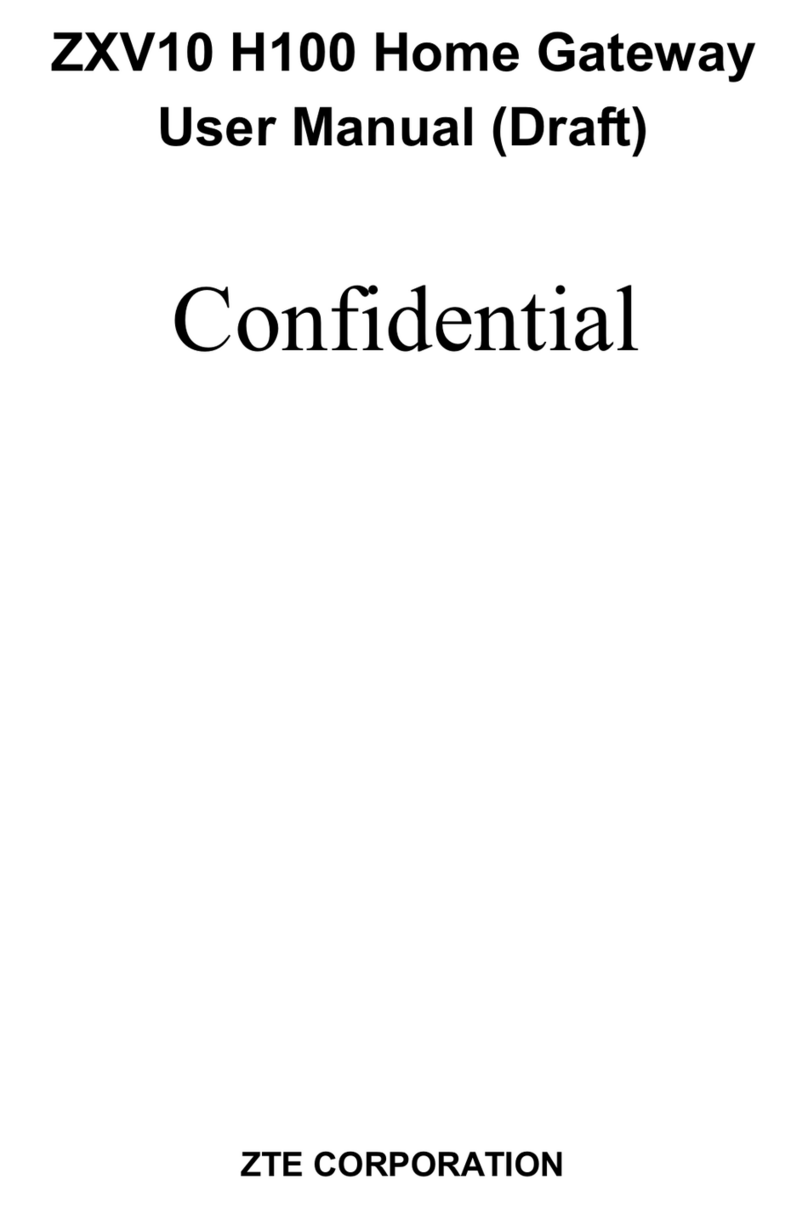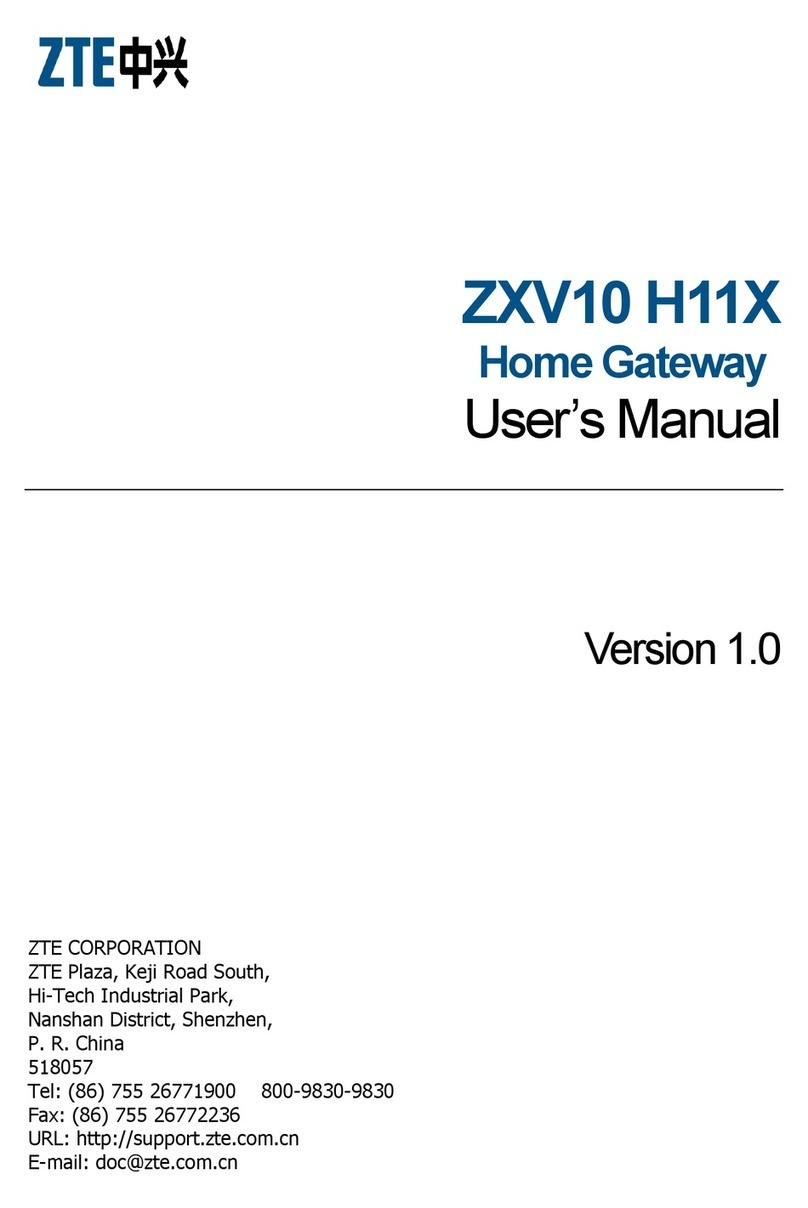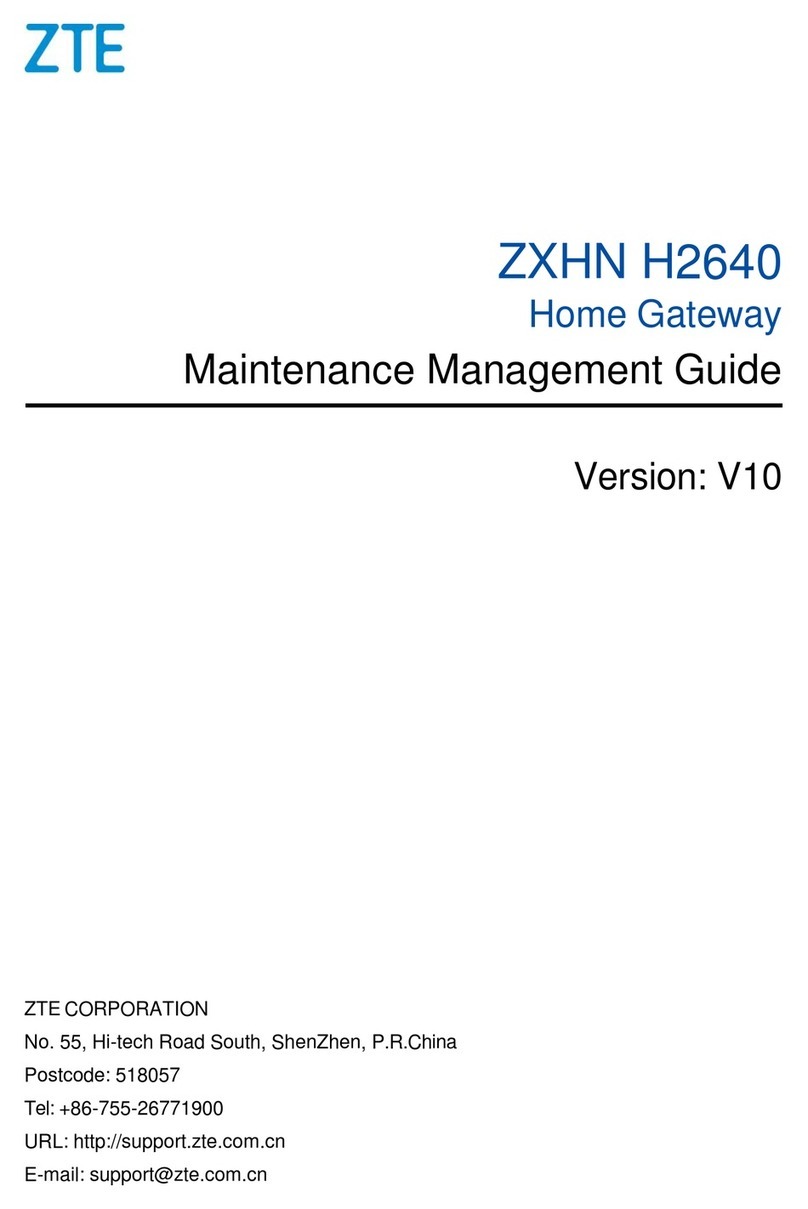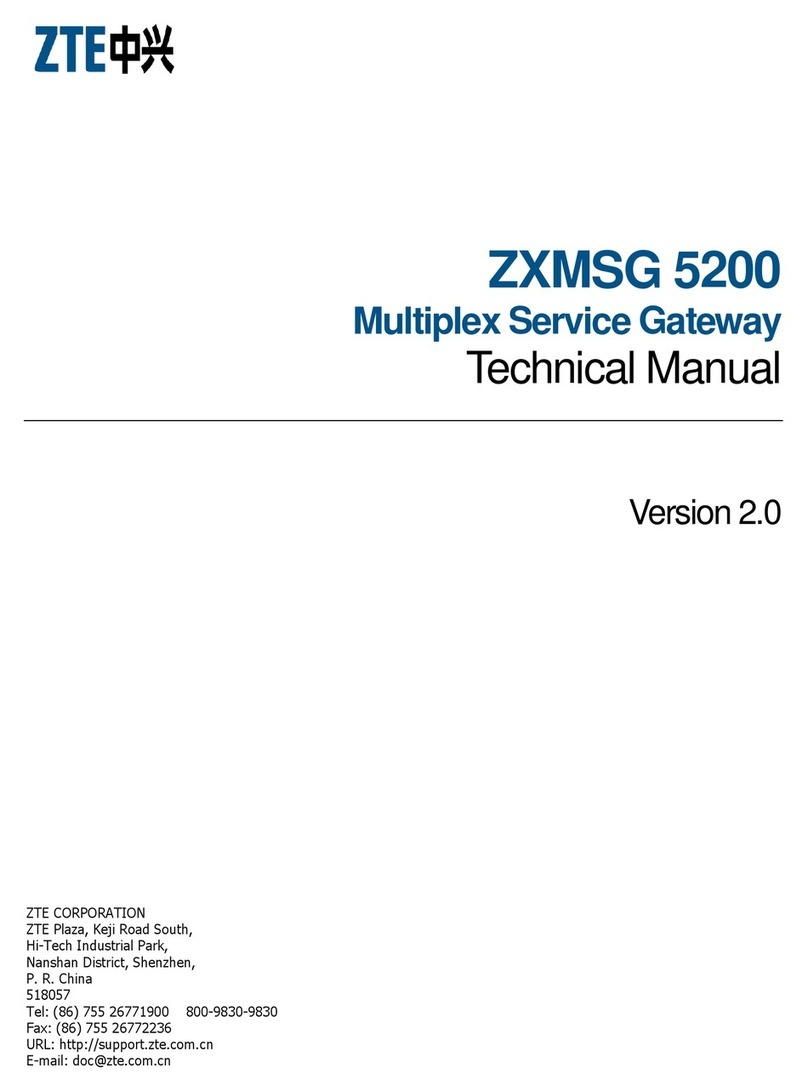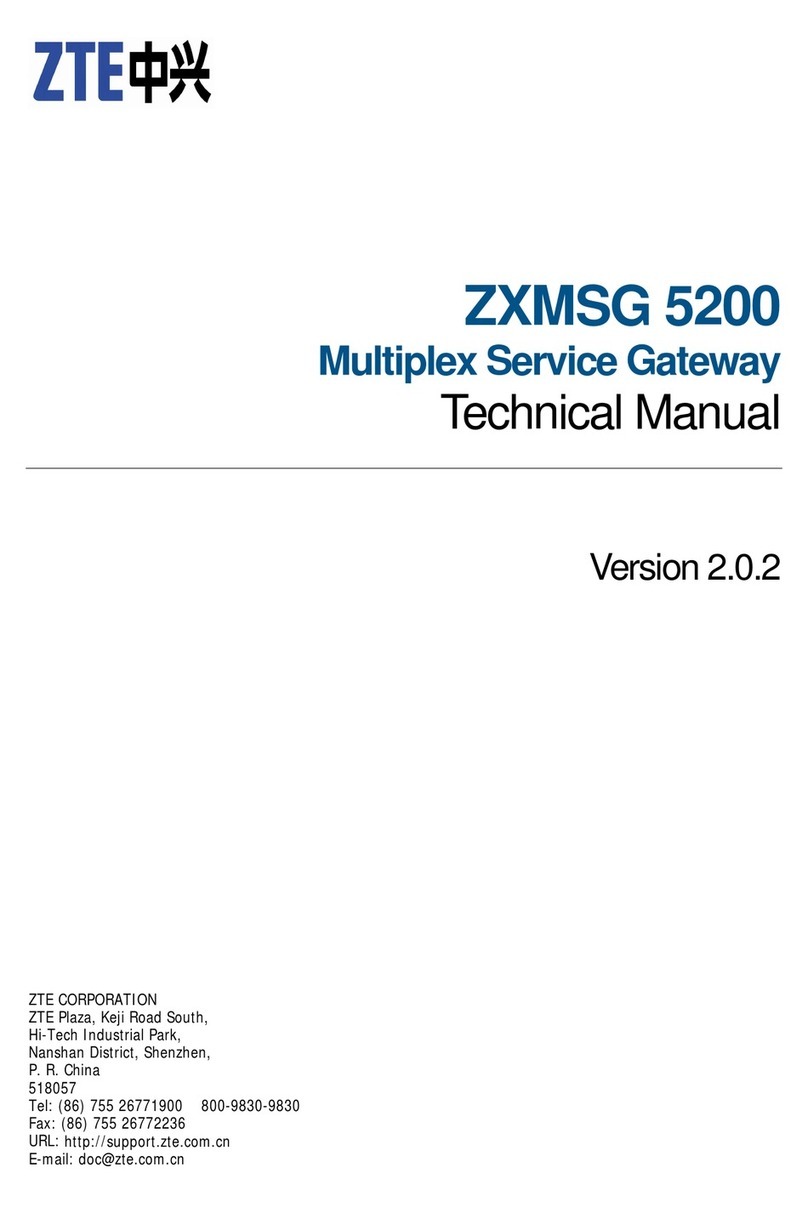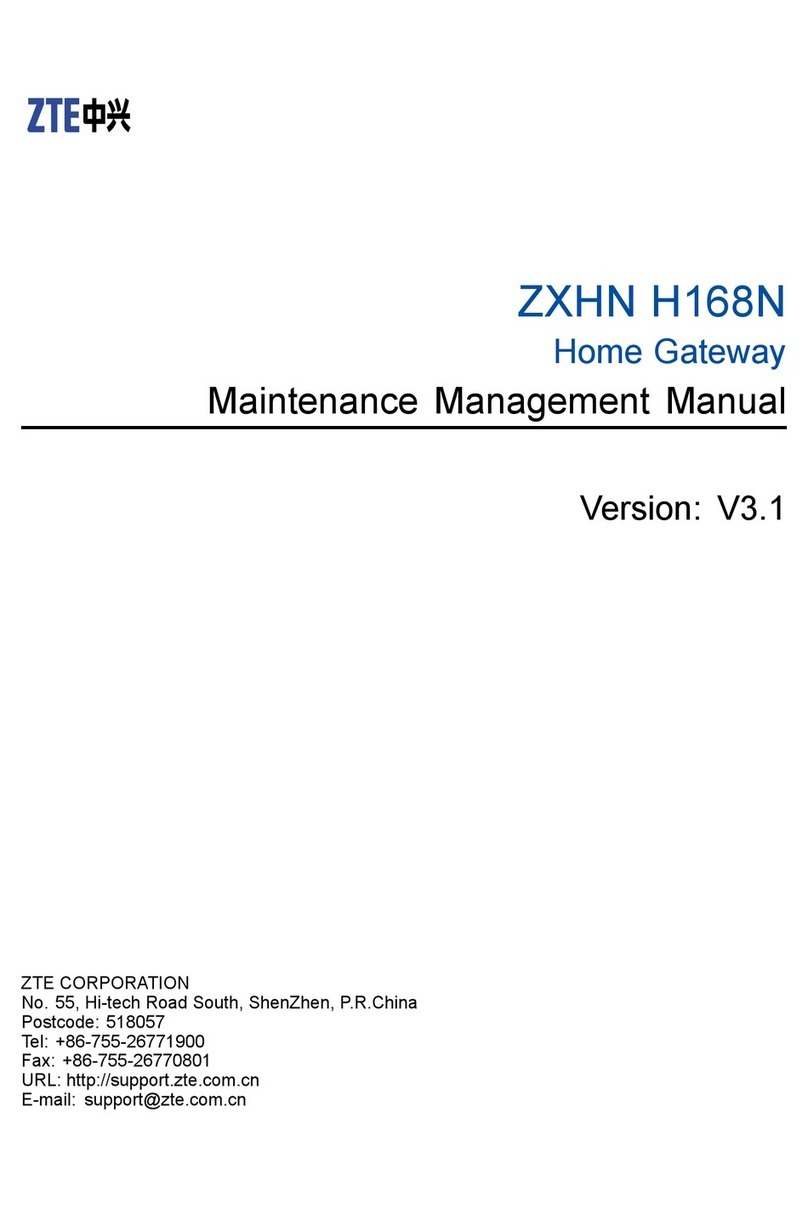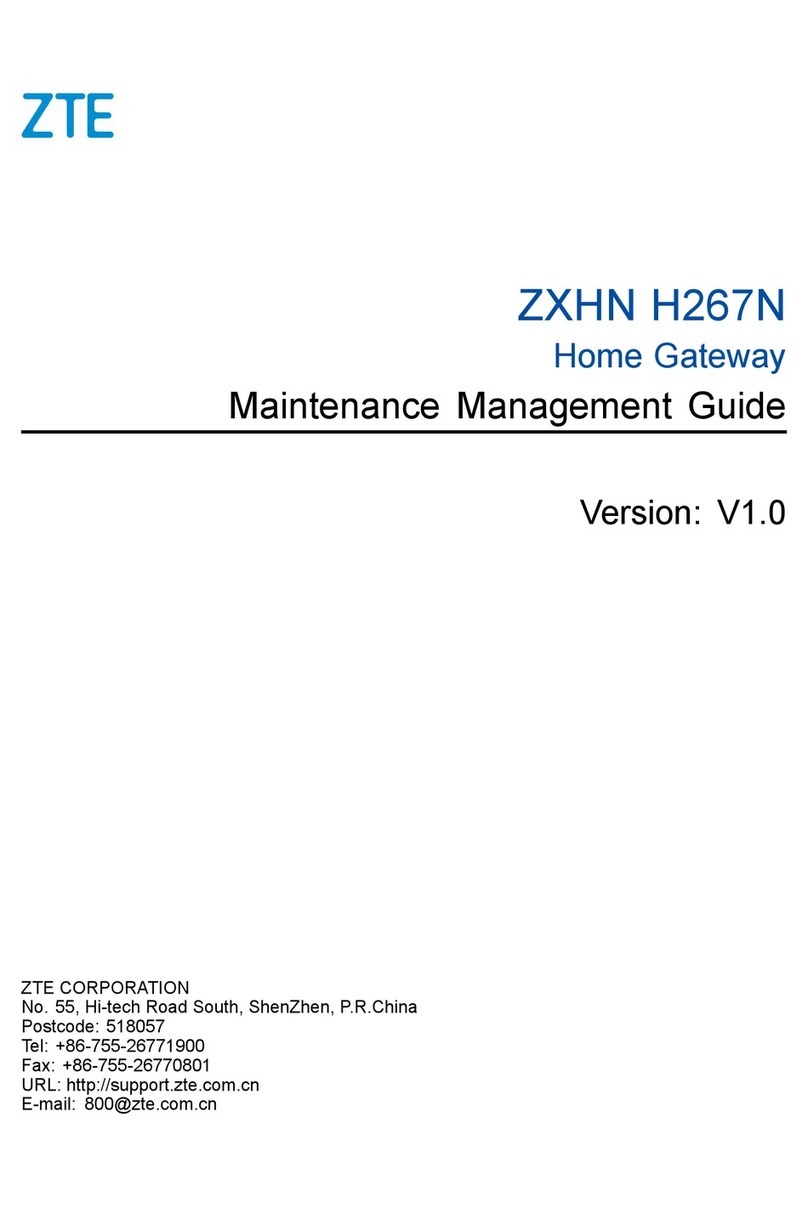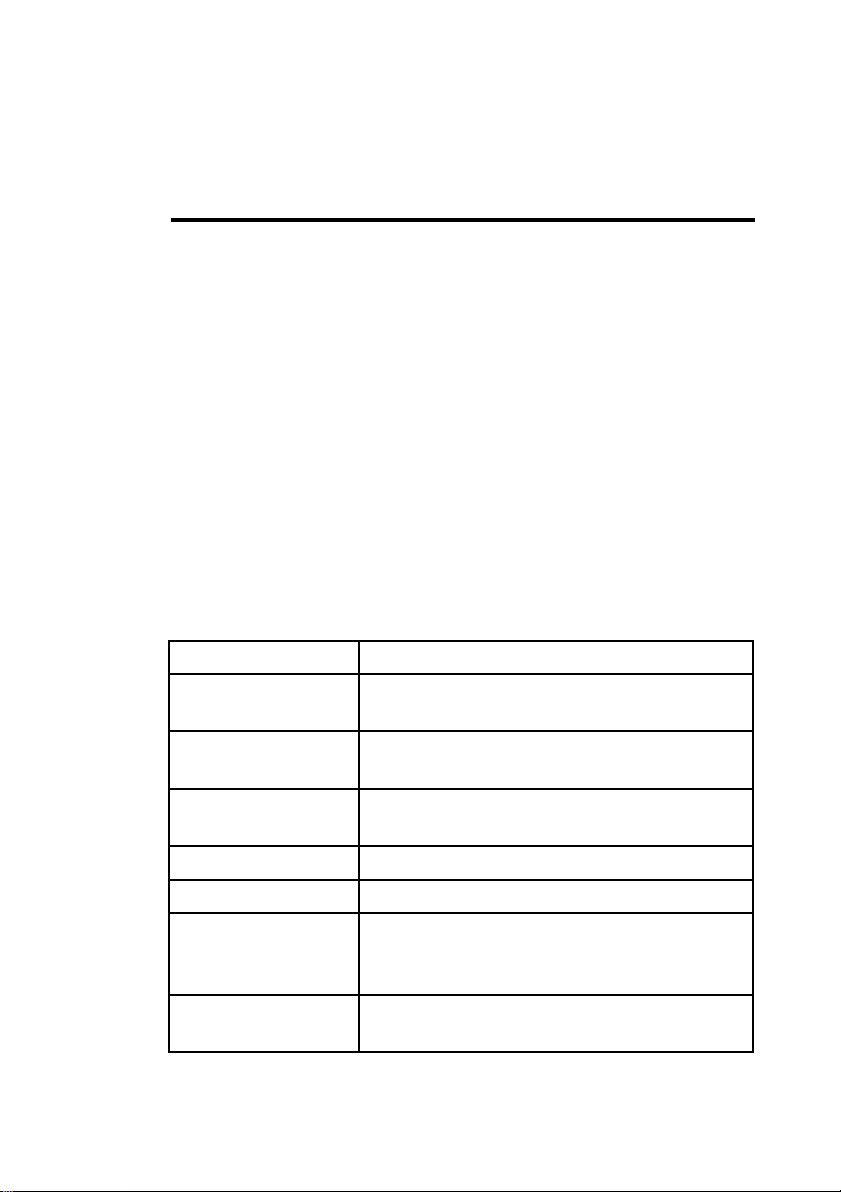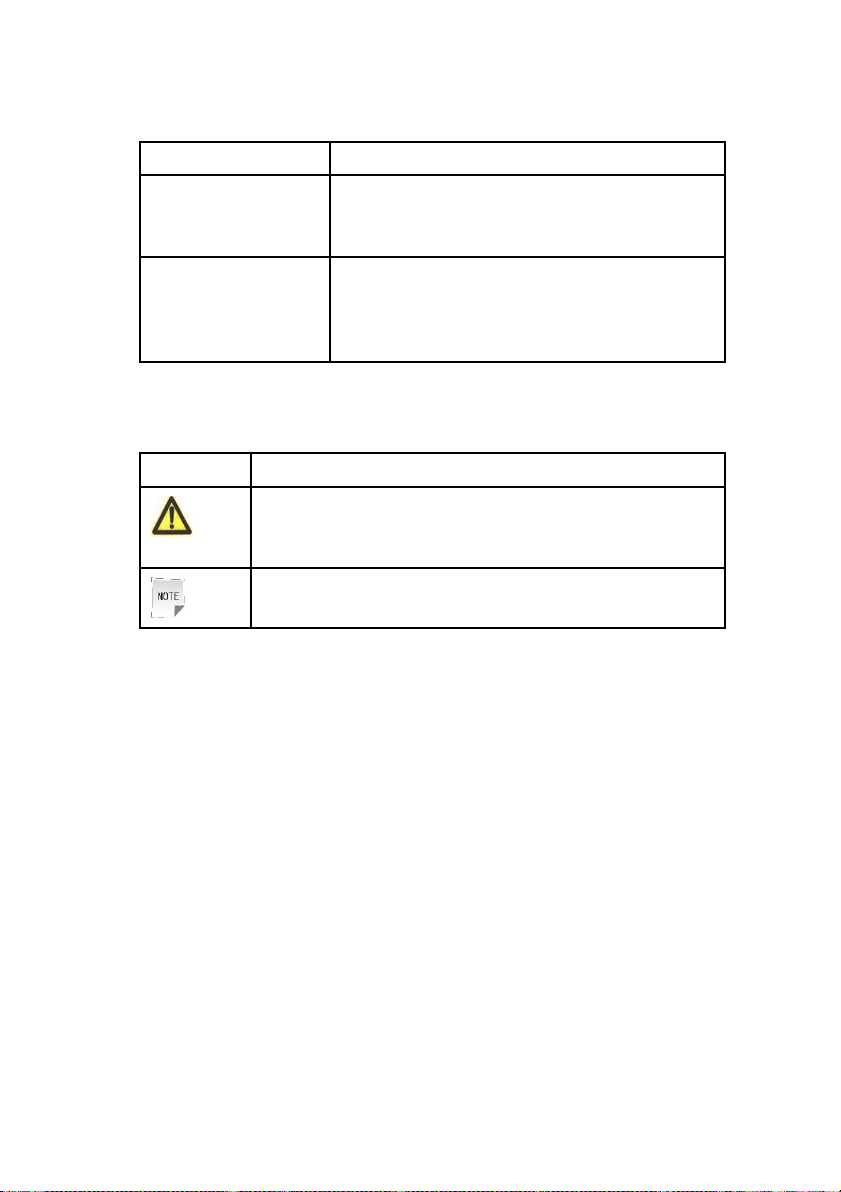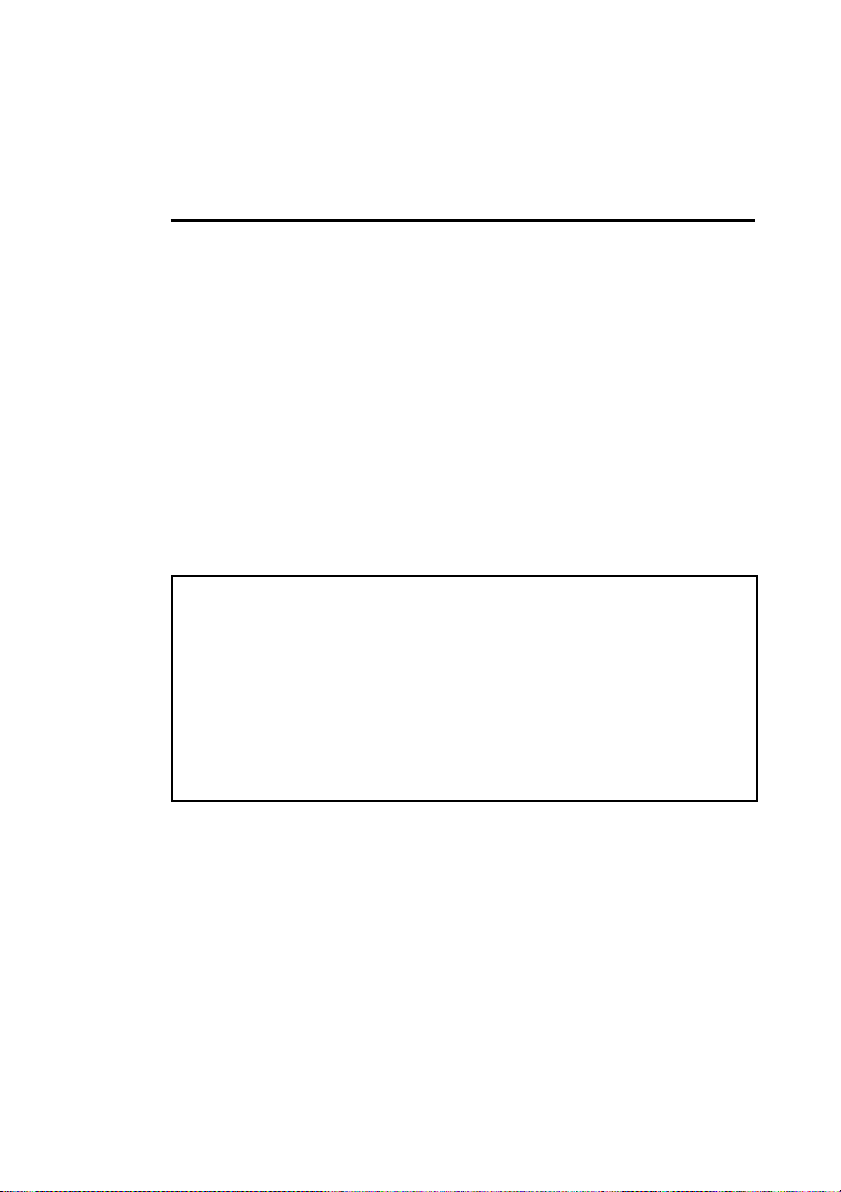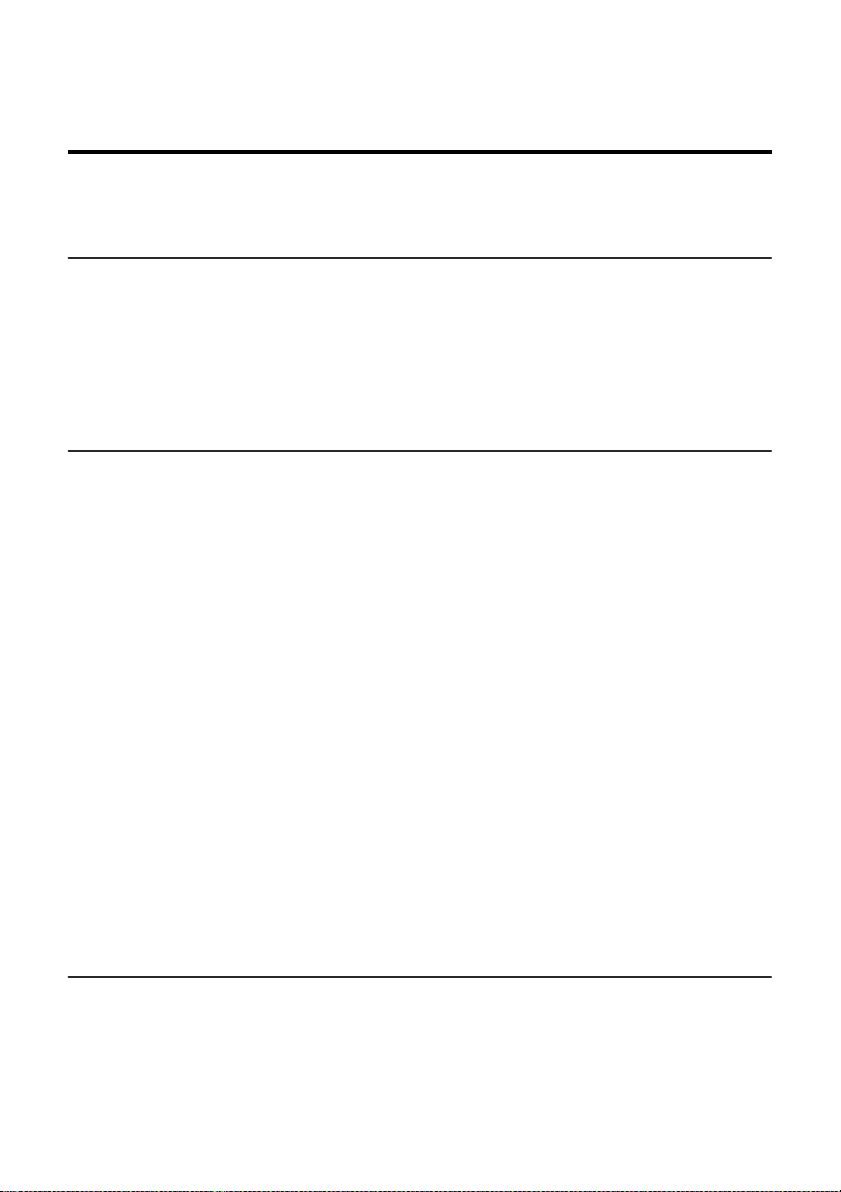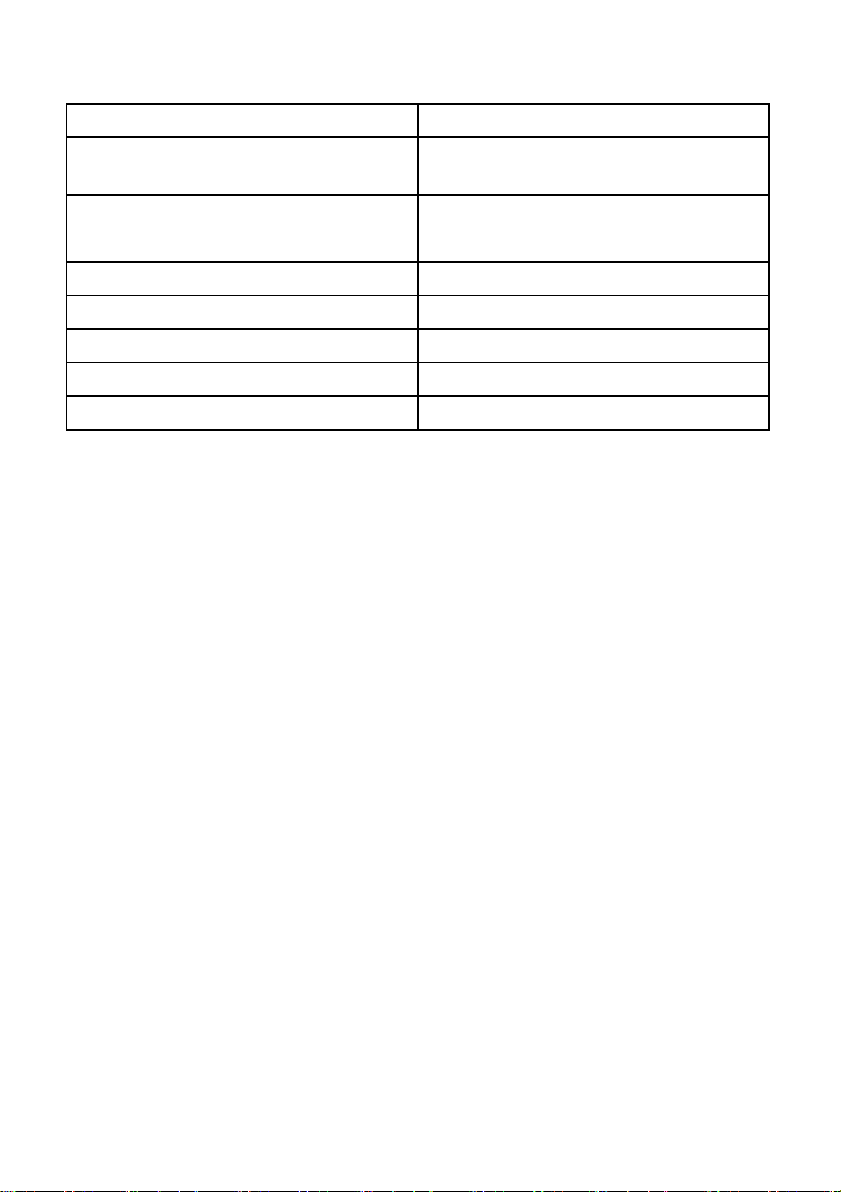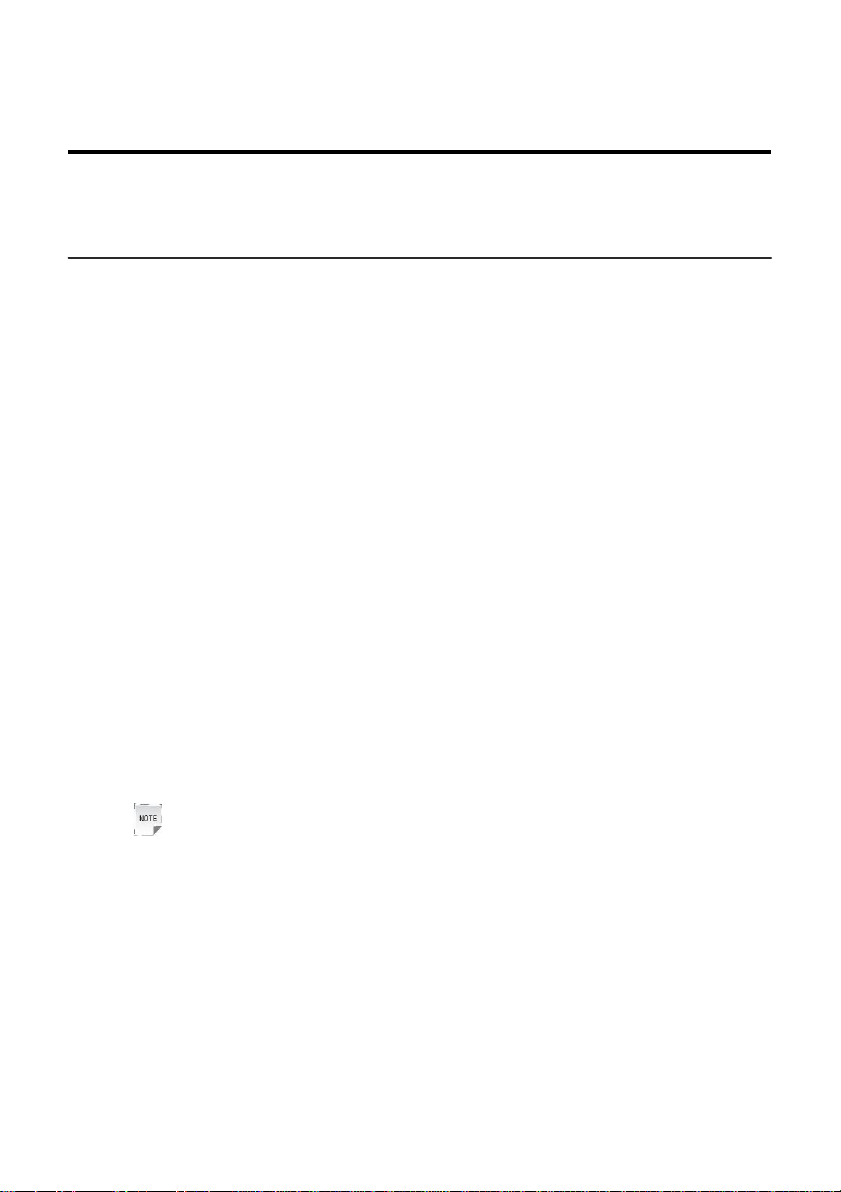LEGAL INFORMATION
Copyright © 2013 ZTE CORPORATION.
The contents of this document are protected by copyright laws and international treaties.
Any reproduction or distribution of this document or any portion of this document, in any
form by any means, without the prior written consent of ZTE CORPORATION is prohibited.
Additionally, the contents of this document are protected by contractual confidentiality
obligations.
All company, brand and product names are trade or service marks, or registered trade or
service marks, of ZTE CORPORATION or of their respective owners.
This document is provided “as is”, and all express, implied, or statutory warranties,
representations or conditions are disclaimed, including without limitation any implied
warranty of merchantability, fitness for a particular purpose, title or non-infringement. ZTE
CORPORATION and its licensors shall not be liable for damages resulting from the use of or
reliance on the information contained herein.
ZTE CORPORATION or its licensors may have current or pending intellectual property rights
or applications covering the subject matter of this document. Except as expressly provided
in any written license between ZTE CORPORATION and its licensee, the user of this document
shall not acquire any license to the subject matter herein.
ZTE CORPORATION reserves the right to upgrade or make technical change to this product
without further notice.
Users may visit ZTE technical support website http://ensupport.zte.com.cn to inquire related
information.
The ultimate right to interpret this product resides in ZTE CORPORATION.
Revision History
Serial No. SJ-20130716160034-002
Publishing Date: 2013–08–28(R1.0)