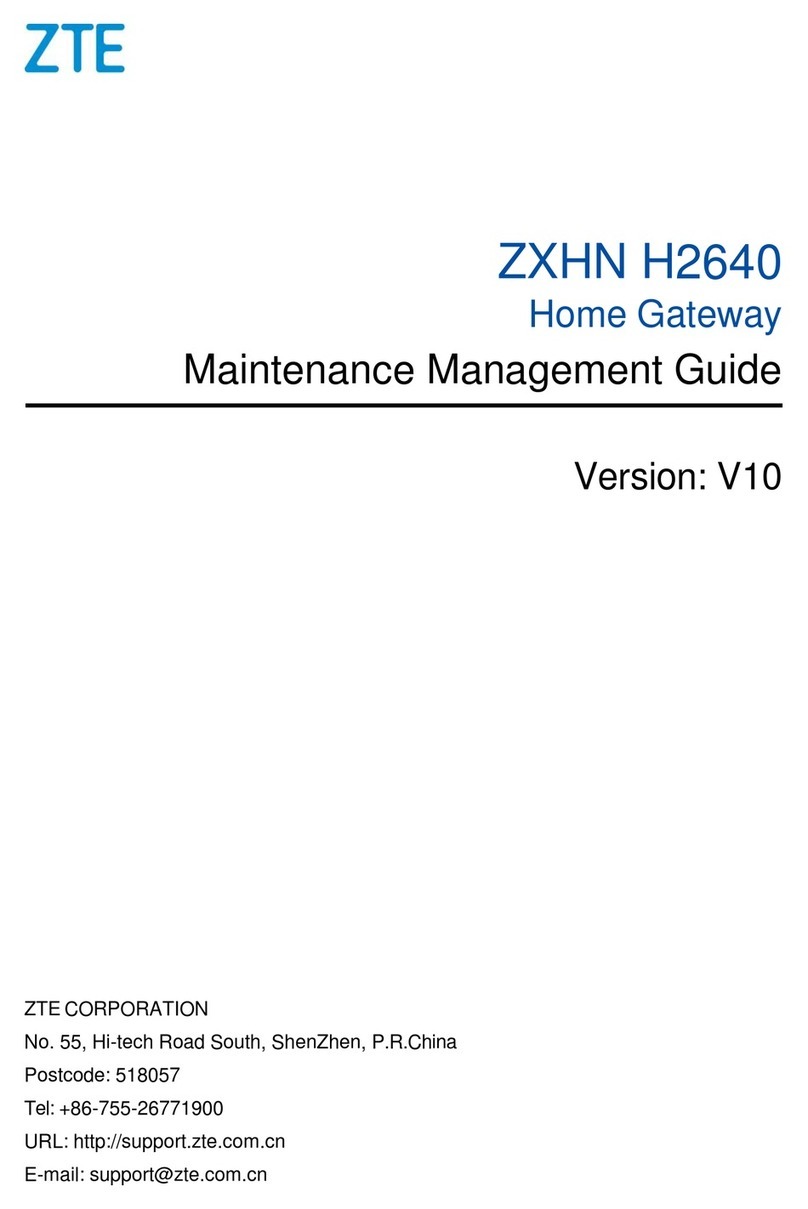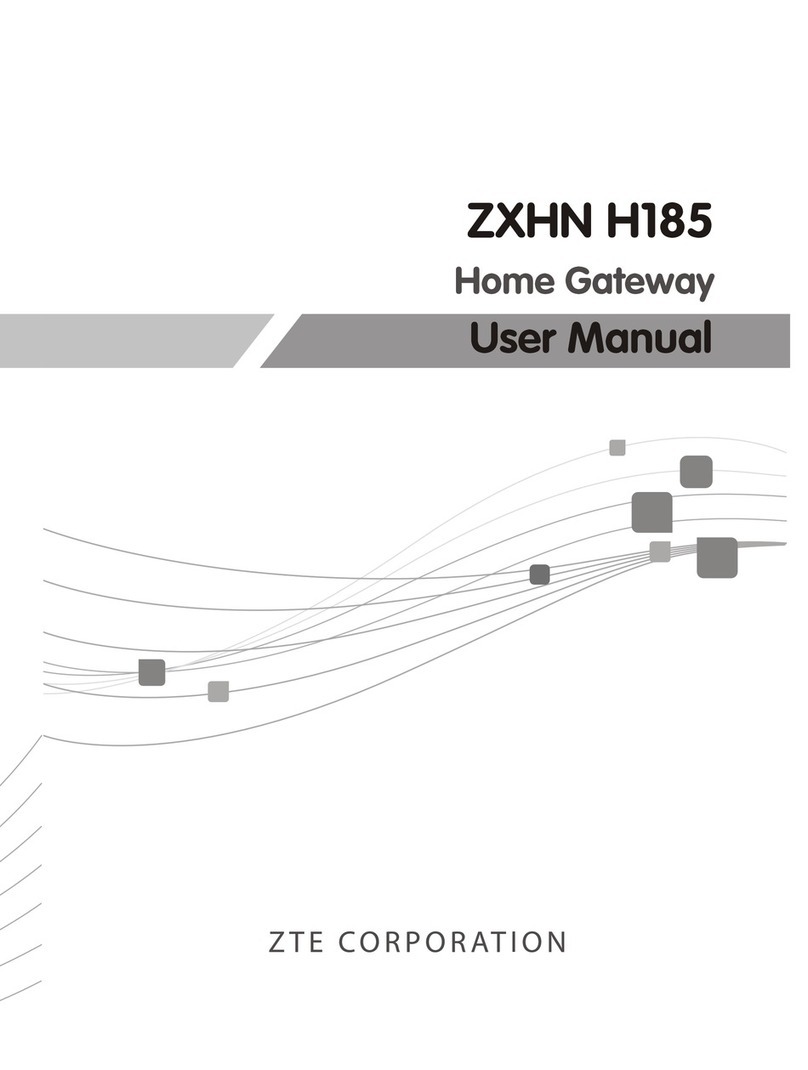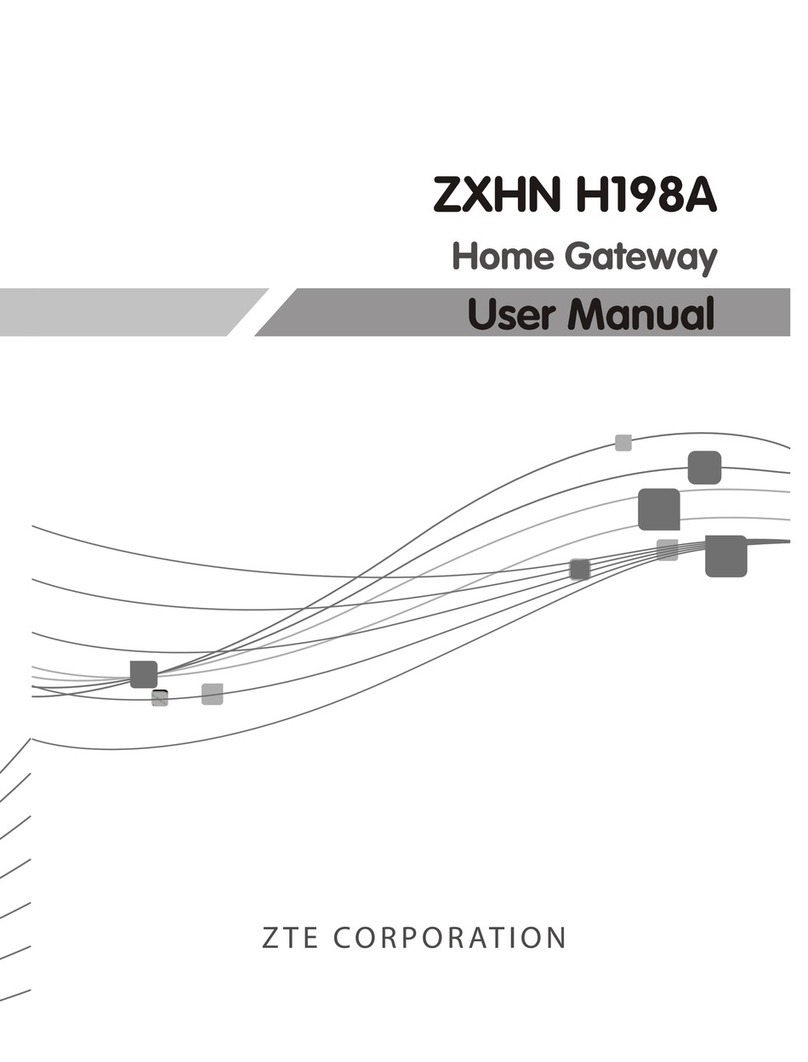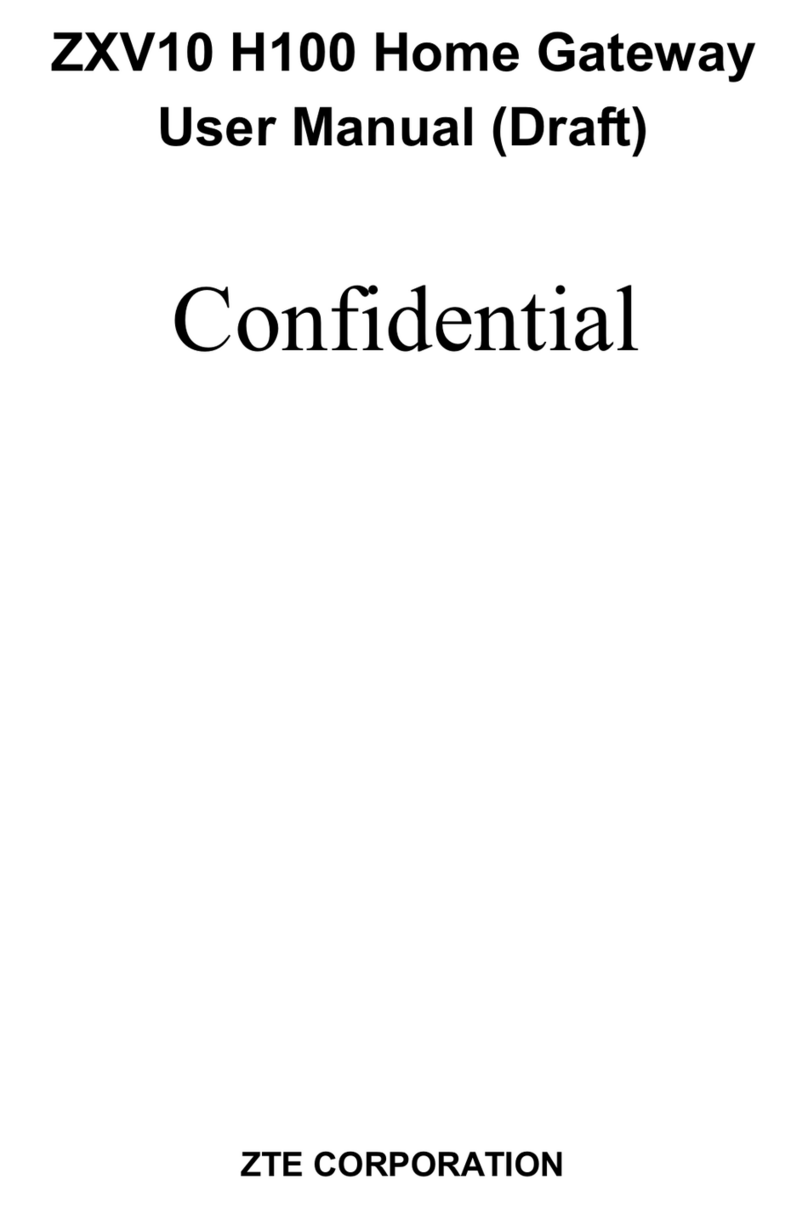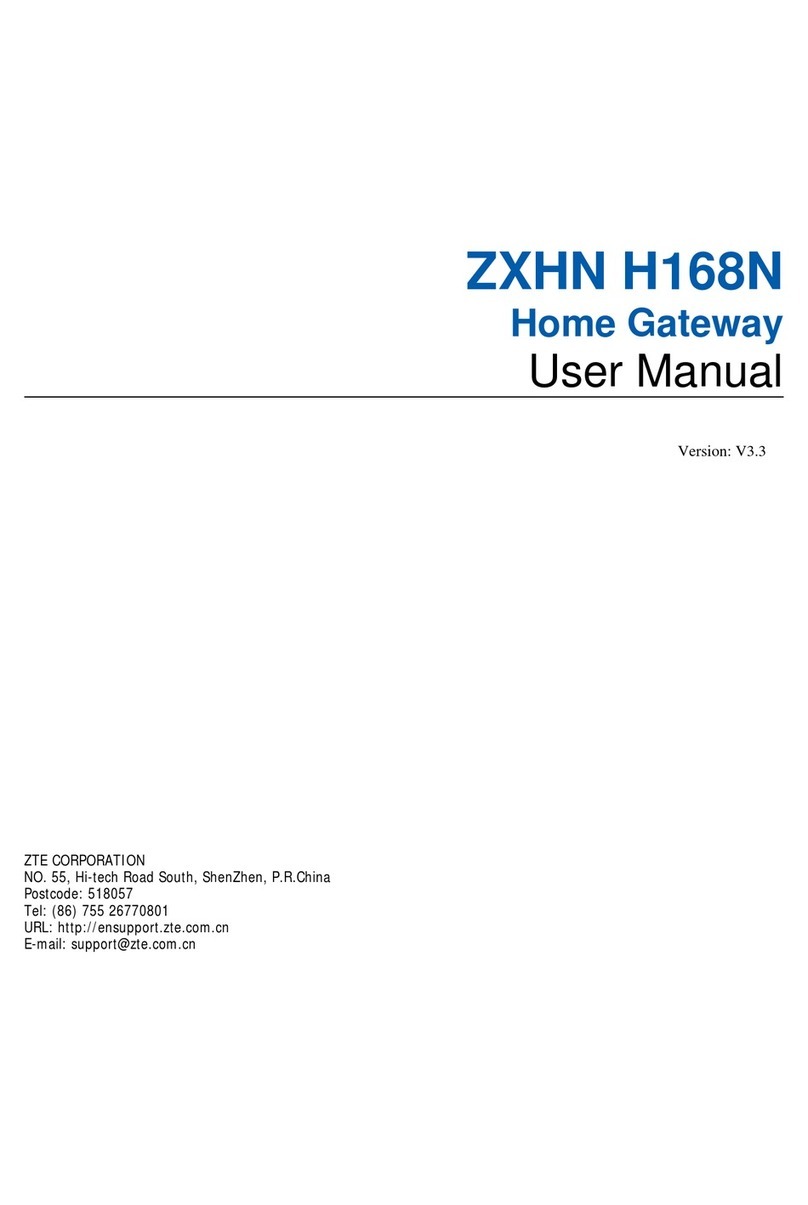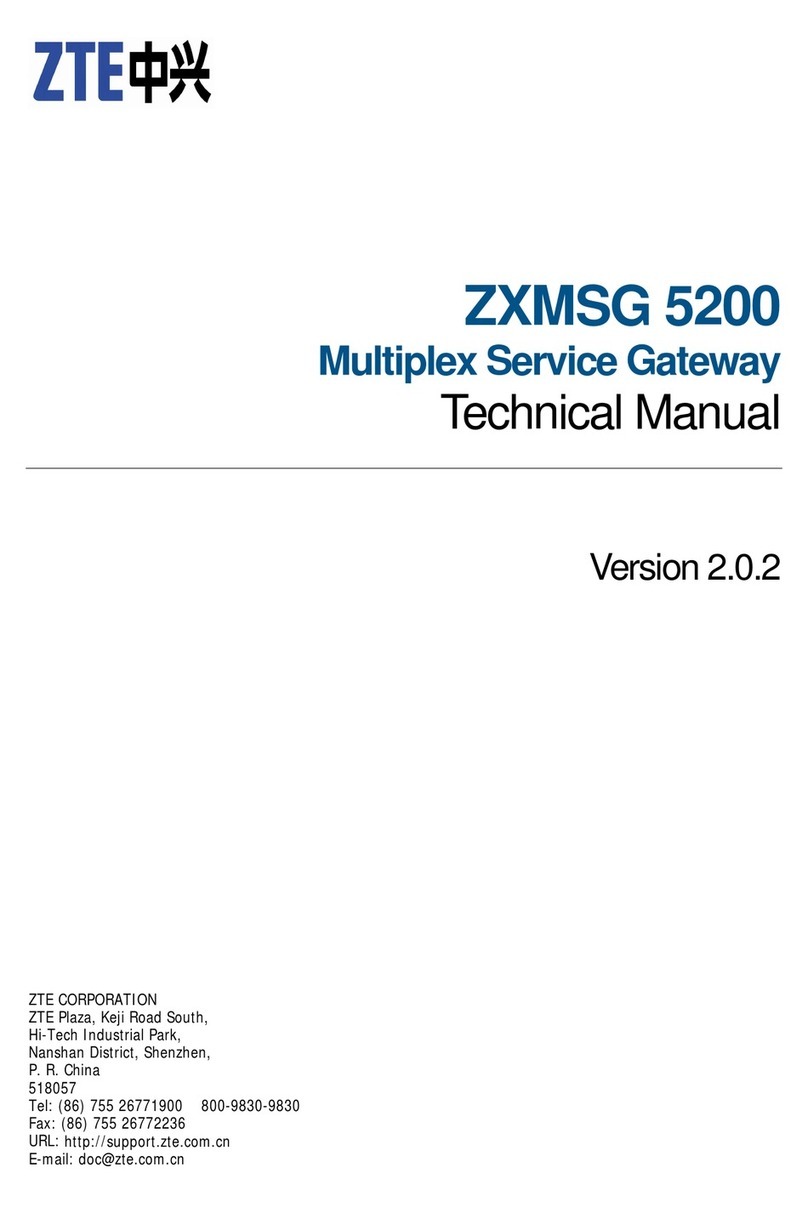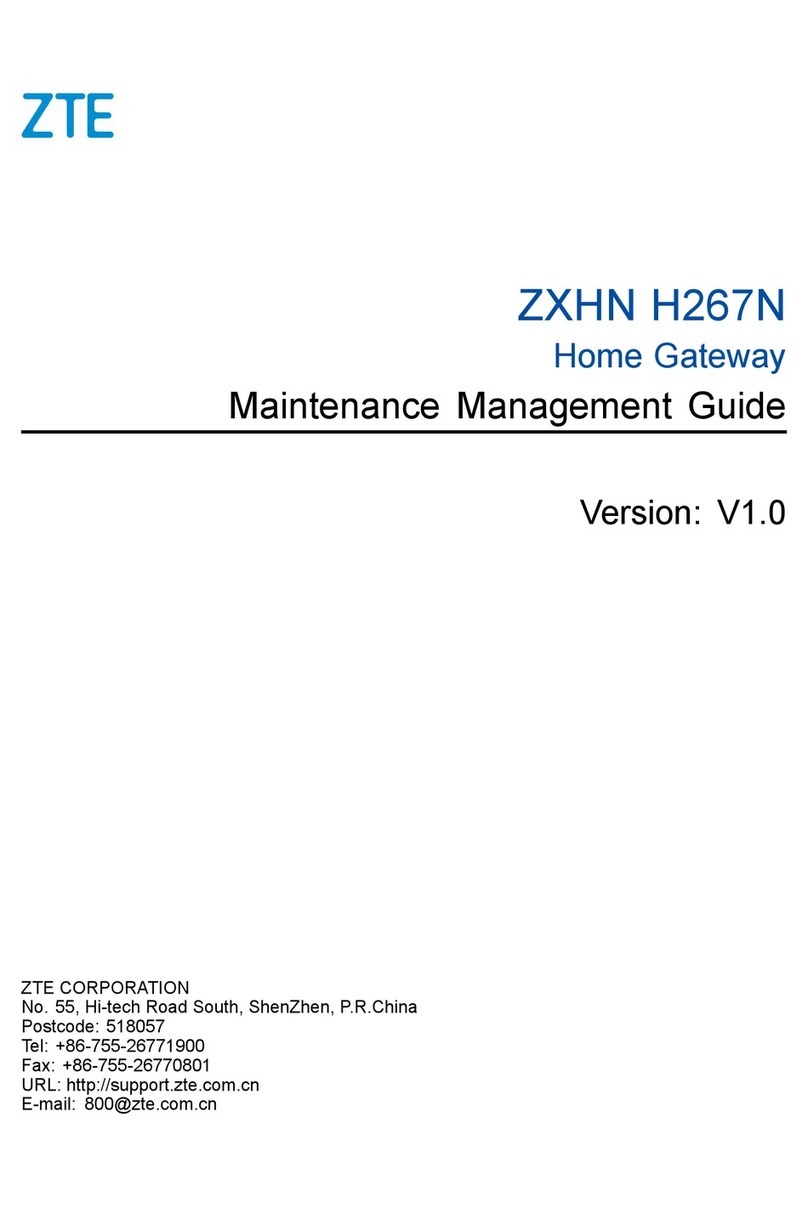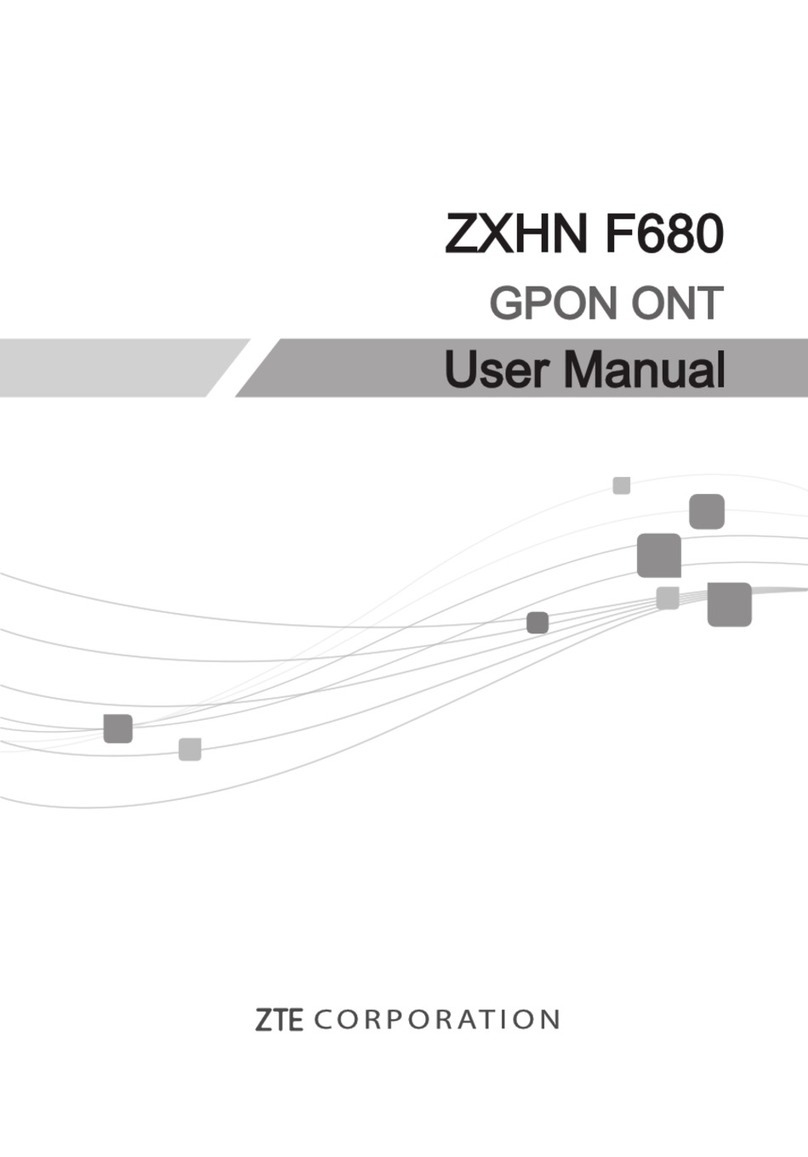Cleaning Requirements
Before cleaning, power off the device, and unplug all the cables connected
to the device, such as power cable, optical fiber, and Ethernetcable.
Do not use any liquid or spray to clean the device. Use a soft dry cloth.
Environment Protection
Do not dispose the device or battery improperly.
Observe the local regulations about the equipment disposal ortreatment.
Environmental Information
The equipment you purchased has required the extraction and use of natural
resources for its production. It may contain substances that are hazardous
to people’s health and to the environment. To avoid putting such substances
into our environment and to reduce pressure on our natural resources, we ask
that you reuse or recycle your end-of-life equipment by using an accredited
electronics take-back system.
The symbols below indicate that this product should be reused or recycled
and not simply discarded. Please locate and use an appropriate reuse and
recycling site.
If you need more information on collection, reuse and recycling systems, con-
tact your local or regional waste administration. You may also contact your
equipment provider for more information on the environmental performances
of these products.