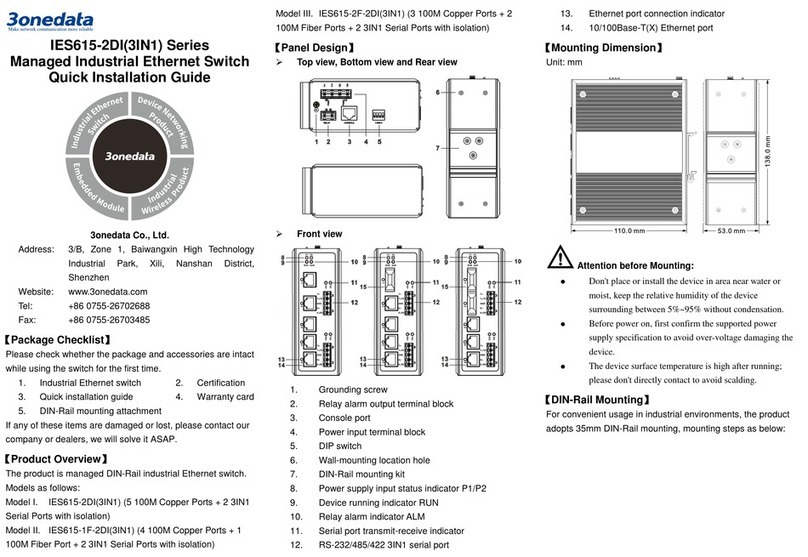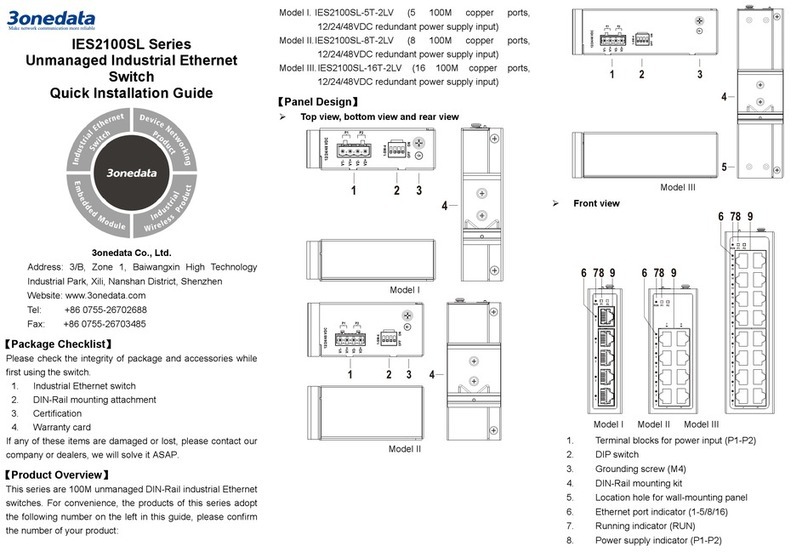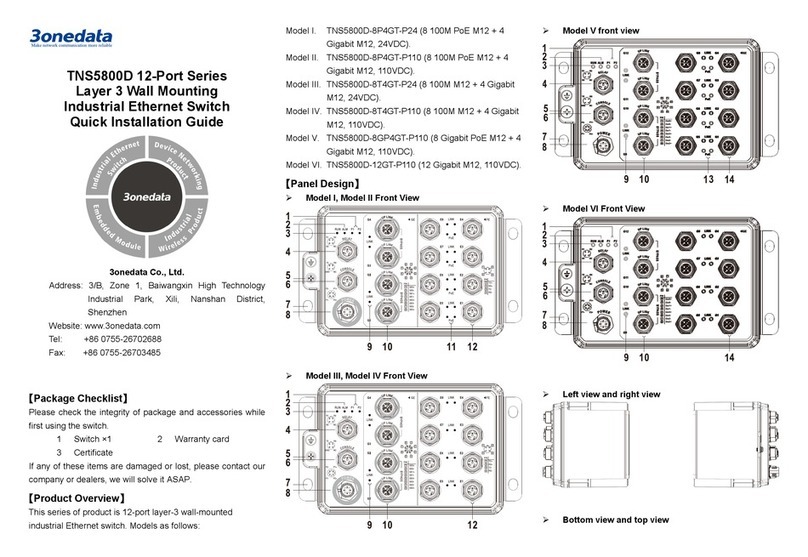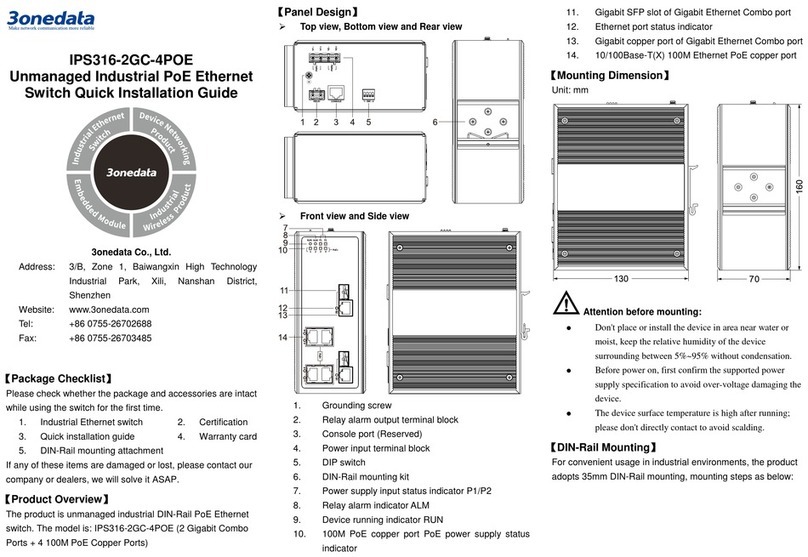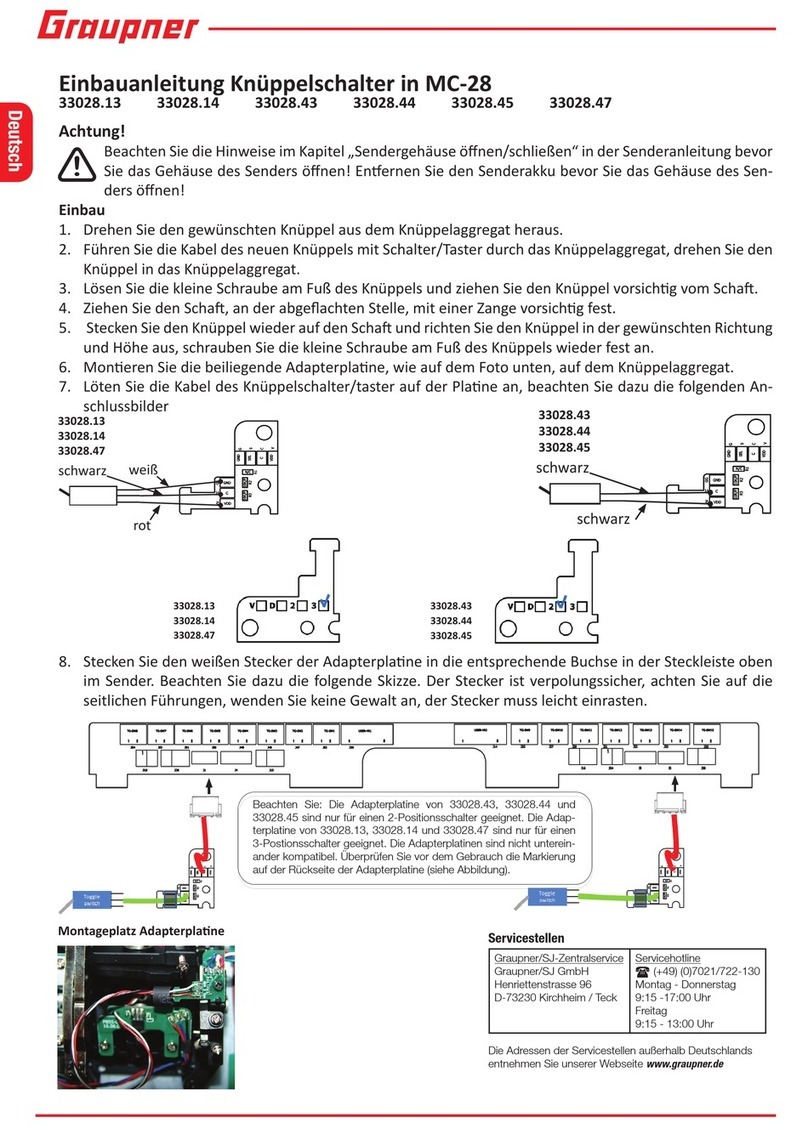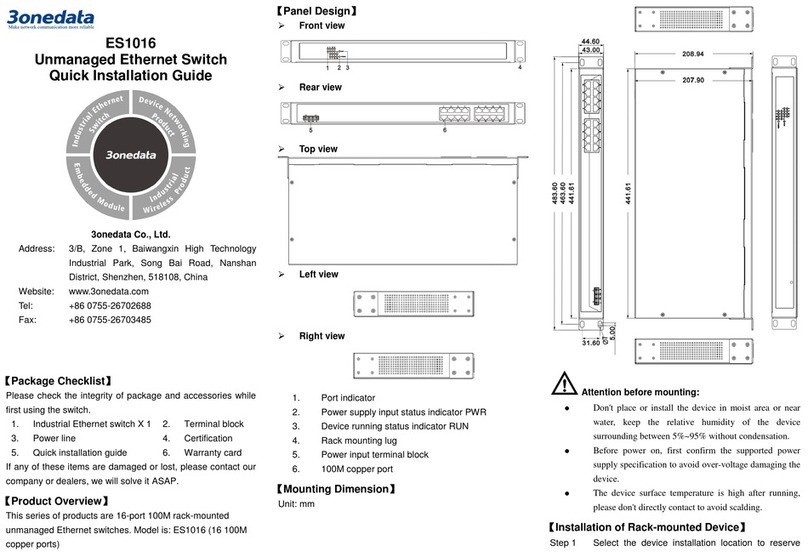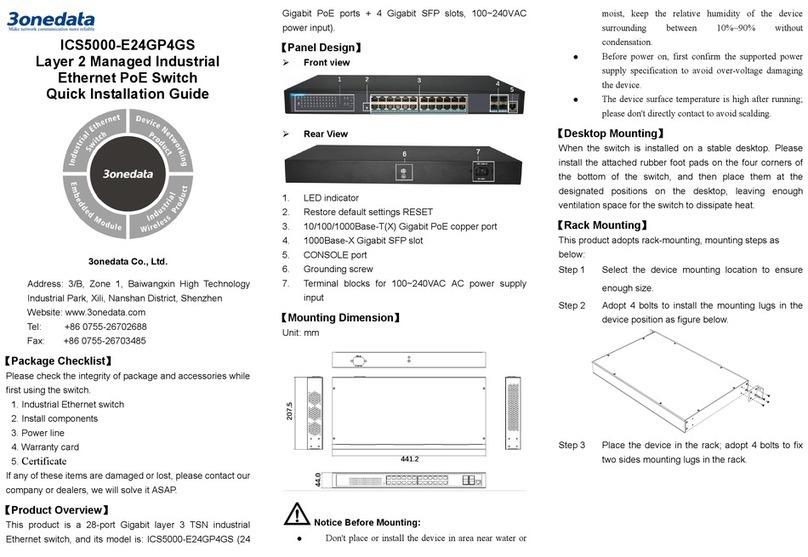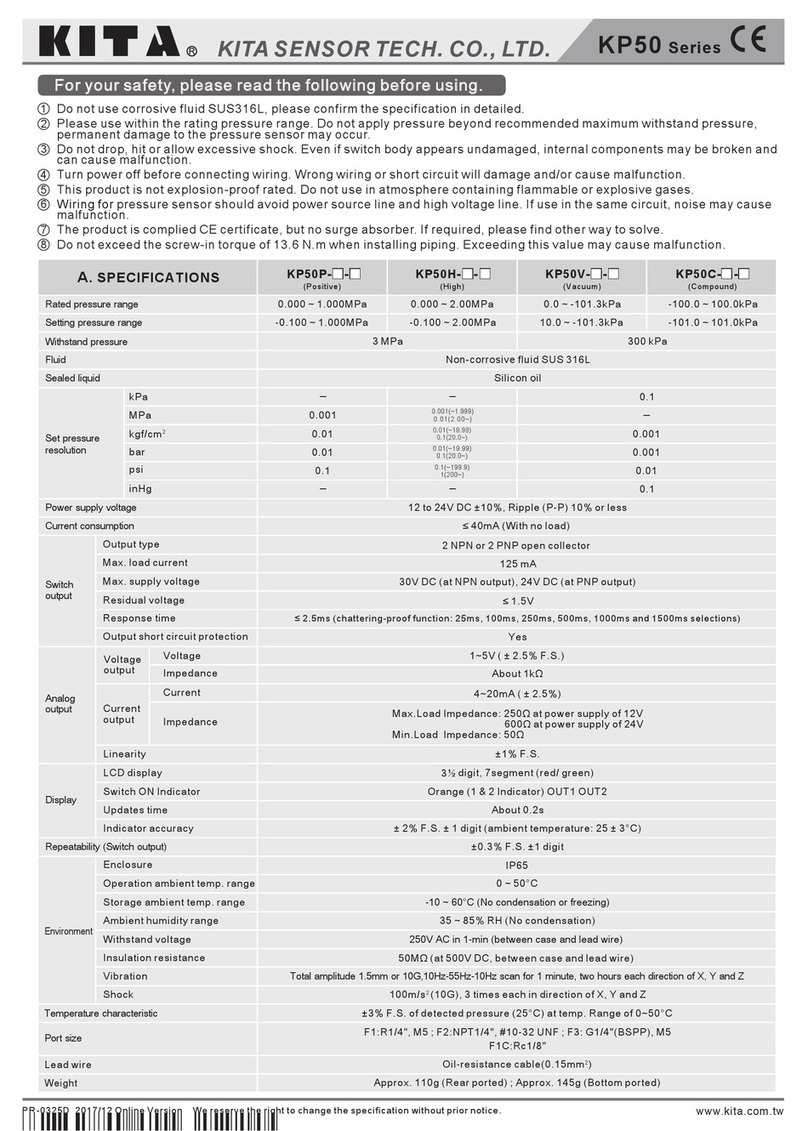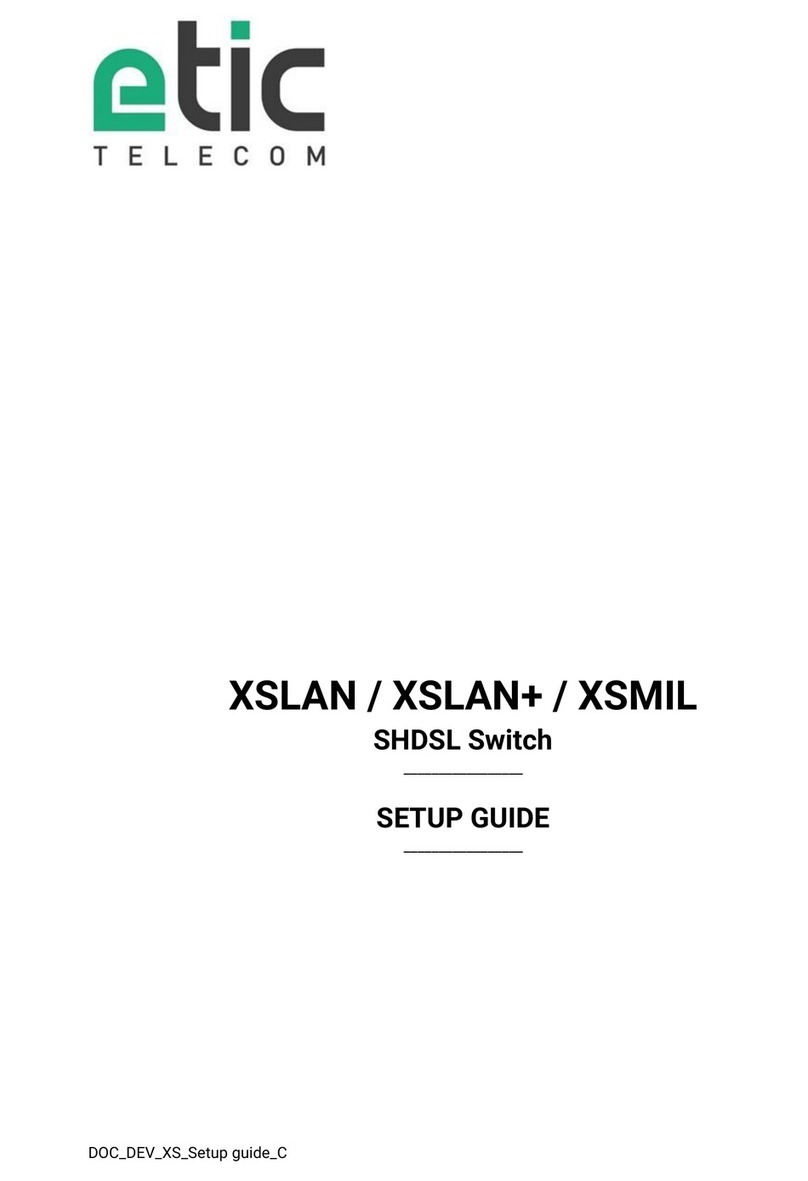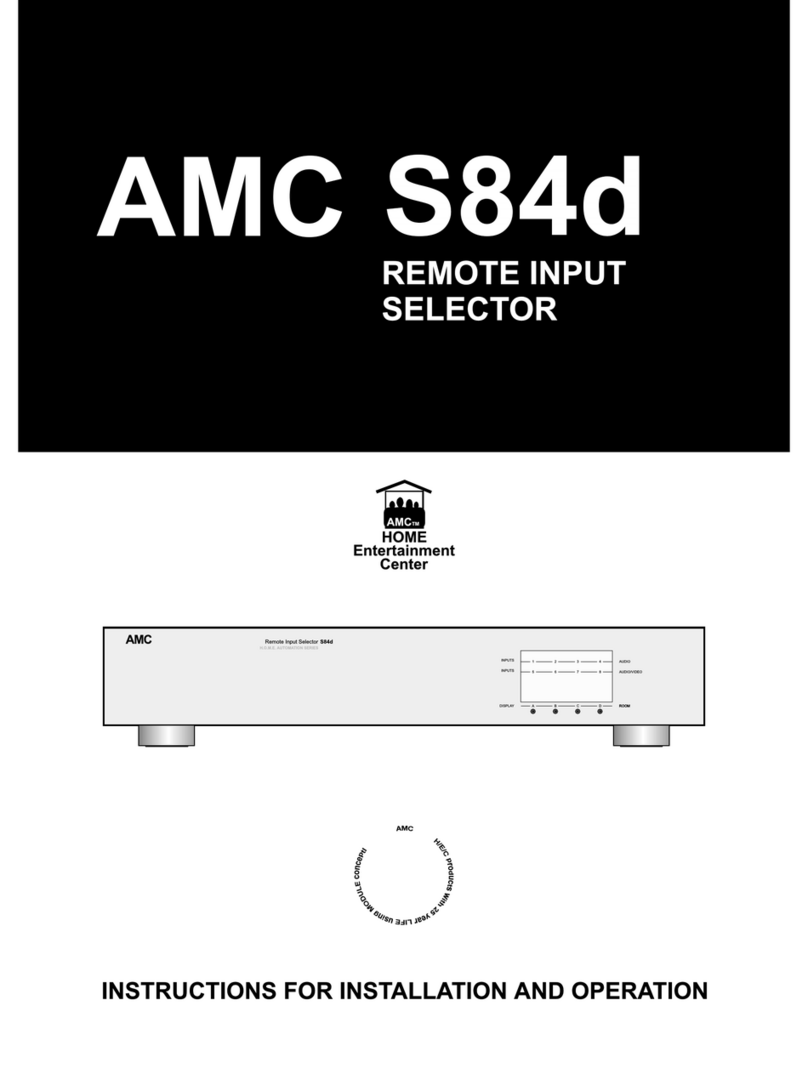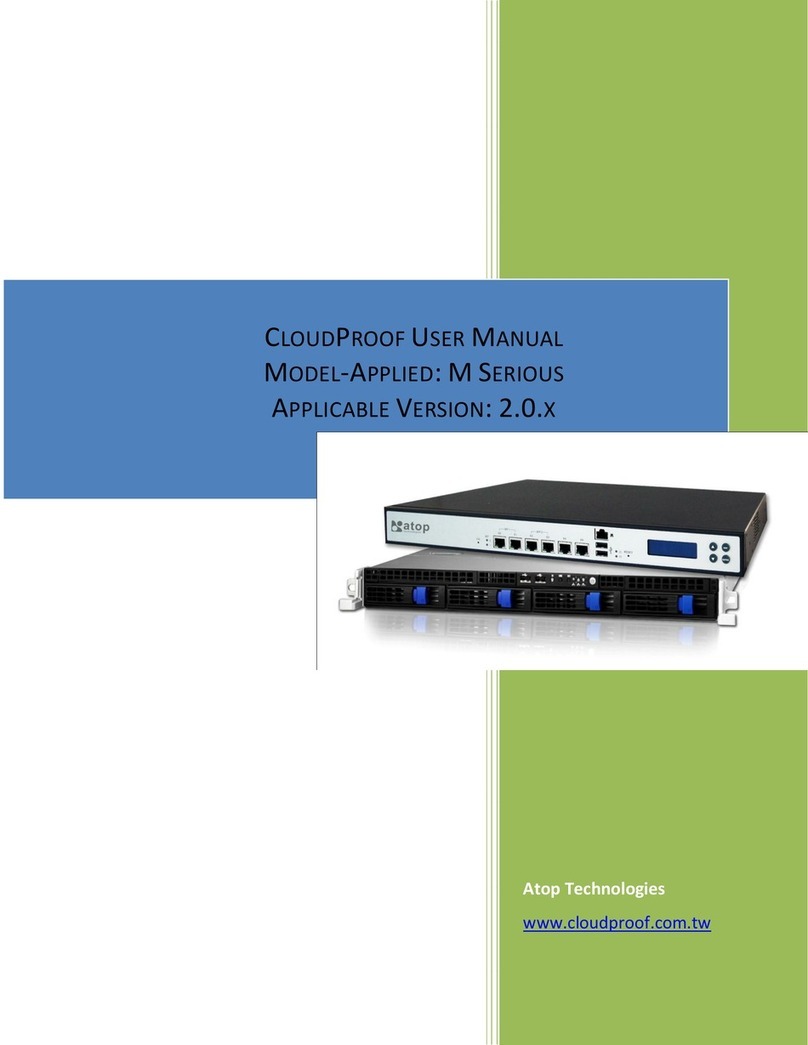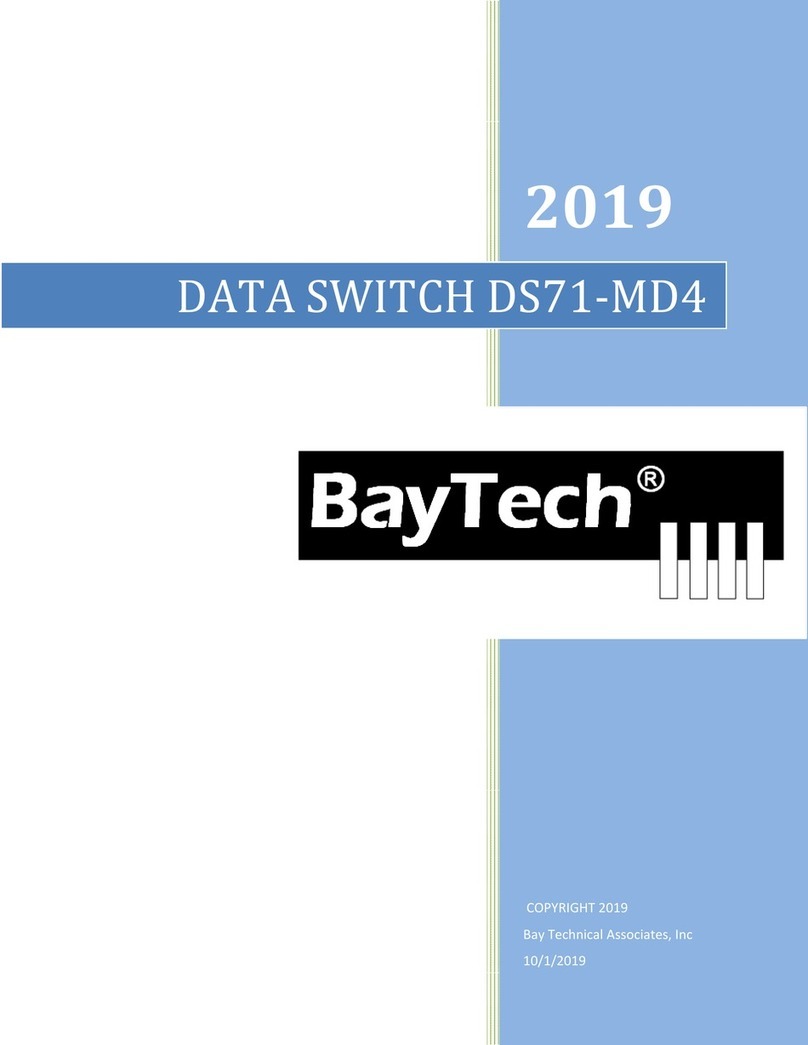spring support) into DIN-Rail.
Tips:
The DIN-Rail spring support is a metal sheet that can
move up and down, and there will be a sound after it is
clamped in.
Check and confirm the product is firmly installed on
DIN-Rail, then mounting ends.
【Disassembling DIN-Rail】
Power off the device.
Use a slot type screwdriver or other tools to move
the DIN rail spring support downward; At the same
time, move the lower side of the device outward
and move out the lower part of the DIN rail
mounting kit.
Lift the device upward slightly, move out the upper
part of DIN-Rail mounting kit. Disassembling ends.
Notice before power on:
Power ON operation: First insert the power supply
terminal block into the device power supply interface,
then plug the power supply plug contact and power on.
Power OFF operation: First, remove the power plug,
then remove the wiring section of terminal block. Please
pay attention to the above operation sequence.
【Power Supply Connection】
DC power supply
The device provides 4 pins power supply input terminal blocks
and supports two independent DC power supply systems,
PWR1 and PWR2, which supports non-polarity and
anti-reverse connection function, that the device can work
normally after reverse connection.
Voltage range: 12~48VDC.
【Relay Connection】
Relay terminals are a set of normally open
contacts of the device alarm relay. They are
open circuit in the state of normal non alarm,
closed when any alarm information occurs. For
example, they are closed when powered off, and send out
alarm. The product supports 1 relay alarm information output
that can output DC power supply alarm information or network
abnormality alarm. It can be connected to alarm light or alarm
buzzer or other switching value collecting devices, which can
timely inform operators when the alarm occurs.
【DIP Switch Settings】
Provide 4-pin DIP switch for function setting, "ON"
is enable valid terminal. The definitions of DIP
switch are as follows:
2 Restore
Factory
Settings
Set the DIP switch to ON, the
device will root automatically and
restore to factory settings, then
【Console Port Connection】
The device provides 1 program debugging port based on
RS232 serial port which can conduct device CLI command
management after connecting to PC. The interface adopts
RJ45 port, the RJ45 pin definition as follows:
【Checking LED Indicator】
The device provides LED indicators to monitor its operating
status, which has simplified the overall troubleshooting
process. The function of each LED is described in the table
below:
P1
ON Power P1 is connected and running
OFF Power P1 is disconnected or
P2
ON Power P2 is connected and running
OFF Power P2 is disconnected or
ALM
ON Power supply or the port link is
OFF Power supply, port link without
RUN
The device is running abnormally
Blinking Blinking 1 time per second, the
device is running normally.
1-16,
G1-G4
ON Ethernet port has established a
Blinking Ethernet port is in an active
OFF Ethernet port has not established
【Logging in to WEB Interface】
This device supports WEB management and configuration.
Computer can access the device via Ethernet interface. The
way of logging in to device’s configuration interface via IE
browser is shown as below:
Configure the IP addresses of computer and the
device to the same network segment, and the
network between them can be mutually accessed
Enter device’s IP address in the address bar of the
computer browser.
Enter device’s username and password in the login
window as shown below.