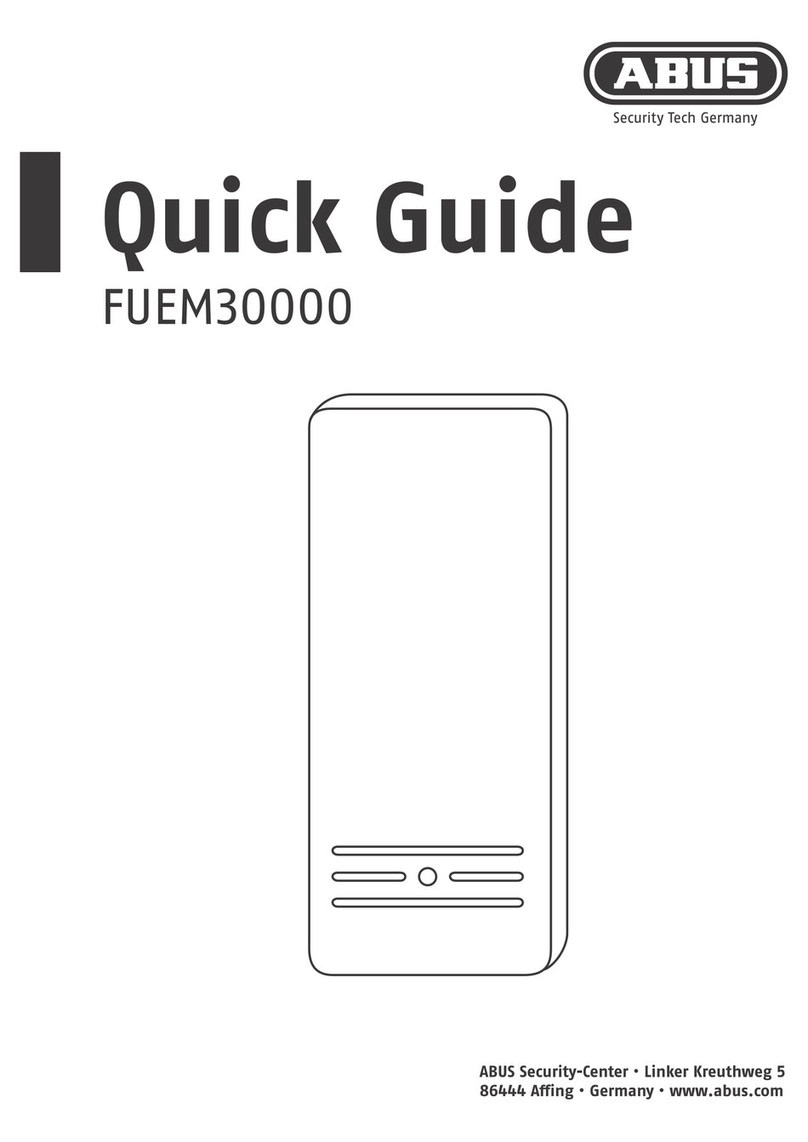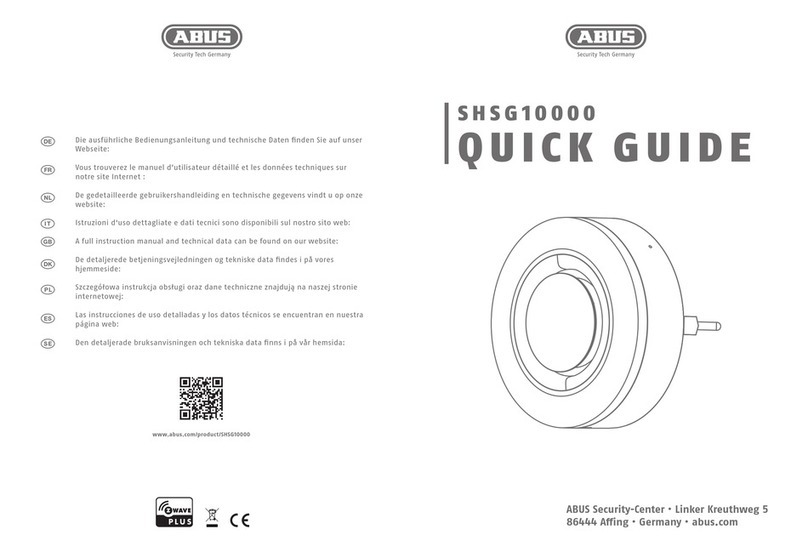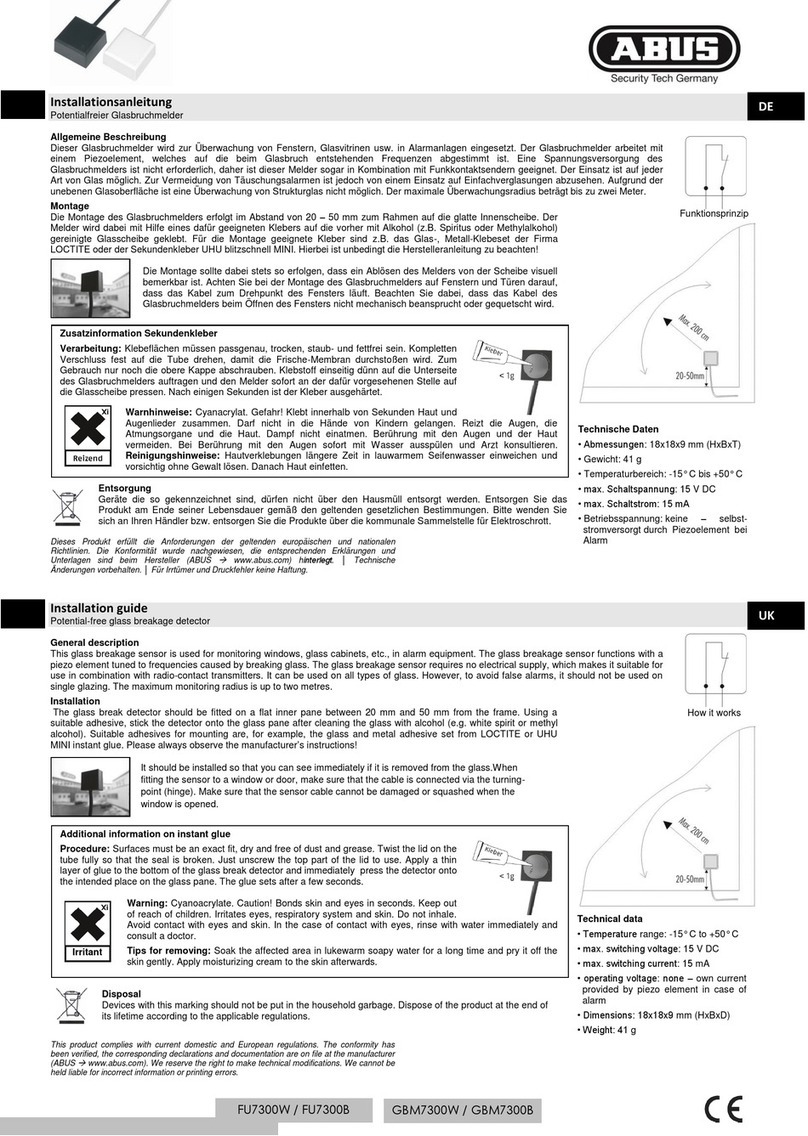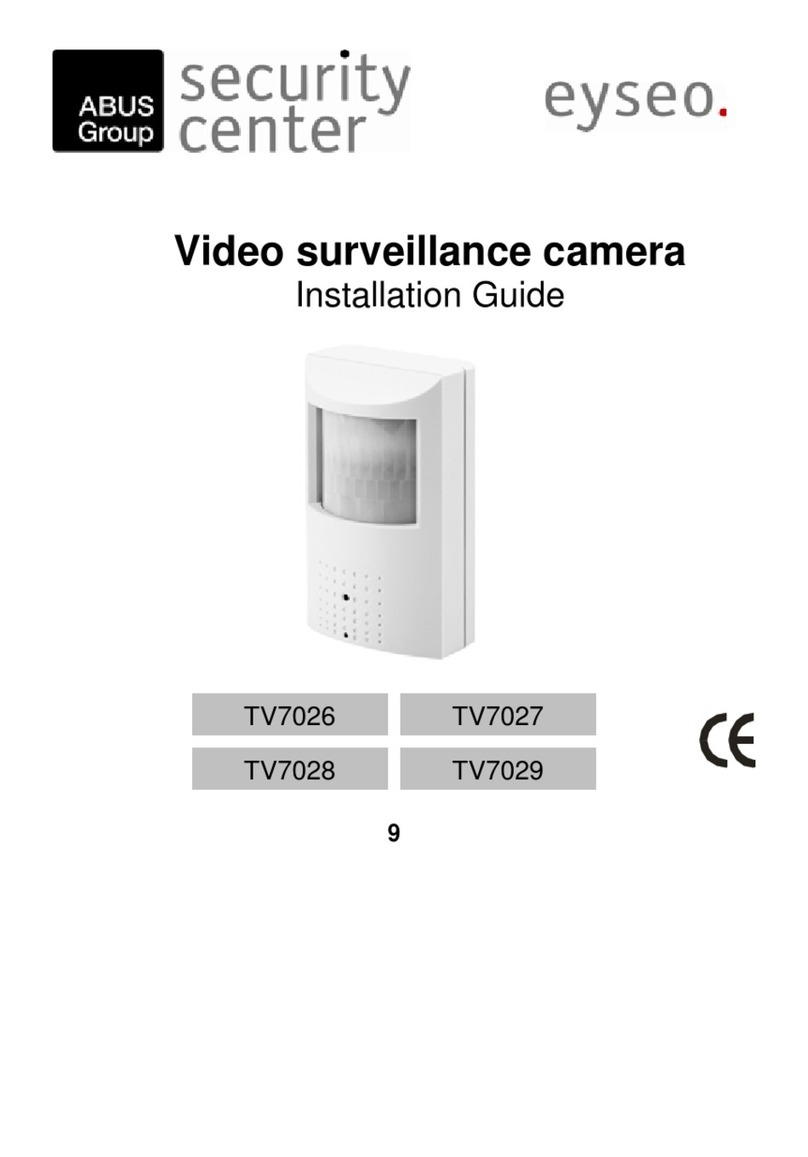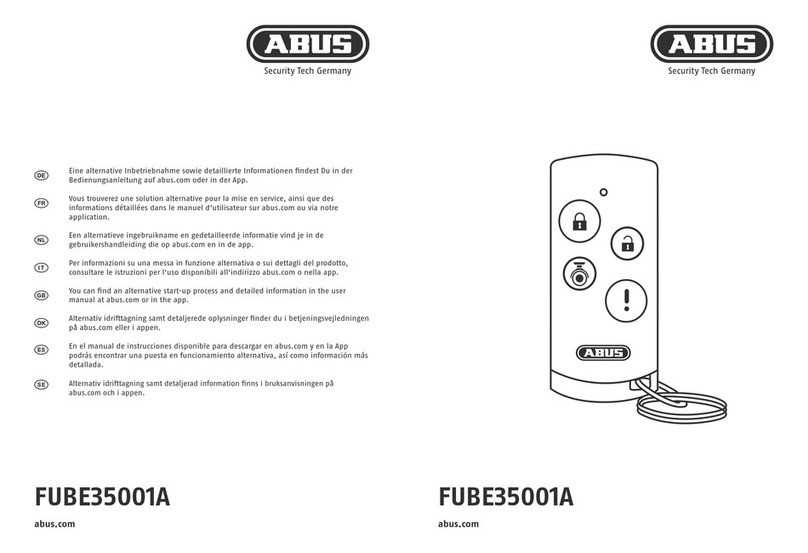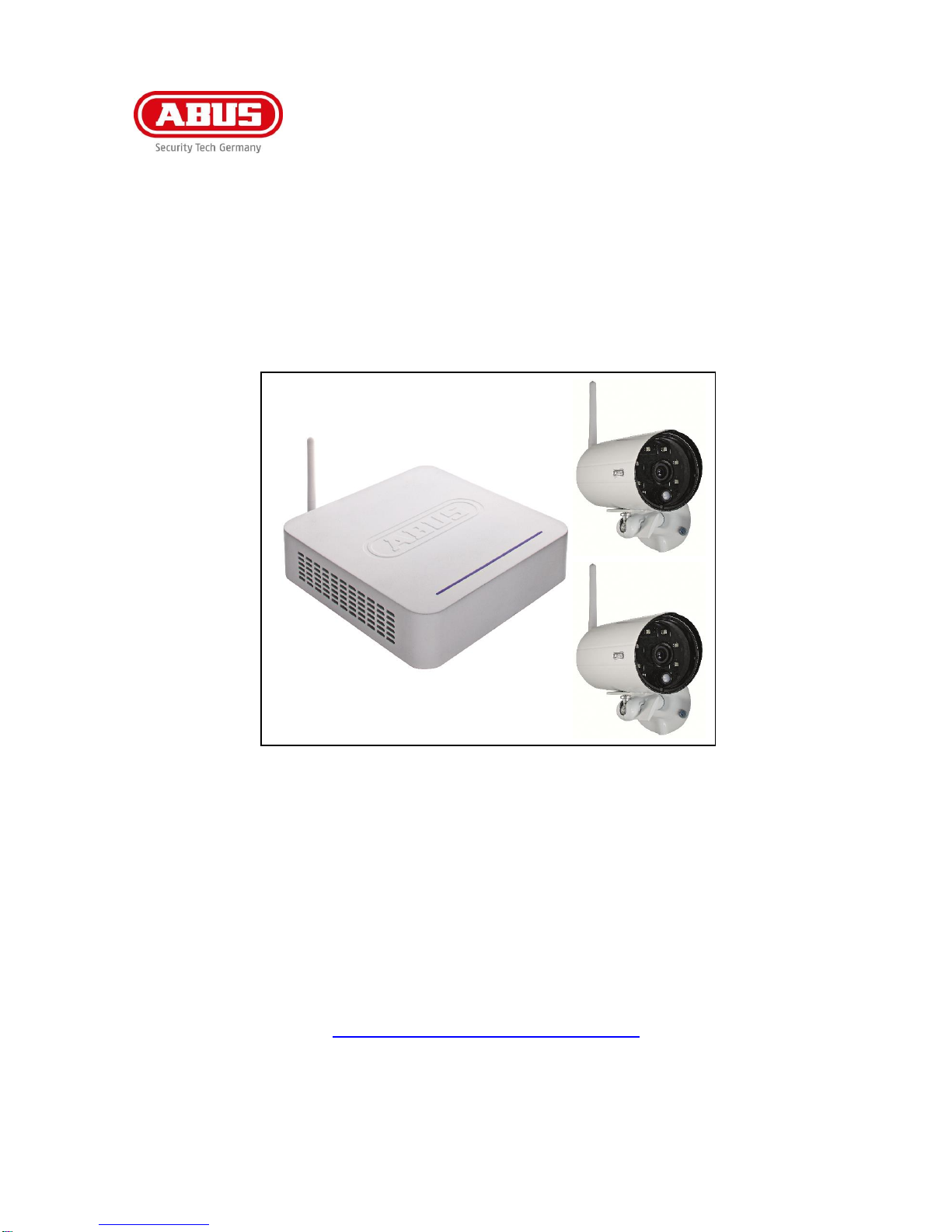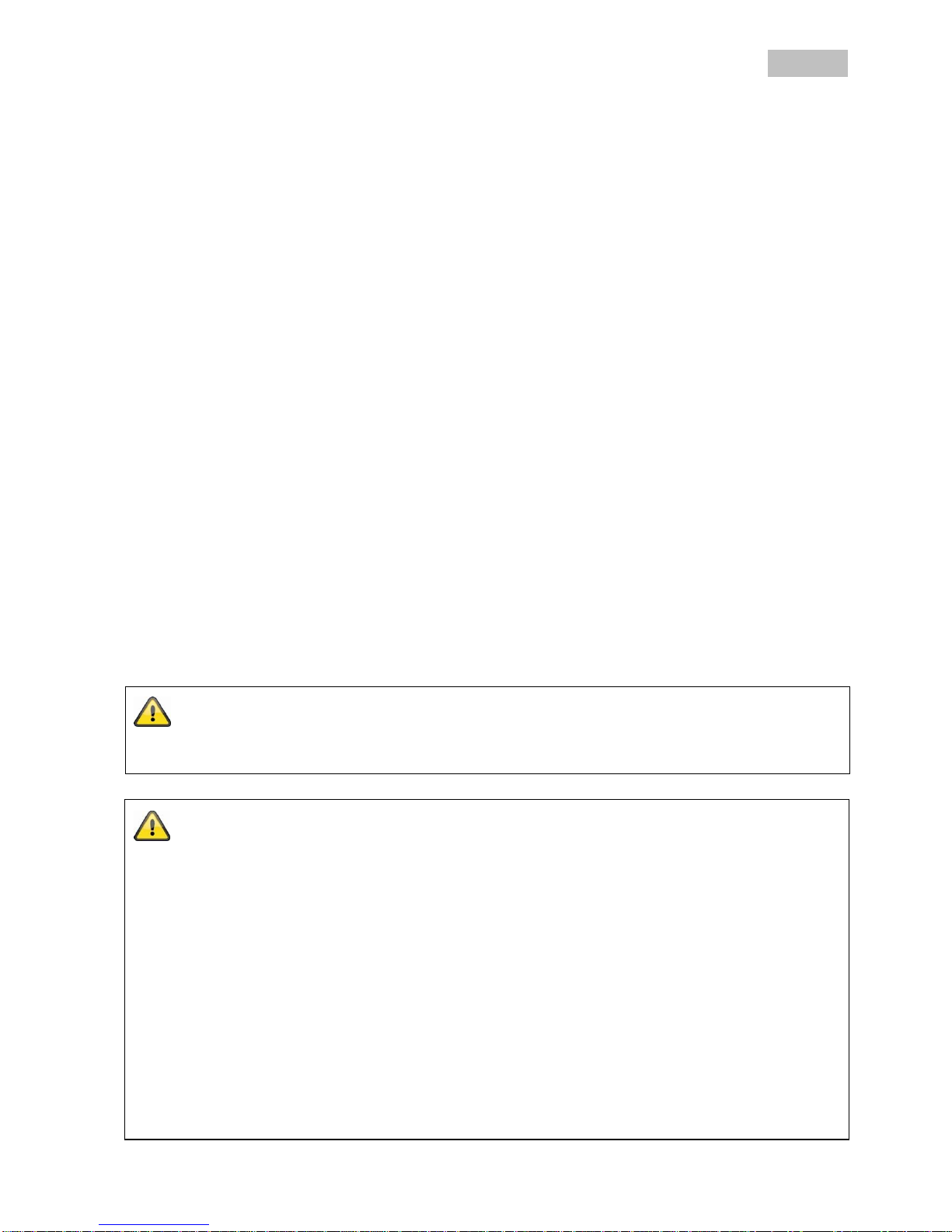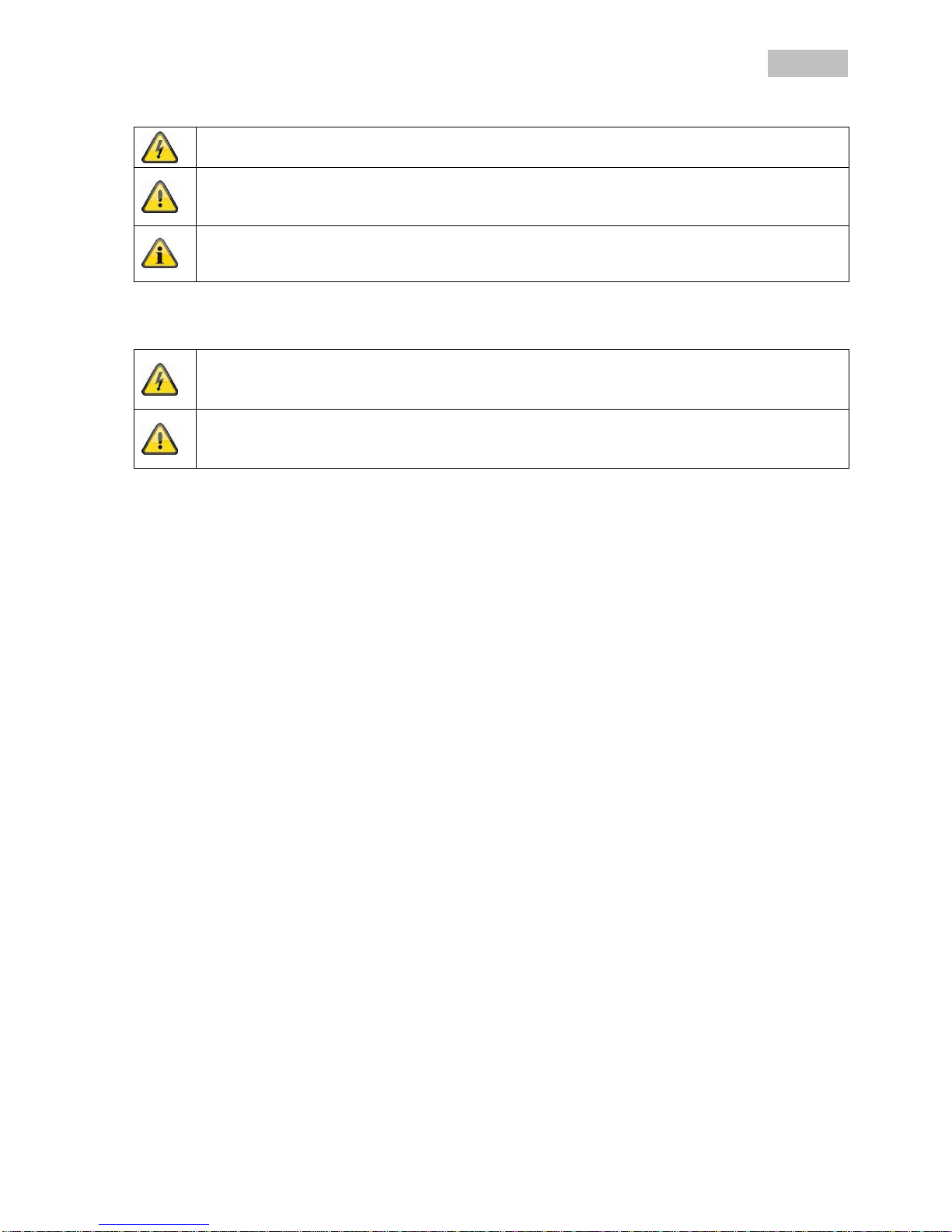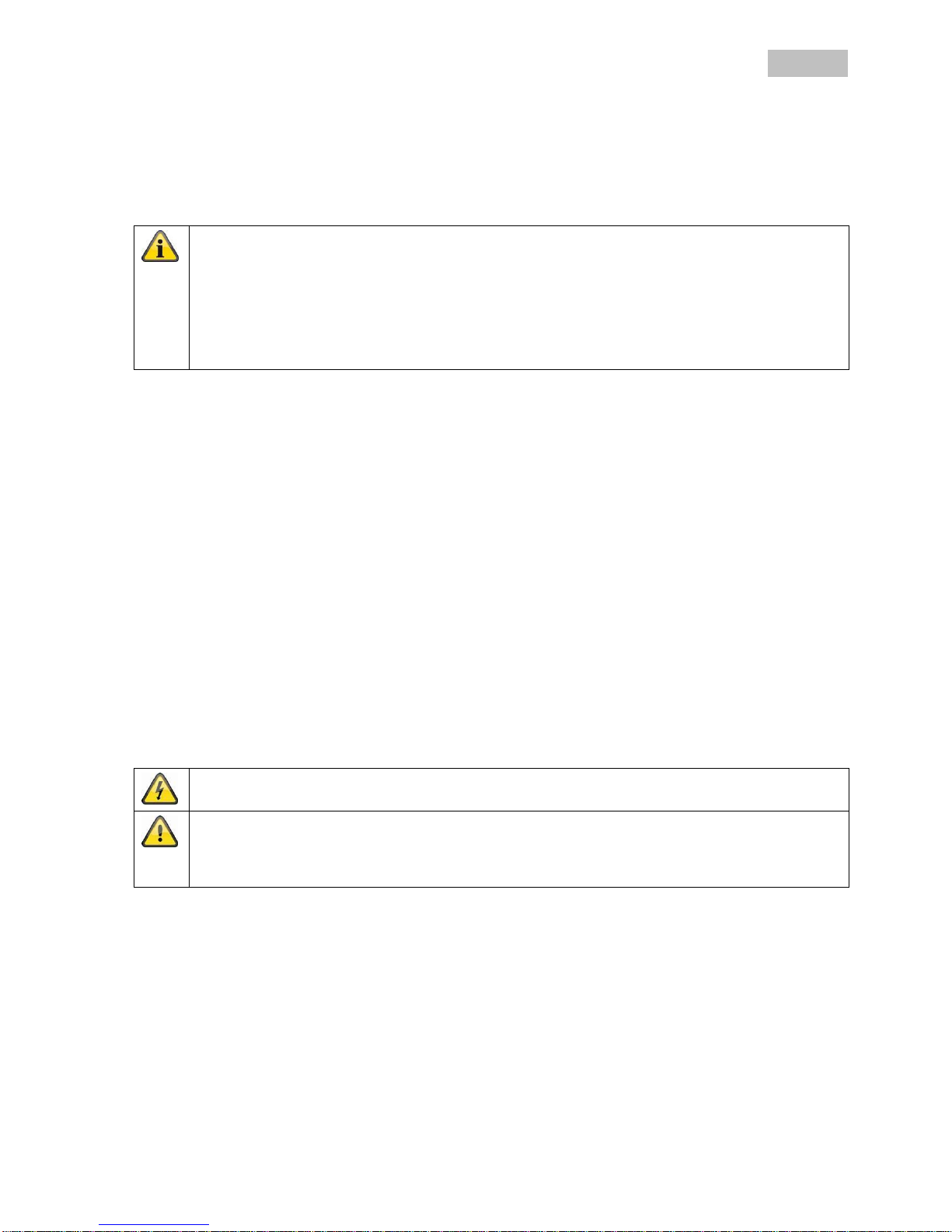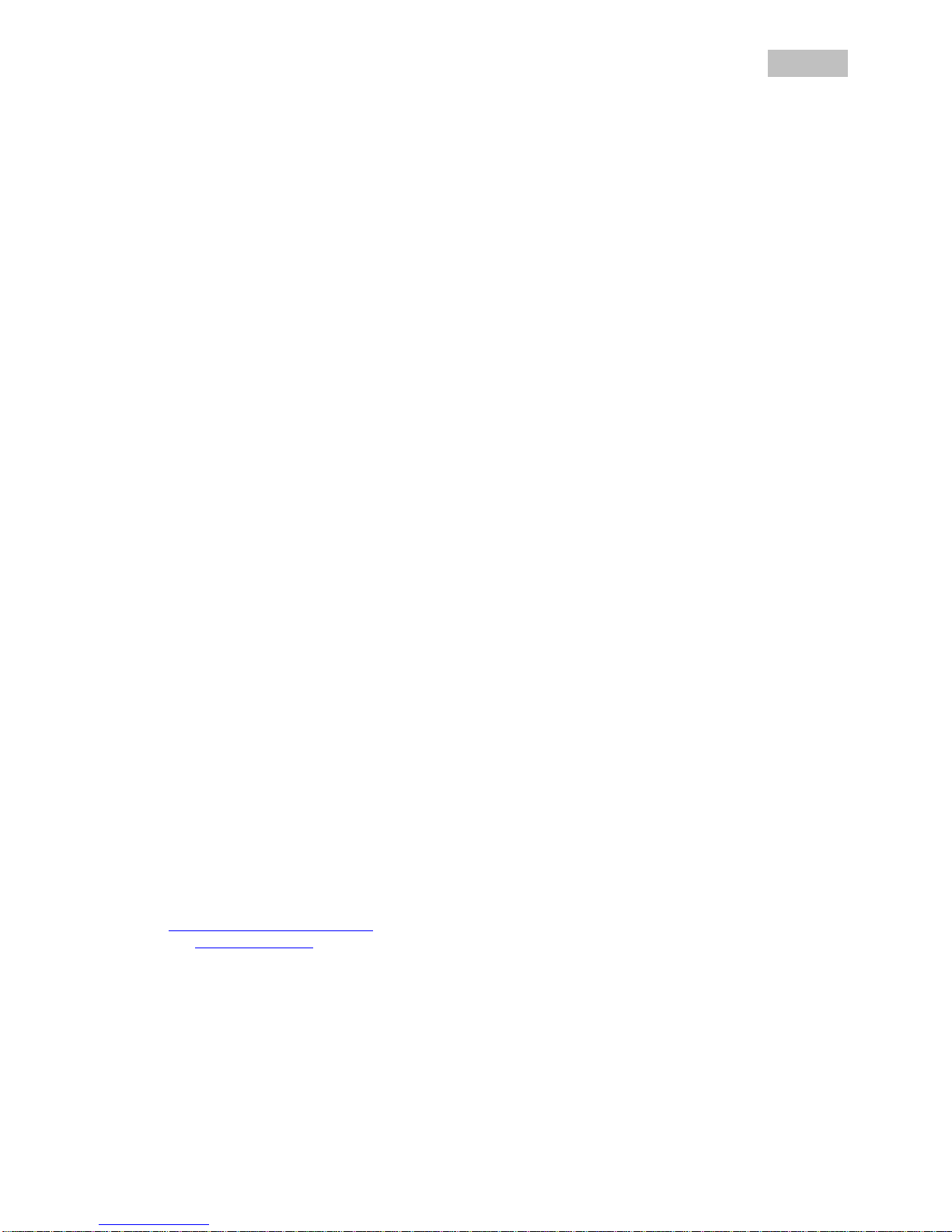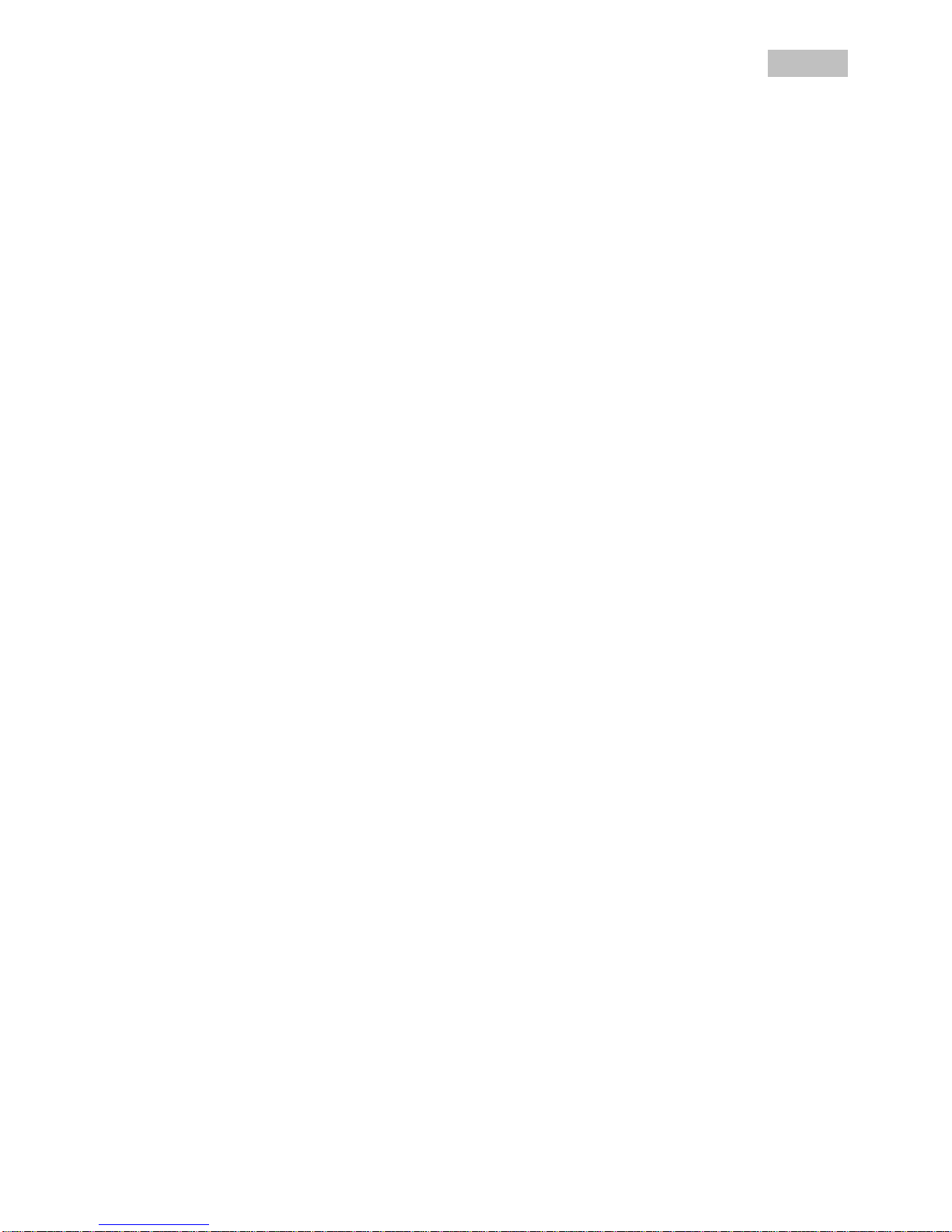ELEMENTS OF WARRANTY:
ABUS USA, LLC warrants, for one year, to the original retail owner, this ABUS Product to be free from defects
in materials & craftsmanship with only the limitations or exclusions set out below.
WARRANTY DURATION:
This warranty to the original user shall terminate & be of no further effect 12 months after the date of original
retail sale. The warranty is invalid if the Product is (A) damaged or not maintained as reasonable or
necessary, (B) modified, altered, or used as part of any conversion kits, subassemblies, or any configurations
not sold by ABUS USA, LLC, (C) improperly installed, (D) serviced or repaired by someone other than an
authorized ABUS service center for a defect or malfunction covered by this warranty, (E) used in any
conjunction with equipment or parts or as part of any system not manufactured by ABUS, or (F) installed or
programmed by anyone other than as detailed by the owner’s manual for this product.
STATEMENT OF REMEDY:
In the event that the product does not conform to this warranty at any time while this warranty is in effect,
warrantor will either, at its option, repair or replace the defective unit & return it to you without charge for parts,
service, or any other cost (except shipping & handling) incurred by warrantor or its representatives in
connection with the performance of this warranty. Warrantor, at its option, may replace the unit with a new or
refurbished unit. THE LIMITED WARRANTY SET FORTH ABOVE IS THE SOLE & ENTIRE WARRANTY
PERTAINING TO THE PRODUCT & IS IN LIEU OF & EXCLUDES ALL OTHER WARRANTIES OF ANY
NATURE WHATSOEVER, WHETHER EXPRESSED, IMPLIED OR ARISING BY OPERATION OF LAW,
INCLUDING, BUT NOT LIMITED TO ANY IMPLIED WARRANTIES OF MERCHANTABILITY OR FITNESS
FOR A PARTICULAR PURPOSE. THIS WARRANTY DOES NOT COVER OR PROVIDE FOR THE
REIMBURSEMENT OR PAYMENT OF INCIDENTAL OR CONSEQUENTIAL DAMAGES.
Some states do not allow this exclusion or limitation of incidental or consequential damages so the above
limitation or exclusion may not apply to you.
LEGAL REMEDIES:
This warranty gives you specific legal rights, & you may also have other rights which vary from state to state.
This warranty is void outside the United States of America & Canada.
PROCEDURE FOR OBTAINING PERFORMANCE OF WARRANTY:
If, after following the instructions in the owner’s manual you are certain that the Product is defective, pack the
Product carefully (preferably in its original packaging). The Product should include all parts & accessories
originally packaged with the Product. Include evidence of original purchase & a note describing the defect that
has caused you to return it.
The Product should be shipped freight prepaid, by traceable means, to warrantor at:
ABUS USA, LLC
23910 N. 19th Ave.
Unit #56
Phoenix, AZ 85085-1850
Ph.: 1-623-516-9933
Website: www.abus.com/us
(See www.abus.com for current hours of operation.)