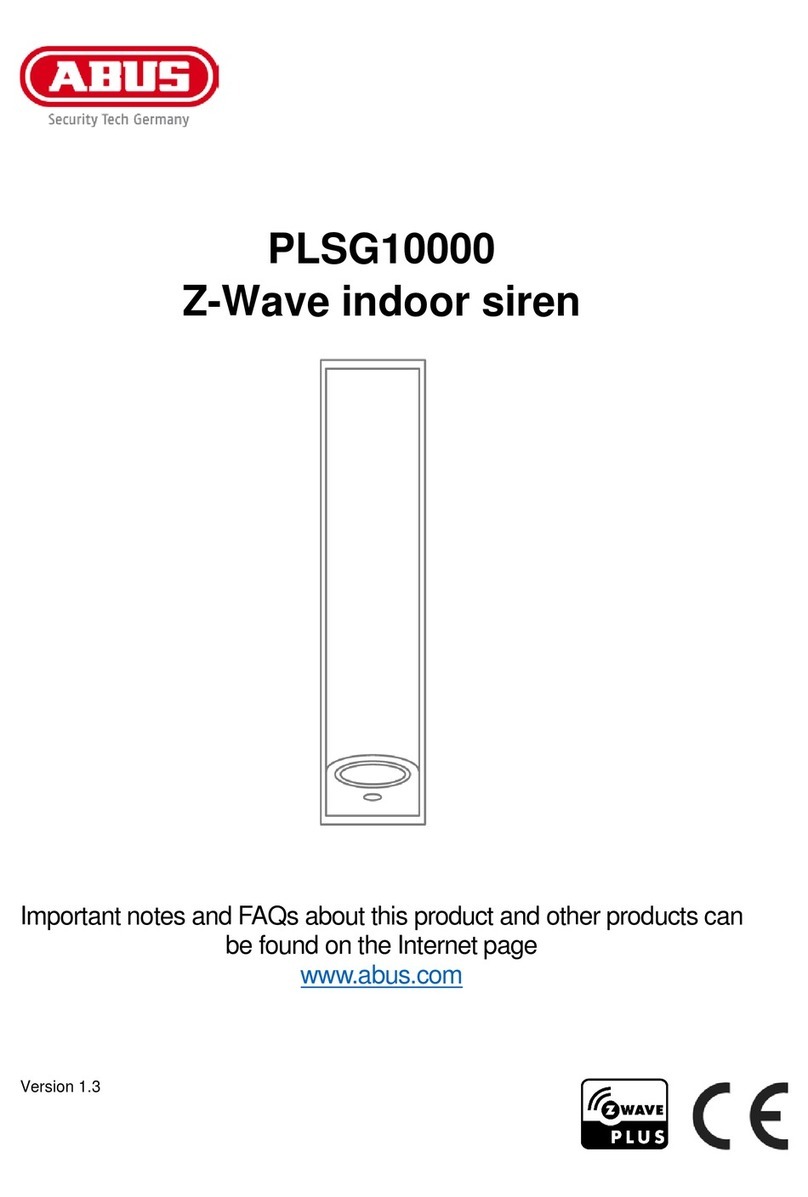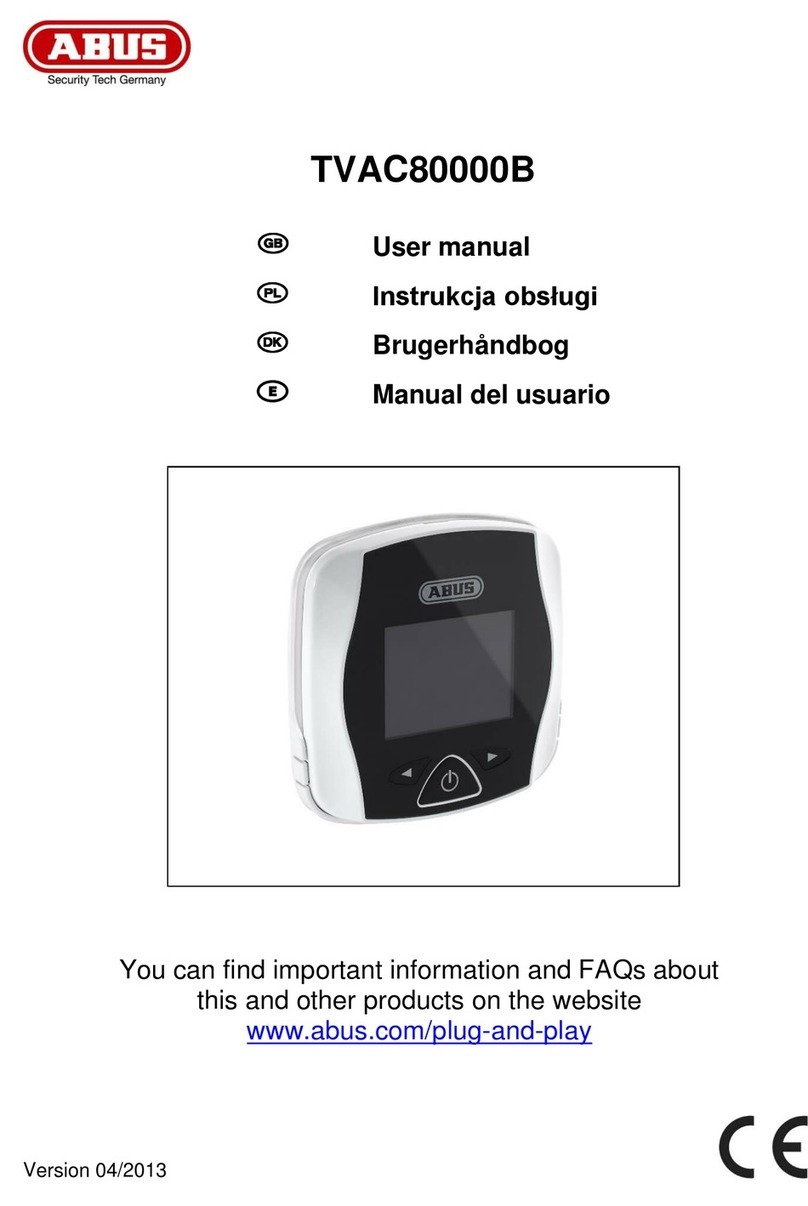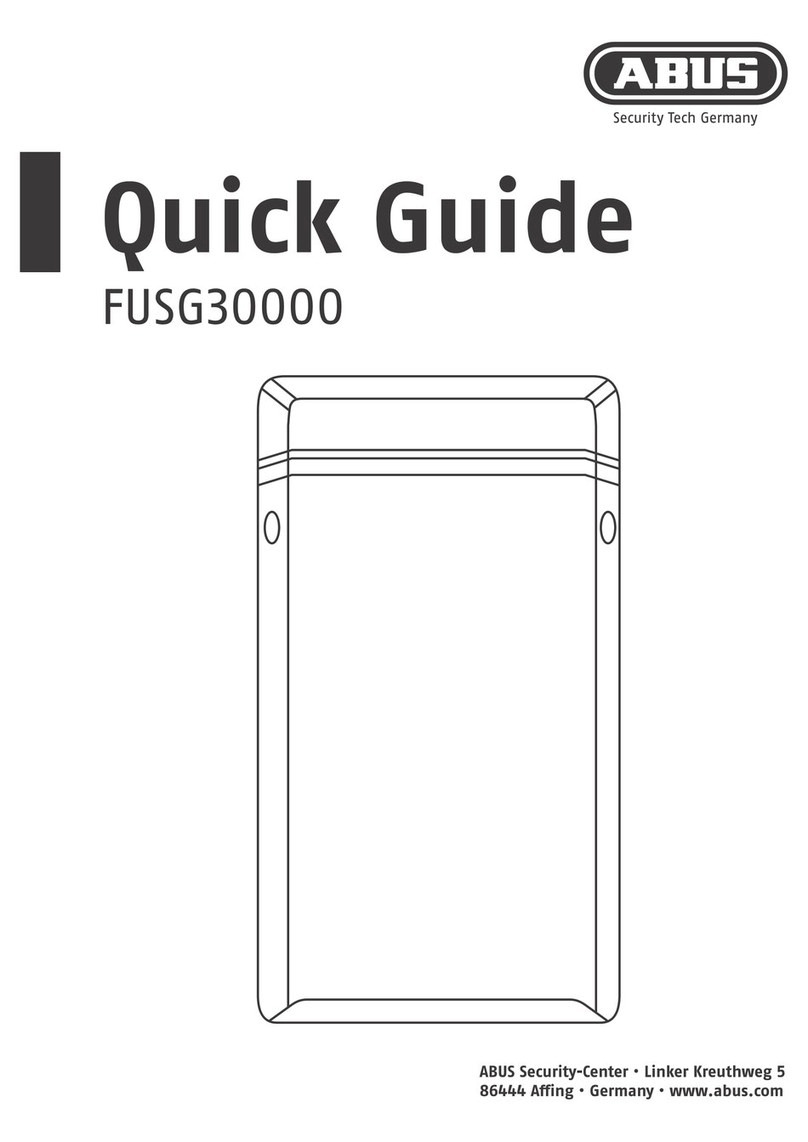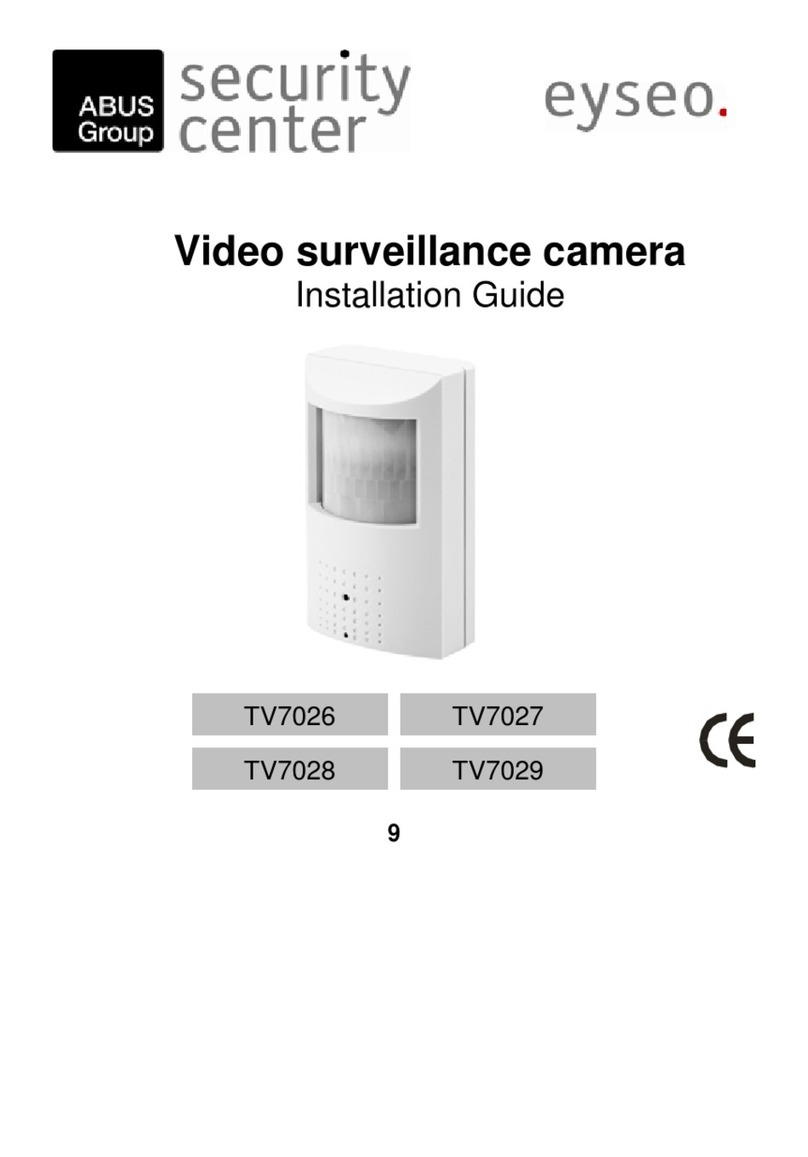Contents
1. Intended use ...............................................................................................................................................6
2. Scope of delivery........................................................................................................................................6
3. Features and functions..............................................................................................................................7
4. Information and FAQs................................................................................................................................7
5. Device description .....................................................................................................................................7
5.1 Recorder description..........................................................................................................................7
5.2 Camera description ............................................................................................................................8
6. Installation...................................................................................................................................................9
6.1 Recorder installation ..........................................................................................................................9
6.2 Connecting an external hard disk drive .........................................................................................10
6.3 Connecting the recorder to the mains............................................................................................10
6.4 Mounting the camera........................................................................................................................11
6.5 Pairing the camera to the recorder .................................................................................................12
7. Operating and configuring via app.........................................................................................................12
8. Operating the recorder ............................................................................................................................16
8.1 Live view ............................................................................................................................................16
8.2 Main menu .........................................................................................................................................18
8.2.1 Camera settings.....................................................................................................................19
8.2.2 Recording ...............................................................................................................................20
8.2.3 Event list.................................................................................................................................22
8.2.4 System settings .....................................................................................................................23
8.2.5 Storage management ............................................................................................................24
9. Maintenance and cleaning.......................................................................................................................26
9.1 Maintenance ......................................................................................................................................26
9.2 Cleaning.............................................................................................................................................26
10. Disposal.....................................................................................................................................................26
11. Tips for troubleshooting..........................................................................................................................27
12. Technical data ..........................................................................................................................................28