ACME LED-MTX6S-8W User manual

LED-MTX6S-8W
UserManual
Please read the instruction carefully before use
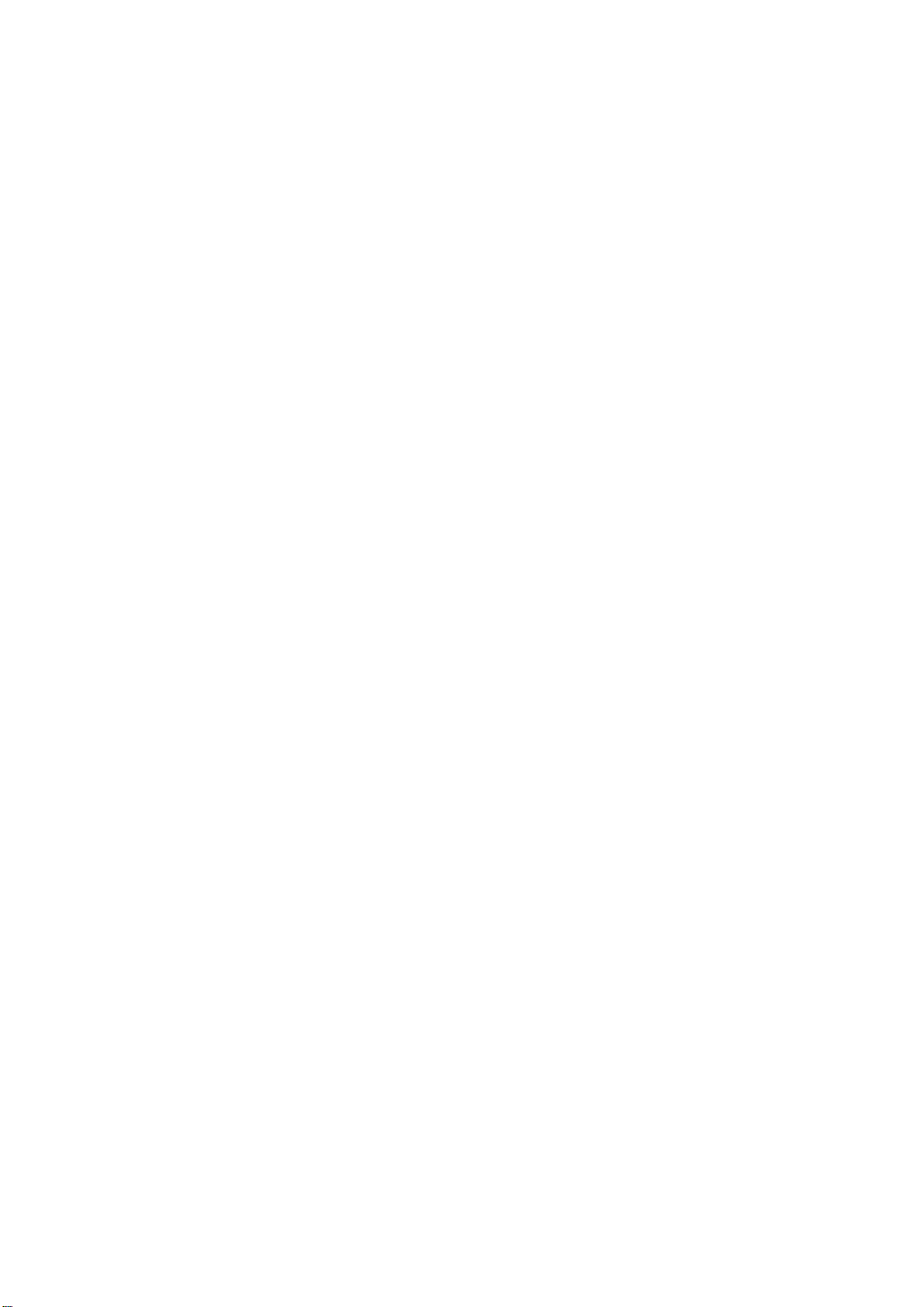
1B
CONTENTS
1. Safety Instructions....................................................................................................2
2. Technical Specifications............................................................................................3
3. How To Set The Unit .................................................................................................4
3.1 Control Panel ......................................................................................................4
3.2 Main Function ....................................................................................................5
3.3 Home Position Adjustment.............................................................................. 10
4. How to Control the Unit ........................................................................................ 11
4.1 Master/Slave Built In Preprogrammed Function ............................................. 11
4.2 Easy CA-8 Controller ........................................................................................ 11
4.3 DMX Controller................................................................................................ 12
5. DMX 512 Configuration ......................................................................................... 13
6. DMX Connection ................................................................................................... 15
7. Troubleshooting..................................................................................................... 16
8. Fixture Cleaning......................................................................................................17

2B
1. Safety Instructions
WARNING
Please keep this User Manual for future consultation. If you sell the unit to another user, be sure
that they also receive this instruction booklet.
Unpack and check carefully there is no transportation damage before using the unit.
Before operating, ensure that the voltage and frequency of power supply match the power
requirements of the unit.
It’s important to ground the yellow/green conductor to earth in order to avoid electric shock.
The unit is for indoor use only. Use only in a dry location.
The unit must be installed in a location with adequate ventilation, at least 50cm from adjacent
surfaces. Be sure that no ventilation slots are blocked.
Disconnect main power before replacement or servicing.
Make sure there are no flammable materials close to the unit while operating as it is fire hazard.
Use safety cables when fixing this unit.
Maximum ambient temperature is Ta: 40 degrees C. DO NOT operate it where the temperature
is higher than this.
In the event of a serious operating problem, stop using the unit immediately. Never try to repair
the unit by yourself. Repairs carried out by unskilled people can lead to damage or malfunction.
Please contact the nearest authorized technical assistance center. Always use the same type
spare parts.
DO NOT touch any cables during operation as high voltage may cause electric shock.
Warning:
To prevent or reduce the risk of electrical shock or fire, do not expose the unit to rain or
moisture.
The housing and lenses must be replaced if they are visibly damaged.
Please read the instructions carefully which includes important information
about the installation, operation and maintenance.

3B
Caution:
There are no user serviceable parts inside the unit. Do not open the housing or attempt any
repairs yourself. In the unlikely event your unit may require service, please contact your nearest
dealer.
Installation:
The unit should be mounted via its screw holes on the bracket. Always ensure that the unit is
firmly fixed to avoid vibration and slipping while operating. Make sure that the structure to which
you are attaching the unit is secure and is able to support a weight of 10 times of the unit’s
weight. Also always use a safety cable that can hold 12 times of the weight of the unit when
installing the fixture.
The equipment must be installed by professionals. It must be fixed at a place where is out of the
reach of people and no one pass by or under it.
2. Technical Specifications
◇6 x 8W high power LED creating a powerful, scanning beam effect
◇Electronic strobe with pulse and random effects
◇High efficiency and low power consumption
Power Voltage: AC 100-240V, 50/60Hz
Power Consumption: 64.5W
Power Cable Daisy Chains: 9 Fixtures Max. (230V, 50Hz)
5FixturesMax.(120V,60Hz)
Fuse: T6.3A
LED Sources: 6x8WWhiteLEDs
Dimension: 843x84x170mm
Weight: 5.5kgs

4B
3. How To Set The Unit
3.1 Control Panel
1. POWER IN: Connects to power supply
2. POWER OUT: Connects to next fixture
3. Function Display: Shows the various menus and the selected function
LED:
4. DMX On DMX input present
5. MASTER On Master Mode
6. SLAVE On Slave Mode
7. SOUND Flashing Sound activation
8. Button:
MENU To select the programming functions
DOWN To go backward in the selected functions
UP To go forward in the selected functions
ENTER To confirm the selected functions
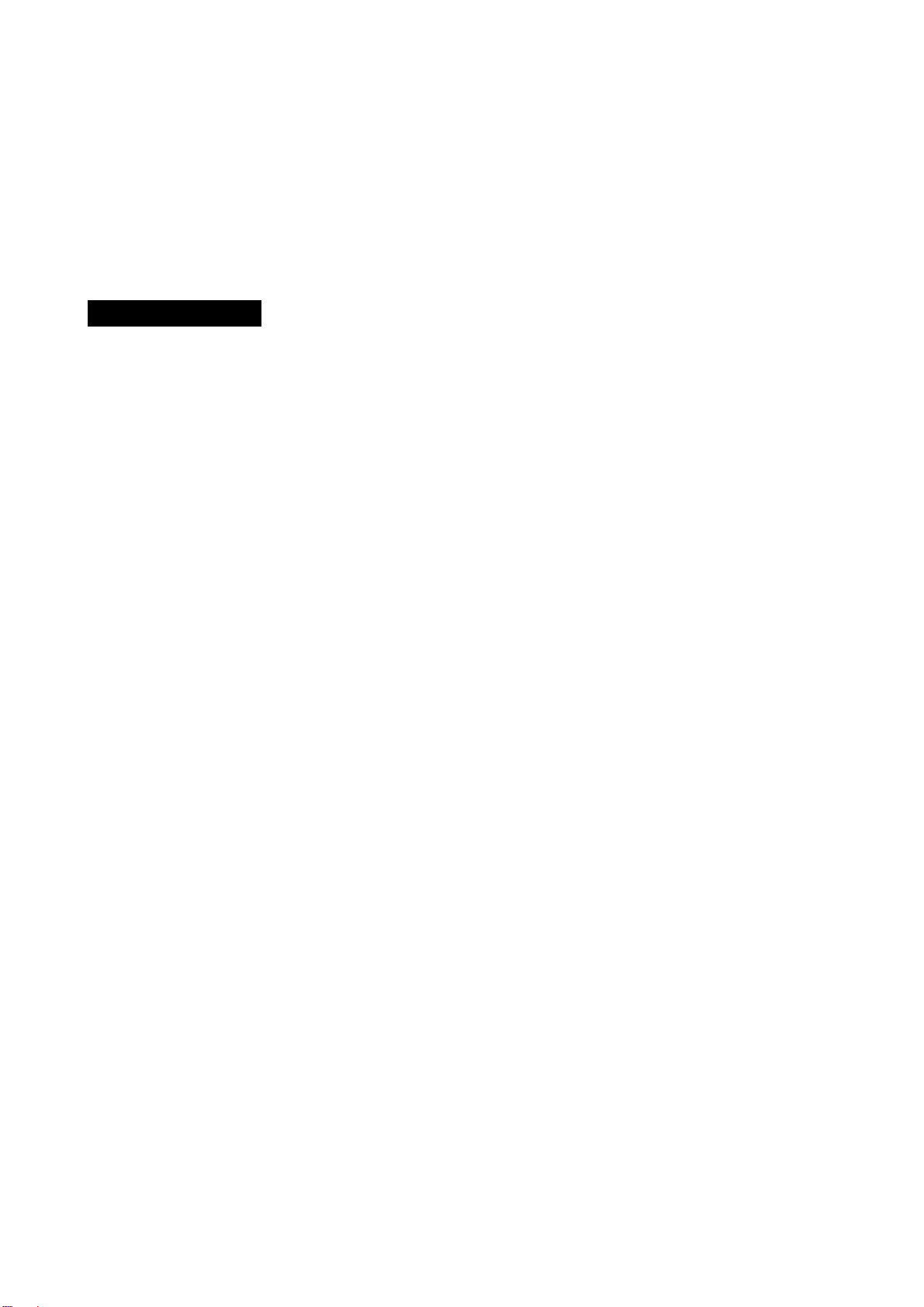
5B
9. Microphone: Receives music signals for sound active mode
10.Only for remote control: Connects with the optional CA-8 to control the unit
11. DMX IN: DMX 512 link, use 3-pin XLR cable to link the unit and the DMX controller
12. DMX OUT: DMX 512 link, use 3-pin XLR cable to link the next unit and output the DMX signal
3.2 Main Function
To select any of the given functions, press the MENU button up to the required selection as shown
on the display. Select the function by pressing the ENTER button and the display will blink. Use the
DOWN/UP buttons to change the mode. Once the required mode has been selected, press the
ENTER button to confirm. To go back to the main function without any change press the MENU
button again. Press and hold the MENU button for about one second or wait for 7 seconds to exit
the current mode.
The main functions are shown below:

6B

7B
DMX 512 ADDRESS
To select , press the ENTER button to show DMX ADDRESS on the display. Use the DOWN
/UP buttons to adjust the address from 1 to 512. Once the address has been selected, press the
ENTER button to setup. To go back to the functions without any changes press the MENU button
again. Press and hold the MENU button for about one second or wait for 7 seconds to exit the
menu mode.
SLAVE MODE
To select , press the ENTER button to show SLAVE MODE on the display. Use the
DOWN/UP buttons to select (normal) or (2 light show) mode. Once selected, press
the ENTER button to setup. To go back to the functions without any changes press the MENU
button again. Press and hold the MENU button for about one second or wait for 7 seconds to exit
the menu mode.
CHANNEL MODE
To select , press the ENTER button to show CHANNEL MODE on the display. Use the
DOWN/UP button to select 1, 4, 9or 11 channel modes. Once the mode has been selected, press
the ENTER button to setup. To go back to the functions without any changes press the MENU
button again. Press and hold the MENU button for about one second or wait for 7 seconds to exit
the menu mode.
ANGLE SETTING
To select , press the ENTER button to show ANGLE SETTING on the display. Use the
DOWN/UP button to select the 150°, 120°or 90° mode.Once the angle has been selected, press
the ENTER button to setup. To go back to the functions without any changes press the MENU
button again. Press and hold the MENU button for about one second or wait for 7 seconds to exit
the menu mode.
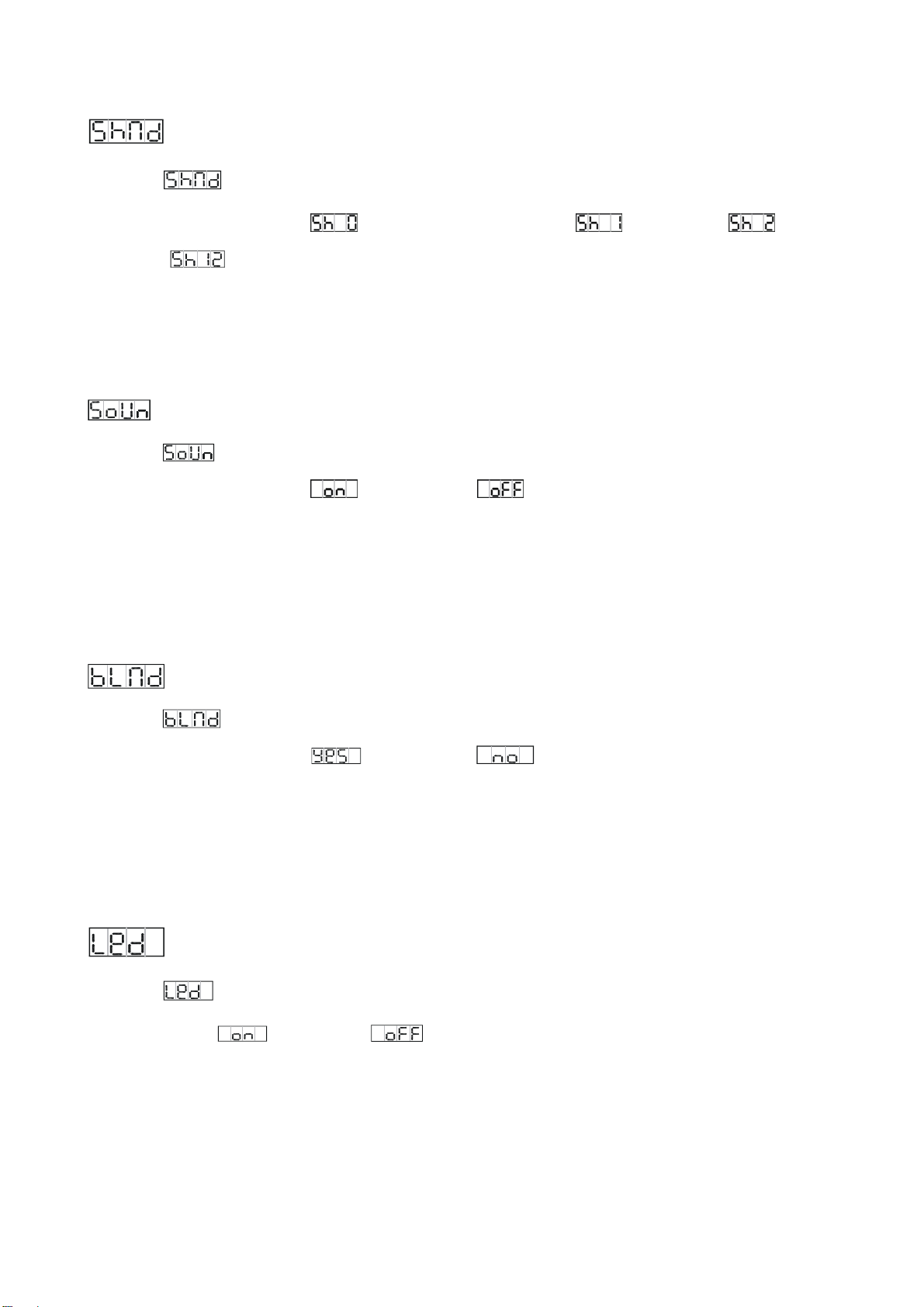
8B
SHOW MODE
To select , press the ENTER button to show SHOW MODE on the display. Use the
DOWN/UP buttons to select (Show 0, random show) or (Show 1) or (Show
2) or … or (Show 12). Once the show has been selected, press the ENTER button to setup.
To go back to the functions without any changes press the MENU button again. Press and hold the
MENU button for about one second or wait for 7 seconds to exit the menu mode.
SOUND MODE
To select , press the ENTER button to show SOUND MODE on the display. Use the
DOWN/UP buttons to select (sound on) or (sound off). Once selected, press the
ENTER button to setup. To go back to the functions without any changes press the MENU button
again. Press and hold the MENU button for about one second or wait for one minute to exit the
menu mode.
BLACKOUT MODE
To select , press the ENTER button to show BLACKOUT MODE on the display. Use the
DOWN/UP buttons to select (blackout) or (normal) mode. Once the mode has
been selected, press the ENTER button to setup. To go back to the functions without any changes
press the MENU button again. Press and hold the MENU button for about one second or wait for 7
seconds to exit the current mode.
LED DISPLAY
To select , press the ENTER button to show LED DISPLAY on the display. Use the DOWN/UP
button to select (LED on) or (LED off) mode. Once the mode has been selected,
press the ENTER buttons to setup. To go back to the functions without any changes press the
MENU button again. Press and hold the MENU button for about one second or wait for 7 seconds
to exit the current mode.
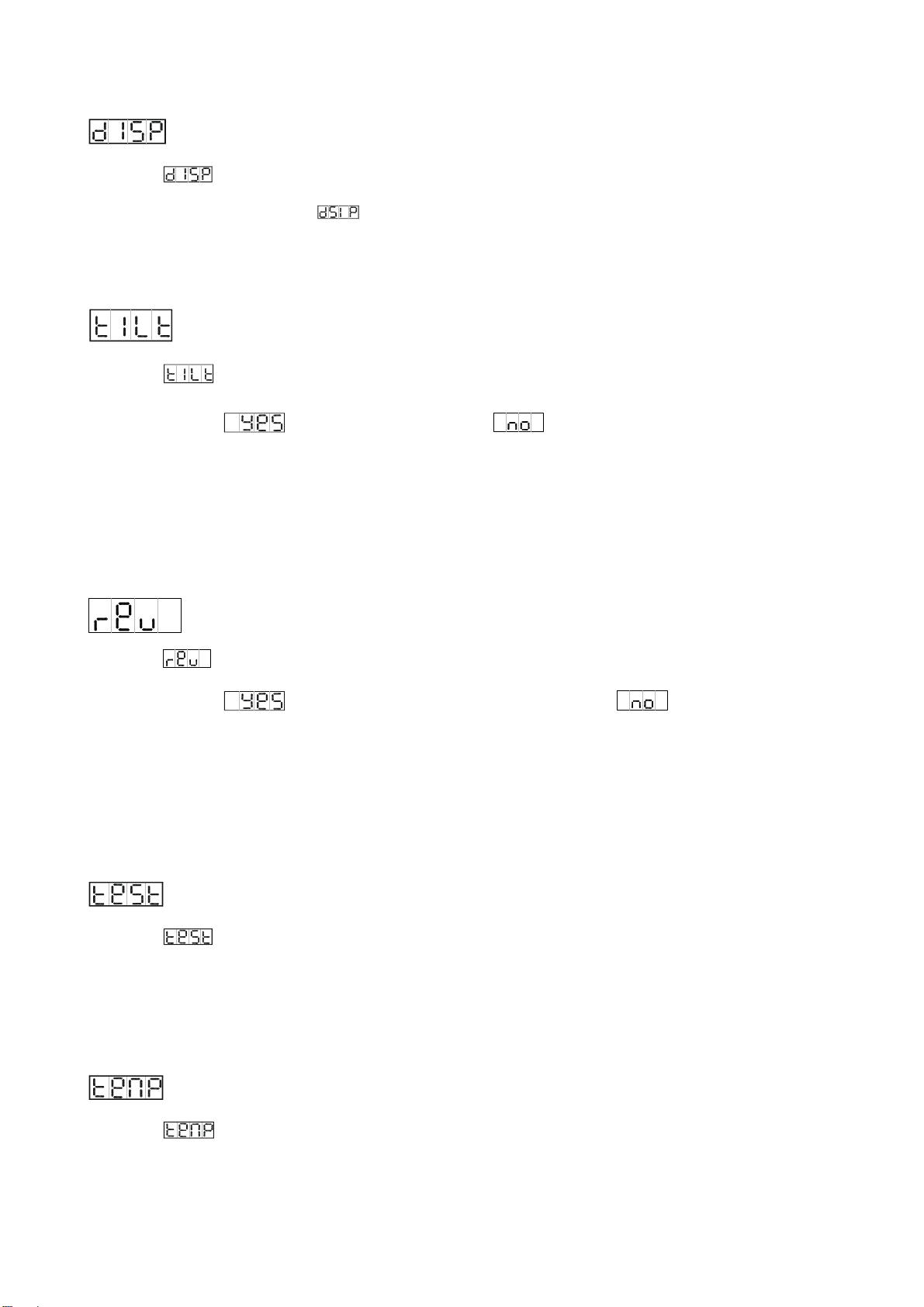
9B
DISPLAY INVERSE
To select , press the ENTER button to show DISPLAY on the display, and press the ENTER
button again, it will show the (inversion). To go back to the functions without any changes
press the MENU button.
TILT INVERSION
To select , press the ENTER button to show the TILT on the display. Use the DOWN/UP
buttons to select (activate tilt inversion) or (Normal, deactivate tilt inversion).
Once the mode has been selected, press the ENTER button to setup. To go back to the functions
without any changes press the MENU button again. Press and hold the MENU button for about
one second or wait for 7 seconds to exit the menu mode.
LED INVERSION
To select , press the ENTER button to show REVERSION on the display. Use the DOWN/UP
buttons to select (the leds will light up from right to left) or (Normal, the leds
will light up from left to right). Once the mode has been selected, press the ENTER button to setup.
To go back to the functions without any changes press the MENU button again. Press and hold the
MENU button for about one second or wait for 7 seconds to exit the menu mode.
AUTO TEST
To select , press the ENTER button to show TEST on the display and the unit will run a
self-test . To go back to the functions without any changes press the MENU button again. Press
and hold the MENU button for about one second or wait for 7 seconds to exit the current mode.
TEMPERATURE
To select , press the ENTER button to show the TEMPERATURE on the display and the
display will show the temperature of the unit. To go back to the functions without any changes

10B
press the MENU button again. Press and hold the MENU button for about one second or wait for 7
seconds to exit the menu mode.
FIXTURE HOURS
To select , press the ENTER button to show FIXTURE HOURS on the display and the display
will show the number of working hours of the unit . To go back to the functions without any
changes press the MENU button again. Press and hold the MENU button for about one second or
wait for 7 seconds to exit the current mode.
SOFTWARE VERSION
To select , press the ENTER button to show SOFTWARE VERSION on the display and the
display will show the version of software of the unit . To go back to the functions without any
changes press the MENU button again. Press and hold the MENU button for about one second or
wait for 7 seconds to exit the current mode.
RESET
To select , press the ENTER button to show the RESET on the display. Press the ENTER
button and all channels of the unit will return to their standard position.
3.3 Home Position Adjustment
Press the MENU button into menu mode, and press the ENTER button for about 7 seconds to
show (tilt offset) on the display. Press the ENTER button again and then use the
DOWN/UP button to adjust its home position (0~ 255), press the ENTER button to store and
automatically return to the last menu. Press the MENU button to exit.

11B
4. How to Control the Unit
You can operate the unit in three ways:
1. Master/slave built-in preprogram function
2. Easy controller (optional CA-8)
3. Universal DMX controller
You do not need to turn the unit off when you change the DMX address, the new DMX address
setting will take effect immediately.
4.1 Master/Slave Built In Preprogrammed Function
By linking the units in master/slave connection, the first unit will control the other units to give an
automatic, sound activated, synchronized light show. This function is good when you want an
instant show. You have to set the first unit in master mode and select (random show) or
(show 1) or… or (show 12) mode. Any other units will have to be set in slave mode
and select (normal) or (2-light show) mode.
2-light show
In (slave mode), means the unit works normally and means 2-light show.
In order to create a great light show, you can set on the second unit to get contrast
movement to each other.
4.2 Easy CA-8 Controller
The easy CA-8 remote control is used only in master/slave mode. By connecting to
the 1/4” jack socket of the first unit. You will find that the remote control in the first
unit will control all the other units for Stand by, Function and Mode selection.
.
Blackout Blackout the unit
Function 1. Sound Strobe (Full On)
2. Auto Strobe (Full On)
Select Show
Show1-12
Mode Random Show
(LED OFF)
Show
(LED ON)
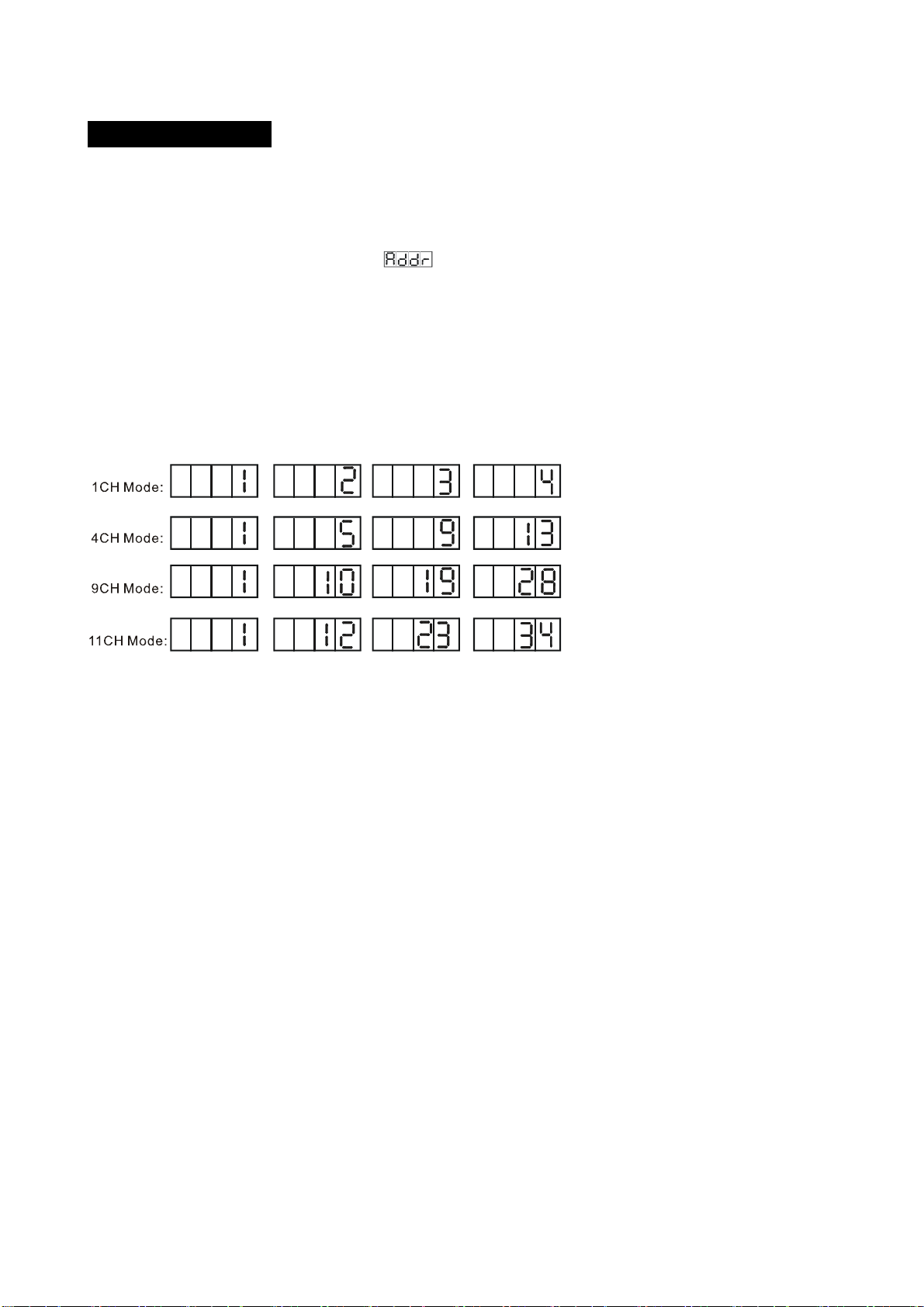
12B
4.3 DMX Controller
By using a universal DMX controller to control the units, you must set a DMX address from 1 to
512.
Press the MENU button up to where is showing on the display. Press the ENTER button
and the display will blink. Use the DOWN/UP buttons to change the DMX512 address. Once the
address has been selected, press and hold the ENTER button until the display stops blinking or it
will store automatically after 7 seconds. To go back to the functions without any changes press the
MENU button again.
Please refer to the following diagram to address your DMX 512 channel for the first 4 units:

13B
5. DMX 512 Configuration
1/4 Channels Mode:

14B
9 Channels Mode:

15B
11 Channels Mode:
6. DMX Connection
1. The last units DMX cable has to be terminated with a 120 ohm 1/4W resistor between pin
2(DMX-) and pin 3(DMX+) of a 3-pin XLR-plug and plug it in the DMX-output of the last unit.
2. Connect the unit together in a `daisy chain` by XLR plug from the output of the unit to the
input of the next unit. The cable can not branched or split to a `Y` cable.
3. The DMX output and input connectors are pass-through type to maintain the DMX circuit,

16B
even when one of the units’ power is disconnected.
4. Each fixture unit needs to have an address set to receive the data sent by the controller. The
address number is between 0-511 (usually 0 & 1 are equal to 1).
5. The end of the DMX 512 system should be terminated to reduce signal errors.
7. Troubleshooting
Following are a few common problems that may occur during operation. Here are some
suggestions for easy troubleshooting:
A. The unit does not work, no light and the fan does not work
1. Check the connection of power and main fuse.
B. Not responding to DMX controller
1. DMX LED should be on. If not, check DMX connectors and cables to see if link properly.
2. If the DMX LED is on but no response check the address settings and DMX polarity.
3. If you have intermittent DMX signal problems check the cables on connectors.
4. Try to another DMX controller.
5. Check if the DMX cables run near or run alongside high voltage cables that may cause
interference to DMX circuits.
C. Some units don’t respond to the easy controller
1. You may have a break in the DMX cabling. Check the LED for the response of the master/
slave mode signal.
2. Wrong DMX address in the unit. Set the correct address.
D. No response to the sound
1. Make sure the unit is set into the correct mode.
2. Check the microphone to see if it is good by tapping it.
3. Make sure the fixture is not set into Blackout mode
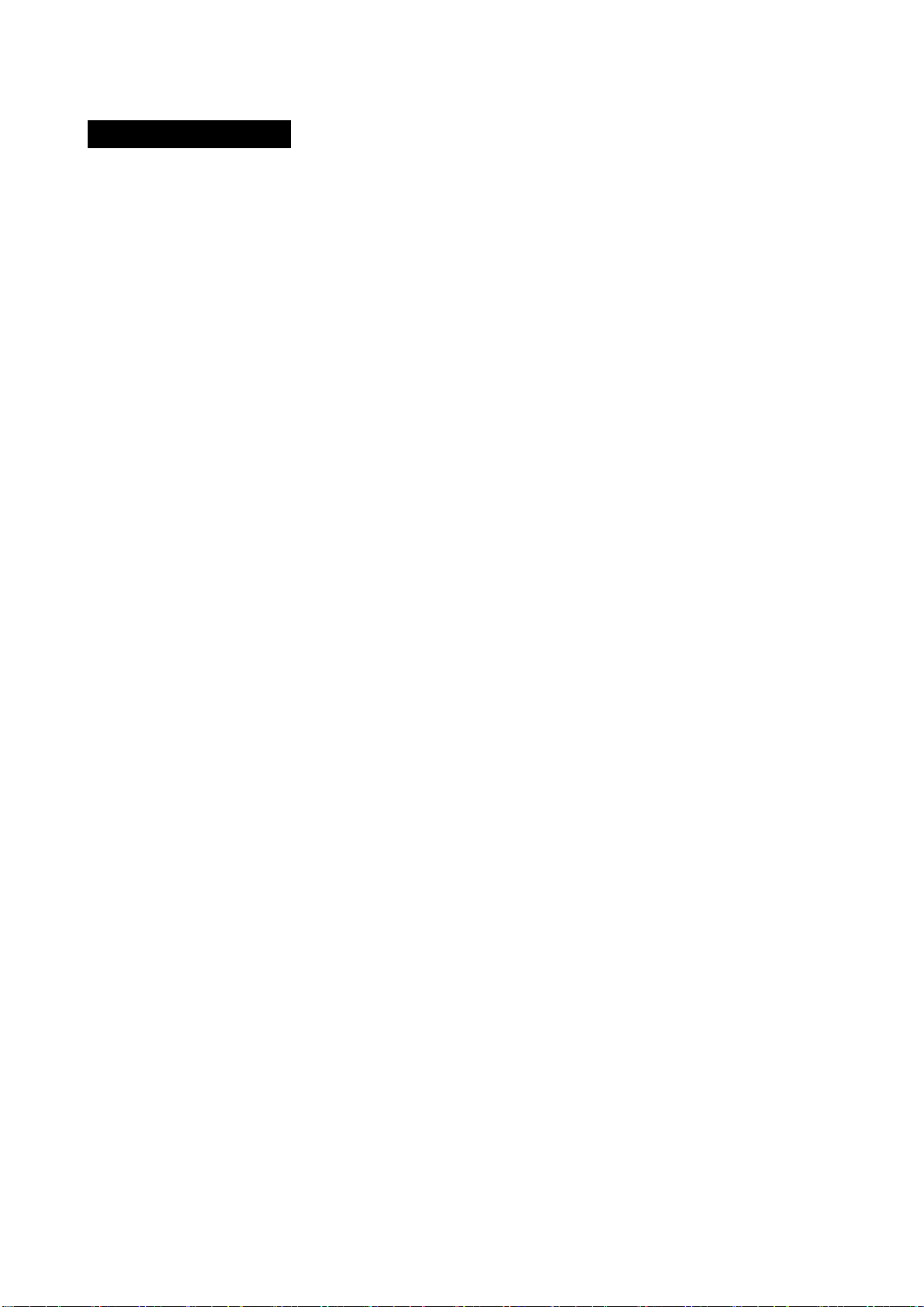
17B
8. Fixture Cleaning
The cleaning of external must be carried out periodically to optimize light output. Cleaning
frequency depends on the environment in which the fixture operates: damp, smoky or particularly
dirty surrounding can cause greater accumulation of dirt on the fixture’s optics.
Clean with soft cloth using normal glass cleaning fluid.
Always dry the parts carefully.
Clean the external optics at least every 30 days.

18B
Declaration of Conformity
We declare that our products (lighting equipments) comply with the following
specification and bears CE mark in accordance with the provision of the
Electromagnetic Compatibility (EMC) Directive 89/336/EEC.
EN55103-1: 2009 ; EN55103-2: 2009; EN62471: 2008;
EN61000-3-2: 2006 + A1:2009 + A2:2009; EN61000-3-3: 2008.
&
Harmonized Standard
EN 60598-1:2008 + All:2009; EN 60598-2-17:1989 + A2:1991; EN 62471:2008;
EN 62493: 2010
Safety of household and similar electrical appliances
Part 1: General requirements

19B
Innovation, Quality, Performance
Table of contents
Other ACME Lighting Equipment manuals
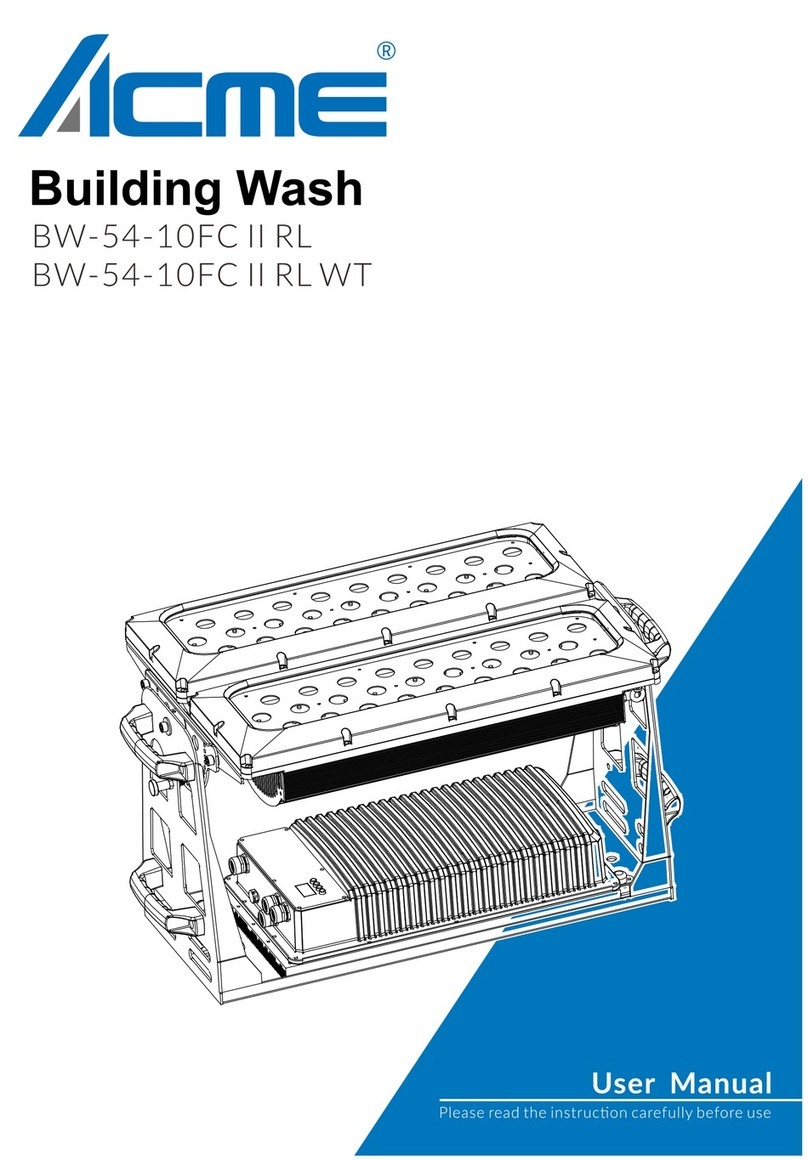
ACME
ACME BW-54-10FC II RL User manual

ACME
ACME LED-747-1W User manual
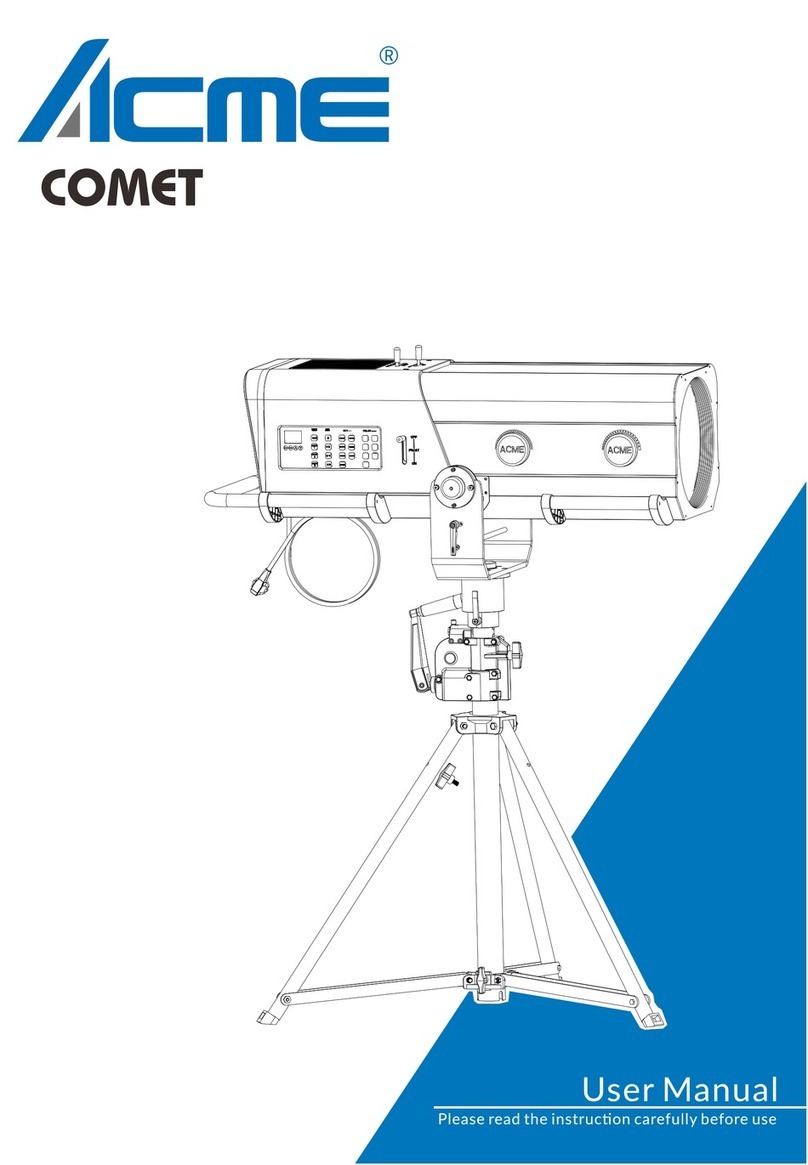
ACME
ACME COMET User manual

ACME
ACME RAYZOR HYBRID User manual

ACME
ACME ColorTec 250 LED-CC60 User manual

ACME
ACME Spartan Hybrid C User manual

ACME
ACME XP-5000SZ F User manual

ACME
ACME LED-256D-10W User manual

ACME
ACME Colortec 250 User manual

ACME
ACME XP-280 BS User manual
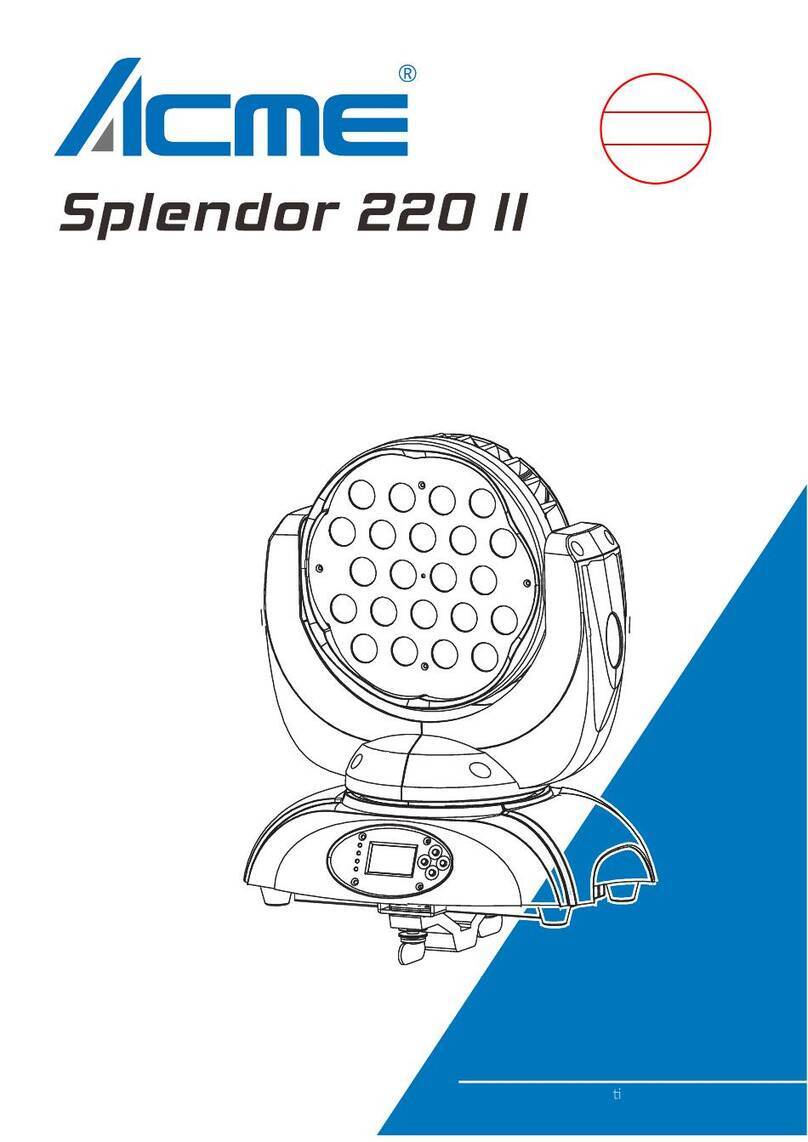
ACME
ACME Splendor 220 II User manual
ACME
ACME TOUR PIXEL BAR 1010 II User manual

ACME
ACME Libre User manual

ACME
ACME CHIRON User manual
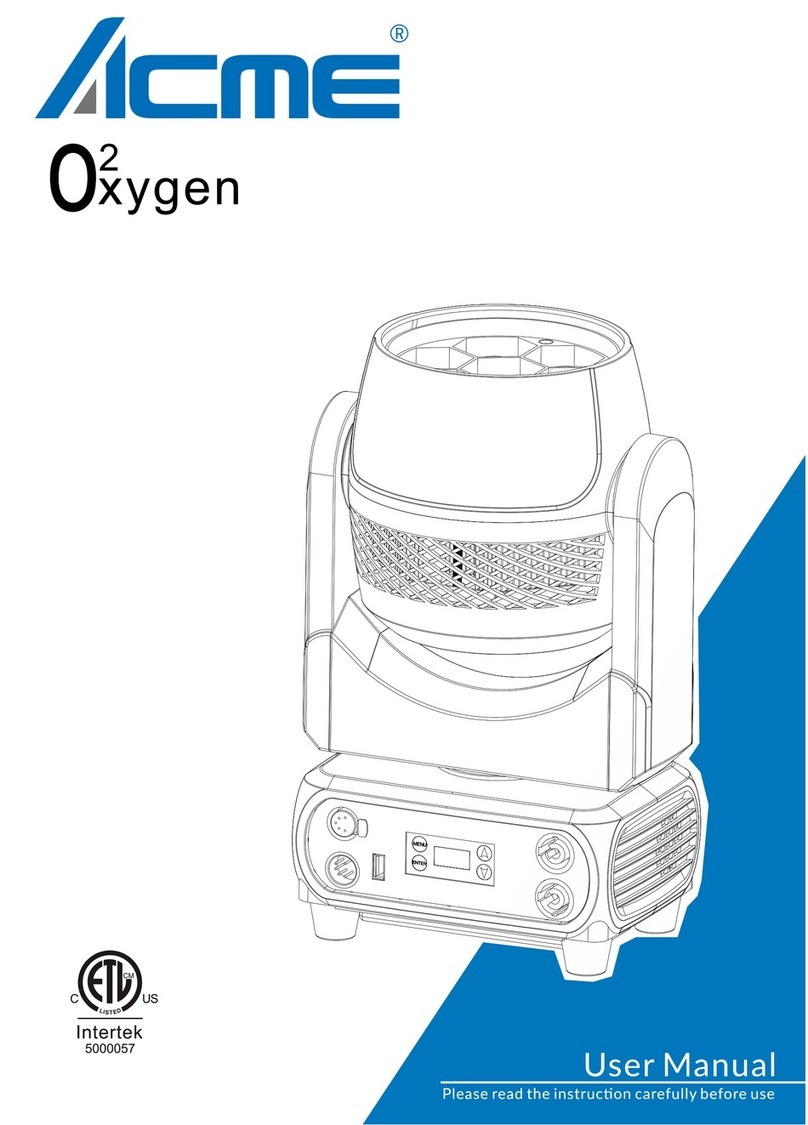
ACME
ACME Oxygen User manual

ACME
ACME ENERGY SPOT XA-400 SPOT User manual

ACME
ACME LED STROBE 50 User manual

ACME
ACME ICARUS 620 User manual

ACME
ACME SABER Mini User manual

ACME
ACME Diamonds II User manual





















