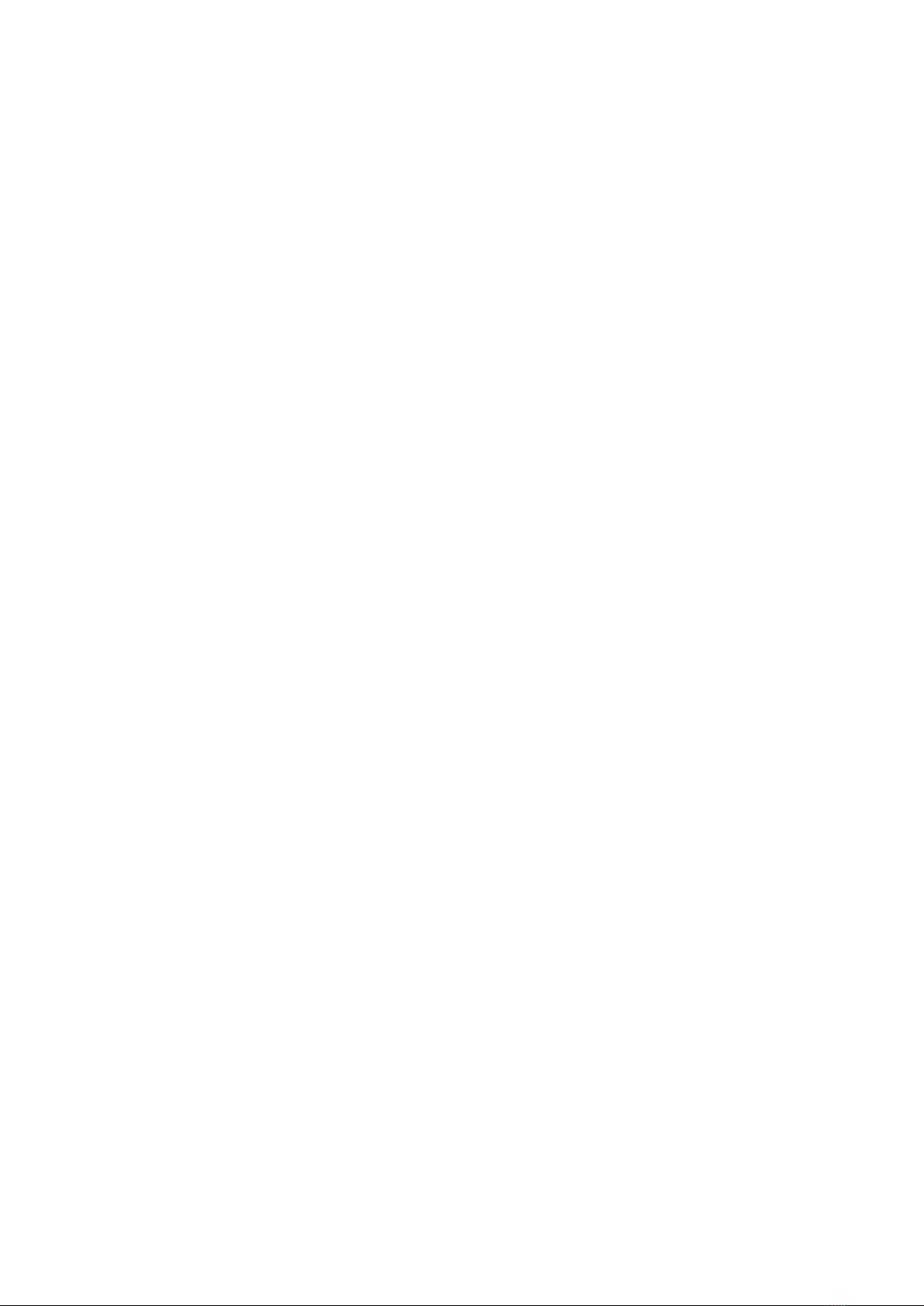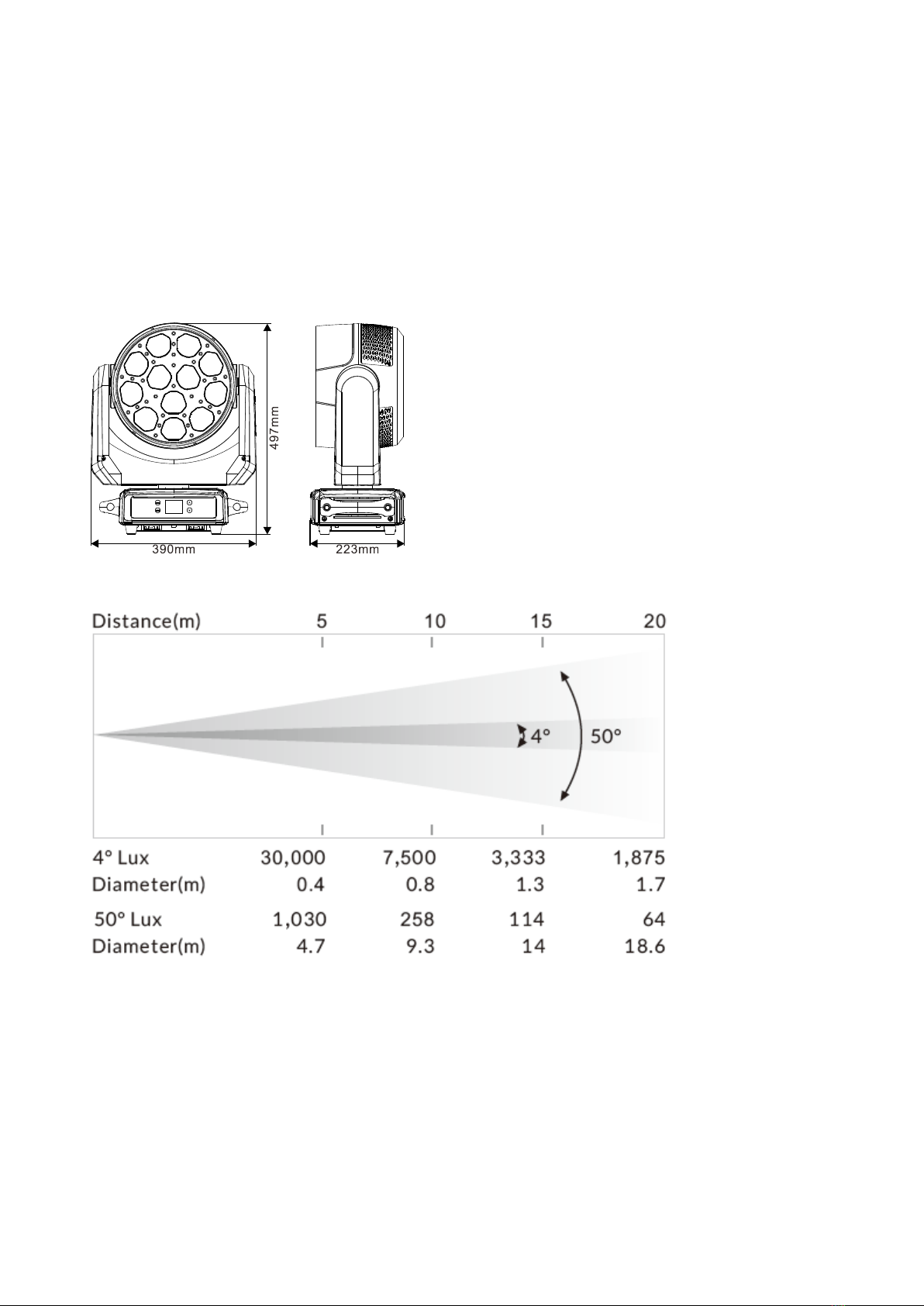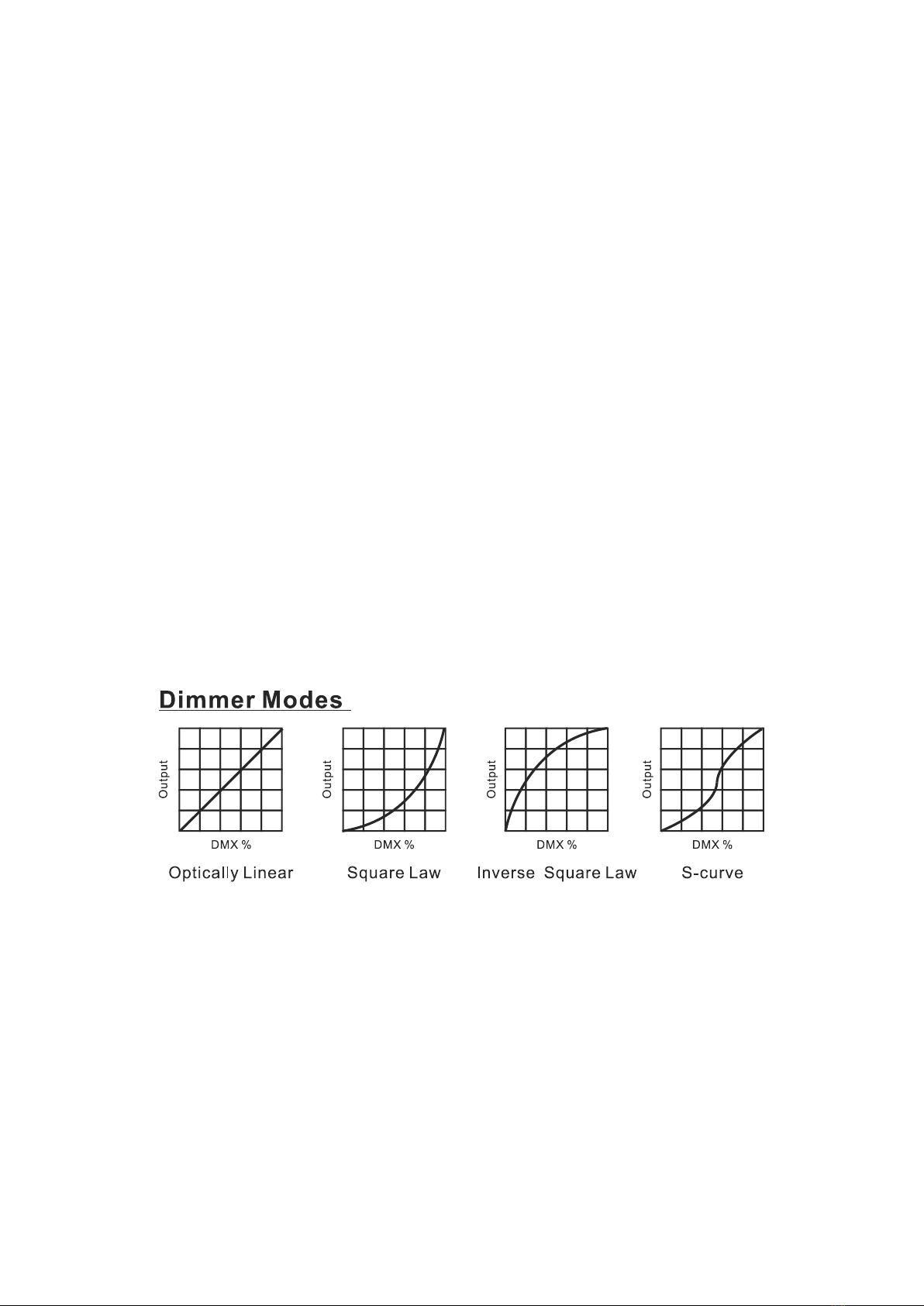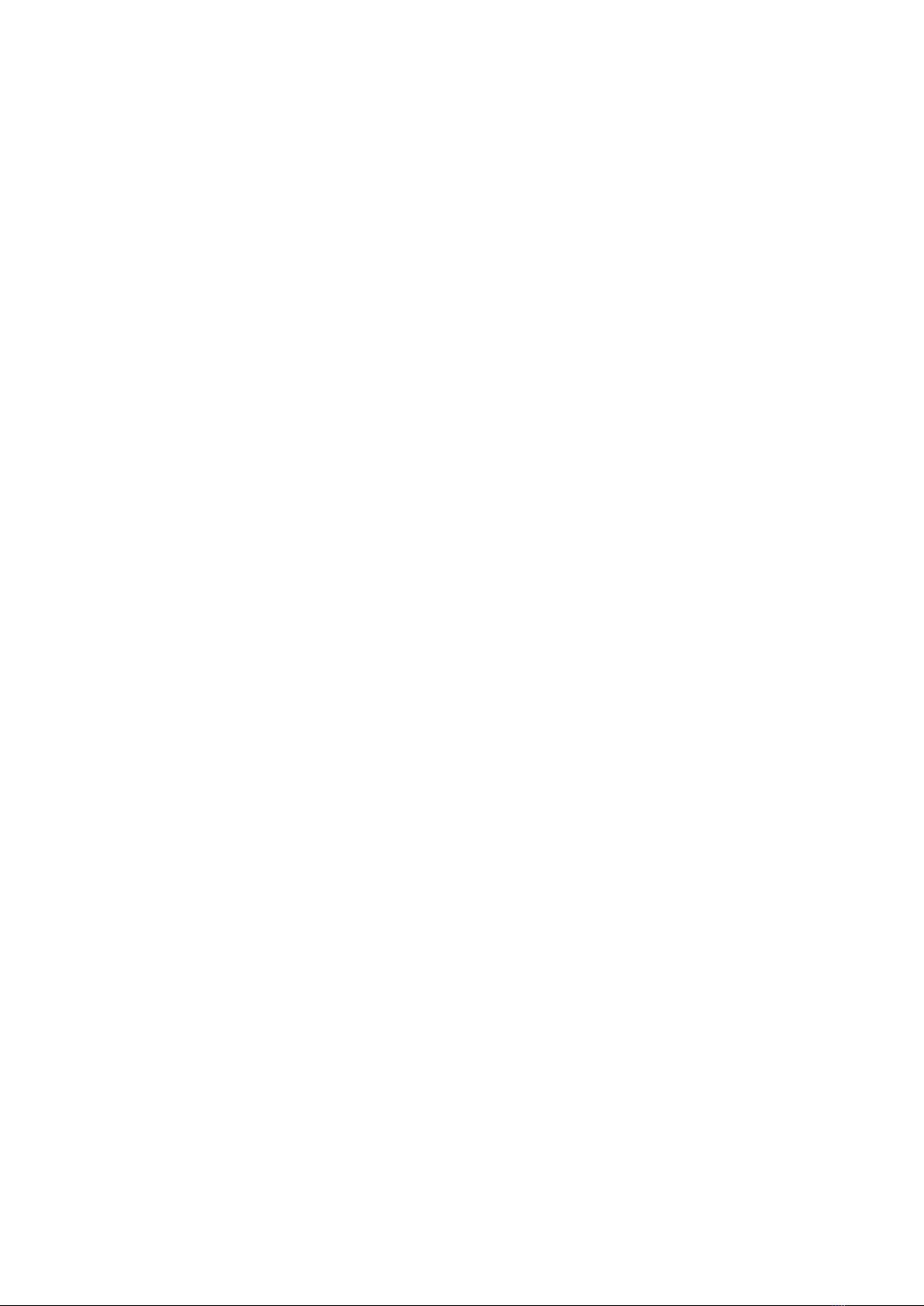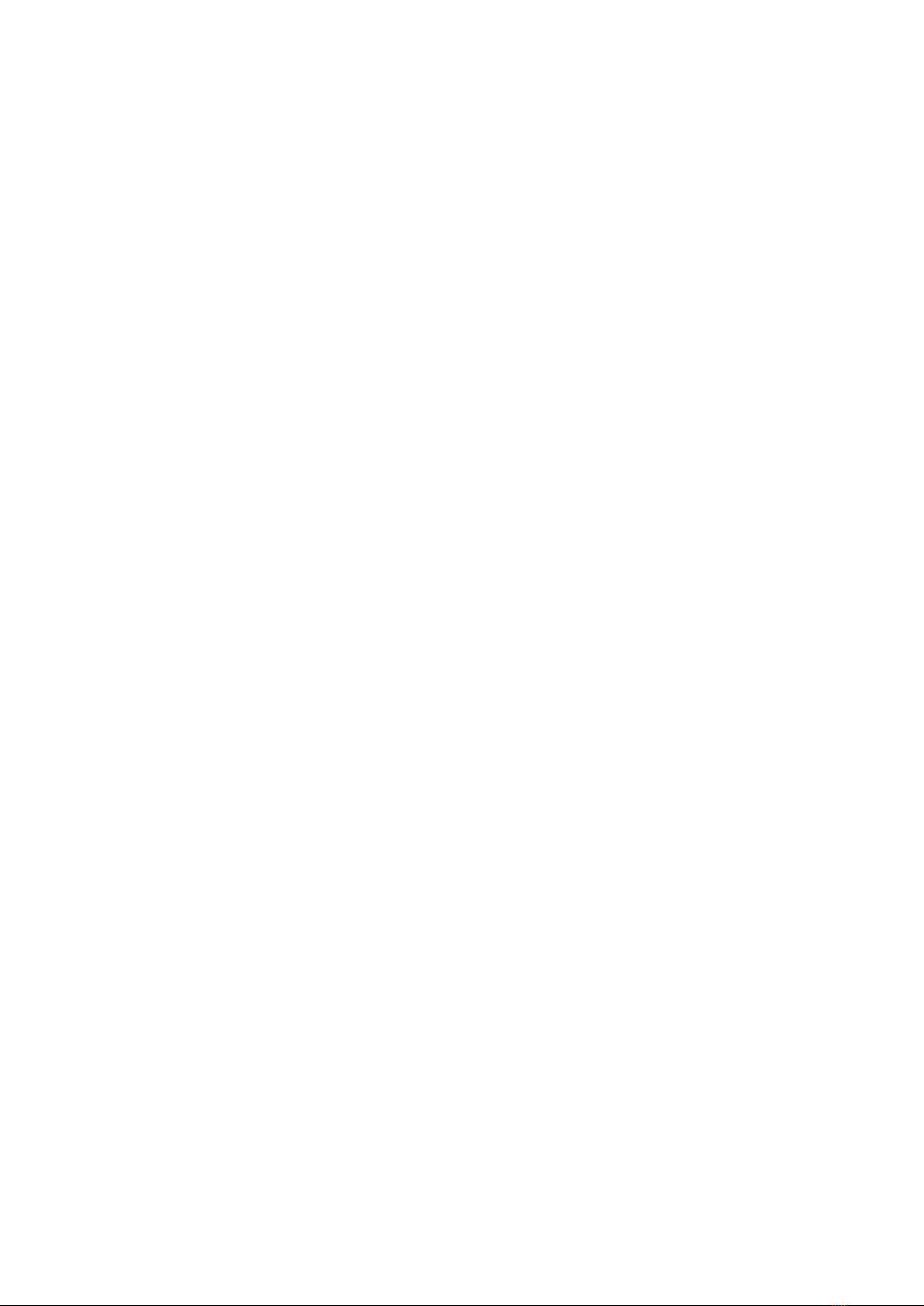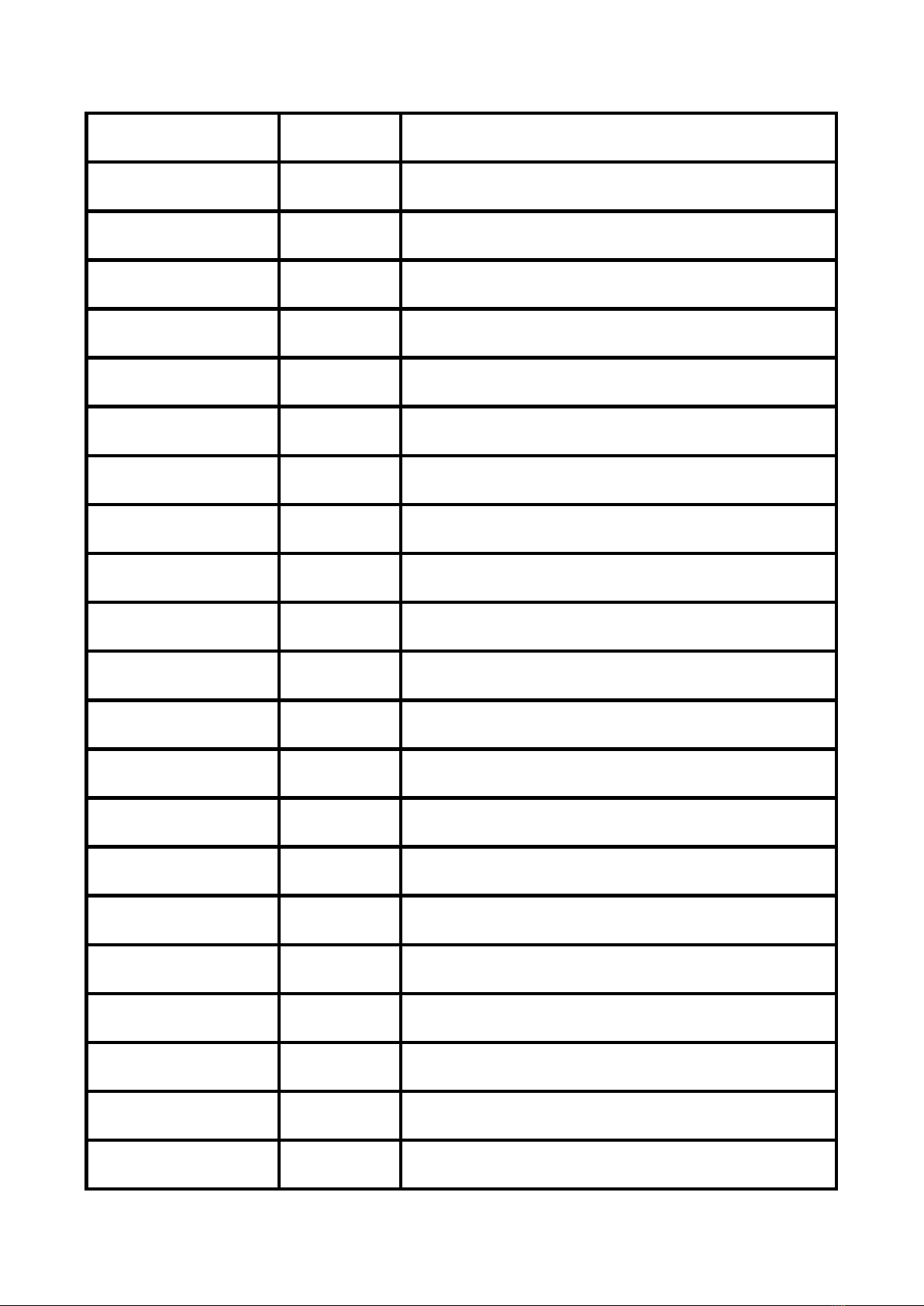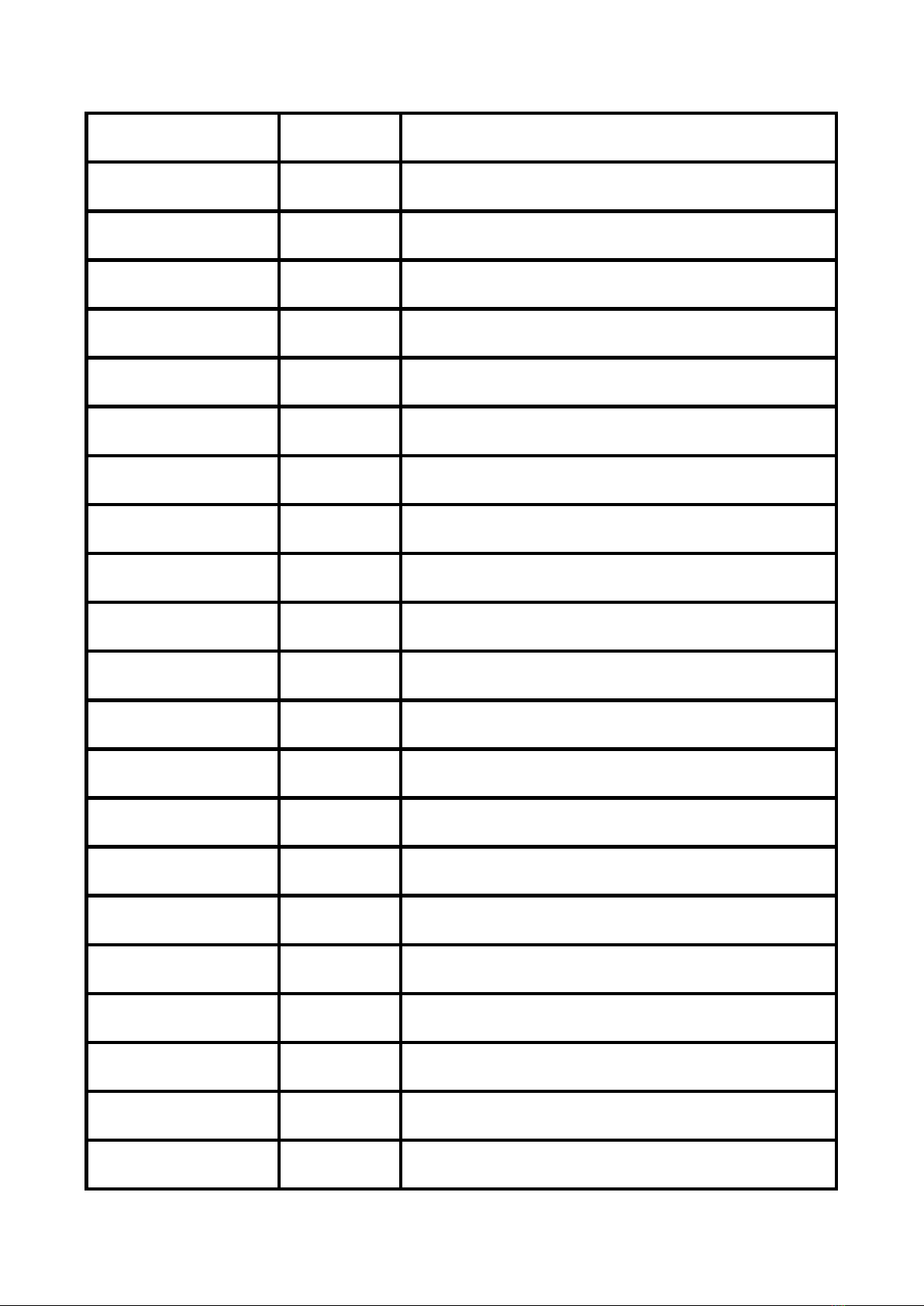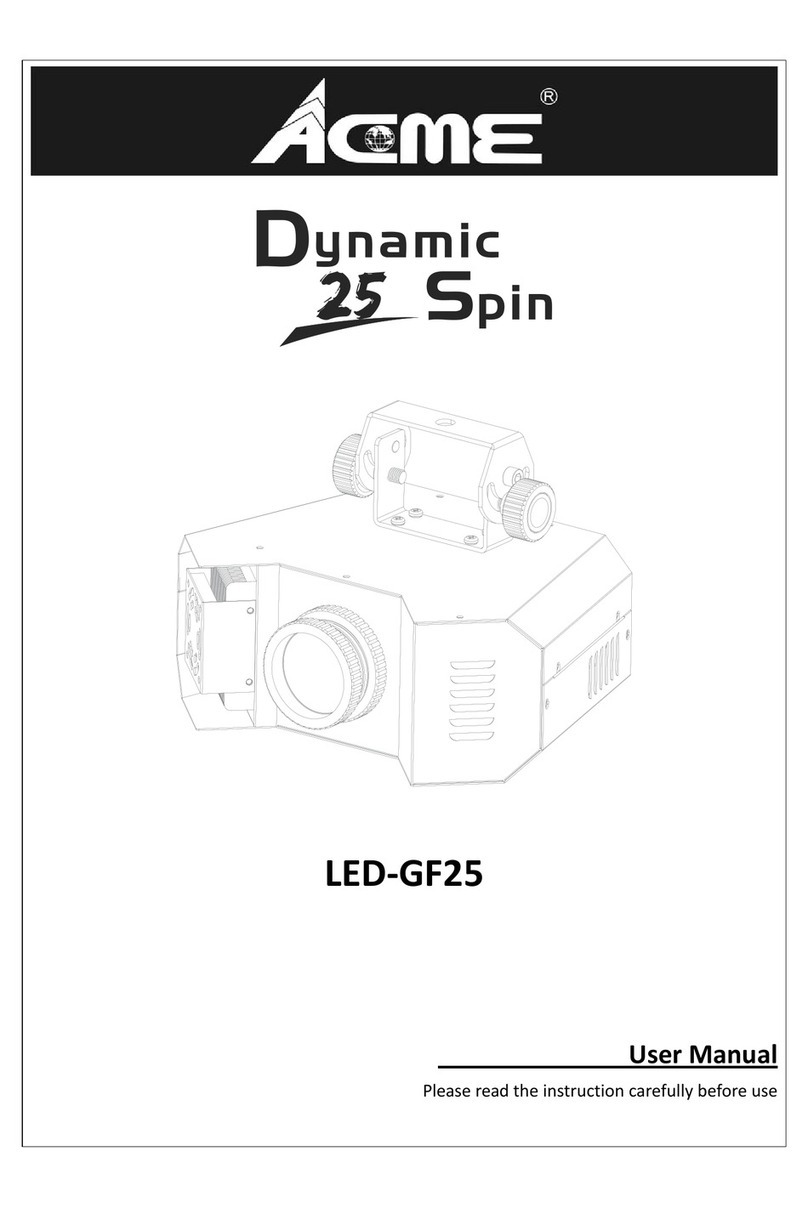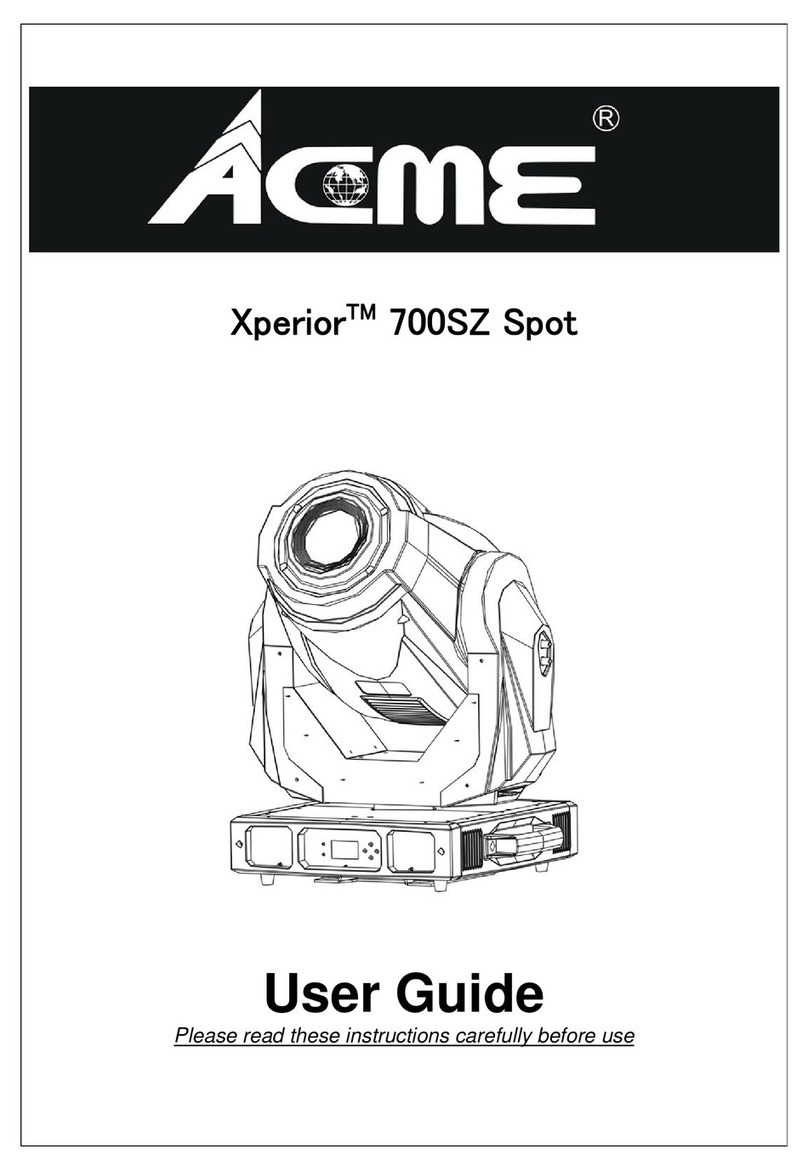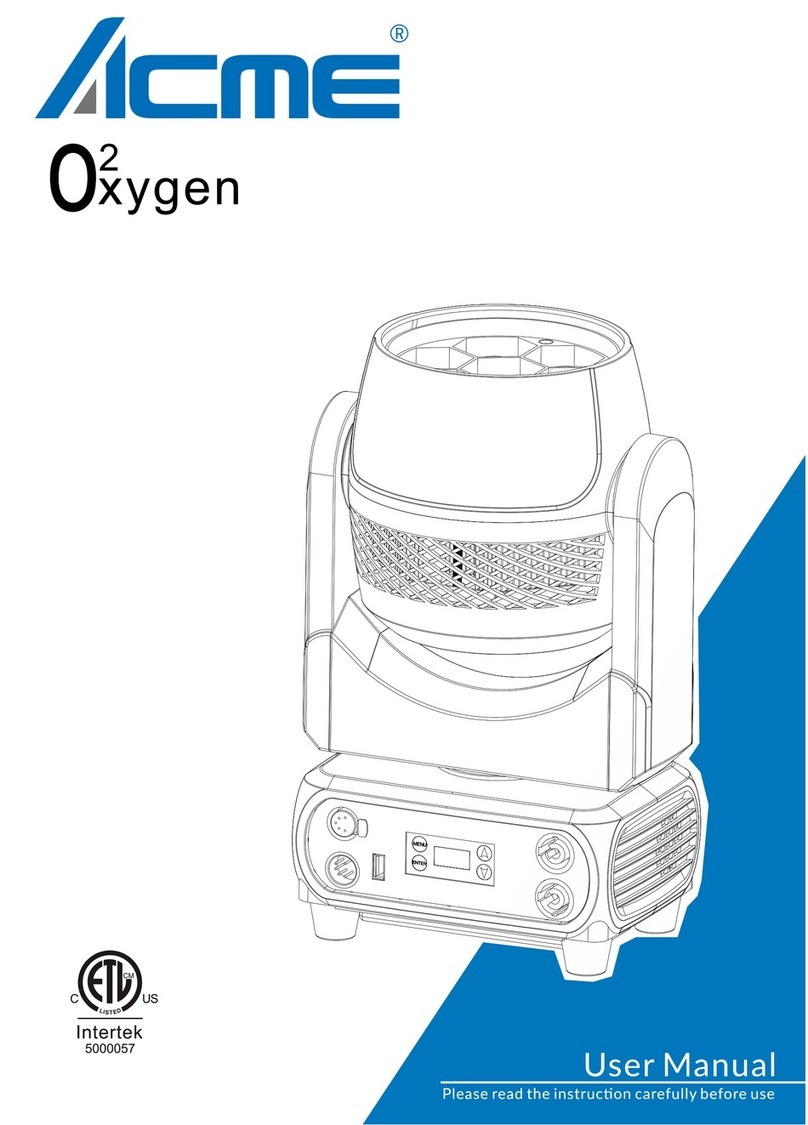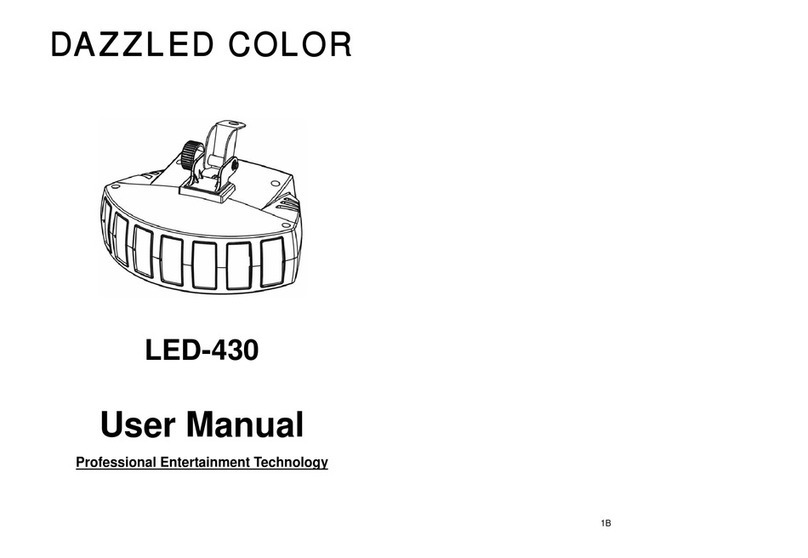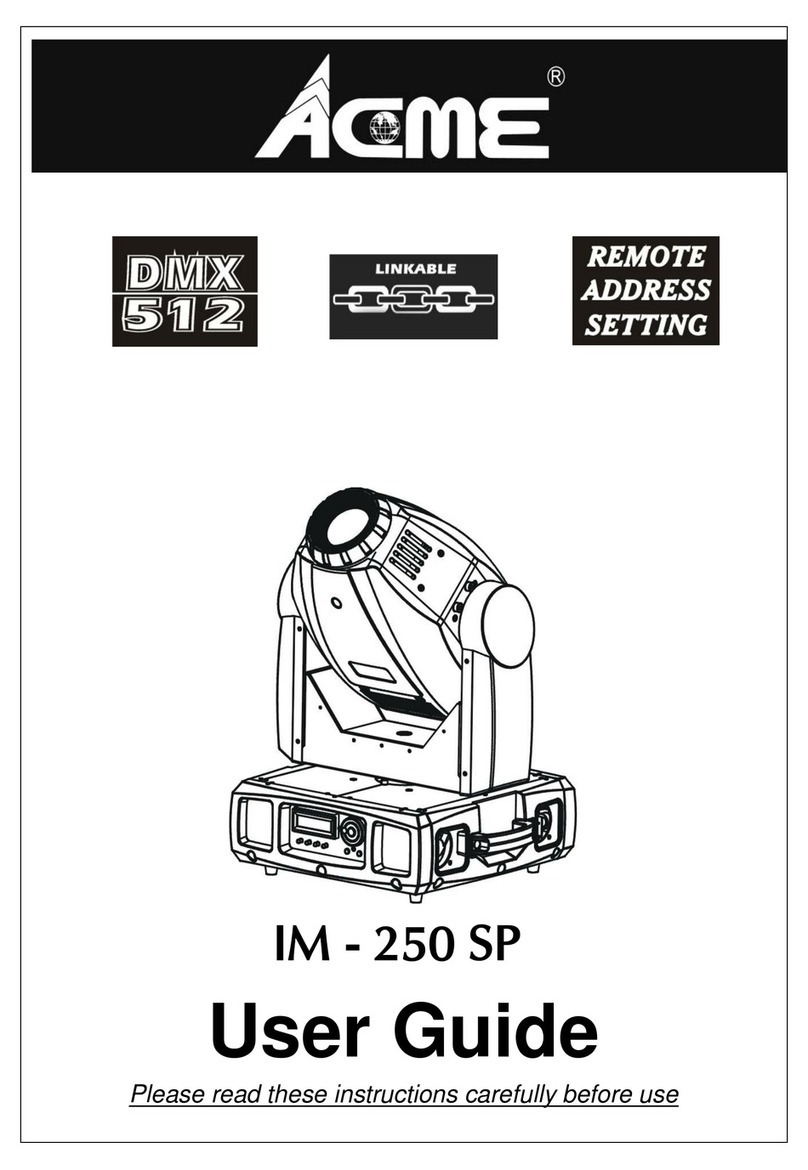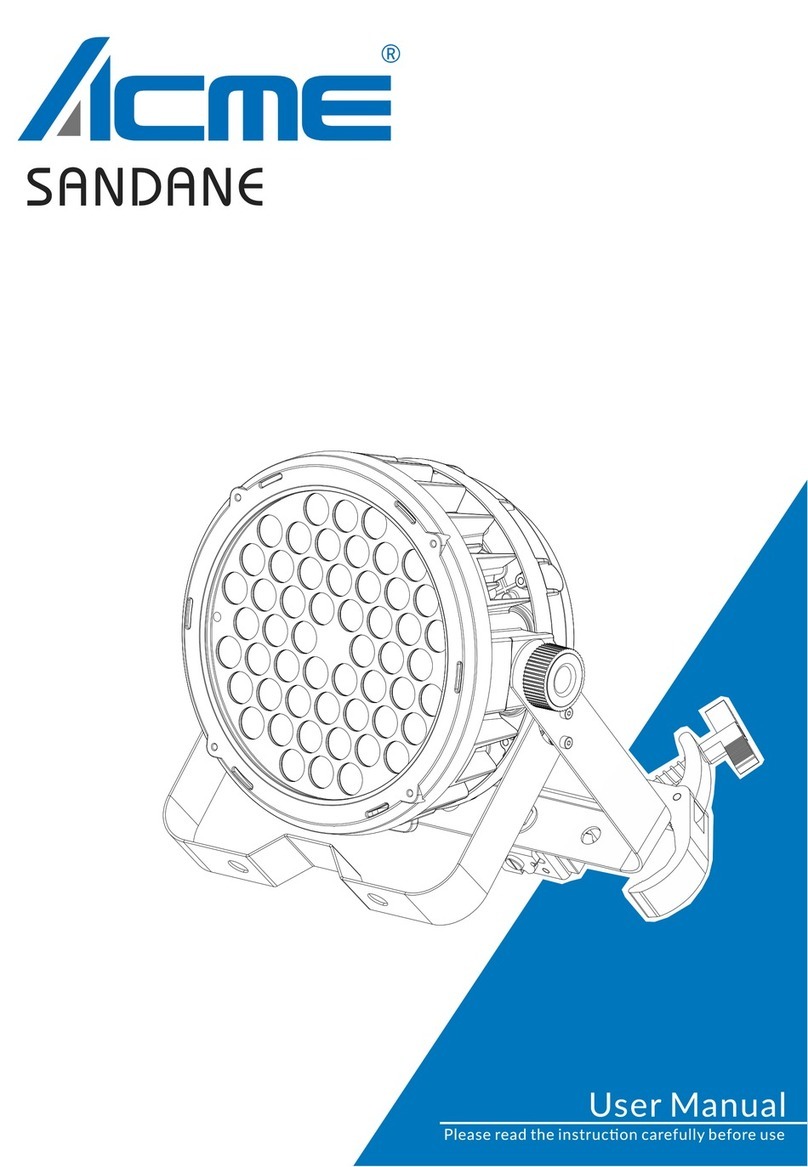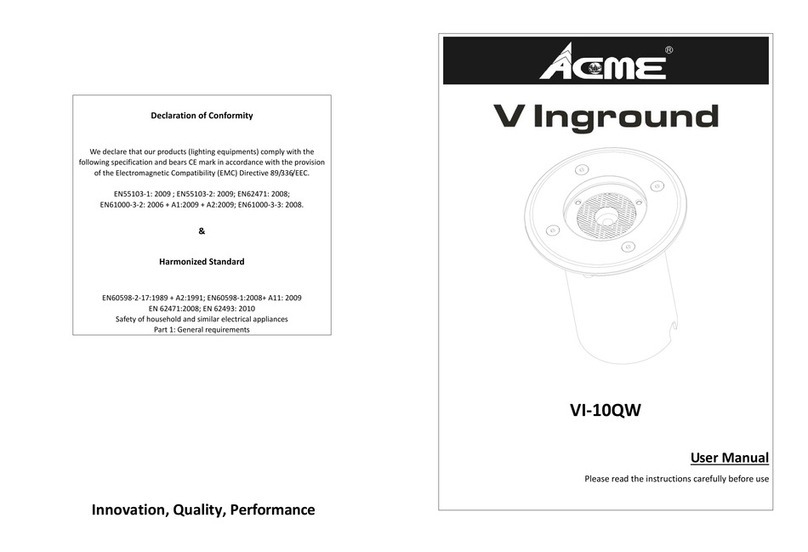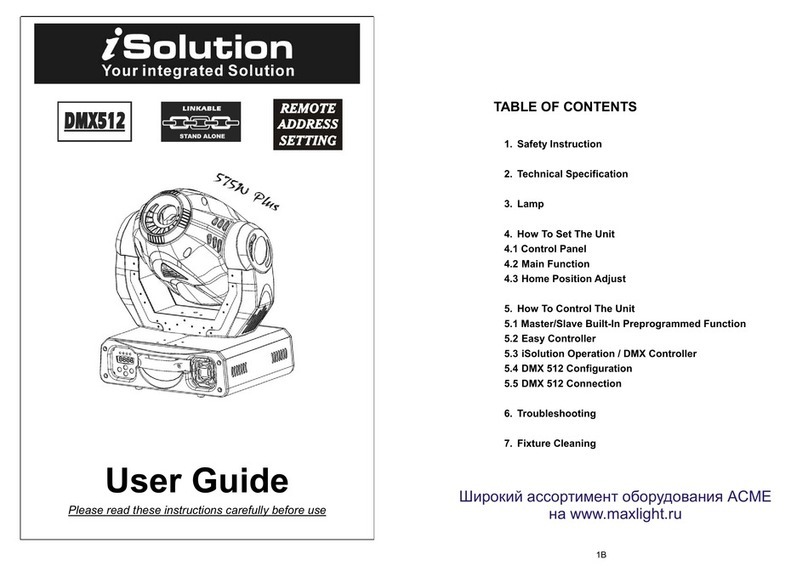mode after auto test.
Manual Test
To select Manual Test, press the ENTER button to confirm, use the UP/DOWN button to select
Mode, Clear, Pan, Tilt, Red1, Green1, Blue1, White1……Red12, Green12, Blue12, White12, Flux
LED1……Flux LED31, Strobe, Dimmer or Zoom,press the ENTER button to confirm, use the
UP/DOWN button to adjust the value, press the ENTER button to store. Press the MENU button
back to the last menu or let the unit idle 30 seconds to exit menu mode.
(The fixture will return to the previous DMX state after exiting Manual Test menu and the Manual
Test parameters will be automatically saved after power off and restart.)
Fixture Information
To select Fixture Information, press the ENTER button to confirm, use the UP/DOWN button to
select Fixture Use Hour, LED Use Hour, Temperature, Fan State, Firmware Version, RDM UID or
Error Logs.
Fixture Use Hour
Select Fixture Use Hour, press the ENTER button to confirm, fixture use hour will show on the
display, press the MENU button to exit.
LED Use Hour
To select LED Use Hour, press the ENTER button to confirm, use the UP/DOWN button to select
Total LED Hour, LED On Hour or LED Hours Reset, press the ENTER button to store. Use the
UP/DOWN button to select LED Hours Reset, press the ENTER button to confirm, use the
UP/DOWN button to set the password 050 to reset the LED hours, press the ENTER button to store.
Press the MENU button back to the last menu or exit menu mode let the unit idle 30 seconds.
Temperature
Select Temperature, press the ENTER button to confirm, fixture temperature will show on the
display, press the MENU button to exit.
Fan State
Select Fan State, press the ENTER button to confirm, fan state will show on the display, press the
MENU button to exit.
11C