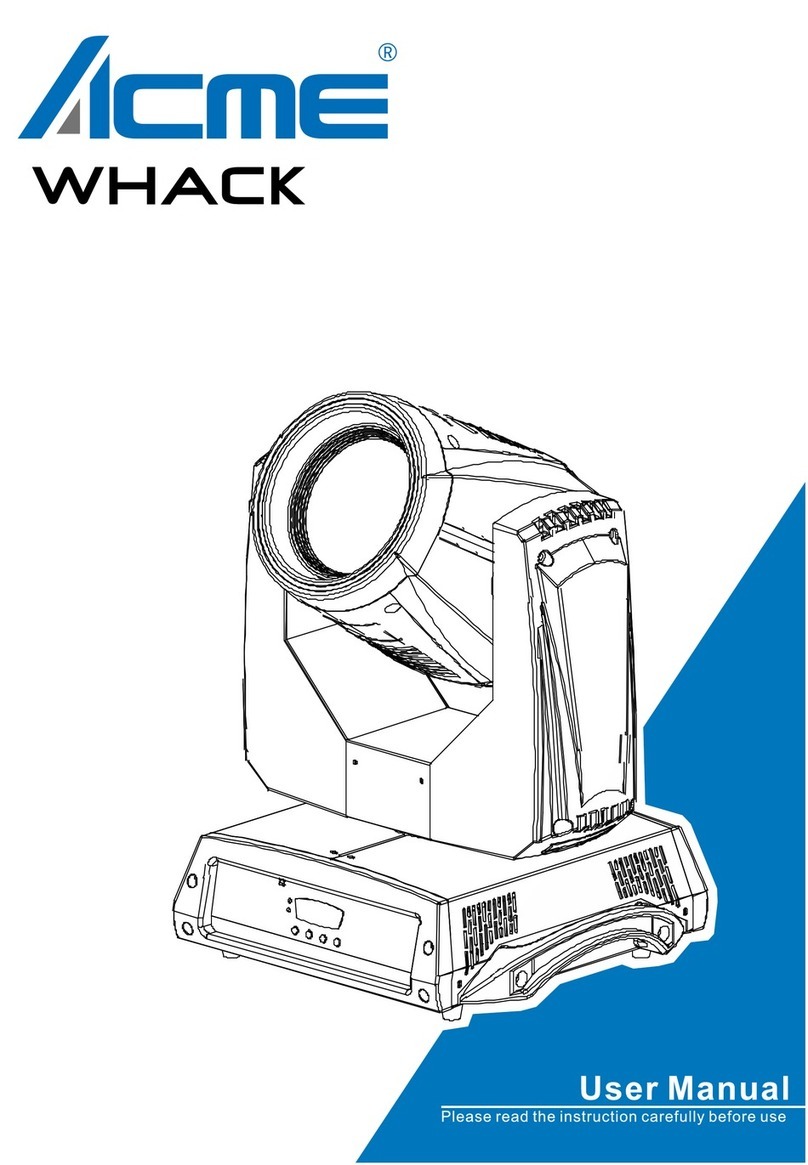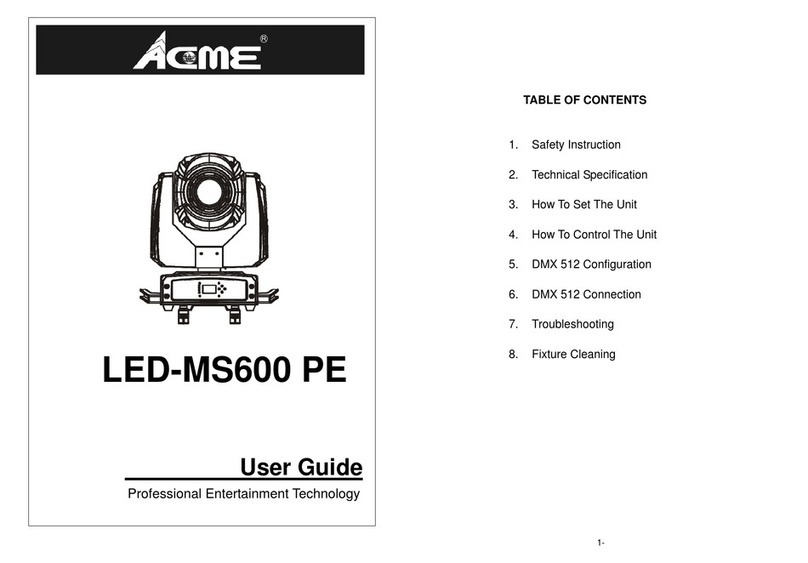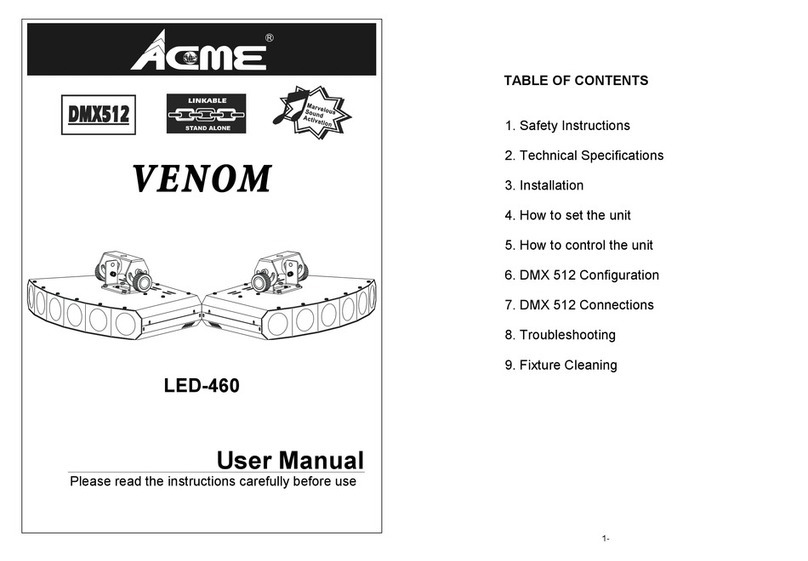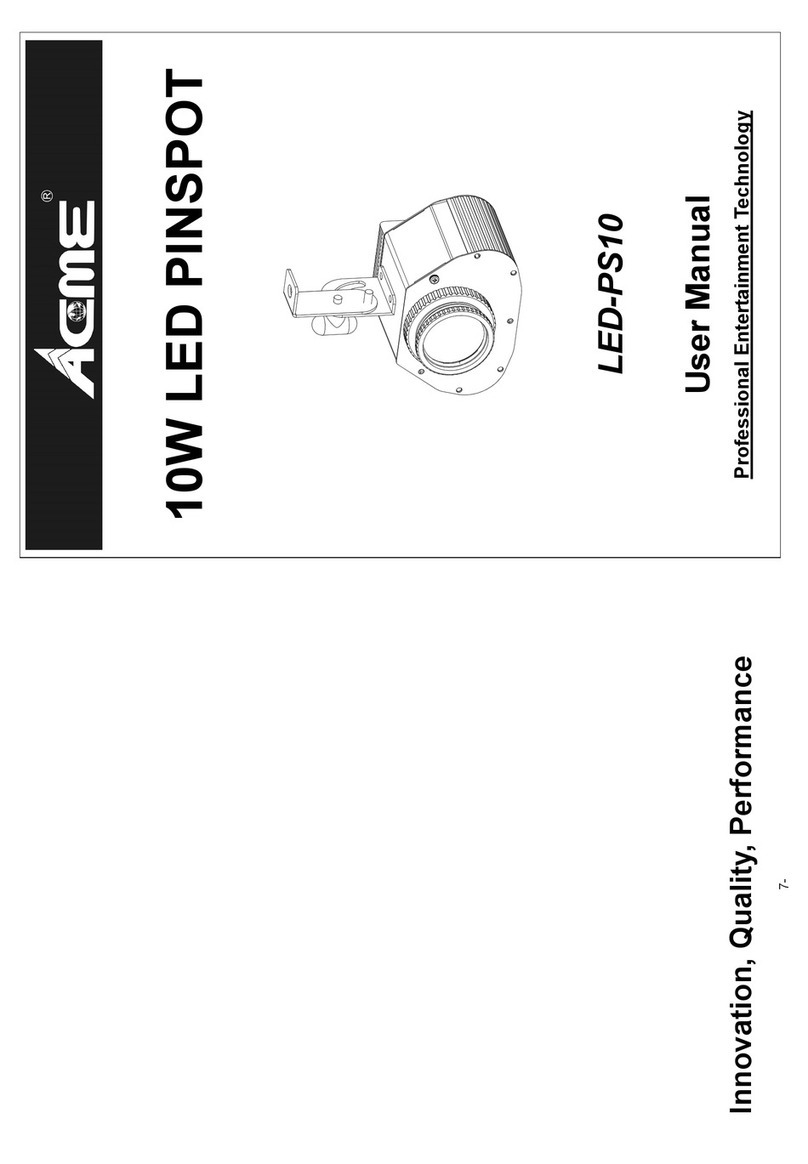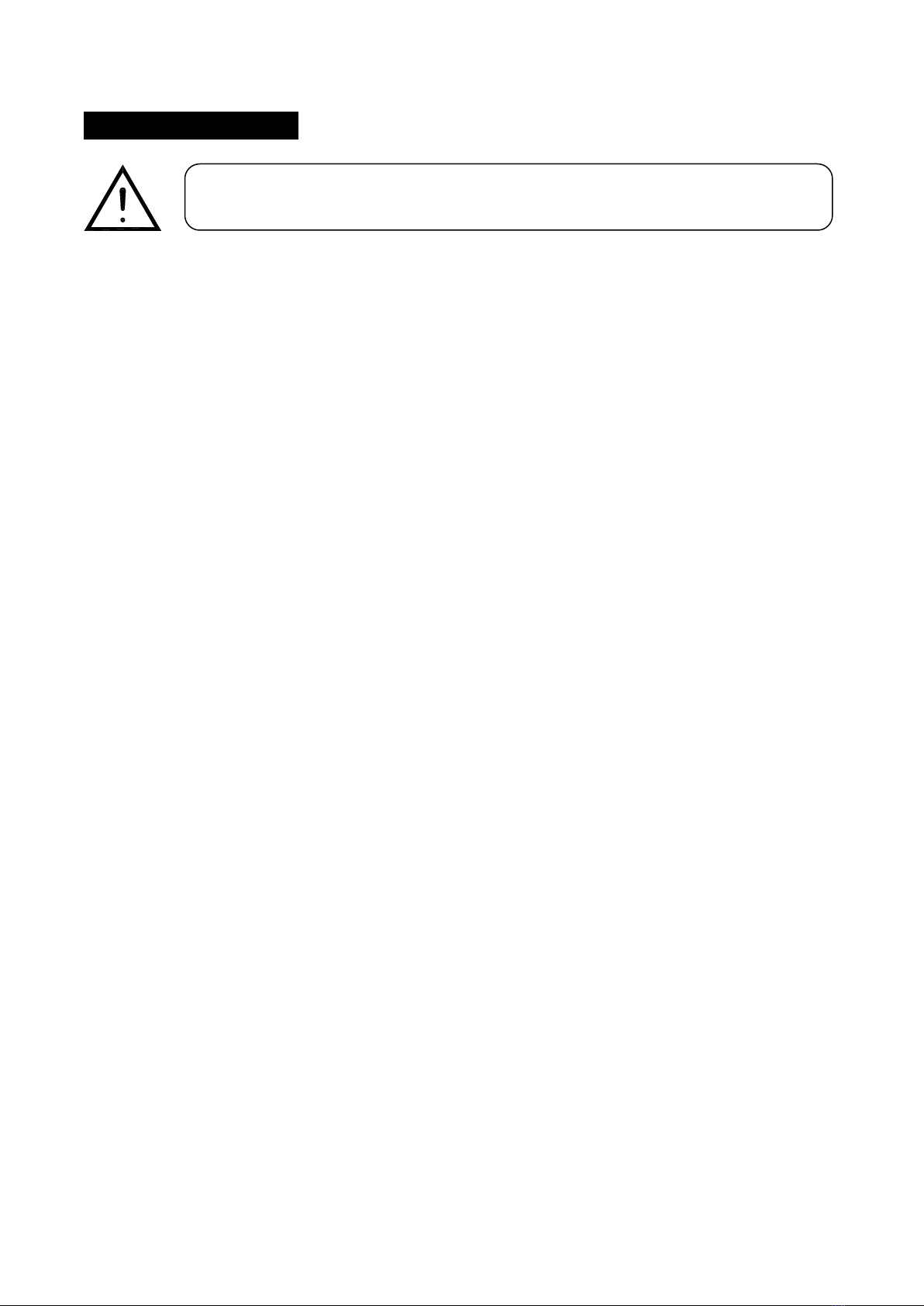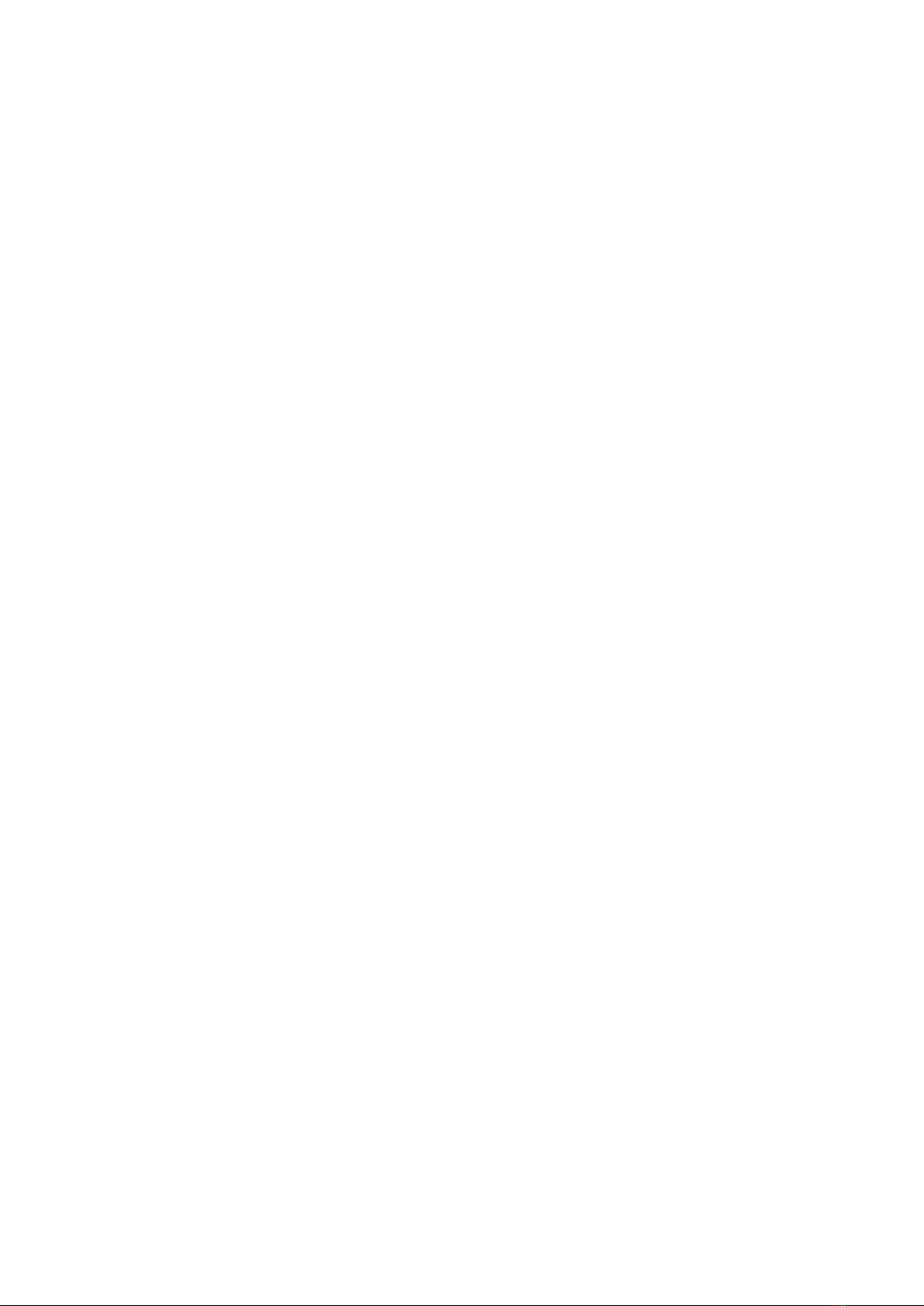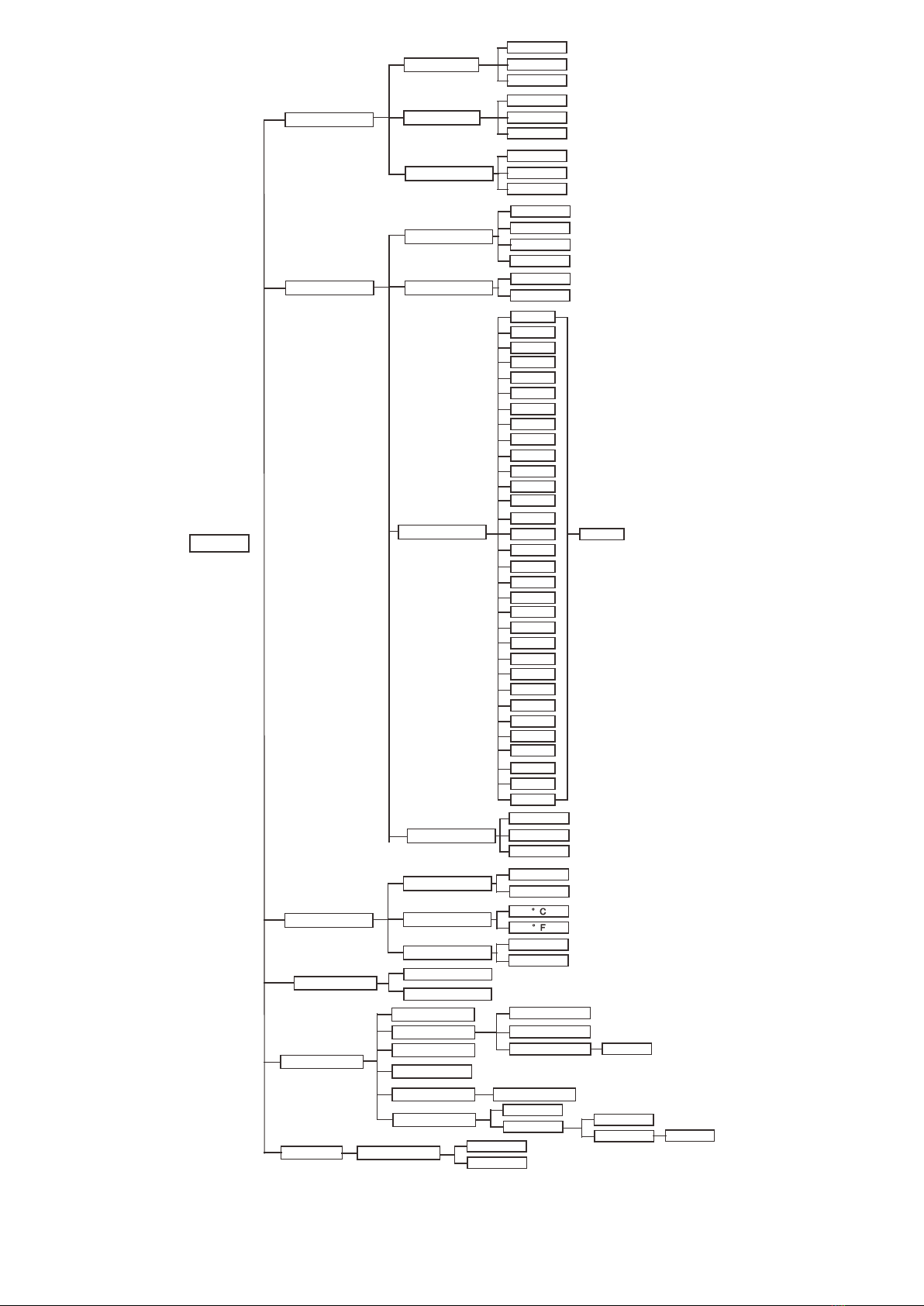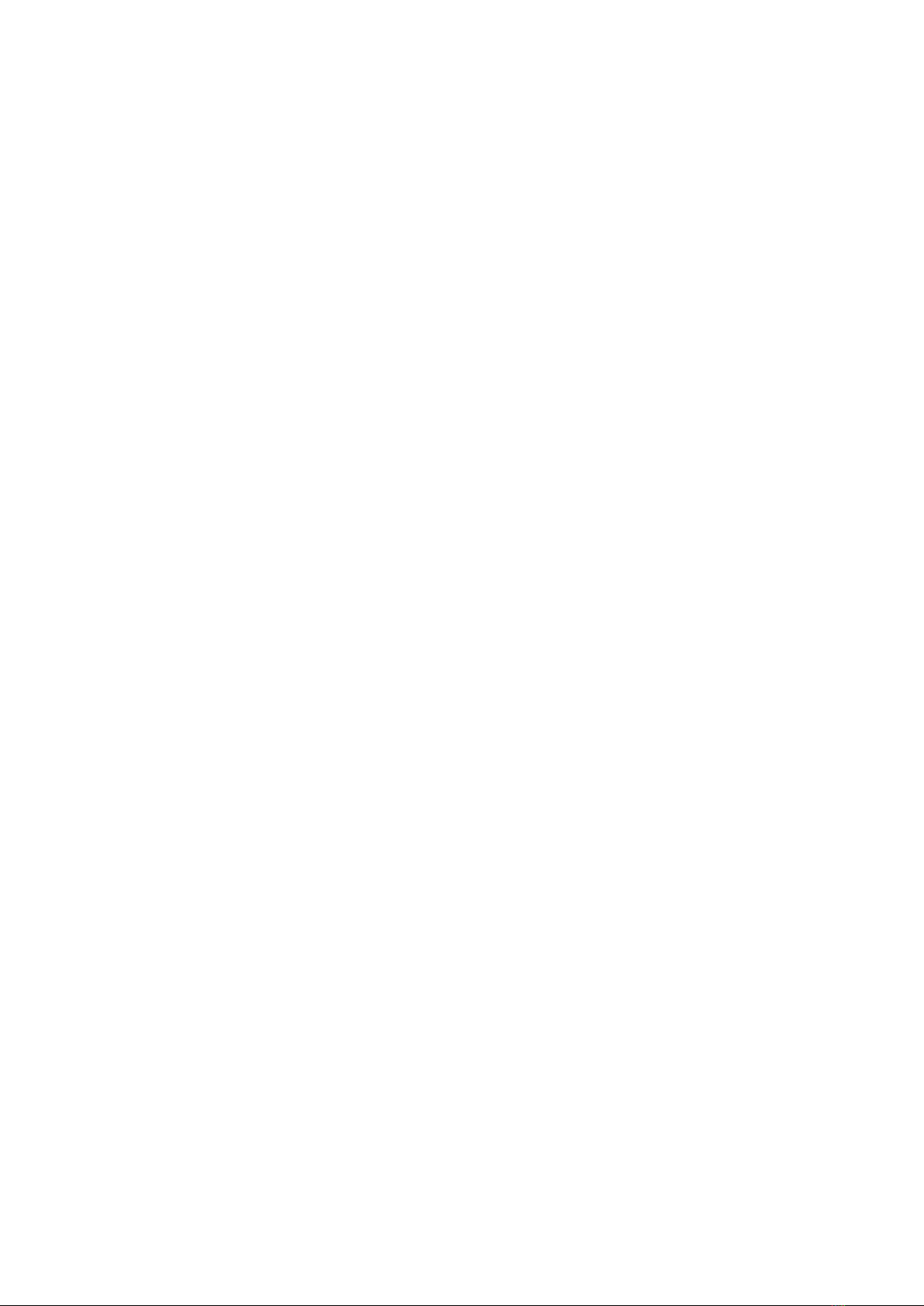DMX Settings
To select DMX Settings, press the ENTER button to confirm, use the UP/DOWN button to select
DMX Address, DMX Channel Mode Or No DMX Status.
DMX Address
To select DMX Address, press the ENTER button to confirm. Use the UP/DOWN button to adjust the
address from 001 to 501/306, press the ENTER button to store. Press the MENU button back to the
last menu or let the unit idle One Minute to exit menu mode.
DMX Channel Mode
To select DMX Channel Mode, press the ENTER button to confirm. Use the UP/DOWN button to
select 19CH/103CH/150CH, press the ENTER button to store. Press the MENU button back to the
last menu or let the unit idle 30 seconds to exit menu mode.
No DMX Status
To select No DMX Status, press the ENTER button to confirm. Use the UP/DOWN button to select
BlackOut(fixture blacks out if DMX signal stops) , Hold(fixture continues to obey the last command
it received Via DMX if DMX signal stops)or Manual((When DMX signal is disconnected, the device
runs in manual mode), press the ENTER button to store. Press the MENU button back to the last
menu or let the unit idle 30 seconds to exit menu mode.
Fixture Settings
To select Fixture Settings, press the ENTER button to confirm, use the UP/DOWN button to select
Dimmer Curve, Dimmer Speed, White Balance ,
Dimming curve
To select Dimmer Curve, press the ENTER button to confirm. Use the DOWN/UP button to select
Linear, Square Law, Inv SQ Law or S Curve, press the ENTER button to store. Press the MENU
button back to the last menu or let the unit idle 30 seconds to exit menu mode.
8C