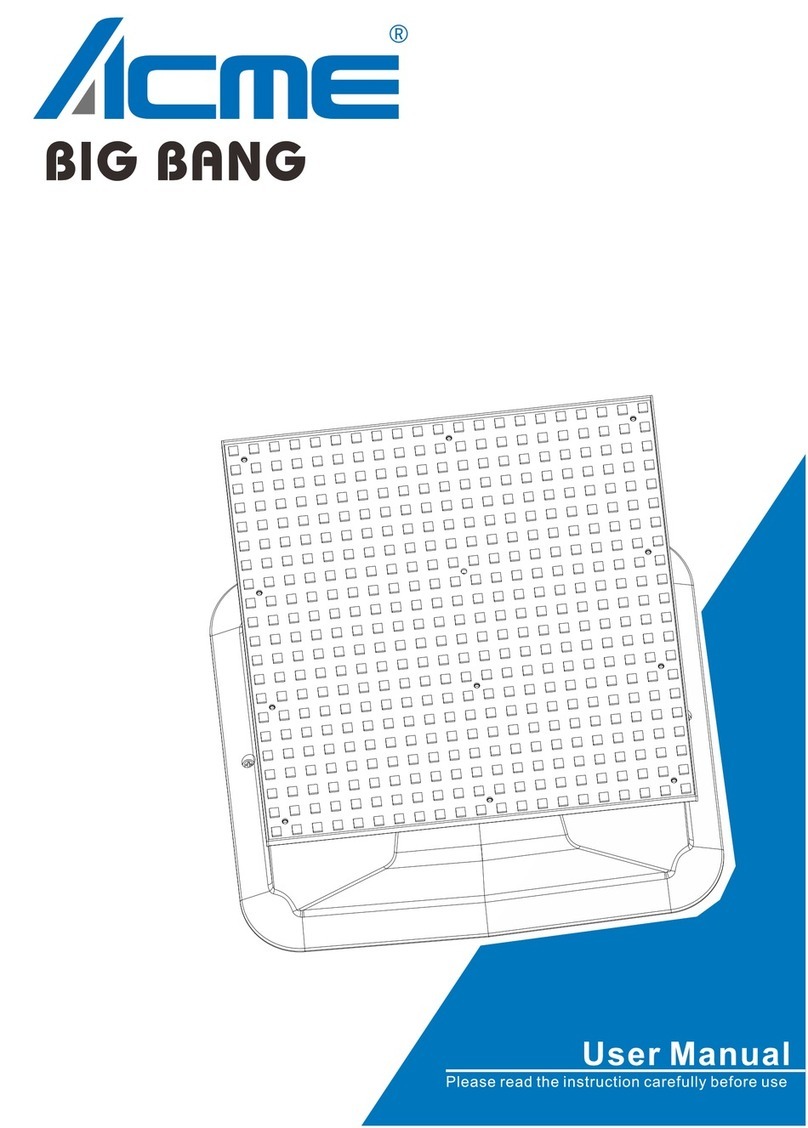ACME GLAMOUR 700Z RGBY User manual


- 1 -
CONTENTS
01/ Safety Instructions.................................................................................................. 2
02/ Technical Specifications ........................................................................................ 4
03/ Control Panel........................................................................................................... 6
04/ Fixture Installation.................................................................................................. 7
05/ How To Set The Unit.............................................................................................. 8
5.1 Main Functions................................................................................................ 8
5.2 Home Position Adjustment ......................................................................... 19
06/ Control By Universal DMX Controller.............................................................. 20
6.1 DMX512 Connection................................................................................... 20
6.2 Address Setting.............................................................................................. 21
6.3 DMX512 Configuration............................................................................... 21
07/ Error Information .................................................................................................. 32
08/ Troubleshooting ....................................................................................................34
09/ Fixture Cleaning....................................................................................................34

- 2 -
01/ Safety Instructions
WARNING
Please keep this User Guide for future consultation. If you sell the unit to another user, be
sure that they also receive this instruction manual.
Important:
Damages caused by the disregard of this user manual are not subject to warranty. The dealer
will not accept liability for any resulting defects or problems.
Unpack and check carefully to ensure that there is no transportation damage before
using the unit.
This product is for indoor use only. Use only in a dry location.
DO install and operate by qualified operator.
DO NOT allow children to operate the fixture.
Use safety chain when fixing the unit. Handle the unit by carrying its base instead of
head only.
The unit must be installed in a location with adequate ventilation, at least 50cm from
adjacent surfaces.
Be sure that no ventilation slots is blocked, otherwise the unit will be overheated.
Before operation, ensure that you are connecting this product to the proper voltage in
accordance with the specifications in this manual or on the product’s specification label.
It’s important to ground the yellow/green conductor to earth in order to avoid electric
shock.
Minimum ambient temperature TA: 0℃. Maximum ambient temperature TA: 40℃.Do
not operate this product at a lower or higher temperature.
DO NOT connect the device to any dimmer pack.
Keep flammable materials away from the fixture while operating to avoid fire hazard.
Make sure the power cord is not crimped or damaged; replace it immediately if damaged.
Avoid any flammable liquids, water or metal from entering the unit. Once it happens, cut
off the mains power immediately.
DO NOT operate in a dirty or dusty environment. DO clean the fixture regularly.
Please read the instruction carefully which includes important information
about the installation, usage and maintenance.
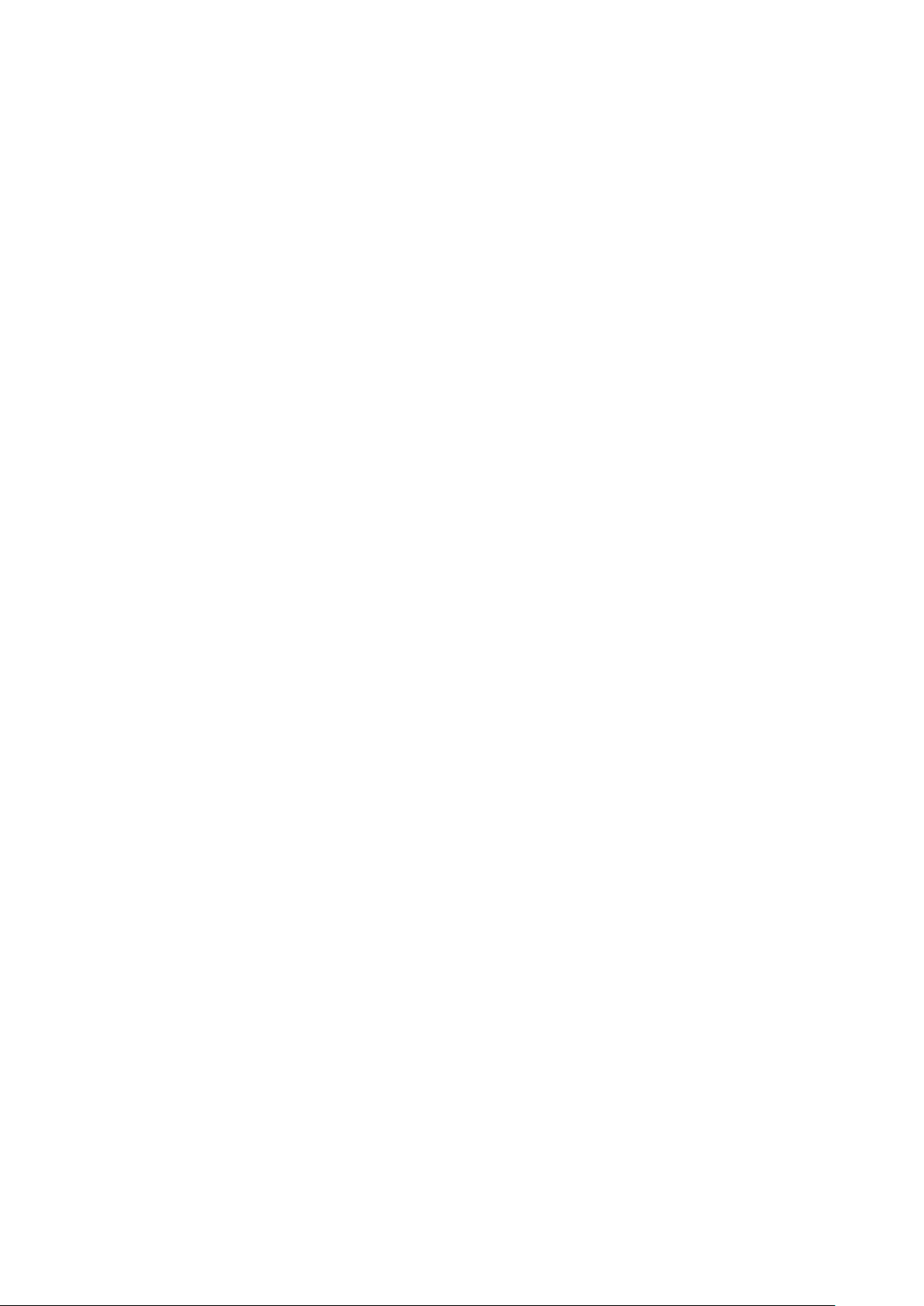
- 3 -
DO NOT touch any wire during operation as there might be a hazard of electric shock.
Avoid entanglement of the power cord with other wires.
The minimum distance to objects/surface must be more than 5 meters.
Disconnect mains power before fuse replacement or servicing.
Replace fuse only with the same type.
In the event of serious operating problem, stop using the unit immediately.
Never turn on and off the unit time after time.
The housing, the lenses, or the ultraviolet filter must be replaced if they are visibly
damaged.
DO NOT open the housing as there are no user serviceable parts inside.
DO NOT attempt to operate this unit if it becomes damaged. DO NOT attempt any
repairs yourself. Repairs carried out by unskilled people can lead to damage or
malfunction. Please contact the nearest authorized technical assistance center if needed.
Disconnect this product from its power source before servicing.
DO use the original packaging if the device is to be transported.
Avoid direct eye exposure to the light source while the product is on.
DO NOT operate this product if you see damage on the housing, shields, or cables. Have
the damaged parts replaced by an authorized technician at once.

- 4 -
02/ Technical Specifications
Power Voltage
100-240V~ 50/60Hz
Power Consumption
680W
Light Source
19x40W RGBW LED
Zoom Range
5°-50°
Dimmer/Strobe
0-100% smooth dimming; outstanding strobe effect with variable
speed
Movement
Pan
540°
Tilt
220°
Pan/Tilt Resolution
16 bit
Automatic pan/tilt position correction
Control
DMX Channel
15/27/17/15+ Channels
Control Mode
DMX512
RDM
Firmware Upgrade
Firmware Upgrade via DMX link
Construction
Display
LCD display
Data In/Out
3-pin and 5-pin XLR
Power In/Out
Power Connector in
Protection Rating
IP20
Features
Electronic linear zoom system
Outstanding color mixing effect
Ring control
Dimensions
429.8x335x540.9mm
16.9"x13.2"x21.3"in
Weight
22kgs
48.5lbs
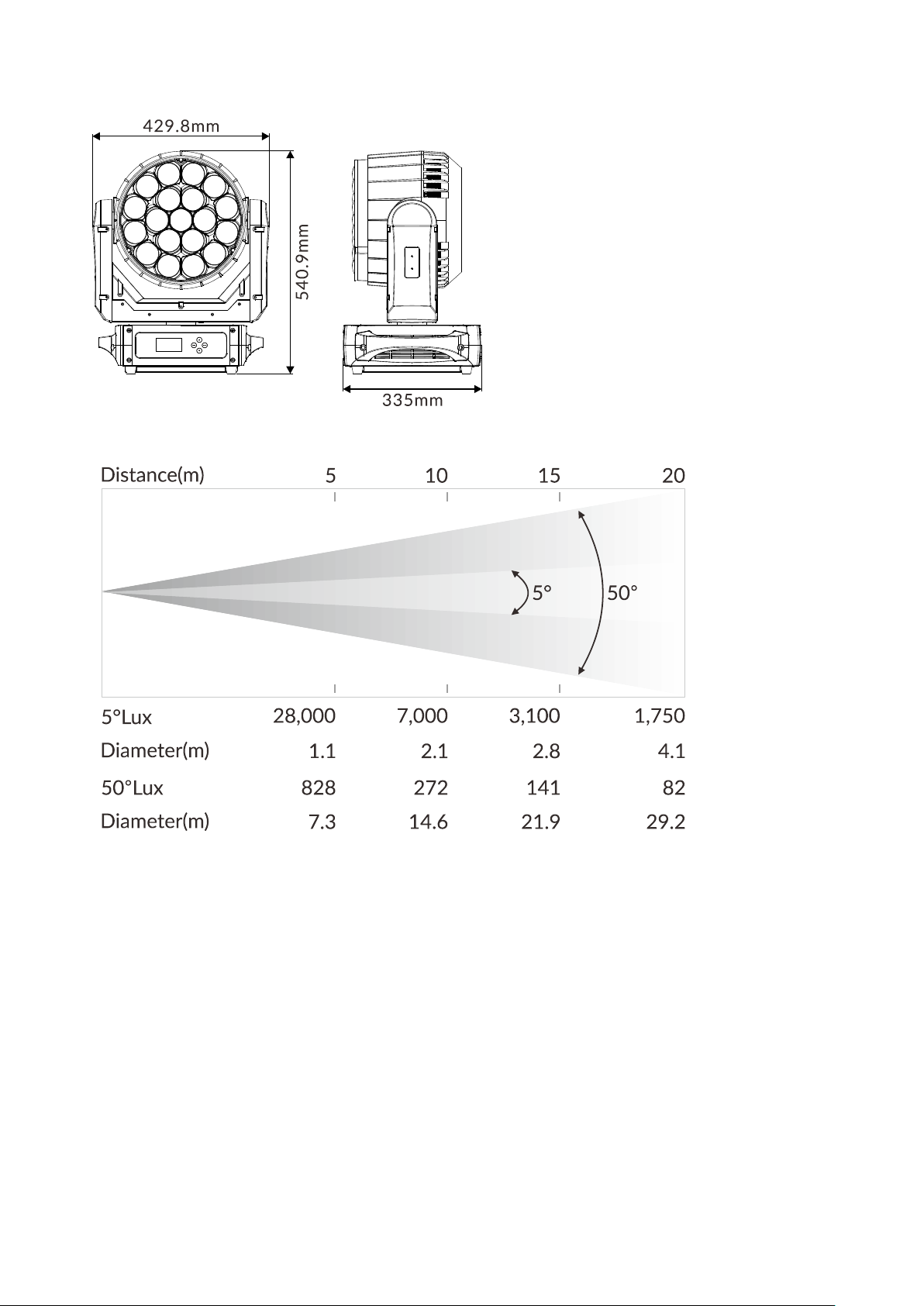
- 5 -
Photometric Diagram:

- 6 -
03/ Control Panel
1. Display
To show the various menus and the selected function
2. Buttons
MENU
To enter into move backward or leave the menu
UP
To go backward to move up in the menu
DOWN
To go forward to move down in the menu
ENTER
To perform the desired functions
3. DMX IN
For DMX512 link, use 3/5-pin XLR cable to link the unit and
DMX controller to input DMX signal
4. DMX OUT
For DMX512 link, use 3/5-pin XLR cable to link the next units to
output DMX signal
5. POWER SWITCH
Turns on/off the power
6. FUSE(T 15A)
Protects the unit from damage of over current or short circuit
7. POWER
To connect to supply power

- 7 -
04/ Fixture Installation
DO install and operate by qualified operator. Fixture(s) should be installed in areas
outside walking paths, seating areas, or away from areas were unauthorized personnel
might reach the fixture by hand. NEVER stand directly below the fixture(s) when rigging,
removing or servicing.
Always ensure that the unit is firmly fixed to avoid vibration and slipping off during
operation. Ensure that the trussing or area of installation must be able to hold 10 times
the weight without any deformation. Always attach a safety cable that can hold at least
12 times the weight of the fixture whenever installing this fixture in a suspended
environment to ensure that the fixture will not fall if the clamp fails.
This fixture is fully operational in three different mounting positions: hanging
upside-down, mounted sideways on trussing, or set on a flat level surface. Always use
and install the supplied safety cable as a safety measure to prevent accidental damage
and/or injury in the event the clamp fails.
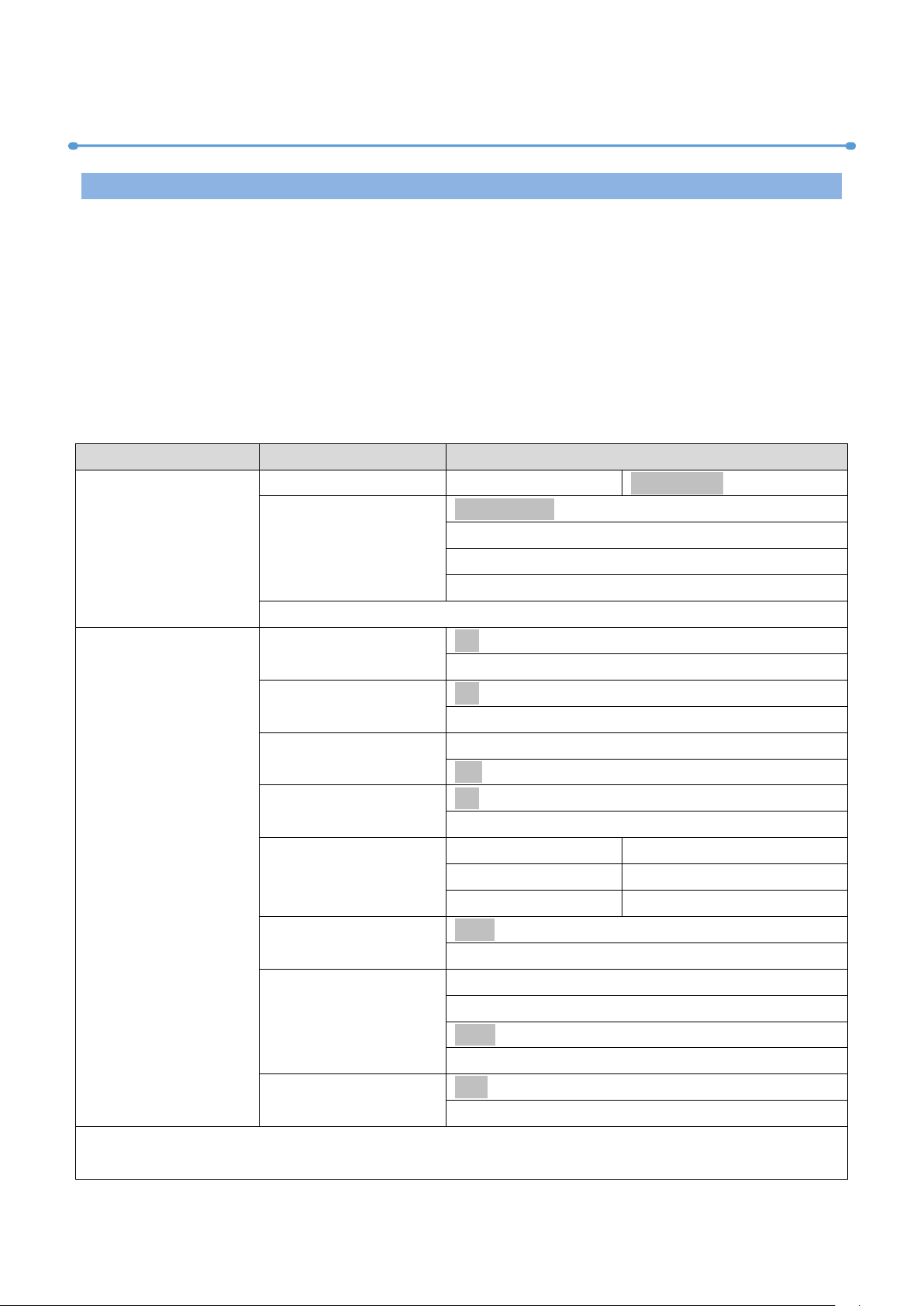
- 8 -
05/ How To Set The Unit
5.1 Main Functions
To access the control menus, press the [MENU] button.
Navigate the menu structure, using the [ENTER], [UP] and [DOWN] buttons.
To select a menu option or to confirm a selection, press the [ENTER] button.
To return to a higher level in the menu structure without making a change, press the
[MENU] button, or wait 30 seconds.
The main functions are shown below:
MENU
SUBMENU
OPTIONS
DMX Settings
DMX Address
1-512
(Default=1)
Channel Mode
Mode 1 (15)
Mode 2 (27)
Mode 3 (17)
Mode 4 (15+)
View DMX Value
Fixture Settings
Pan Invert
No
Yes
Tilt Invert
No
Yes
P/T Feedback
No
Yes
Bl.o P/T Moving
No
Yes
White Balance
Red
125-255
Green
125-255
Blue
125-255
Cooling Mode
Auto
Quiet
Dimmer Curve
Square Law
Inv SQ Law
Liner
S Curve
Dimmer Speed
Fast
Smooth

- 9 -
MENU
SUBMENU
OPTIONS
Display Settings
Display Invert
No
Yes
Backlight Intensity
1-10
(Default=10)
Temperature Unit
°C
°F
Language
English
Chinese
Fixture Test
Auto Test
Manual Test
Pan
0-255
Pan Fine
0-255
Tilt
0-255
Tilt Fine
0-255
P/T Speed
0-255
Function
0-255
Dimmer
0-255
Dimmer Fine
0-255
Shutter
0-255
Red
0-255
Green
0-255
Blue
0-255
White
0-255
Color
0-255
Zoom
0-255
Fixture Information
Fixture Use Hour
LED Use Hour
Total LED Hour
LED On Hour
LED Hours Reset
Password=050
Firmware Version
Error Logs
Fixture Errors
Reset Error Log
No
Yes
Password=050
Reset Functions
Pan & Tilt
No
Yes
Effect
No
Yes
All
No
Yes
Special Functions
Factory Settings
No
Yes
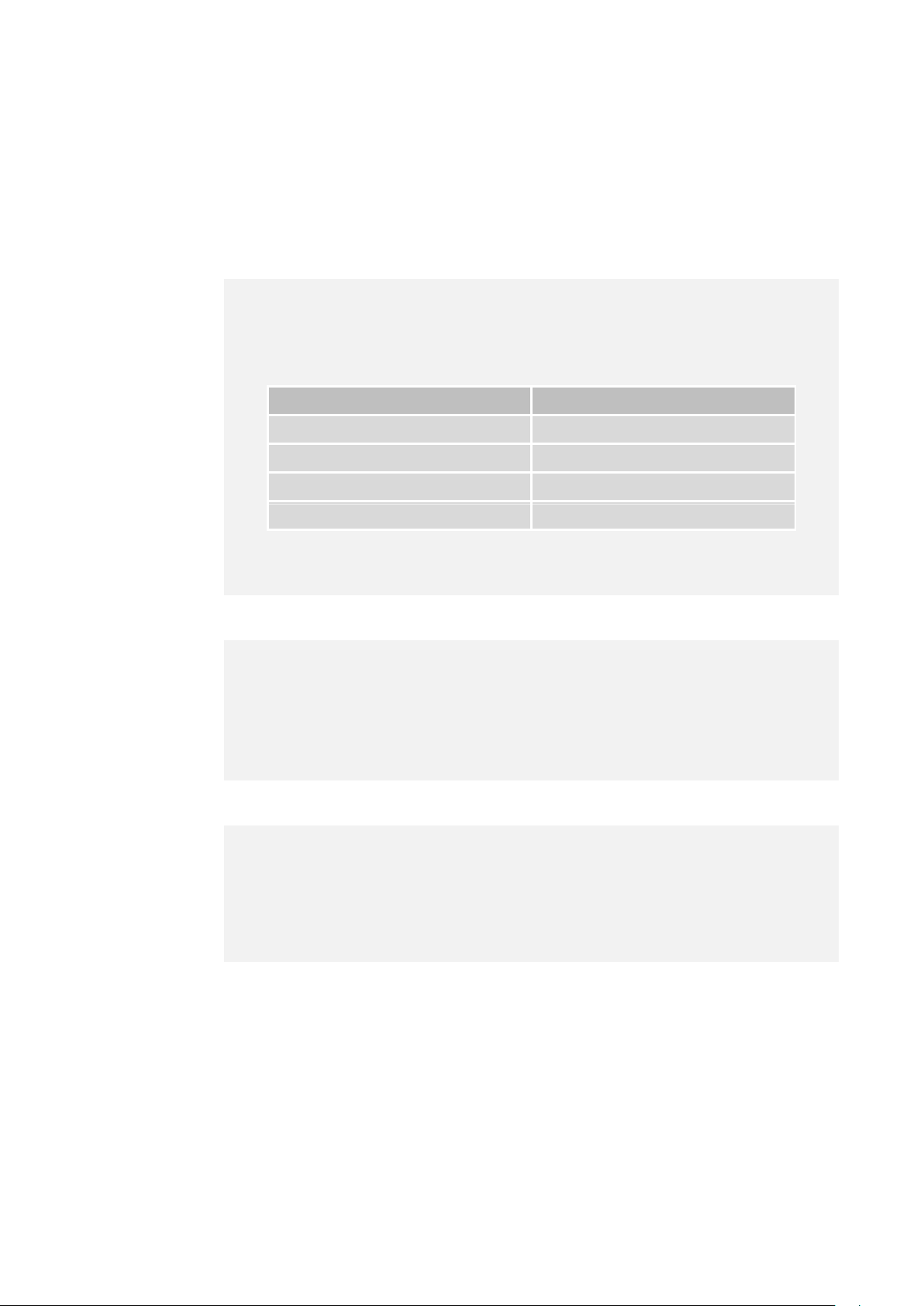
- 10 -
DMX Settings
Enter the control menu and select DMX Settings, press ENTER. Use the UP/DOWN button
to select DMX Address, Channel Mode or View DMX Value.
DMX Address
Channel Mode
View DMX Value
Select View DMX Value, press ENTER.
Use UP/DOWN button to select the desired DMX channel, for which the
value is to be displayed.
To exit the menu, press MENU, or wait 30 seconds.
Select Channel Mode, press ENTER.
Use UP/DOWN button to select between Mode 1 (15), Mode 2 (27),
Mode 3 (17) and Mode 4 (15+), confirm your selection with ENTER.
To exit the menu, press MENU, or wait 30 seconds.
Select DMX Address, press ENTER.
Use UP/DOWN button to select an address, confirm your selection with
ENTER.
CHANNEL MODE
DMX ADDRESS
Mode 1 (15)
1-498
Mode 2 (27)
1-486
Mode 3 (17)
1-496
Mode 4 (15+)
1-498
To exit the menu, press MENU, or wait 30 seconds.

- 11 -
Fixture Settings
Enter the control menu and select Fixture Settings, press ENTER. Use the UP/DOWN button
to select Pan Invert, Tilt Invert, P/T Feedback, Bl.o P/T Moving, White Balance, Cooling Mode,
Dimmer Curve or Dimmer Speed.
Pan Invert
Tilt Invert
P/T Feedback
Bl.o P/T Moving
Select Bl.o P/T Moving, press ENTER.
Use UP/DOWN button to select No (blacks out when pan/tilt move
deactivated) or Yes (blacks out when pan/tilt move activated), confirm
your selection with ENTER.
To exit the menu, press MENU, or wait 30 seconds.
Select Pan Invert, press ENTER.
Use UP/DOWN button to select No (pan invert deactivated) or Yes (pan
invert activated), confirm your selection with ENTER.
To exit the menu, press MENU, or wait 30 seconds.
Select P/T Feedback, press ENTER.
Use UP/DOWN button to select No (pan/tilt feedback deactivated) or
Yes (pan/tilt feedback activated), confirm your selection with ENTER.
To exit the menu, press MENU, or wait 30 seconds.
Select Tilt Invert, press ENTER.
Use UP/DOWN button to select No (tilt invert deactivated) or Yes (tilt
invert activated), confirm your selection with ENTER.
To exit the menu, press MENU, or wait 30 seconds.
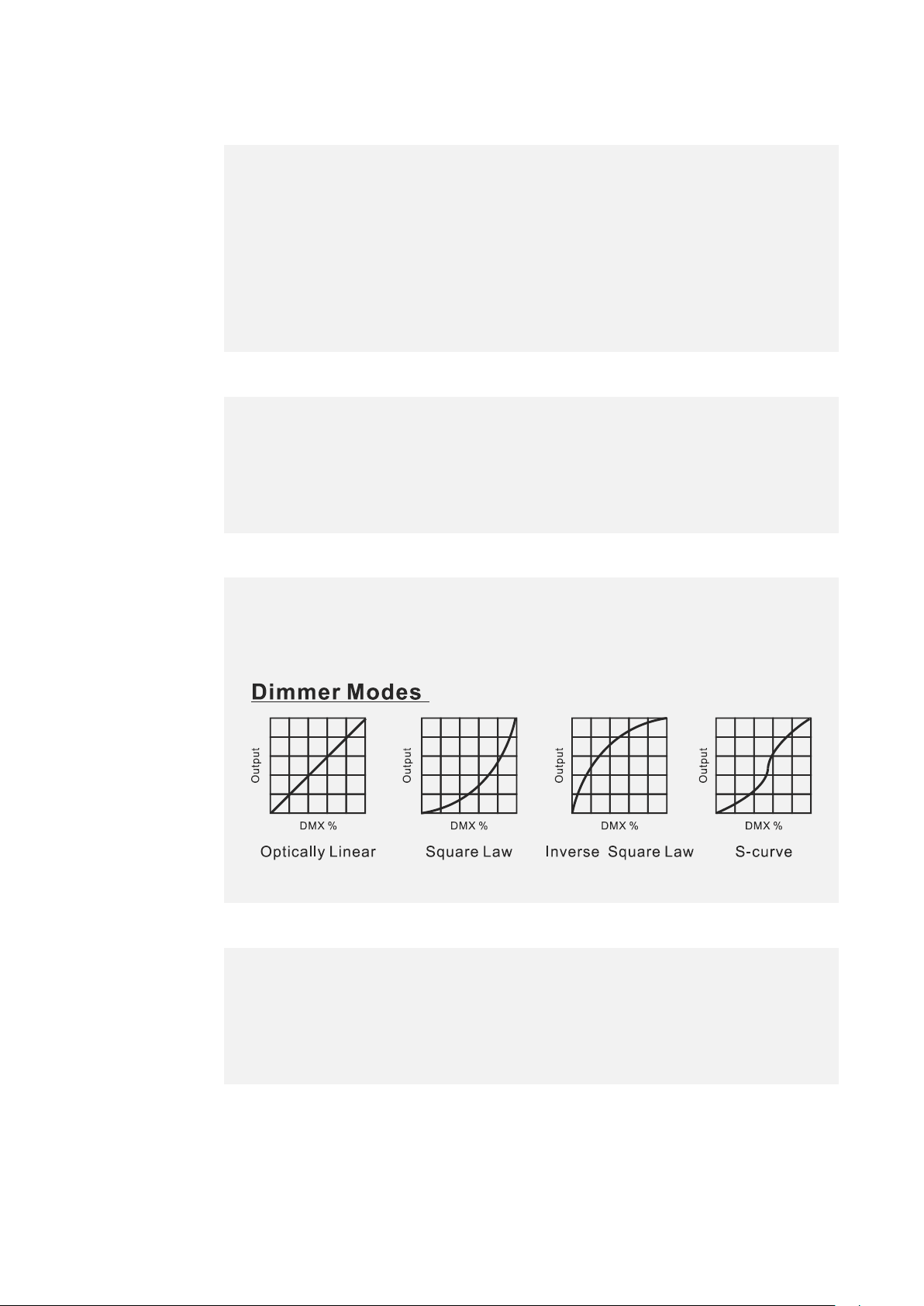
- 12 -
White Balance
Cooling Mode
Dimmer Curve
Dimmer Speed
Select Dimmer Speed, press ENTER.
Use UP/DOWN button to select Fast or Smooth, confirm your selection
with ENTER.
To exit the menu, press MENU, or wait 30 seconds.
Select Cooling Mode, press ENTER.
Use UP/DOWN button to select Auto or Quiet, confirm your selection
with ENTER.
To exit the menu, press MENU, or wait 30 seconds.
Select White Balance, press ENTER.
Use UP/DOWN button to select Red, Green or Blue, confirm your
selection with ENTER.
Use UP/DOWN button to select a value between 125 and 255, confirm
your selection with ENTER.
To exit the menu, press MENU, or wait 30 seconds.
Select Dimmer Curve, press ENTER.
Use UP/DOWN button to select Square Law, Inv SQ Law, Linear or S
Curve, confirm your selection with ENTER.
To exit the menu, press MENU, or wait 30 seconds.

- 13 -
Display Settings
Enter the control menu and select Display Settings, press ENTER. Use the UP/DOWN button
to select Display Invert, Backlight Intensity, Temperature Unit or Language.
Display Invert
Backlight Intensity
Temperature Unit
Language
Select Language, press ENTER.
Use UP/DOWN button to select English or Chinese, confirm your
selection with ENTER.
To exit the menu, press MENU, or wait 30 seconds.
Select Temperature Unit, press ENTER.
Use UP/DOWN button to select °C or °F, confirm your selection with
ENTER.
To exit the menu, press MENU, or wait 30 seconds.
Select Backlight Intensity, press ENTER.
Use UP/DOWN button to select a value between 1(dark) and 10
(bright), confirm your selection with ENTER.
To exit the menu, press MENU, or wait 30 seconds.
Select Display Invert, press ENTER.
Use UP/DOWN button to select No (display normal) or Yes (display
inverted), confirm your selection with ENTER.
To exit the menu, press MENU, or wait 30 seconds.
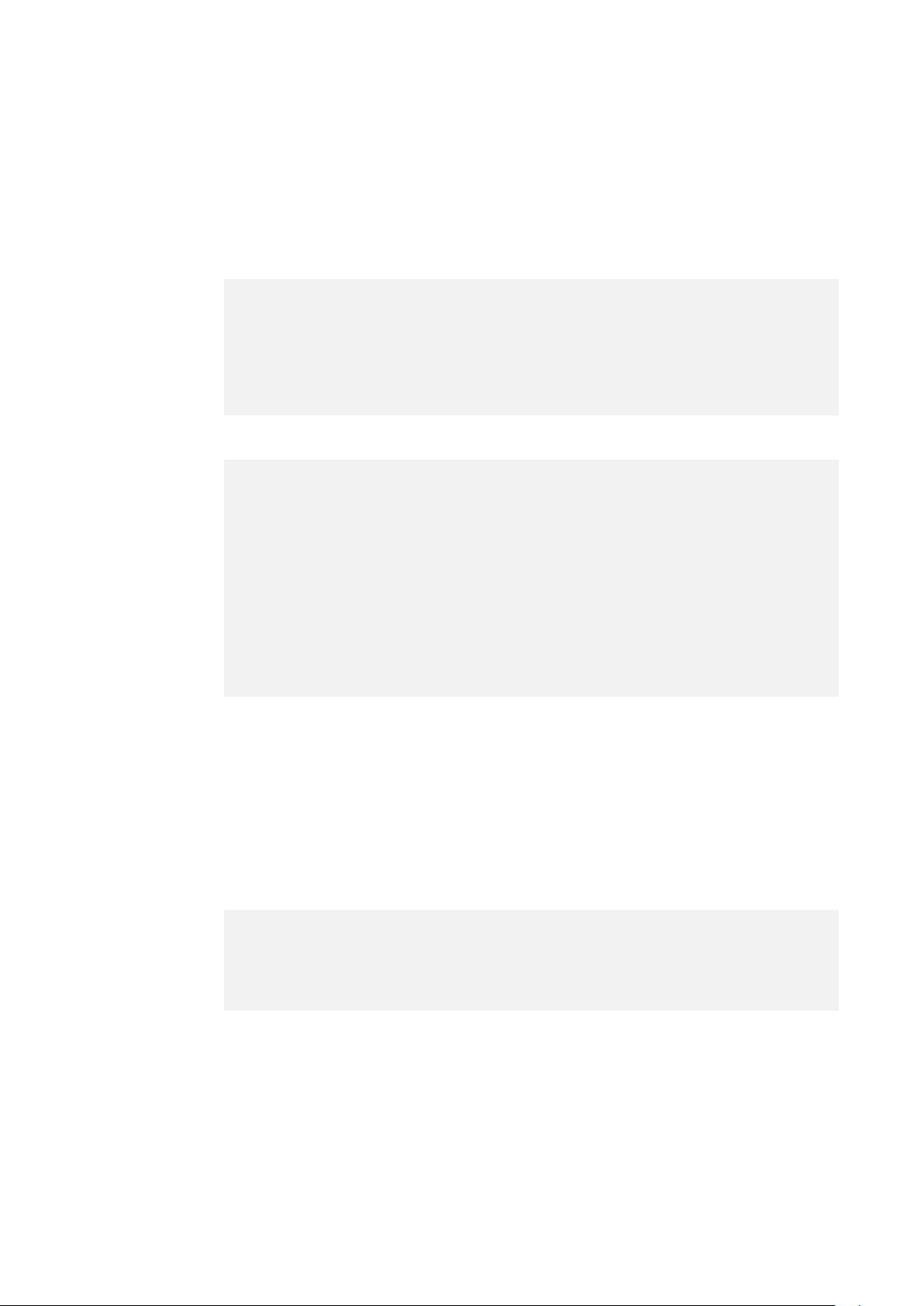
- 14 -
Fixture Test
Enter the control menu and select Fixture Test, press ENTER. Use the UP/DOWN button to
select Auto Test or Manual Test.
Auto Test
Manual Test
Fixture Information
Enter the control menu and select Fixture Information, press ENTER. Use the UP/DOWN
button to select Fixture Use Hour, LED Use Hour, Firmware Version or Error Logs.
Fixture Use Hour
Select Fixture Use Hour, press ENTER.
The operating hours is displayed.
To exit the menu, press MENU, or wait 30 seconds.
Select Manual Test, press ENTER.
Use UP/DOWN button to select the channel for which the manual test
is to be performed, confirm your selection with ENTER.
Use UP/DOWN button to select a value, confirm your selection with
ENTER.
To exit the menu, press MENU, or wait 30 seconds.
(All channels value will become 0 after exiting Manual Test menu.)
Select Auto Test, press ENTER.
The device immediately performs an automatic self-test.
To end the automatic self-test and exit the menu, press MENU, or wait
30 seconds.
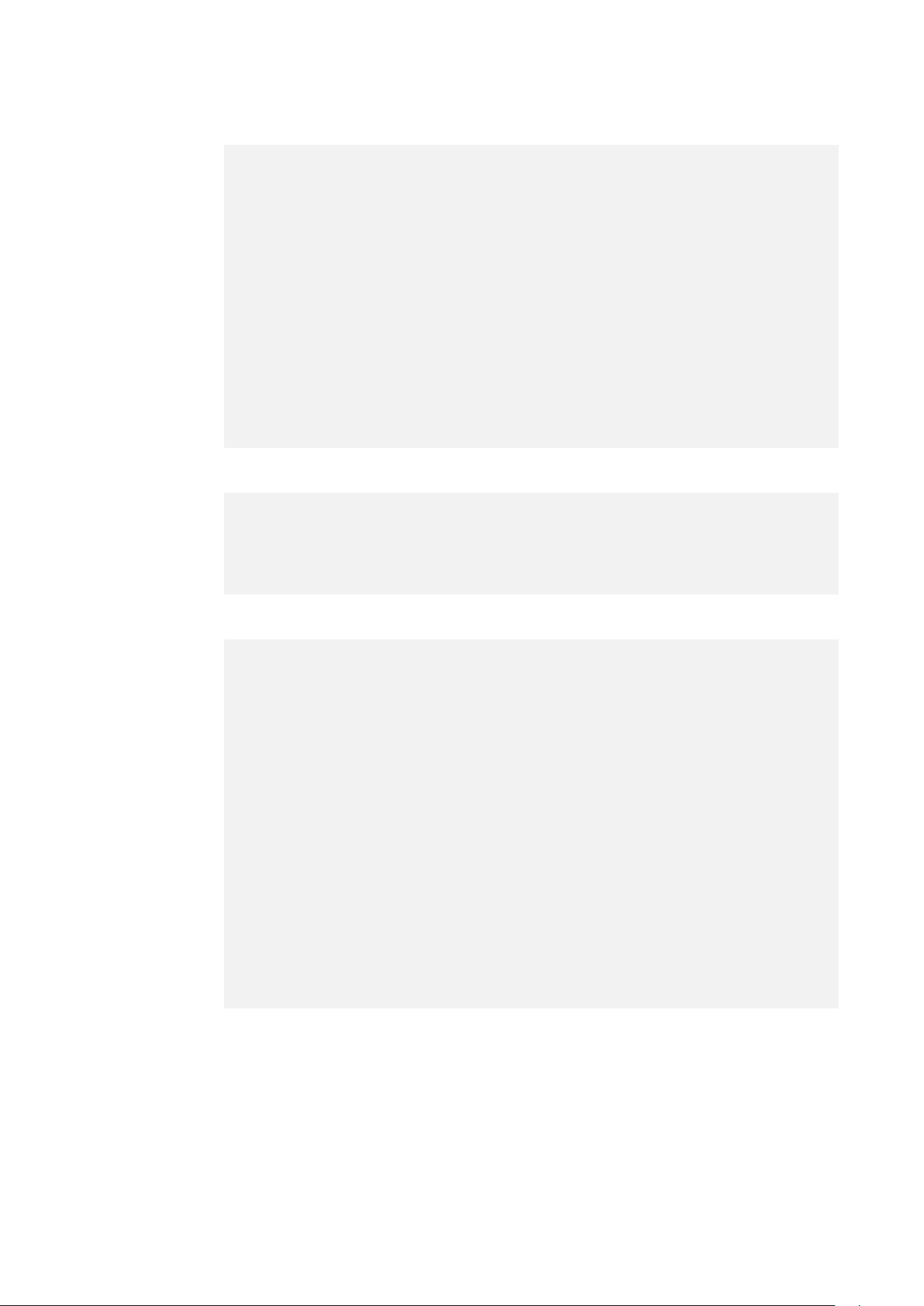
- 15 -
LED Use Hour
Firmware Version
Error Logs
Select Error Logs, press ENTER.
Use UP/DOWN button to select Fixture Errors, confirm your selection
with ENTER.
The error list is displayed.
Use UP/DOWN button to select Reset Error Log, confirm your selection
with ENTER.
If you wish to reset the relevant error logs, select Yes. If you do not wish
to reset anything, select No. Confirm your selection with ENTER.
If you select Yes, use UP/DOWN button to set the password 050,
confirm your selection with ENTER. The relevant error logs are reset.
To exit the menu, press MENU, or wait 30 seconds.
Select Firmware Version, press ENTER.
The firmware version is displayed.
To exit the menu, press MENU, or wait 30 seconds.
Select LED Use Hour, press ENTER.
Use UP/DOWN button to select Total LED Hour (total time) or LED On
Hour (current switch-on time), confirm your selection with ENTER.
The total time or current switch-on time is displayed.
Use UP/DOWN button to select LED Hours Reset, confirm your
selection with ENTER.
Use UP/DOWN button to set the password 050, confirm your selection
with ENTER. The LED operating hours is reset.
To exit the menu, press MENU, or wait 30 seconds.
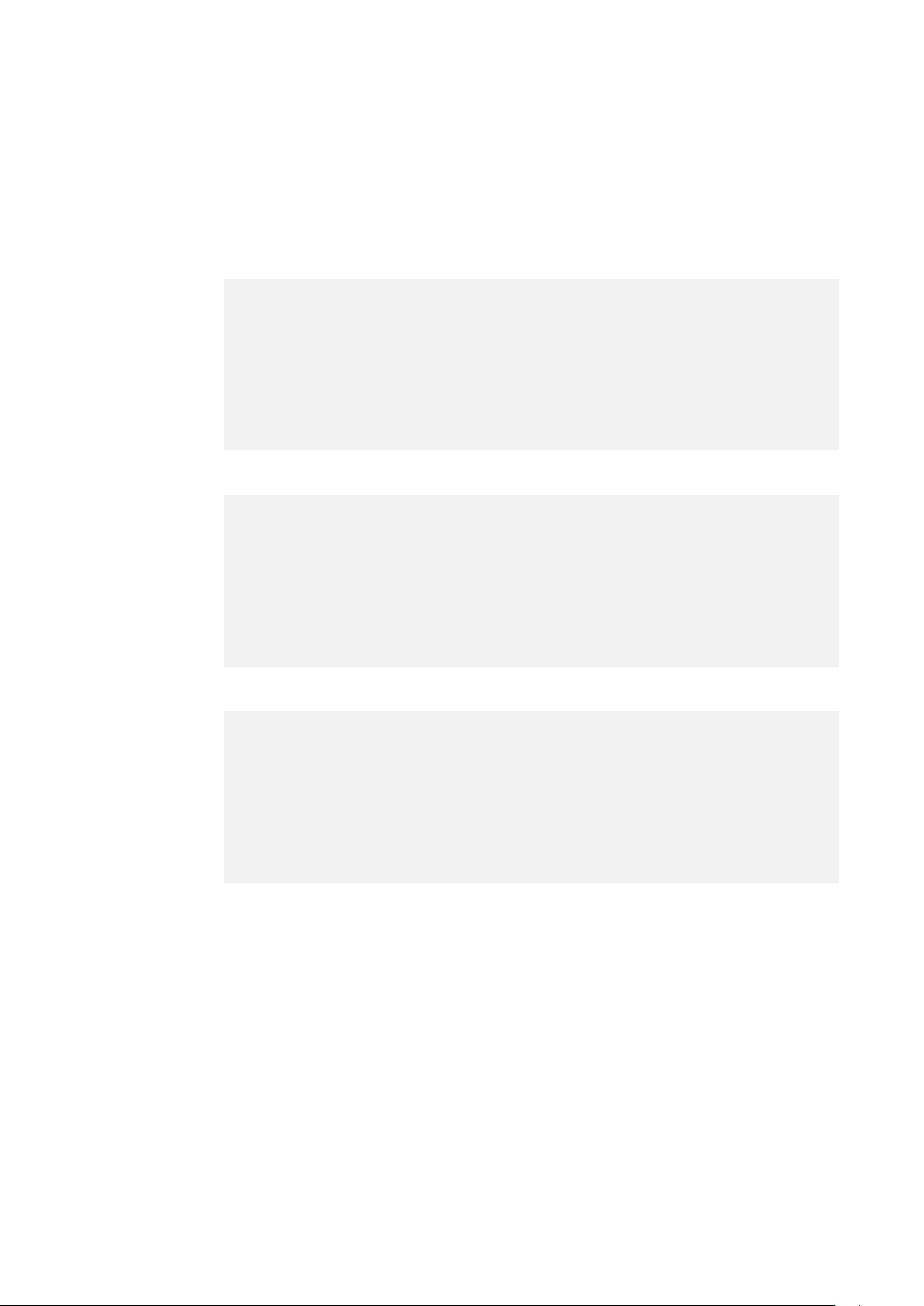
- 16 -
Reset Functions
Enter the control menu and select Reset Functions, press ENTER. Use the UP/DOWN button
to select Pan & Tilt, Effect or All.
Pan & Tilt
Effect
All
Select All, press ENTER.
Use UP/DOWN button to select No or Yes (the device will run built-in
program to reset all to their home positions), confirm your selection with
ENTER.
To exit the menu, press MENU, or wait 30 seconds.
Select Effect, press ENTER.
Use UP/DOWN button to select No or Yes (the device will run built-in
program to reset effect to their home positions), confirm your selection
with ENTER.
To exit the menu, press MENU, or wait 30 seconds.
Select Pan & Tilt, press ENTER.
Use UP/DOWN button to select No or Yes (the device will run built-in
program to reset pan/tilt to their home positions), confirm your selection
with ENTER.
To exit the menu, press MENU, or wait 30 seconds.
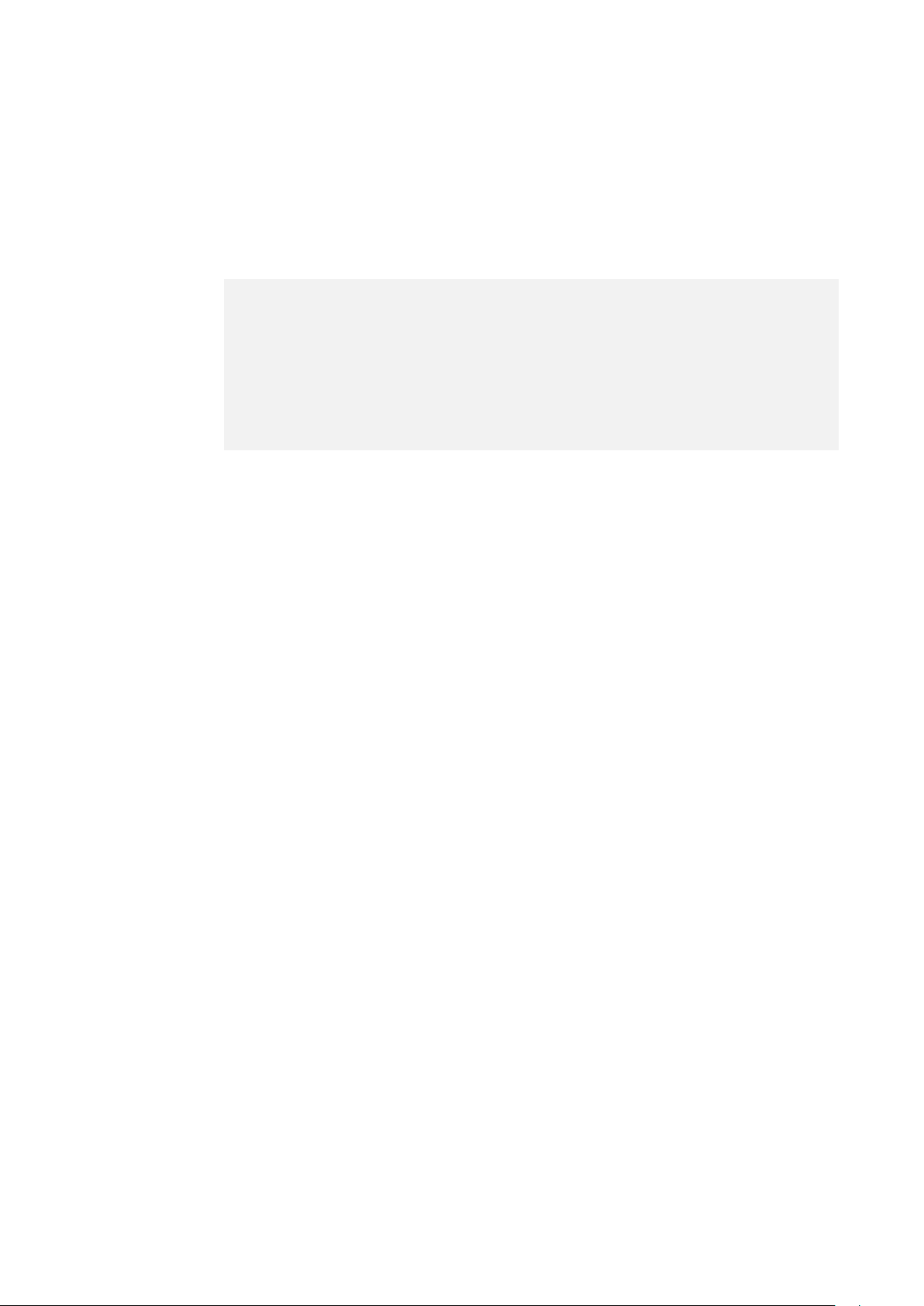
- 17 -
Special Functions
Enter the control menu and select Special Functions, press ENTER. Use the UP/DOWN
button to select Factory Settings.
Factory Settings
Select Factory Settings, press ENTER.
If you wish to reset the device to the factory settings, select Yes. If you
do not wish to reset anything, select No. Confirm your selection with
ENTER.
To exit the menu, press MENU, or wait 30 seconds.

- 18 -
RDM functions: Certain menus of the device and functions can be called up via the RDM
protocol.
The parameter IDs are implemented as follows for different commands:
Parameter ID
Command
‘Discovery’
Command
‘Set’
Command
‘Get’
DISC_UNIQUE_BRANCH
√
DISC_MUTE
√
DISC_UN_MUTE
√
DEVICE_INFO
√
SUPPORTED_PARAMETERS
√
SOFTWARE_VERSION_LABEL
√
DMX_START_ADDRESS
√
√
IDENTIFY_DEVICE
√
√
DEVICE_MODEL_DESCRIPTION
√
PARAMETER_DESCRIPTION
√
MANUFACTURER_LABEL
√
DEVICE_LABEL
√
√
BOOT_SOFTWARE_VERSION_ID
√
BOOT_SOFTWARE_VERSION_LABEL
√
DMX_PERSONALITY
√
√
DMX_PERSONALITY_DESCRIPTION
√
SLOT_INFO
√
SLOT_DESCRIPTION
√
SENSOR_DEFINITION
√
SENSOR_VALUE
√
PAN_INVERT
√
√
TILT_INVERT
√
√
RESET_DEVICE
√
√-Command implemented for the respective parameter ID
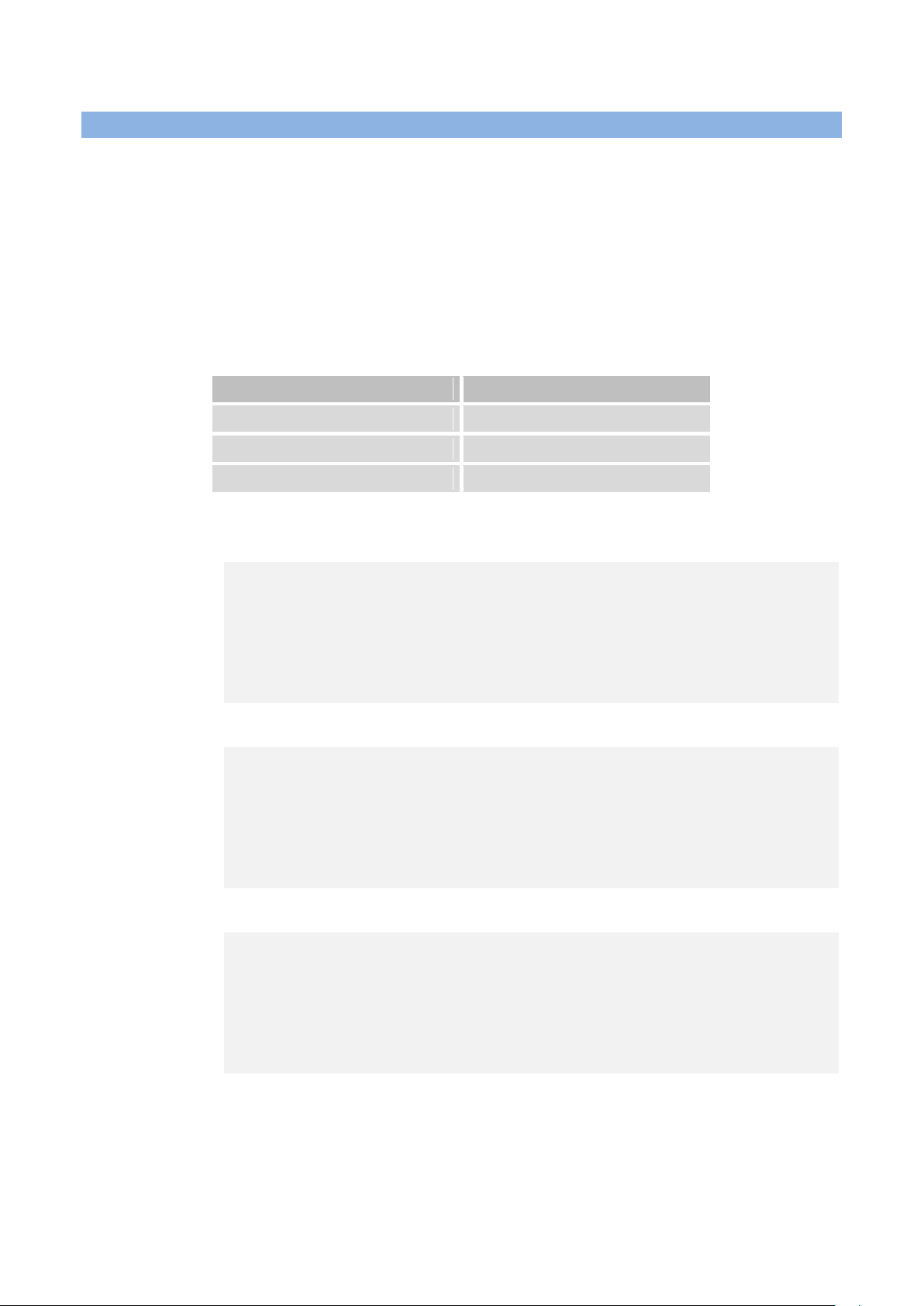
- 19 -
5.2 Home Position Adjustment
To access the control menus, press the [MENU] button.
To access the offset menus, long-press the [ENTER] button.
Navigate the offset menus, using the [ENTER], [UP] and [DOWN] buttons.
To select a menu option or to confirm a selection, press the [ENTER] button.
To return to a higher level in the menu structure without making a change, press the
[MENU] button, or wait 30 seconds.
OFFSET MENU
VALUES
Pan
-128~127
Tilt
-128~127
Zoom
0~255
Pan
Tilt
Zoom
Select Zoom, press ENTER.
Use UP/DOWN button to select a value between 0 and 255, confirm
your selection with ENTER.
To exit the offset menu, press MENU, or wait 30 seconds.
Select Pan, press ENTER.
Use UP/DOWN button to select a value between -128 and 127, confirm
your selection with ENTER.
To exit the offset menu, press MENU, or wait 30 seconds.
Select Tilt, press ENTER.
Use UP/DOWN button to select a value between -128 and 127, confirm
your selection with ENTER.
To exit the offset menu, press MENU, or wait 30 seconds.
Other manuals for GLAMOUR 700Z RGBY
1
Table of contents
Other ACME Lighting Equipment manuals

ACME
ACME Dragon Scan 50 LED-SC50B User manual
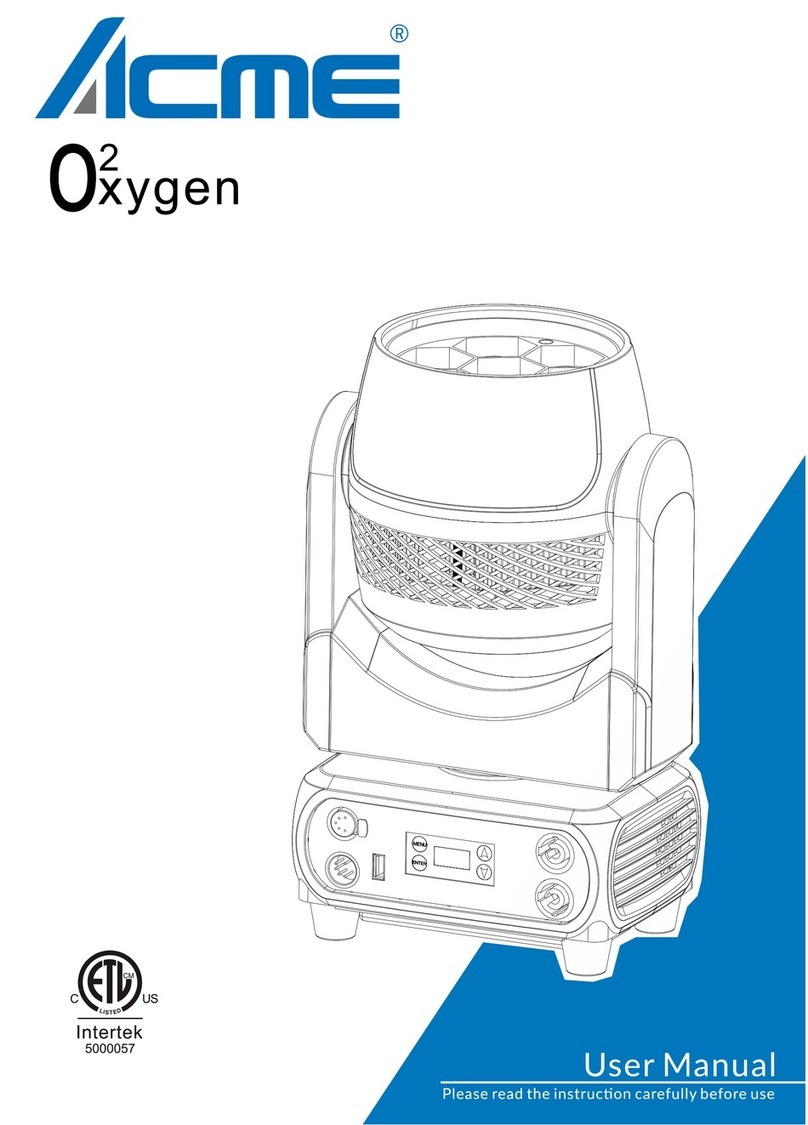
ACME
ACME Oxygen User manual

ACME
ACME LED-0408 User manual
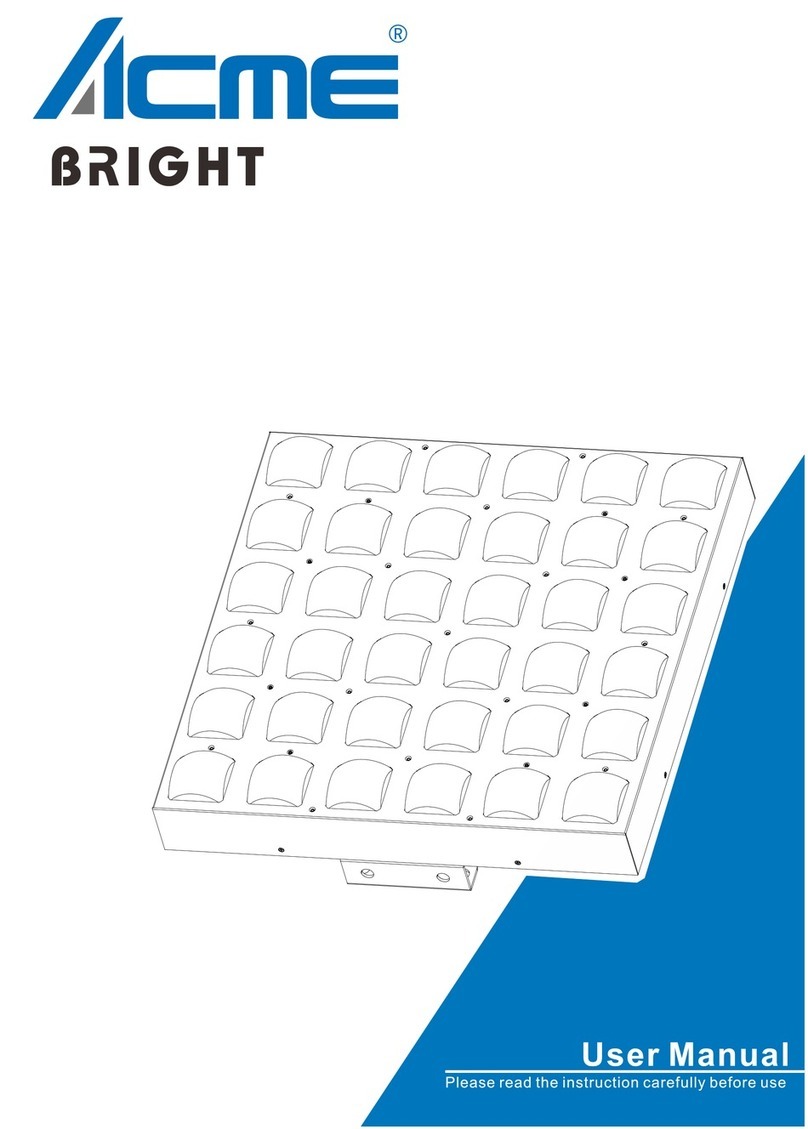
ACME
ACME BRIGHT User manual

ACME
ACME Neozone User manual

ACME
ACME SAMURAI SCAN 50 User manual

ACME
ACME IL-2420 II User manual
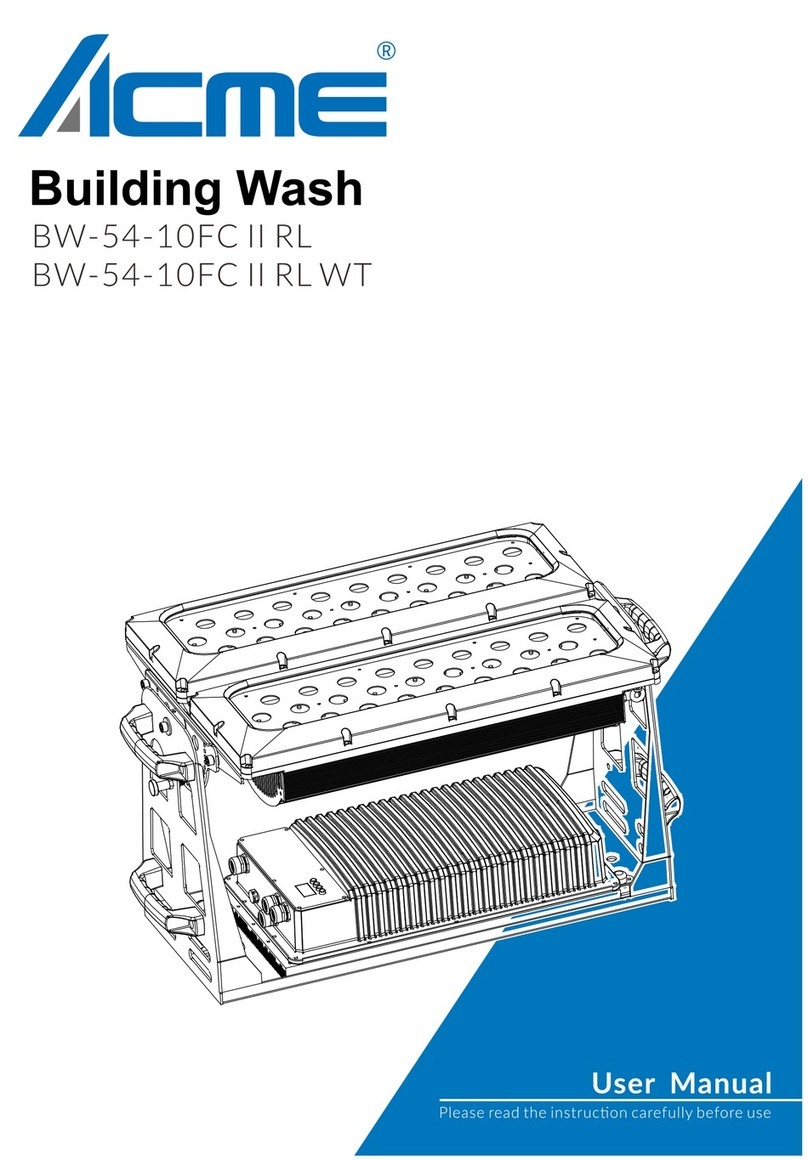
ACME
ACME BW-54-10FC II RL User manual
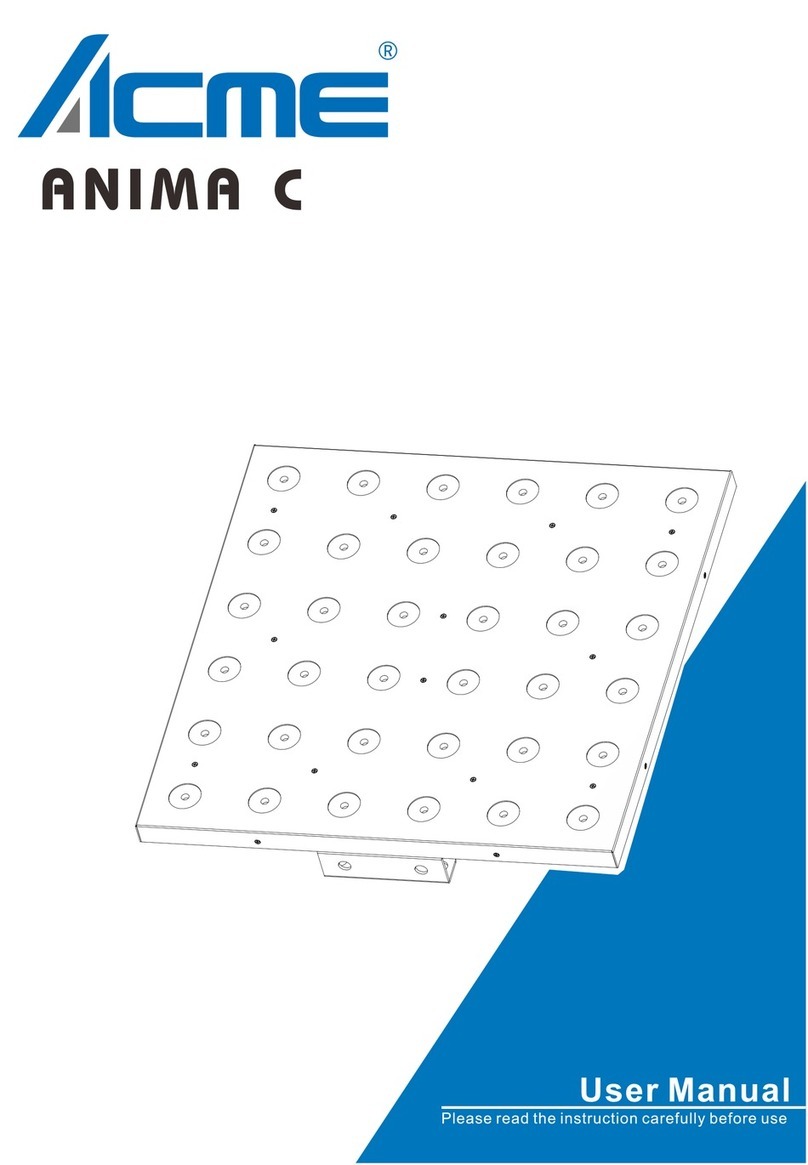
ACME
ACME ANIMA C User manual

ACME
ACME MP-12FC User manual

ACME
ACME LED-275 D User manual
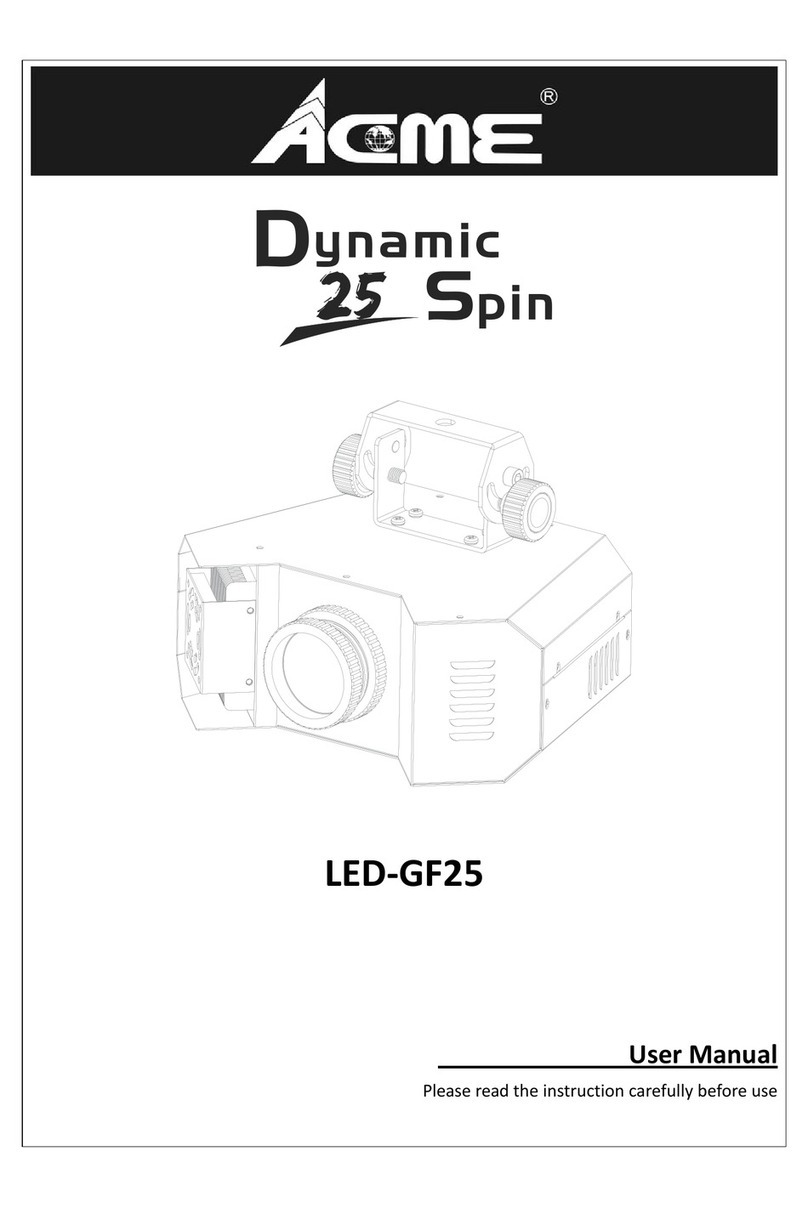
ACME
ACME Dynamic 25 Spin LED?GF25 User manual
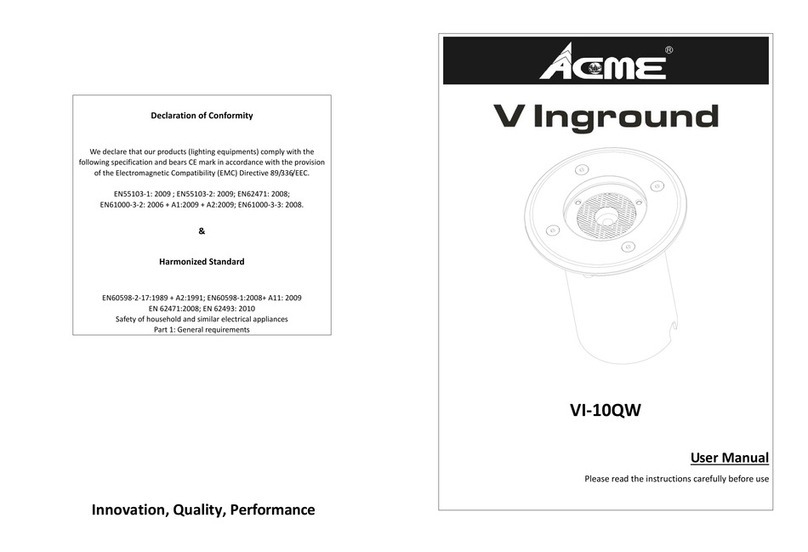
ACME
ACME V Inground VI-10QW User manual

ACME
ACME FLANDINA 22 IP User manual

ACME
ACME LED-SC25 User manual

ACME
ACME Inferno User manual

ACME
ACME Thunderstruck LP-2304 User manual

ACME
ACME LED-212RGB User manual

ACME
ACME Ozone 3 User manual

ACME
ACME LED-3082 RGB User manual