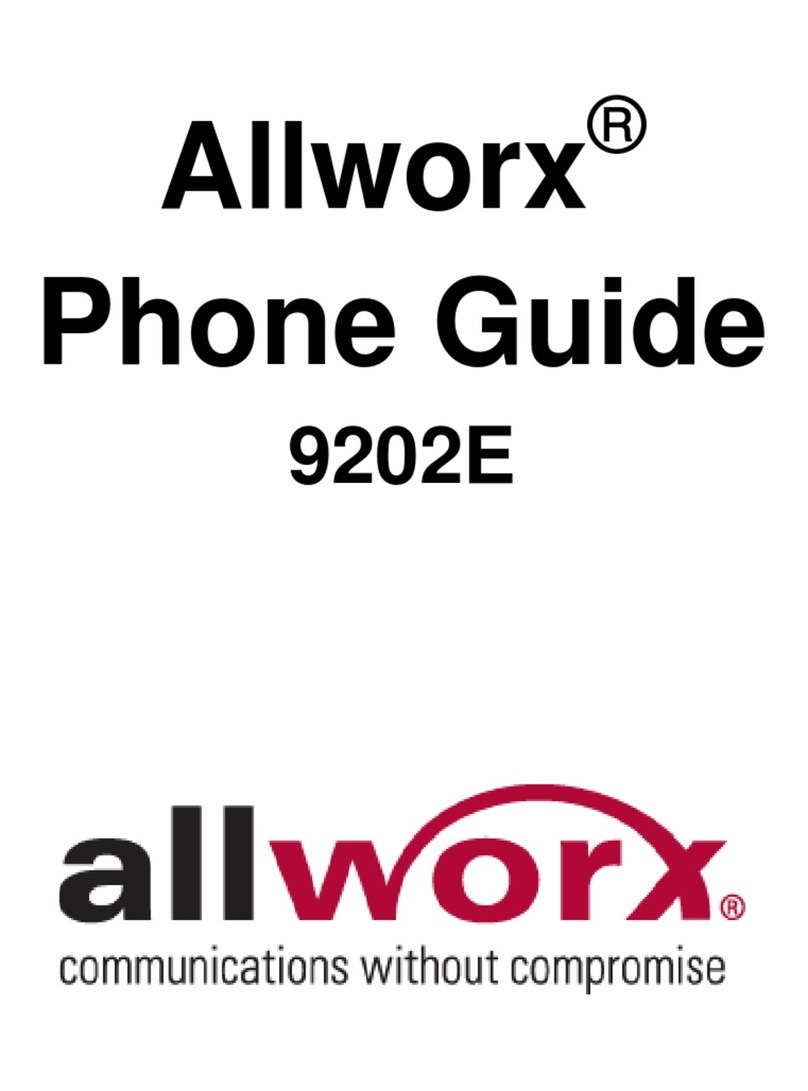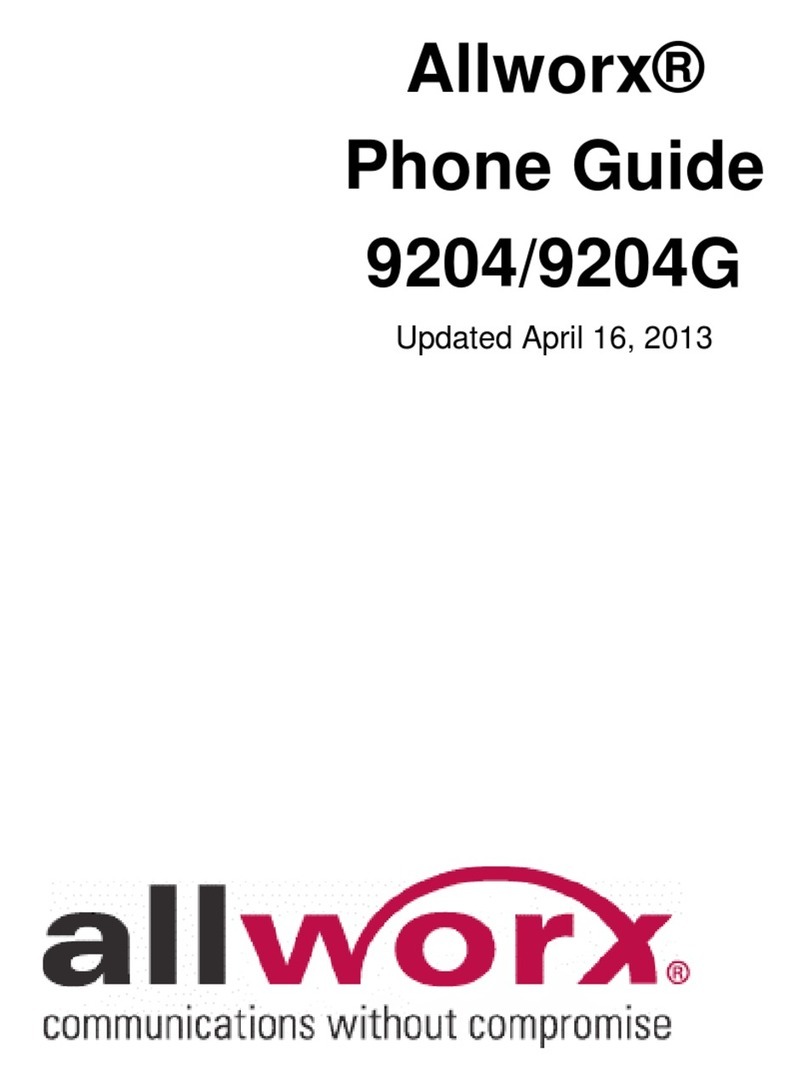Phone Guide - 9202
300 Main Street • East Rochester, NY 14445 • Toll Free 1-866-ALLWORX • 585-421-3850 • www.allworx.com
© 2008 Allworx. All rights reserved.
Revised: May 28, 2008
Page i
Table of Contents
1 GETTING STARTED....................................................................................................................................1
1.1 WHAT IS IN THE BOX?..............................................................................................................................1
1.2 CONNECTING THE PHONE .......................................................................................................................1
2 ADJUSTING YOUR PHONE ........................................................................................................................3
2.1 SETUP FOR DESKTOP .............................................................................................................................3
2.2 VOLUME .................................................................................................................................................3
3 INTRODUCTION TO YOUR ALLWORX PHONE.........................................................................................4
4 BUTTON OPERATION.................................................................................................................................5
4.1 MESSAGES.............................................................................................................................................6
4.2 TRANSFER..............................................................................................................................................6
4.3 CONFERENCE.........................................................................................................................................6
4.4 INTERCOM ..............................................................................................................................................7
4.5 RELEASE................................................................................................................................................7
4.6 PARK......................................................................................................................................................7
4.7 MUTE/DND ............................................................................................................................................7
4.8 HOLD .....................................................................................................................................................8
5 PHONE OPERATION...................................................................................................................................9
5.1 PLACING A CALL .....................................................................................................................................9
5.2 RECEIVING A CALL..................................................................................................................................9
5.3 ENDING A CALL.......................................................................................................................................9
5.4 DIRECTORY DIALING ...............................................................................................................................9
5.5 REDIAL A NUMBER ................................................................................................................................10
5.6 MISSED CALLS......................................................................................................................................10
5.7 IGNORE AND SILENCE SOFT KEYS .........................................................................................................10
5.8 PROGRAMMABLE FUNCTION KEYS.........................................................................................................11
6 SYSTEM FEATURES.................................................................................................................................12
6.1 OPERATOR...........................................................................................................................................12
6.2 USER / RESOURCE EXTENSIONS ...........................................................................................................12
6.3 LEAVE A USER A VOICEMAIL..................................................................................................................12
6.4 BUSINESS SPEED DIAL..........................................................................................................................12
6.5 AUTO ATTENDANT.................................................................................................................................12
6.6 OVERHEAD PAGING ..............................................................................................................................12
6.7 ACTIVE DOOR RELAY............................................................................................................................12
6.8 DO NOT DISTURB .................................................................................................................................12
6.9 CALL QUEUES ......................................................................................................................................13
6.10 CALL FORWARDING...............................................................................................................................14
6.11 PAGING ZONES.....................................................................................................................................14
6.12 CONFERENCE CENTER..........................................................................................................................14
6.13 ALLWORX MESSAGE CENTER................................................................................................................14
6.14 ANSWER RINGING PHONE USING ANOTHER HANDSET............................................................................15
6.15 PARKING ..............................................................................................................................................15
6.16 CALL MONITORS...................................................................................................................................16