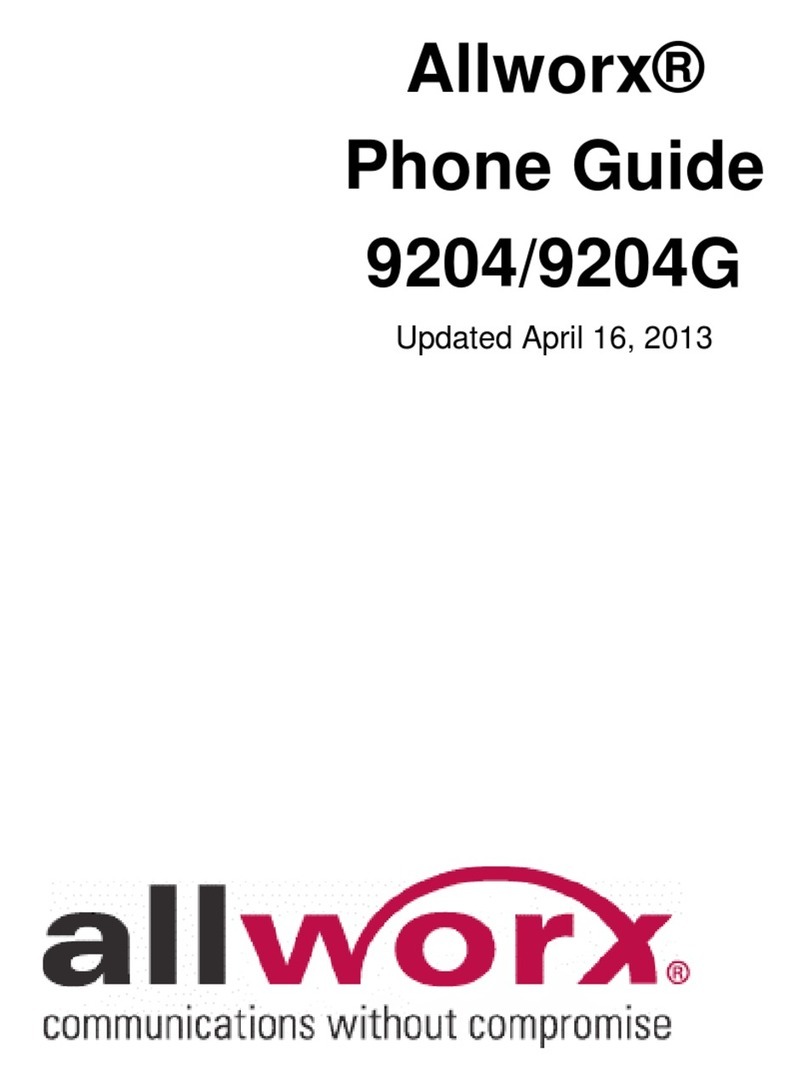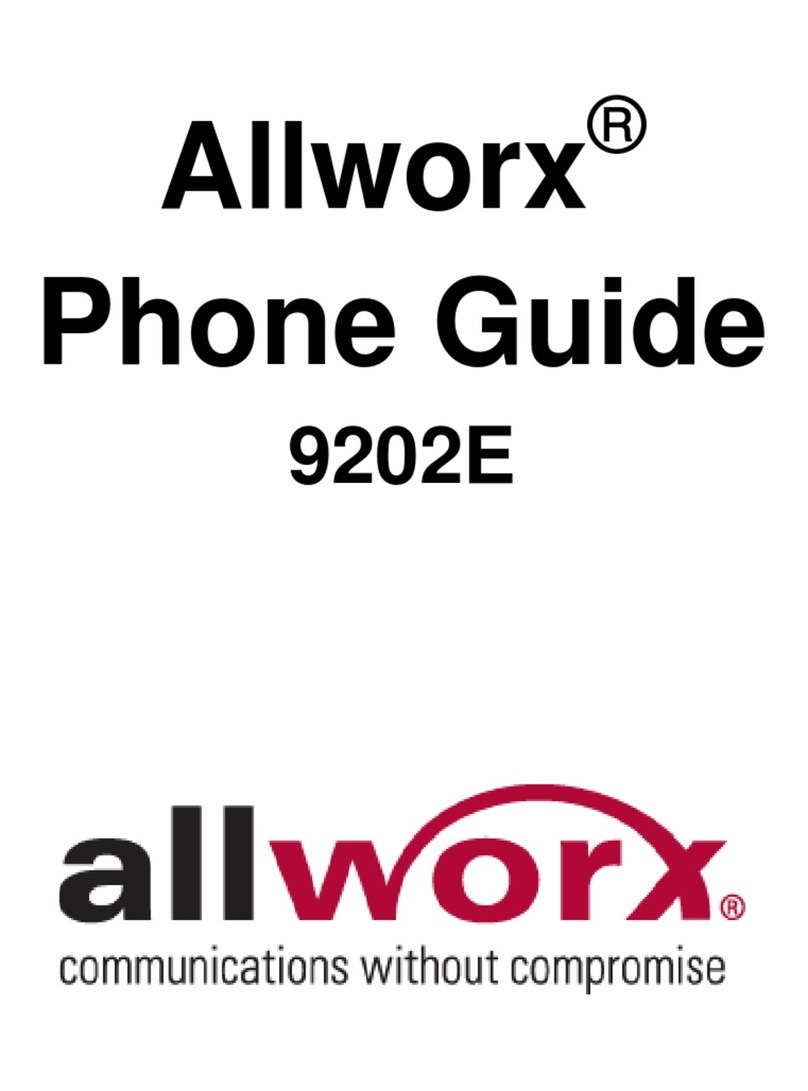Allworx Phone Model 9224 User Guide
Page iv +1 866 ALLWORX * +1 585 421 3850
wwww.allworx.com
Revised: 1/8/14
Redial a Number ............................................................................................18
Missed Calls ..................................................................................................19
Presence .......................................................................................................19
Ignore and Silence Soft Keys ........................................................................19
Programmable Function Keys (PFK) .............................................................20
Features ............................................................................................... 23
Operator ........................................................................................................23
User / Resource Extensions ..........................................................................23
Leave Another User a Voicemail ..................................................................23
Business Speed Dial .....................................................................................23
Auto Attendant ...............................................................................................23
Overhead Pages ............................................................................................23
Activate Door Relay .......................................................................................24
Call Queues ...................................................................................................24
Shared Call Appearance ..............................................................................24
Call Routes ...............................................................................................25
Phone LED Indicators ..............................................................................25
Outbound Calls ........................................................................................26
Inbound Calls ...........................................................................................26
Ringing Call Pickup ..................................................................................26
Active Calls ..............................................................................................26
Shared Hold .............................................................................................26
Privacy Hold .............................................................................................27
Bridged Hold ............................................................................................27
Park ..........................................................................................................27
Automatic Call Distribution (ACD) Queuing ...................................................28
Call Forwarding .............................................................................................28
Paging Zones ................................................................................................29
Conference Center ........................................................................................29
Allworx Message Center ................................................................................29
Answer a Ringing Phone Using another Handset .........................................30
Park ...............................................................................................................30
Park a Call on a Line Appearance PFK ...................................................30