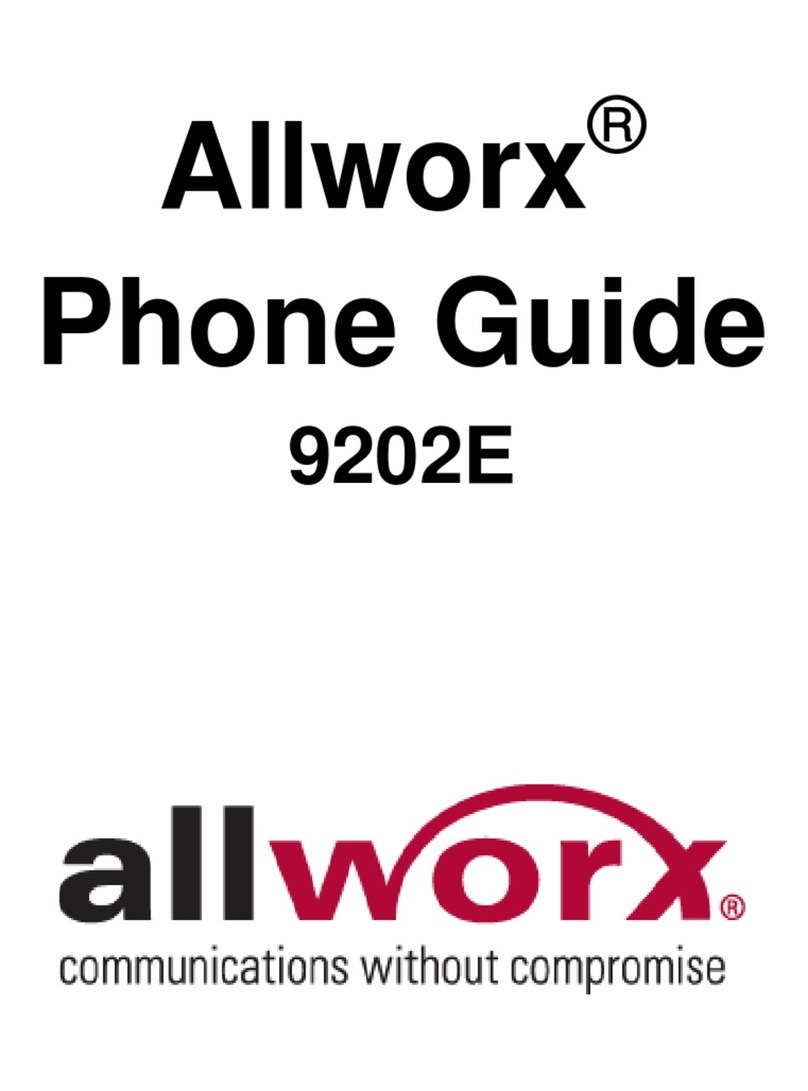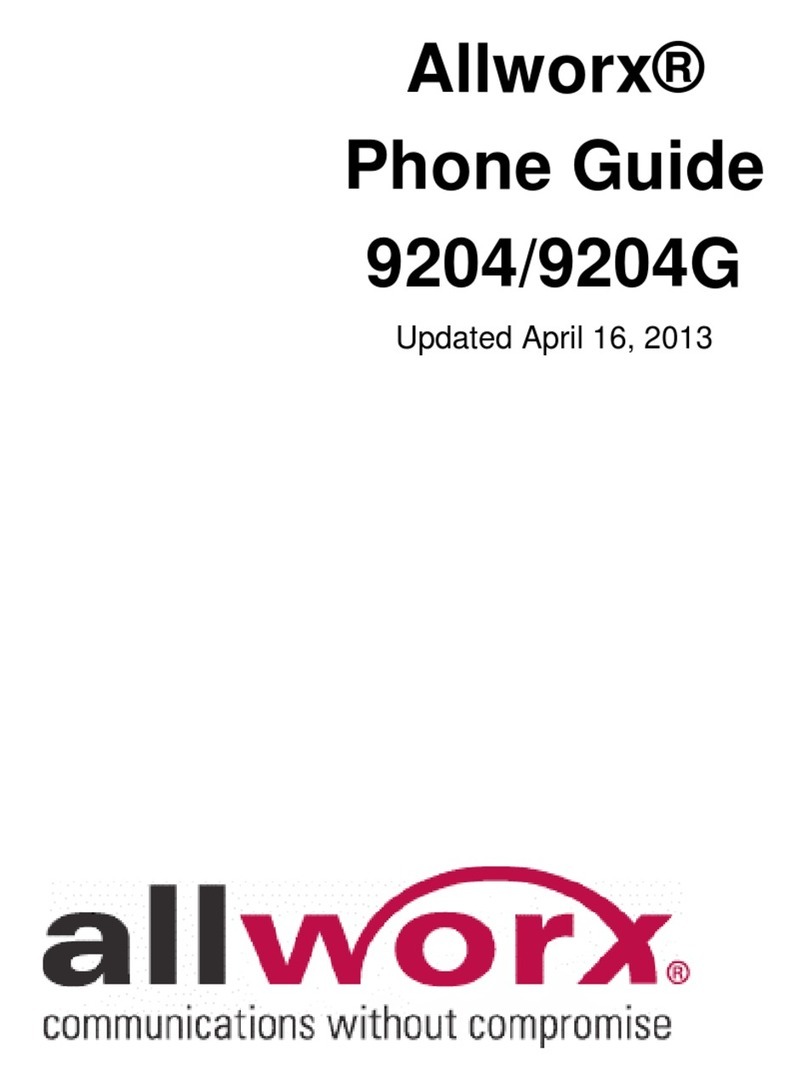866.ALLWORX * +1 585 421 3850 Revised: February 17, 2017
www.allworx.com P/N 5000416 Rev. 04
©2017 Allworx Corp, a Windstream Company
Models: Allworx Verge 9308
Allworx Verge 9312
Allworx® Verge™ IP Phone Series
Quick Start Guide
The Allworx Verge IP phone series has a high-resolution, color LCD that provides information about the call, identifies the programmable buttons
and soft key names, and displays instructions to perform features or update configurations. Additionally, the Verge IP phone series uses:
• function buttons - physical buttons to control call management such as Presence, Headset, Transfer, etc. Icons identify each button:
• soft keys - located under the Verge IP phone screen. The soft keys are specialized actions that change depending on the current screen.
• programmable buttons - display on the Verge IP phone screen and are a short cut to features available on the phone.
Setting up the Verge IP Phone
The Verge IP phone series requires the following minimum software versions:
1. Unpack the Verge IP phone and accessories, and inspect for missing items.
2. Determine the Verge IP phone location: Desktop or Wall Mount.Verify all Verge IP phone connections are unplugged, and remove the
handset from the hook.
3. (Wall Mount only) Attach the wall mounting plate (not included - must meet TIA-570-B, Section 5, standard. Available from a local telephone
company or local retailer) to the wall and attach the Verge IP phone wall mount unit (catalog number 8400146) to the mounting plate.
4. Connect the cables to the jacks on the back of the Verge IP phone using one of the options below:
•Desktop - thread all cables through the phone stand to the phone jack to connect.
•Wall Mount - use the wall mount cable guide to thread the network cables.
5. Finish mounting the Verge IP phone.
a. Desktop - align the Verge IP phone with one of the three available positions to connect the phone stand to the Verge IP phone and
slide the phone stand to the right to secure.
b. Wall Mount - align the Verge IP phone back to the wall mount unit and slide it to the right. All power and RJ-45 cable connections exit
between the Verge IP phone and the wall, and then route to the network connection and/or a power connection.
6. Peel off all protective strips, i.e. LCD, handset, etc. If necessary, adjust the handset retainer clip to prevent the handset from slipping out of
the cradle. Insert a coin in the retainer clip slot and turn the coin 180 degrees to adjust the retainer clip to the up or down position.
7. View the initialization progress on the Verge IP phone screen. A normal sequence takes approximately 2 minutes to complete and includes:
If the Verge IP phone does not follow this sequence or displays an error, contact the Allworx Server Administrator. After the first initialization
process, the Verge IP phone may suggest assigning the handset to a user. If this occurs, follow the on screen directions. Otherwise, the
Verge IP phone displays a combination of the date, time, user presence, user name, extension, and programmable buttons.
Contacts Mute Audio Route -
Headset
Intercom Transfer
Speakerphone More soft keys
available
Presence Messages -
Voicemail
Hold
Product/Resource Version (or later) Product/Resource Version (or later)
Allworx System Software 8.2 Reach for Android 3.0
Interact Professional 3.0 Reach for iOS 3.0
Included:• Verge IP phone and stand
• Handset with cord
Not
included:
• Ethernet Cable
• (Optional) Headset with cord
• (Optional) Verge 9318Ex
• (Optional) Bluetooth®Headset (Verge 9312 only)
• (Optional) Wall Mount Kit (catalog number 8400146)
• (Optional) Power Supply (catalog number 8400006)
If using a standard telephone wall mount plate, DO NOT connect to the RJ-11 jack. This connection is for analog phones and may cause
damage to the Verge IP phone, which voids the warranty.
The wall mount supports a Verge IP phone and one Verge 9318Ex.
Do not connect the Verge IP phone to an analog phone line. This may cause damage to the Verge IP phone, which voids the warranty.
Unit is to be connected only to Ethernet networks without routing to the outside plant.
Cable Position Connections Cable Position Connections
Optional:
Power Supply:
rated 24VDC,
400 mA or higher
Phone DC jack. Allworx recommends using a surge
protector.
Only required if the Ethernet cable does not provide PoE
Handset cord Handset jack
Ethernet cable Network Network jack and Wall Ethernet jack
Power over Ethernet (PoE): provides power to the Verge IP
phone after connecting the Ethernet cable.
Optional:
Headset cord
Headset jack
Optional:
Ethernet cable
Computer Computer jack and the computer
Allworx
Logo
Black
Screen
Initializing
Network
Starting VLAN
Discovery
Startup
DHCP
Hardware/Phone
Software Versions
Loading
Configuration Files
Initialization
Complete
Verge IP phones with early versions of software will fail to boot if using an external DHCP server. This issue only affects phones on the LAN. Remote
phones will boot successfully because the Verge IP phone requires the boot server IP and Plug and Play key for booting. Follow one of the options
below as a work around, if this occurs:
Option 1: Manually configure the boot server IP on all the phones under Settings > Admin > Network Settings.
Option 2: Use the Allworx server as the DHCP server for the phones to boot and upgrade software, and then revert to the external DHCP server.
Refer to the Allworx System Software Administrator Guide for more information about configuring the DHCP server.