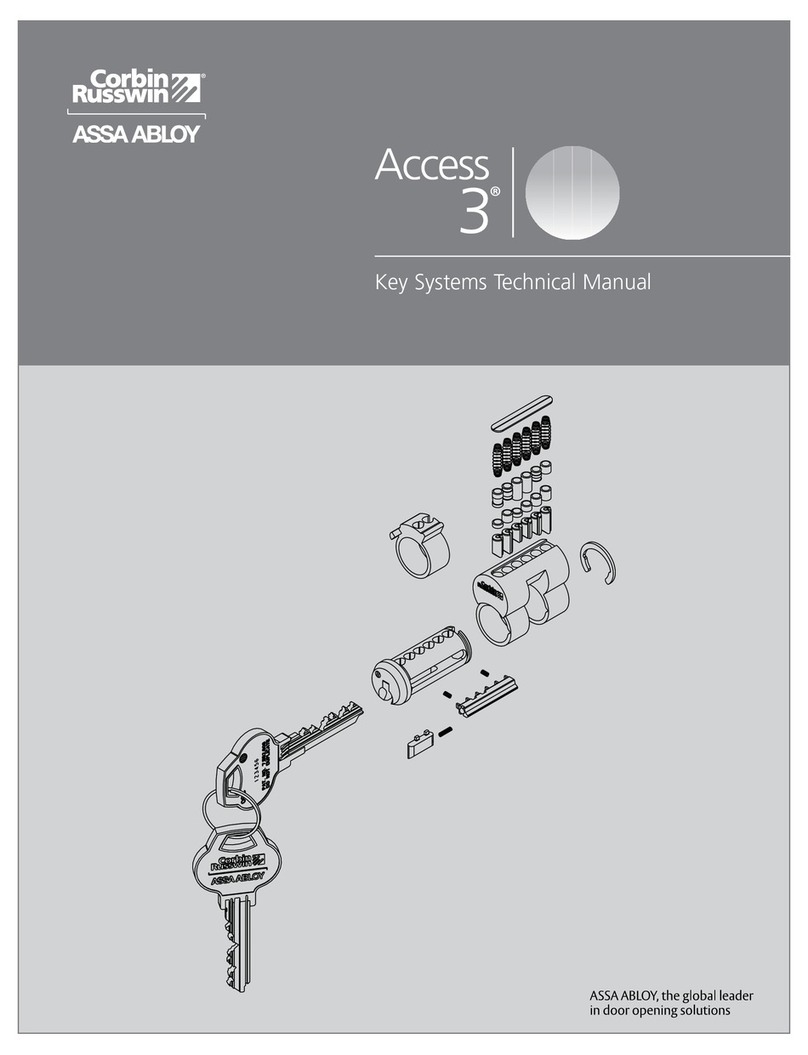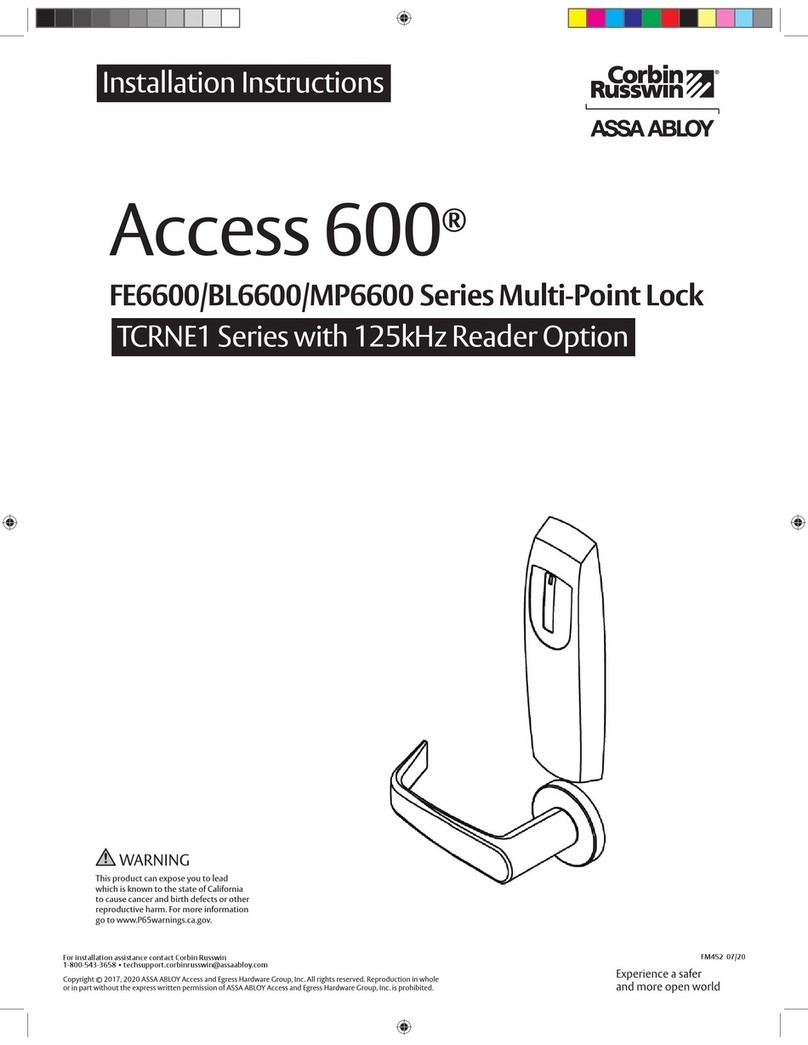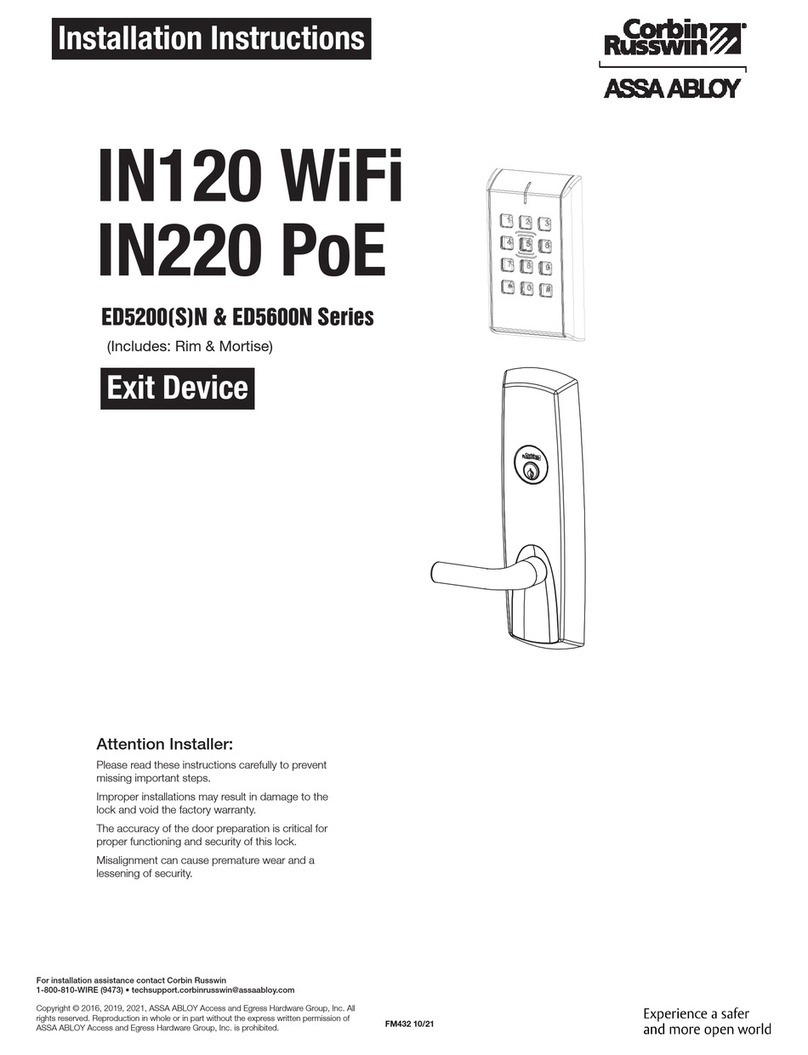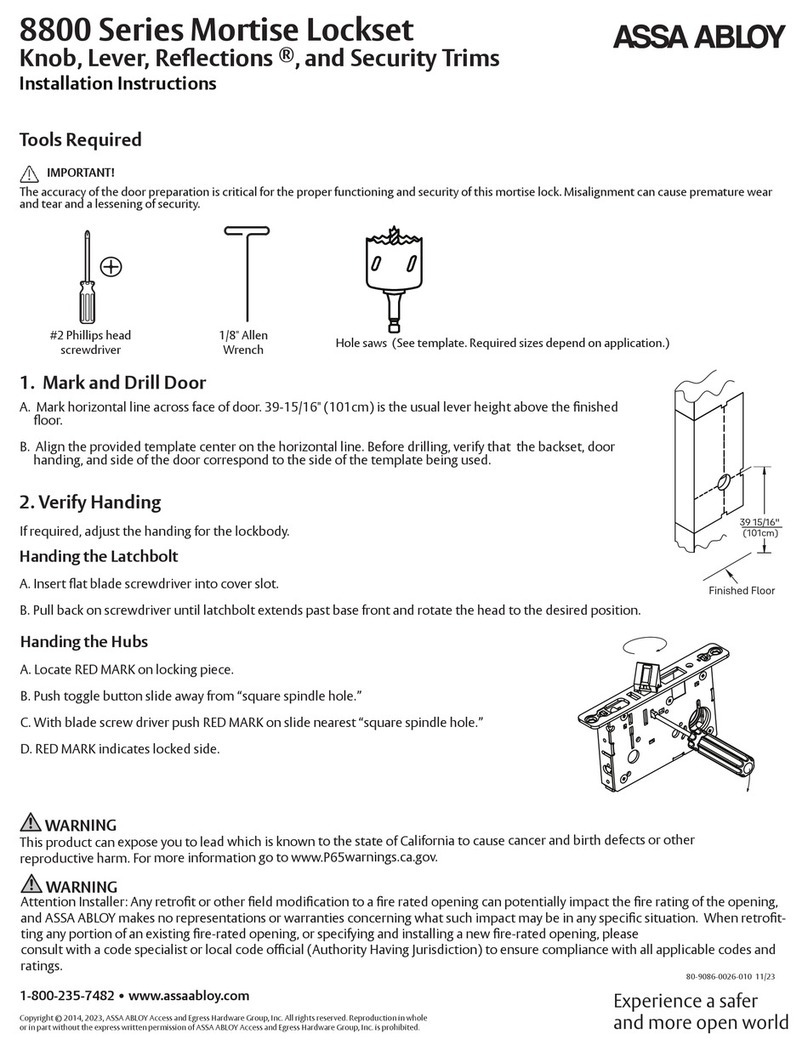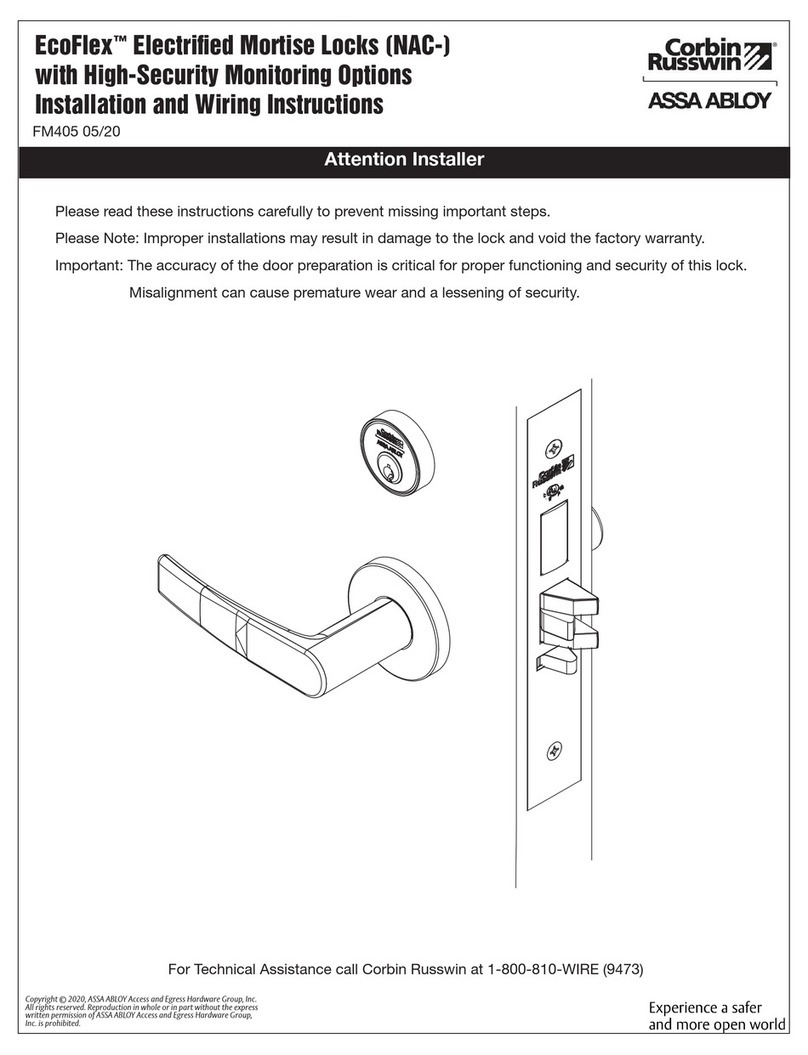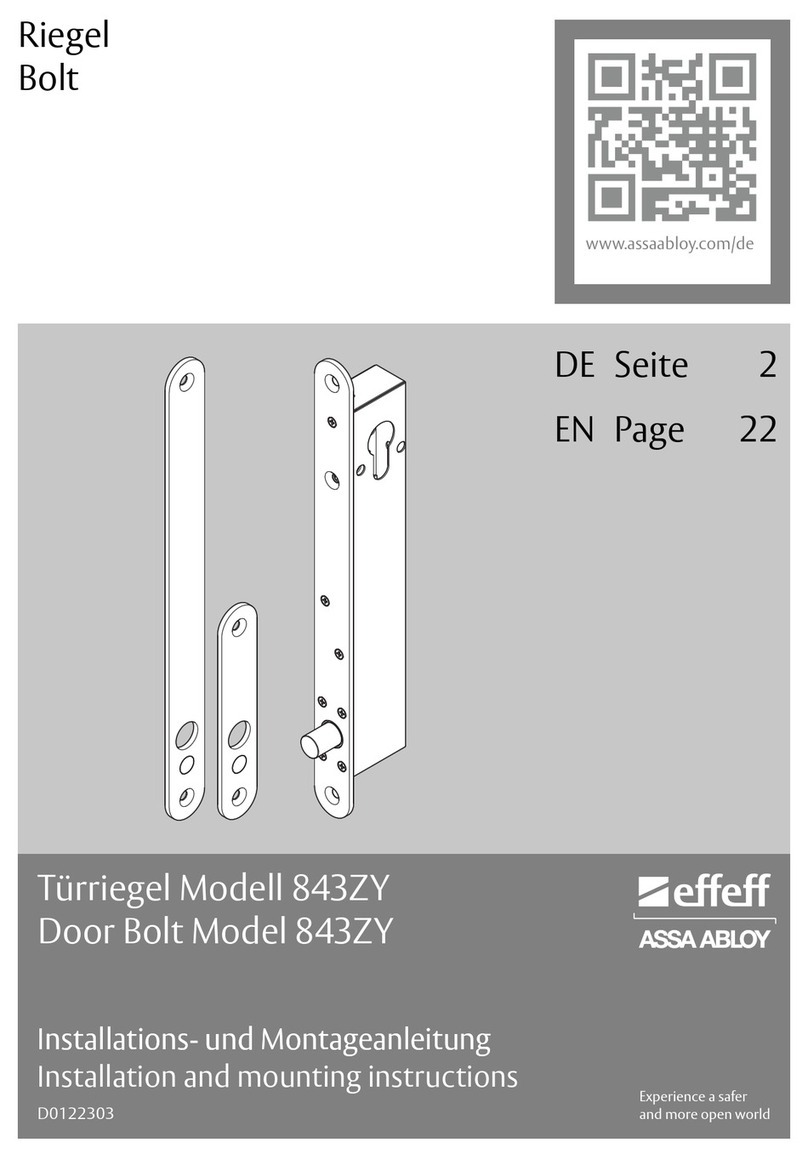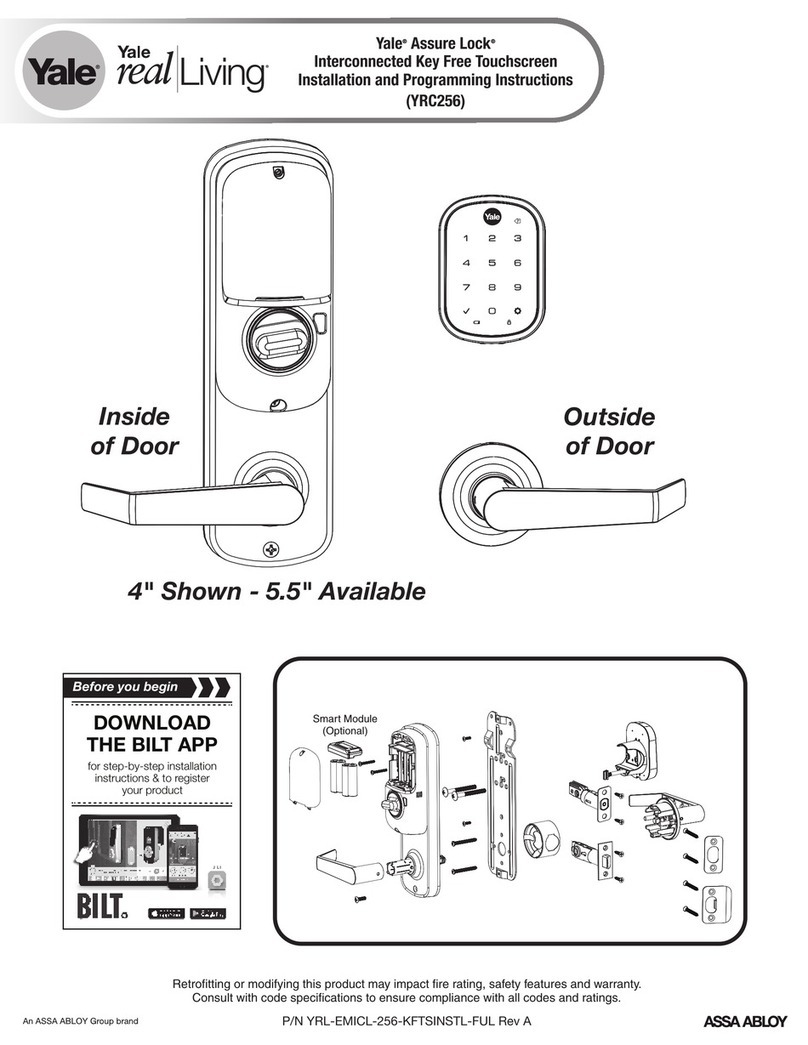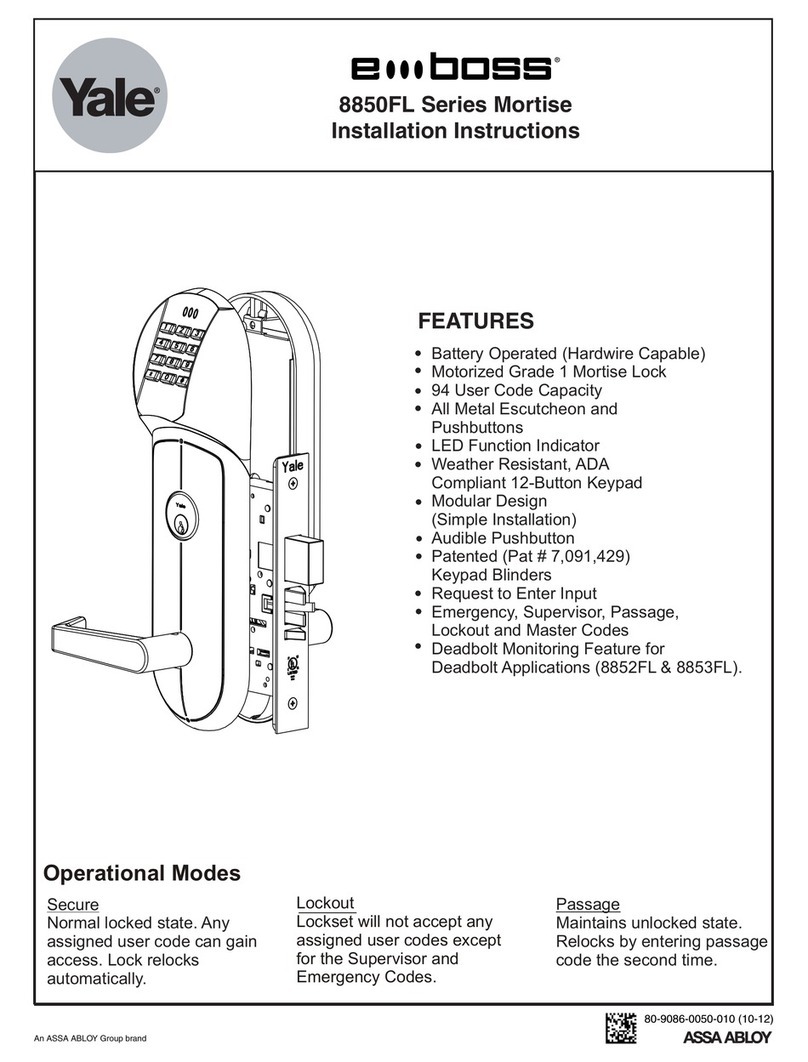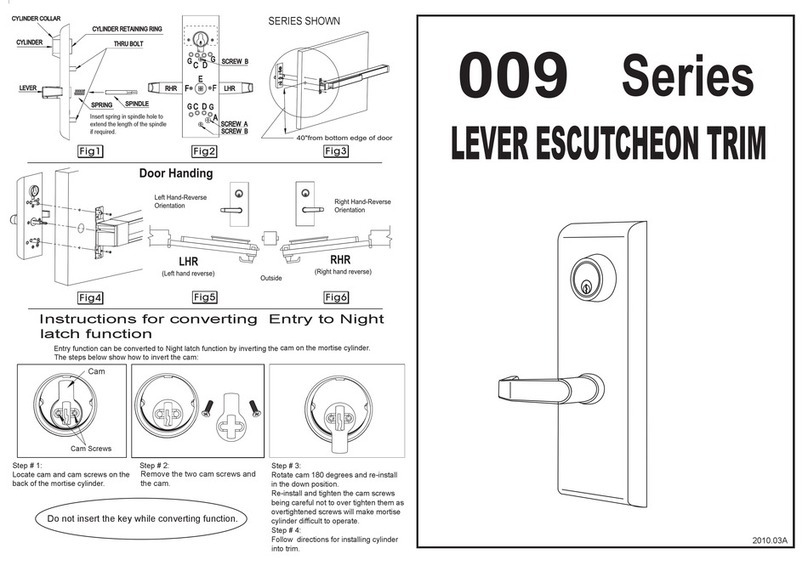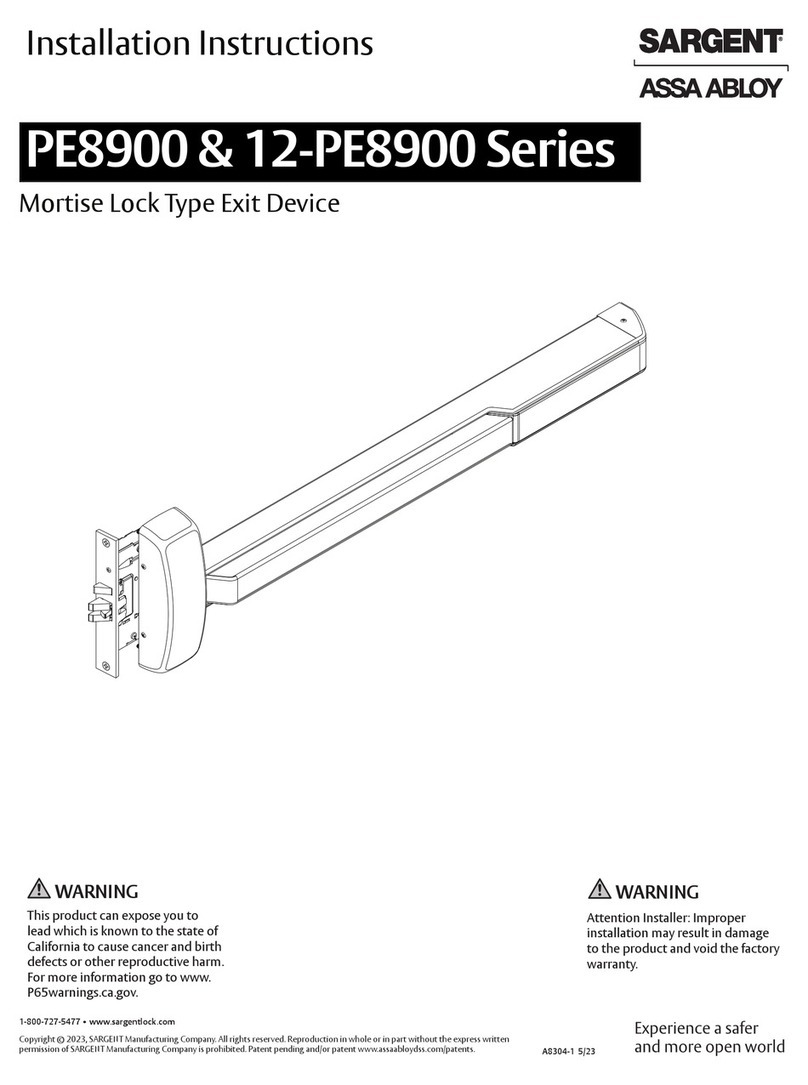.
User Addition:
1. Reset factory default: Press RESET at back side of lock for 5 seconds, voice
2. Register master/user:
2.1 Initial mode: Touch screen keypad for lights on and press # for
2 seconds and voice prompts addtions of master code.
2.2 Once master user is added:
a. Add new master: Touch screen for lights on and press #
for 2 seconds, voice prompts confirm master, input any registered master
user and press # again to add master user (fingerprint /password).
b. Add new common user: Touch screen for lights on and press # for
2 seconds input any registered master user “and” voice prompts
“add user” to add new fingerprint, password and card etc.
4 5
1. All fingerprint need to be scaned 3 times for addition.
2. Password is of 8 digits and has to be entered 2 times for addition.
3. Card is registered after voice prompts "add user" & scan card near RFID
scanner for confirmation.
4. After successful registration press * to exit.
180°
1.Use a cross
screwdriver to
unscrew the
handle screw
in the square
hole.
2.Pull out handle and
rotate it 180° clockwise
or counterclockwise,
then reinstall to the
original position and
tighten the handle
screw.
1.Push
latch
inward
2.Rotate
latch 180°.3.Confirm in/out side,
screw always go along
with inside panel, if
required to reverse,
please screw out and
screw in other side
and fixit properly.
Change Handle Direction Lock Body Change Direction
Product Features:
● Multiple ways to access: Fingerprint, Pin Code, RFID Card, & Mechanical Key.
● Fingerprint: Advanced semiconductor sensors with 360° scanner.
● Pin code: Elegant keypad with code scrambling feature. Before correct password
user can input 12 digital which can avoid password peeping.
● Dual authentication mode: Fingerprint mode ( master + common user ),
fingerprint + pin code, fingerprint + RFID card mode, After this setting dual
authentication will be required to access the lock at same time to open the door,
suitable for high security access.
● Master /User management: Master has the right to make different user. Lock can
have 9 master user (can be fingerprint, pin code or card). Total user capacity is
300.
● Door Bell: When lights are off “0” can be used as door bell.
● Alarm: Tamper, low battery alarm and password protection.
● External power supply: Can use power bank with 5V for emergency power supply.
Important Instructions:Important Instructions:
1. After installation of lock please reset lock to factory default mode.
2. Handle is the key part for opening and closing door, and its flexibility ratio
directly influences the usage of door lock, hence, don't hang articles on handle.
3. Gently press fingerprint on the fingerprint sensor for registration of fingerprint
Please don't press with great force to prevent scratching the fingerprint sensor.
4. This lock uses 4 AA high-energy alkaline batteries (1.5V). When it prompts "the
voltage is low, please replace battery" for the first time, the door can be opened
for about 100 times as per different battery capacities; At this time, the battery
should be replaced promptly to avoid inconvenience due to the exhausted
battery.
5. After continuous 5 times wrong fingerprint, card or code usage lock will
be locked for 90 seconds.