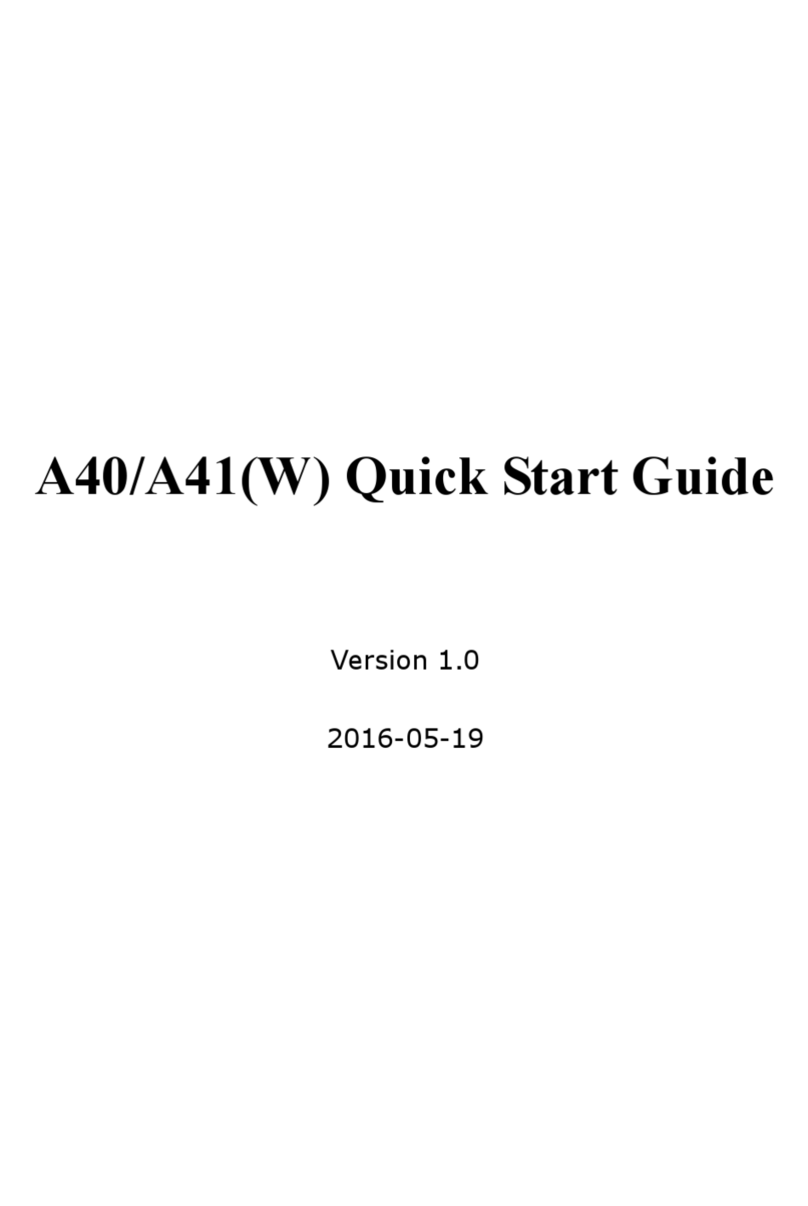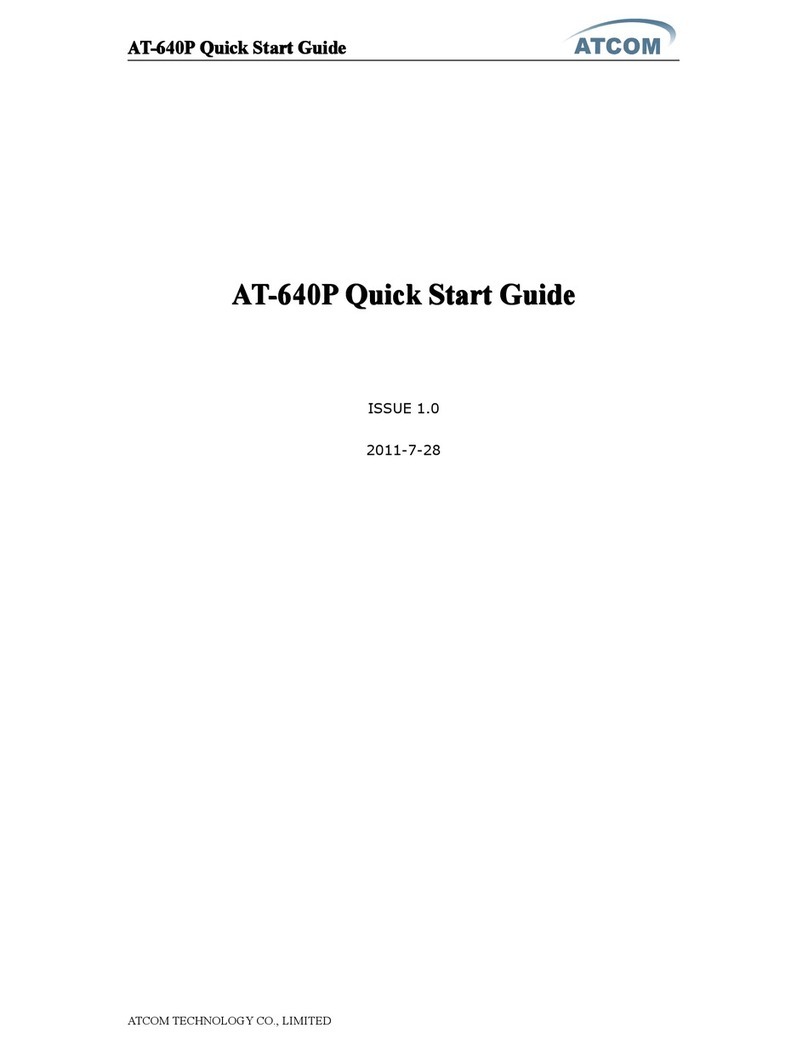ATCOM A20 LTE User manual
Other ATCOM IP Phone manuals

ATCOM
ATCOM AT-640 User manual
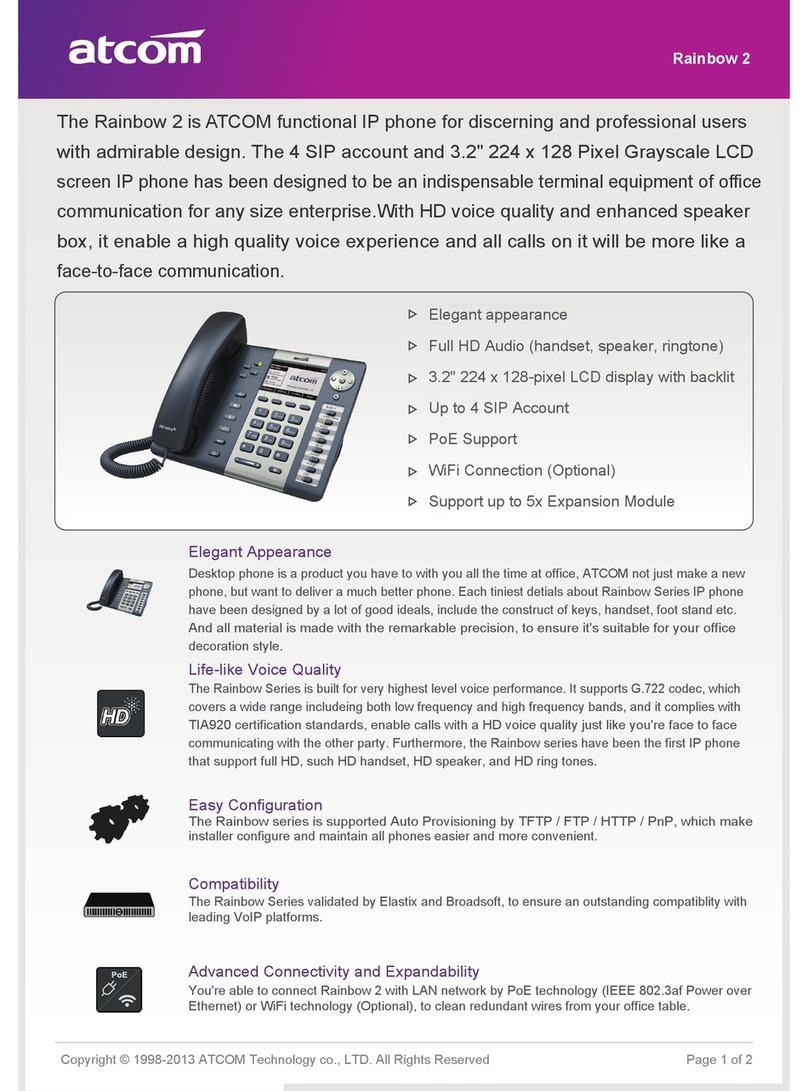
ATCOM
ATCOM Rainbow 2 Owner's manual

ATCOM
ATCOM AT800 Series User manual
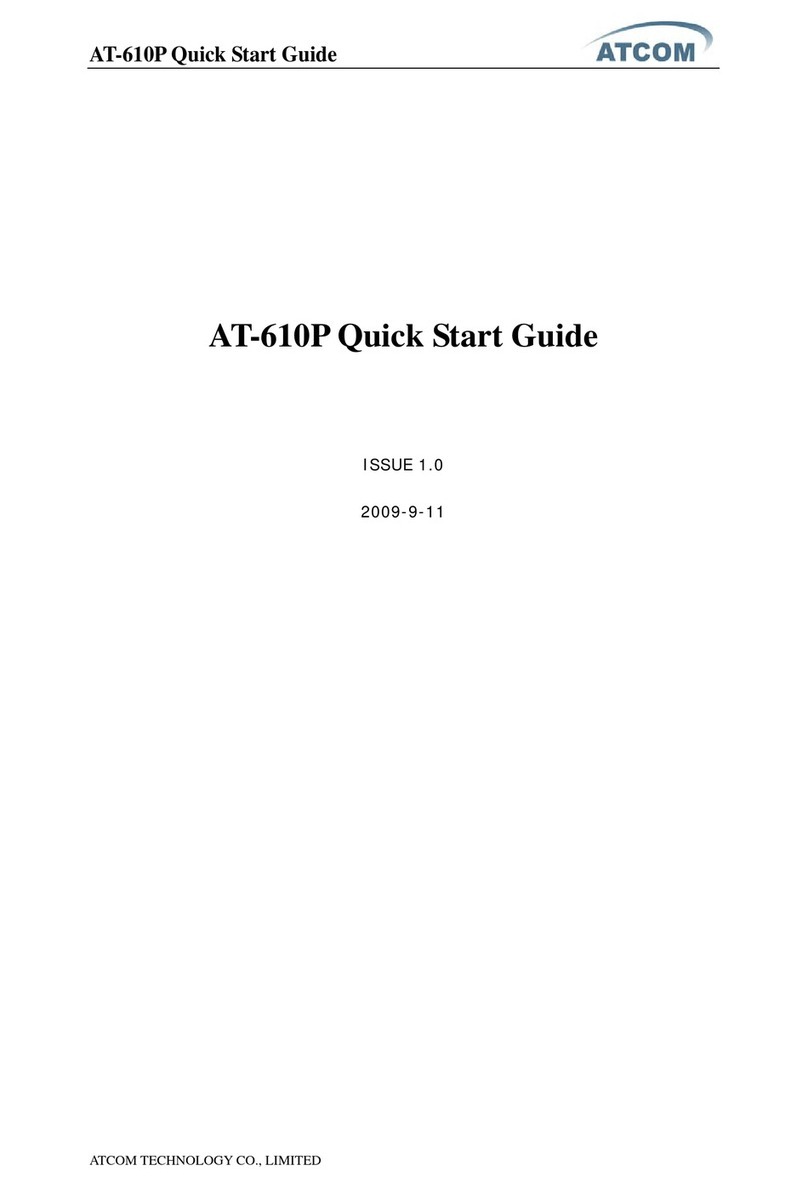
ATCOM
ATCOM AT-610P User manual
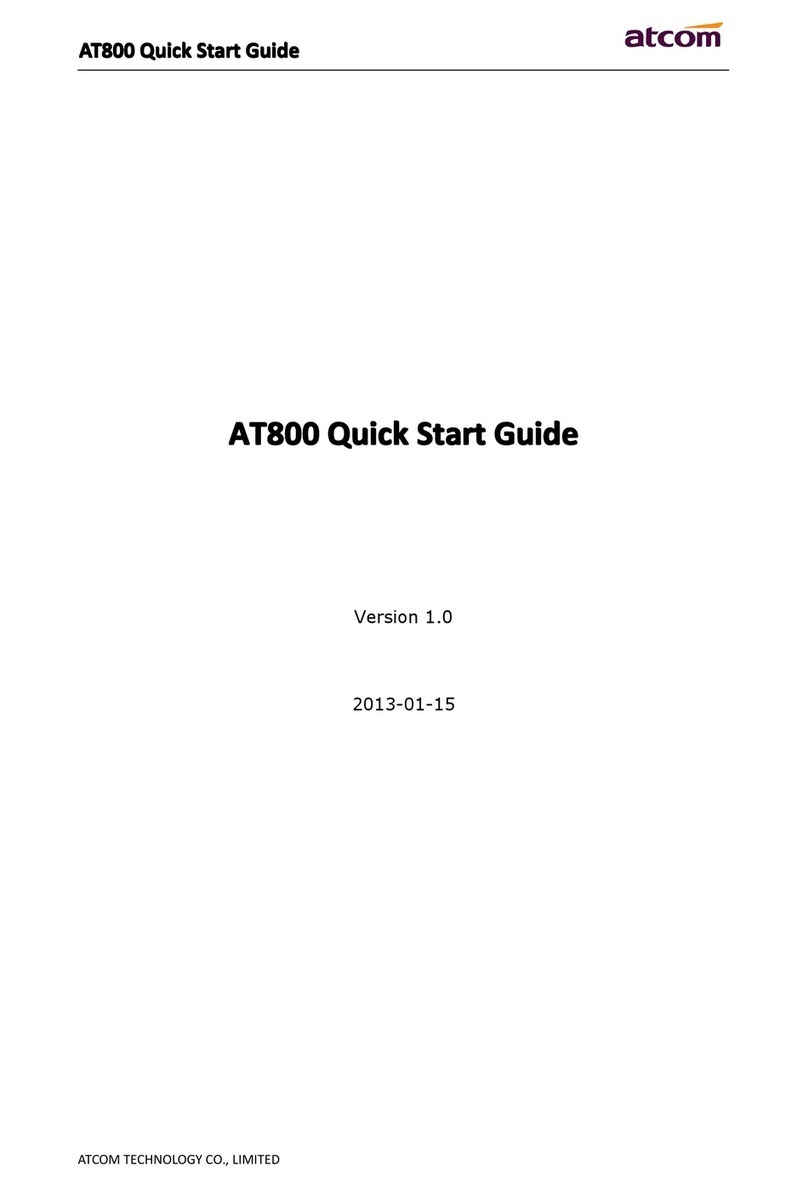
ATCOM
ATCOM AT800 Series User manual

ATCOM
ATCOM AT840 series User manual
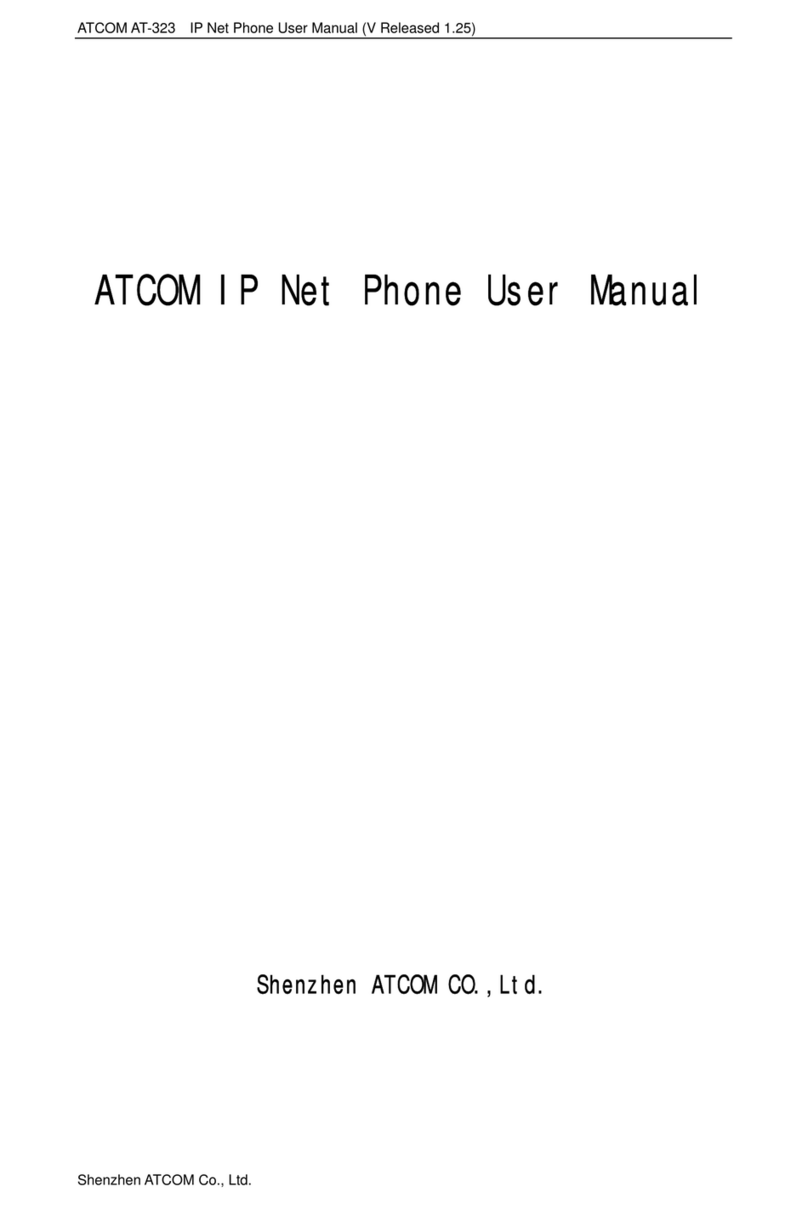
ATCOM
ATCOM AT-323 User manual

ATCOM
ATCOM AT-640P User manual

ATCOM
ATCOM AT800DP User manual

ATCOM
ATCOM D2X User manual