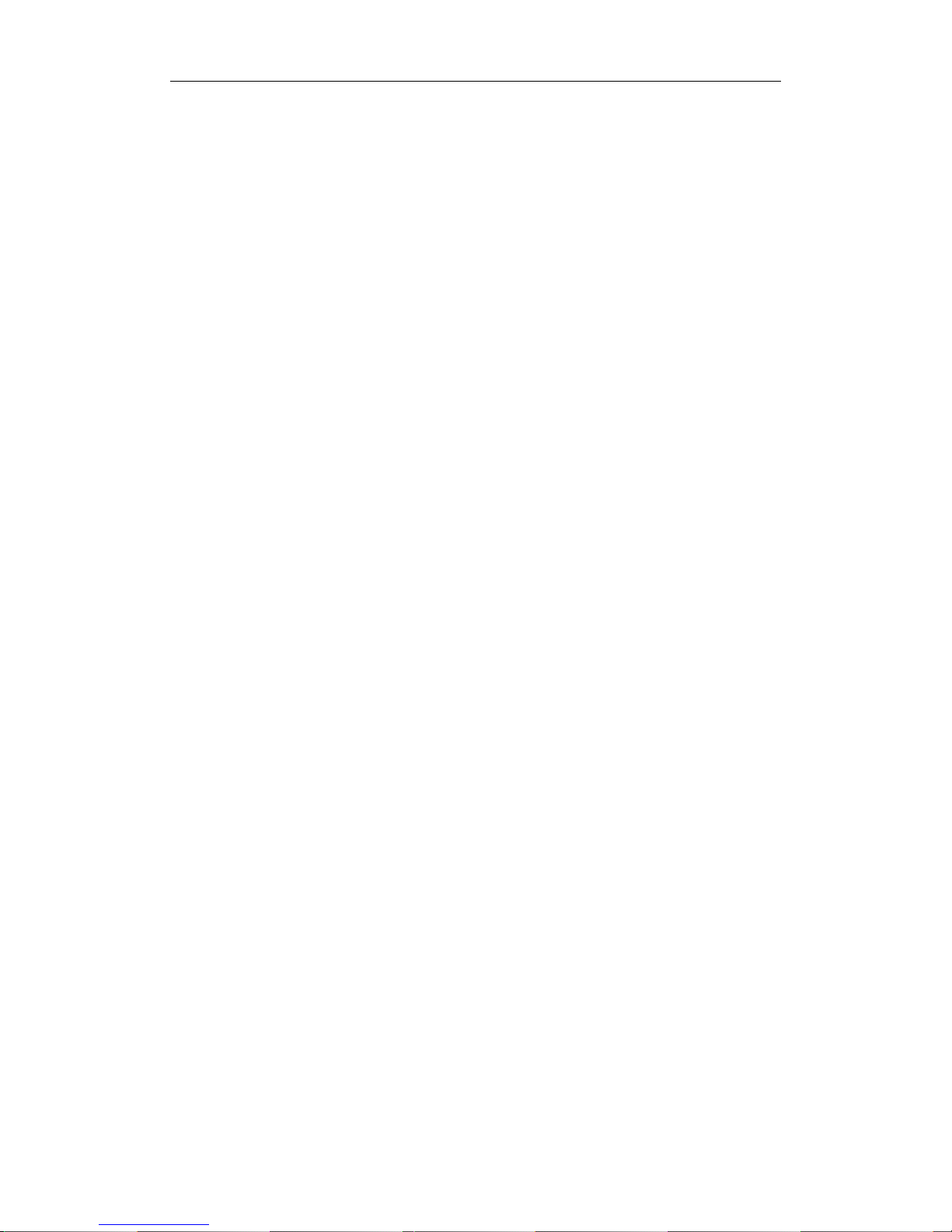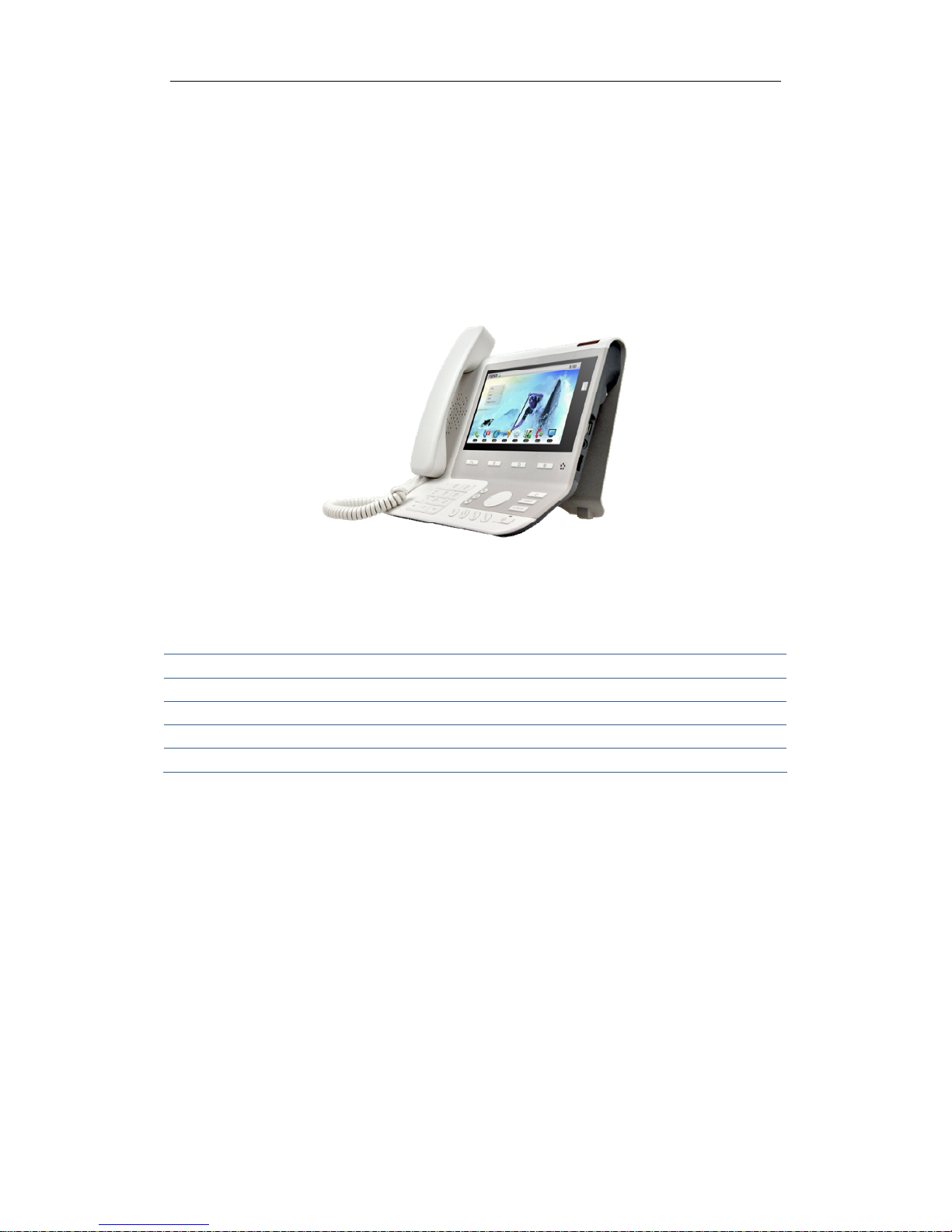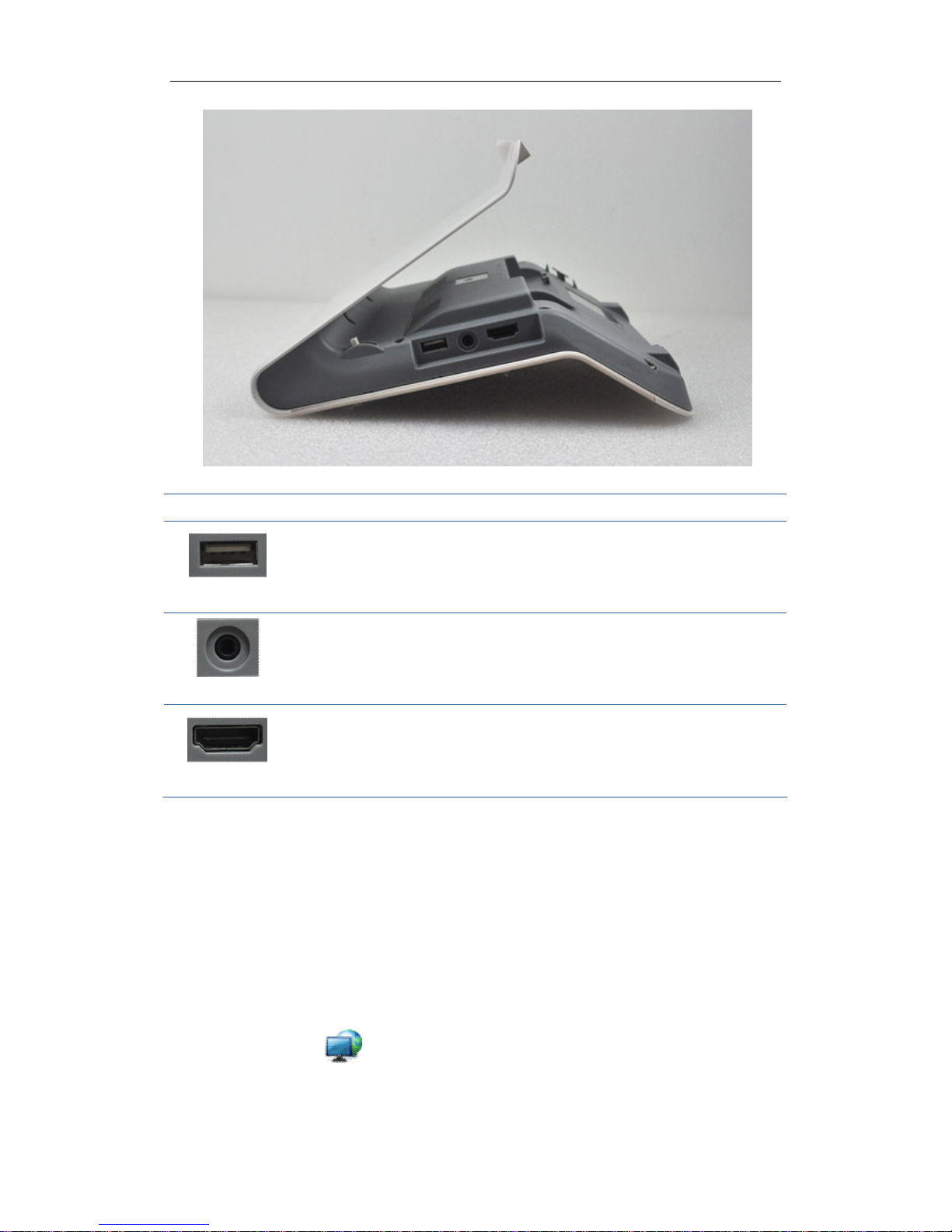Android IP Video Phone D800 User Manual
2
Update...................................................................................................................................47
Service port ...........................................................................................................................50
Password ...............................................................................................................................51
Reset phone ..........................................................................................................................52
CWMP set..............................................................................................................................53
AUDIO.................................................................................................................. 54
Audio .....................................................................................................................................54
Audio param..........................................................................................................................55
VIDEO .................................................................................................................. 55
Video param..........................................................................................................................56
Bandwidth.............................................................................................................................56
SETTINGS ..............................................................................................................57
ACTION URL ......................................................................................................... 59
PHONE APPLICATION ................................................................ 59
PHONE.................................................................................................................. 59
CONTACTS ............................................................................................................ 65
CALL LOGS ........................................................................................................... 69
MEMORY KEY....................................................................................................... 71
NETWORK PHONEBOOK..........................................................................................74
MWI.................................................................................................................... 75
OTHER APPLICATION ................................................................. 77
EMAIL .................................................................................................................. 77
CALCULATOR........................................................................................................ 79
BROWSER ............................................................................................................. 82
RECORDER............................................................................................................ 82
DIGITAL CLOCK..................................................................................................... 84
ALARM CLOCK ..................................................................................................... 84
GALLERY.............................................................................................................. 84
FILE MANAGER..................................................................................................... 85
CAMERA................................................................................................................87
MESSAGING.......................................................................................................... 88
MUSIC.................................................................................................................. 89
CALIBRATION ....................................................................................................... 90
CALENDAR ........................................................................................................... 91
PINGBOX.............................................................................................................. 91
THE SHORTCUT TO REBOOT THE PHONE QUICKLY.................................................... 93
ANDROID SYSTEM SETTING ....................................................... 94
BASIC SETTINGS.................................................................................................... 94
WAN ......................................................................................................................................94