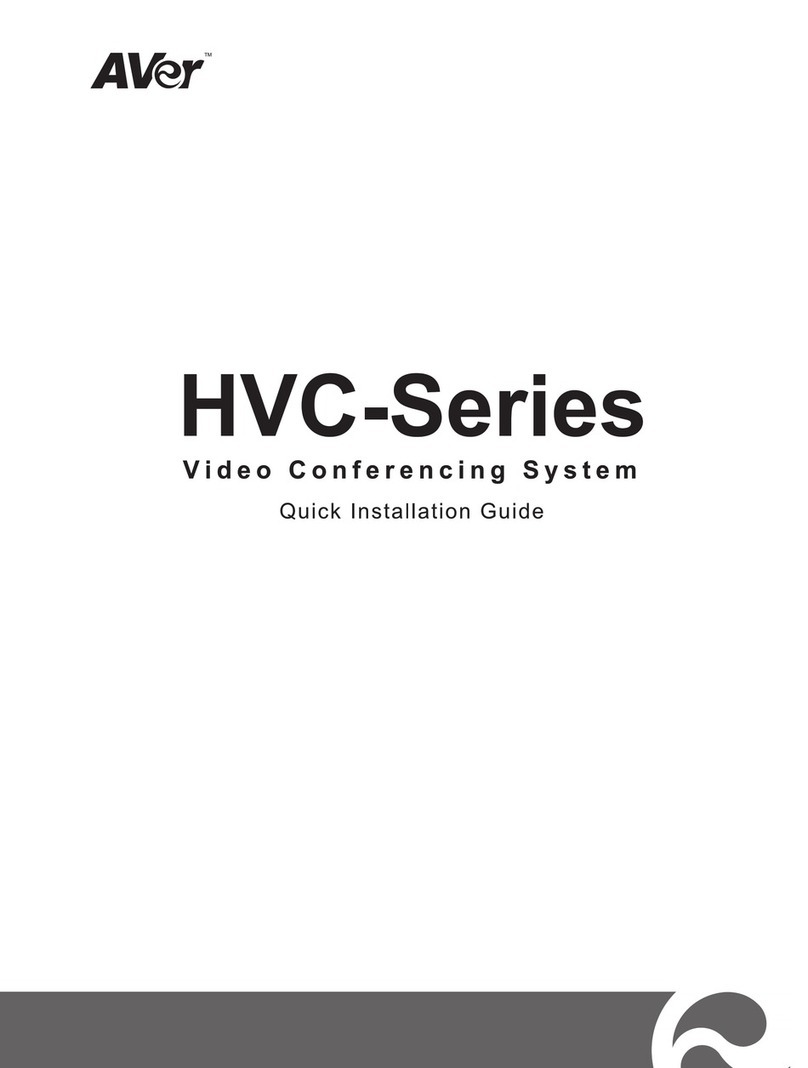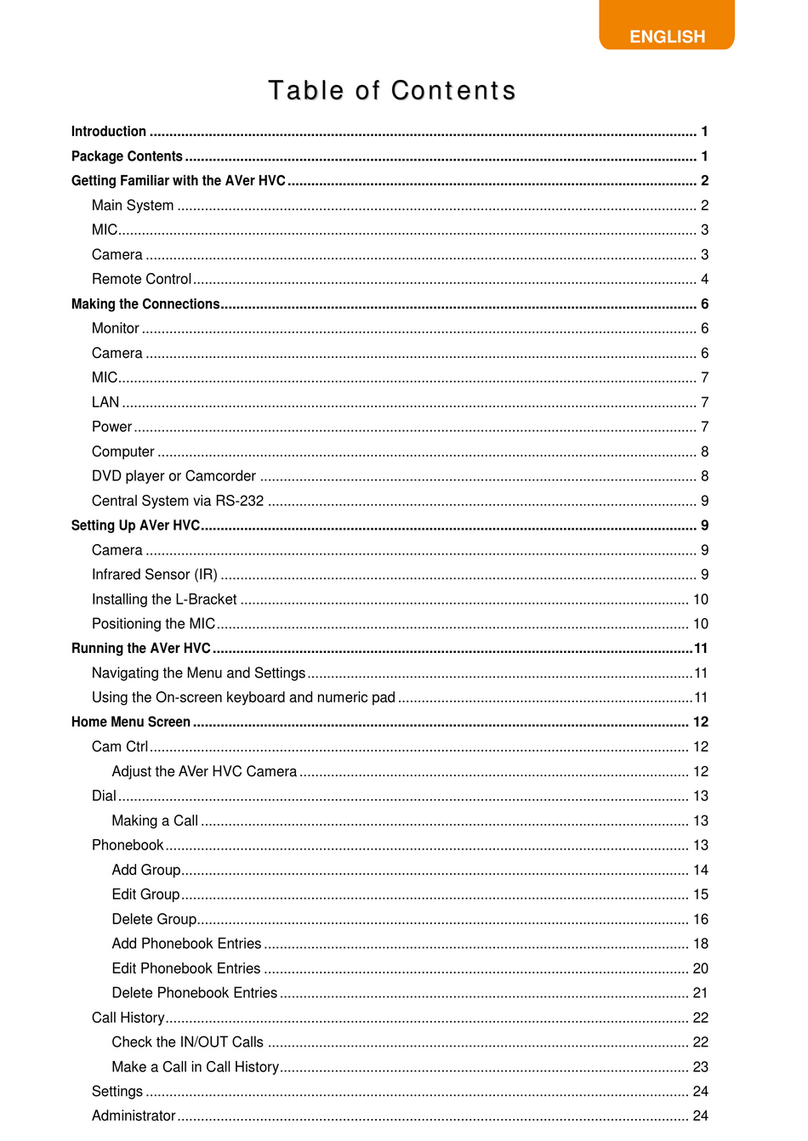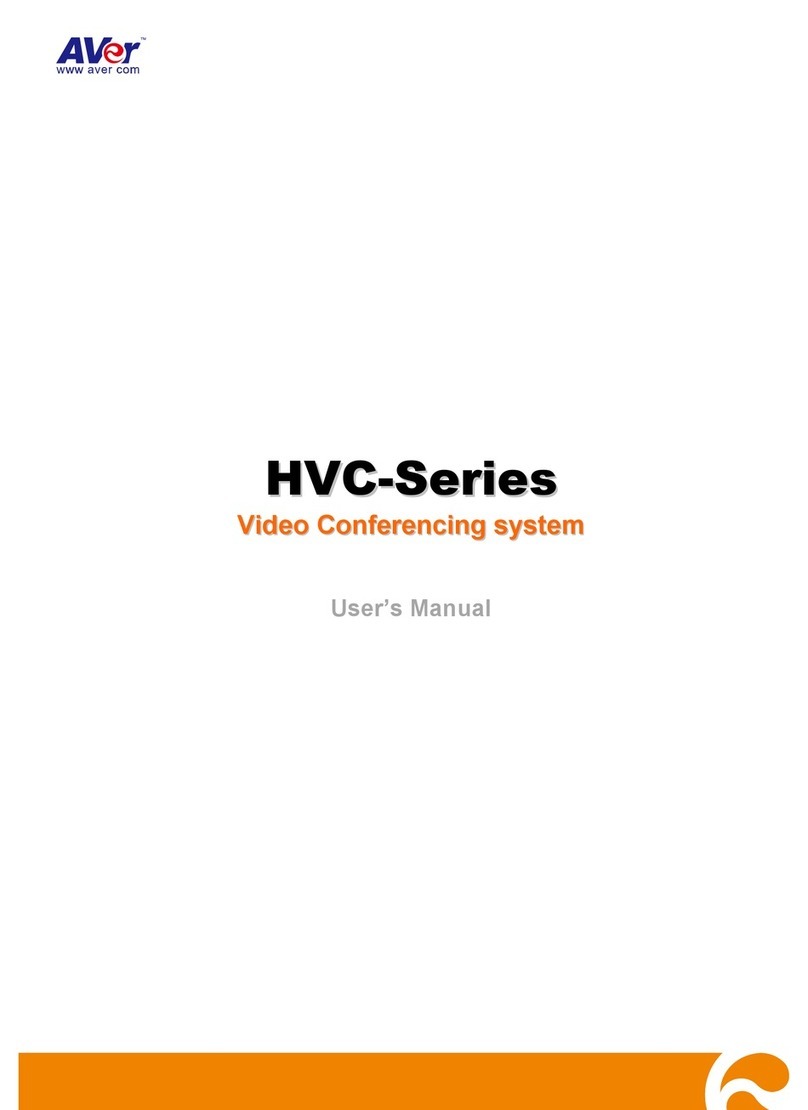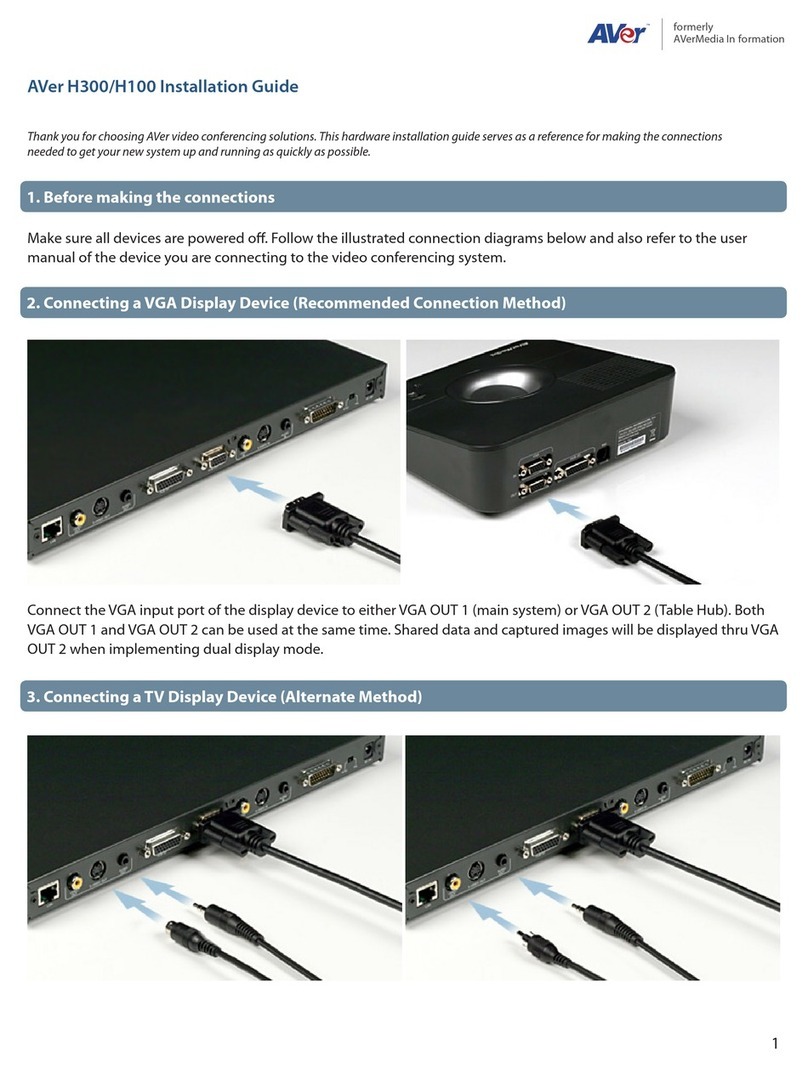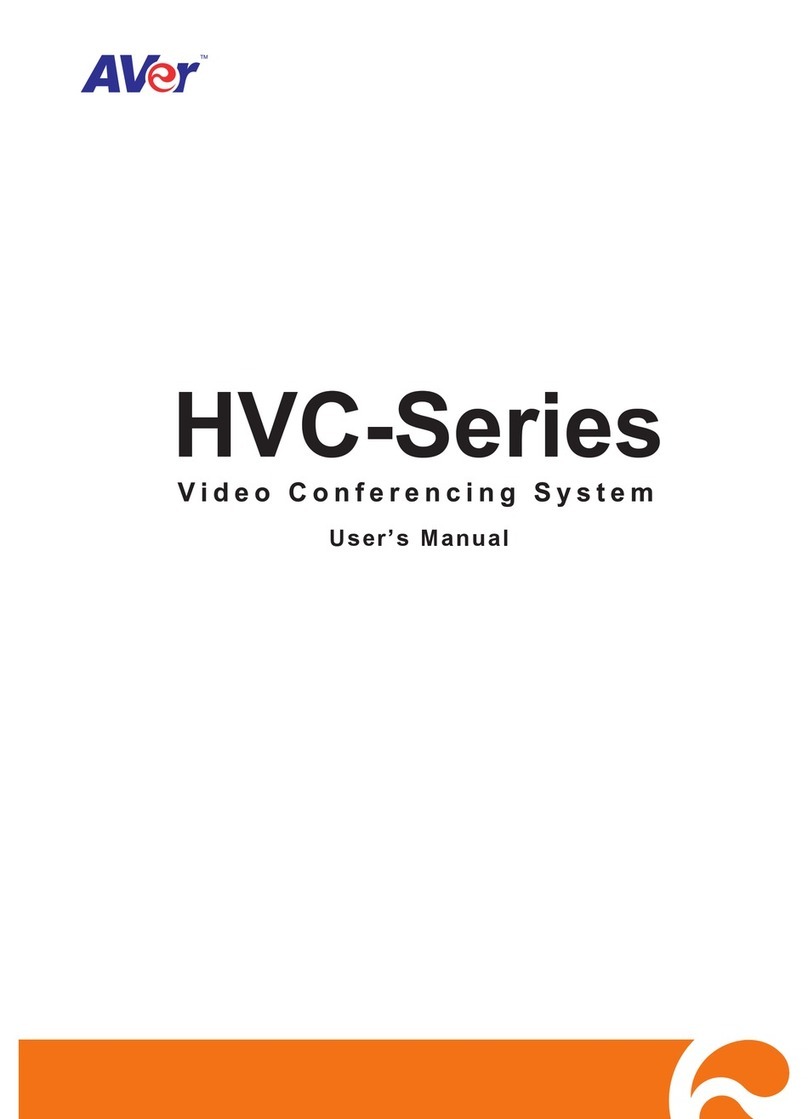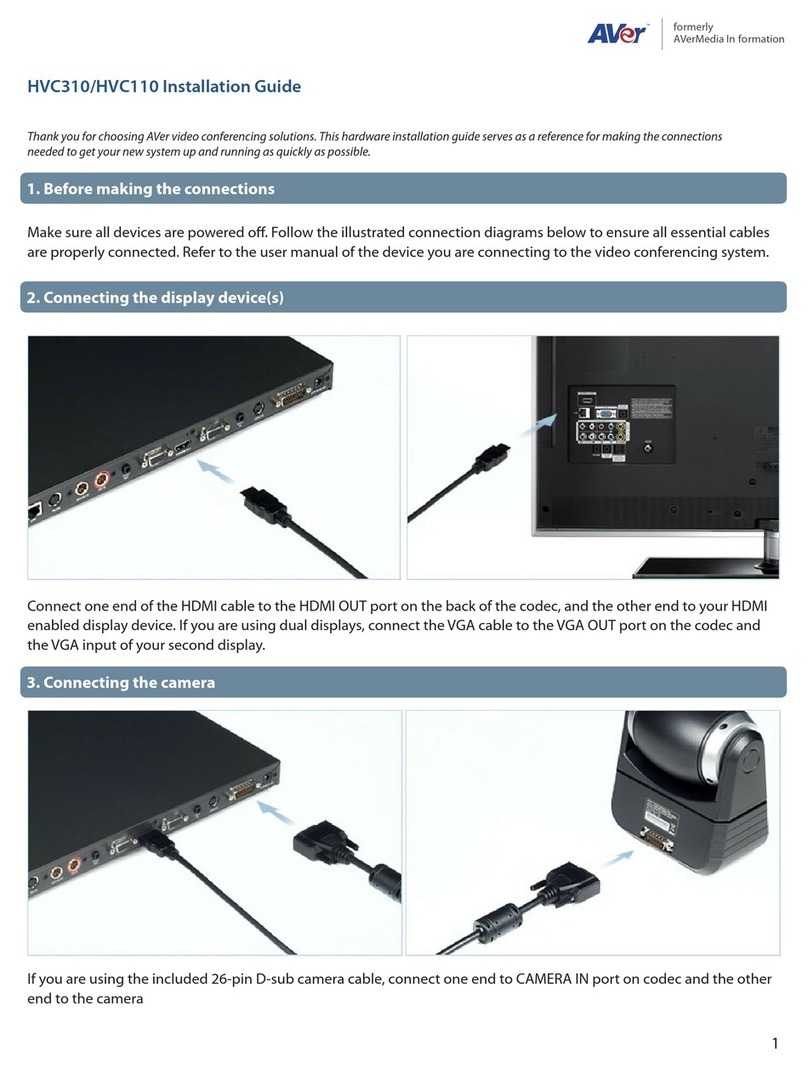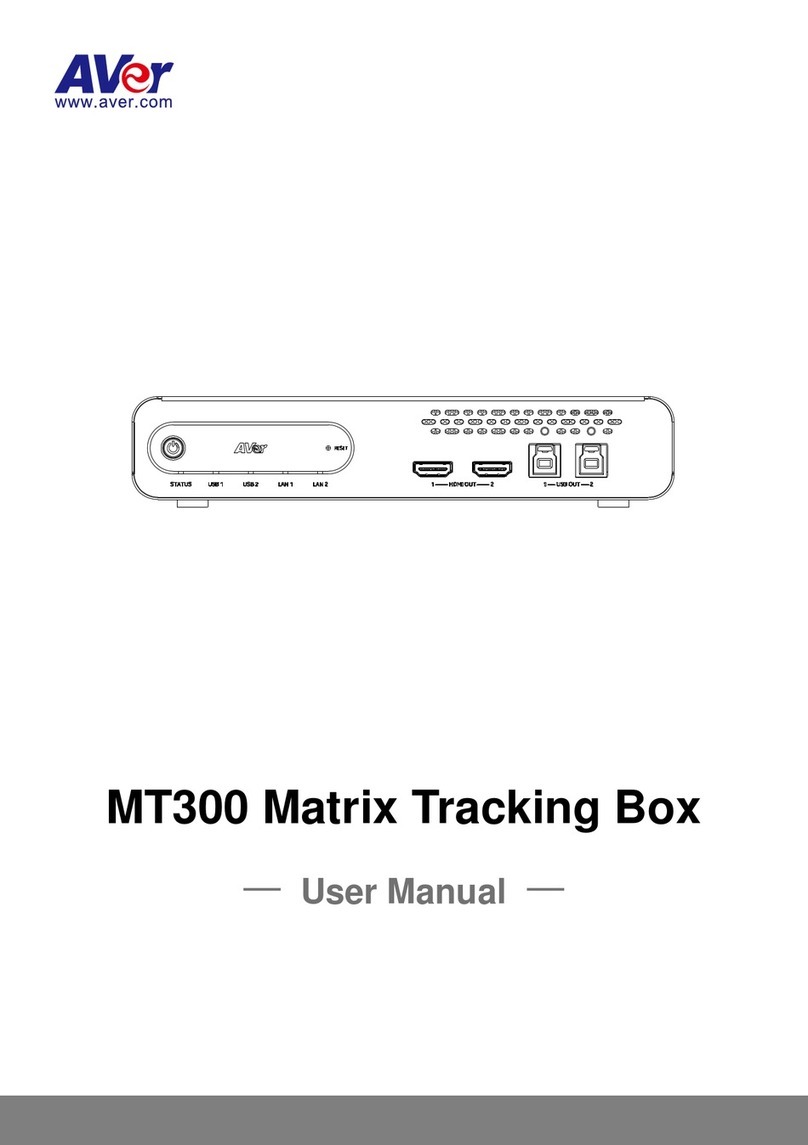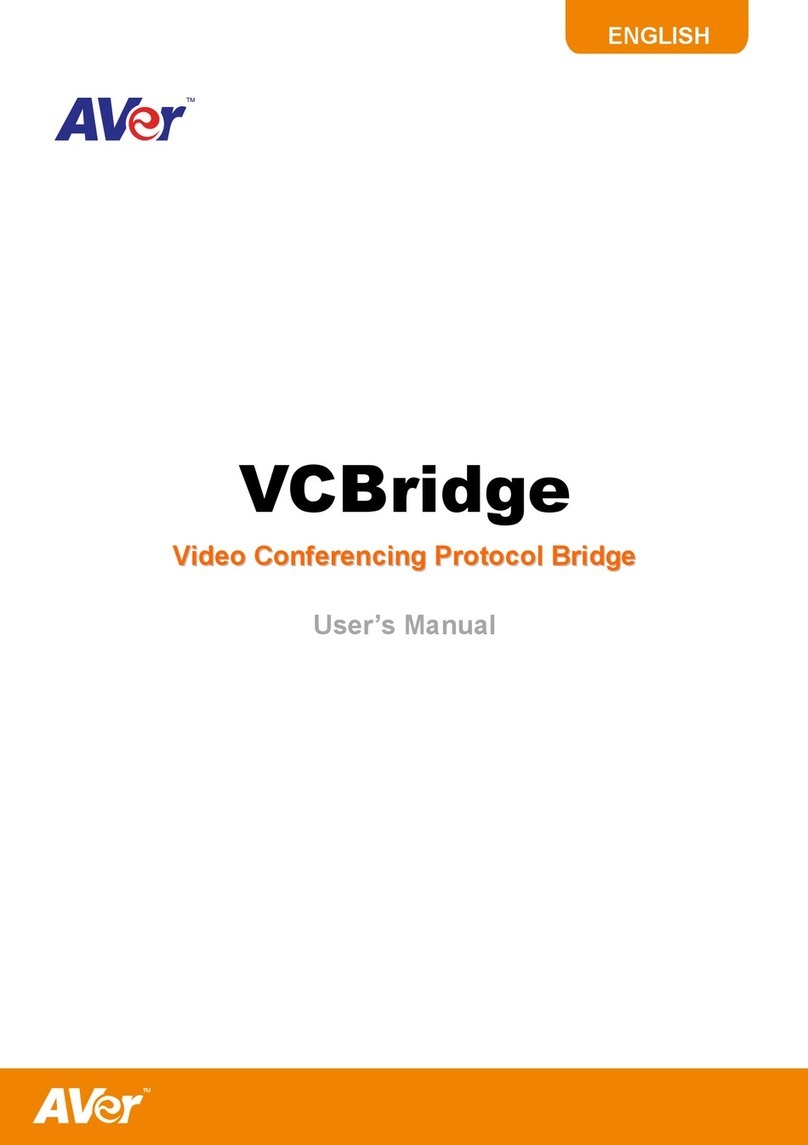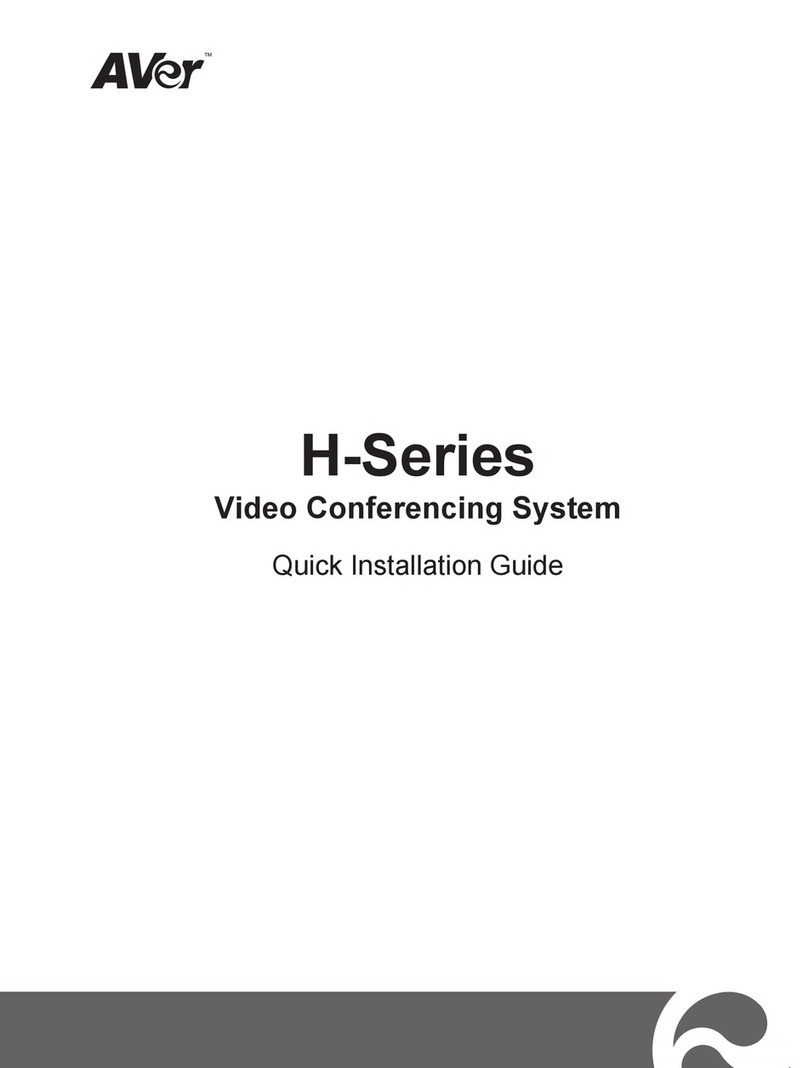Name Function
Zoom
Layout
Vol
Presentation
Record
Mu te
Image Ctrl Preset Snapshot Dual
Far / Near Input
16:9/4 :6 Ba ck
Call Hang up
Info Phonebook
Home
1 2 3
4 5 6
7 8
0
@#
#
9
(4 )
(8 )
(3 )
(5 )
(23)
(22)
(12)
(10)
(17)
(16)
(2 )
(1 )
(18)
(19)
(20)
(14)
(6 )
(7 )
(9 ) (15)
(13)
(11)
(21)
(10) *Image Ctrl
Switch between camera and image mode.
Camera mode - allows you to pan, tilt, zoom in/out, and
adjust the focus.
Image mode -
allows you to display the captured image.
To save the captured image in the USB flash drive, press
Record.
(11) Preset Press hold for 3 sec to set the position of the camera
preset point from the selected number. The preset
point can be set from 0-9.
Press to move the camera target to the selected preset
point number.
(12) *Snapshot Capture the image from the camera. To view the
captured image, press Image Ctrl.
(13) Dual Switch to Dual monitor mode. This split the video
conference screen and present screen.
The video conference screen will be displayed on the
monitor connected to the HDMI OUT of the main system
and the present screen will be displayed on the monitor
connected to the VGA OUT of the main system.
(14) Layout Change to different split screen mode.
(15) *Record Start/Stop video recording. The video recording can only
be saved in a USB flash drive. Whether you are in a video
conference call or not, you can do the video recording.
(16) Vol +/- Increase/decrease the speaker volume.
(17) Input Switch the input source between HVC camera, S-Video,
composite and VGA.
(18)
Enter
Make a selection in OSD menus or on-screen
keyboard.
Accept incoming call.
Display the site name and icon during the meeting.
Camera auto focus
(19) Back Return to previous OSD menu selection or exit OSD
mode.
(20) Hang Up End the call.
(21) Home Call up the main screen.
(22) Backspace Move back one space and delete one character at a
time.
(23) Phonebook Search contact to make a call.
Enter to add, edit, delete or create group contact
entry.
* Available in HVC330/310 model only.
For more information, visit http://www.aver.com