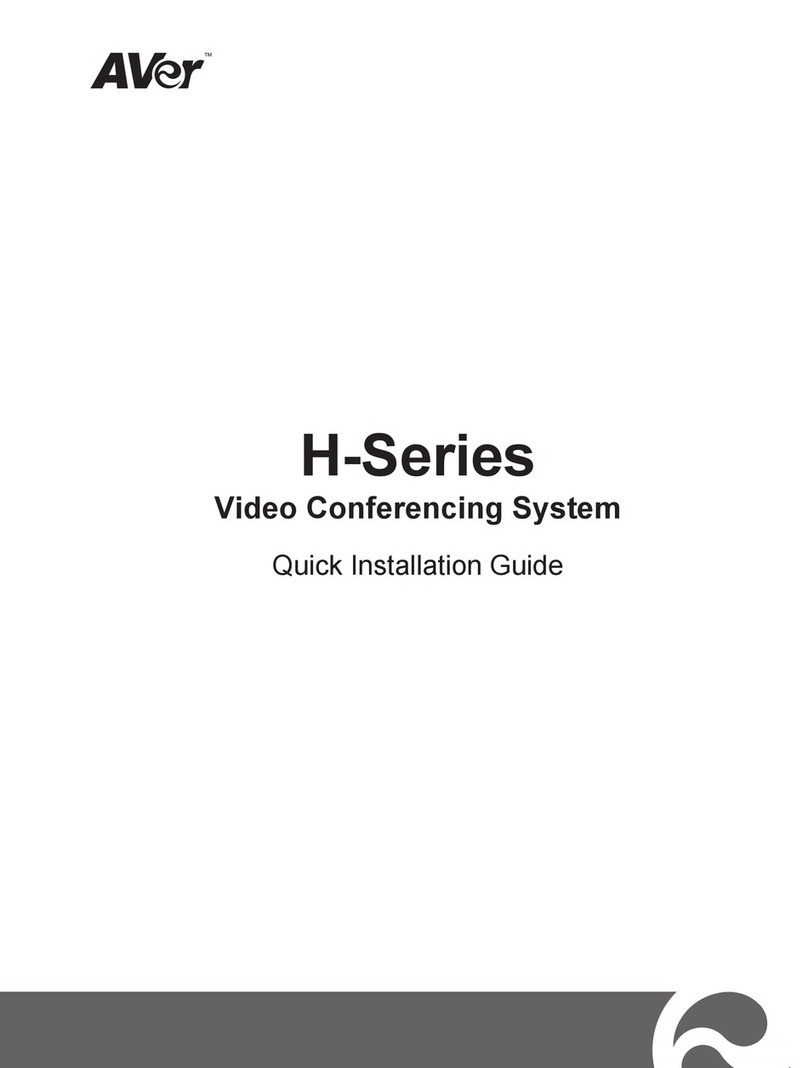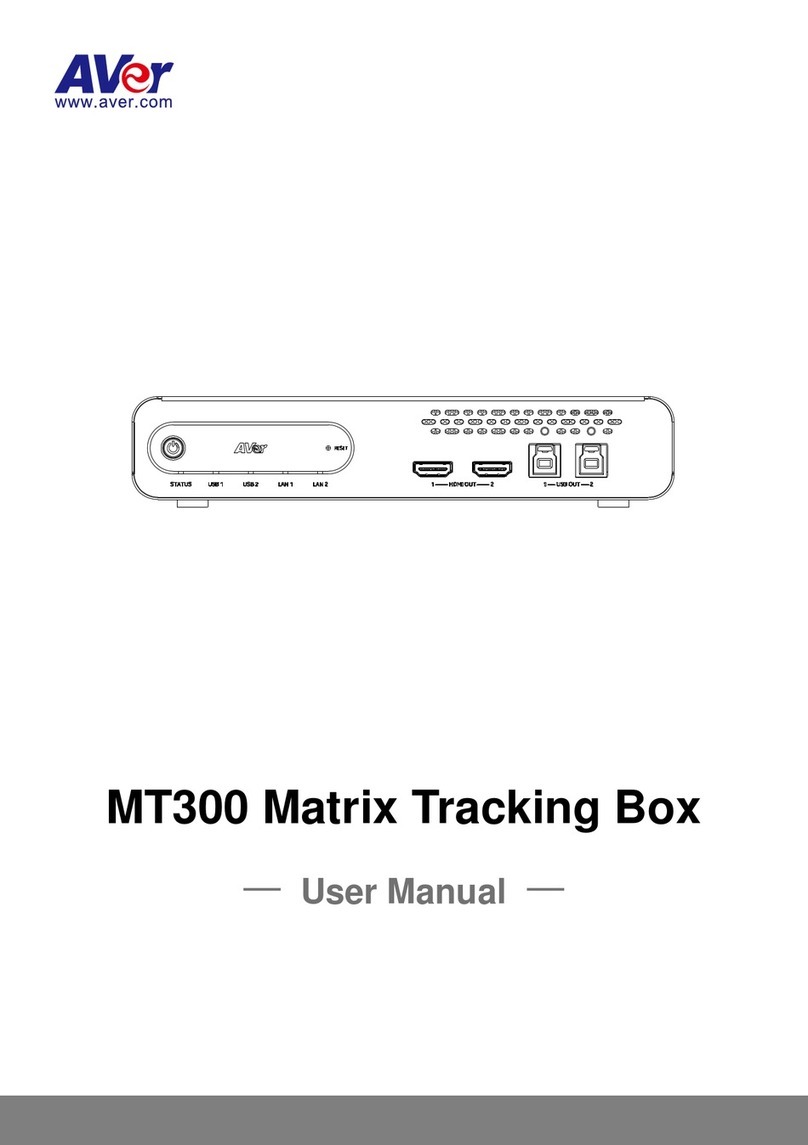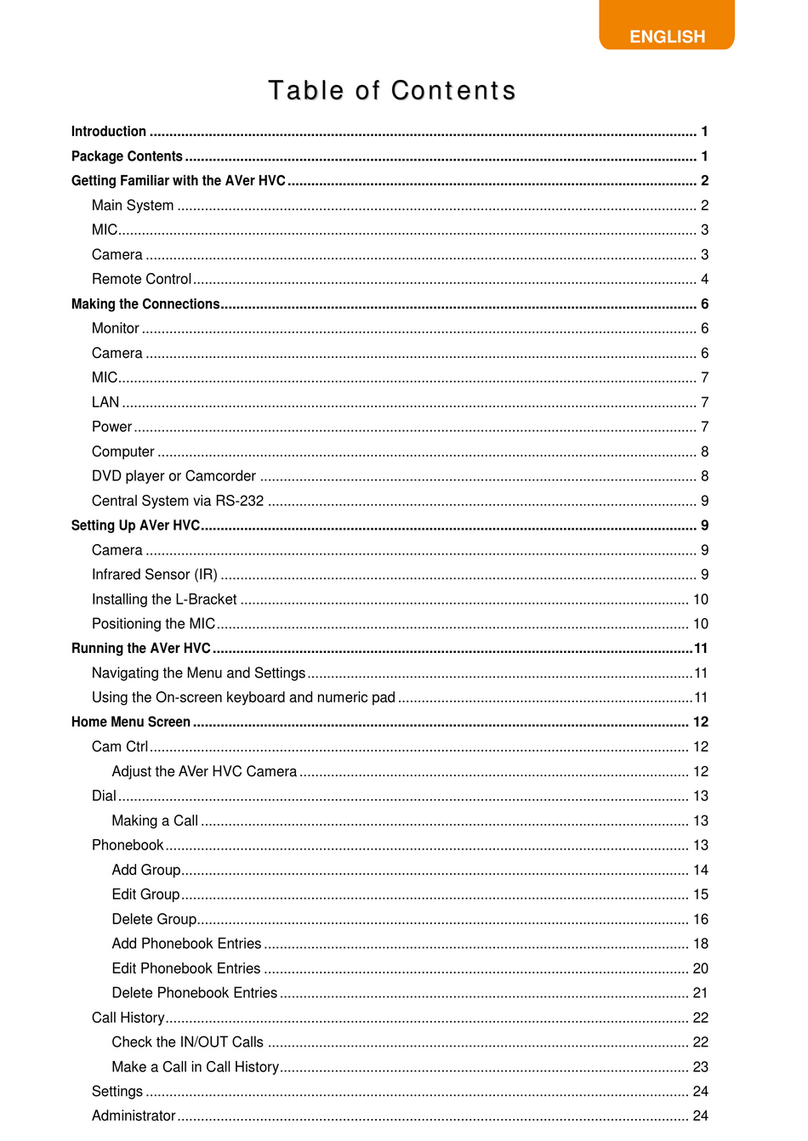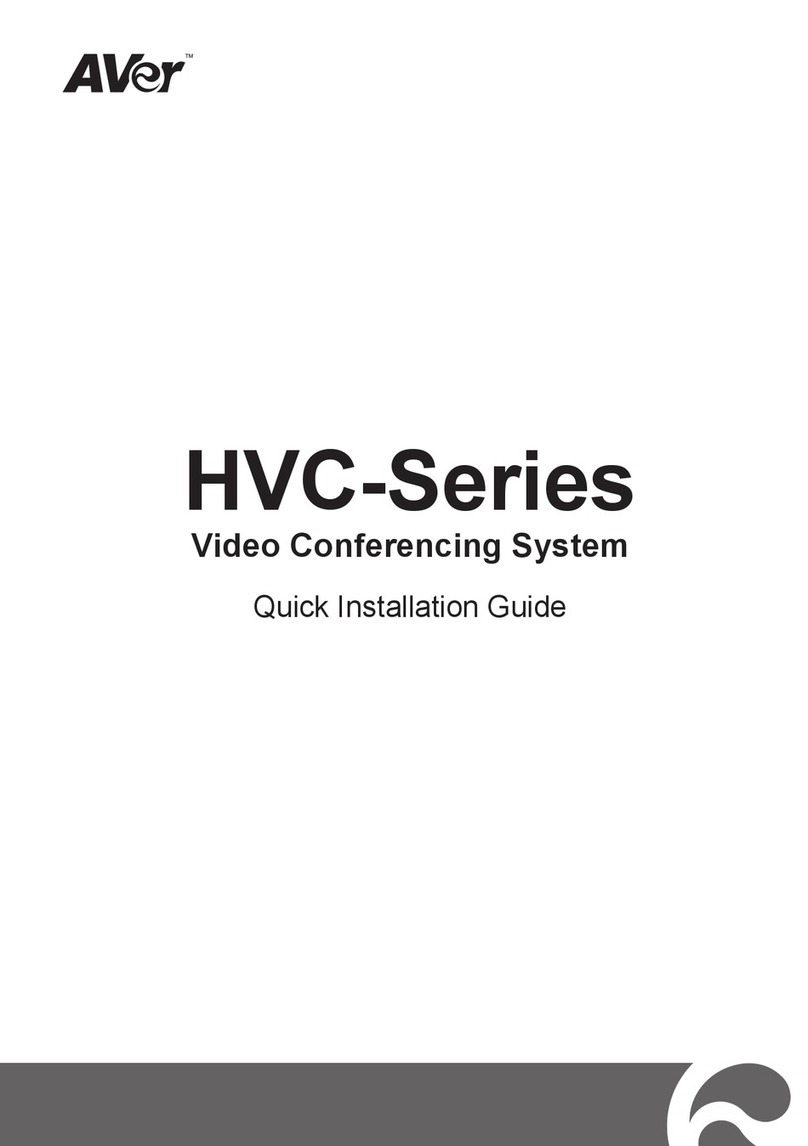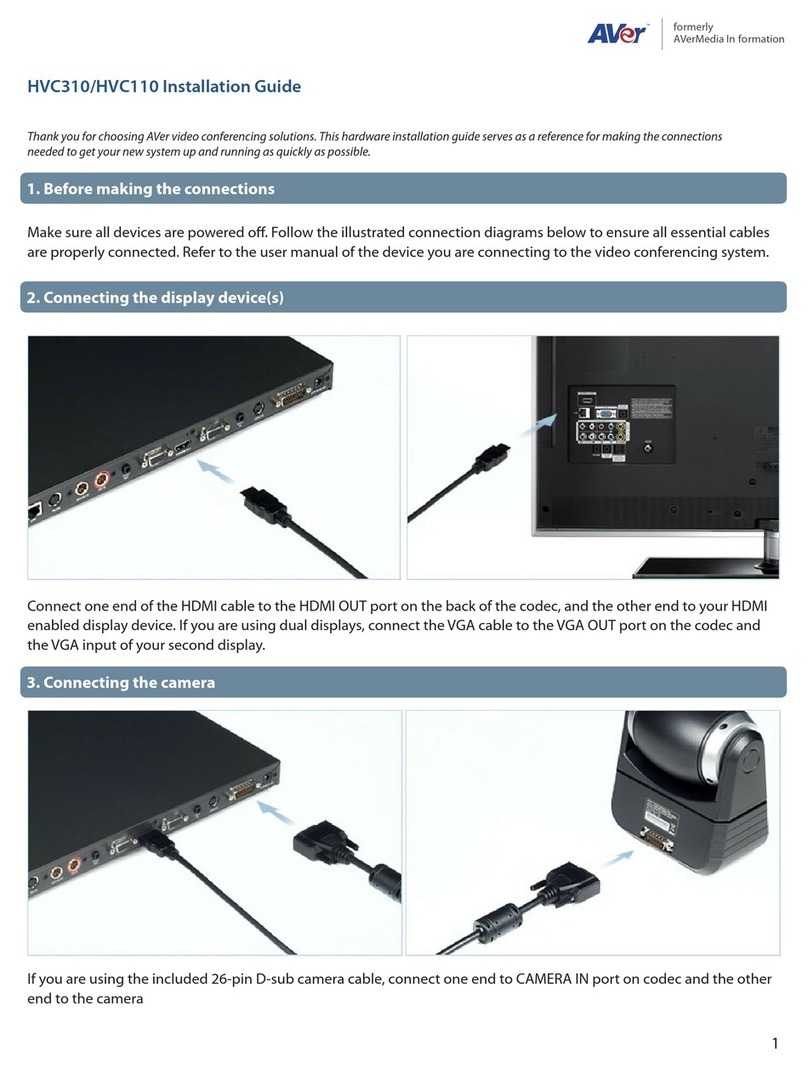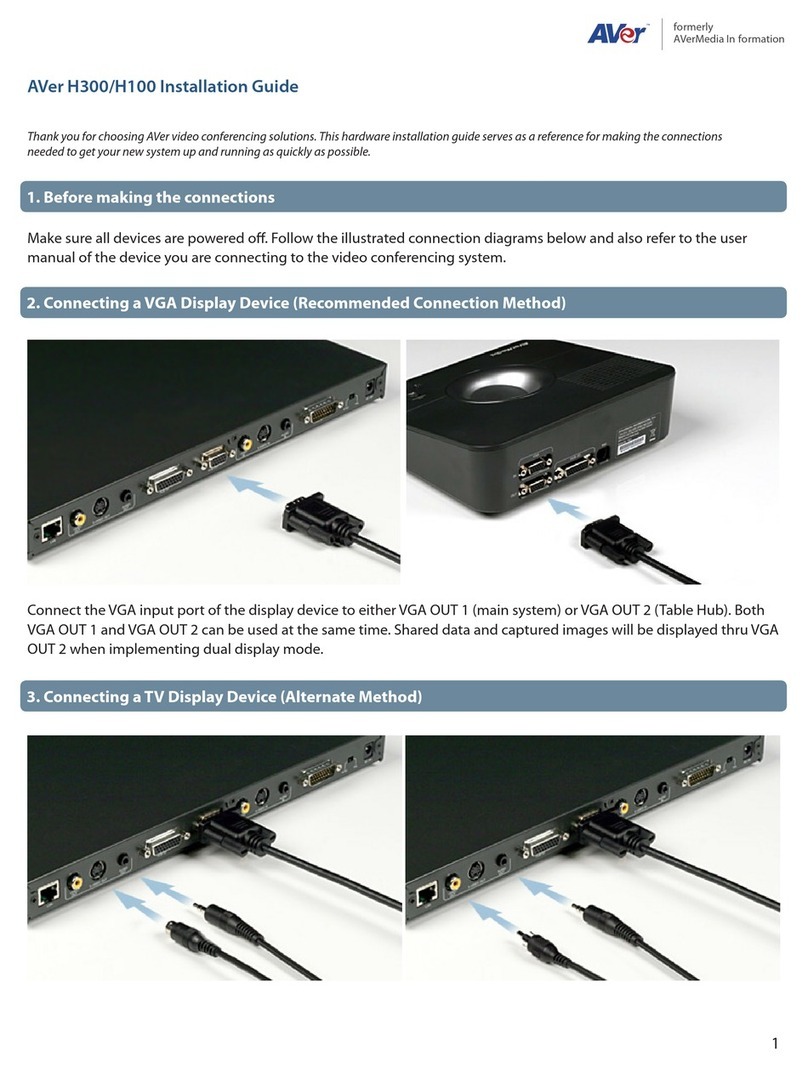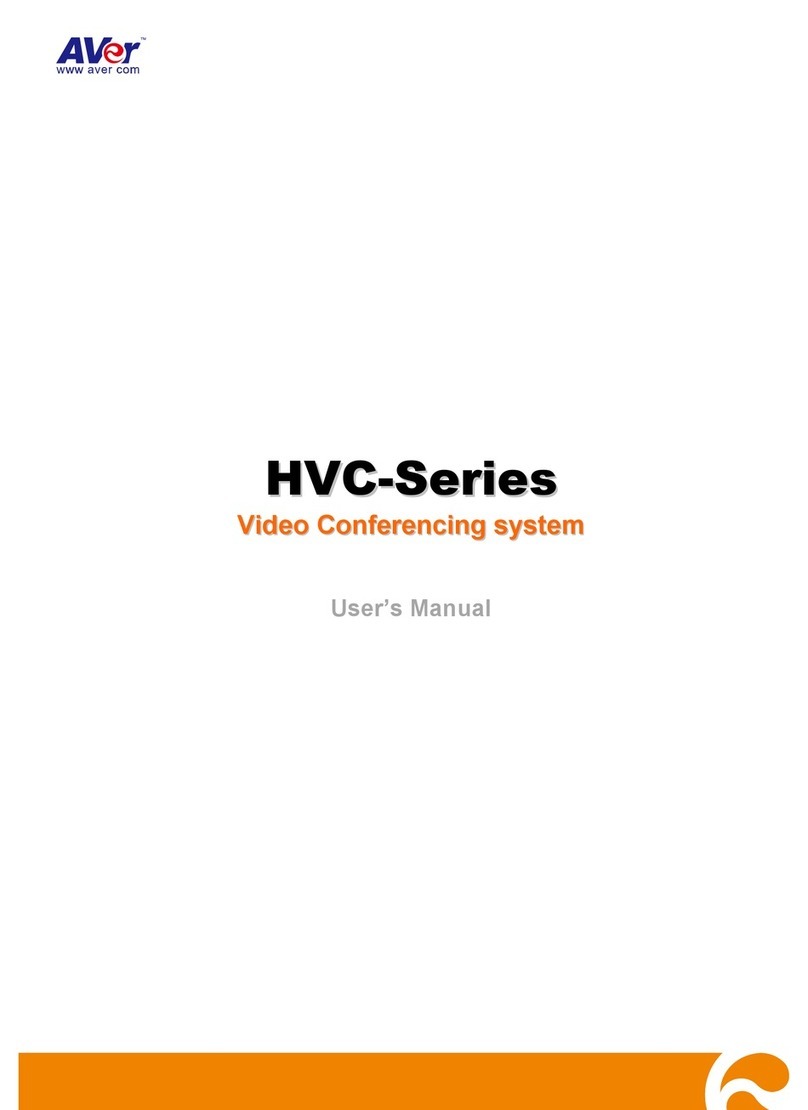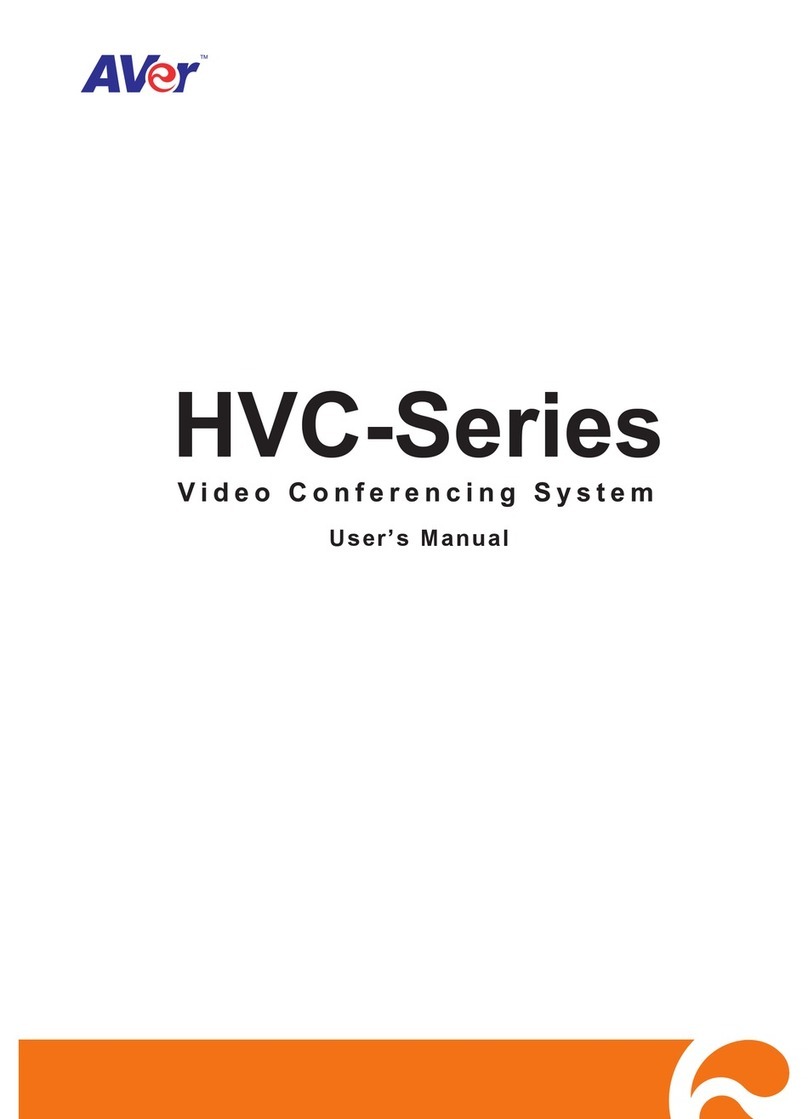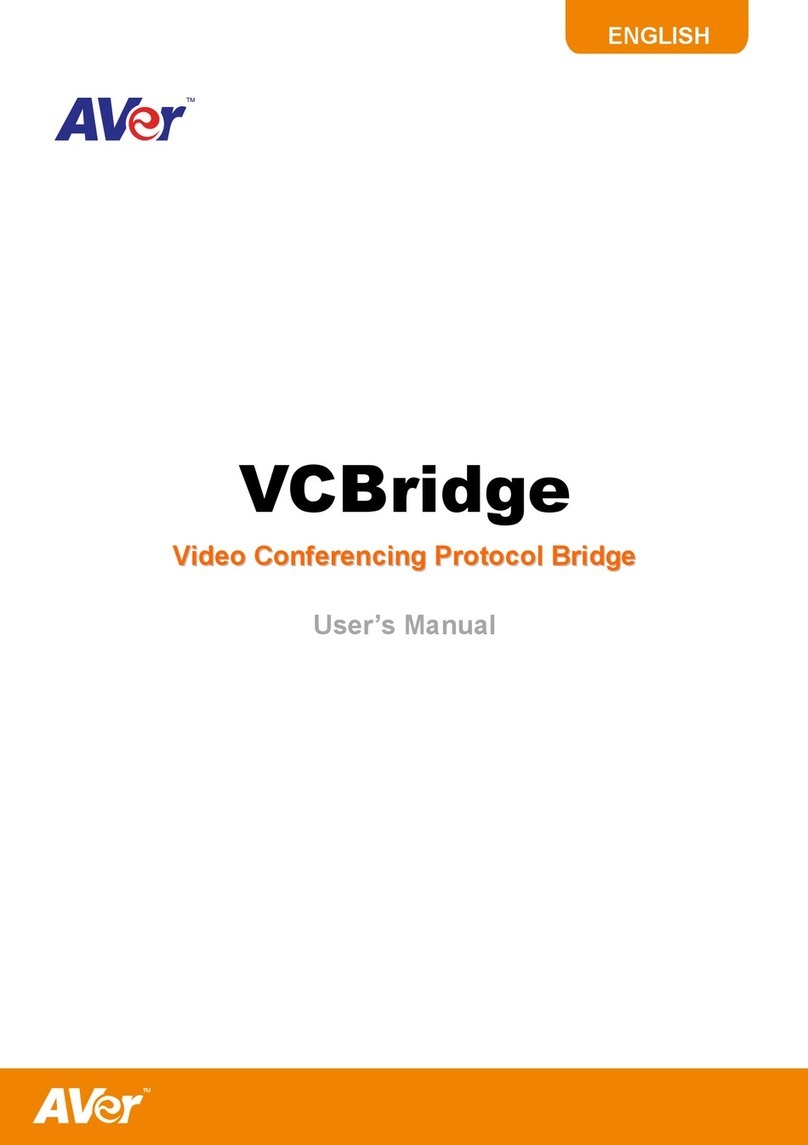Package Contents
1234
PN:303AALL-- ACR
Madein Taiwan
Wa rra nty card
Eng lish
War r anty Per i odofAVerProduc t Purch ased :
AVer H V CSer ies: 2 Years Li mi t ed Pa rt s a nd L a bor.
All AVer H V CSeriesAccessor i es:1Year PartsandLabor.
繁體中文
圓展科技股份有限公司保固說明:
AVer HV C產品系列:享2年保固期。
AVer HV C相關耗材:享1年保固期。
日本語
アバーメディア製品保証期間
AVer HV CSer ies本体:2年間保証
AVer HV CSer ies付属品:1年間保証
ภาษาไทย
ระย ะ เวล า กา รร ับประ กันผลิตภัณฑเอเวอรมีเดีย
ชุดผลิตภัณฑAVer HVCSeries:2ปีเฉพาะคาอะไหลแล ะคาแรง
อุปกรณเสริม AVerHVCSeriesทังหมด:1ปีค าอะไ หลและคาแ รง
Deut sch
Gar anti e z eitfürdas er w or beneAVerProdukt:
AVer H V CSer ie: 2 Ja hre auf Tei le undAr beit
Al le AVer HV CSer ies-Zubehörteile:1 Jahr auf Bautei le und
Ver a r beitung.
Français
Conditionsdegar antie pourl espr oduitsdelagamme
AVer:
Gam me AVe r H V CSer ies: 2 ansp ièceset m ai nsd’oeuvre.
TouslesaccessoiresdelagammeAVerHVCSer ies: 1 an,
pièces et m aind’oeuvre.
Italiano
Per i o dodivaliditàdellagaranziadelpr odotto AVer
acquistato:
AVer H V CSer ies: Gar a nz ialimitataa2annisuimater i a lie
sulla m anodopera.
Per t ut t i gli alt r i acc es s o riAVerHVCSeries: Gar a n z ia
limi t ata a 1annosuimater i a liesulla m anodopera.
Españo l
Perí o dodeGar antí a de Pr oduct os deAVer de
compra:
AVer H V CSer ies: Hasta 2 añosd e g ar antí a en piezas y
manodeobra.
Tod oslos accesor ios de AVer H V CSeries:1añoen
piezas ym ano de obra.
Česky
Záru ční lhůta zakoupeného pr o dukt u A Ver :
AVer H V CSer ies:2rokynadílyapráci
Vešker é příslušenství AVer HV CSer ies: 1 rok n a dí l y a pr áci .
Polski
Gwa r ancj a na zakupi ony p r o dukt AVer:
AVer H V CSeries:2latagwarancj i na c zęśc i i r o boci z nę
Poz osta łeakcesoria AVer HV CSer ies: 1 r ok gw ar ancj i na
części i r o boc iz nę
Portu guês
Per í o dodeGarant ia d o Pr oduto AVer
Adquiridos:
Ser ieAVerHVC:2(dois) anoslimitadoapeças e m ã ode-
obra
Todos os acessór ios da AVer H V CSer ies: 1 ( um)anolimitado
apeças e mã o- d e- obra
Pусский
Ог р аниченнаягарантия
Пер и одгарантиина приообрет е нный т о в рар
AVer
2года для уст р ойстваAVe r HV CSeriesсерия,
зарядного устрайст ваиподствки
1годд ляаккумулятораи аксессуаров
Suomi
AVertuot tei d en takuuai ka:
AVer H V CSer iestuotteet : 2 vuottaosillejatyölle.
Kai k k i AVe r H V CSerieslisätarvikkeet:1 vuosi osi lle ja t y öl le .
Tür kçe
Sat ınalınan AVer ür ününgaranti
peri o du: AVer HV CSeries: 2Senesınırl ıparçaveişçilik
Büt ün AVer H V CSeriesAksesuarl ari: 1 yıllıkparçaveişçili k
garan t i si kapsam ındadır.
Nederl ands
Gar anti eper iodevanAVer product na a anko op:
AVer H V CSeries:2 j a argarantieop ar beidslo onen
onderdel en.
Al l e t o e b e h o r envanAVerHVCSeries: 1 j aaronder delenen
ar b ei ds l oon.
العربية
مدةالضمانللم نتجات ا لمباعة م نشرﺁة ا ف رميد يا:
ضمان محد ودلمدةعامينلقطع الغياروا لص يانة (باستثناء
:AVerHVCSeriesسلسة
البطاريةعامواحدفقط)
عام واح د فق ط ل قطع ا لغيا ر و ا لص يانة :AVerH VCSeriesجميع م لحقات
Distributor/Dealer
简体中文
圆展科技股份有限 公司保修说明:
AVer HV C产品系列:享2年保修期。
AVer HV C相关耗材:享1年保修期。
2
Quick Installation Guide
HVC-Series
Vid eo C o nfer en cin g Syst em
6 7 8 9
10 13
16 18
11 14
17 19
12
15
5
20 21 22 23