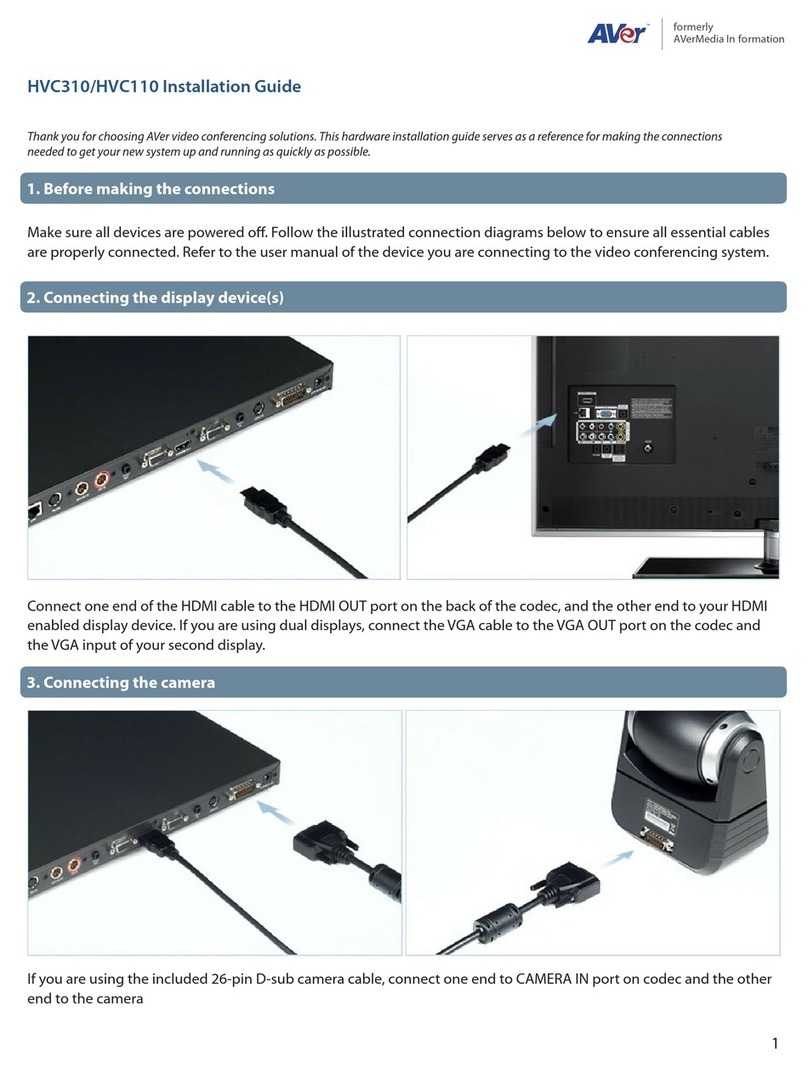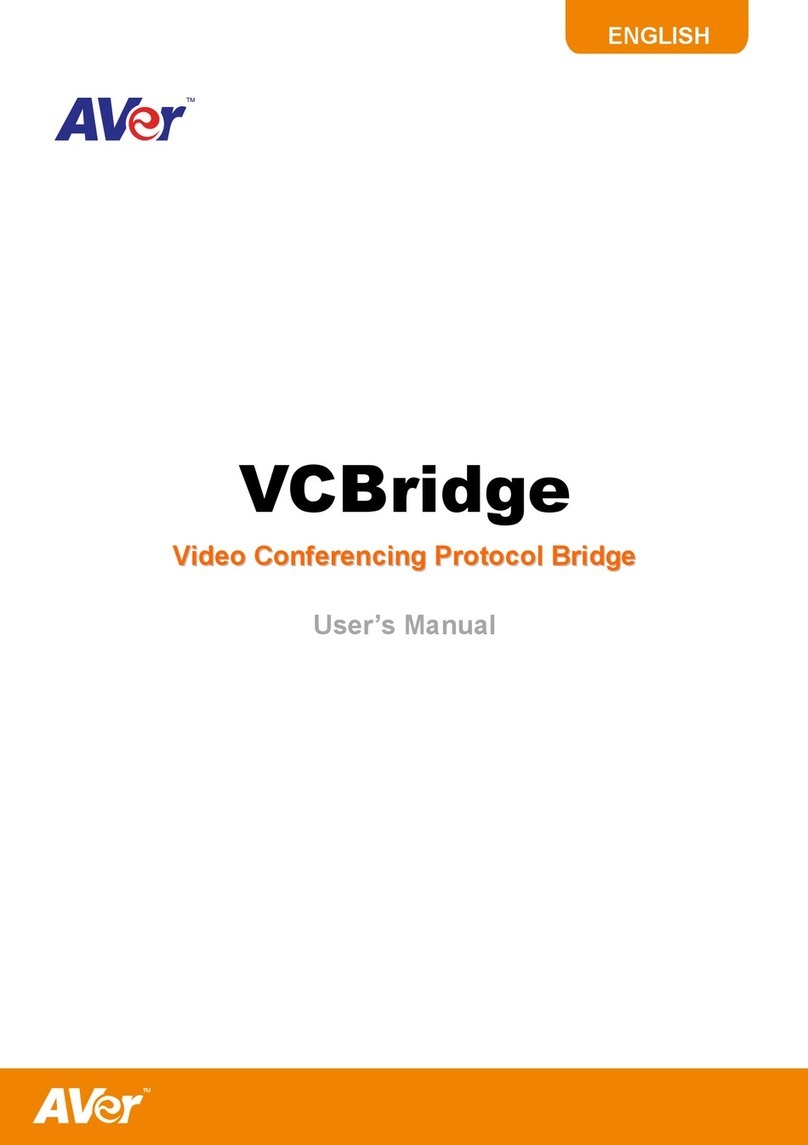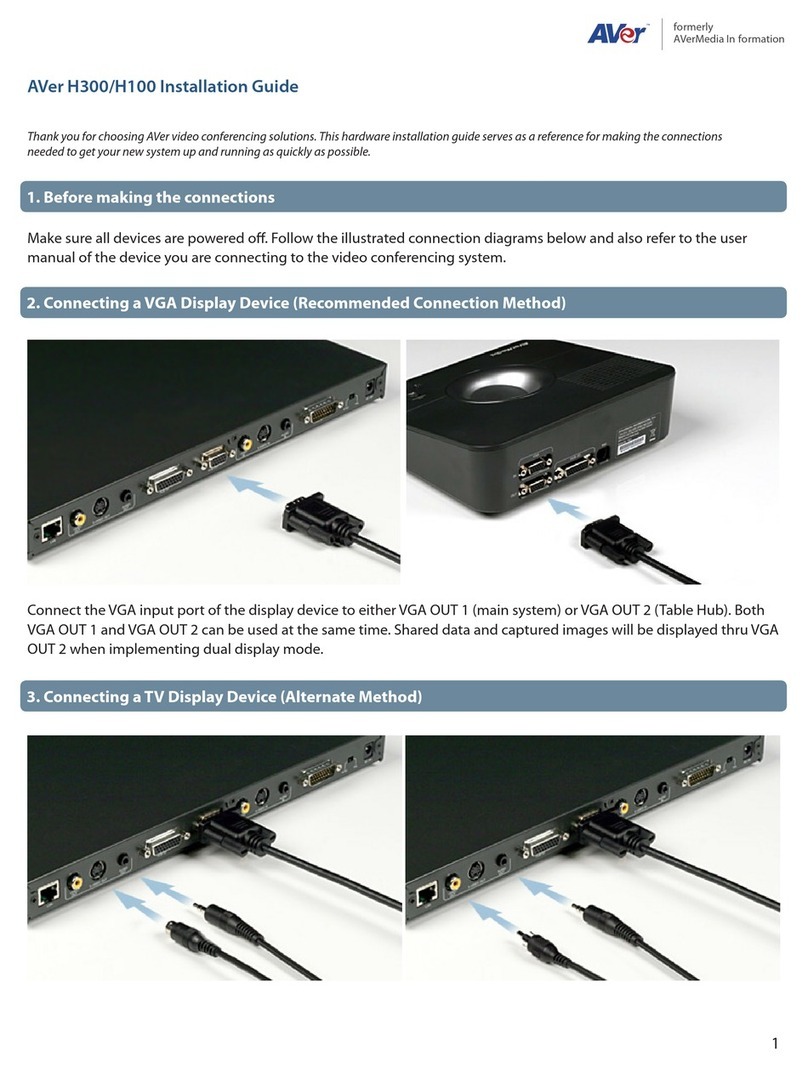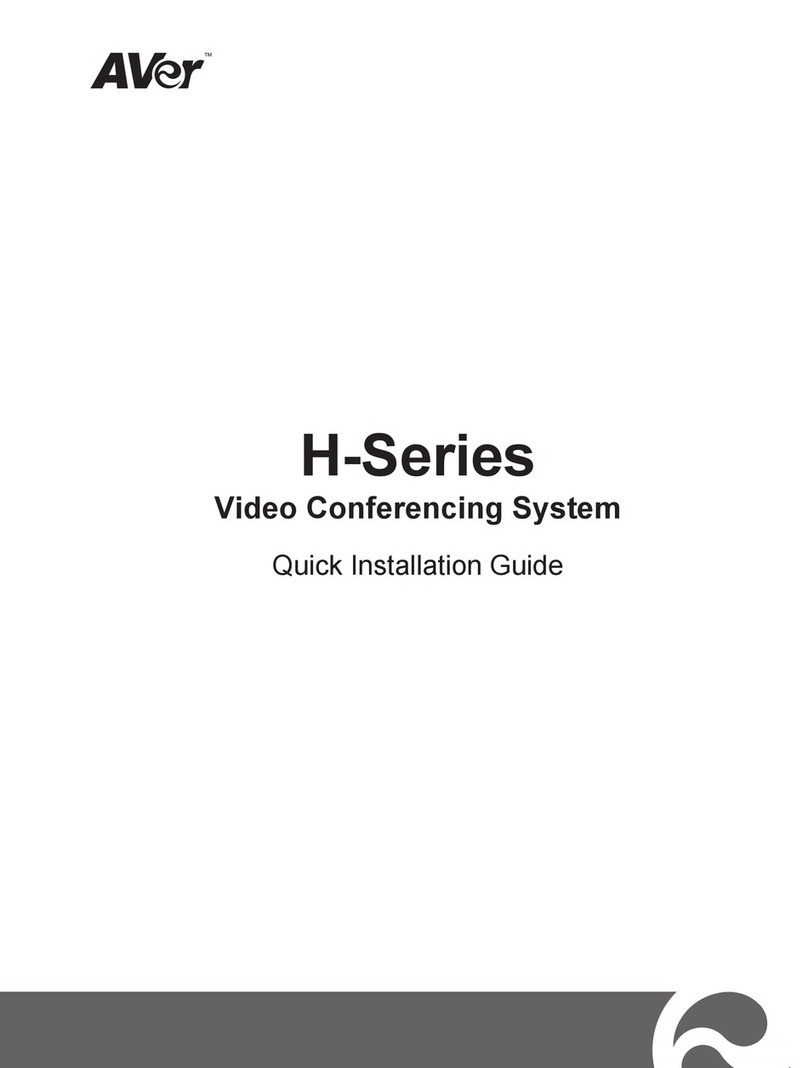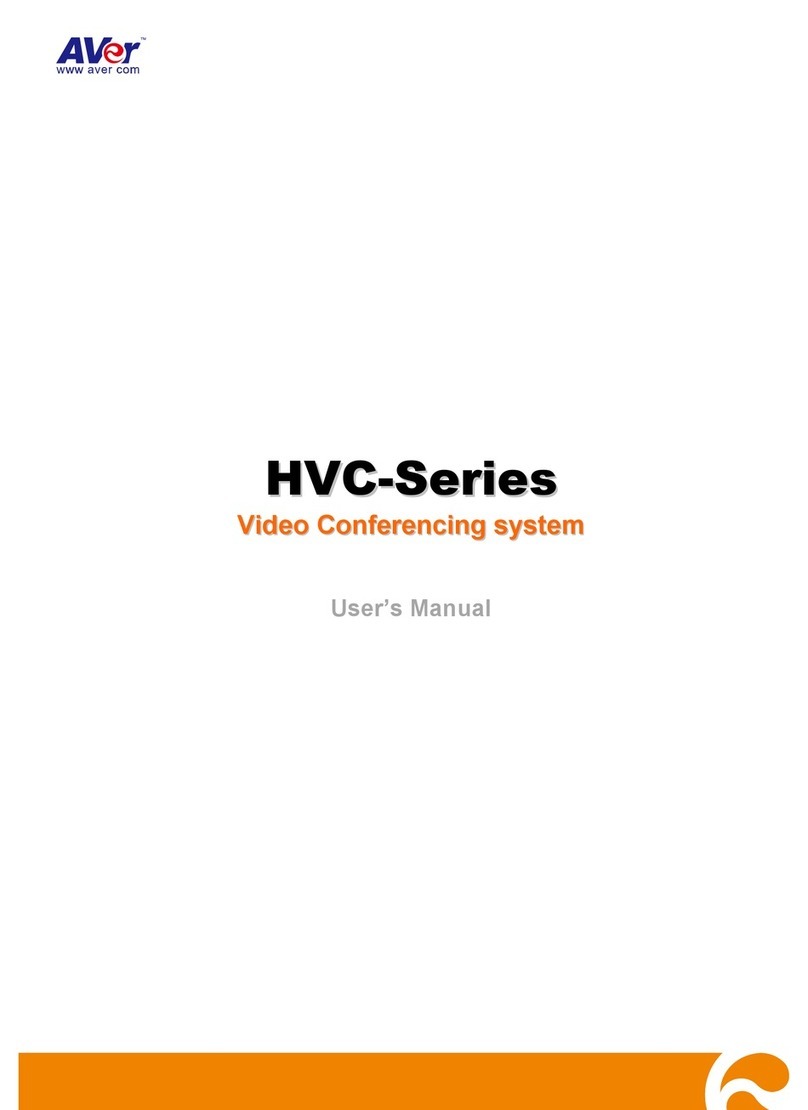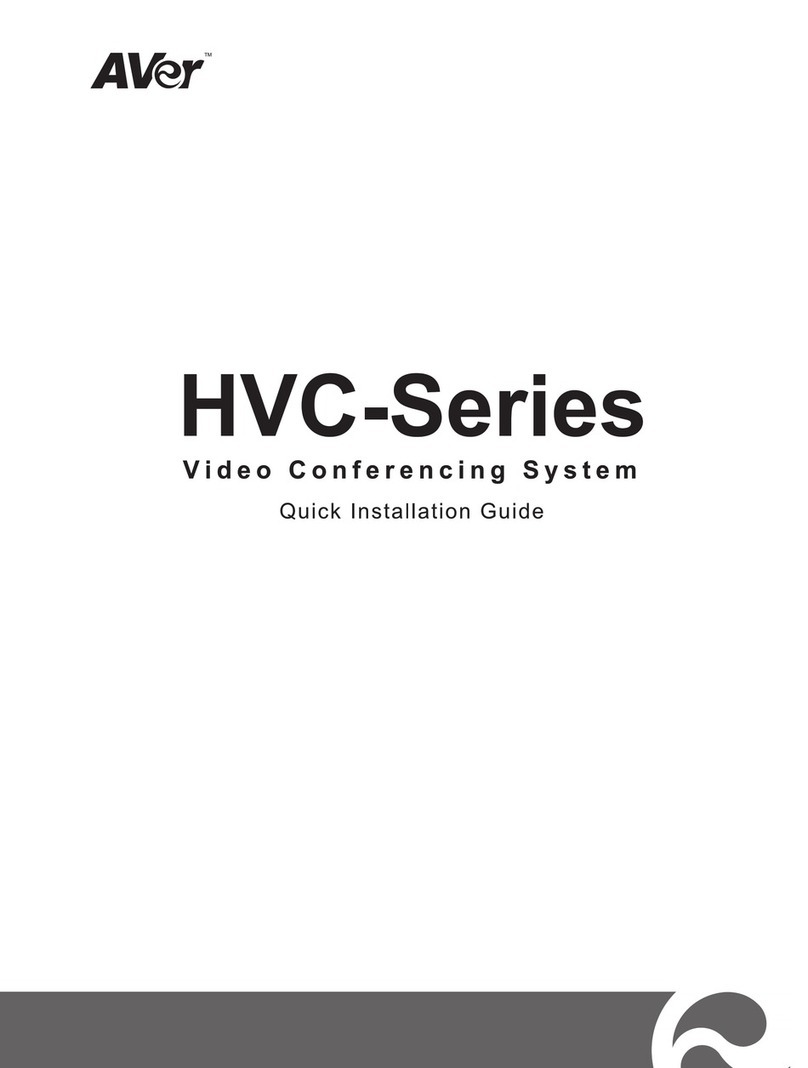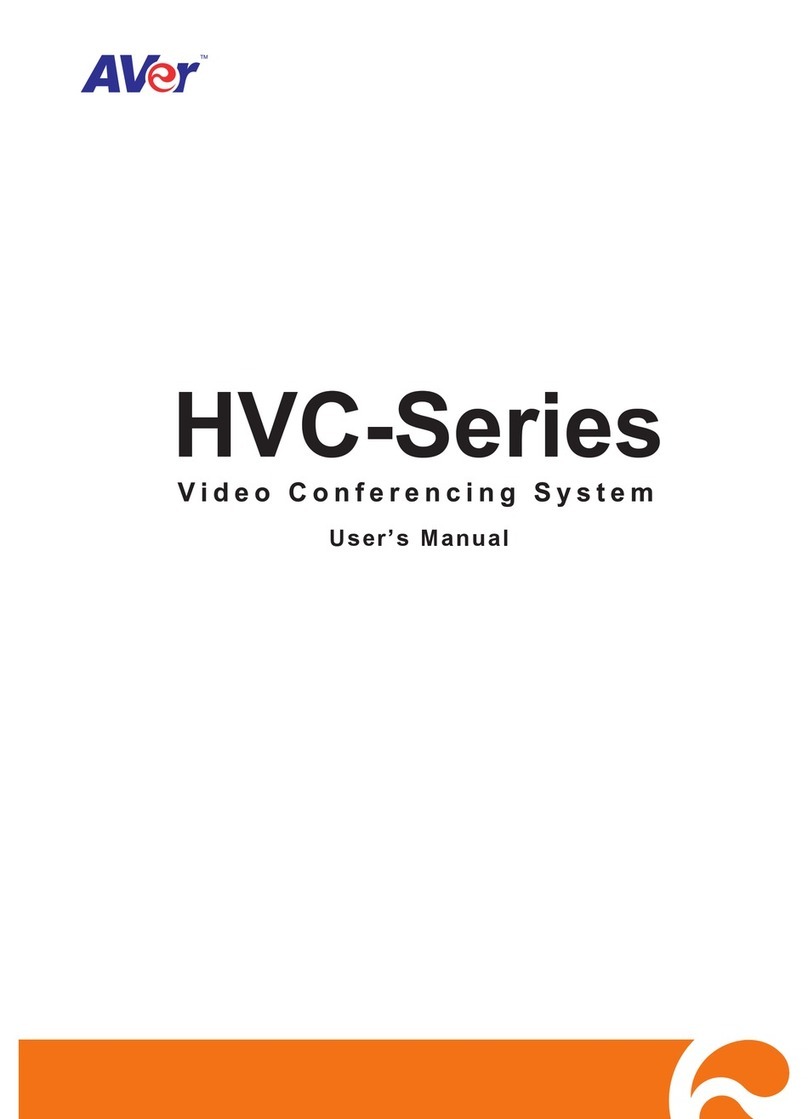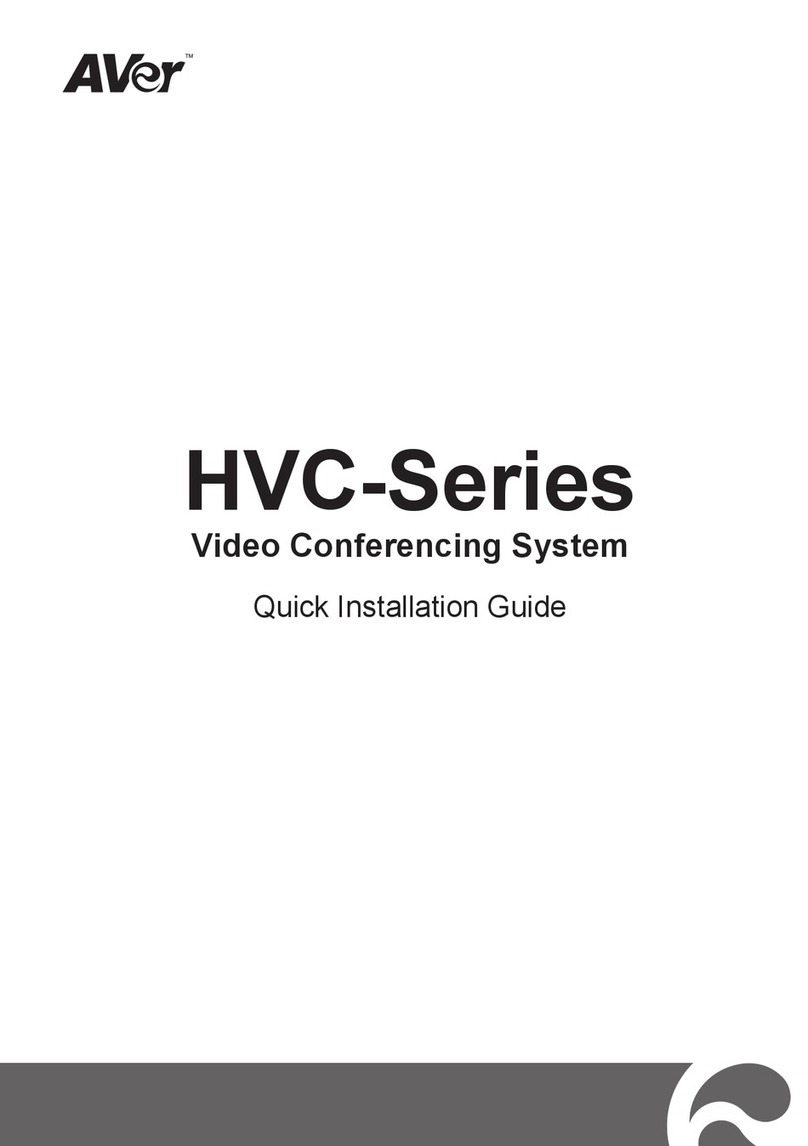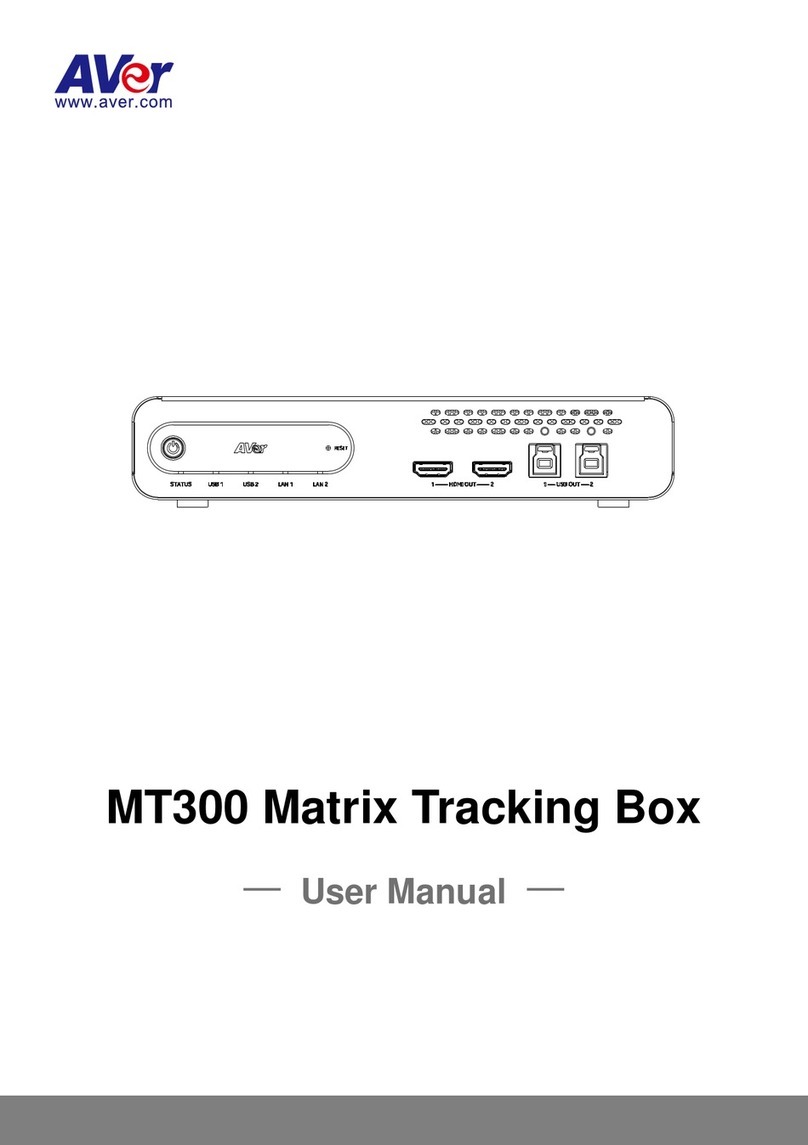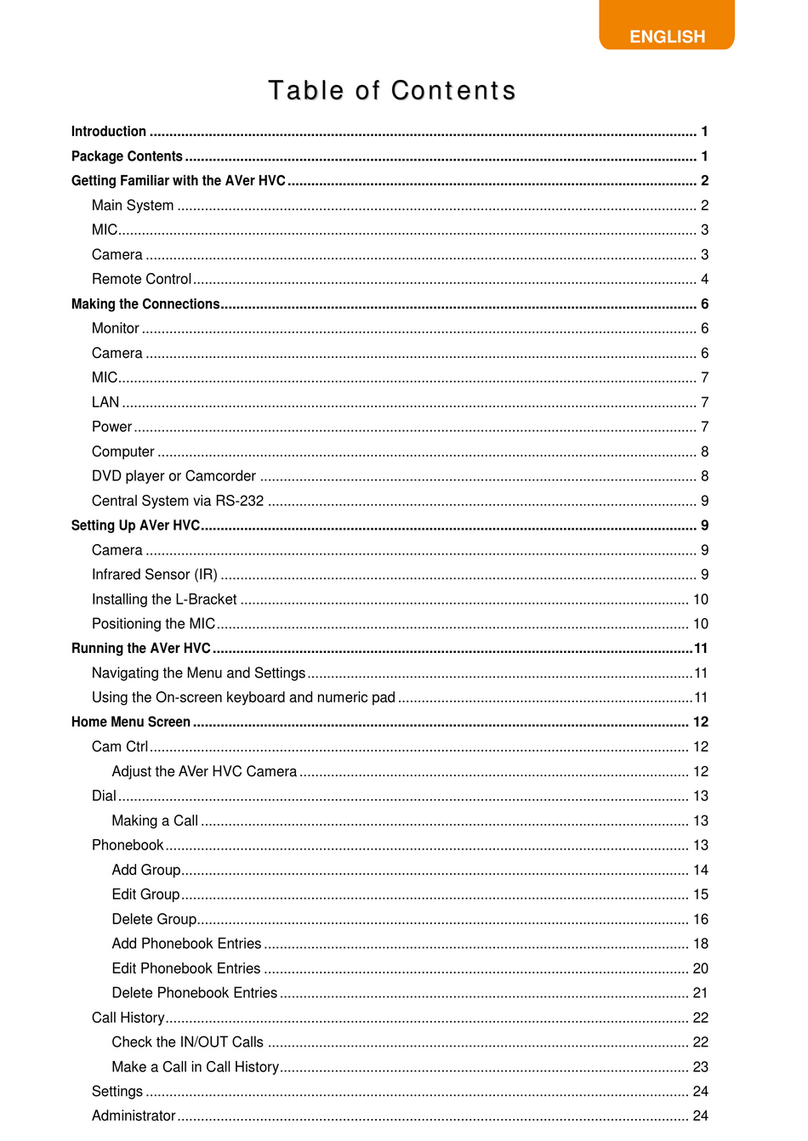TABLE OF CONTENTS
INTRODUCTION .................................................................................................................... 1
Features....................................................................................................................................................... 1
Package Contents........................................................................................................................................ 2
INSTALLATION ..................................................................................................................... 3
Getting Familiar With the AVer EVC -Series................................................................................................. 3
Main System............................................................................................................................................ 3
MIC.......................................................................................................................................................... 4
Camera.................................................................................................................................................... 5
Remote Controller.................................................................................................................................... 6
Connections ................................................................................................................................................. 8
Connecting Monitors (VGA Out/HDMI OUt) ............................................................................................. 9
Connecting the Camera (Camera In) ....................................................................................................... 9
Connecting the MIC (MIC In) ................................................................................................................. 10
Connecting the LAN (RJ-45).................................................................................................................. 10
Connecting the Power (DC 12V)............................................................................................................ 11
Connecting PC (VGA in)........................................................................................................................ 11
Connecting the Audio (Audio IN/OUT) ................................................................................................... 12
USB Storage (USB Ports)...................................................................................................................... 13
BEFORE INSTALLATION ..................................................................................................... 13
Using the Camera ...................................................................................................................................... 13
Infrared Sensor (IR).................................................................................................................................... 13
Positioning the MIC .................................................................................................................................... 14
AVER EVC WIZARD SETUP ................................................................................................. 15
Start....................................................................................................................................................... 15
Language............................................................................................................................................... 16
Site Name.............................................................................................................................................. 16
Network Setting ..................................................................................................................................... 16
Public IP Configuration (Outside of Firewall).......................................................................................... 17
Private IP CONFIGURATION (Behind Firewall Port Forwarding)........................................................... 18
SIP Setting............................................................................................................................................. 20
AVER EVC OPERATION....................................................................................................... 23
Before You Begin....................................................................................................................................... 23
Home Screen ............................................................................................................................................. 23
Configuration Icons................................................................................................................................ 23
Camera and MIC Icons.......................................................................................................................... 24
WAN Address........................................................................................................................................ 24
ReaL-Time Clock................................................................................................................................... 24
System Info............................................................................................................................................ 25
Dial............................................................................................................................................................. 25
Phonebook................................................................................................................................................. 28
Group..................................................................................................................................................... 28
New Site (CONTACT in PHONEBOOK) ................................................................................................ 34
Contacts List.......................................................................................................................................... 37
Favorite.................................................................................................................................................. 37
Call History................................................................................................................................................. 38
General Setting .......................................................................................................................................... 40
Call Settings........................................................................................................................................... 40
System Settings..................................................................................................................................... 43
Administrator.......................................................................................................................................... 45
Monitor................................................................................................................................................... 48
Date and Time....................................................................................................................................... 50