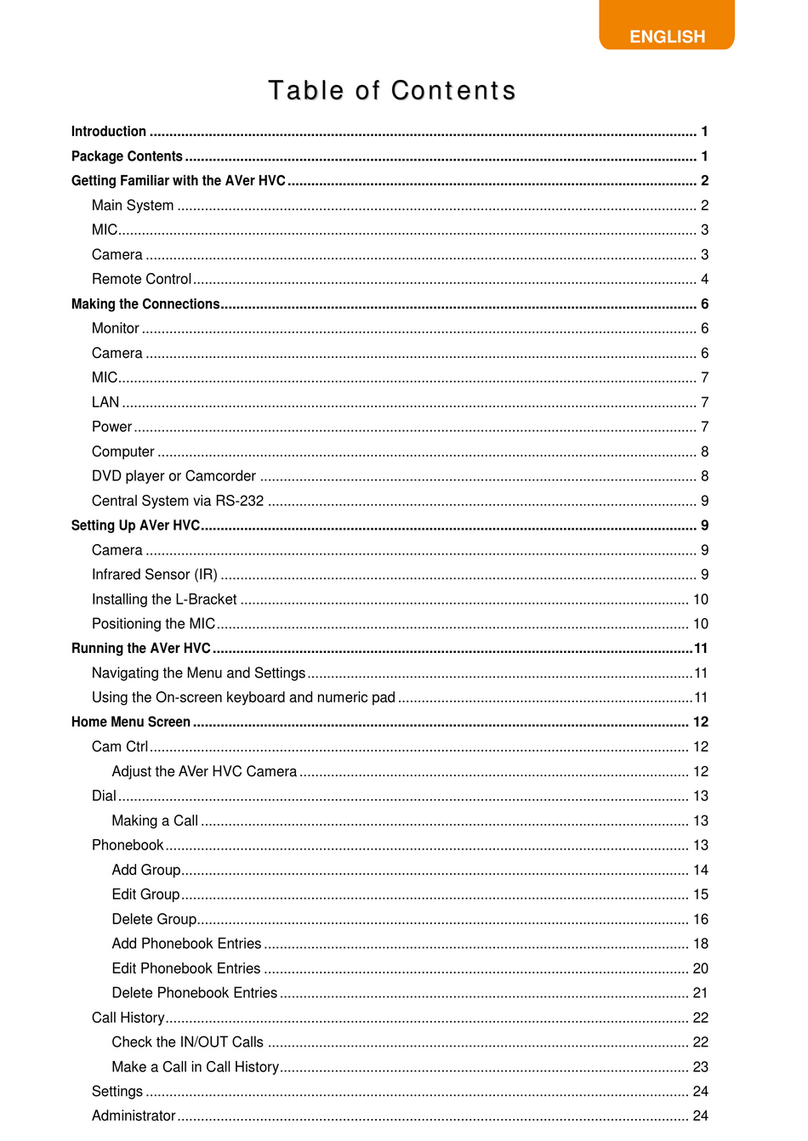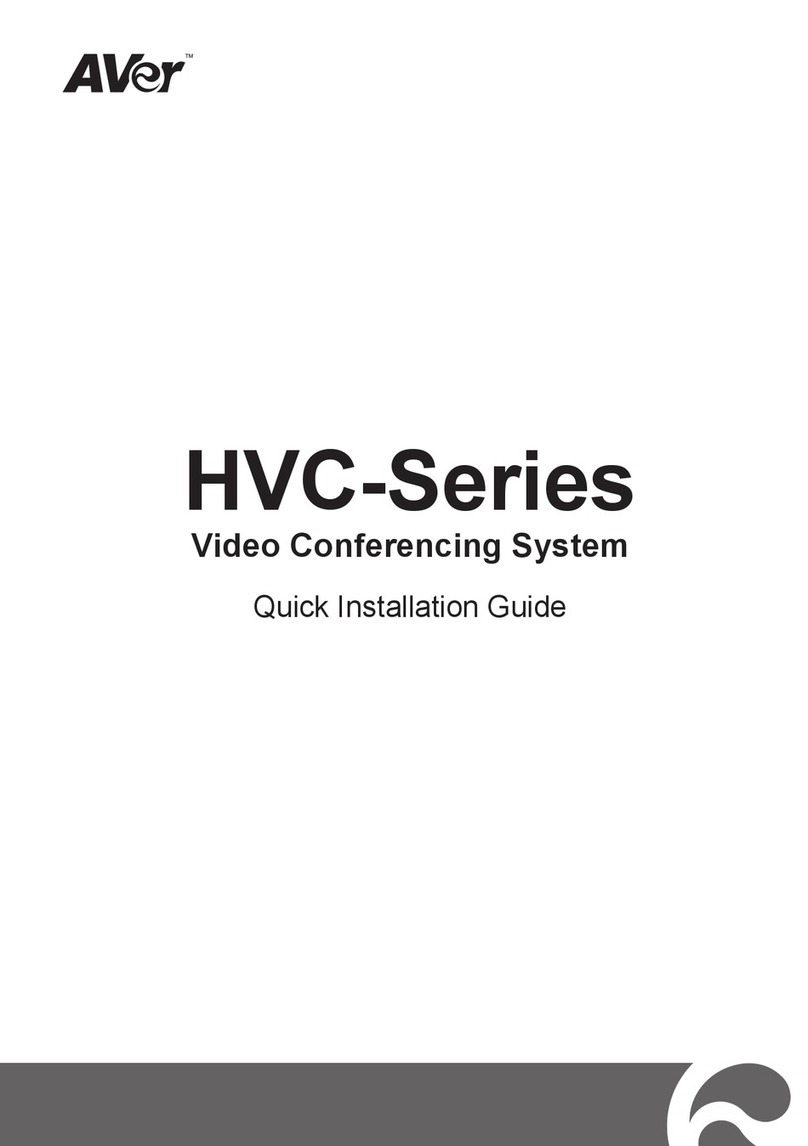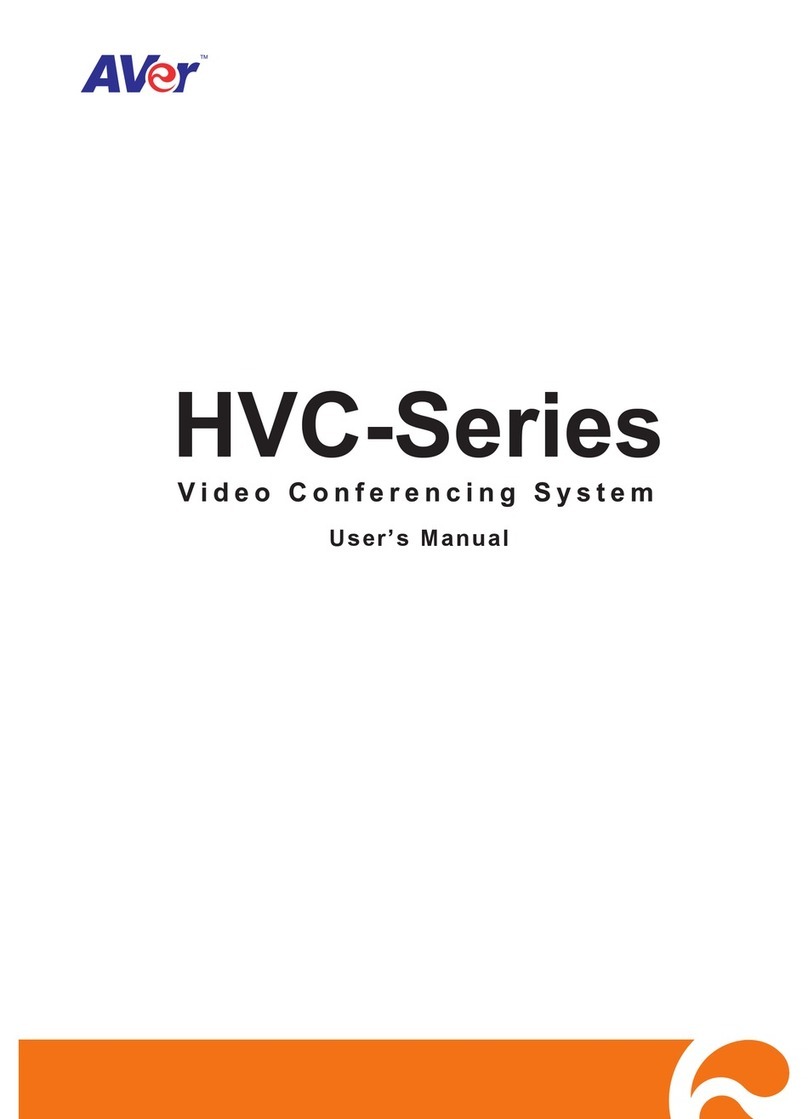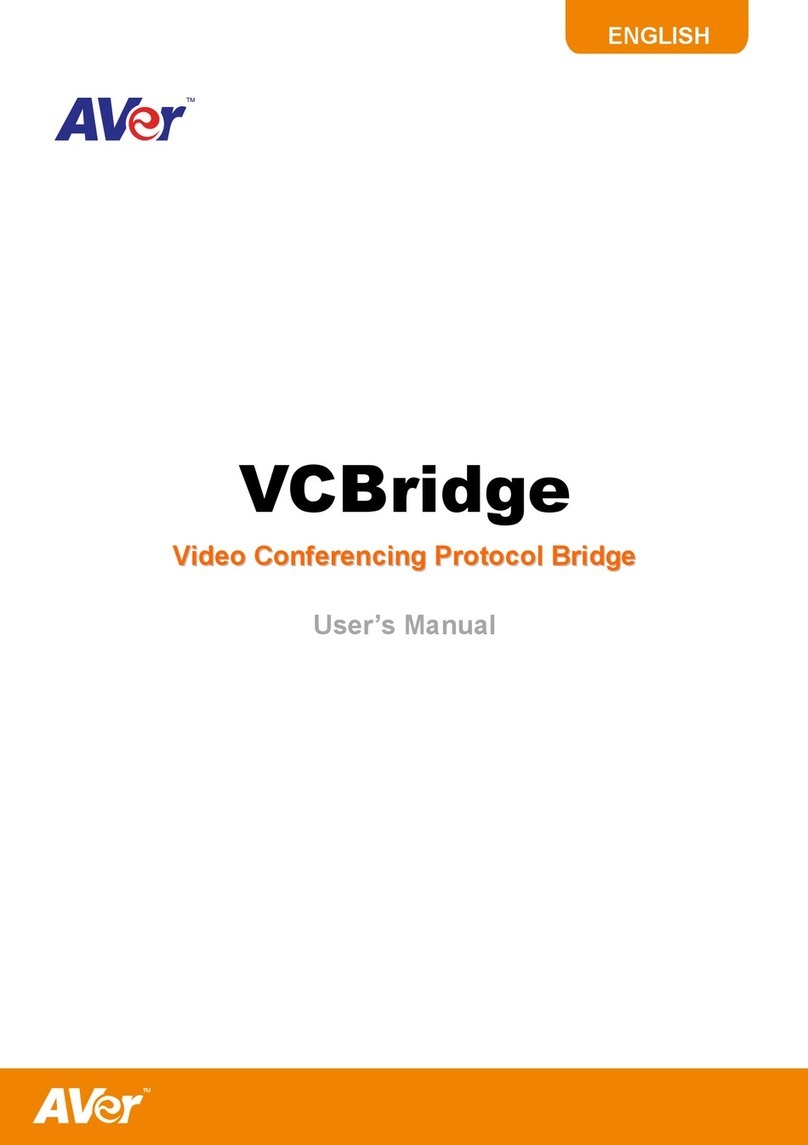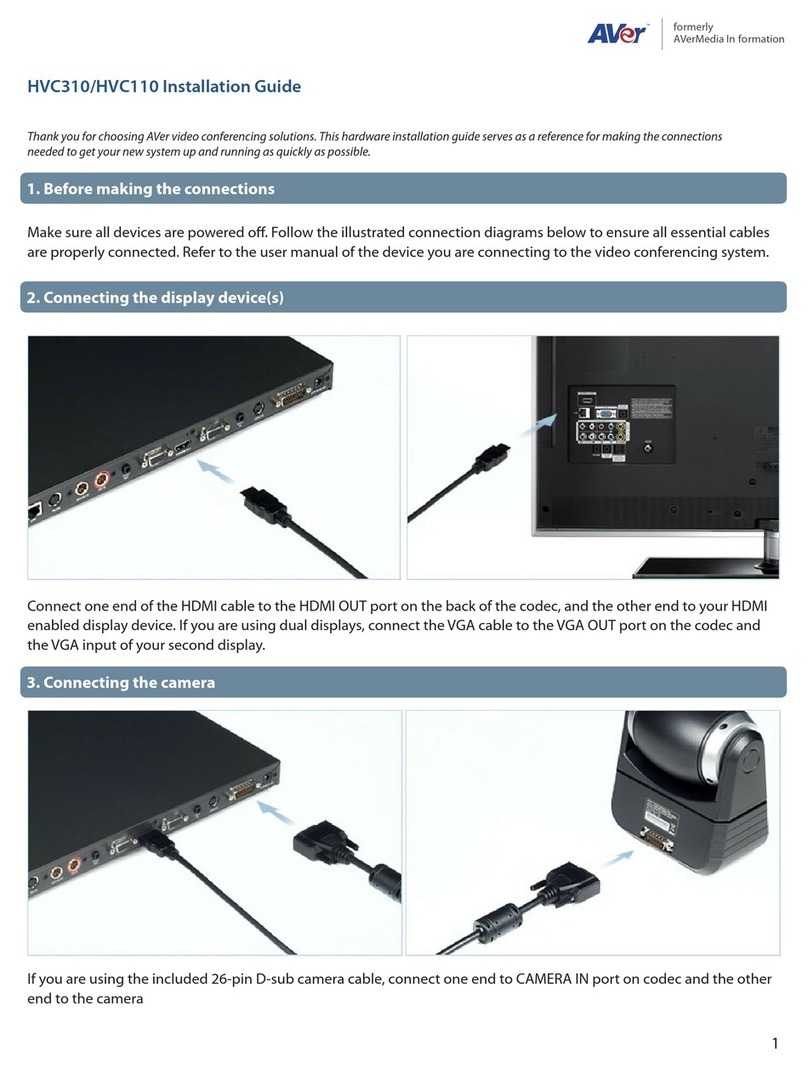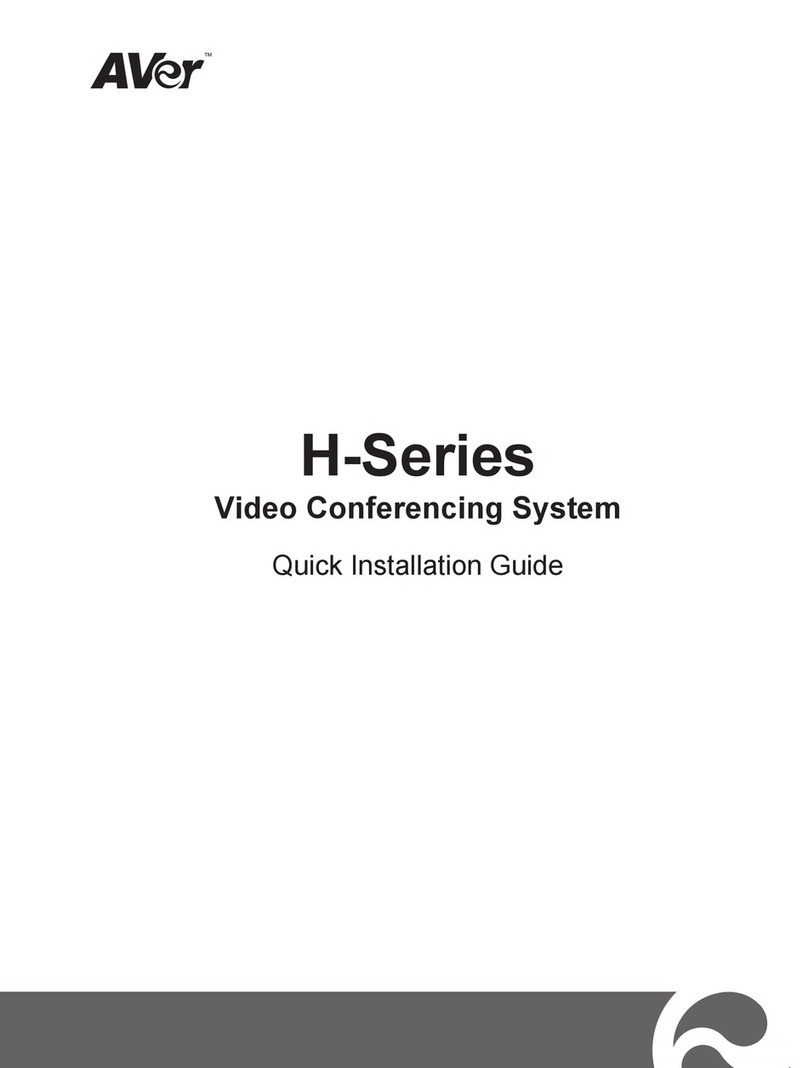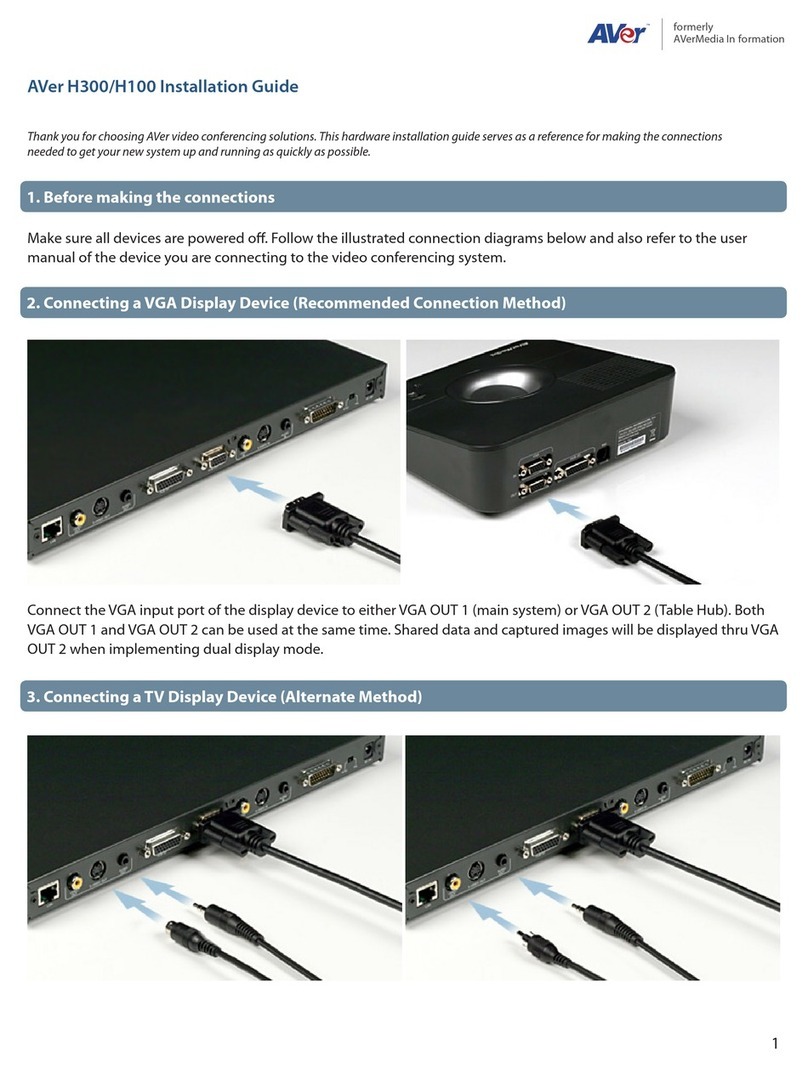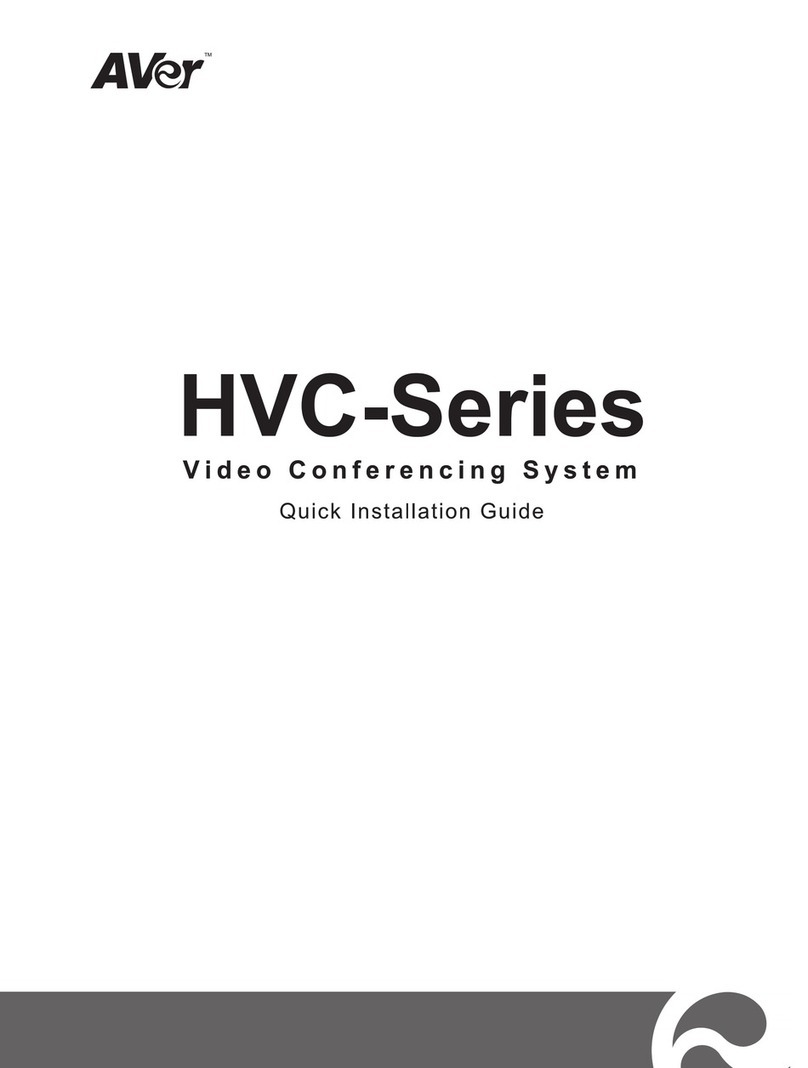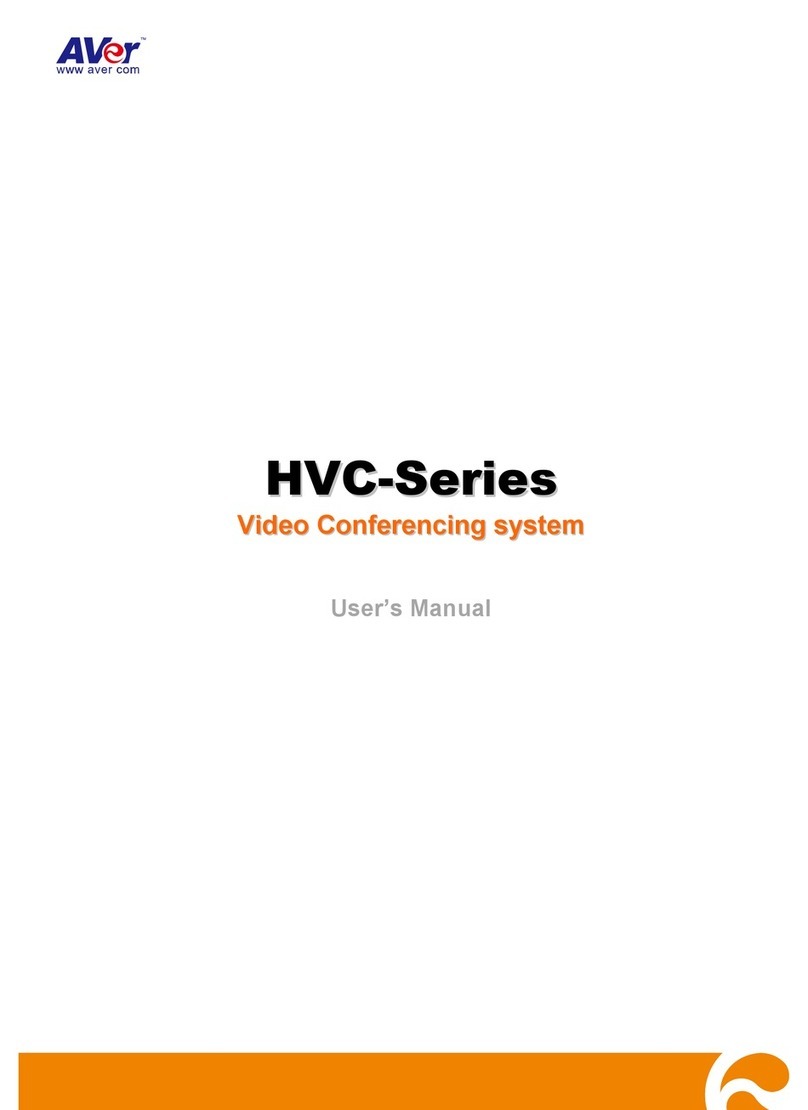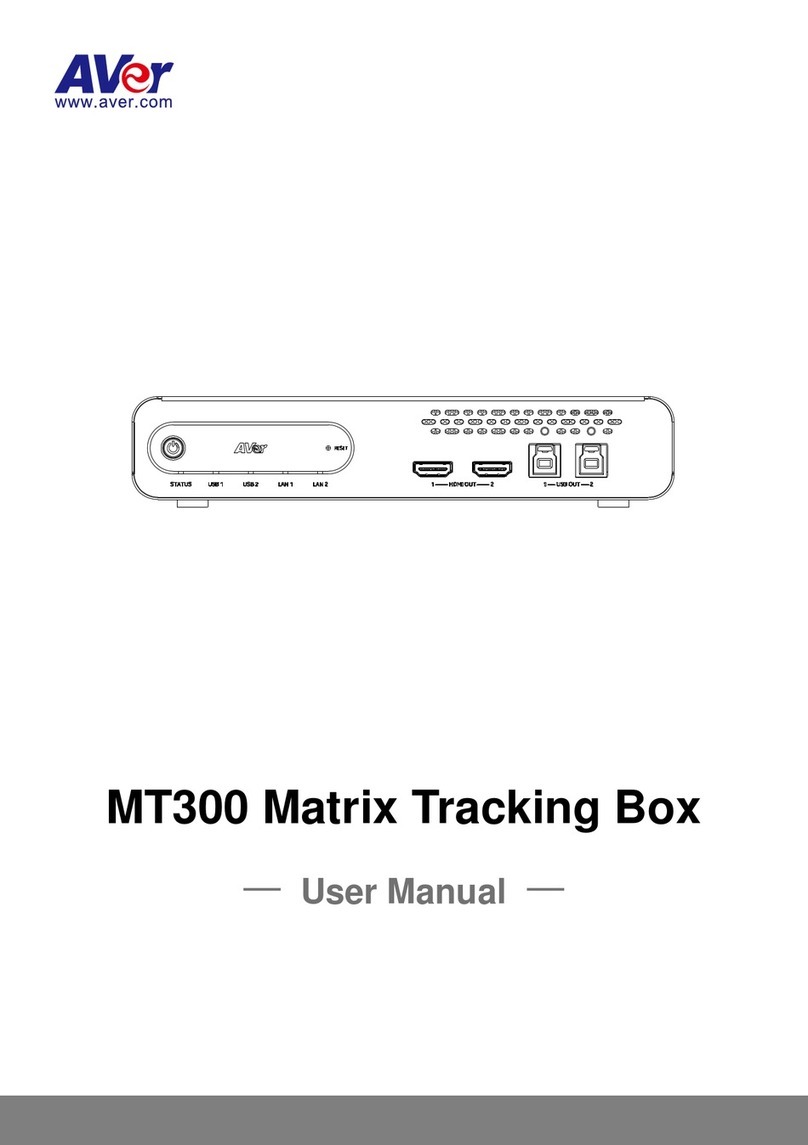Monitor................................................................................................................................................... 49
Date and Time....................................................................................................................................... 51
Reset System ........................................................................................................................................ 53
Default Layout........................................................................................................................................ 55
Video/Audio................................................................................................................................................ 56
Camera.................................................................................................................................................. 56
Microphone............................................................................................................................................ 60
Video/Audio Codecs .............................................................................................................................. 62
Network...................................................................................................................................................... 63
LAN Configuration.................................................................................................................................. 63
LAN Configuration (IPv6)....................................................................................................................... 66
Advance Network................................................................................................................................... 68
Firewall.................................................................................................................................................. 69
SIP......................................................................................................................................................... 71
SIP Server ............................................................................................................................................. 75
Gatekeeper............................................................................................................................................ 78
Test Utilities........................................................................................................................................... 81
WEB CONFIGURATIONS ..................................................................................................... 82
Using the WebTool..................................................................................................................................... 82
Managing Phonebook................................................................................................................................. 84
Edit and Save ........................................................................................................................................ 84
Download Phonebook Entries................................................................................................................ 85
Upload Phonebook Entries .................................................................................................................... 85
Download Call History Entries................................................................................................................ 85
LDAP Setting......................................................................................................................................... 86
Online Phonebook ................................................................................................................................. 86
General Setting .......................................................................................................................................... 87
Dual Stream Bandwidth Adjustment....................................................................................................... 87
Update System...................................................................................................................................... 87
EZ Join .................................................................................................................................................. 88
Video/Audio................................................................................................................................................ 89
Primary Input source.............................................................................................................................. 89
Customized Logo and Boot Animation........................................................................................................ 90
SCENARIOS FOR LAN CONNECTION.................................................................................. 91
Public IP Configuration (Outside of Firewall) .............................................................................................. 91
Private IP Configuration (Behind Firewall with Port Forwarding)................................................................. 93
H.460 Gatekeeper with Firewall Traversal.................................................................................................. 95
TROUBLESHOOTING .......................................................................................................... 96
Audio.......................................................................................................................................................... 96
Video/Display ............................................................................................................................................. 96
Network...................................................................................................................................................... 97
Others ...................................................................................................................................................... 100
REMOTE CONTROL BATTERY SAFETY INFORMATION.................................................... 100
LIMITED WARRANTY ........................................................................................................ 101
Limitations of Warranty............................................................................................................................. 101
Disclaimer of Warranty............................................................................................................................. 101
Limitation of Liability................................................................................................................................. 102
Governing Law and Your Rights............................................................................................................... 102
FEDERAL COMMUNICATIONS COMMISSION STATEMENT (CLASS A) ............................. 102
Class A ITE.............................................................................................................................................. 102
CE Class A (EMC).................................................................................................................................... 103