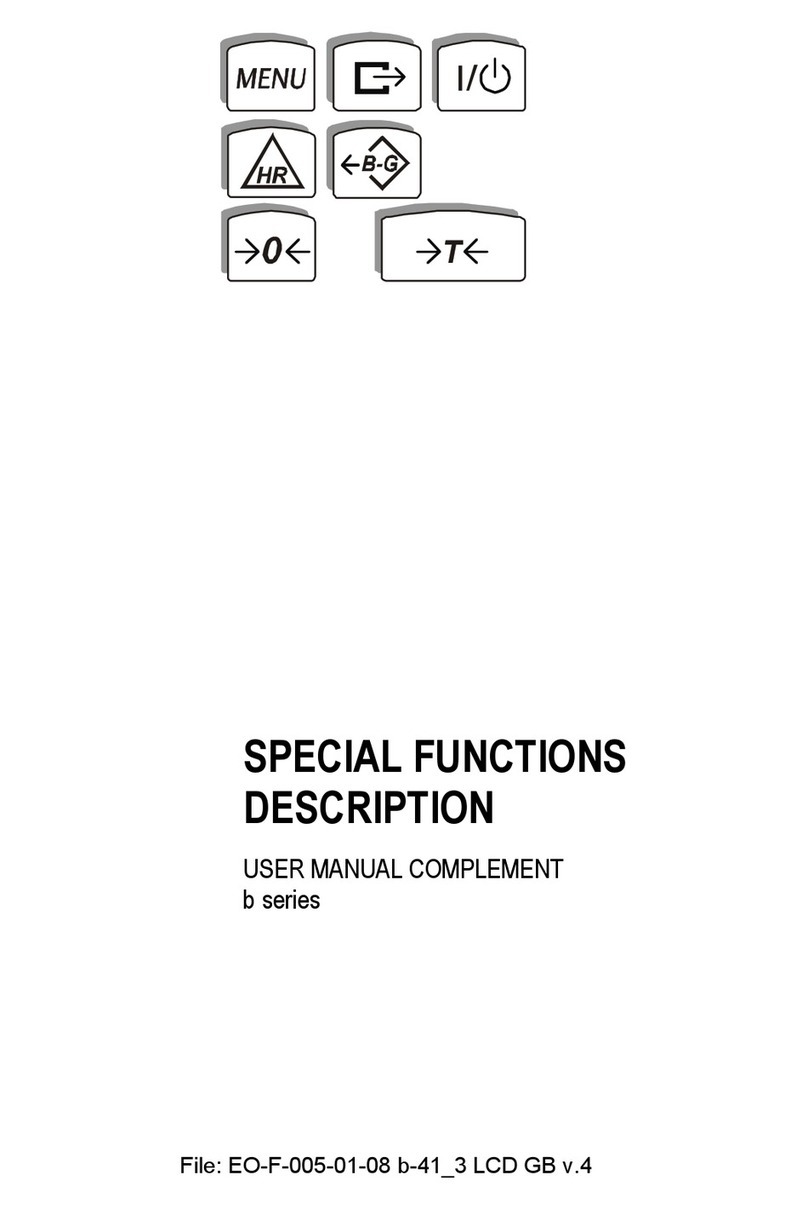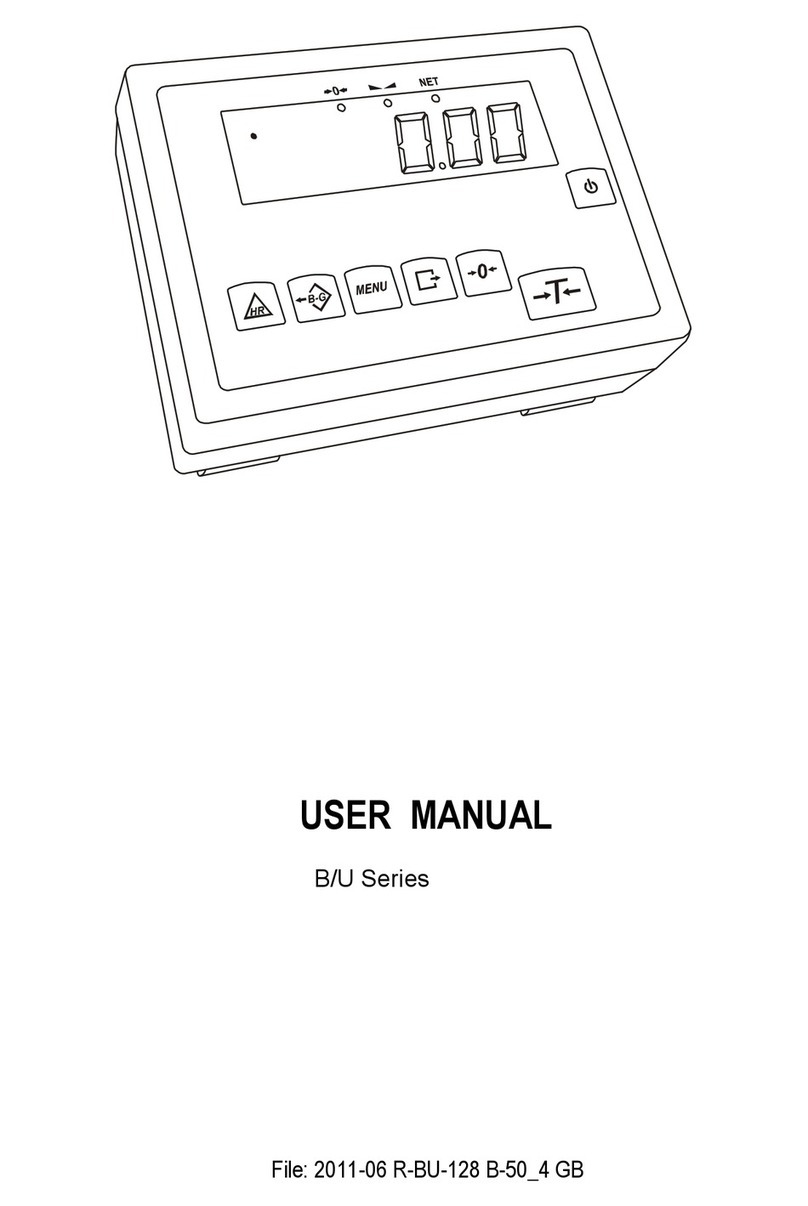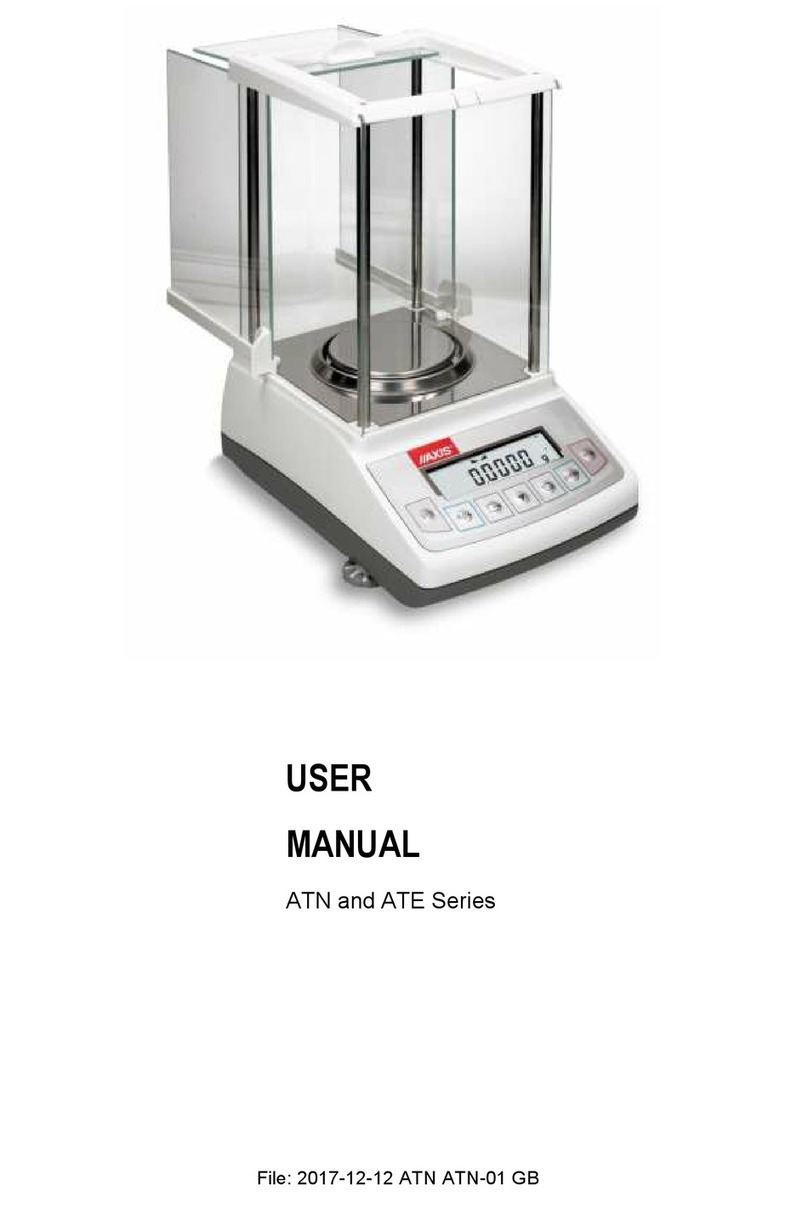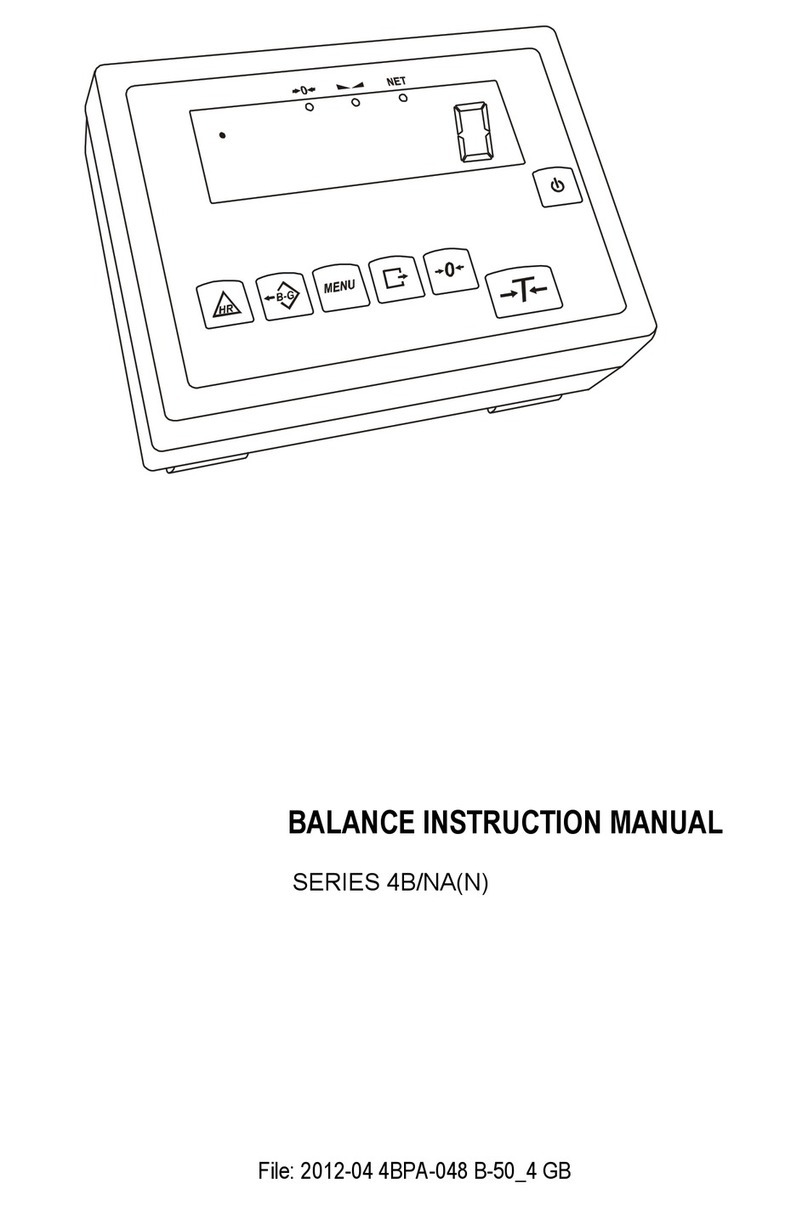2USER MANUAL
____________________________________________________________________________________________________________________
Contents:
1. General description ...........................................................................................................................................................................................................3
2. Set .....................................................................................................................................................................................................................................3
3. Safety rules........................................................................................................................................................................................................................4
4. Technical data ...................................................................................................................................................................................................................5
5. General balance description .............................................................................................................................................................................................6
6. Keys and indicators...........................................................................................................................................................................................................8
7. Preparing working environment ..................................................................................................................................................................................... 10
8. Preparing balance to work.............................................................................................................................................................................................. 11
9. General operation principles .......................................................................................................................................................................................... 12
10. Start-up........................................................................................................................................................................................................................... 13
11. Internal calibration (only ALN/G).................................................................................................................................................................................... 13
12. Checking the balance..................................................................................................................................................................................................... 15
13. Connecting the balance to computer or printer.............................................................................................................................................................. 15
14. Menu navigation ............................................................................................................................................................................................................. 19
15. Setup .............................................................................................................................................................................................................................. 20
15.1 User –Log in and add users .................................................................................................................................................................................... 21
15.2 Application selection –creating personalized menu ................................................................................................................................................ 23
15.3 Calibration with external weight / calibration options .............................................................................................................................................. 24
15.4 Auto-zeroing function................................................................................................................................................................................................ 28
15.5 Unit selection ............................................................................................................................................................................................................ 28
15.6 Interface parameters setting..................................................................................................................................................................................... 30
15.7 Print setup................................................................................................................................................................................................................. 31
15.8 LCD settings ............................................................................................................................................................................................................. 34
15.9 Language selection................................................................................................................................................................................................... 34
15.10 Setting date and time................................................................................................................................................................................................ 35
15.11 Keyboard options...................................................................................................................................................................................................... 35
15.12 Analog output............................................................................................................................................................................................................ 36
15.13 Speed........................................................................................................................................................................................................................ 36
16. Applications .................................................................................................................................................................................................................... 37
16.1 Product database...................................................................................................................................................................................................... 38
16.2 Pieces counting......................................................................................................................................................................................................... 40
16.3 Unit............................................................................................................................................................................................................................ 41
16.4 Percentage................................................................................................................................................................................................................ 42
16.5 Animals weighing...................................................................................................................................................................................................... 43
16.6 Tare setting............................................................................................................................................................................................................... 44
16.7 Max or minimum value indication ............................................................................................................................................................................. 45
16.8 Force indication (Newton)......................................................................................................................................................................................... 46
16.9 Total .......................................................................................................................................................................................................................... 47
16.10 Checkweighing function (thr).................................................................................................................................................................................... 48
16.11 Stats.......................................................................................................................................................................................................................... 51
16.12 Paper grammage calculation (option) ...................................................................................................................................................................... 54
16.13 Density determination............................................................................................................................................................................................... 55
16.14 Recipe....................................................................................................................................................................................................................... 59
17. Measurements................................................................................................................................................................................................................ 60
18. Detailed information about balance communication...................................................................................................................................................... 61
18.1 Long protocol description.......................................................................................................................................................................................... 61
18.2 Protocol EPL description .......................................................................................................................................................................................... 63
19. Troubleshooting and maintenance............................................................................................................................................................................... 64