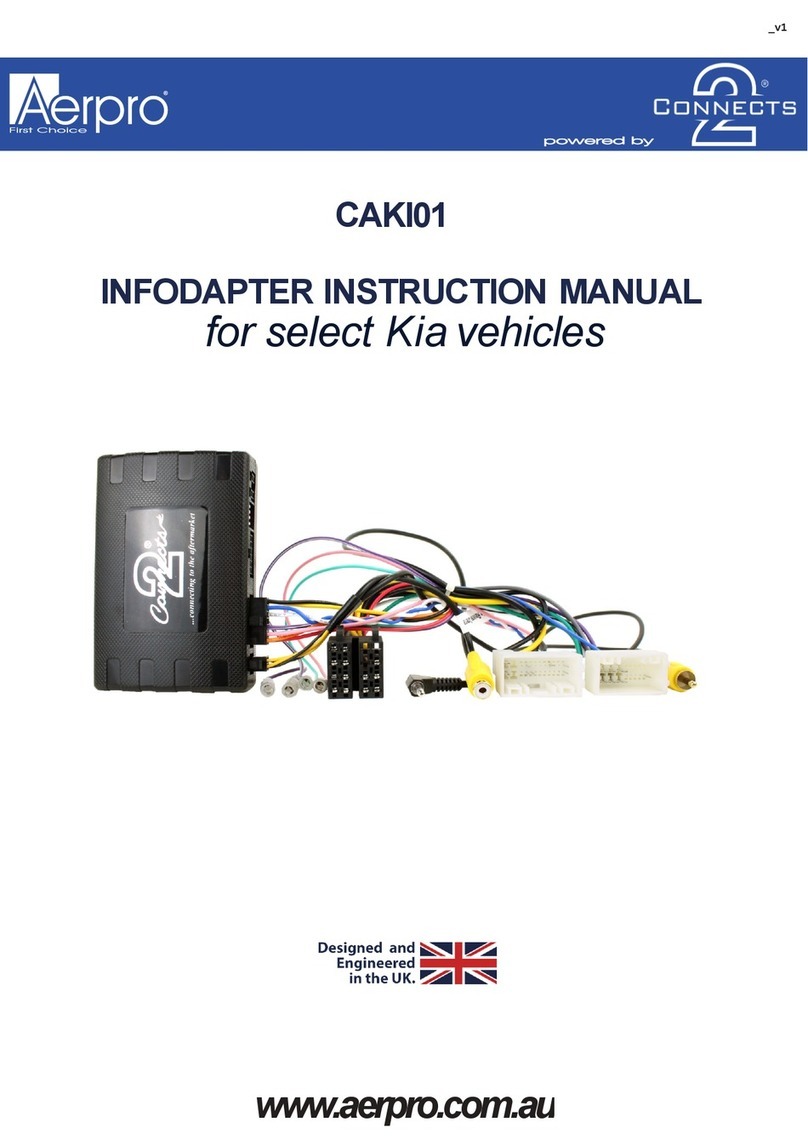Connects2 CTUJP01 User manual
Other Connects2 Automobile Accessories manuals

Connects2
Connects2 Vision CAM-FT6 User manual

Connects2
Connects2 CTKHA02 User manual

Connects2
Connects2 CAM-MB2-AD User manual

Connects2
Connects2 CAM-AR1-AD User manual

Connects2
Connects2 CTUAR01 User manual

Connects2
Connects2 CTSMT011.2 User manual

Connects2
Connects2 CAM-MB5 User manual

Connects2
Connects2 CTKPFD10 User manual

Connects2
Connects2 CTSHU002.2 Assembly instructions

Connects2
Connects2 CTKMZ01 User manual

Connects2
Connects2 CTUPO01 User manual

Connects2
Connects2 CAM-BM1-AD User manual

Connects2
Connects2 CT23VW21 User manual

Connects2
Connects2 CT51-MC03 User manual

Connects2
Connects2 CAM-MB13 User manual

Connects2
Connects2 CAM-32 User manual

Connects2
Connects2 CT23AU12/L User manual

Connects2
Connects2 CTSPO008.2 User manual

Connects2
Connects2 CT23CA06 User manual
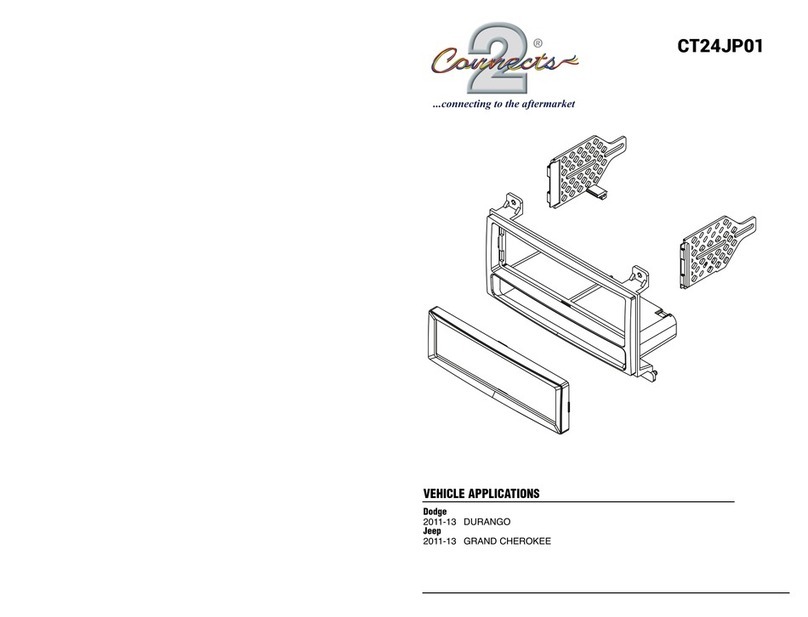
Connects2
Connects2 CT24JP01 User manual
Popular Automobile Accessories manuals by other brands

ULTIMATE SPEED
ULTIMATE SPEED 279746 Assembly and Safety Advice

SSV Works
SSV Works DF-F65 manual

ULTIMATE SPEED
ULTIMATE SPEED CARBON Assembly and Safety Advice

Witter
Witter F174 Fitting instructions

WeatherTech
WeatherTech No-Drill installation instructions

TAUBENREUTHER
TAUBENREUTHER 1-336050 Installation instruction