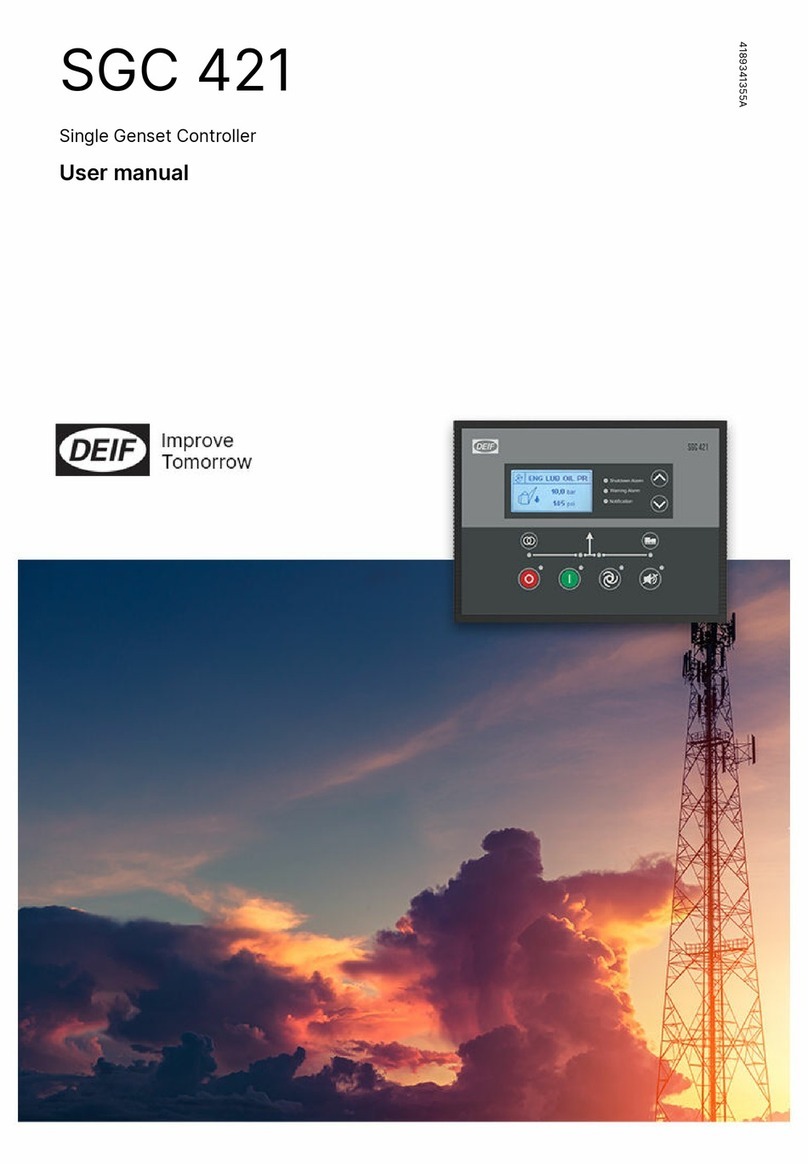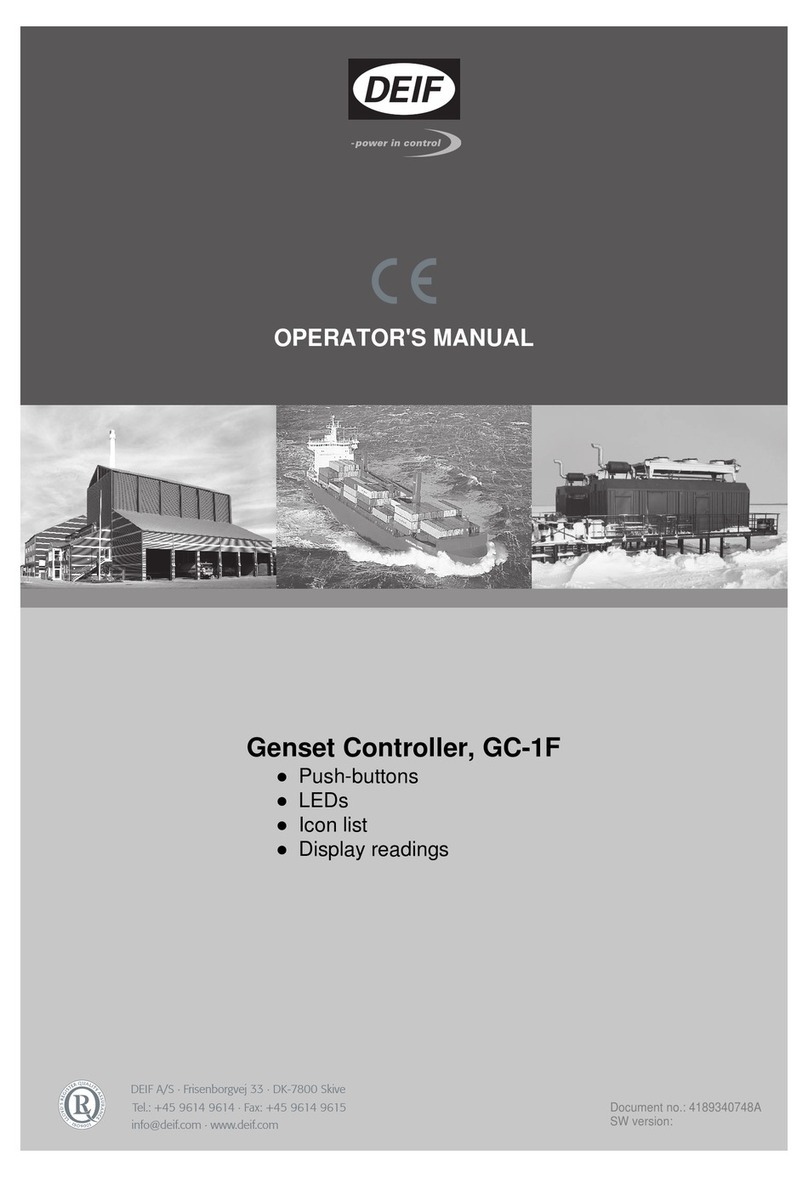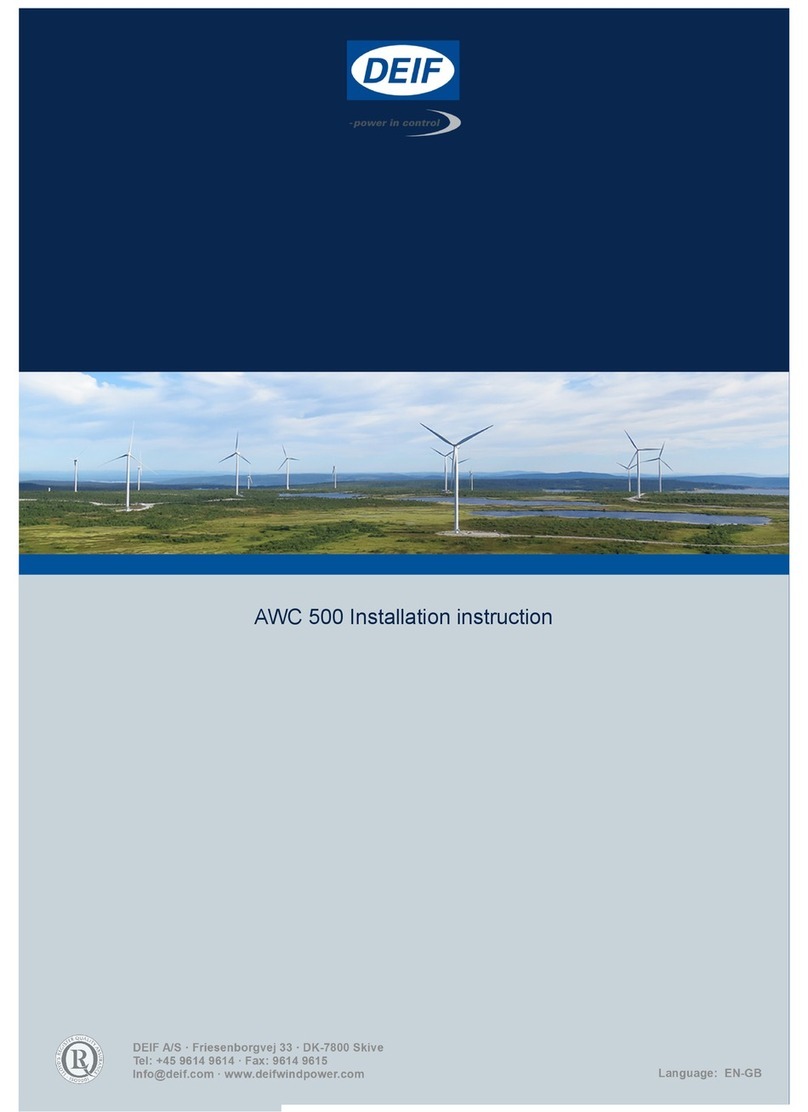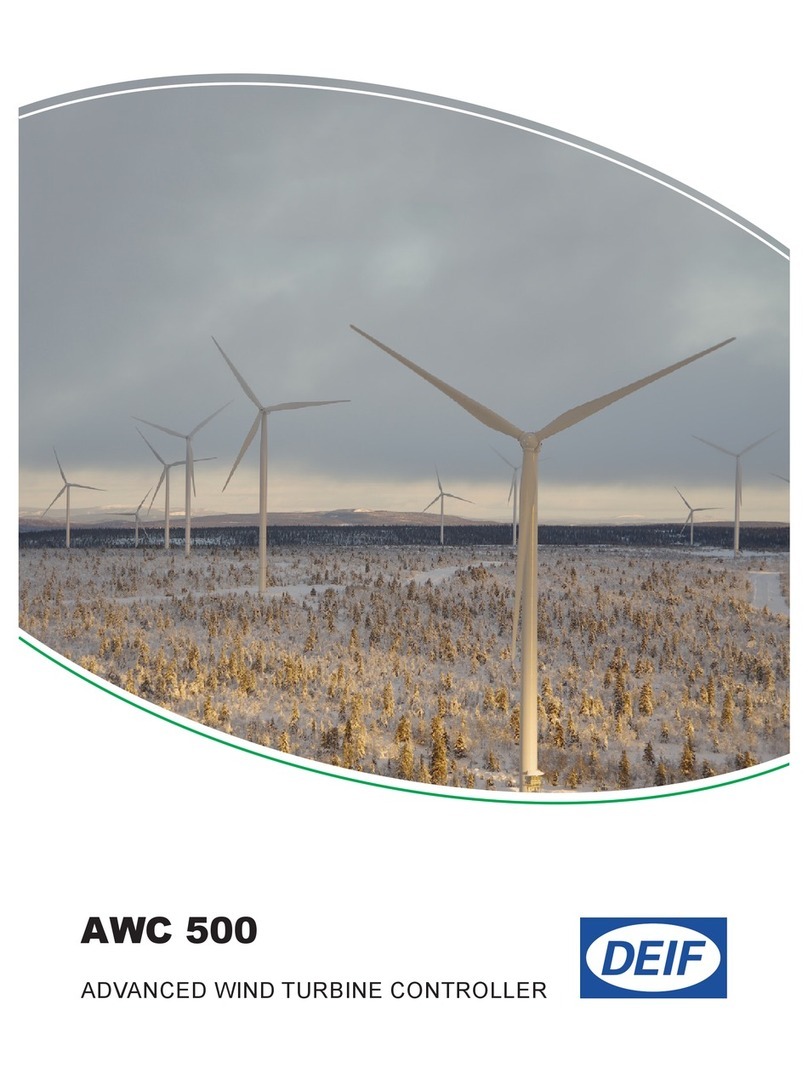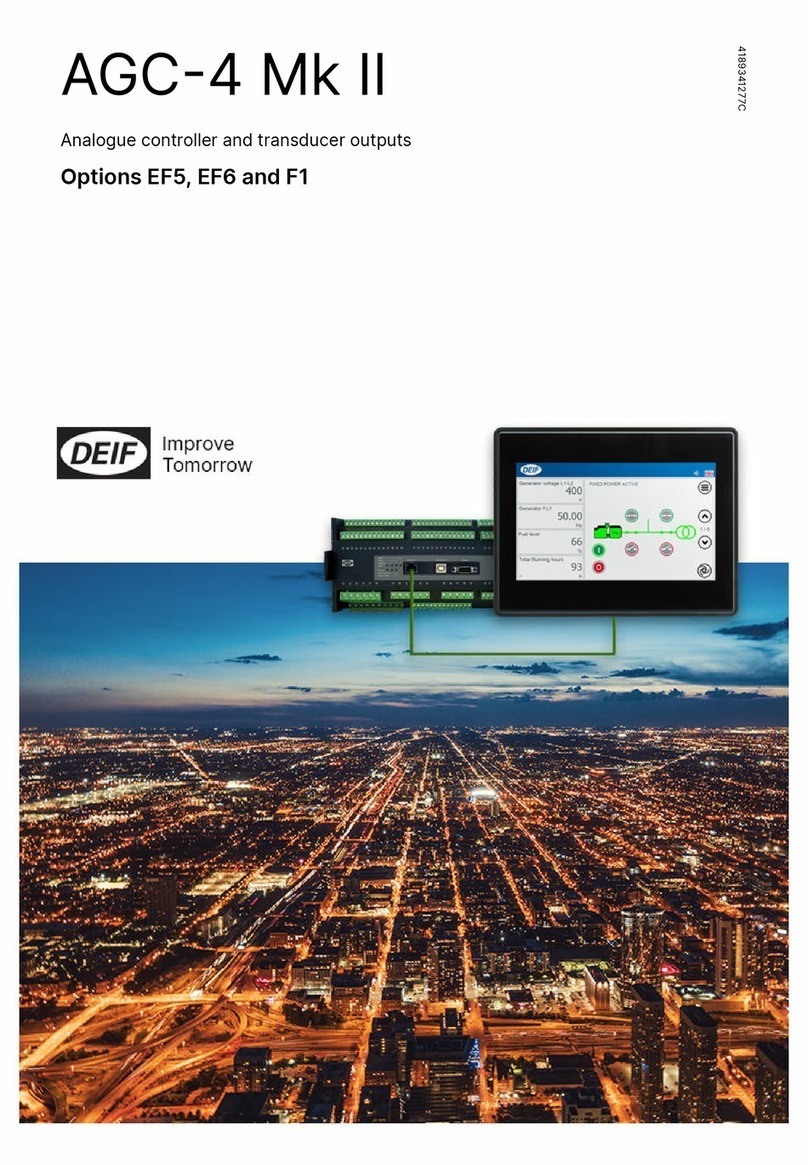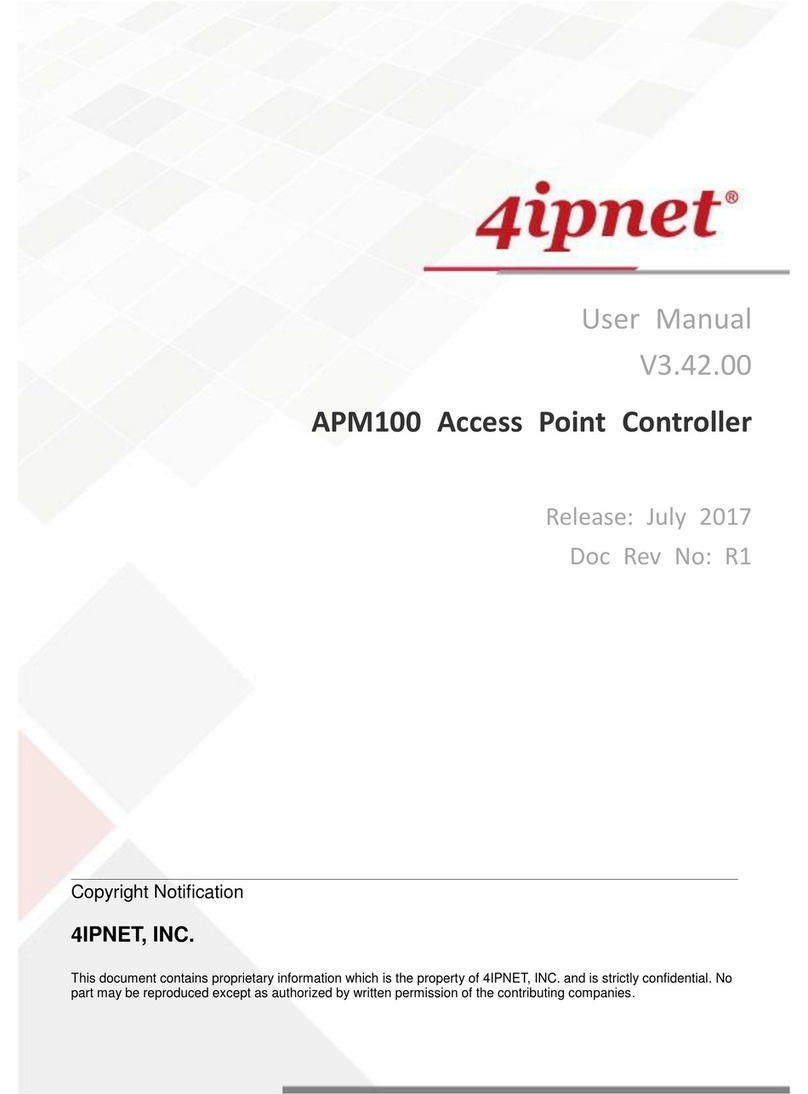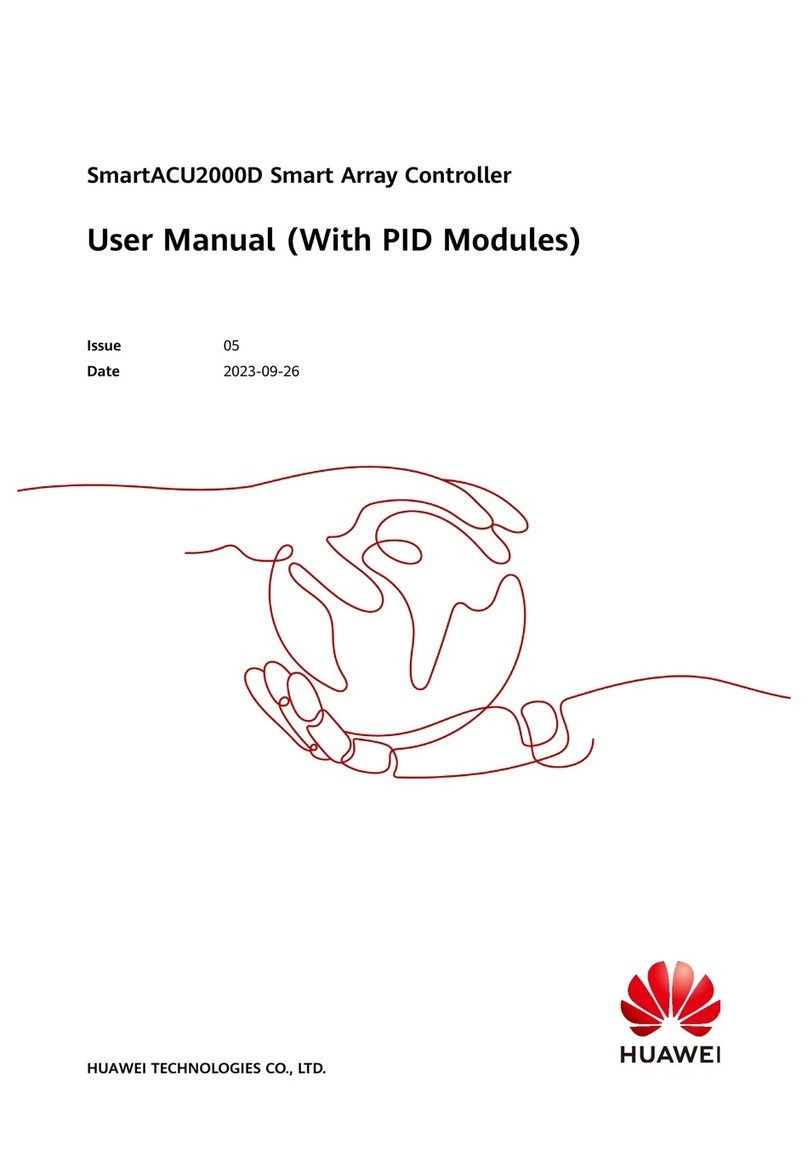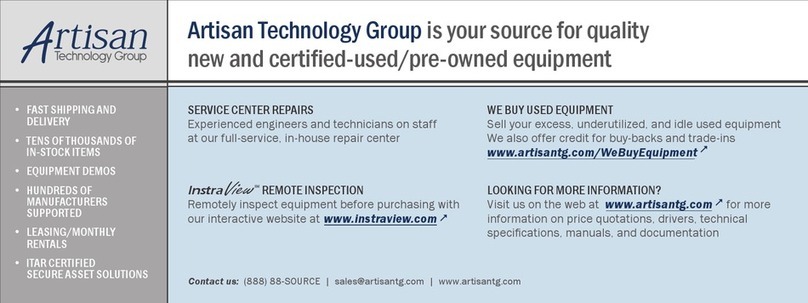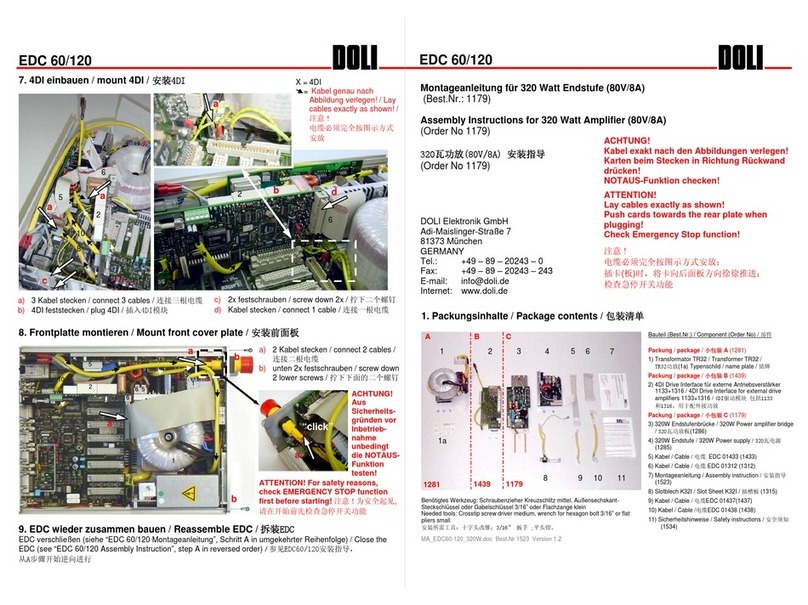Deif AGC-4 User manual

QUICK START GUIDE
AGC-4
4189340689E

1. General information
1.1 Warnings, legal information and safety.........................................................................................................................................................................3
1.1.1 Warnings and notes.......................................................................................................................................................................................................... 3
1.1.2 Legal information and disclaimer.................................................................................................................................................................................3
1.1.3 Safety issues........................................................................................................................................................................................................................3
1.1.4 Electrostatic discharge awareness............................................................................................................................................................................. 3
1.1.5 Factory settings...................................................................................................................................................................................................................4
1.2 About the Quick Start Guide................................................................................................................................................................................................4
1.2.1 General purpose.................................................................................................................................................................................................................4
1.2.2 Intended users.....................................................................................................................................................................................................................4
1.2.3 Contents and overall structure......................................................................................................................................................................................4
2. What's in the delivery?
2.1 Standard delivery.......................................................................................................................................................................................................................5
2.2 Optional delivery........................................................................................................................................................................................................................ 5
3. Getting started
3.1 Connecting the devices..........................................................................................................................................................................................................7
3.1.1 Connecting the display with the main unit............................................................................................................................................................... 7
4. The first steps
4.1 Switching on the first time....................................................................................................................................................................................................8
4.1.1 AGC single application.....................................................................................................................................................................................................8
4.1.2 AGC island......................................................................................................................................................................................................................... 10
4.1.3 AGC mains......................................................................................................................................................................................................................... 12
4.1.4 AGC BTB............................................................................................................................................................................................................................ 14
4.2 Getting started with the DEIF utility software (USW)...........................................................................................................................................15
4.2.1 Downloading the software............................................................................................................................................................................................15
4.2.2 Installation of USB drivers............................................................................................................................................................................................15
4.2.3 Getting connected........................................................................................................................................................................................................... 16
4.2.4 Read parameters from the device............................................................................................................................................................................ 17
4.2.5 Basic configuration of a device using the utility software............................................................................................................................... 18
5. Display push-buttons and LEDs
5.1 Push-button functions..........................................................................................................................................................................................................19
5.2 LED functions............................................................................................................................................................................................................................20
5.2.1 LED functions....................................................................................................................................................................................................................20
5.2.2 Display navigation........................................................................................................................................................................................................... 21
5.3 Controller setup....................................................................................................................................................................................................................... 22
5.3.1 Controllers available.......................................................................................................................................................................................................22
5.3.2 Controller output types.................................................................................................................................................................................................. 22
QUICK START GUIDE 4189340689E EN Page 2 of 25

1. General information
1.1 Warnings, legal information and safety
1.1.1 Warnings and notes
Throughout this document, a number of warnings and notes with helpful user information will be presented. To ensure that these are
noticed, they will be highlighted as follows in order to separate them from the general text.
Warnings
DANGER!
This highlights dangerous situations. If the guidelines are not followed, these situations could result in death, serious
personal injury, and equipment damage or destruction.
CAUTION
This highlights potentially dangerous situations. If the guidelines are not followed, these situations could result in personal
injury or damaged equipment.
Notes
INFO
Notes provide general information, which will be helpful for the reader to bear in mind.
1.1.2 Legal information and disclaimer
DEIF takes no responsibility for installation or operation of the generator set or switchgear. If there is any doubt about how to install
or operate the engine/generator or switchgear controlled by the Multi-line 2 unit, the company responsible for the installation or the
operation of the equipment must be contacted.
NOTE The Multi-line 2 unit is not to be opened by unauthorised personnel. If opened anyway, the warranty will be lost.
Disclaimer
DEIF A/S reserves the right to change any of the contents of this document without prior notice.
The English version of this document always contains the most recent and up-to-date information about the product. DEIF does not
take responsibility for the accuracy of translations, and translations might not be updated at the same time as the English document.
If there is a discrepancy, the English version prevails.
1.1.3 Safety issues
Installing and operating the Multi-line 2 unit may imply work with dangerous currents and voltages. Therefore, the installation should
only be carried out by authorised personnel who understand the risks involved in working with live electrical equipment.
DANGER!
Be aware of the hazardous live currents and voltages. Do not touch any AC measurement inputs as this could lead to injury
or death.
1.1.4 Electrostatic discharge awareness
Sufficient care must be taken to protect the terminal against static discharges during the installation. Once the unit is installed and
connected, these precautions are no longer necessary.
QUICK START GUIDE 4189340689E EN Page 3 of 25

1.1.5 Factory settings
The Multi-line 2 unit is delivered from factory with certain factory settings. These are based on average values and are not
necessarily the correct settings for matching the engine/generator set in question. Precautions must be taken to check the settings
before running the engine/generator set.
1.2 About the Quick Start Guide
1.2.1 General purpose
This Quick Start Guide mainly includes general product information, mounting instructions and wiring descriptions.
The general purpose of this document is to help the user with the first steps of installing and using the Multi-line 2 system.
DANGER!
Please make sure that you also read the Installation Instructions before starting to work with the Multi-line 2 unit and the
genset to be controlled. Failure to do this could result in human injury or damage to the equipment.
1.2.2 Intended users
This Quick Start Guide is mainly intended for the panel builder in charge. On the basis of this document, the panel builder designer
will give the electrician the information he needs in order to get started with the installation. For detailed electrical drawings, please
see the Installation Instructions.
1.2.3 Contents and overall structure
This document is divided into chapters, and in order to make the structure simple and easy to use, each chapter will begin from the
top of a new page.
QUICK START GUIDE 4189340689E EN Page 4 of 25

2. What's in the delivery?
2.1 Standard delivery
The main unit Installation Instructions
INSTALLATION INSTRUCTIONS
AGC Automatic Gen-set Controlle
r
• Mounting
•Board slot positions
• Terminal strip overview
• I/O lists
•Wiring
Document no.: 4189340432F SW version 3.4X.X or later
Standard display, DU-2
2.2 Optional delivery
Display cable (option J1/J2/J6) PC cable for utility software (option J7)
Additional standard display, DU-2 (option X2)
QUICK START GUIDE 4189340689E EN Page 5 of 25

Additional Operator's Panel, AOP-1 (option X3)
Additional Operator's Panel, AOP-2 (option X4)
INFO
For connection description of the optional deliveries, please refer to the option X manual.
QUICK START GUIDE 4189340689E EN Page 6 of 25

3. Getting started
3.1 Connecting the devices
3.1.1 Connecting the display with the main unit
Connect the SUB-D display cable to the main unit and the display unit as shown in the picture below.
INFO
No use of tools or brute force when tightening finger-screws on display cable.
QUICK START GUIDE 4189340689E EN Page 7 of 25

4. The first steps
4.1 Switching on the first time
The drawings below show the wiring of the most important signals. Once all connections to the main units are done, the units are
ready to be switched on.
4.1.1 AGC single application
INFO
The most important connections are marked with an arrow.
QUICK START GUIDE 4189340689E EN Page 8 of 25

QUICK START GUIDE 4189340689E EN Page 9 of 25

4.1.2 AGC island
QUICK START GUIDE 4189340689E EN Page 10 of 25

QUICK START GUIDE 4189340689E EN Page 11 of 25

4.1.3 AGC mains
QUICK START GUIDE 4189340689E EN Page 12 of 25

QUICK START GUIDE 4189340689E EN Page 13 of 25

4.1.4 AGC BTB
QUICK START GUIDE 4189340689E EN Page 14 of 25

INFO
For further information regarding the installation, please follow the Installation Instructions.
4.2 Getting started with the DEIF utility software (USW)
4.2.1 Downloading the software
1. Go to www.deif.com
2. Select Software in the top menu bar
3. Scroll to the Software downloads list
4. Select Multi-line 2 Utility Software v.3.x in the list
5. Fill in your email address and click “Submit”
You will then receive an email with a link. Click the link and follow the instructions.
The USW is now installed on your computer.
4.2.2 Installation of USB drivers
On Windows Vista machines, the USB drivers are installed automatically.
QUICK START GUIDE 4189340689E EN Page 15 of 25

This is the procedure on Windows XP machines:
When you connect the DEIF product, Windows XP will launch two "Hardware Wizards". Two drivers are installed, so please let
Windows execute both "Found new Hardware Wizard"s.
We recommend letting the Hardware Wizard install the software automatically by choosing the "Recommended" option. If the
"Advanced" option is chosen, the needed files are available from the USW3 installation folder (default: C:\Program Files\DEIF
\USW3\) in the "USB driver files/source PreInstaller" folder.
Select "Continue Anyway" if a "Hardware Installation" warning (see screenshot below) appears during the installation.
4.2.3 Getting connected
Connect the service port to the USB on the computer (option J7 or option J3).
Click the Utility Software 3 icon on the desktop or in the Windows Start menu.
Desktop icon:
Quick launch and Start menu icon:
The below window appears.
Open the application settings by clicking this icon.
QUICK START GUIDE 4189340689E EN Page 16 of 25

Open "Windows device manager".
Check the COM port used for communication, and
make sure the settings correspond to the
application settings.
Click the "Connect" icon.
You are now online with the unit.
4.2.4 Read parameters from the device
Open the "Parameters" list.
QUICK START GUIDE 4189340689E EN Page 17 of 25

Click the "Read parameters from the device" icon.
After retrieving all the parameters, the device is ready to be configured.
4.2.5 Basic configuration of a device using the utility software
When the parameters have been uploaded, the options below will be available.
Click the "Gen" tab.
The parameters can be configured as follows:
Click a parameter and the dialogue box below will appear.
Click this or use the bar to adjust the set point, then click "Write" and
"OK".
The parameter set point has now been changed and downloaded to the device.
INFO
For further information, see the "General Guidelines for Commissioning".
QUICK START GUIDE 4189340689E EN Page 18 of 25

5. Display push-buttons and LEDs
5.1 Push-button functions
Button functions
Standard AGC-4 folio
AUTO
SEMI
Automatic Gen-set Controller
multi-line AGC
LOG
VIEW
MODE
BACK
G
STOP
START
JUMP
INFO
Run On
Load
On Auto
Power
Self check ok
Alarm Inh.
Alarm
Alarm
SEL
AGC - GER (German) folio
Alarm
Alarm
Ein Ein
TEST
HAND
AUTO
KANAL
Power
Selbstest ok
Alarmunt.
Automatic Gen-set Controller
G
multi-line AGC - GER
LOG
START
AUS
Run
LAST
LAMP TEST
QUICK START GUIDE 4189340689E EN Page 19 of 25

1. Shifts the first line displaying in the setup menus. If more than one DU-2 is connected to the controller, push for 2 seconds to
make this DU-2 the master display.
2. Moves the cursor left.
3. Up button: Function depends on context.
• V1: Scrolls the view lines.
• Setup menu: Displays a different value in the second line.
• A parameter: Increases the set point.
4. Selects the underscored entry in the fourth line of the display.
5. Moves the cursor right.
6. Down button: Function depends on context.
• V1: Scrolls the view lines.
• Setup menu: Displays a different value in the second line.
• A parameter: Decreases the set point.
7. Changes the menu line (line four) in the display to mode selection.
• Not present in group and plant controllers.
8. Jumps one step backwards in the menu (to previous display or to the entry window).
9. Displays the LOG SETUP window where you can choose between the Event, Alarm and Battery logs. The logs are not deleted
when the auxiliary supply is switched off.
10. Manual activation of close/open breaker sequence if SEMI is selected.
11. Manual activation of close/open breaker sequence if SEMI is selected.
12. Stops the genset/plant if SEMI or MANUAL* is selected.
13. Starts the genset/plant if SEMI or MANUAL* is selected.
14. Enables the user to use the menu number to select and display any setting.
15. Shifts the display three lower lines to show the alarm list. By holding the button, all alarms will be acknowledged.
16. Group and plant controllers: Select AUTO and SEMI mode.
17. German AGC only: Test button.
*Note: MANUAL mode is not available in German controllers.
5.2 LED functions
5.2.1 LED functions
The display unit holds 10 LED functions. The colour is green or red or a combination in different situations. The display LEDs are
indicating as follows:
Automatic Gen-set Controller
VIEW
LOG
Auto
Alarm Inh.
Self check ok
Power
SEL
BACK
MODE
JUMP
START
INFO
STOP
Alarm
Alarm
multi-line AGC
On On
Load
Run
G
AMF SEMI-AUTO
G-L1 50.0 Hz
G 0.90I PF
SETUP
400V
150kW
V3V2
V1
10
1
9
2
3
4
765
8
1. LED indicates that the auxiliary supply is switched on.
QUICK START GUIDE 4189340689E EN Page 20 of 25
Other manuals for AGC-4
3
Table of contents
Other Deif Controllers manuals

Deif
Deif PPM 300 User manual
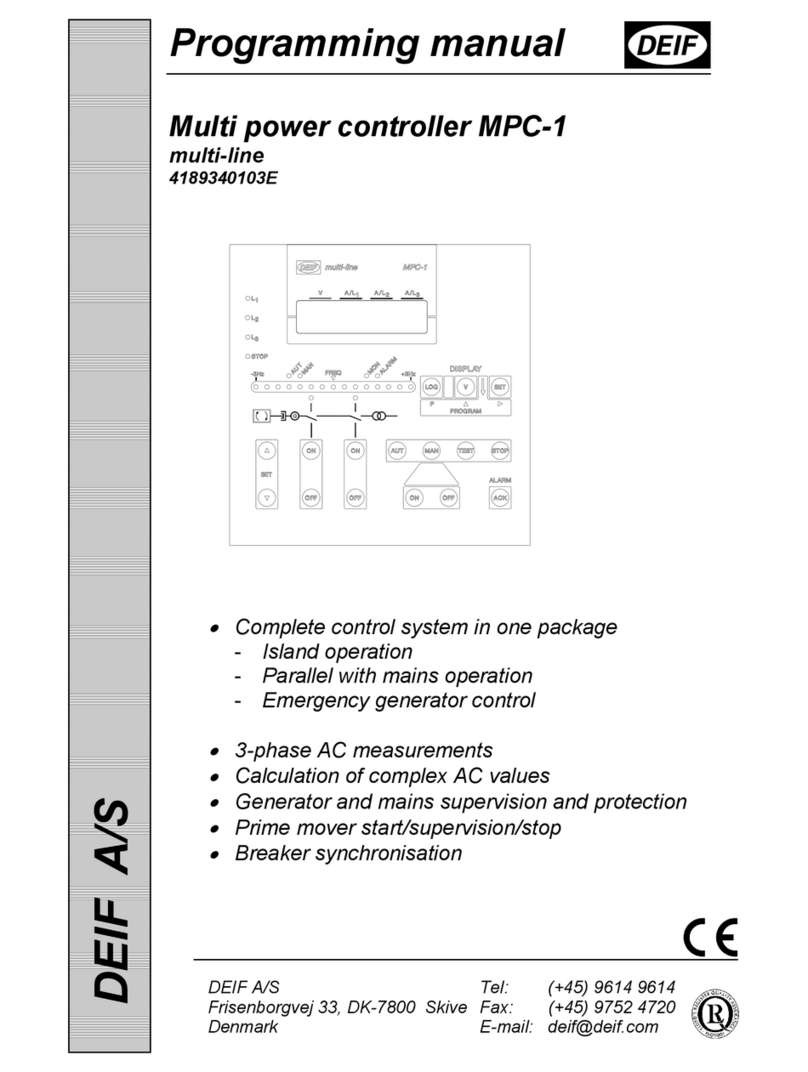
Deif
Deif MPC-1 Owner's manual

Deif
Deif ASC-4 Instruction Manual

Deif
Deif GPC-3 Hydro User manual

Deif
Deif AGC 150 User manual

Deif
Deif AGC-3 User manual

Deif
Deif GPC-3 Hydro User manual
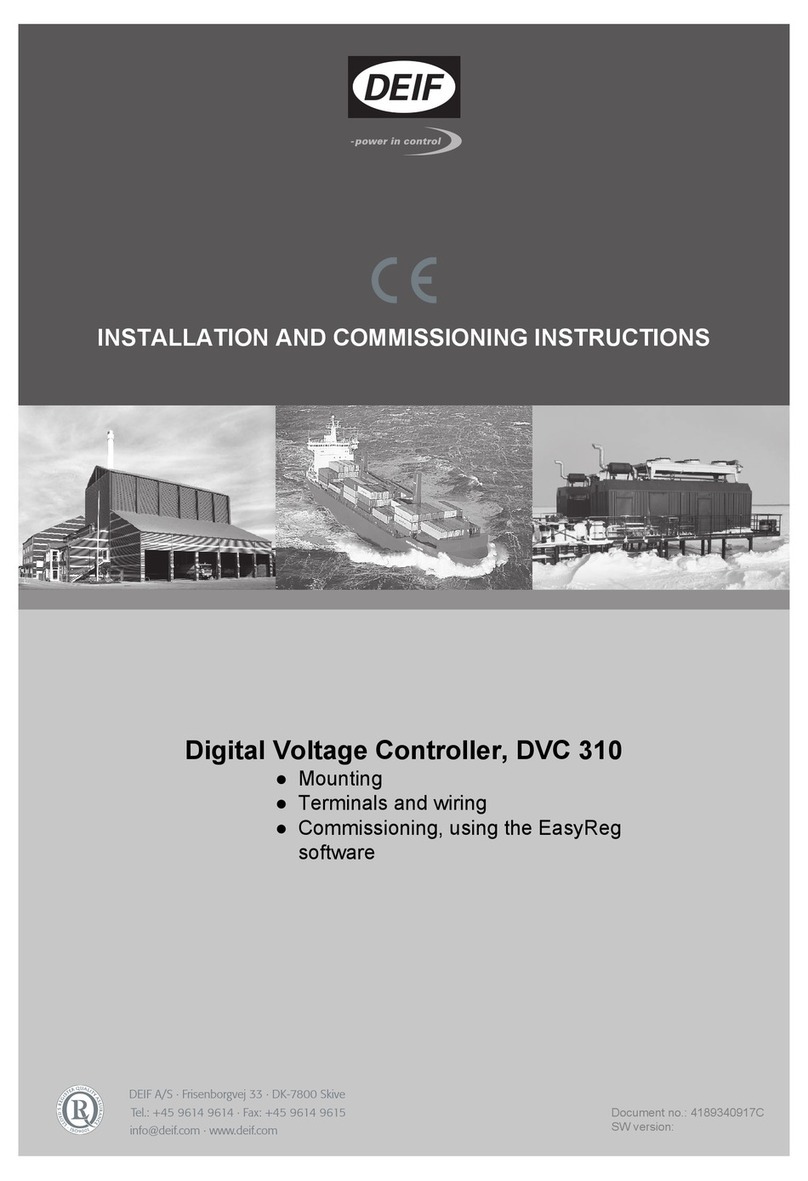
Deif
Deif DVC 310 Installation and operation manual

Deif
Deif AGC 100 User manual

Deif
Deif GPC 300 User manual
Popular Controllers manuals by other brands

Promation Engineering
Promation Engineering P1.A Series Installation & operation manual

Sentera Controls
Sentera Controls MTP-D010 Series Mounting and operating instructions

Eltorque
Eltorque QT50 user manual
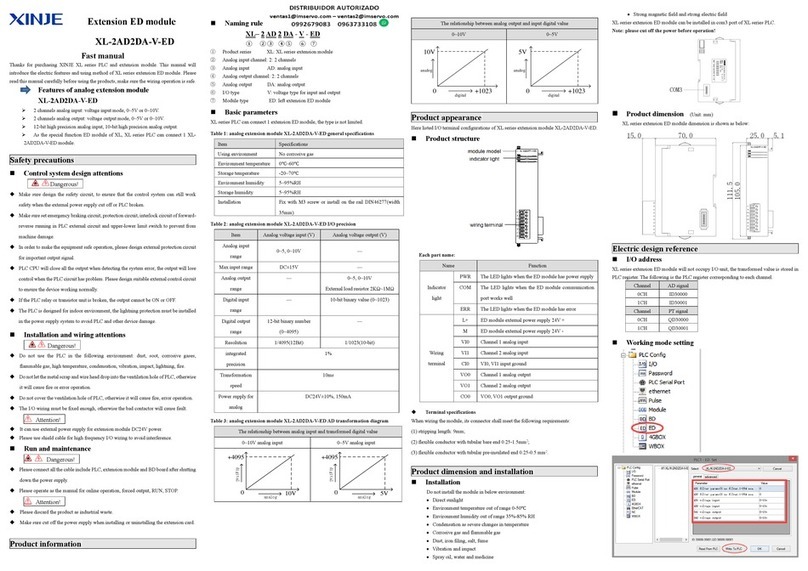
Xinje
Xinje XL-2AD2DA-V-ED manual

Walchem
Walchem W900 Series Quick programming guide

PXM
PXM PX345+ user manual