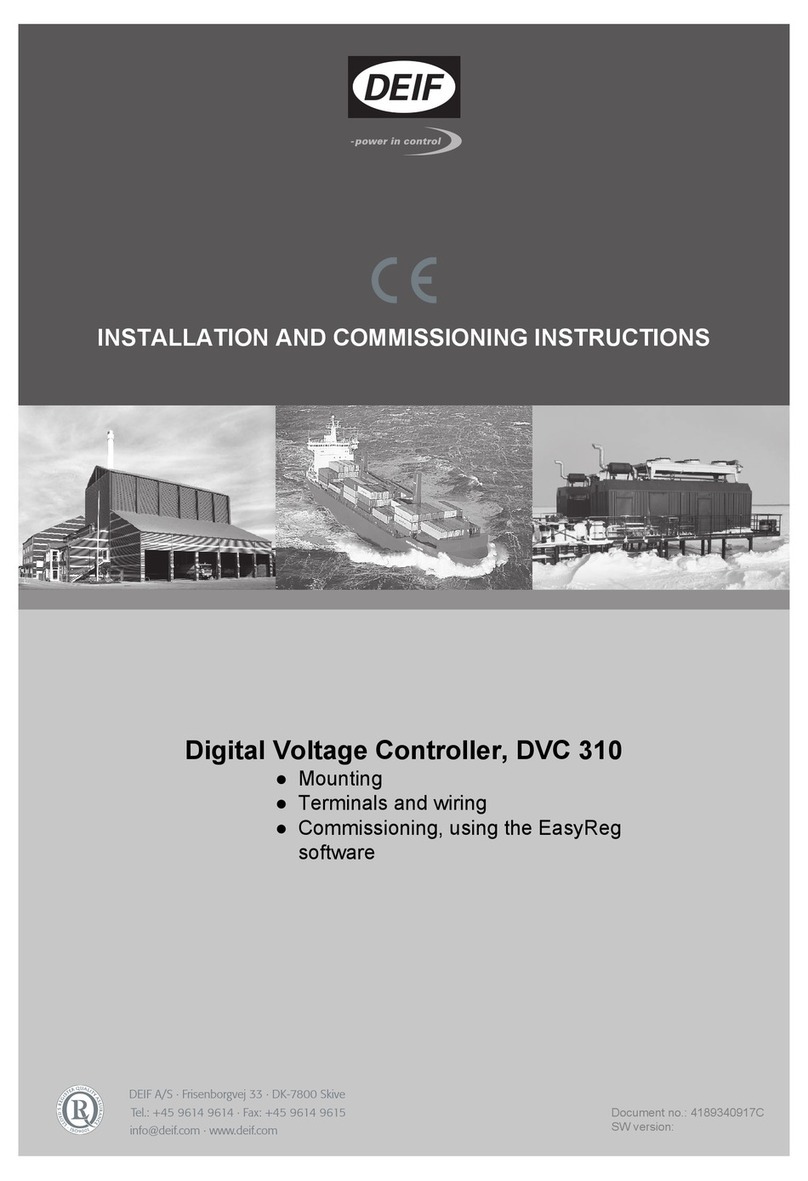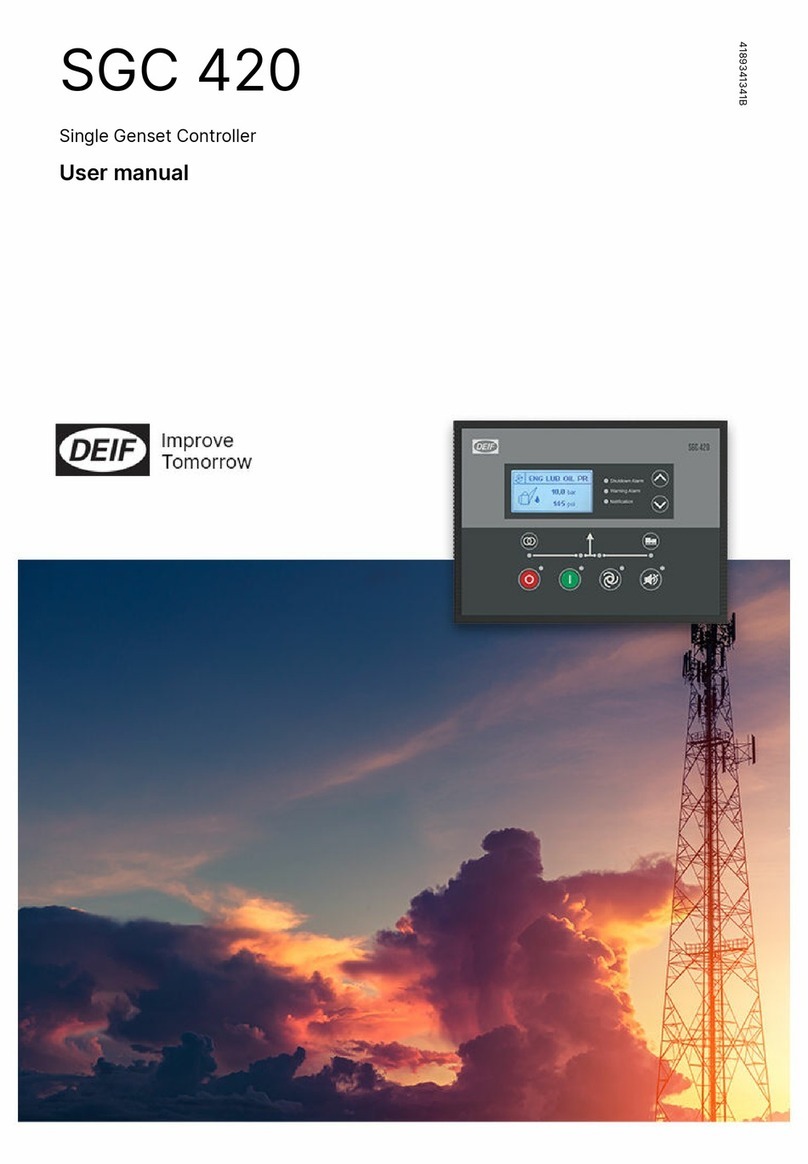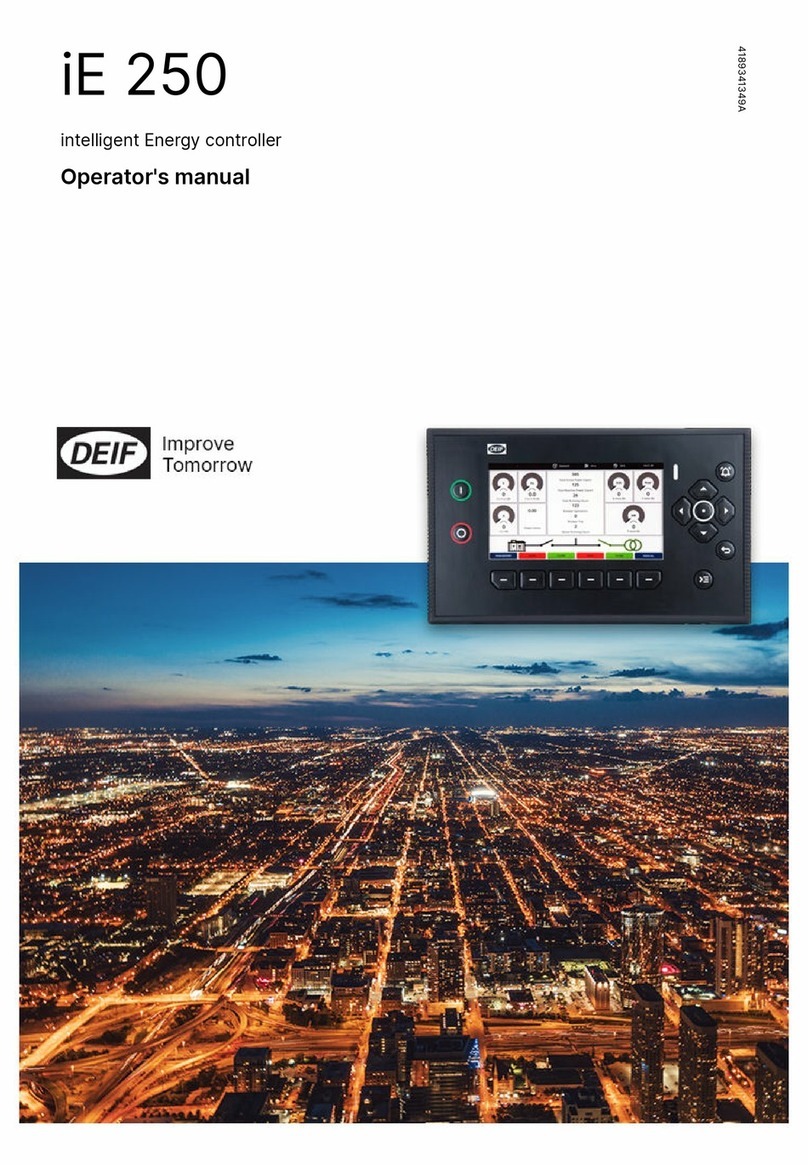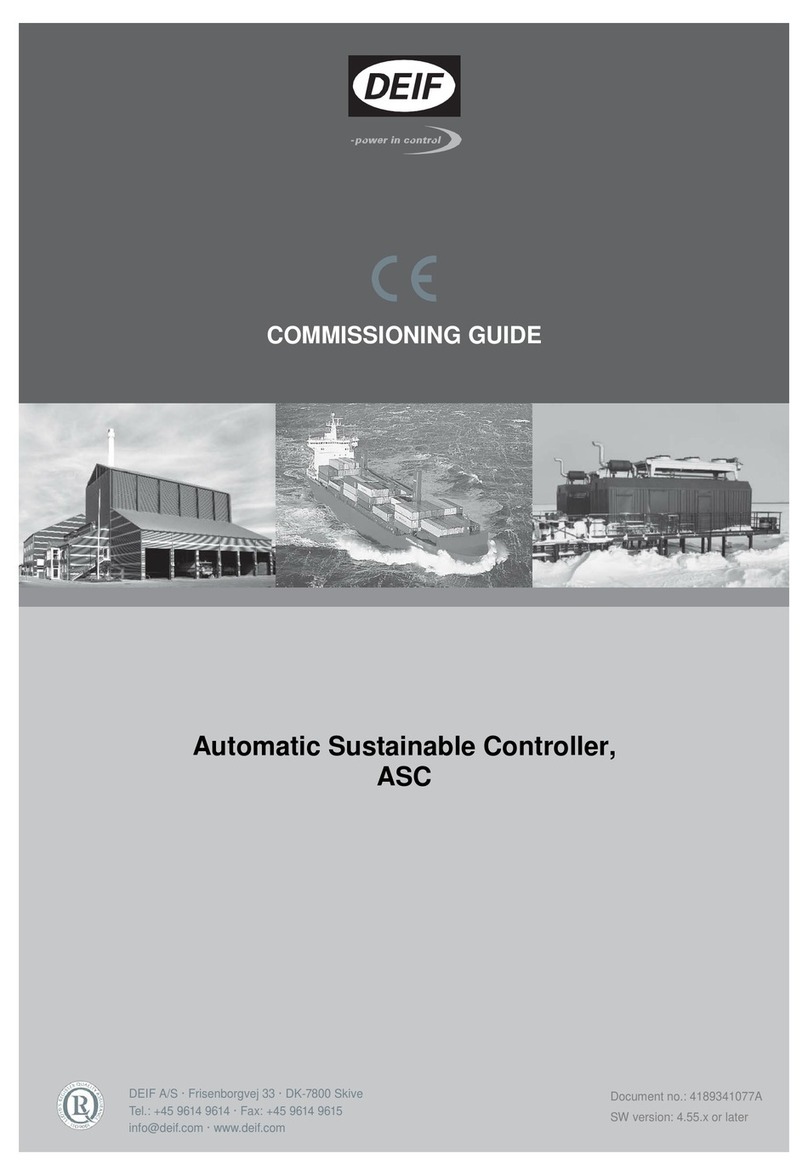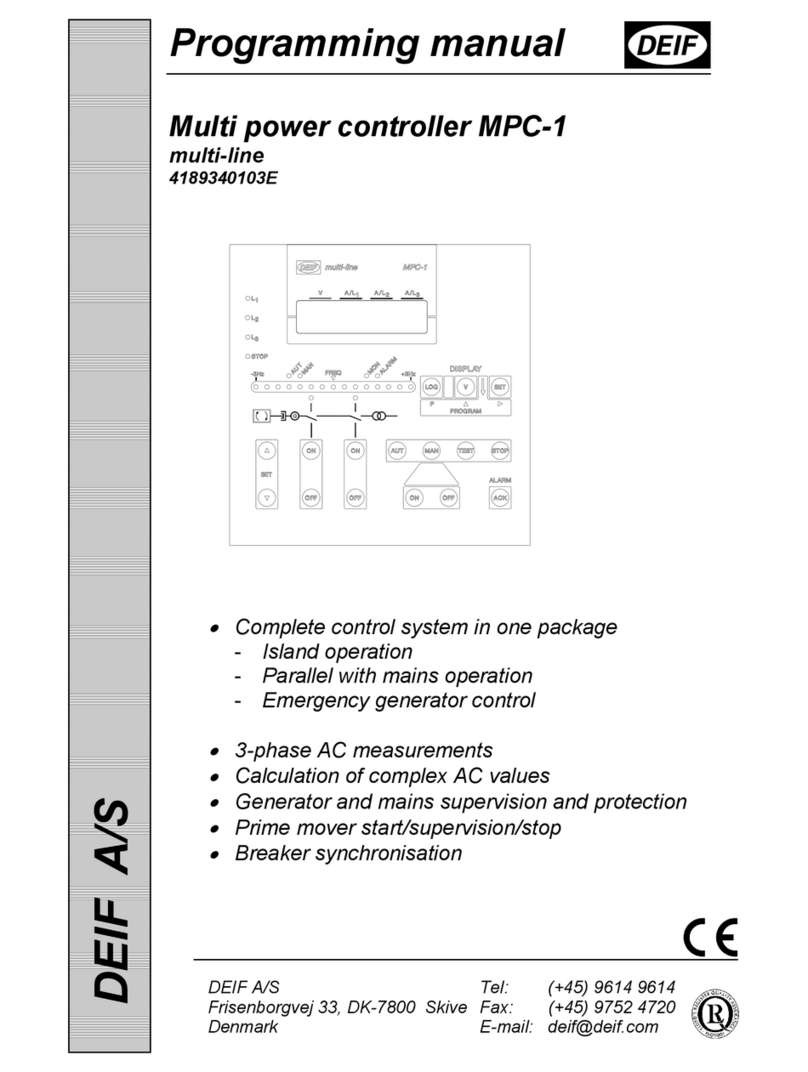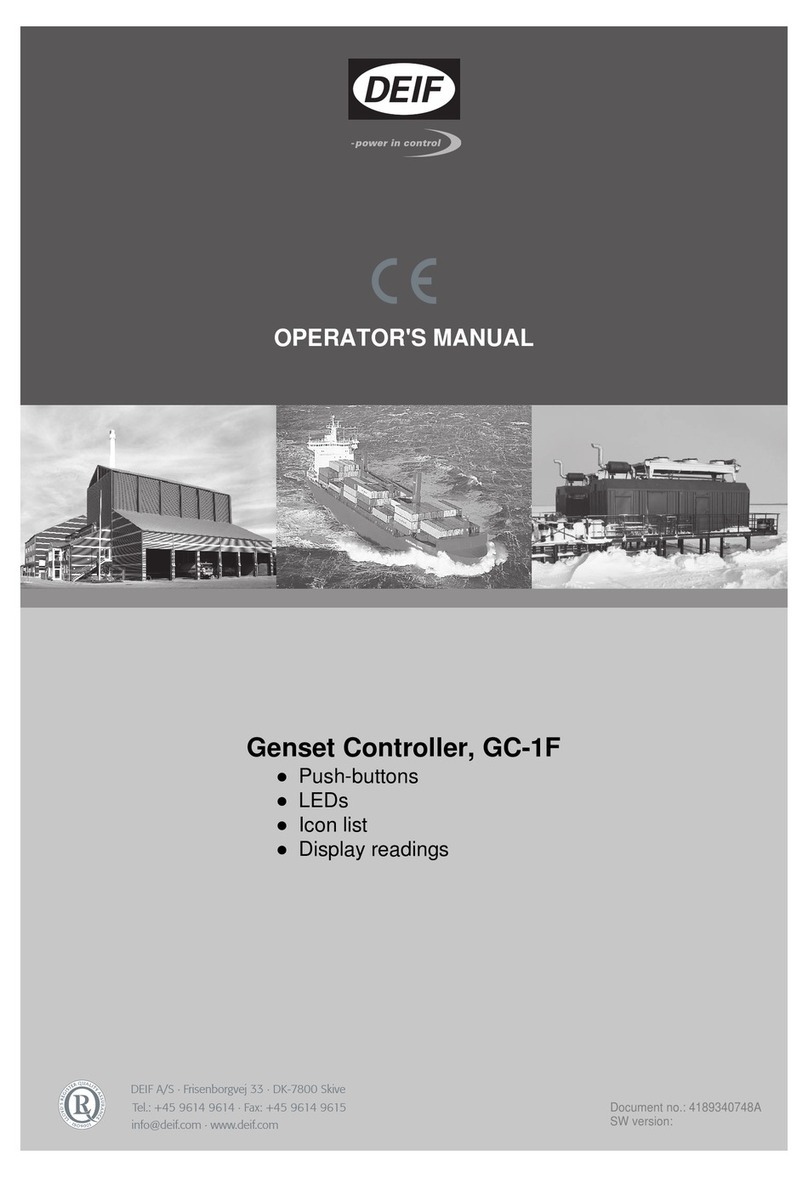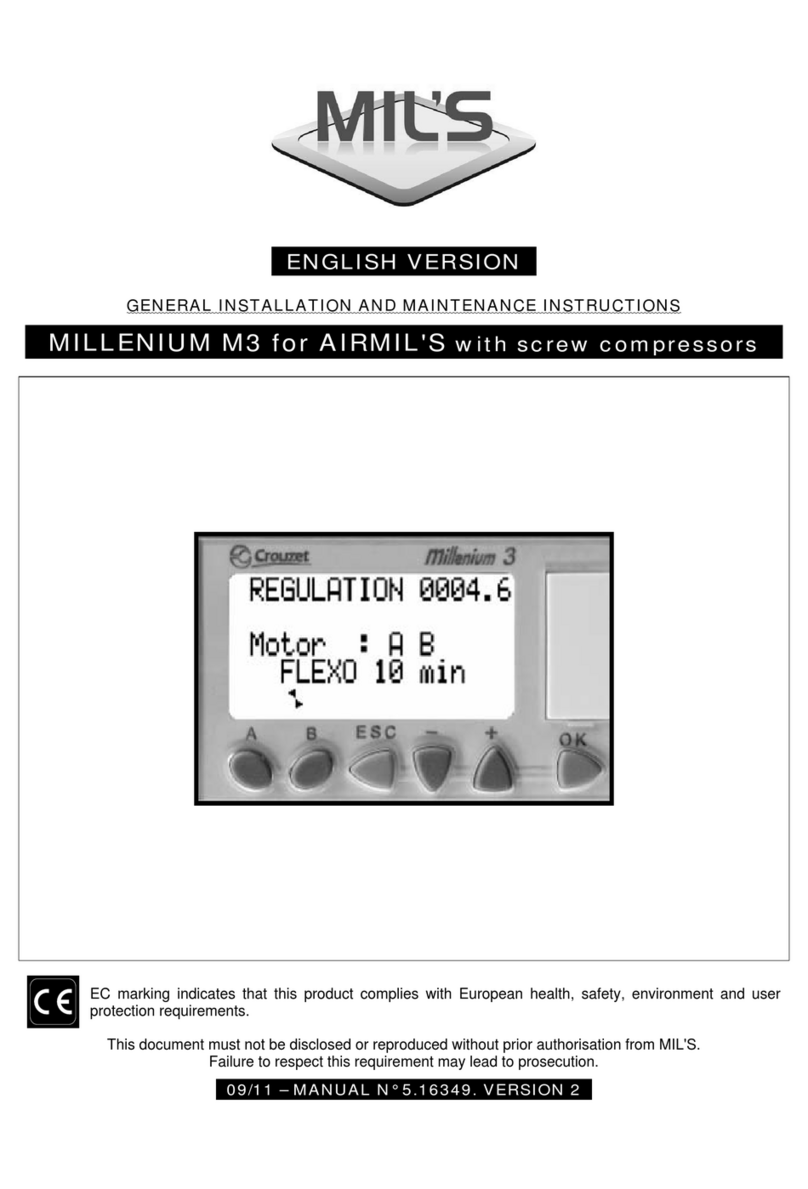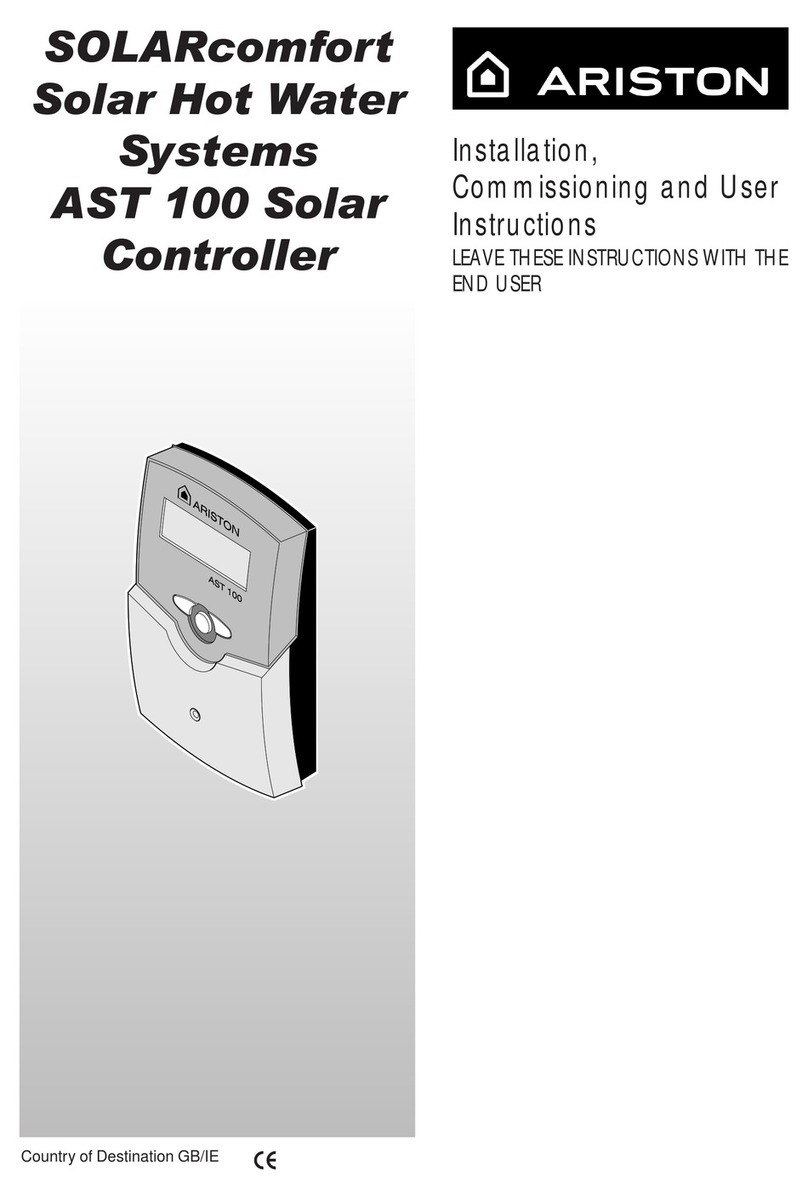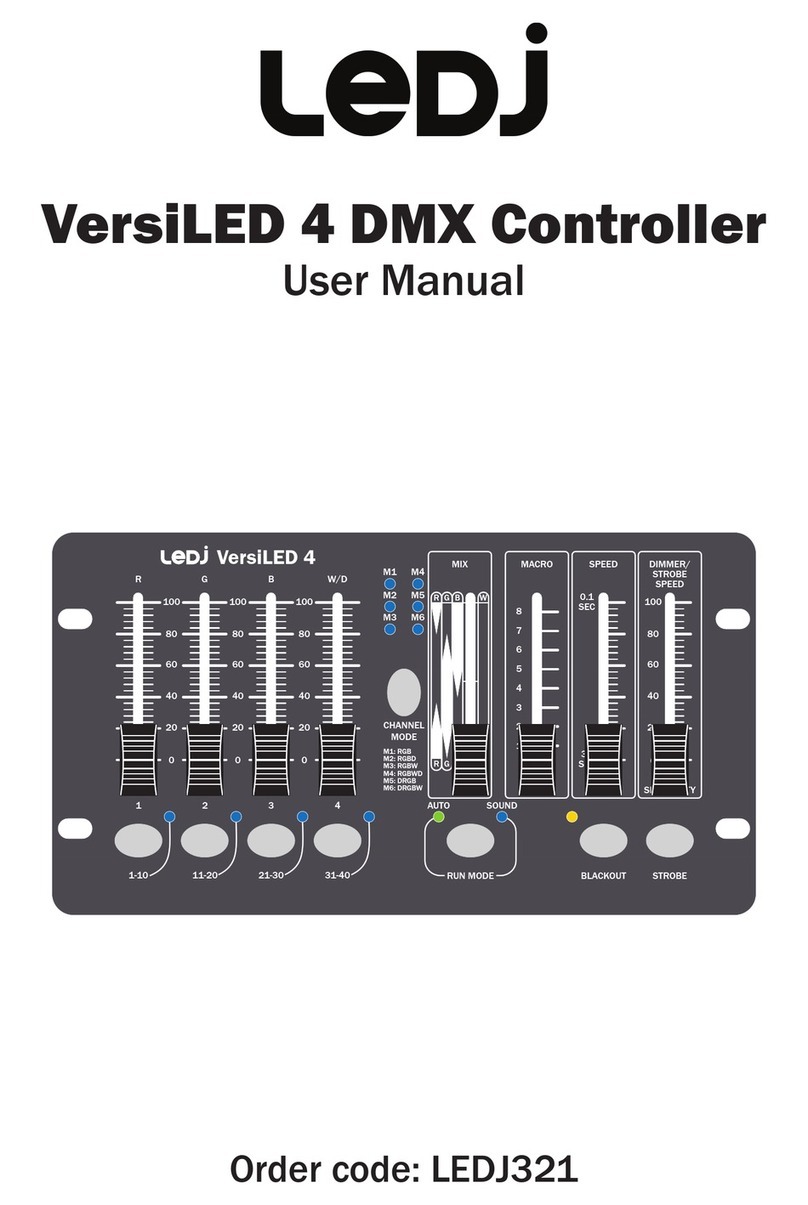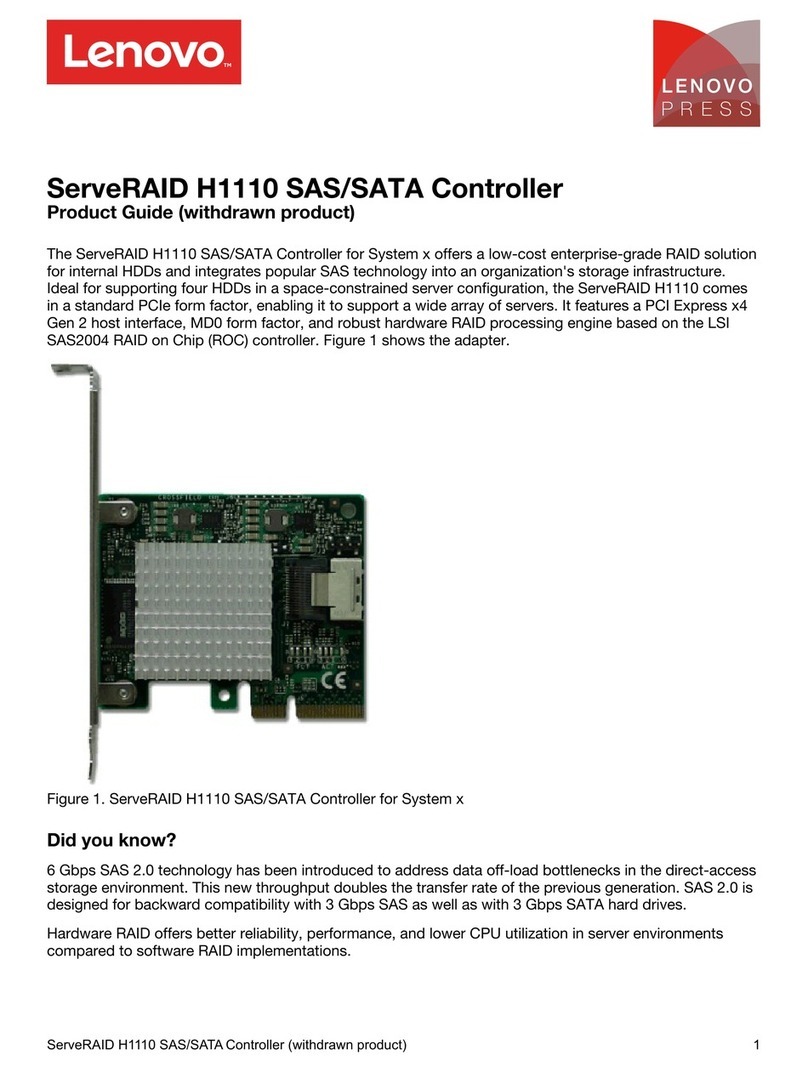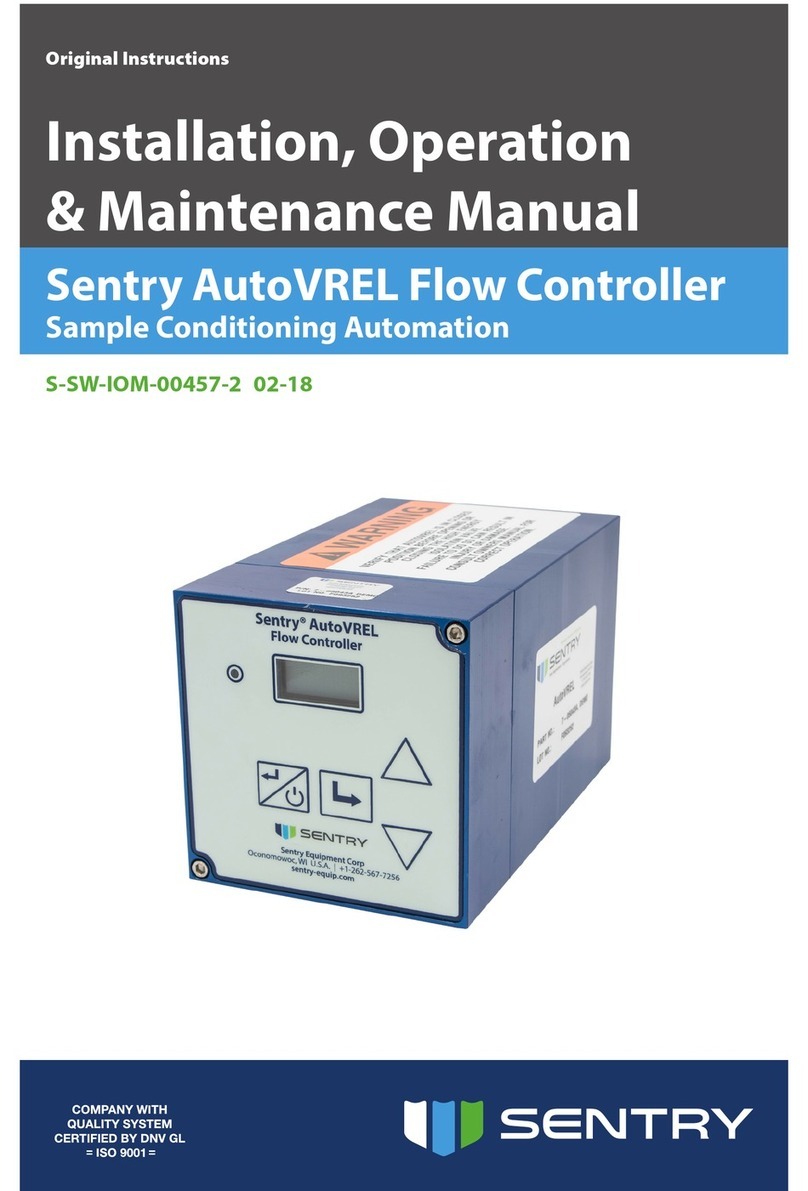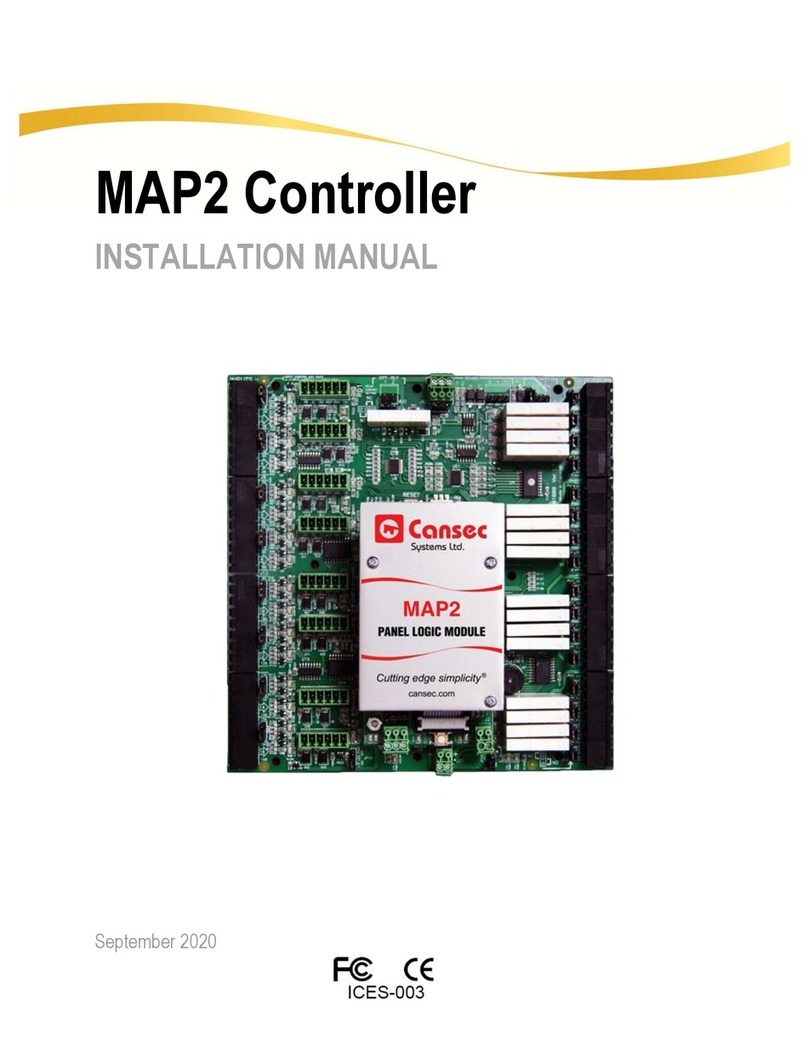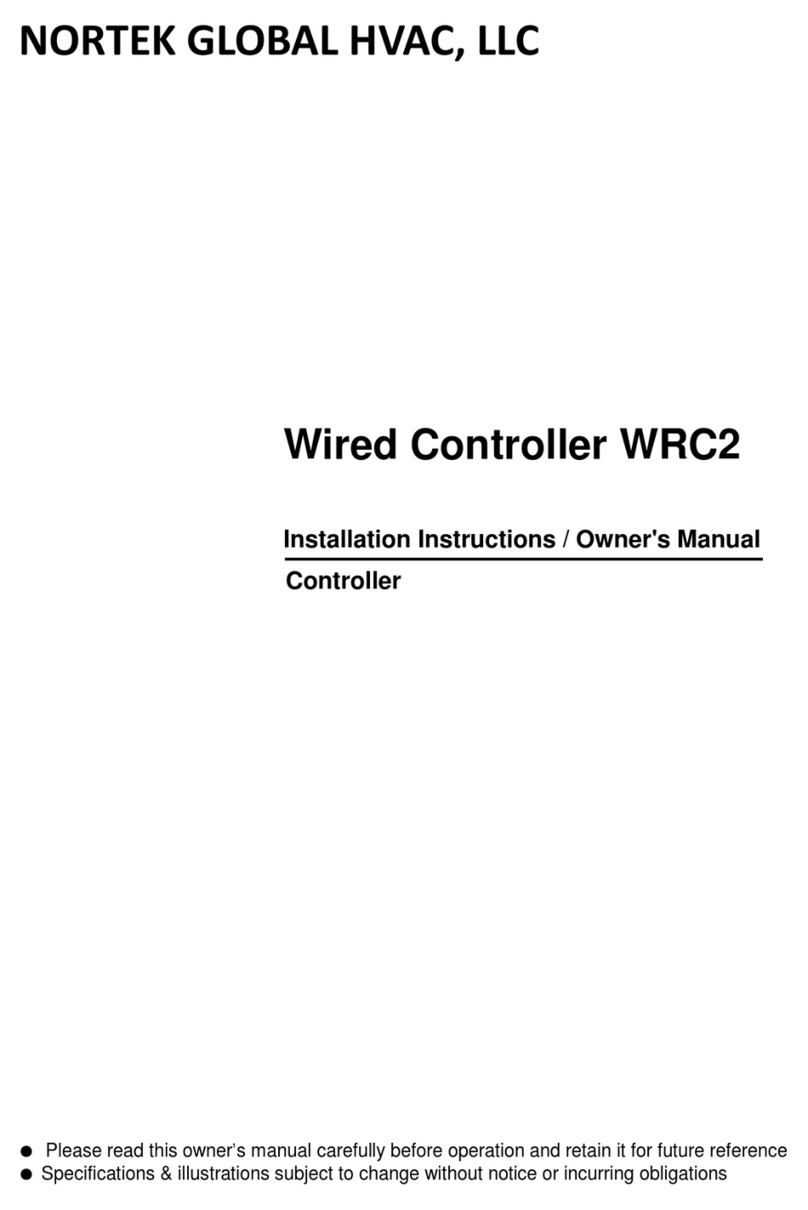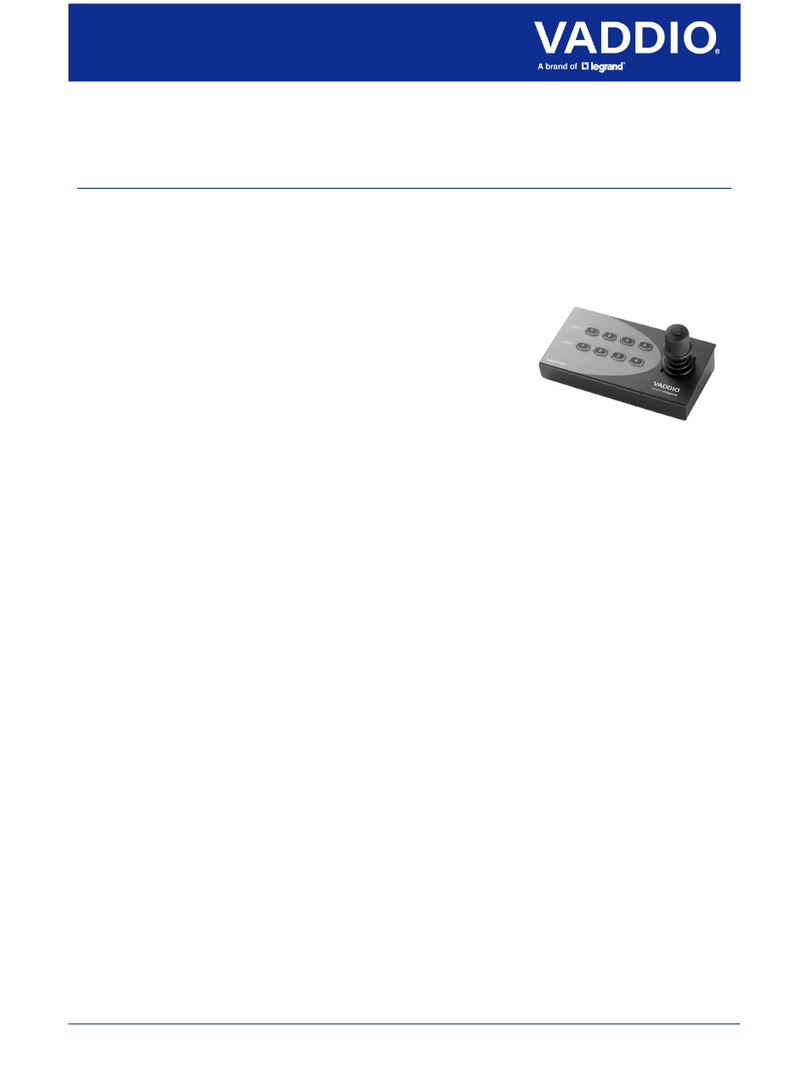Deif GPC 300 User manual

OPERATOR'S MANUAL
GPC 300
Generator Paralleling Controller
4189341171C

1. About the Operator's manual
1.1 Symbols for general notes....................................................................................................................................................................................................5
1.2 Symbols for hazard statements......................................................................................................................................................................................... 5
1.3 Symbols for LEDs......................................................................................................................................................................................................................5
1.4 Intended users of the Operator's manual.....................................................................................................................................................................6
1.5 Software versions......................................................................................................................................................................................................................6
1.6 Technical support .....................................................................................................................................................................................................................6
1.7 Warnings and safety.................................................................................................................................................................................................................7
1.8 Legal information.......................................................................................................................................................................................................................8
2. Getting started
2.1 About controller operation................................................................................................................................................................................................... 9
2.2 About the display unit (DU 300).......................................................................................................................................................................................10
2.2.1 Display, LEDs, and buttons......................................................................................................................................................................................... 10
2.2.2 Screen layout.....................................................................................................................................................................................................................11
2.2.3 About the virtual keyboard...........................................................................................................................................................................................12
2.2.4 About the help...................................................................................................................................................................................................................13
3. Operating the system
3.1 SINGLE genset controller basic actions.....................................................................................................................................................................14
3.1.1 About operation of the SINGLE genset controller............................................................................................................................................. 14
3.1.2 SINGLE genset without mains breaker controller buttons............................................................................................................................. 14
3.1.3 SINGLE genset without mains breaker controller LEDs................................................................................................................................. 15
3.1.4 SINGLE genset with mains breaker controller buttons....................................................................................................................................16
3.1.5 SINGLE genset with mains breaker controller LEDs........................................................................................................................................17
3.1.6 Change modes................................................................................................................................................................................................................. 18
3.1.7 Start the genset................................................................................................................................................................................................................ 18
3.1.8 Stop the genset................................................................................................................................................................................................................ 19
3.1.9 Close the genset breaker............................................................................................................................................................................................. 19
3.1.10 Open the genset breaker...........................................................................................................................................................................................20
3.1.11 Close the mains breaker............................................................................................................................................................................................ 20
3.1.12 Open the mains breaker.............................................................................................................................................................................................20
3.2 GENSET controller basic actions...................................................................................................................................................................................21
3.2.1 About operation of the GENSET controller...........................................................................................................................................................21
3.2.2 GENSET controller buttons.........................................................................................................................................................................................21
3.2.3 GENSET controller LEDs.............................................................................................................................................................................................22
3.2.4 Change modes................................................................................................................................................................................................................. 23
3.2.5 Start the genset................................................................................................................................................................................................................ 23
3.2.6 Stop the genset................................................................................................................................................................................................................ 24
3.2.7 Close the genset breaker............................................................................................................................................................................................. 24
3.2.8 Open the genset breaker..............................................................................................................................................................................................25
3.3 MAINS controller basic actions.......................................................................................................................................................................................26
3.3.1 About operation of the MAINS controller...............................................................................................................................................................26
3.3.2 MAINS controller buttons............................................................................................................................................................................................. 26
3.3.3 MAINS controller LEDs................................................................................................................................................................................................. 27
3.3.4 Change modes................................................................................................................................................................................................................. 28
3.3.5 Close the mains breaker...............................................................................................................................................................................................28
3.3.6 Open the mains breaker............................................................................................................................................................................................... 28
3.4 BUS TIE breaker controller basic actions..................................................................................................................................................................30
3.4.1 About operation of the BUS TIE breaker controller...........................................................................................................................................30
OPERATOR'S MANUAL 4189341171C UK Page 2 of 91

3.4.2 BUS TIE breaker controller LEDs and buttons................................................................................................................................................... 31
3.4.3 Close the bus tie breaker............................................................................................................................................................................................. 32
3.4.4 Open the bus tie breaker..............................................................................................................................................................................................32
3.5 Operator messages................................................................................................................................................................................................................33
3.5.1 Controller status texts....................................................................................................................................................................................................33
3.5.2 Operator information messages................................................................................................................................................................................34
4. Home
4.1 Home page.................................................................................................................................................................................................................................. 36
5. Log on
5.1 Log on page................................................................................................................................................................................................................................37
6. Configure
6.1 Configure page......................................................................................................................................................................................................................... 38
6.2 Date and time page.................................................................................................................................................................................................................39
6.3 View design page.................................................................................................................................................................................................................... 40
6.3.1 Add or configure a view................................................................................................................................................................................................ 41
6.3.2 Configure Exhaust aftertreatment dashboard view...........................................................................................................................................43
6.4 Pair page...................................................................................................................................................................................................................................... 45
6.4.1 Identify controller..............................................................................................................................................................................................................45
6.5 Counters page...........................................................................................................................................................................................................................46
6.6 Parameters..................................................................................................................................................................................................................................47
6.6.1 Parameters list page...................................................................................................................................................................................................... 47
6.6.2 Configure a curve............................................................................................................................................................................................................ 48
6.7 Input/output................................................................................................................................................................................................................................ 49
6.7.1 About input/output........................................................................................................................................................................................................... 49
6.7.2 Rack or ECU selection page.......................................................................................................................................................................................51
6.7.3 Module selection page.................................................................................................................................................................................................. 52
6.7.4 Terminal selection page................................................................................................................................................................................................ 53
6.7.5 Digital input (DI) page....................................................................................................................................................................................................54
6.7.6 Digital output (DO) page...............................................................................................................................................................................................55
6.7.7 Analogue input (AI) page..............................................................................................................................................................................................56
6.7.8 Analogue output (AO or PWM) page...................................................................................................................................................................... 57
7. Alarms
7.1 Alarms page............................................................................................................................................................................................................................... 58
7.1.1 Alarm state......................................................................................................................................................................................................................... 59
7.1.2 Shelved alarms.................................................................................................................................................................................................................59
7.1.3 Remove from service..................................................................................................................................................................................................... 60
7.1.4 Silence horn.......................................................................................................................................................................................................................60
8. Tools
8.1 Tools page................................................................................................................................................................................................................................... 62
8.2 Tags page.....................................................................................................................................................................................................................................63
8.3 Backup page.............................................................................................................................................................................................................................. 64
8.4 Restore..........................................................................................................................................................................................................................................65
8.4.1 Restore restrictions.........................................................................................................................................................................................................65
8.4.2 Restore page.....................................................................................................................................................................................................................66
8.4.3 Restore selection page................................................................................................................................................................................................. 67
8.5 Quick connect........................................................................................................................................................................................................................... 68
OPERATOR'S MANUAL 4189341171C UK Page 3 of 91

8.6 Regulator status.......................................................................................................................................................................................................................69
8.6.1 Regulator status AVR page.........................................................................................................................................................................................69
8.6.2 Regulator status GOV page........................................................................................................................................................................................70
8.7 Units page....................................................................................................................................................................................................................................71
8.8 Communication........................................................................................................................................................................................................................ 72
8.8.1 About communication.................................................................................................................................................................................................... 72
8.8.2 Controller communication page.................................................................................................................................................................................72
8.8.3 Display communication page......................................................................................................................................................................................73
9. Tools - Advanced
9.1 Tools advanced page............................................................................................................................................................................................................ 74
9.2 Brightness page.......................................................................................................................................................................................................................75
9.2.1 Brightness level page.....................................................................................................................................................................................................76
9.2.2 Brightness time page..................................................................................................................................................................................................... 77
9.3 Permissions page....................................................................................................................................................................................................................78
9.3.1 Groups page......................................................................................................................................................................................................................79
9.3.2 Users page......................................................................................................................................................................................................................... 80
10. Log
10.1 Log page....................................................................................................................................................................................................................................81
10.2 DM2 Log page.........................................................................................................................................................................................................................82
11. Info
11.1 Info page.................................................................................................................................................................................................................................... 83
12. Live data
12.1 Live data page........................................................................................................................................................................................................................ 84
12.2 Visual synchronisation page..........................................................................................................................................................................................85
12.3 Exhaust aftertreatment dashboard (Tier4)..............................................................................................................................................................86
13. Troubleshooting
13.1 Troubleshooting the system in Switchboard control....................................................................................................................................... 87
13.2 Troubleshooting alarms.................................................................................................................................................................................................... 87
13.3 Troubleshooting analogue input sensor failures................................................................................................................................................ 88
13.4 Troubleshooting communication.................................................................................................................................................................................88
14. Replace internal battery
14.1 Replace battery in PCM3.1...............................................................................................................................................................................................89
15. End-of-life
15.1 Disposal of waste electrical and electronic equipment...................................................................................................................................91
OPERATOR'S MANUAL 4189341171C UK Page 4 of 91

1. About the Operator's manual
1.1 Symbols for general notes
NOTE This shows general information.
More information
This shows where you can find more information.
Example
This shows an example.
How to ...
This shows a link to a video for help and guidance.
1.2 Symbols for hazard statements
DANGER!
This shows dangerous situations.
If the guidelines are not followed, these situations will result in death, serious personal injury, and equipment damage or
destruction.
WARNING
This shows potentially dangerous situations.
If the guidelines are not followed, these situations could result in death, serious personal injury, and equipment damage
or destruction.
CAUTION
This shows low level risk situation.
If the guidelines are not followed, these situations could result in minor or moderate injury.
NOTICE
This shows an important notice
Make sure to read this information.
1.3 Symbols for LEDs
LEDs in this document are noted by the following symbols:
OPERATOR'S MANUAL 4189341171C UK Page 5 of 91

Symbol Colour State Notes
Grey Off Static • The LED is not active.
• The feature or indication is not active.
Any On Static The feature or indication is active.
Any On Flashing The feature or indication is active.
NOTE Some products do not support all LED colours.
1.4 Intended users of the Operator's manual
CAUTION
Read this manual
Read this manual before you operate the system. Failure to do this may result in personal injury and damage to the
equipment.
The Operator's manual is for the operator that completes daily operations with the controller. The manual includes information about
the LEDs, buttons and screens, and general operator tasks, alarms, and logs.
1.5 Software versions
The information in this document relates to software versions:
Software Details Version
PCM APPL Controller application 1.0.21.x
DU APPL Display unit application 1.0.20.x
PICUS PC software 1.0.19.x
1.6 Technical support
Technical documentation
Download the technical documentation from the DEIF website: www.deif.com/documentation/
Service and support
DEIF is committed to being available to our customers and partners 24 hours a day, seven days a week, to guarantee the highest
levels of service and support.
www.deif.com/support
Training
DEIF arranges training courses at DEIF offices worldwide.
www.deif.com/training
Additional service
DEIF offers service with design, commissioning, operating and optimisation.
www.deif.com/support/local-office
OPERATOR'S MANUAL 4189341171C UK Page 6 of 91

1.7 Warnings and safety
Safety during installation and operation
When you install and operate the equipment, you may have to work with dangerous currents and voltages. The installation must
only be carried out by authorised personnel who understand the risks involved in working with electrical equipment.
DANGER!
Hazardous live currents and voltages
Do not touch any terminals, especially the AC measurement inputs and the relay terminals, as this could lead to injury or
death.
Automatic and remote-controlled starts
CAUTION
Automatic genset start
The power management system automatically starts gensets when more power is needed. It can be difficult for an
inexperienced operator to predict which gensets will start. In addition, gensets can be started remotely (for example, via
an Ethernet connection, or a digital input).
To avoid personal injury, the genset design, the layout, and maintenance procedures must take this into account.
Switchboard control
In Switchboard control, the operator operates the equipment from the switchboard. When Switchboard control is activate:
• The controller trips the breaker and/or shuts down the engine, if an alarm situation arises that requires a trip and/or shutdown.
• The controller does not accept operator commands.
• The controller cannot and does not prevent manual operator actions.
The switchboard design must protect the system when the controller is in Switchboard control.
DANGER!
Manual override of alarm action
Do not use switchboard or manual control to override the alarm action of an active alarm.
An alarm may be active because it is latched, or because the alarm condition is still active. If the alarm action is
manually overridden, the latched alarm provides no protection.
Do not manually override active alarm actions
DANGER!
Manual override of latched alarm action
If the alarm action is manually overridden, a latched alarm does NOT provide any protection.
Do not override the alarm action of an active alarm. An alarm may be active because it is latched, or because the alarm
condition is still present.
OPERATOR'S MANUAL 4189341171C UK Page 7 of 91

Latched Over-current alarm example
The controller trips a breaker because of over-current. The operator then manually (that is, not using the controller) closes
the breaker while the Over-current alarm is still latched.
If another over-current situation arises, the controller does not trip the breaker again. The controller regards the original
Over-current latched alarm as still active, and it does not provide protection.
1.8 Legal information
Disclaimer
DEIF A/S reserves the right to change any of the contents of this document without prior notice.
The English version of this document always contains the most recent and up-to-date information about the product. DEIF does not
take responsibility for the accuracy of translations, and translations might not be updated at the same time as the English document.
If there is a discrepancy, the English version prevails.
Warranty
The rack may only be opened to remove, replace, and/or add a hardware module or the internal battery on PCM3.1. The procedure
in the Installation instructions must be followed. If the rack is opened for any other reason, and/or the procedure is not followed,
then the warranty is void.
If the display unit is opened, then the warranty is void.
Open source software
This product contains open source software licensed under, for example, the GNU General Public License (GNU GPL) and GNU
Lesser General Public License (GNU LGPL). The source code for this software can be obtained by contacting DEIF at
[email protected]. DEIF reserves the right to charge for the cost of the service.
Trademarks
DEIF, power in control and the DEIF logo are trademarks of DEIF A/S.
Bonjour® is a registered trademark of Apple Inc. in the United States and other countries.
Adobe®, Acrobat®, and Reader®are either registered trademarks or trademarks of Adobe Systems Incorporated in the United
States and/or other countries.
CANopen® is a registered community trademark of CAN in Automation e.V. (CiA).
SAE J1939® is a registered trademark of SAE International®.
CODESYS® is a trademark of CODESYS GmbH.
EtherCAT®, EtherCAT P®, Safety over EtherCAT®, are trademarks or registered trademarks, licensed by Beckhoff Automation
GmbH, Germany.
Modbus® is a registered trademark of Schneider Automation Inc.
Windows® is a registered trademark of Microsoft Corporation in the United States and other countries.
All trademarks are the properties of their respective owners.
Copyright
© Copyright DEIF A/S. All rights reserved.
OPERATOR'S MANUAL 4189341171C UK Page 8 of 91

2. Getting started
2.1 About controller operation
The GPC 300 controllers make sure that the system is protected for typical land applications.
Local or Remote mode
LOCAL mode uses command start sequences from the display push-buttons. Remote commands for sequences are ignored.
REMOTE mode uses command start sequences from digital input, PICUS, Modbus, and/or CustomLogic or CODESYS. Display
push-buttons for sequences are ignored.
Switchboard control
Each controller can operate in switchboard control. You can manually operate the genset speed and open and close the breakers.
Use Switchboard control for troubleshooting, or to manually override the system..
In Switchboard control, all the controller functions are not available, but the controller protections stay active. The controller monitors
the operation for alarm conditions, and activates alarm actions if necessary.
Buttons and LEDs
You can use the push-buttons to operate the system. You can change modes, start pre-programmed sequences, and silence alarms.
The buttons to start or stop the genset, or close or open the breakers, are only active in LOCAL mode.
Some push-buttons may not be used, subject to the design of the system. Check with the designer of the system.
Push-buttons that can be enabled or not enabled for use:
• Mode change
• Mute alarms
• Start/stop engine
• Open/close breaker
The display LEDs show the status of the system.
Display screen
Use the display screen to:
• Monitor system operation.
• Log on to the controller.
• See alarm lists and logs.
• Acknowledge and unlatch alarms.
• Configure the controller settings.
NOTE Features are protected by user level permissions.
PICUS
Power In Control Utility Software (PICUS) is the computer software to configure and monitor the controllers. You can connect a
computer with PICUS to the controller (direct connection). You can now configure, supervise, send commands and more.
OPERATOR'S MANUAL 4189341171C UK Page 9 of 91

2.2 About the display unit (DU 300)
2.2.1 Display, LEDs, and buttons
Switchboard control
Home 12:00
Configure Tools Info
Live dataLogAlarmLog on
1
6
9
11
2
3
4
5
7 8
10
No. Item Notes
1 Display unit power Off : Unit not powered. Green : Unit powered.
2 Self-check OK Off : Controller self-check not OK, or no
connection to the controller.
Green : Controller self-check OK.
3 Ready for
operation Off : The controller is in manual regulation, or
an alarm action prevents the source from
supplying power.
Green : The controller is not in manual
regulation and no alarm action prevents the
source from supplying power.
4 Alarm
Green : No alarms.
Yellow : Unlatched alarms can be reset.
Red : All active alarms acknowledged.
Green flash : Only cleared unacknowledged
alarms.
Yellow flash : Unacknowledged latched
alarms
Red flash : Unacknowledged alarms.
5 Horn silence Stop the horn output. Hold: Change to alarms page.
6 Screen Shows the feature or page.
7 Bottom strip LEDs and buttons for the controller type.
8 Soft key Move selection to a column, or select the soft key shown on screen.
9 Back Change to previous page. Hold: Change to home page.
10 Selection on
screen Up : Move selection up on the screen.
OK : confirm selection on screen.
Down : Move selection down on the screen.
11 Help Change to help page. Hold: Change to Live data page.
OPERATOR'S MANUAL 4189341171C UK Page 10 of 91

2.2.2 Screen layout
No. Item Notes
1 Status text Shows the current controller status text. This varies depending on the operation of the controller.
2 Symbols
Shows information as symbols:
Diesel Exhaust Fluid (DEF) level. * Active alarms in system.
Logged on user.
3 Path Shows the path for the selected page.
4 Page Shows the menu or page.
5 Soft keys Shows the soft keys for the page viewed.
6 Time Shows the time from the controller.
NOTE * Diesel Exhaust Fluid (DEF) percentage level is only shown if data is available.
OPERATOR'S MANUAL 4189341171C UK Page 11 of 91

2.2.3 About the virtual keyboard
The display unit features several virtual keyboards to enter information or settings.
Ready for operation
Home / Configure / IO configuration / Terminals / Status 12:00
Digital output 1
q
a
z
w
s
x
e r
d
c
f
v
t
g
b
y
h
nm
u
j
i
k
o p
l-
Aa#1
Write
3
1
2
4 5
6
No. Item Notes
1 Text input Shows the text, numbers, or value entered.
2 Virtual keyboard Shows keyboard layout selected.
3 Cursor selection Move left cursor selection.
Move right cursor selection.
Or use Up or Down .
4 Delete Delete character at selection.
5 Soft key confirm Soft key function varies by page selected.
6 Change keyboard Changes layout to a different virtual keyboard.
OPERATOR'S MANUAL 4189341171C UK Page 12 of 91

2.2.4 About the help
View help for any page by selecting Help button
Ready for operation
Home / Help 12:00
Home menu
The Home menu provides access to all of the different features or menus of the controller.
INFO
Features of the controller are protected by group and user permissions. Some
features may be read only or not visible, depending upon the user profile logged on
to the controller. Please refer to the design of your system permissions.
From this screen you can:
View the
View the
options.Log on
Configure menu.
1
2
No. Item Notes
1 Help information
Shows help information for the page you were viewing.
The default help is shown if not help is available for the page.
2 Scroll Scroll up the page. Scroll down the page.
Select Back to close the help page and return to the previous page.
OPERATOR'S MANUAL 4189341171C UK Page 13 of 91

3. Operating the system
3.1 SINGLE genset controller basic actions
3.1.1 About operation of the SINGLE genset controller
A SINGLE genset controller controls and protects a prime mover and generator (that is, a genset), the generator breaker, and
optionally a mains breaker. There are no other controllers on the single-line diagram. A system can include only one SINGLE
genset controller.
Normal operation
The SINGLE genset controller is usually in LOCAL mode.
The controller can operate in REMOTE mode or LOCAL mode, and in Switchboard control.
3.1.2 SINGLE genset without mains breaker controller buttons
2
1 3
No. Item Notes
1 Genset Start genset and start sequence. * Stop genset and stop sequence. *
2 Breaker Close breaker : Starts close sequence. * Open breaker : Starts open sequence. *
3 Options REMOTE mode : Change to REMOTE if possible. * Off : Controller not in REMOTE.
Green : Controller in REMOTE.
LOCAL mode : Change to LOCAL if possible. Off : Controller not in LOCAL.
Green : Controller in LOCAL.
NOTE * Only in LOCAL mode. In REMOTE or Switchboard control the controller ignores the input.
OPERATOR'S MANUAL 4189341171C UK Page 14 of 91

3.1.3 SINGLE genset without mains breaker controller LEDs
321 4
No. Item Notes
1 Engine Off : Engine not running or no running feedback.
Green flash : Engine start sequence initiated.
Green : Running feedback. Oil pressure, RPM, frequency within configured limits.
2 Generator Off : Generator voltage too low to measure.
Yellow : Generator voltage and frequency not OK. Cannot close breaker.
Green flash : Generator voltage and frequency OK, V&Hz OK timer still running. Cannot close breaker.
Green : Generator voltage and frequency OK, and controller can synchronise and close breaker.
3 Breaker Off : Breaker open
Green : Breaker closed.
Yellow : Breaker spring charging (only compact breaker).
Yellow flash : Synchronising or de-loading breaker.
Red flash : Any generator breaker trip alarm active.
Red : Tripped breaker, and trip alarm unacknowledged and/or alarm condition present.
4 Mains Green : Voltage and frequency OK, and controller can synchronise and close breaker.
Green flash : Voltage and frequency OK, but V&Hz OK timer running. Controller cannot close breaker.
Yellow : Voltage and frequency are measurable, but not OK.
Red : Voltage too low to measure. Controller can close breaker.
Red flash: Blackout detection timer running and controller checking the busbar.
OPERATOR'S MANUAL 4189341171C UK Page 15 of 91

3.1.4 SINGLE genset with mains breaker controller buttons
2
1 4
3
No. Item Notes
1 Genset Start genset and start sequence. * Stop genset and stop sequence. *
2 Generator breaker Close breaker : Starts close sequence. * Open breaker : Starts open sequence. *
3 Mains breaker Close breaker : Starts close sequence. * Open breaker : Starts open sequence. *
4 Options REMOTE mode : Change to REMOTE if possible.
*
Off : Controller not in REMOTE.
Green : Controller in REMOTE.
LOCAL mode : Change to LOCAL if possible. Off : Controller not in LOCAL.
Green : Controller in LOCAL.
NOTE * Only in LOCAL mode. In REMOTE or Switchboard control the controller ignores the input.
OPERATOR'S MANUAL 4189341171C UK Page 16 of 91

3.1.5 SINGLE genset with mains breaker controller LEDs
321 54
No. Item Notes
1 Engine Off : Engine not running or no running feedback.
Green flash : Engine start sequence initiated.
Green : Running feedback. Oil pressure, RPM, frequency within configured limits.
2 Generator Off : Generator voltage too low to measure.
Yellow : Generator voltage and frequency not OK. Cannot close breaker.
Green flash : Generator voltage and frequency OK, V&Hz OK timer still running. Cannot close breaker.
Green : Generator voltage and frequency OK, and controller can synchronise and close breaker.
3 Generator
breaker Off : Breaker open
Green : Breaker closed.
Yellow : Breaker spring charging (only compact breaker).
Yellow flash : Synchronising or de-loading breaker.
Red flash : Any generator breaker trip alarm active.
Red : Tripped breaker, and trip alarm unacknowledged and/or alarm condition present.
4 Mains
breaker Off : Breaker open
Green : Breaker closed.
Yellow : Breaker spring charging (only compact breaker).
Yellow flash : Synchronising or de-loading breaker.
Red flash : Any mains breaker trip alarm active.
Red : Tripped breaker, and trip alarm unacknowledged and/or alarm condition present.
5 Mains Green : Voltage and frequency OK, and controller can synchronise and close breaker.
Green flash : Voltage and frequency OK, but V&Hz OK timer running. Controller cannot close breaker.
Yellow : Voltage and frequency are measurable, but not OK.
Red : Voltage too low to measure. Controller can close breaker.
Red flash: Blackout detection timer running and controller checking the busbar.
OPERATOR'S MANUAL 4189341171C UK Page 17 of 91

3.1.6 Change modes
Mode Procedure
REMOTE *
To change to REMOTE mode from LOCAL mode:
1. Push .
• The LED next to is green when the controller is in REMOTE mode.
LOCAL *
To change to LOCAL mode from REMOTE mode:
1. Push .
• The LED next to is green when the controller is in LOCAL mode.
Switchboard control
To change to Switchboard control from REMOTE or LOCAL mode:
1. Change the selector on the switchboard to Switchboard control.
• The controller changes to Switchboard control.
• If the engine was running, it continues to run
• If the breaker was closed, it remains closed.
• The controller will trip the breaker and/or stop the engine if the operating conditions activate an alarm
that trips the breaker and/or stops the genset.
NOTE * You cannot change from Switchboard control with the display push-buttons. The Switchboard control selector must be set
to LOCAL or REMOTE, before you can change mode.
The switchboard equipment is third-party equipment. The Switchboard control selector labels could be different from the names
used above.
3.1.7 Start the genset
Mode Procedure
REMOTE
When the controller is in REMOTE mode, the engine start is based on a remote signal, for example, from a
PLC.
LOCAL
To start the genset:
1. Push once.
2. The controller runs the start sequence.
• If everything is OK, the genset starts.
• If the genset does not start, the display shows an info message.
3. If Idle run start is configured: *
• The controller runs the Idle run start sequence.
◦ If needed, to override the Idle run start push again.
Switchboard
control
When the controller is in Switchboard control, the display push-buttons are not available. The genset can
only be started locally and/or from the switchboard.
NOTE * Idle run may not be permitted or approved by certain classification societies.
The switchboard equipment is third-party equipment. The switchboard might not include a button to start the genset.
OPERATOR'S MANUAL 4189341171C UK Page 18 of 91

3.1.8 Stop the genset
Mode Procedure
REMOTE
When the controller is in REMOTE mode, the engine stop is based on a remote signal, for example, from a
PLC.
LOCAL
The genset breaker must be open to stop the genset. If the genset breaker is not open, press to open the
breaker before stopping the genset.
More information
See Open the genset breaker for more information.
To stop the genset:
1. Push once.
2. The controller runs the cooldown period.
• If necessary, to override the cooldown time, push again.
◦Note: A genset stop without cooldown time increases the mechanical wear of the genset. The genset
may also have problems if it needs to restart immediately. The genset should only be stopped without
cooldown time in emergencies. Contact the genset manufacturer for more information.
3. If Idle run stop is configured: *
• The controller runs the Idle run stop sequence.
◦ If needed, to override the Idle run stop , push again.
4. If the genset does not stop, the controller activates an alarm.
Switchboard
control
When the controller is in Switchboard control, the display push-buttons are not available. The genset can only
be stopped locally and/or from the switchboard.
NOTE * Idle run may not be permitted or approved by certain classification societies.
The switchboard equipment is third-party equipment. The switchboard might not include a button to stop the genset.
3.1.9 Close the genset breaker
Mode Procedure
REMOTE
When the controller is in REMOTE mode, the generator breaker is closed based on a remote signal, for
example, from a PLC.
LOCAL
The genset must be running to close the genset breaker. If the genset is not running, push to start the
genset.
More information
See Start the genset for more information.
To close the breaker:
1. Push to close the genset breaker.
a. The controller synchronises the genset with the busbar. (the breaker LED flashes yellow ).
b. When the genset and busbar synchronise, the controller closes the breaker.
c. When the breaker is closed, the breaker LED is green .
• If the genset and busbar are not synchronised before the synchronisation timer expires, the breaker
does not close. The synchronisation failure alarm is activated.
Switchboard
control
When the controller is in Switchboard control, the display push-buttons are not available. The genset breaker
can only be closed from the switchboard.
OPERATOR'S MANUAL 4189341171C UK Page 19 of 91

3.1.10 Open the genset breaker
Mode Procedure
REMOTE
When the controller is in REMOTE mode, the generator breaker is opened based on a remote signal, for
example, from a PLC.
LOCAL
To open the genset breaker:
1. Push to open the genset breaker. *
a. If load sharing is present, the controller de-loads the breaker until the load is less than the de-load
open point (the breaker LED flashes yellow ).
b. The controller then opens the generator breaker. The breaker LED is OFF when the breaker is open.
c. If load sharing is not present or not possible, the controller immediately opens the generator breaker.
d. The breaker LED is OFF when the breaker is open.
Switchboard
control
When the controller is in Switchboard control, the display push-buttons are not available. The breaker can
only be opened from the switchboard.
NOTE * If there is a position failure for the breaker, you can still attempt to try and open the breaker and push .
3.1.11 Close the mains breaker
Mode Procedure
REMOTE
When the controller is in REMOTE mode, the mains breaker is closed based on a remote signal, for example,
from a PLC.
LOCAL
The mains must be running to close the mains breaker.
To close the breaker:
1. Push to close the mains breaker.
a. The controller synchronises the mains with the busbar. (the breaker LED flashes yellow ).
b. When the mains and busbar synchronise, the controller closes the breaker.
c. When the breaker is closed, the breaker LED is green .
• If the mains and busbar are not synchronised before the synchronisation timer expires, the breaker
does not close. The synchronisation failure alarm is activated.
Switchboard
control
When the controller is in Switchboard control, the display push-buttons are not available. The mains breaker
can only be closed from the switchboard.
3.1.12 Open the mains breaker
Mode Procedure
REMOTE
When the controller is in REMOTE mode, the mains breaker is opened based on a remote signal, for
example, from a PLC.
LOCAL
To open the mains breaker:
1. Push to open the mains breaker. *
a. The controller opens the mains breaker. The breaker LED is OFF when the breaker is open.
b. The breaker LED is OFF when the breaker is open.
Switchboard control When the controller is in Switchboard control, the display push-buttons are not available. The breaker can
only be opened from the switchboard.
NOTE * If there is a position failure for the breaker, you can still attempt to try and open the breaker and push .
OPERATOR'S MANUAL 4189341171C UK Page 20 of 91
Table of contents
Other Deif Controllers manuals