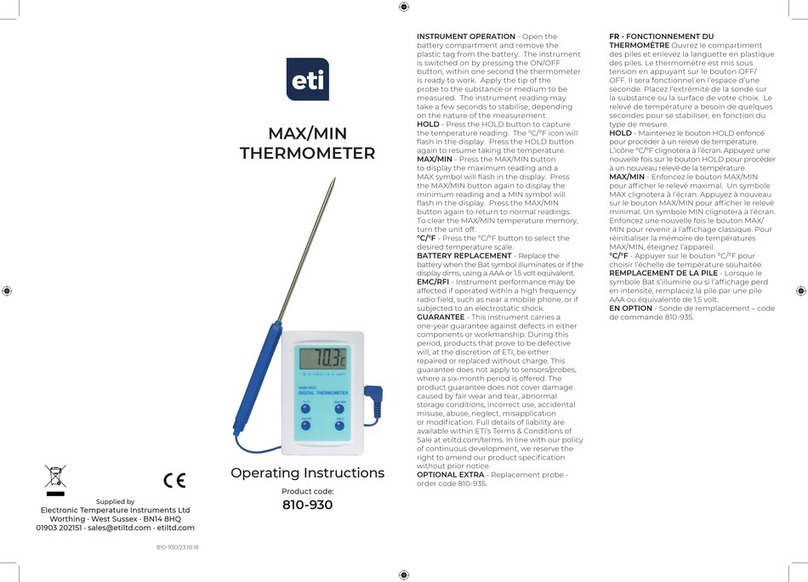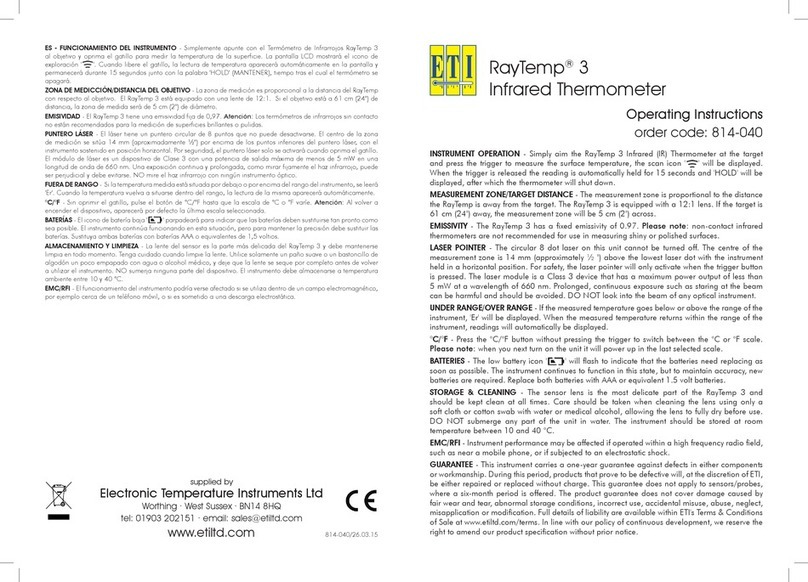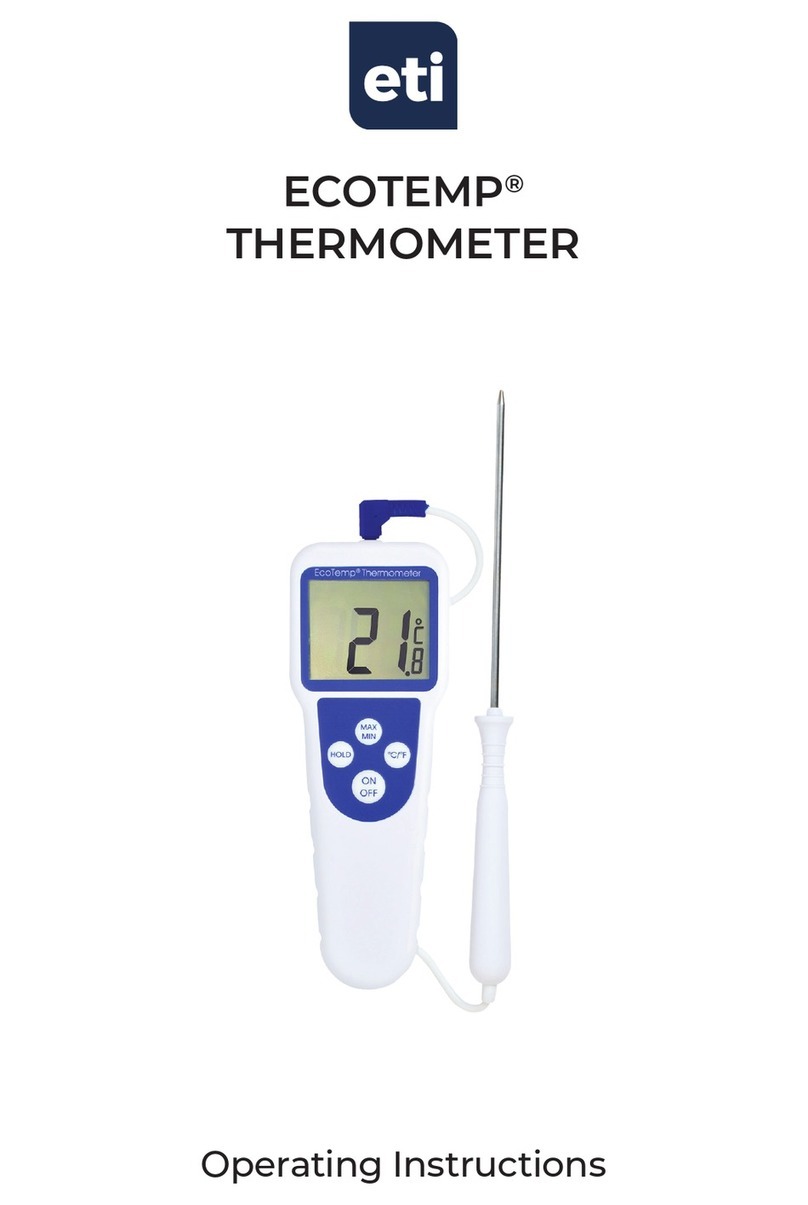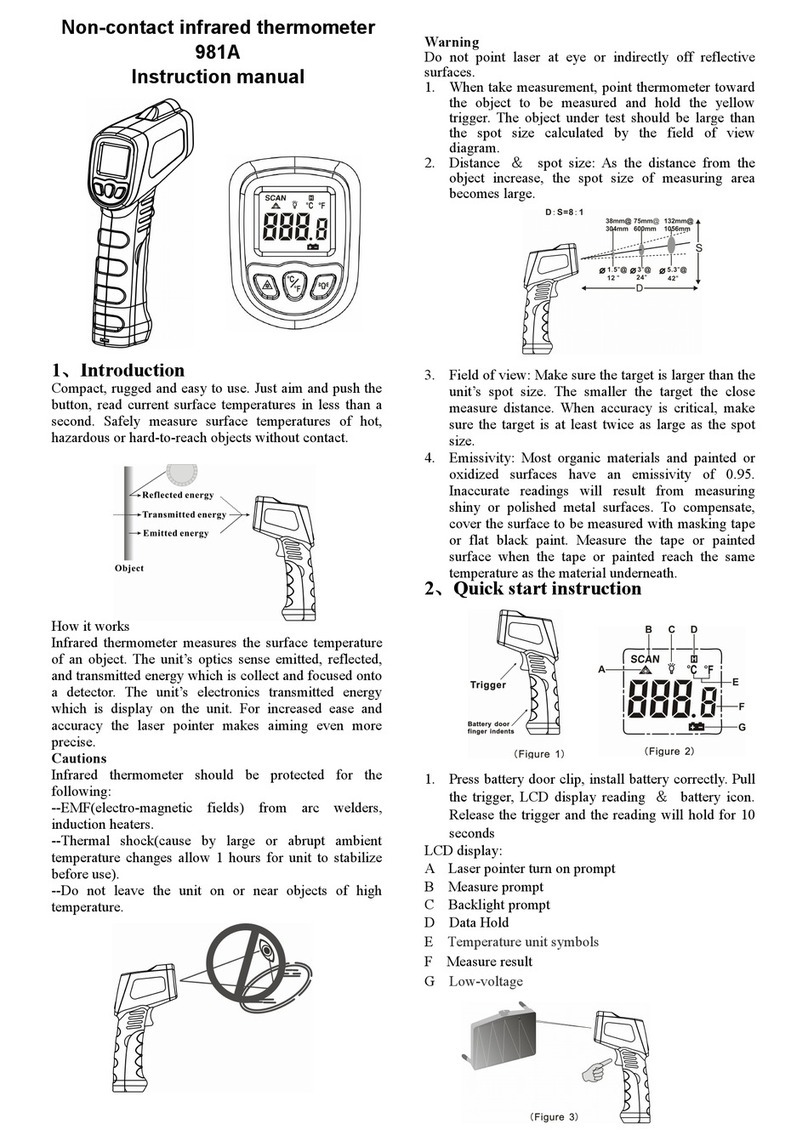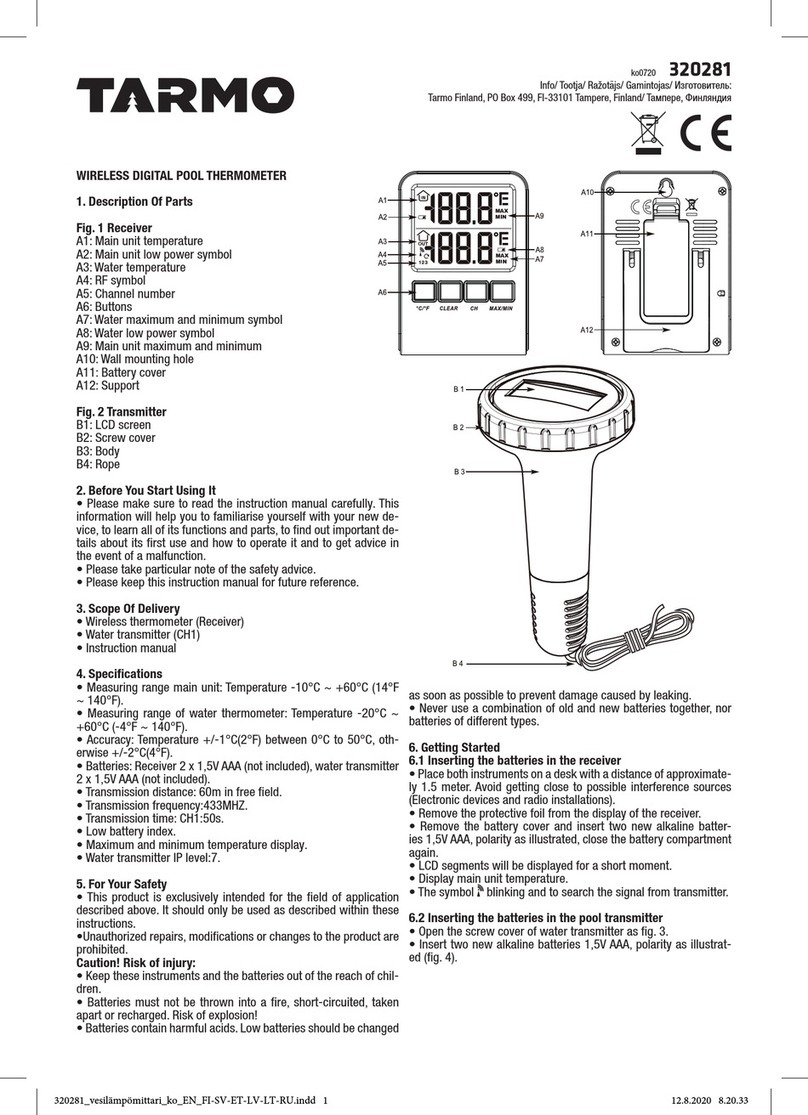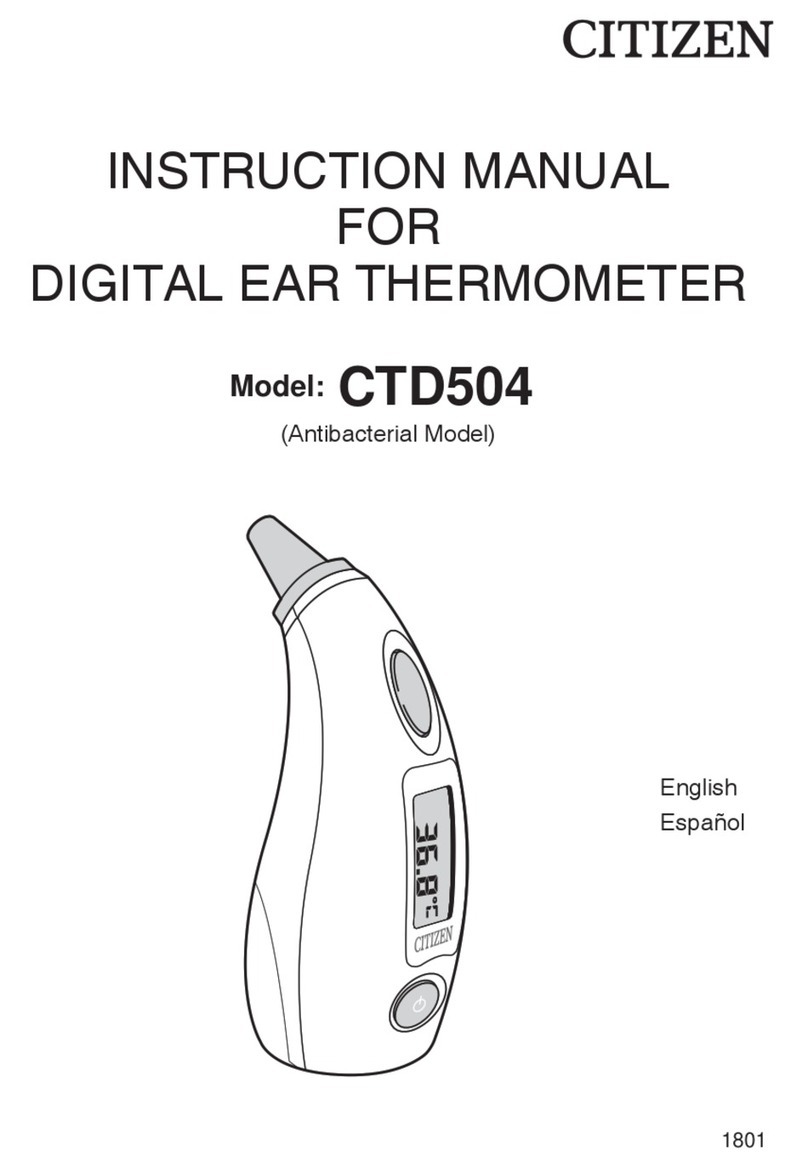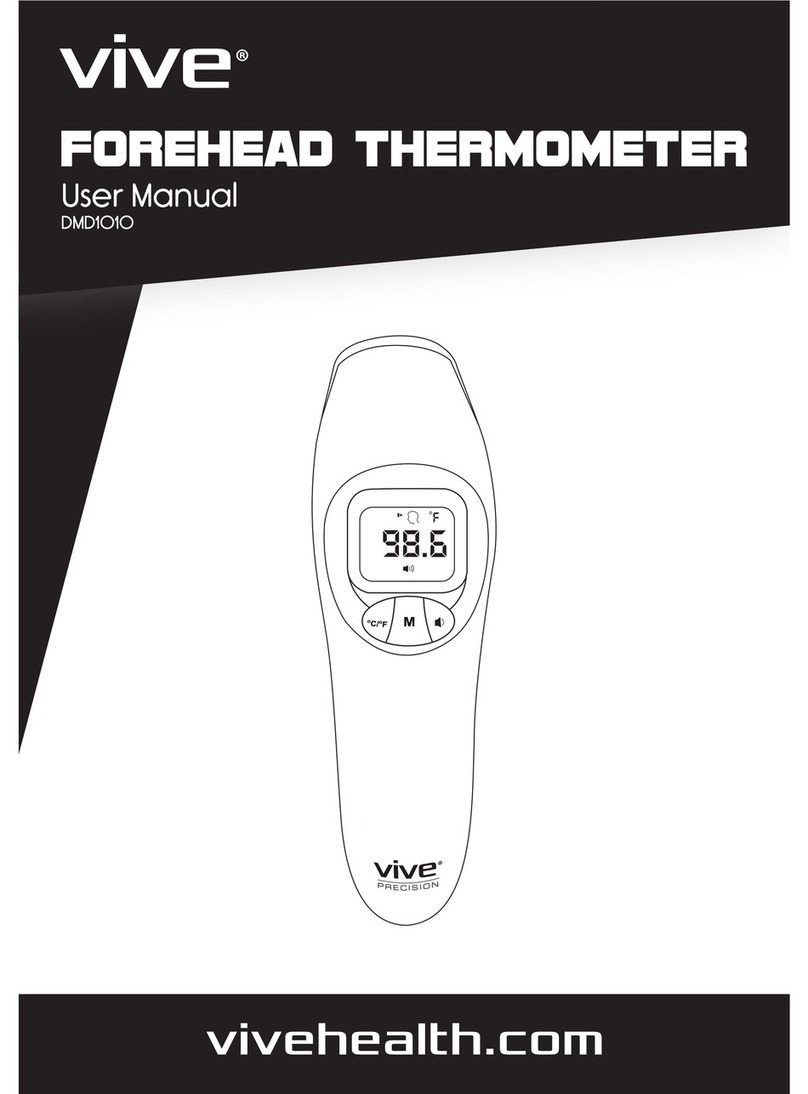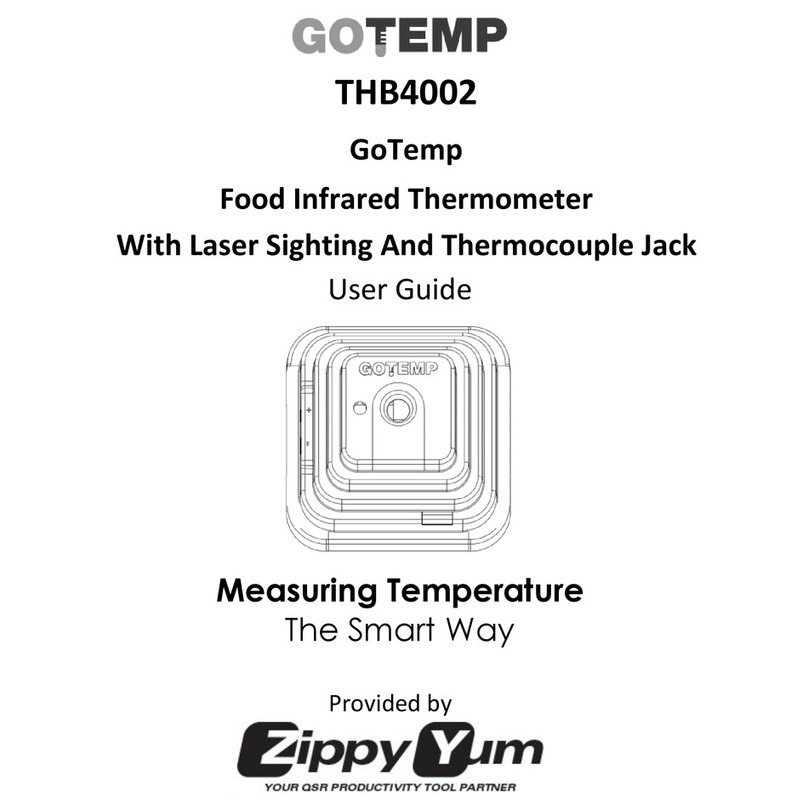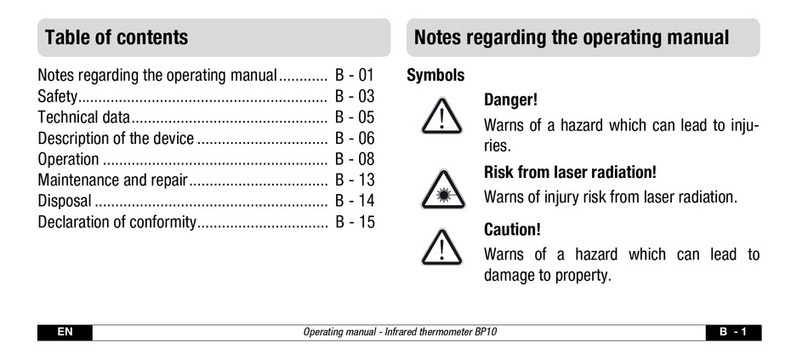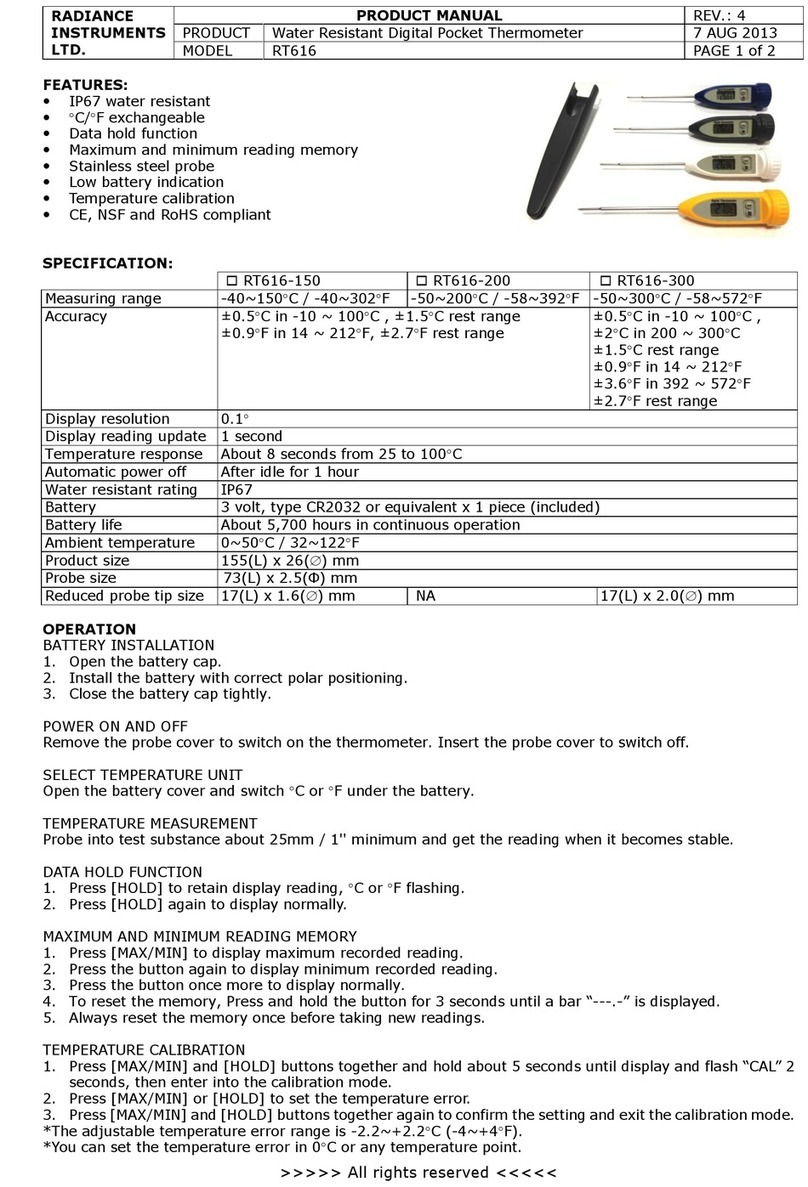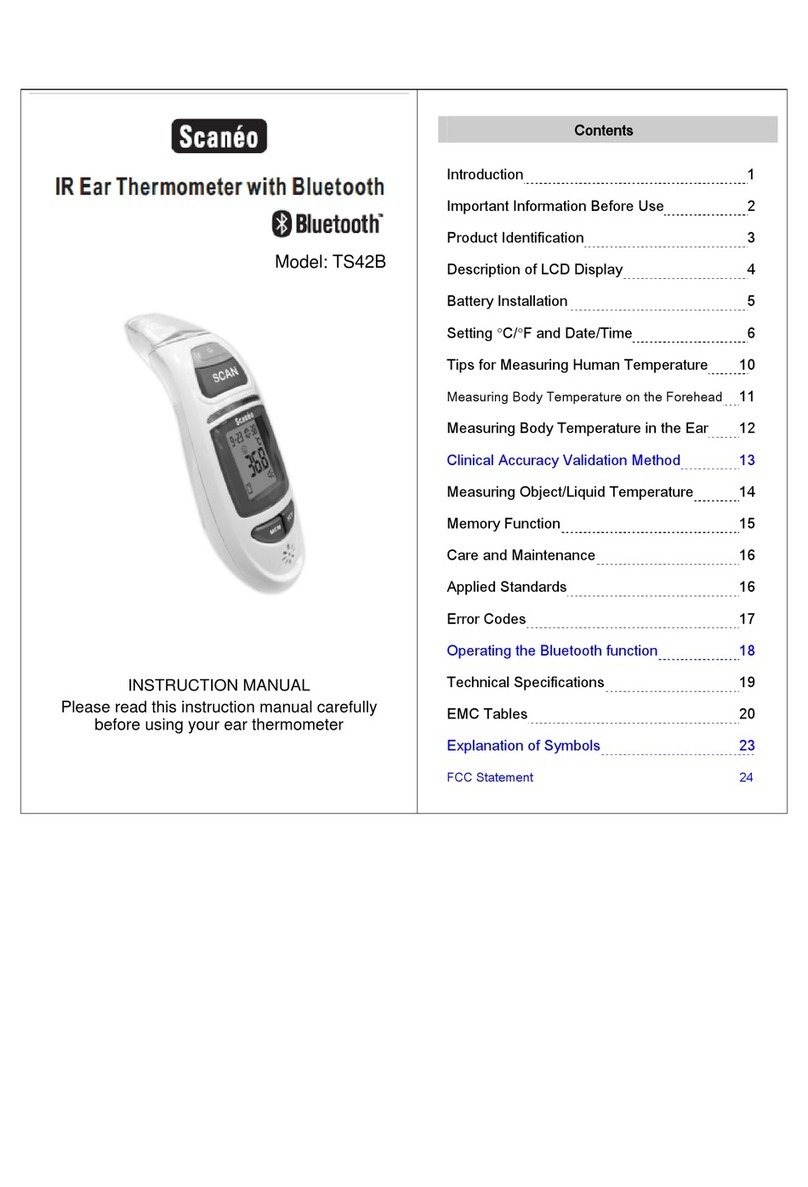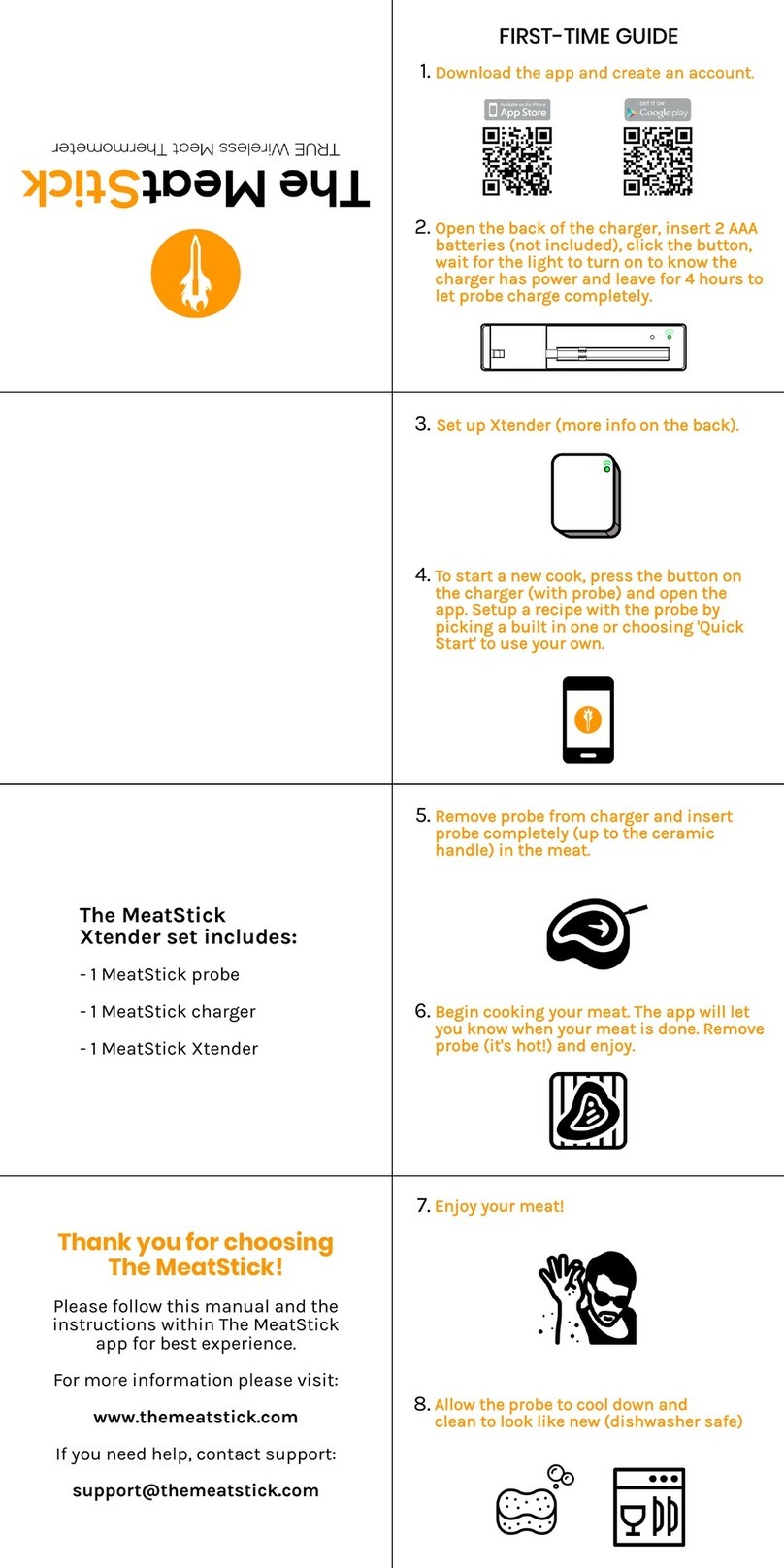STAINLESS STEEL
THERMADATA®
LOGGER
Recording Thermometers
Quick Start Guide
Remove old versions of
ThermaData Studio software prior
to installing new version (your data
les will not be removed or lost)
PC SOFTWARE FOR THIS
INSTRUMENT
Install ThermaData Studio which
can be downloaded free from
etiltd.com/downloads. For further
queries, please contact our
technical sales on 01903 202151 or
technical@etiltd.com
When the 'ThermaData Studio
Software Setup Wizard' box
appears, click the next button.
The program les will be installed
by default to... 'C:\Program Files\
ETI Ltd\ThermaData Studio\'
(Recommended).
The 'Change…' button can be used
to install to an alternate location
(Advanced Users).
When the 'Custom Setup' box
appears, click the 'Next' button
(Thermocouple ThermaData
Loggers do not require drivers).
The nal installation dialogue box
gives a last opportunity to go back
and revise the installation settings.
Click the 'Install' button to install
the software. A moving bar will
show the installation progress.
Click the 'Finish' button to exit the
installation procedure.
The icon for the ThermaData
Studio software will be placed on
the desktop. A ThermaData Studio
shortcut will be placed in 'Start
menu' - 'Programs' - 'ETI Ltd'.
SETTING UP THE LOGGER
• Unscrew the USB end cap and
connect the logger to the PC’s
USB port directly or use the USB
extender supplied.
• Select 'Logger Settings' from the
drop-down 'Logger' menu.
• Enter a name for the logger in the
Title (User ID) box.
• Select temperature settings for
'over' or 'under' alarm using the
drop-down menu boxes.
• Select the data storage method
- 'Stop when full' or 'Overwrite
oldest data'.
• Select a 'Start Delay' (note: for
immediate start enter 0 hours, 0
minutes).
• Select the logging interval (note:
the total time the log will last is
shown below the drop-down
box).
• Click the 'Send Settings' button.
• Start the logger by clicking the
'Start button' on the PC screen.
• Ret the USB end cap ensuring
that the O Ring is
undamaged or not twisted/
trapped to ensure that the unit
remains watertight.
GUARANTEE - This instrument
carries a two-year guarantee
against defects in either
components or workmanship.
During this period, products that
prove to be defective will, at the
discretion of ETI, be either repaired
or replaced without charge. This
guarantee does not apply to
probes, where a six-month period
is offered. The product guarantee
does not cover damage caused
by fair wear and tear, abnormal
storage conditions, incorrect use,
accidental misuse, abuse, neglect,
misapplication or modication.
Full details of liability are available
within ETI's Terms & Conditions
of Sale at etiltd.com/terms. In line
with our policy of continuous
development, we reserve the right
to amend our product specication
without prior notice.
545-297/03.09.19
Manufactured by
Electronic Temperature Instruments Ltd
Worthing · West Sussex · BN14 8HQ