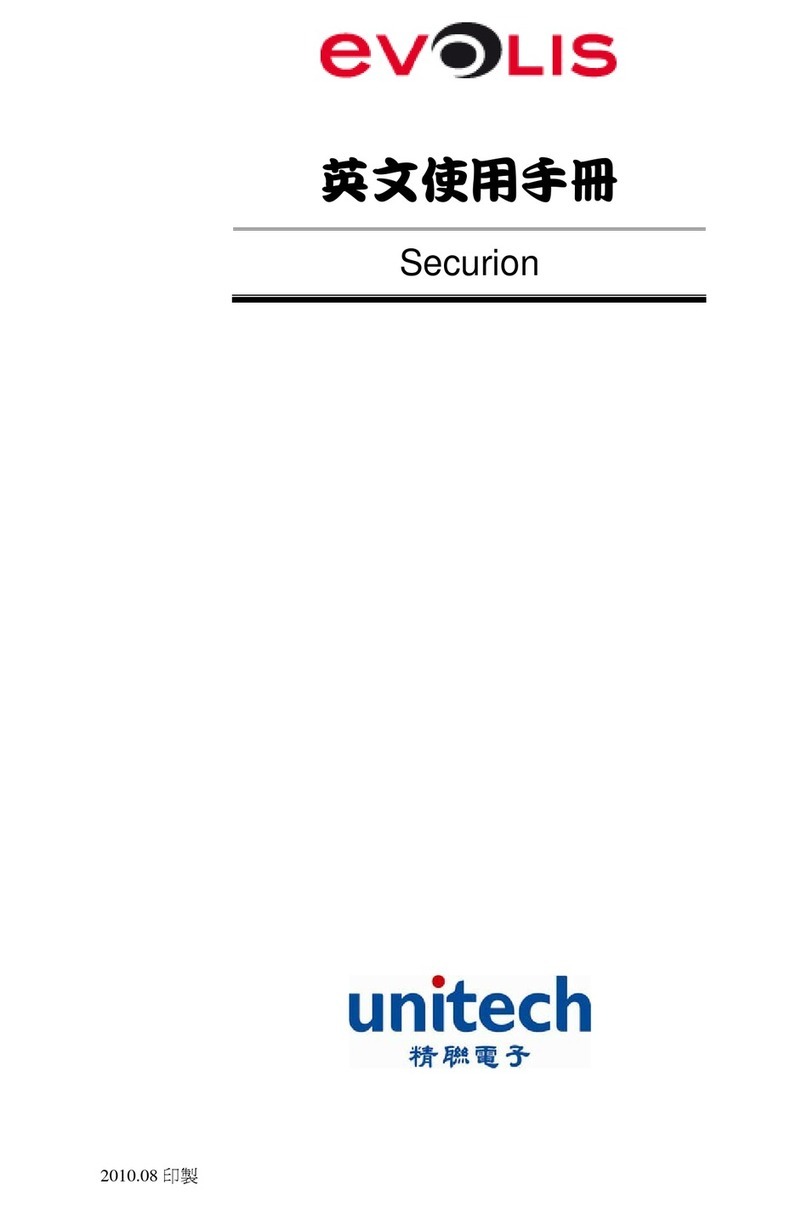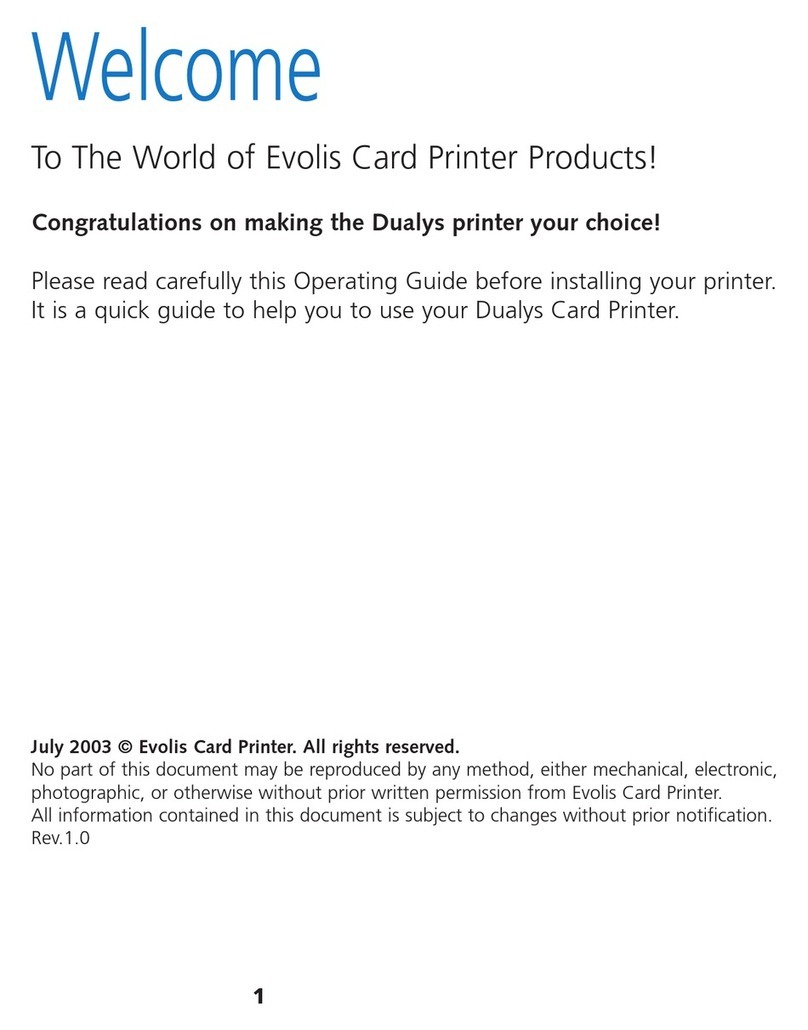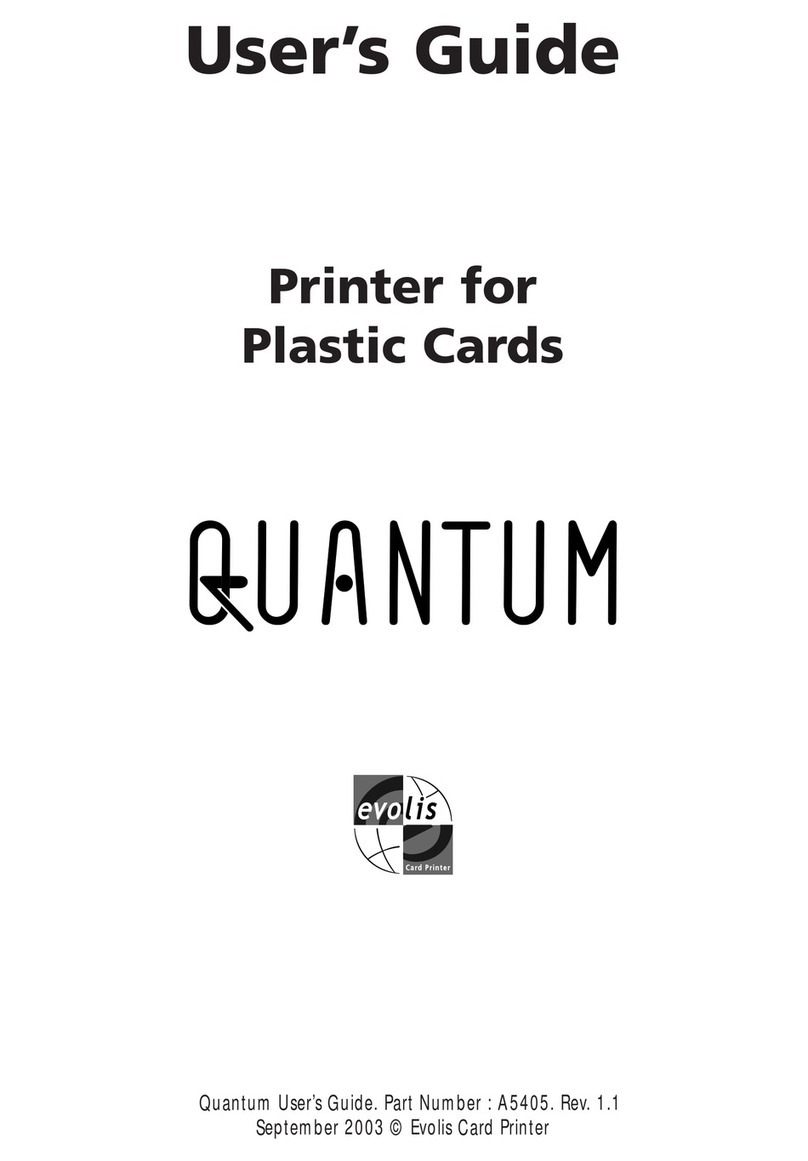KC ESSENTIAL
4
ABOUT YOUR NEW PRINTER
Using your new Evolis printer, you can create a wide variety of high-quality cards and personalized badges that can be printed and laminated
invarious thicknesses, colors, and styles. This printer uses consumables and accessories available from Evolis. For further details,
visitourwebsite at www.evolis.com.
Certifications and declarations of conformity:
CE, UKCA, ICES, VCCI, BIS, CCC, KC, EAC, RoHS
FCC (Evolis contact: Evolis, Rising Sun Mills, 188 Valley St., Suite 421, RI 02909 Providence, evolisnortham@evolis.com)
Icons on the printer
Evaluation for apparatus only based on altitude not exceeding 2000m, therefore it’s the only operating condition applied for the
equipment. There may be some potential safety hazard if the equipment is used at altitude above 2000m.
Evaluation for apparatus only based on temperate climate condition, therefore it’s the only operating condition applied for the equipment.
There may be some potential safety hazard if the equipment is used in tropical climate region.
Reminder to use existing collection facilities.
Dimensions
• Printer (HxWxD): 208 x 196x 294 mm
• Feet height: 15 mm
Weight
4.7 kg
Connectivity
USB (1.0, 1.1, 2.0, 3.0), Ethernet, Serial (option), Wi-Fi
Environnement
• Standard operating temperature: 15°C / 30 °C (59° / 86 °F)
• Humidity: 20% to 65% non-condensing
• Min / Max operating temperature and humidity rate: 0° / 40° C (32° / 104° F) and 20% to 65% non-condensing
• Min/max storage temperature: –5°C / +70 °C (23° / 158 °F)
• Storage humidity: 20% to 70% non-condensing
• Operating ventilation: free air
Electrical information
• Power supply unit: 100-240 Volts AC, 50-60 Hz, 1.7A
• Printer: 24 Volts DC, 2.71 A
To view all technical specifications, please refer to www.evolis.com>Products & Services>Card Printers>Printer>Specifications.