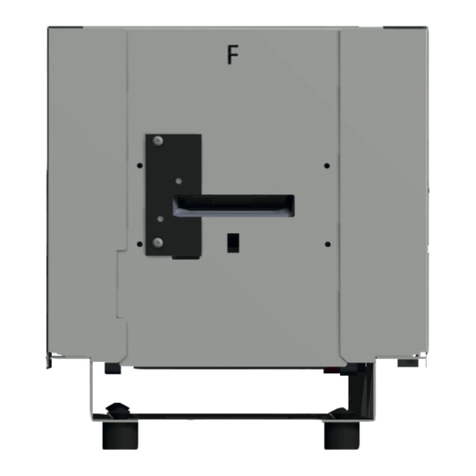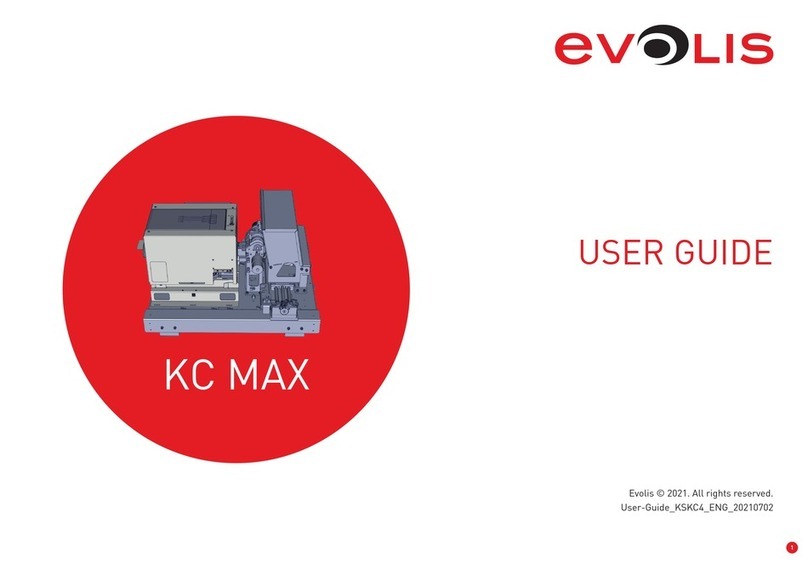KC200
KC200B
2
COPYRIGHT
Evolis © November 2019. All rights reserved.
COPYRIGHT NOTICE
Users must observe the copyright regulations applicable in their country. This manual must not be photocopied, translated, reproduced,
ortransmitted, in whole or in part, for any reason and by any electronic or mechanical means whatsoever without the express written
consentofEvolis.
All the information contained in this document is subject to change without prior notice.
Evolis cannot be held liable for any errors that may be found in this manual, or for any loss or damage arising accidentally or as a result
ofdissemination or use of this manual.
TRADEMARKS
Evolis Premium Suite®and Evolis High Trust®are trademarks of Evolis. All other trademarks belong to their respective holders.
WARRANTY
Please refer to the warranty notice supplied with your printer for the terms and conditions and limitations.
ENVIRONMENTAL INFORMATION
Evolis is committed to helping the environment by reducing the energy consumption of its products.
RECYCLING END-OF-LIFE PRODUCTS
Manufacturing the equipment that you have purchased required the extraction and use of natural resources. This equipment may contain
materials that are hazardous to health and the environment.
To prevent the dispersal of such materials into our environment and to reduce pressure on our natural resources, we recommend that you use
existing collection facilities. These systems will re-use or recycle most of the materials in your end-of-life equipment in an appropriate way.
The crossed-out dustbin symbol on your device is a reminder to use these facilities.
For further information on collection, re-use, or recycling systems, please contact your local or regional waste management organization.
Please do not hesitate to contact us to find out more by visiting our website at www.evolis.com or by emailing the following address: info@evolis.com.